
Magento 2 Printful Integration In 6 Easy Steps
Looking to sell custom print-on-demand products in your Magento store? Magento 2 Printful integration connects your Magento 2 store with Printful's platform. It allows you to create and sell print-on-demand products.
This tutorial will cover how to set up the Printful integration and product sync with Magento 2.
Key Takeaways
-
Learn how to set up Printful Magento 2 integration.
-
Discover the benefits of Printful's Design Maker for Magento.
-
Understand how to create and import Printful products.
-
Find out how to sync product details between Magento and Printful.
-
Get tips on managing orders and fulfillment efficiently.
-
Explore the four phases of Magento order fulfillment with Printful.
What is Magento 2 Printful Integration?
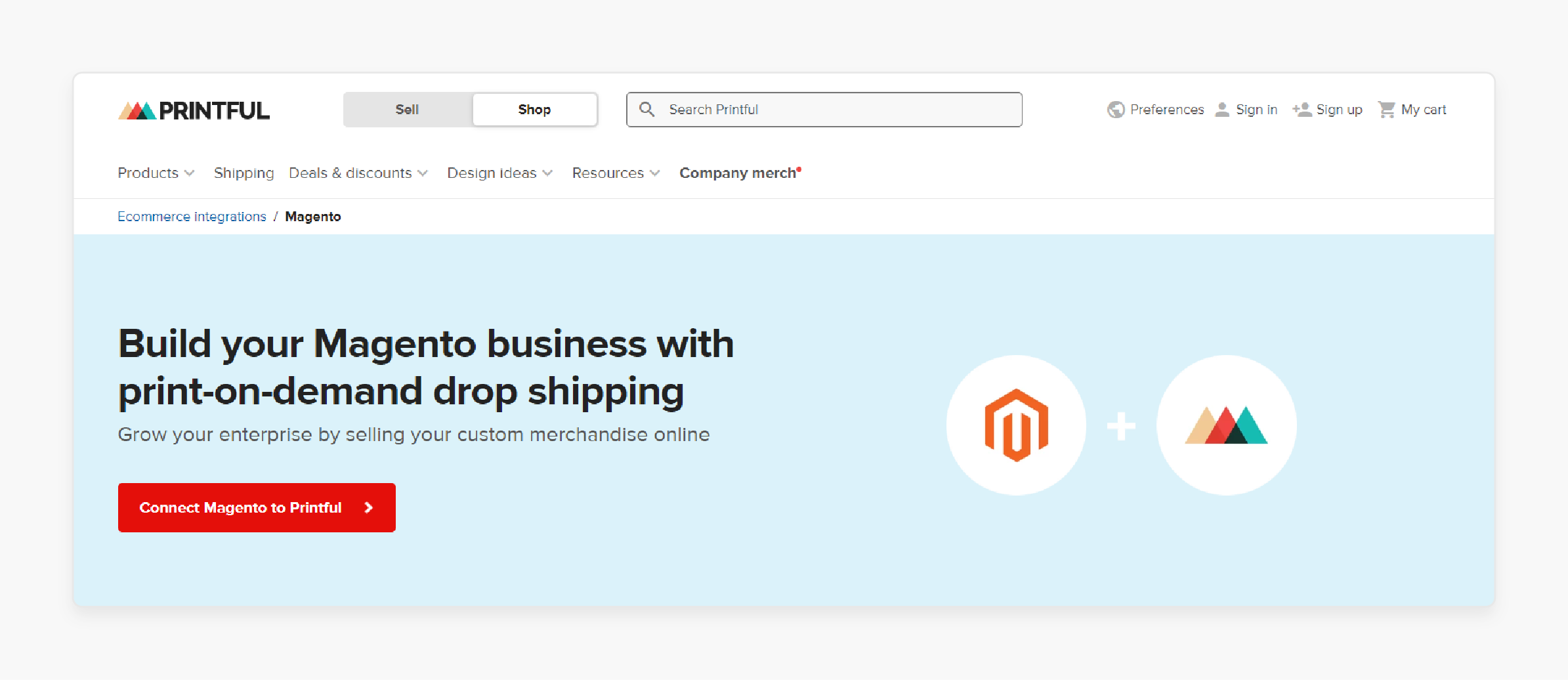
“Magento 2 Printful integration connects your Magento store with Printful, a print-on-demand service. The integration allows you to import Printful products directly into your Magento store.”
Users can create, sell, and ship custom products without holding inventory. The integration syncs your Magento orders with Printful for fulfillment. It displays Printful's shipping methods during checkout for customers. It also considers factors like the customer's location, the products in their cart, and Printful's current shipping partners and rates. You can manage multiple Printful stores within your Magento admin panel.
The solution is ideal for both small businesses and large enterprises. It offers flexibility in product creation and order management. With the integration, you can expand your ecommerce offerings effortlessly.
Advantages of using Printful's Design Maker with Magento
1. Easy product creation
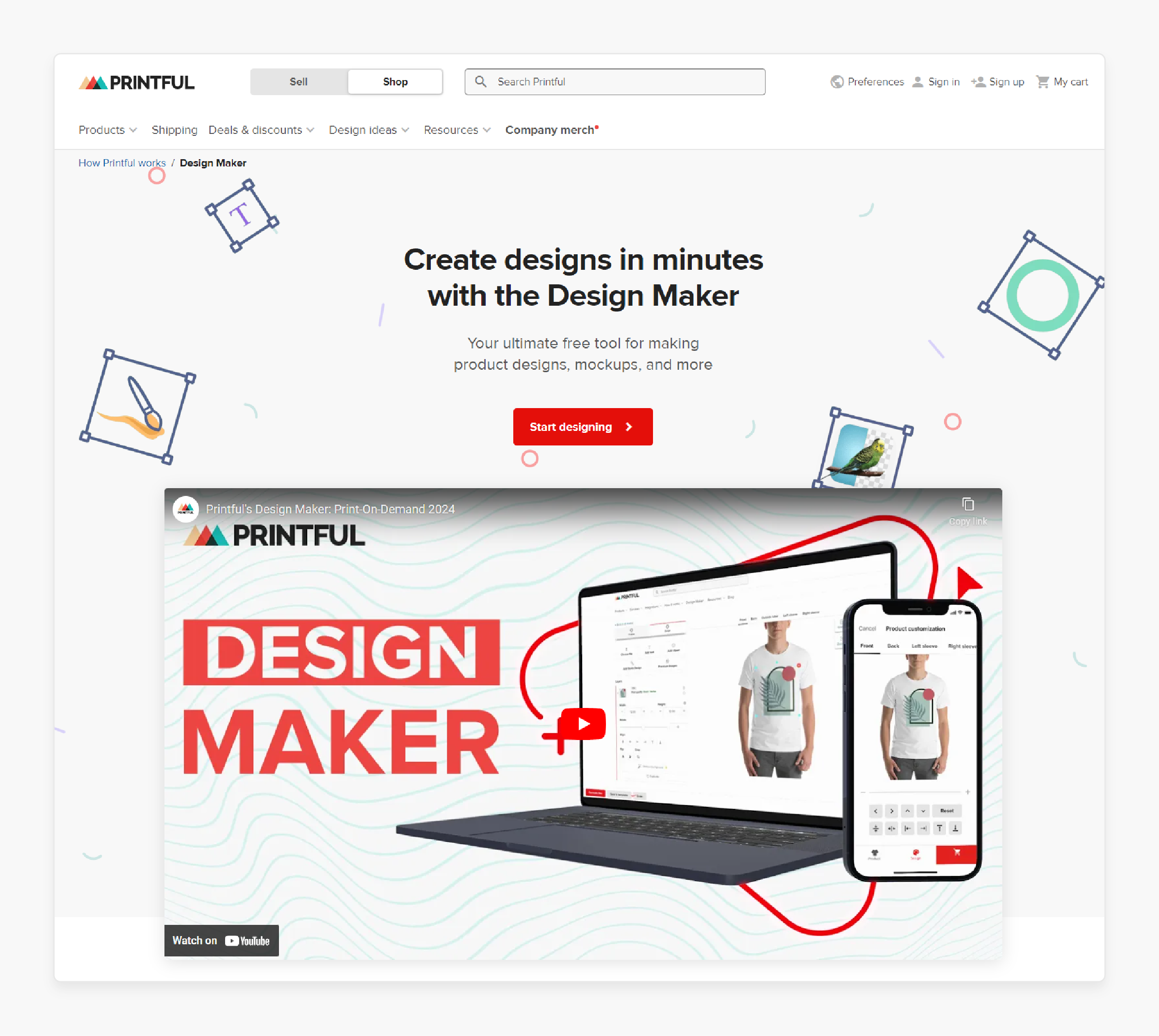
-
Printful's Design Maker allows quick creation of custom products. You can easily upload designs and add text.
-
Place elements on product mockups with ease. It streamlines building your product catalog.
For example, you can create a custom t-shirt design in minutes and quickly sync it to your Magento store.
2. Professional mockups
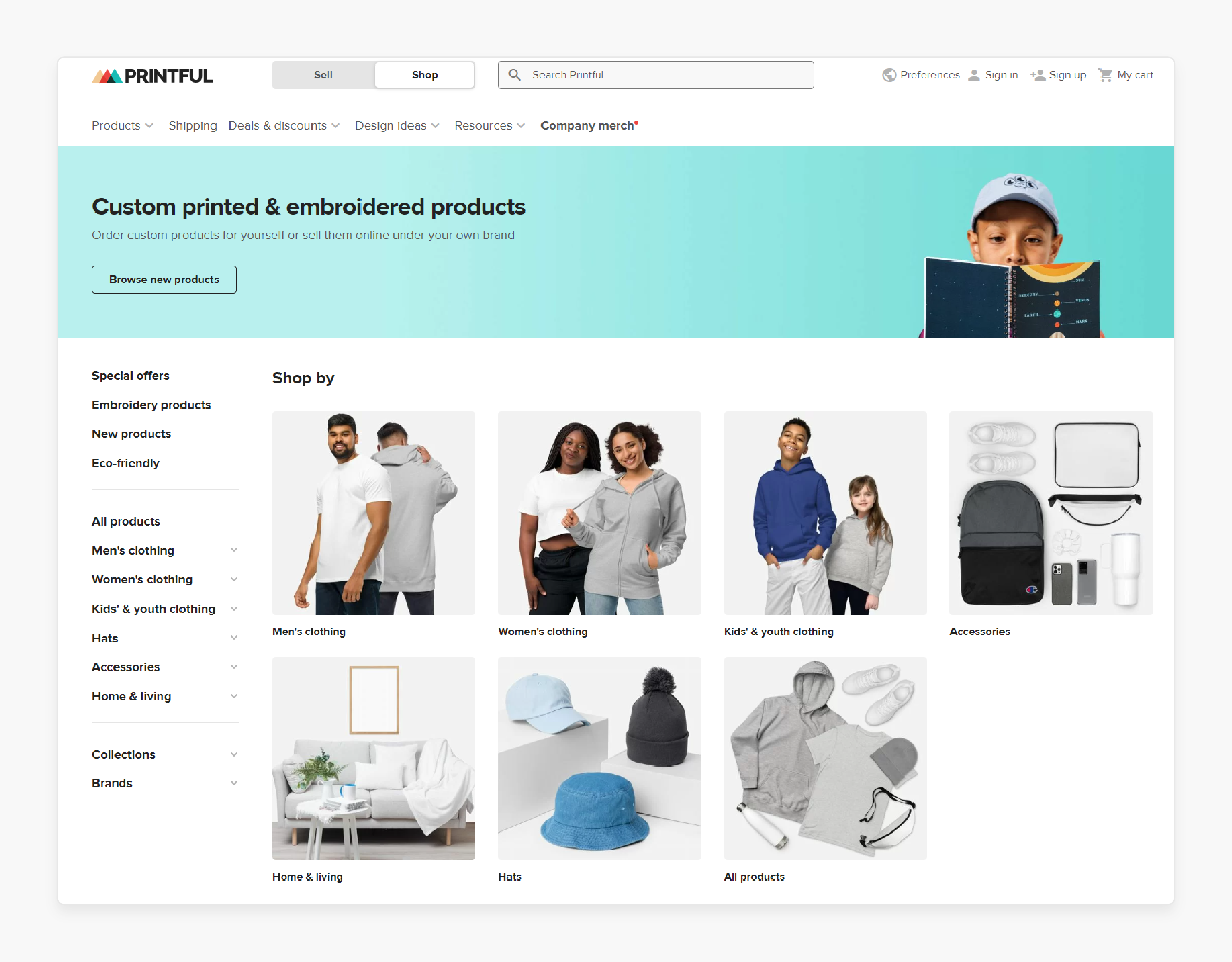
-
The Design Maker generates high-quality product mockups. Use these in your Magento store. They show customers how the finished product looks.
-
The tool lets you create lifestyle mockups of models wearing designs. Or make flat-lay product images instead. It boosts customer confidence and increases conversions.
3. Seamless integration
-
Printful integrates smoothly with Magento for product syncing. It also handles order syncing efficiently.
-
You can create any product in the Design Maker. It appears automatically in your Magento store. Magento orders are sent to Printful for fulfillment. The automation saves time and reduces errors.
4. Customization options
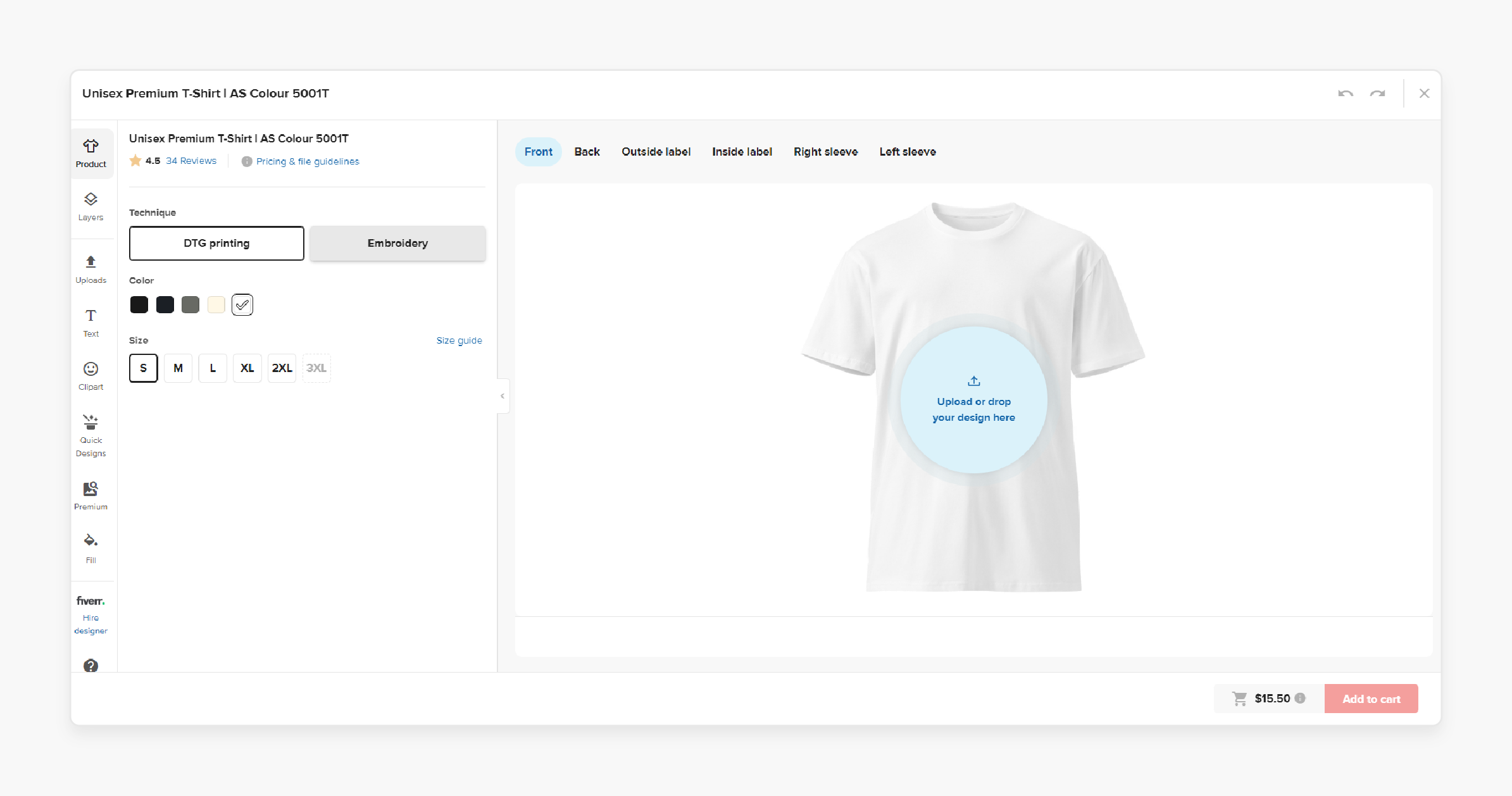
-
The Design Maker offers many customization features. Add personalization options like
-
Text customization,
-
Image uploads,
-
Design placement,
-
Color variations,
-
Product variants,
-
Print techniques, etc.
-
-
You can also create product variants with different designs and colors. Offer various sizes for each product too. It expands options for your Magento customers.
5. Mobile-friendly design
-
Printful's Design Maker works well on mobile devices. You can create products on the go using your smartphone or tablet.
-
It also lets you quickly add new designs to your Magento store. The flexibility helps busy store owners update products. You can make changes even when away.
6. Beginner Friendly Interface*
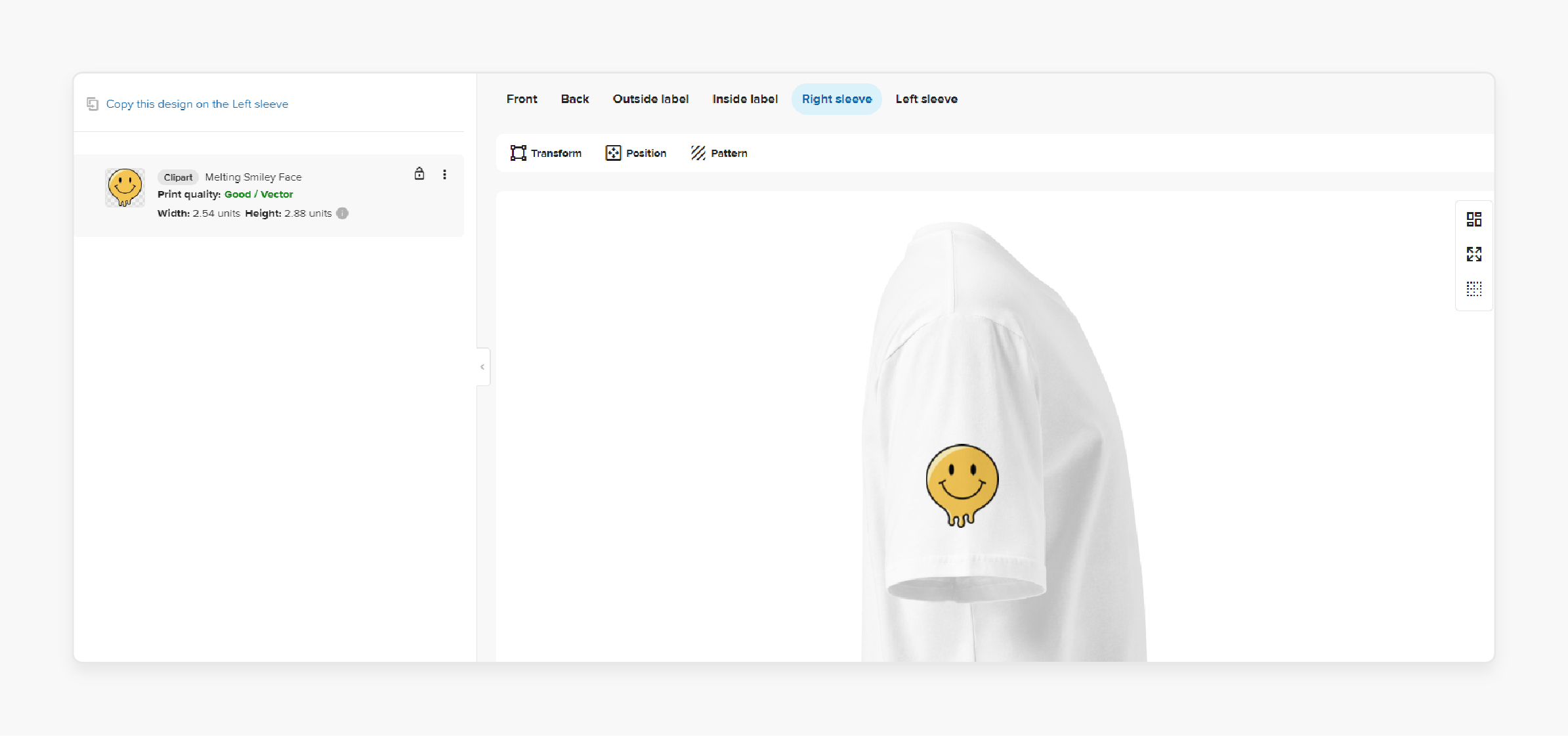
-
The Design Maker has an intuitive interface. You don't need advanced design skills to use it. Create professional-looking products for your Magento store.
-
Use the built-in tools and templates provided. It lowers barriers for new ecommerce entrepreneurs. Start a print-on-demand business on Magento easily.
6-Step Guide to Setting up Magento 2 Printful Integration
Step 1. Install the Extension
-
Download the Magento 2 Printful Integration extension.
-
Extract the zip folder contents.
-
Copy the 'app' folder to your Magento 2 root directory.
-
Run these commands in your terminal:
php bin/magento setup:upgrade
php bin/magento setup:di:compile
php bin/magento setup:static-content:deploy
php bin/magento indexer:reindex
php bin/magento cache:flush
- These commands update, compile, and deploy your Magento 2 store.
Step 2. Create a Printful Account
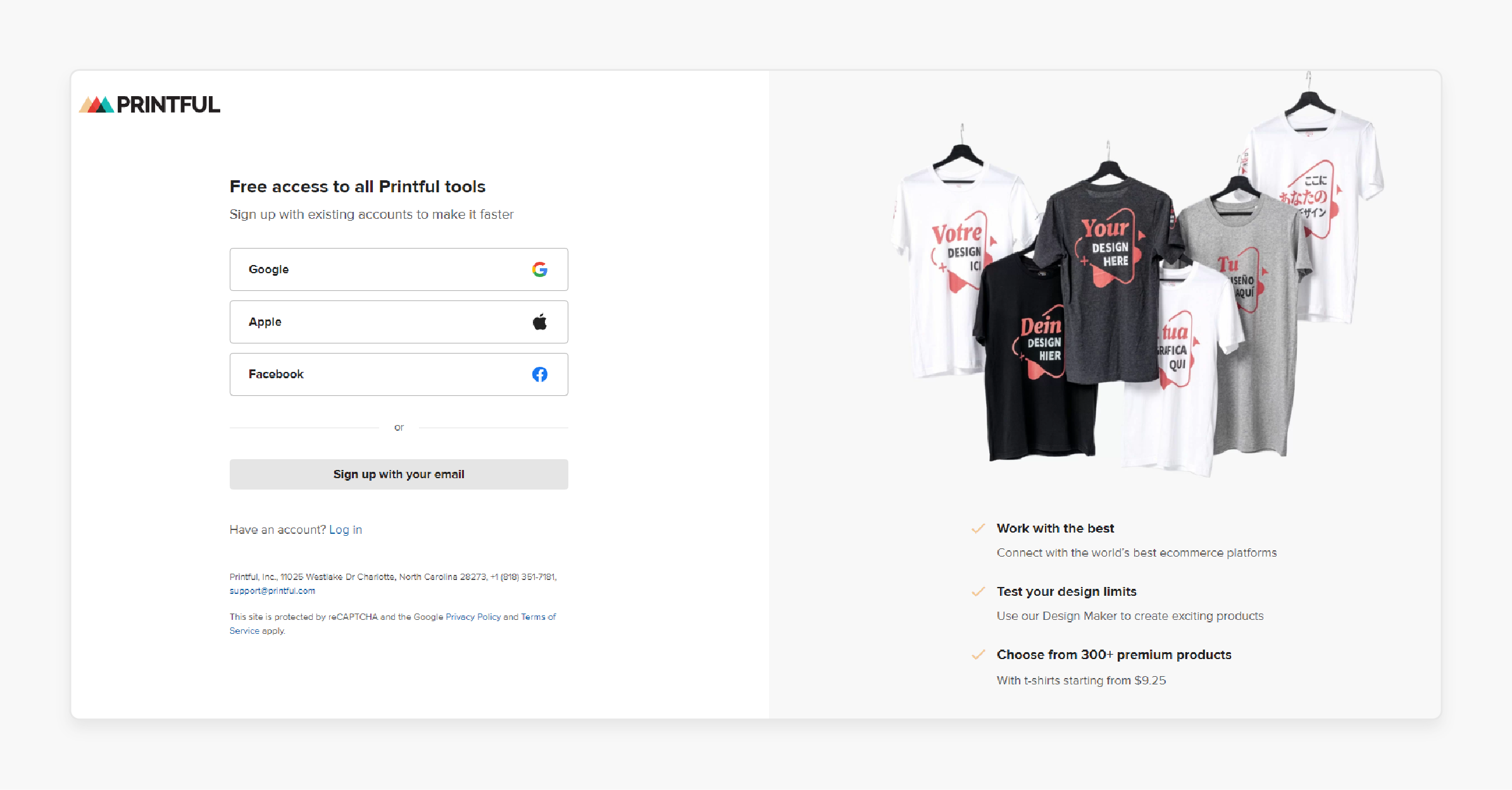
-
Go to Printful's website and click 'Sign Up'.
-
Choose to register with email or social login.
-
After signup, you'll see your Printful dashboard.
-
Create a store by selecting 'Manual Order Platform/API'.
-
Enter a store name and start adding products.
Step 3. Generate Printful API Token
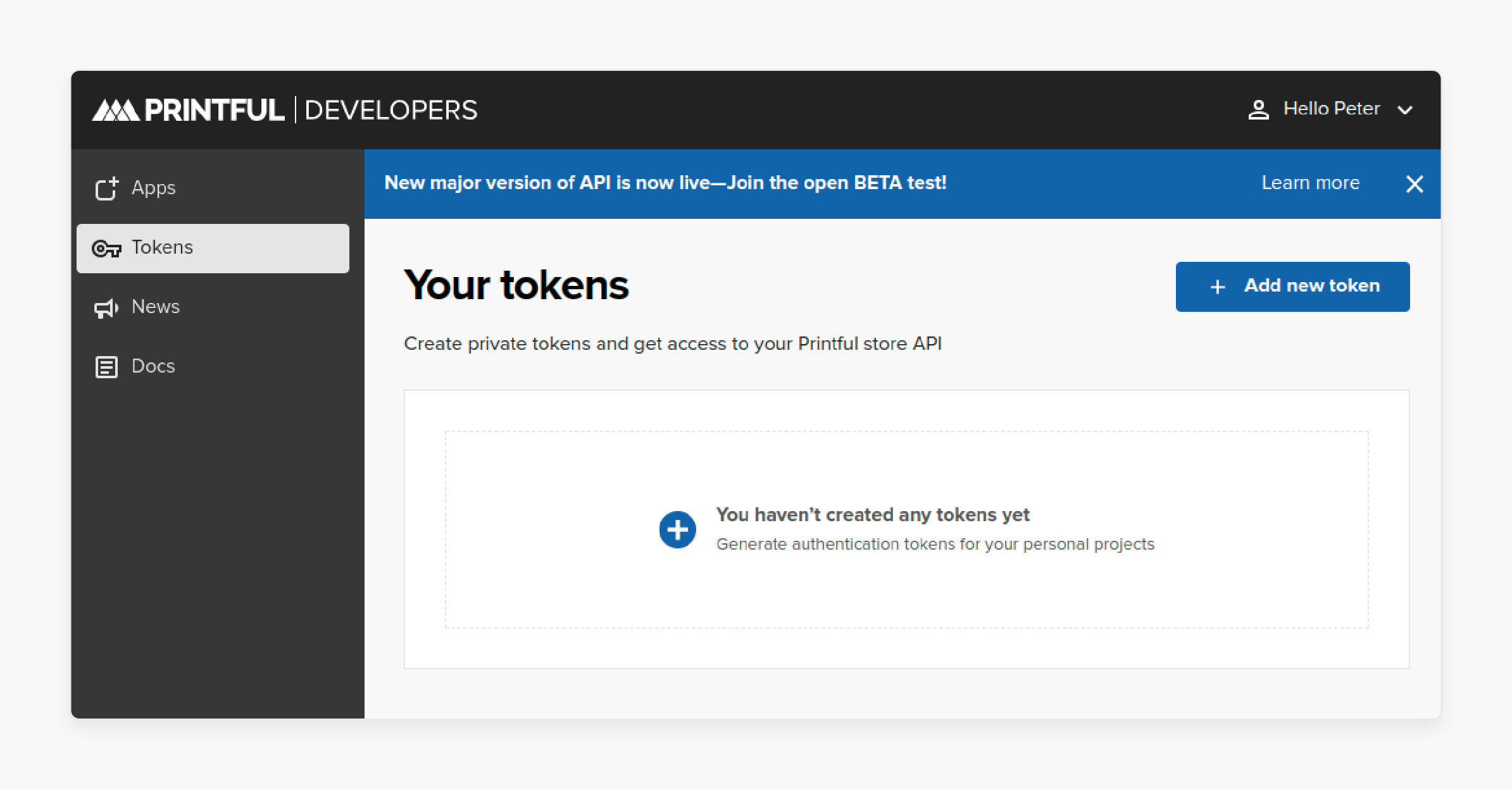
-
Log in to the Printful developer website.
-
Navigate to the 'Tokens' section.
-
Click 'Add new token'.
-
Choose to create a token for all stores or one.
-
Save the generated token for later use.
Step 4. Configure Magento 2 Printful Integration
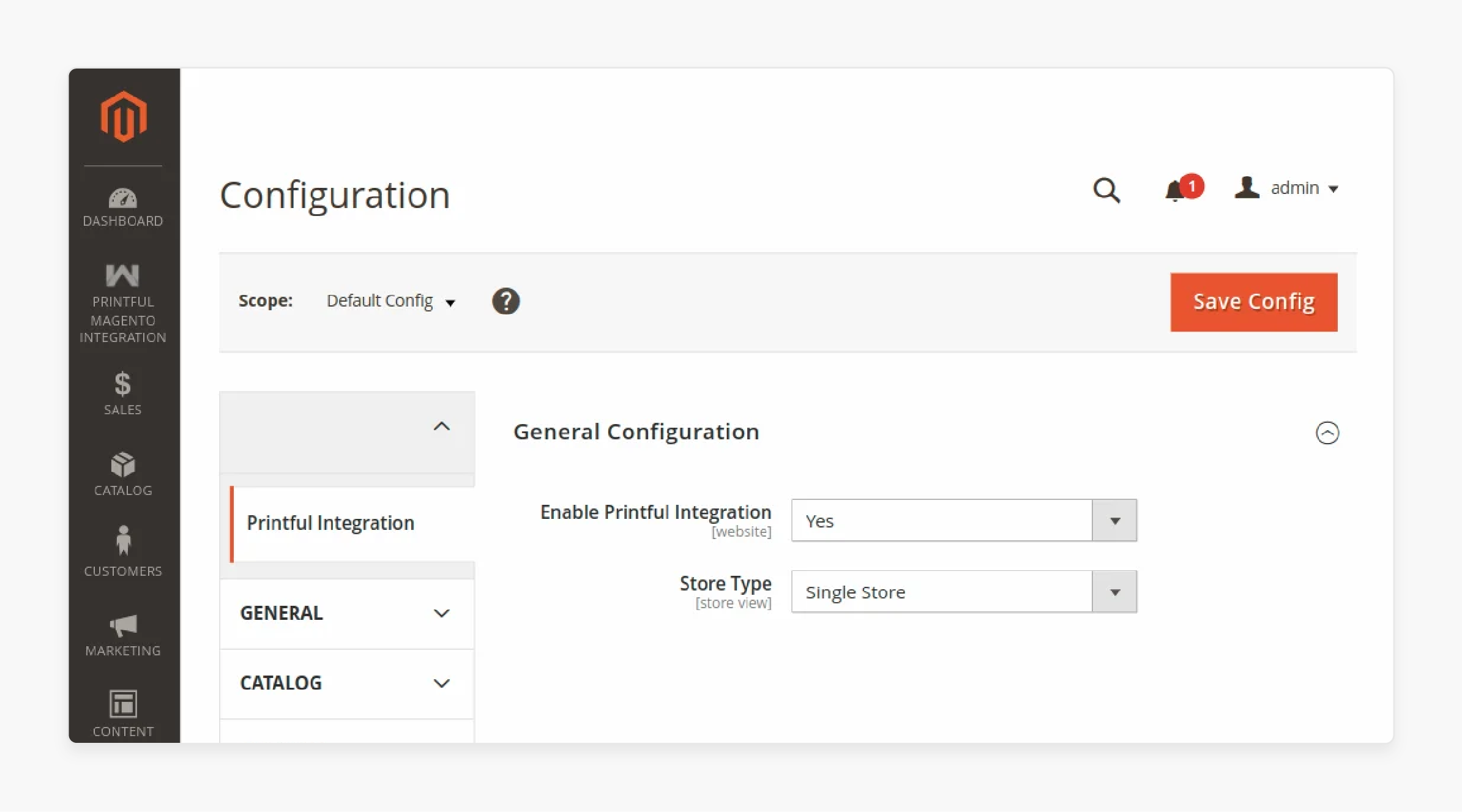
-
In Magento 2 admin, go to Stores > Configuration > [Extension Provider].
-
Select 'Printful Integration'.
-
Enable the integration by choosing 'Yes'.
-
Select store type: Single or Multiple Store.
-
Save the configuration.
Step 5. Connect Printful Stores to Magento 2
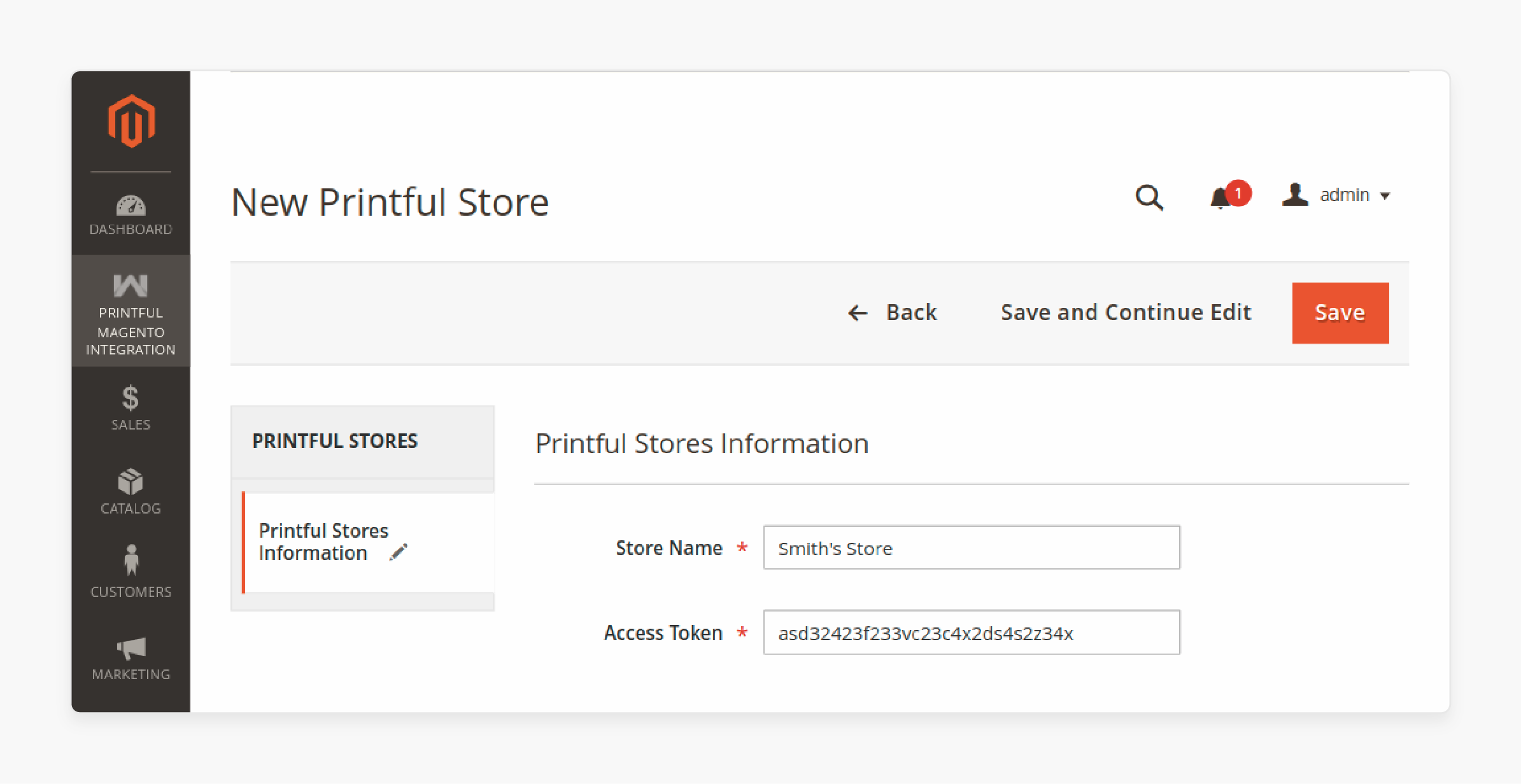
-
Go to Printful Magento Integration > Manage Printful Stores.
-
Click 'Add Printful Store'.
-
Enter the store name and API token.
-
Select the Printful store to connect.
-
Choose the default attribute set and category for products.
-
Save the settings.
Step 6. Import and Create Printful Products
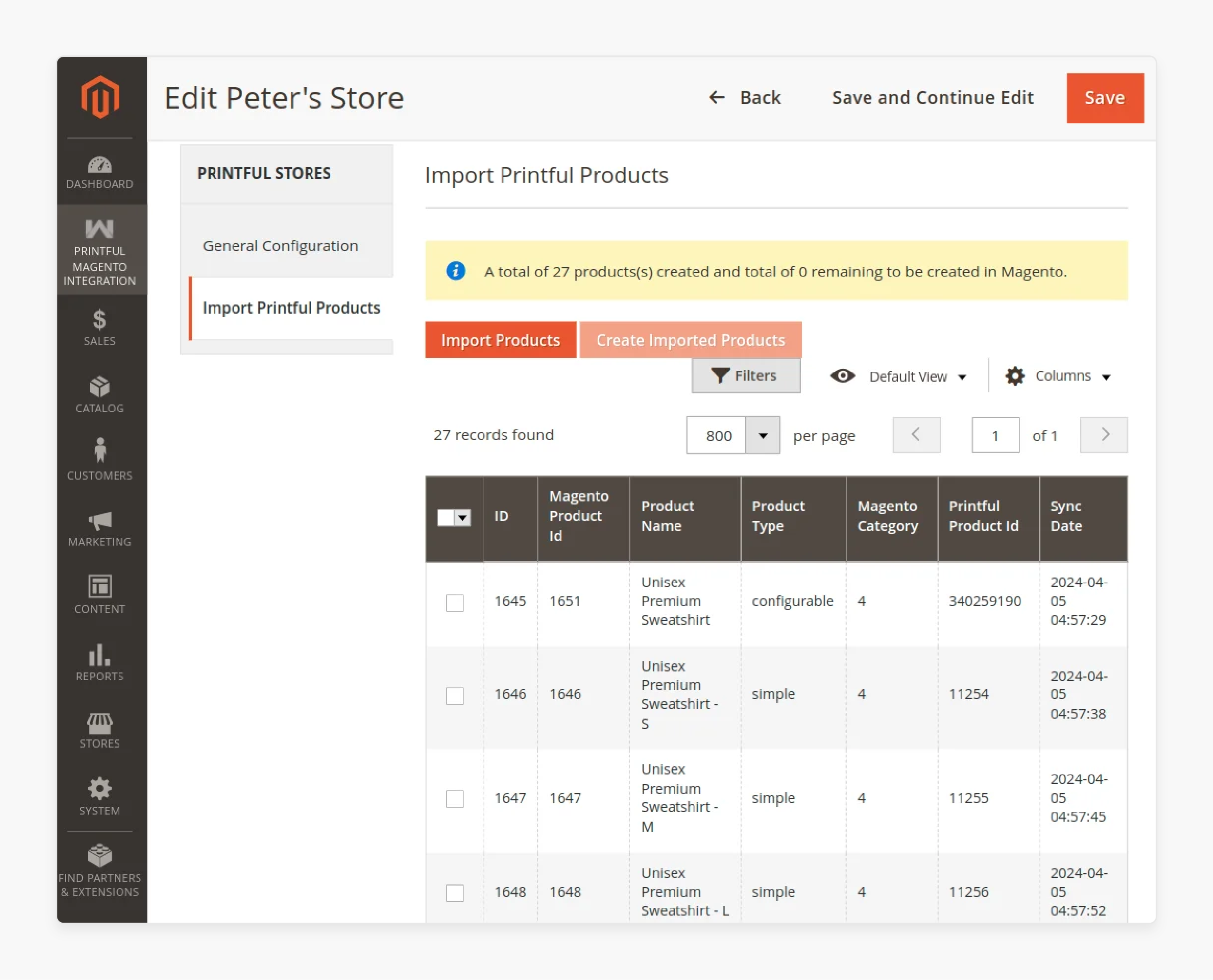
-
In the Manage Printful Stores section, click 'Import Products'.
-
Run the below command to import products:
php bin/magento queue:consumers:start printfulproduct.import
-
Click 'Create Imported Products'.
-
Run the below command to create products:
php bin/magento queue:consumers:start printfulproduct.create
- View created Printful products in your Magento 2 store category.
How to Create A Printful Product and Sync Workflow for Magento?
1. Create Products in Printful Design Maker
Start by designing products in your Printful account. Use Printful's Design Maker to create custom designs.
Select from various print-on-demand products like t-shirts or mugs. Add your artwork and customize product details.
2. Connect Printful to Magento 2
Install the Magento 2 Printful Integration extension in your store. Go to your Magento 2 admin panel and enable the extension.
Connect your Printful account to Magento 2 using API credentials. It allows seamless communication between the two platforms.
3. Import Products to Magento 2
Use the Printful integration to import products to Magento 2. Select the Printful products you want to sell.
Choose product categories and set pricing in Magento 2. The integration will automatically create product listings in your store.
4. Sync Product Information
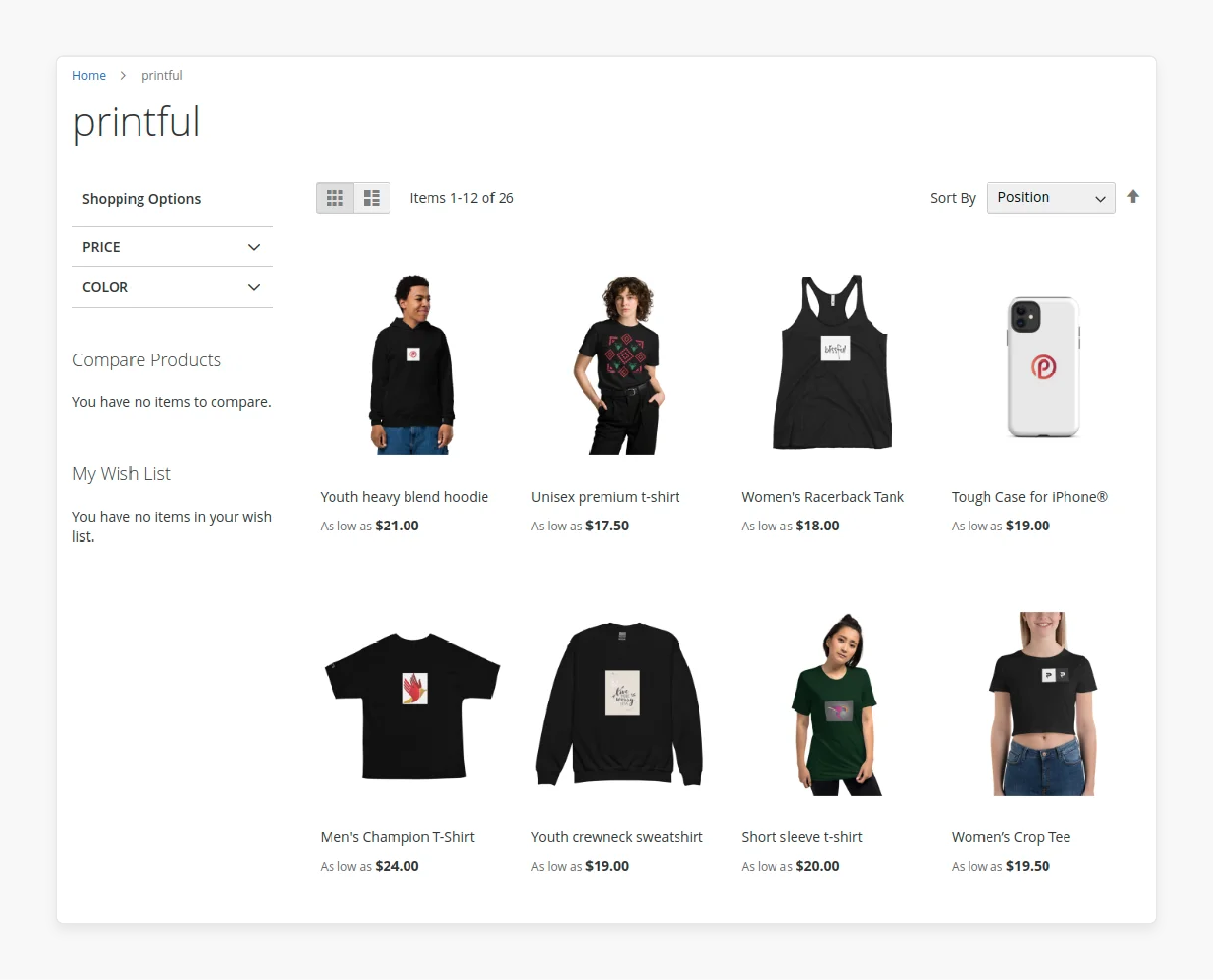
The integration keeps product details updated between platforms. Changes in Printful will reflect in your Magento 2 store automatically.
It includes
-
product images,
-
descriptions, and
-
variants.
Ensure accurate information is displayed to your customers always.
5. Manage Orders and Fulfillment
When a customer places an order in your Magento 2 store, it syncs to Printful. Printful receives the order details and begins production.
They handle printing, packaging, and shipping to your customers. You can track order status in both Printful and Magento 2.
6. Update Inventory and Shipping
The integration manages inventory levels across both platforms. Printful's shipping rates and methods are displayed at checkout. It ensures customers see accurate shipping options and costs.
For example, a customer in Europe sees relevant shipping methods for their location. Someone from India sees it as per theirs.
4-Phased Magento Order Fulfillment Process with Printful
Phase 1: Customer Places an Order in the Magento Store
-
Customers browse and select print-on-demand products in your Magento store.
-
They add items to the cart and proceed to checkout.
-
Printful's shipping methods are displayed during the checkout process.
-
Customers complete the purchase using available payment options.
Phase 2: Order Syncs to Printful
-
The Magento 2 Printful Integration extension syncs the order automatically.
-
Order details are sent to Printful's system for processing.
-
Printful receives product specifications, shipping information, and design files.
Phase 3: Printful Fulfills the Order
-
Printful starts production of the ordered print-on-demand products.
-
They handle printing, packaging, and labeling under your brand.
-
Printful ships the order directly to your customer.
Phase 4: Order Status Updates
-
Printful sends order status updates back to your Magento store.
-
You can track fulfillment progress in your Magento admin panel.
-
Customers receive shipping notifications and tracking information.
Example scenario:
A customer orders a custom-designed t-shirt from your Magento store, selecting their size and preferred shipping method. Within minutes of the t-shirt order, Printful receives all the necessary details to start production.
Printful prints the custom design on the t-shirt, packages it, and ships it to the customer's address. You and your customer can track the t-shirt's journey from production to delivery through your Magento store. In this way, you ensure a seamless shopping experience by embedding Printful with Magento.
FAQs
1. Is the Magento 2 Printful integration extension free?
The extension, usually, is not free. It's mostly a paid module for Magento 2 Open Source and Adobe Commerce. You can purchase it from any third-party extension provider. The extension allows Magento 2 store admins to import print-on-demand products. It's a flexible solution for growing businesses.
2. Can I use the extension with existing Magento 2 stores?
Yes, you can integrate it with existing Magento 2 stores. The extension allows the Magento 2 store to connect with Printful. It's compatible with open-source Magento and Adobe Commerce. You can import print-on-demand products to your existing store.
3. Do I need to find hosting for my store?
You need hosting for your Magento 2 store. A popular hosting provider you can opt for is MGT Commerce. We offer cloud hosting solutions for ecommerce platforms. We also provide Amazon Web Services advanced hosting functionalities.
4. How does the extension handle order placement?
The extension syncs orders from Magento to Printful. When placing the order, customers see Printful shipping options. The module allows the Magento 2 store to process orders. Printful then fulfills and ships the print-on-demand products.
5. Can I sell on multiple ecommerce platforms with the integration?
Yes, Printful supports integration with various ecommerce platforms. You can connect your Printful account to multiple stores. It allows you to grow your business across platforms. You'll need to sign up separately for each platform.
6. Does the extension support dropshipping?
Yes, the extension supports dropshipping for print-on-demand products. Printful handles product creation, packaging, and shipping for you. It allows you to run a hands-off ecommerce business. It's a popular model for growing businesses.
7. Can I import custom designs to my Magento store?
Yes, the extension allows Magento 2 store admins to import custom designs. You can create designs in Printful's design tool. The integration extension allows the Magento 2 store to sync these designs. You can then sell custom print-on-demand products.
Summary
Magento 2 Printful integration links your Magento store with Printful’s print-on-demand service. Here's a quick summary of the entire integration tutorial:
-
Install the Magento 2 Printful Integration extension. Configure the module in your Magento 2 admin panel.
-
Create a Printful account and set up your store. Generate an API token for connecting Printful to Magento 2.
-
Connect your Printful store to your Magento 2 store. Select default attribute sets and categories for Printful products.
-
Import Printful products into your Magento 2 store. Create the imported products in your Magento 2 catalog.
-
Customers can purchase Printful products from your Magento store. Orders sync automatically from Magento 2 to Printful.
-
Printful handles the production, packaging, and shipping of orders. Track order status and fulfillment on both platforms.
For expert-backed Magento 2 Printful integration support, consider Managed Magento Hosting.



