
How to Configure & Use the Magento 2 Omnibus Extension
Do you need help tracking price changes in your ecommerce store? The Magento 2 Omnibus extension tracks all price changes and displays the lowest price of a product in a certain period. It is done prior to a price reduction announcement.
In this tutorial, we will explain how to configure and use the Magento 2 Omnibus extension.
Key Takeaways
-
Track price changes in your store with the Omnibus extension.
-
Comply with the EU Omnibus Directive by displaying the lowest price over 30 days.
-
Manage price history and view past price adjustments with ease.
-
Customize price displays on product pages with a Magento 2 Omnibus price tracker.
-
Analyze pricing strategies and improve decision-making with detailed reports.
What is the EU Omnibus Directive for Magento Stores?
The EU Omnibus Directive are regulations that protect consumers from misleading prices. It requires online sellers to display accurate pricing information. It includes the lowest price of a product in not shorter than 30 days. It has to be done prior to a price reduction application.
Magento 2 Omnibus extension helps you comply with the EU Omnibus Directive. It automatically tracks price changes and displays the lowest price of a product.
Store admins can:
- Easily track price changes and log them for future reference
- Display the lowest price of a product in a certain period prior to a price reduction announcement
- Customize the display of Omnibus prices on your product pages
- Integrate with other Magento extensions for a seamless experience
Features of the Magento 2 Omnibus Extension
1. Special Price Tracking
-
It shows accurate pricing information for Magento customers and compliance with regulations. This feature ensures that all price points are factored into this calculation.
-
The store can provide a more accurate representation of a product's pricing history to customers.
-
For stores with pricing strategies, it ensures that these variations are considered.
-
Let's consider a scenario for a product:
- Regular price: $100
- Week 1: Special price of $80 for a flash sale
- Week 2-3: Back to regular price of $100
- Week 4: Promotional code available for 15% off, bringing the price to $85
- Week 5: Price increased to $110 due to supply chain issues
- Current Week: Price reduced to $90 for a season-end sale
With special price tracking, the system records all the price points. These are $100, $80, $85, $110, and $90.When calculating the lowest price, it would correctly identify $80. It will be so if it occurred within the last 30 days.
2. Price History
- The extension keeps a record of all price changes. It allows admins to view and manage price history.
- Store admins can analyze the impact of past pricing on sales volume, revenue, and profit margins.
- Price history can reveal how price changes affect the product's competitiveness in the market. It happens when analyzing it along with sales data.
- It provides a clear audit trail. It is important for accounting, tax compliance, and resolving any customer disputes about past pricing.
- The feature allows the admin to assess the effectiveness of product price strategies. They can compare the outcomes of different approaches. These could be gradual price increases, periodic discounts, or dynamic pricing models. The insight is useful for future pricing decisions and understanding the best strategies for the customers.
3. Catalog Price Rules
- Catalog Price Rules allow stores to use complex, conditional pricing structures automatically.
- Rules can be based on factors like:
- Product category
- Customer group
- Quantity ordered
- Time of purchase
- For example, a rule could offer a 15% discount on all shoes. It could apply only to registered customers and only when buying two or more pairs.
- These rules can be set with minimum price thresholds. It is to ensure discounts don't cut into profit margins excessively.
4. Price Display Module
- Businesses have the option to display different price points simultaneously, such as:
- Current price
- Original price
- Lowest recent price
- Average price over a period
- This view can help customers understand the product's value over time.
- Admins can coordinate price displays with other marketing elements. These include countdown timers or stock level indicators. Example: "Only 2 left at this price!"
- Store owners can toggle between showing price differences as percentages. An example could look like "20% off" vs. "$20 off."
- It can be adjusted based on which presentation is more impactful for different products.
Steps to Configure the Magento 2 Omnibus Extension
Step 1: Change General Settings
-
Log in to your Magento admin panel after installation.
-
Go to Stores > Configuration > Omnibus extension > General settings.
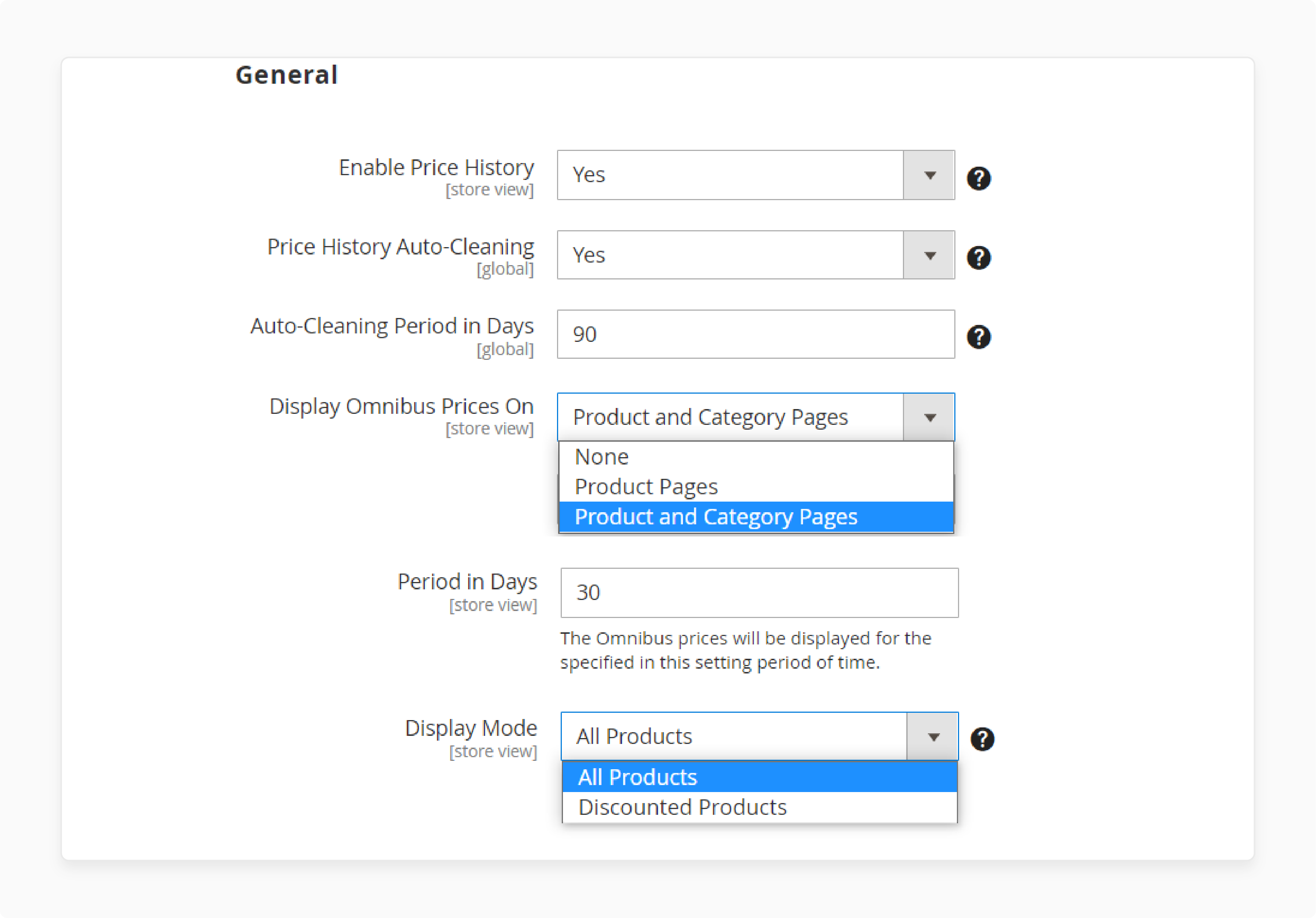
-
Enable Price history and Price History Cleaning.
-
Select the pages to display Omnibus prices.
-
Select the time duration to display the price.
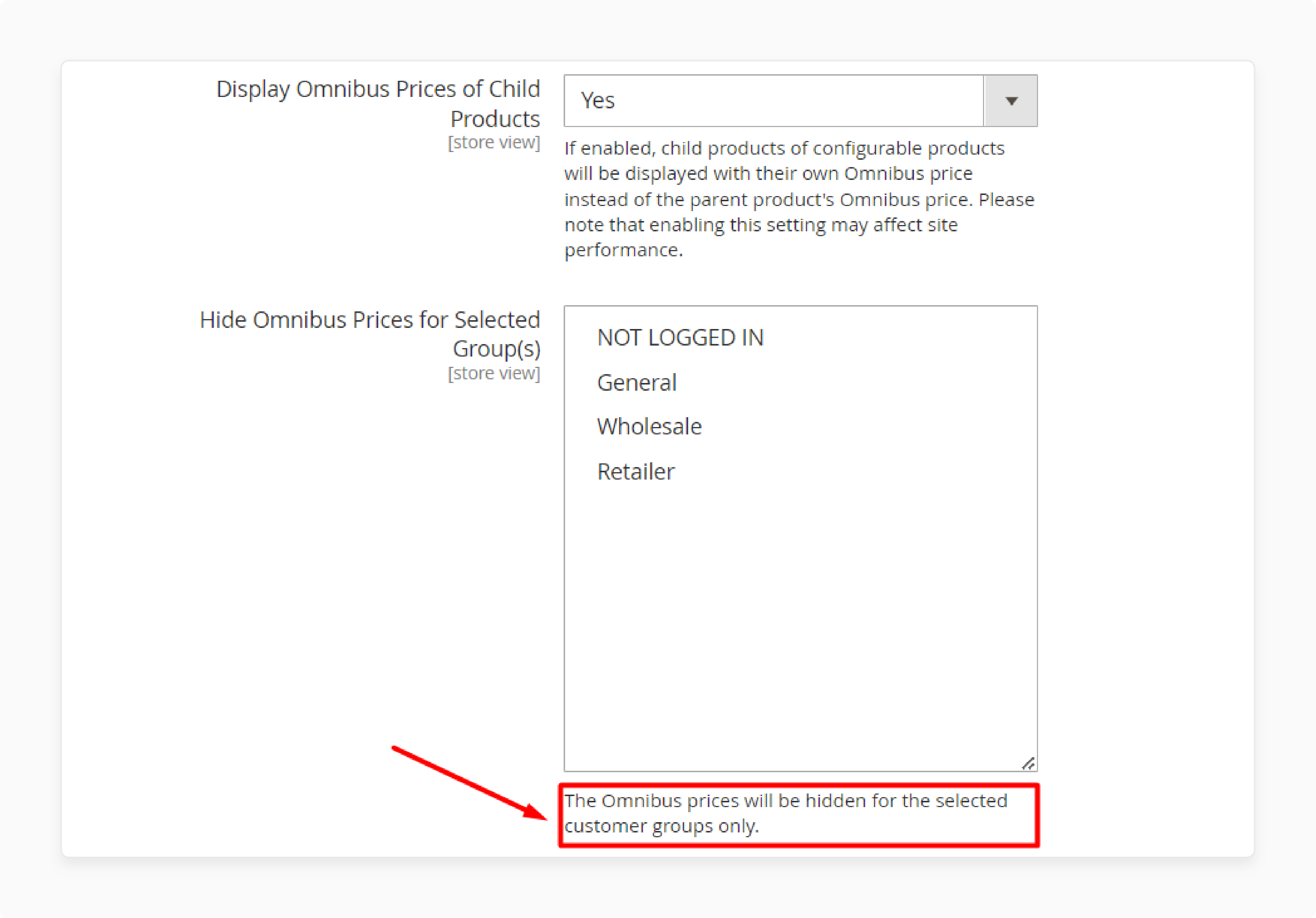
-
Choose the pages to hide your Omnibus prices.
Step 2: Configure Price Change History Grid
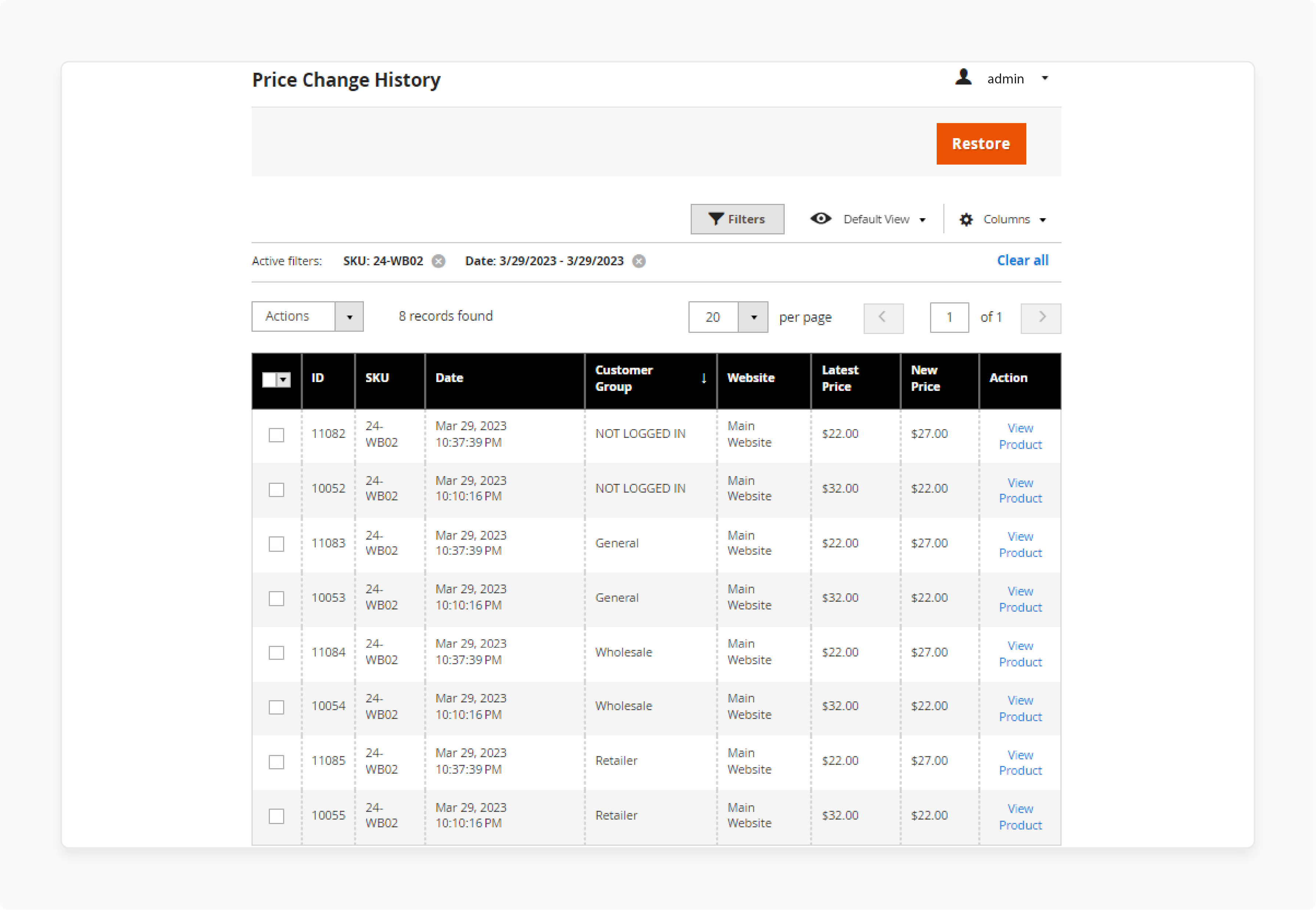
- Navigate to the Price Change History grid to view the changes in price.
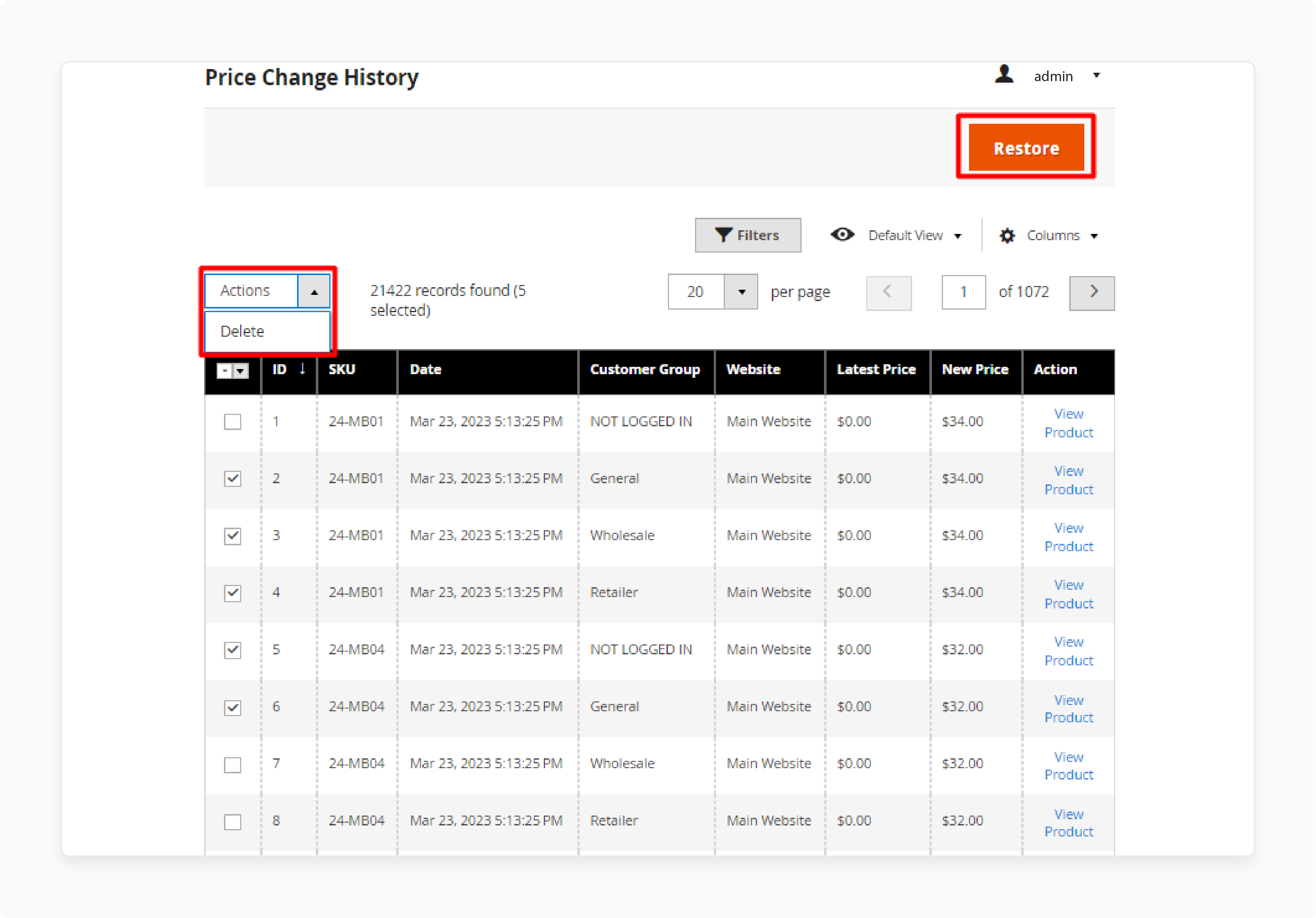
- To delete history, go to Actions > Delete.
- To refresh the price history and remove old records, click Restore.
Step 3: Modify Multi-Store Support
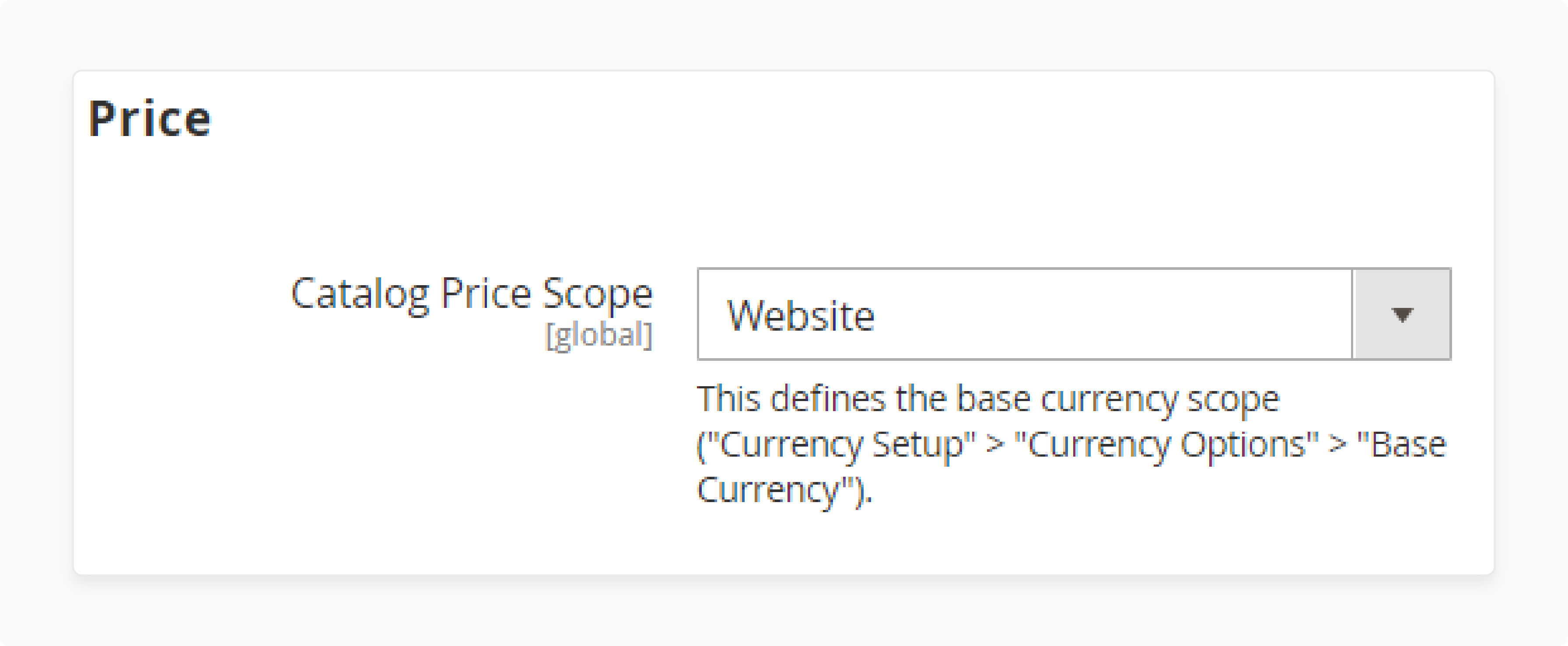
-
Set the Catalog Price Scope option to your current website.
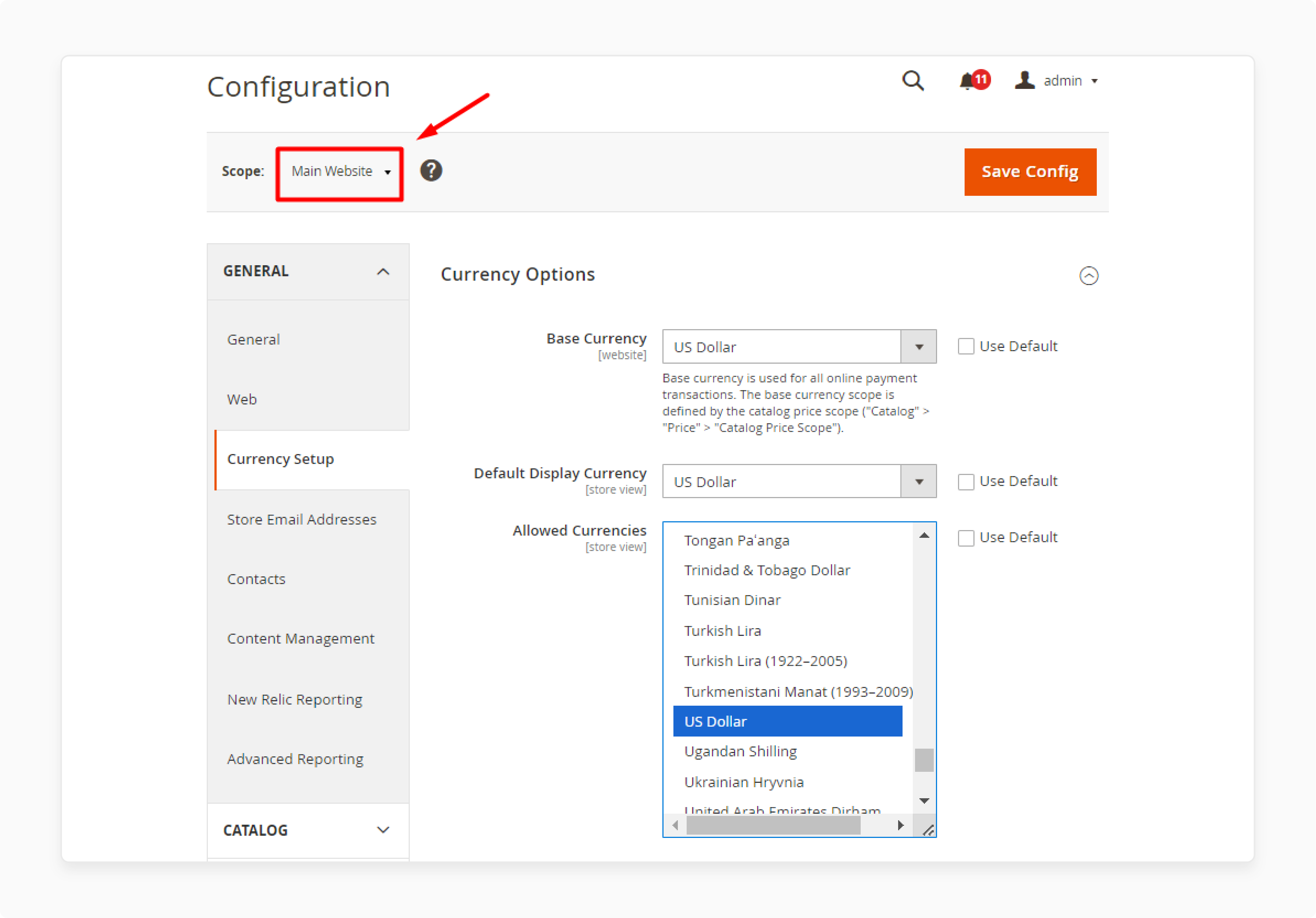
-
Expand the Currency Setup and choose the allowed currencies for your store.
-
Select the US dollar option to make it the Default Currency.
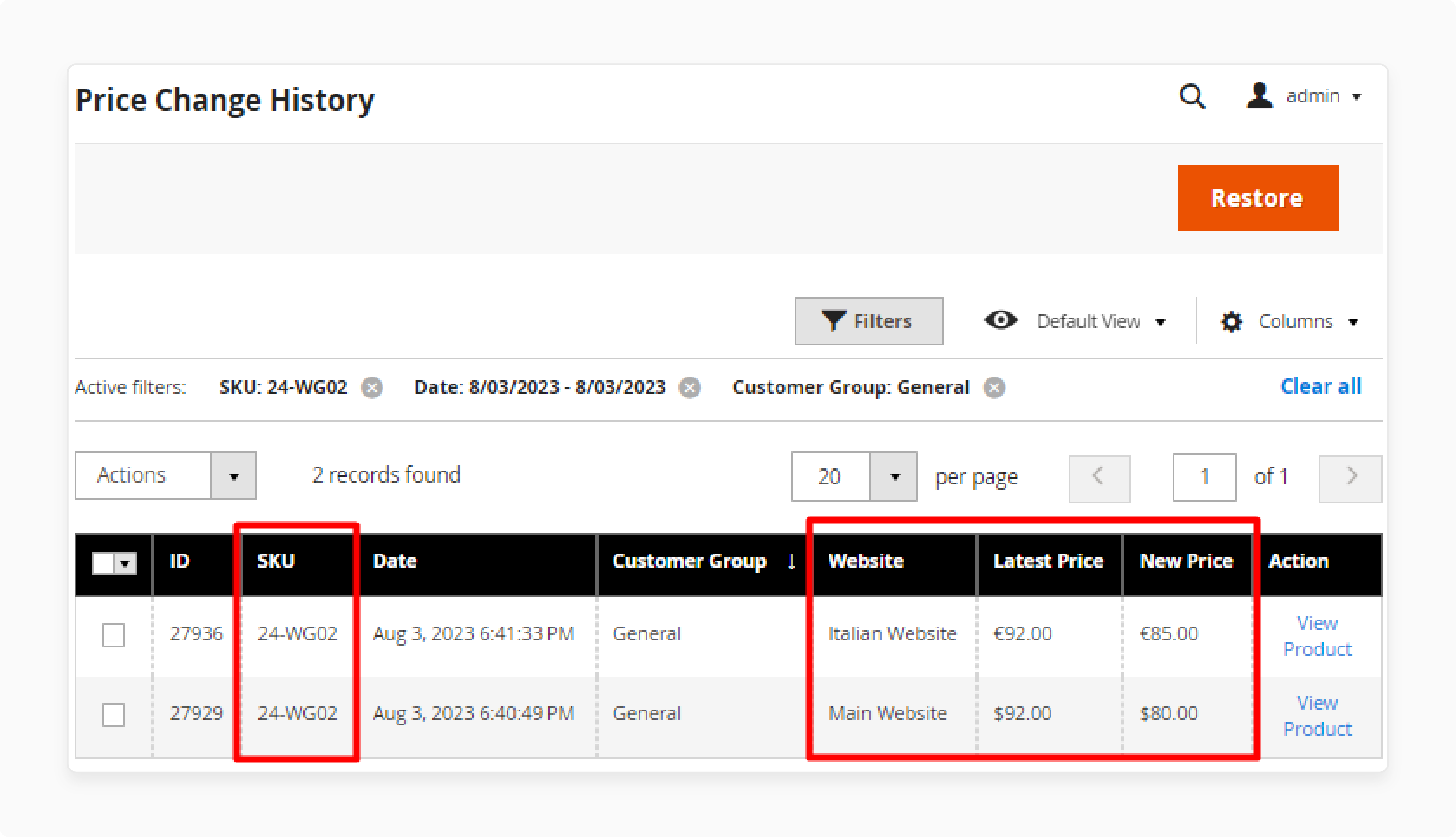
-
Navigate to the Price Change History grid to view the changes.
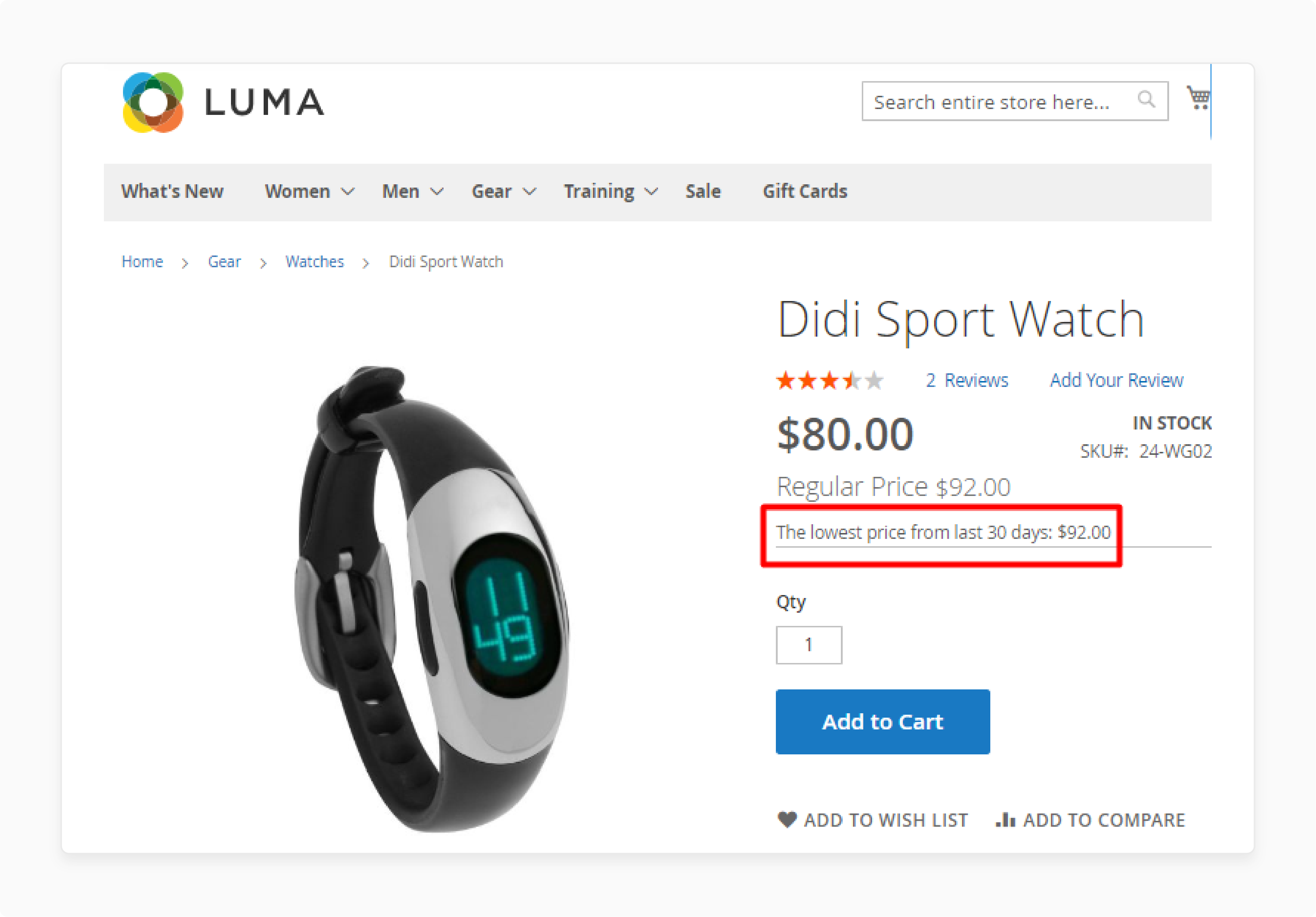
-
View all the changes on the front end of the Magento 2 store.
Troubleshooting Issues with Magento 2 Omnibus Extensions
| Issue | Description | Solution |
|---|---|---|
| Installation Challenges | - Compatibility problems - Incorrect file placement |
- Follow the installation guide meticulously - Check Magento version compatibility - Verify file structure in app/code or vendor directory- Use Composer for cleaner installation |
| Compatibility Check | - Conflicts with other extensions - Disruption of core Magento functionality |
- Disable the Omnibus extension temporarily - Enable extensions one by one to identify conflicts - Check error logs for specific conflict information |
| Cache Management | - Failure to clear static cache - Outdated pricing information is displayed |
- Clear static cache manually Flush Magento cache from the admin panel. - Run 'php bin/magento cache:clean' via CLI |
| Functionality Issues | - Incorrect price display - Failure to track price changes |
- Verify extension configuration settings - Check if the extension is enabled - Ensure price history is being logged correctly |
| Cron Job Failures | - Cron jobs are not running - Incomplete price history updates |
- Verify server cron configuration Set up Magento cron jobs correctly - Check cron job logs for errors |
Best Practices for Magento 2 Omnibus Extensions
1. Ensure accurate data
- Use automated tools to cross-check pricing data across different systems. (e.g., ERP, POS, and e-commerce platforms).
- Set up alerts for unusual price changes that might indicate errors. Configure your system to flag price changes above a certain threshold (e.g., >20% change). It can help catch input errors or unauthorized changes quickly. Conduct manual spot-checks on high-value or fast-moving products.
- Keep a log of all price changes, including reasons for changes. Consider implementing a multi-step verification process for price updates.
- If errors are found, correct them immediately and analyze why they occurred. Use the extension's reporting features to review price history trends and identify any anomalies.
2. Comply with regulations
- Subscribe to relevant legal updates or consider engaging a legal consultant. Regularly review your extension settings to ensure they align with current regulations.
- Be aware of any local variations in how the Omnibus Directive is implemented. Document your compliance processes for potential audits.
- Conduct periodic internal audits to ensure ongoing compliance.
- If you operate in multiple regions, ensure your extension can handle different regulatory requirements.
- Keep records of when and why you made changes to your compliance settings.
3. Utilize Omnibus Reporting Features
-
Reporting features are powerful tools that can give insights into your pricing strategies. Some important types of reports include:
- Price History Reports: Show how prices have changed over time for each product.
- Discount Effectiveness Reports: Analyze the impact of various discounts on sales volume.
- Competitor Price Comparison: If the extension offers this, compare your prices with competitors.
- Customer Segment Performance: See how different pricing strategies affect various customer groups.
- Seasonal Trend Reports: Identify pricing patterns related to seasons or events.
- Set a regular schedule for reviewing reports (e.g., weekly, monthly, quarterly). Conduct ad-hoc analyses after major sales events or market changes. It's used to investigate unexpected trends and specific business questions. It is also used to explore data in ways not covered by standard reports.
- These are a few key metrics to monitor while creating reports:
- Average selling price over time
- Frequency of price changes
- Correlation between price changes and sales volume
- Profit margins at different price points
- Customer price sensitivity by product category
- Use reports to ensure continued compliance with Omnibus Directive requirements. Track instances where displayed "lowest prices" were displayed were triggered.
FAQs
1. How does the Omnibus Price Tracker for Magento 2 work?
The Omnibus Price Tracker for Magento 2 monitors all price changes in your store. It ensures compliance with the EU Omnibus Directive by displaying the lowest price over a certain period.
2. What are the benefits of using the Magento 2 Omnibus extension?
The Magento 2 Omnibus ecommerce extension helps you track price changes and show the lowest price. It provides a price log and ensures you meet the EU Omnibus Directive requirements.
3. How can I view the price history in Magento 2?**
You can view Magento 2 price history by navigating to the Price Change History grid. This feature captures price changes made and helps monitor all price adjustments.
4. Can I customize the display of Omnibus prices on product pages?
Yes, you can customize the display of Omnibus prices. The extension allows you to hide Omnibus price or show it on selected pages.
5. How does the EU Omnibus Directive affect my Magento 2 store?
The EU Omnibus Directive requires that you display the lowest price of a product. It is for at least 30 days before a price reduction. It helps you be transparent about your pricing and comply with legal standards.
Summary
The Magento 2 Omnibus extension is a necessary feature for international stores to comply with the EU Directive rules. In this tutorial, we explained how to configure the extension and its best practices. Here is a recap:
- The extension ensures compliance with the EU Omnibus Directive. It does this by tracking and displaying the lowest price over a certain period.
- It monitors all price changes and maintains a comprehensive price log for transparency.
- The Magento 2 extension enhances customer trust. It is by showing accurate and historical pricing information.
- It optimizes price management with automated tracking and customizable display options.
- The extension also improves decision-making with detailed insights from the price history.
Managed Magento hosting options, along with Omnibus extensions, help grow and scale your business.






