
Magento 2 OAuth Postman: 2 Steps for Secure API Access
[Updated on April 10, 2025] Need a faster way to test API requests? Magento 2 OAuth Postman connects to the Magento REST API. It allows you to test requests with a simplified setup when configured.
This tutorial will cover setting up OAuth and practices for its integration.
Key Takeaways
-
Setting up Magento 2 OAuth Postman ensures secure and efficient API testing.
-
Consumer keys and secrets play a crucial role in Magento 2 API integration.
-
OAuth 1.0 offers enhanced security compared to OAuth 2.0 for Magento.
-
Integrating OAuth with Postman for Magento 2 is an easy process.
-
Best practices help streamline API request testing with Magento 2 OAuth Postman.
-
Common issues in OAuth Postman integration can be troubleshot.
-
Importance of Consumer Key and Secret in Magento 2 API OAuth
-
5 Preliminary Steps to Consider Before Setting Up Magento 2 OAuth Postman
-
8 Troubleshooting OAuth API Errors in Magento 2 with Postman
What is a Magento 2 OAuth Postman Integration?
Magento 2 OAuth Postman integration lets developers work with Magento's API. They use Postman, a tool for testing APIs.
The Magento 2 OAuth Postman integration connects Magento with other apps. It uses OAuth 1.0a, which adds a digital signature to each request. This keeps data safe and avoids sharing passwords. Postman is a tool for testing APIs. It lets developers send requests and check responses without writing code.
Setting up Postman with OAuth for Magento 2 makes API testing reliable. Configure it to get started. This setup comes in handy when you need to:
-
Fetch and update product information
-
Process or manage orders
-
View customer data
-
Test custom API routes
With OAuth in place, Postman can send API calls to Magento. It's a safe way to test features, run tests, and fix issues. You can do all this without risking stored data.
Importance of Consumer Key and Secret in Magento 2 API OAuth
1. Consumer Key
The consumer key is a unique ID. It helps Magento know a third-party app when it connects to the API. It helps Magento determine which application is making the request. When you integrate with the Magento admin panel, the system creates a consumer key for the app. You must include this key with every API request to authenticate the connection.
The key goes into the request's header. Magento verifies the app’s registered status. This setup keeps Magento safe. It lets only approved apps access specific resources.
2. Consumer Secret
The consumer secret acts like a password. It works with the consumer key and checks if the app can make the request. The secret is not included in the API request itself. The OAuth 1.0a process in Magento begins with a request token. The application uses the consumer key and secret to sign the request.
After the request gets approved, the token changes to an access token. It can use this access token for its future requests.
OAuth 1.0 vs OAuth 2.0: Which is Better for Magento?
1. OAuth 1.0 in Magento
-
Standard REST API Authentication: Magento 2 uses OAuth 1.0a to secure REST API requests. All standard integrations need a token-based process with digital signatures. It includes third-party apps and custom extensions.
-
High-Security Requirements: It secures API requests using a consumer key, token, and secret. It creates a unique signature for each call. This ensures data integrity and verifies trusted sources.
-
Legacy Systems: OAuth 1.0a works with older platforms that use this protocol. It lets Magento 2 connect without needing system updates.
-
Token Handling: It uses non-expiring tokens, which are valid until revoked. It simplifies management in setups where frequent token refreshes are not practical.
2. OAuth 2.0 in Magento
-
Specific Integrations Only: It's not supported for Magento 2’s core REST API. It’s used in specific cases, like the UPS shipping API since version 2.4.7. It may need custom implementation for other integrations.
-
User Experience: OAuth 2.0 makes login easier for supported integrations. It simplifies approval flows and cuts down on manual token handling for users.
-
Token Expiry and Refresh Support: It uses expiring access and refresh tokens. This boosts security by limiting how long tokens last. It also allows for easy session renewal when it's set up.
-
Access to Data: OAuth 2.0 lets you control data access with scopes. In Magento 2, integrations created for it are the only ones that can use this. It does not apply to the core API.
5 Preliminary Steps to Consider Before Setting Up Magento 2 OAuth Postman
-
Before using Postman, you need an access token and token secret from Magento’s OAuth 1.0a flow.
-
Send a request to Magento’s OAuth endpoint, like /oauth/initiate. Use your consumer key and secret to get a request token.
-
Allow the request token at Magento’s authorization URL (e.g., /admin/oauth_authorize). If asked, log in and take note of the oauth_verifier.
-
Send the authorized request token to Magento’s access token endpoint, such as /oauth/token. Include the oauth_verifier. This exchanges it for an access token.
-
Save the resulting access token and token secret for use in Postman.
2 Steps to Set Up for Magento 2 OAuth Postman Integration
Step 1: Set OAuth in the Magento Admin
-
Log in to the Admin Panel
Sign in to your Magento admin dashboard with your login credentials.
-
Go to the Integration Settings
From the sidebar, click System, then select Extensions > Integrations to access integration options.
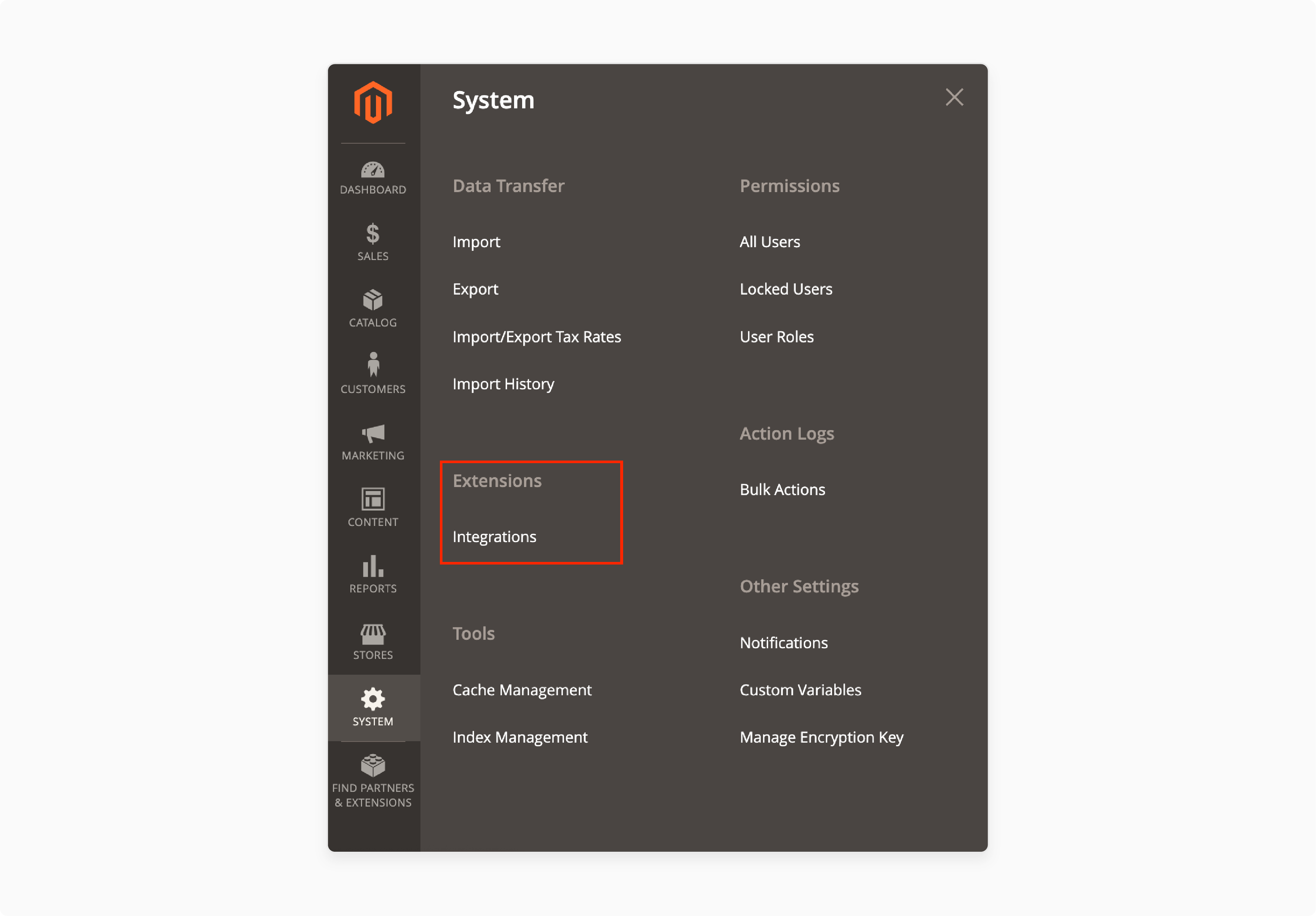
-
Create a New Integration
-
Click Add New Integration.
-
Enter the name, email address, and callback URL for your application.
-
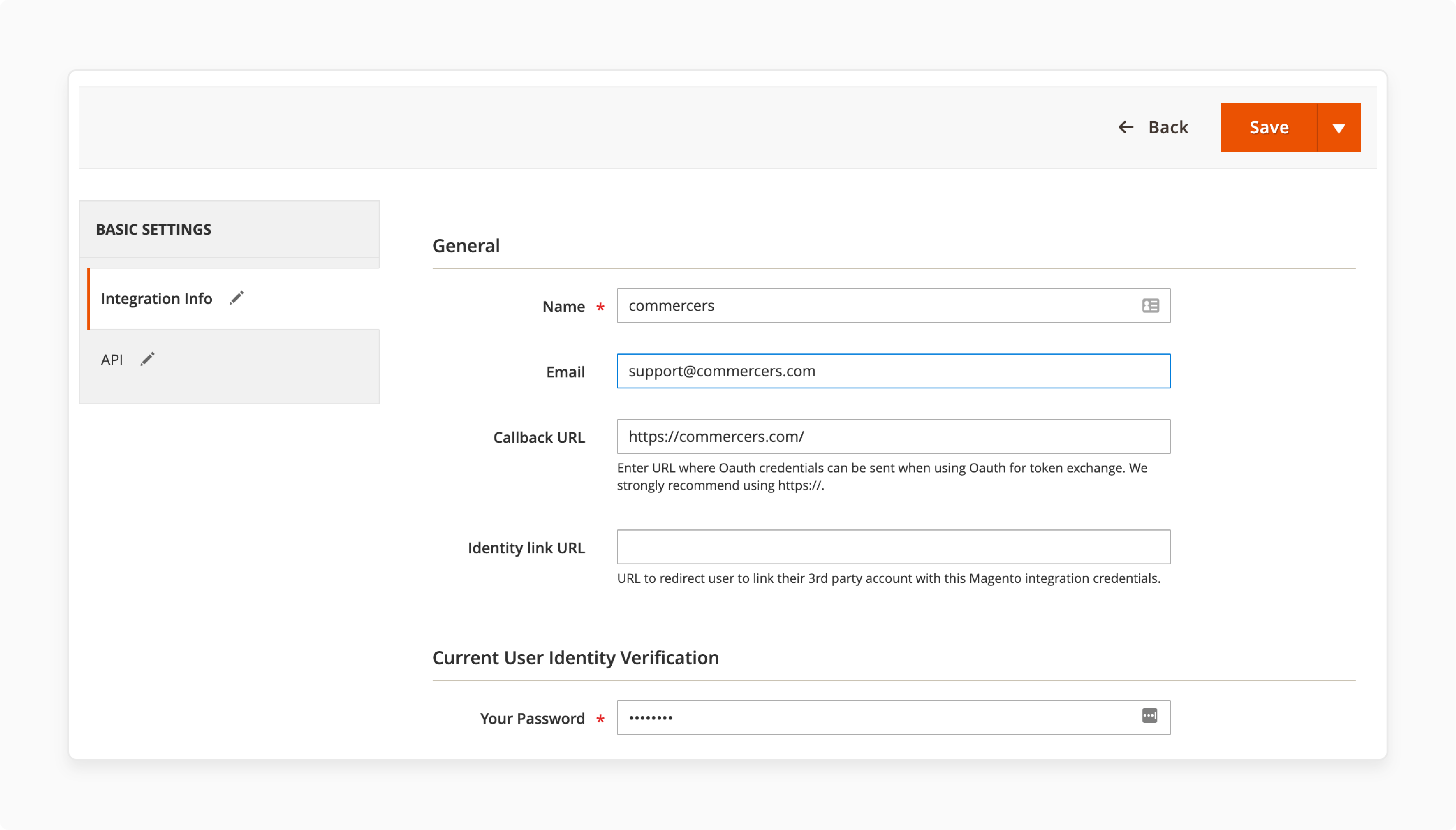
-
Set Permissions for the Integration
Pick your integration needs and resources, like orders, customers, or products.
-
Activate the Integration
- After saving, click Activate.
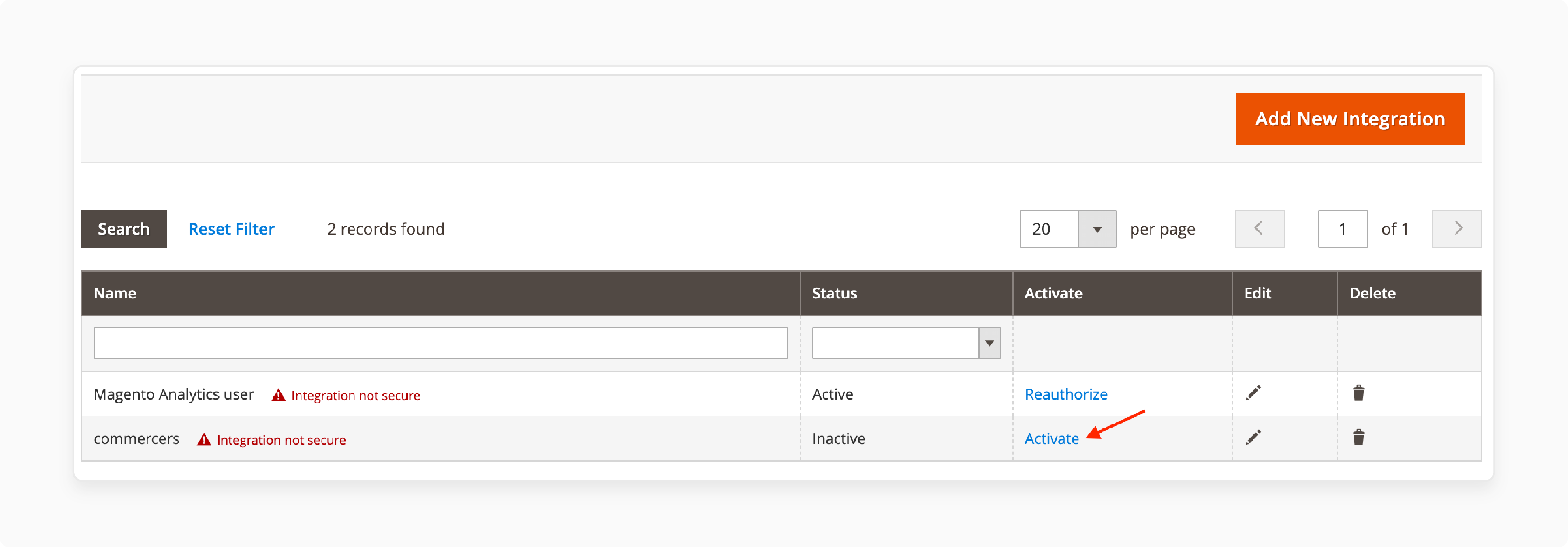
- Magento will ask you to confirm access, so click Allow to continue.
-
Copy the Keys
-
Once the integration is active, Magento provides a consumer key and consumer secret.
-
Copy and save both.
-
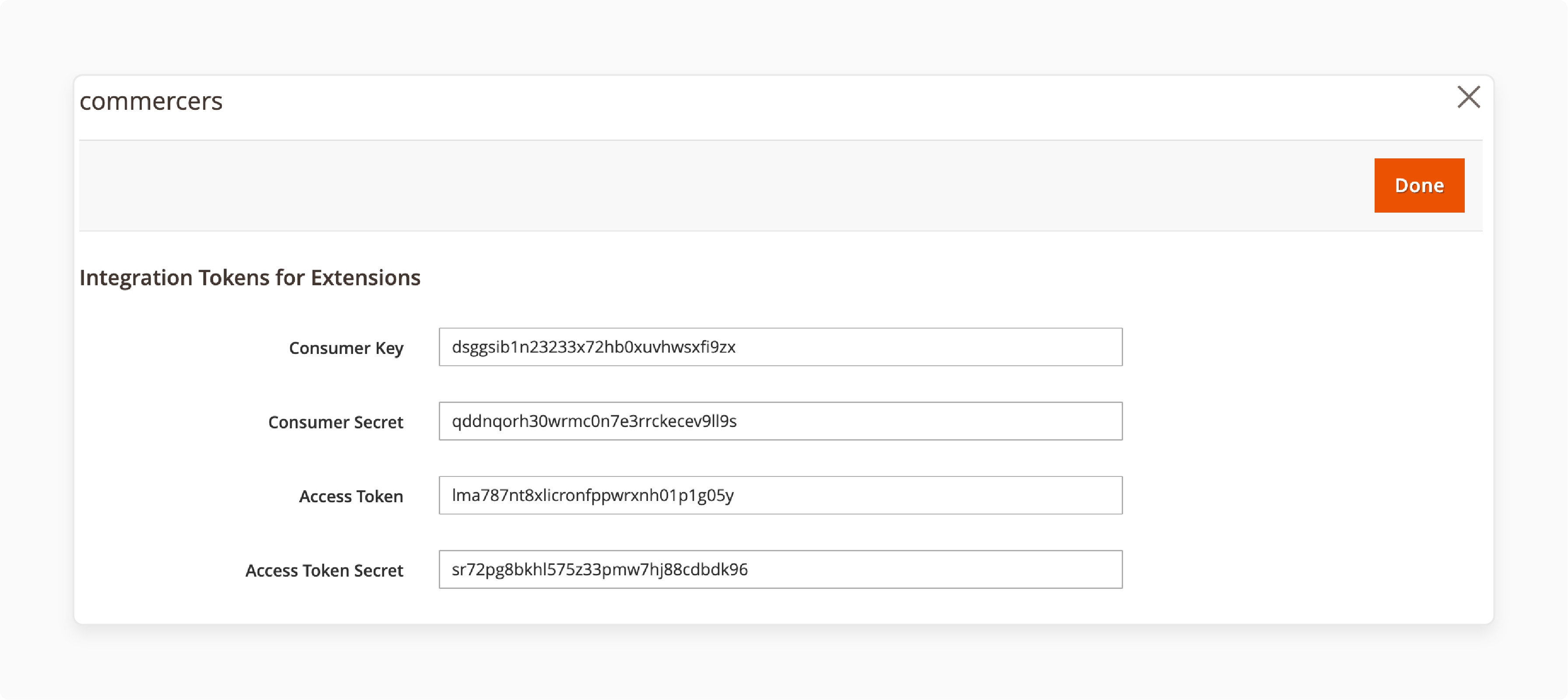
Step 2: Connect in Postman
-
Open Postman and Start a New Request
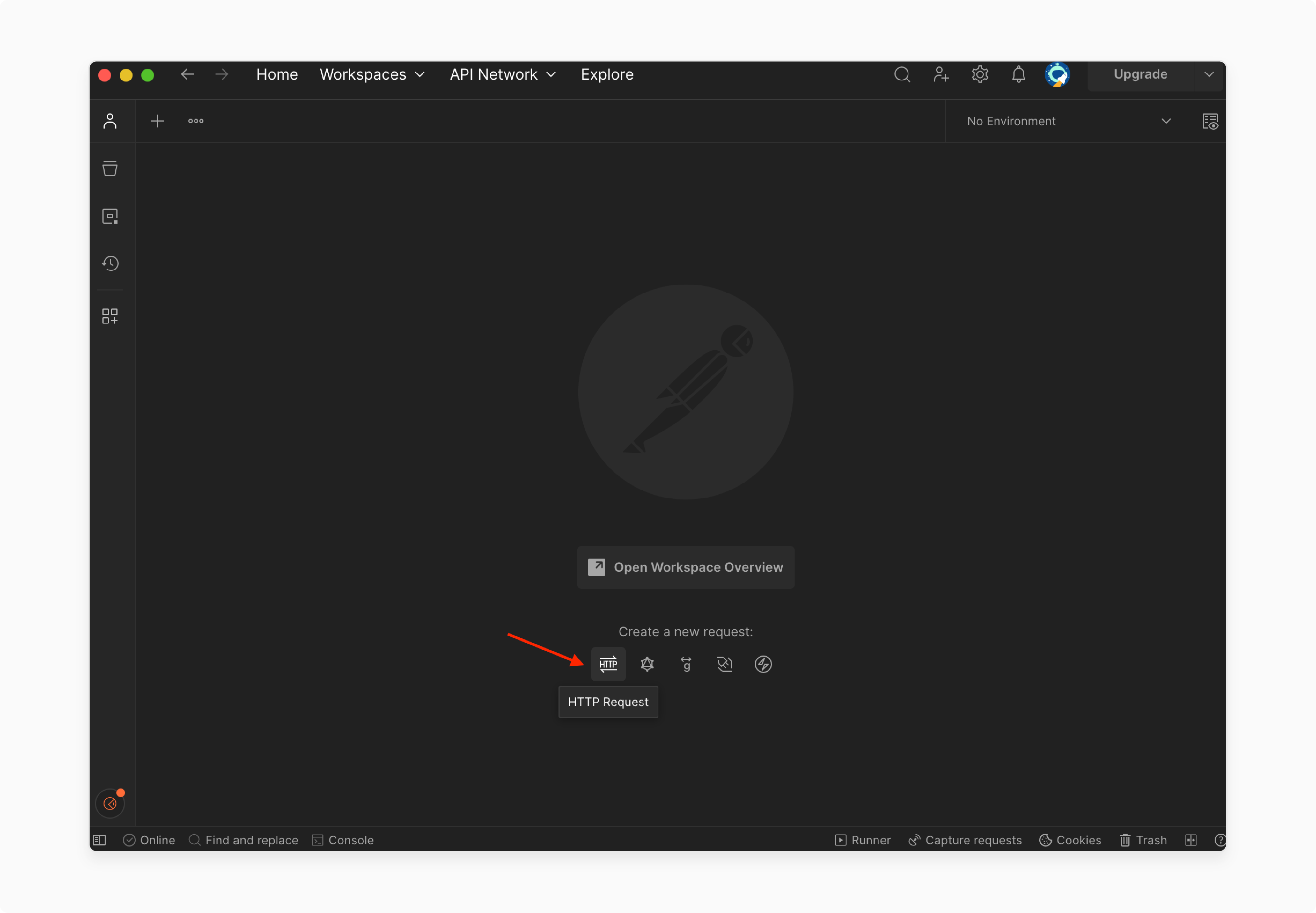
Open Postman and create a new request to start.
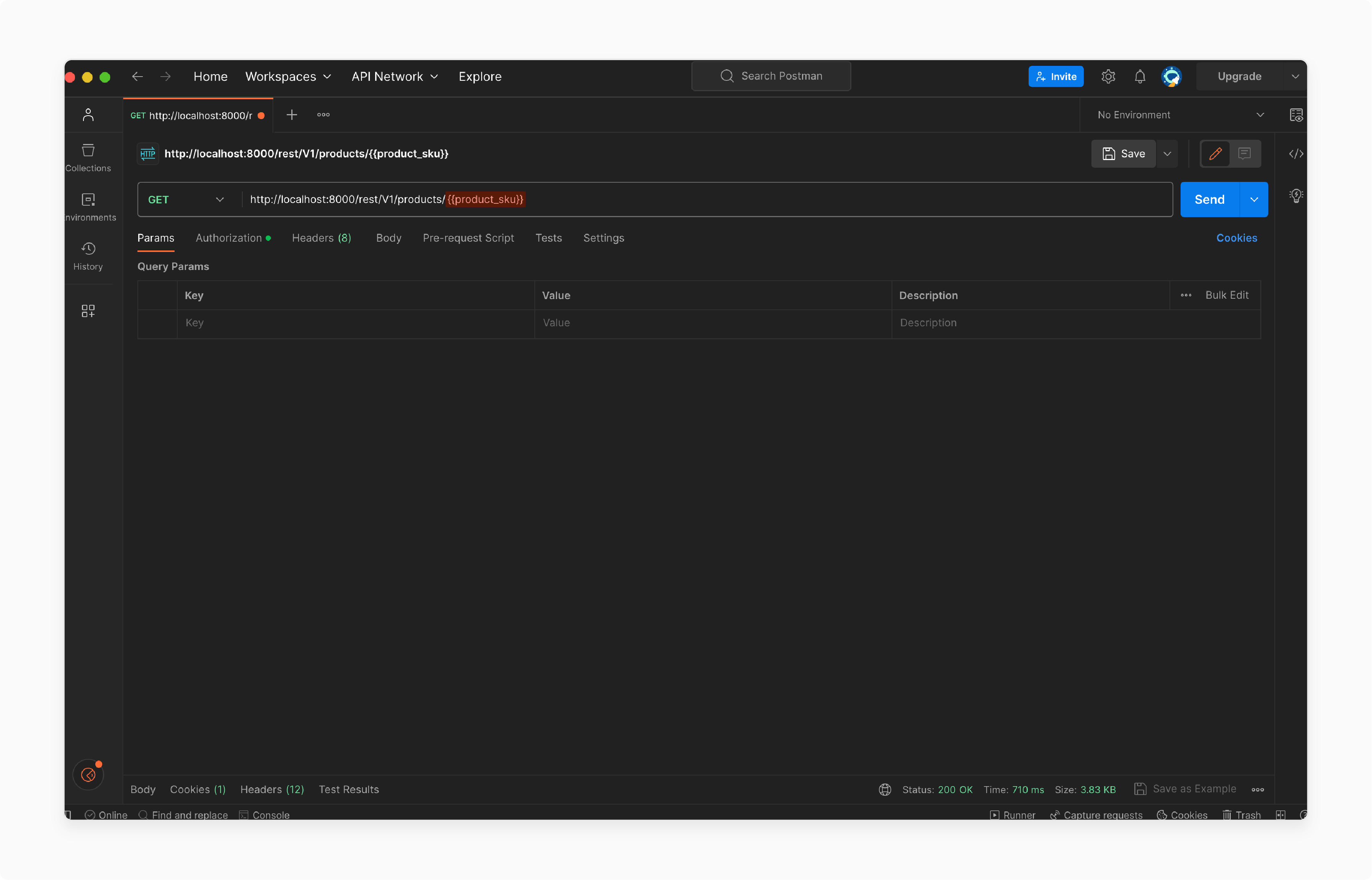
-
Select OAuth 1.0 in the Authorization Tab
Go to the Authorization tab and pick OAuth 1.0 from the drop-down menu.
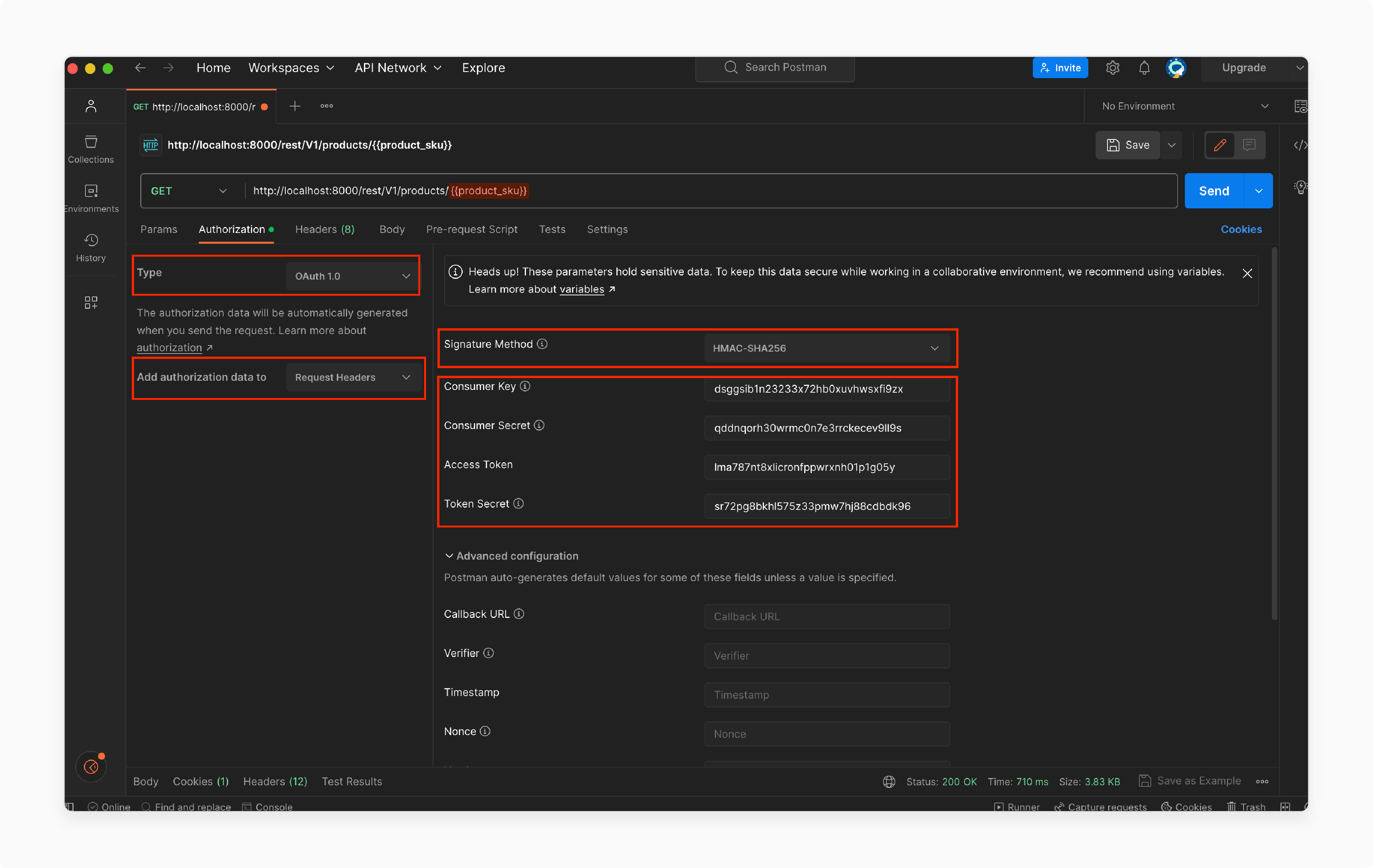
-
Fill in the OAuth Fields
Enter your consumer key, consumer secret, access token, and token secret. You get these from the OAuth flow.
-
Set Headers for Authorization
Choose "Request Headers" under "Add authorization data to" for authentication.
-
Send Your Request
-
Paste the Magento API URL in the address field.
-
Pick the request type (like GET or POST), then click Send to run the request.
-
Magento 2 OAuth 1.0 vs OAuth 2.0: Detailed Key Differences
Magento 2 uses OAuth 1.0a for its REST API. Specific integrations, such as UPS shipping since 2.4.7, have only used OAuth 2.0. Below are the general differences between the protocols:
| Aspect | OAuth 1.0 | OAuth 2.0 |
|---|---|---|
| Complexity | OAuth 1.0 takes more effort to set up. It uses a token-passing method. This method signs each call with a token and a token secret. | OAuth 2.0 is easier to work with. It relies on HTTPS instead of signatures, which makes API calls quicker. |
| Role Separation | It handles everything in one place. This does not separate authorization and resource roles. | It splits these roles and lets systems scale. This gives the admin more control. |
| Security Method | OAuth 1.0 relies on signed requests that use a token secret. It includes OAuth handshake requests and web validation to avoid tampering. | It depends on HTTPS. It also uses a standard for API authentication. This keeps data safe as it travels between systems. |
| Token Types | It uses a request token first. After approval, you must exchange the request token for an access token (a temporary key). | It uses one access token. It gives direct access, and you can refresh it when needed. |
| Grant Types | It supports only the OAuth 1.0a token exchange flow. It works but isn’t flexible for different setups. | It supports many flows for different systems. This includes third-party apps and mobile applications. |
| User Experience | OAuth 1.0 needs more manual steps. You must get a request token, place it in the header, and sign it with your consumer secret. | OAuth 2.0 is easier to work with. Add an access token to the authorization header, and you are ready to go. |
3 Best Practices for Magento 2 OAuth & Postman Integration
1. Access Tokens
OAuth 1.0a tokens in Magento 2 do not expire by default. Developers use short-lived tokens for OAuth 2.0 cases like the UPS shipping API. They also have a refresh process to extend access.
2. Test API Access Points
-
Start with a simple GET request to check that authentication works. If the request goes through, you have the correct setup and can retrieve data.
-
Watch HTTP status codes. For example, a 401 error often means your token or credentials are missing or incorrect.
3. Track and Log Requests
-
Turn on logging in to Postman to see each request and response in the console. This lets you track what is happening and find errors during testing.
-
Check API usage. Magento has rate limits. Knowing how often your app makes calls can prevent overload and blocked access.
8 Troubleshooting OAuth API Errors in Magento 2 with Postman
| Error Message | Possible Causes | Suggested Solutions |
|---|---|---|
| "oauth_problem=OAuth version '1.0' is not supported" | Postman might be set to the wrong version. Magento only supports OAuth 1.0a. | Go to Postman's Authorization tab and switch to OAuth 1.0. |
| "oauth_problem=oauth_signature is required" | The signature is not included in your request. Postman needs to handle this. | In Postman, choose "Request Headers" for the "Add authorization data to" option. |
| *"oauth_problem=nonce_already_used" | Magento rejected your request because you reused the nonce (a unique string). | Use a unique nonce for each request. You can let Postman generate it for you or check your script. |
| "oauth_problem=timestamp_refused” | The timestamp in your request is too far from Magento’s server time. | Sync your system clock with an NTP server or ensure the timestamp matches the server’s time. |
| “oauth_problem=Token verifier and verifier token do not match” | The token and verifier values do not line up during the exchange. | Use the exact oauth_verifier Magento returned after token authorization. |
| "401 Unauthorized" | Your credentials could be incorrect. Also, the integration might lack permission to access the resource. | Check your keys, token, and token secret. Also, see if your integration has the correct access. |
| "The signature is invalid. Verify and try again." | Something went wrong when signing the request. It’s often due to incorrect keys or parameters. | Review your consumer key, secret, token, and all other values with attention to detail. |
| "Callback URL mismatch" | The callback URL in Postman does not match the one set in Magento. | Change the URL in Postman to match the callback URL in your Magento settings. |
| "oauth_problem=consumer key has expired" | The Magento Admin may have deactivated or expired your consumer key. | Go to the Admin panel, check the integration status, and make a new key if needed. |
| "Request timed out" | This can happen due to a network issue or if the API URL is not correct. | Check that you use the right service URL and that your internet connection is stable. |
FAQs
1. How does Magento 2 keep API access safe through OAuth?
Magento uses OAuth 1.0a to guard data during API requests. Each request must include a signature built using secret keys. This blocks unauthorized access and confirms only trusted apps can connect.
2. What are the consumer keys and secrets in Magento 2?
The consumer key tells Magento which app is making the request. The consumer secret works like a password. They confirm that the app can access Magento's API.
3. How do I test Magento 2 OAuth in Postman?
Open Postman, create a request and set the Authorization type to OAuth 1.0. Enter the consumer key, secret, access token, and token secret. Choose “Request Headers" under authorization settings.
4. What should I do if Postman returns a signature error?
A signature error usually means there's a mismatch in your request. Check your keys, tokens, and API URL. A minor typo or extra space can lead to this problem.
5. How do I create and activate an integration in Magento?
Go to System > Extensions > Integrations in the Admin. Click "Add New Integration," fill in the name, email, and permissions, then save it. After activation, Magento will give you Postman's consumer key and secret.
Summary
Magento 2 OAuth Postman simplifies API testing. You can test requests without changing your store’s code. It uses OAuth 1.0a to keep your connection safe by signing every request. This setup lets developers work with products, customers, and orders in Magento.
Consider these points when working with Magento 2 OAuth Postman integration:
-
Start by setting up OAuth in the Magento admin. Create and activate a new integration.
-
Copy the consumer key and secret after activation. These are like login details for your API.
-
Send test requests to your Magento API in Postman without writing code.
-
OAuth 1.0a adds a digital signature to each request, guarding your data.
-
Check your keys, tokens, and settings to fix most issues if something goes wrong.
Explore managed Magento hosting with OAuth Postman to boost your store’s functionality.
[Updated on April 10, 2025]



