
How To Configure And Customize Magento 2 New Order Email Template
Want to upgrade your Magento 2 store and also impress customers? Magento 2 new order email template provides a smooth shopping experience, reinforces your brand identity, and keeps customers informed.
In this tutorial, we will explore how to create custom templates and configure Magento 2 new order email templates.
Key Takeaways
-
What is the Magento 2 New Order Email Template?
-
6 Steps to Create a New Order Email Template in Magento
-
9 Steps to Config Magento 2 New Order Email Template
-
8 Best Practices for Designing a Magento 2 New Order Email Template
-
4 Steps to Customize Magento 2 New Order Email Templates
What is the Magento 2 New Order Email Template?
The Magento 2 New Order Email Template is a predefined email layout used to notify customers about their new order details in a Magento 2 store.
The Magento 2 New Order Email template includes essential information such as:
-
Customer details
-
Itemised order list
-
Billing and shipping addresses
-
Payment and shipping methods
It ensures timely communication with customers and enhances their shopping experience. It also allows for email template customization to include branding elements.
The automated nature of this template saves time and ensures professionalism in customer interactions. It also builds trust and improves overall customer satisfaction.
6 Steps to Create a New Order Email Template in Magento
Using the default Magento Email Settings
1. Go to Marketing > Email Templates in the Magento admin panel.
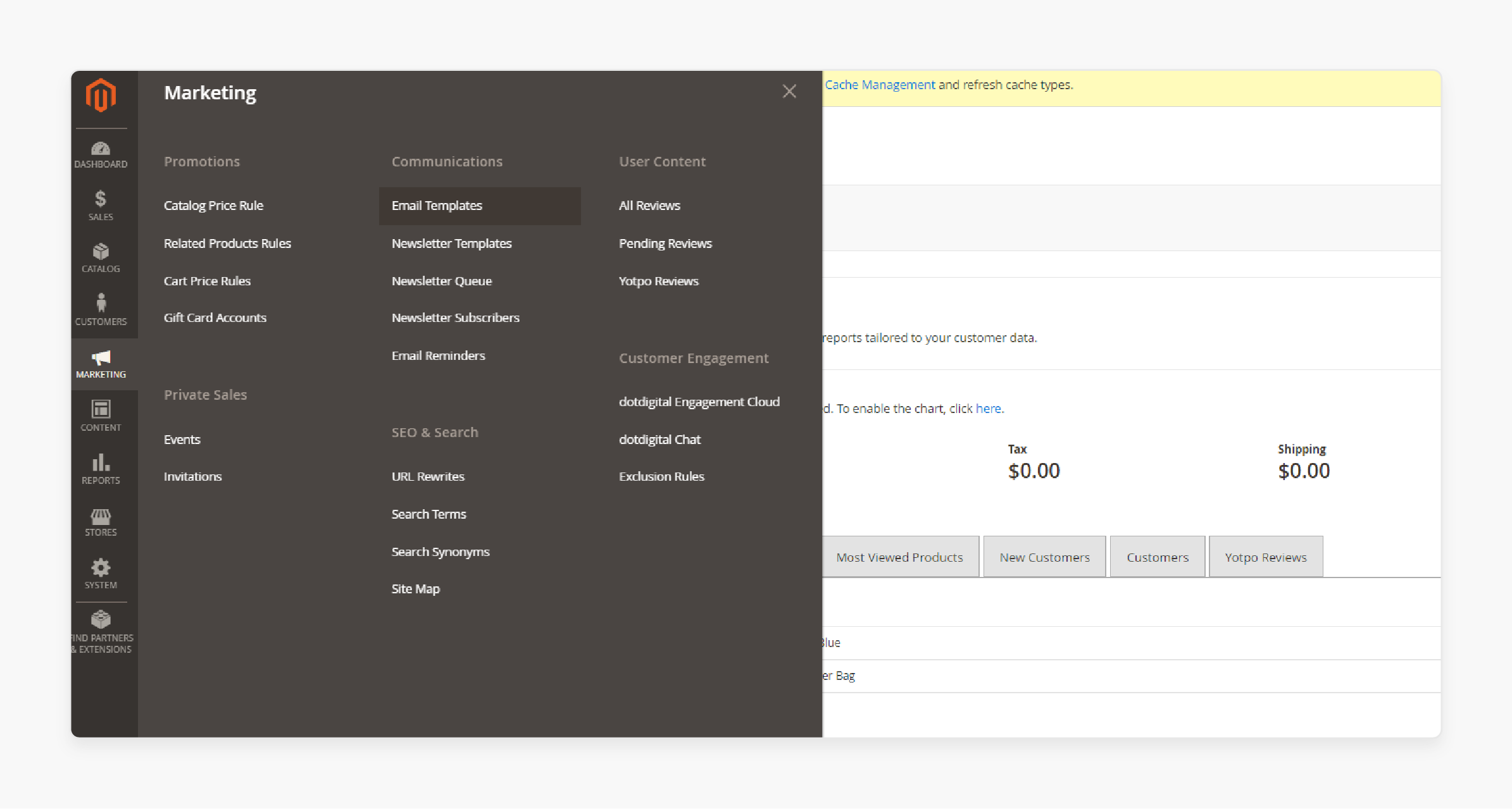
2. Click on Add New Template.
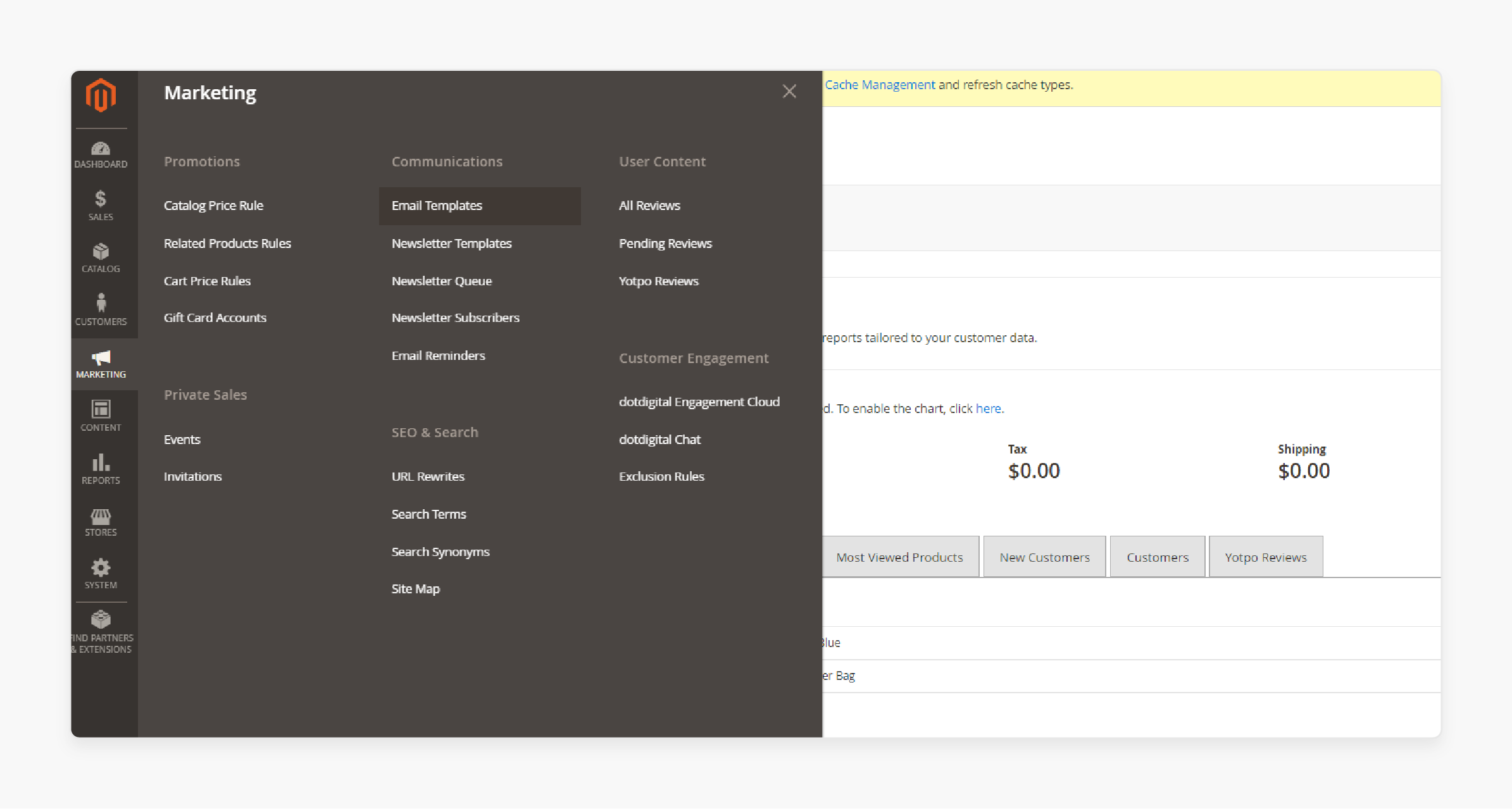
3. Click Load Default Template to open Magento's existing templates. Then, choose the template from the list and click the Load Template button. You will see the template content loaded in the Template Content section when scrolling down.
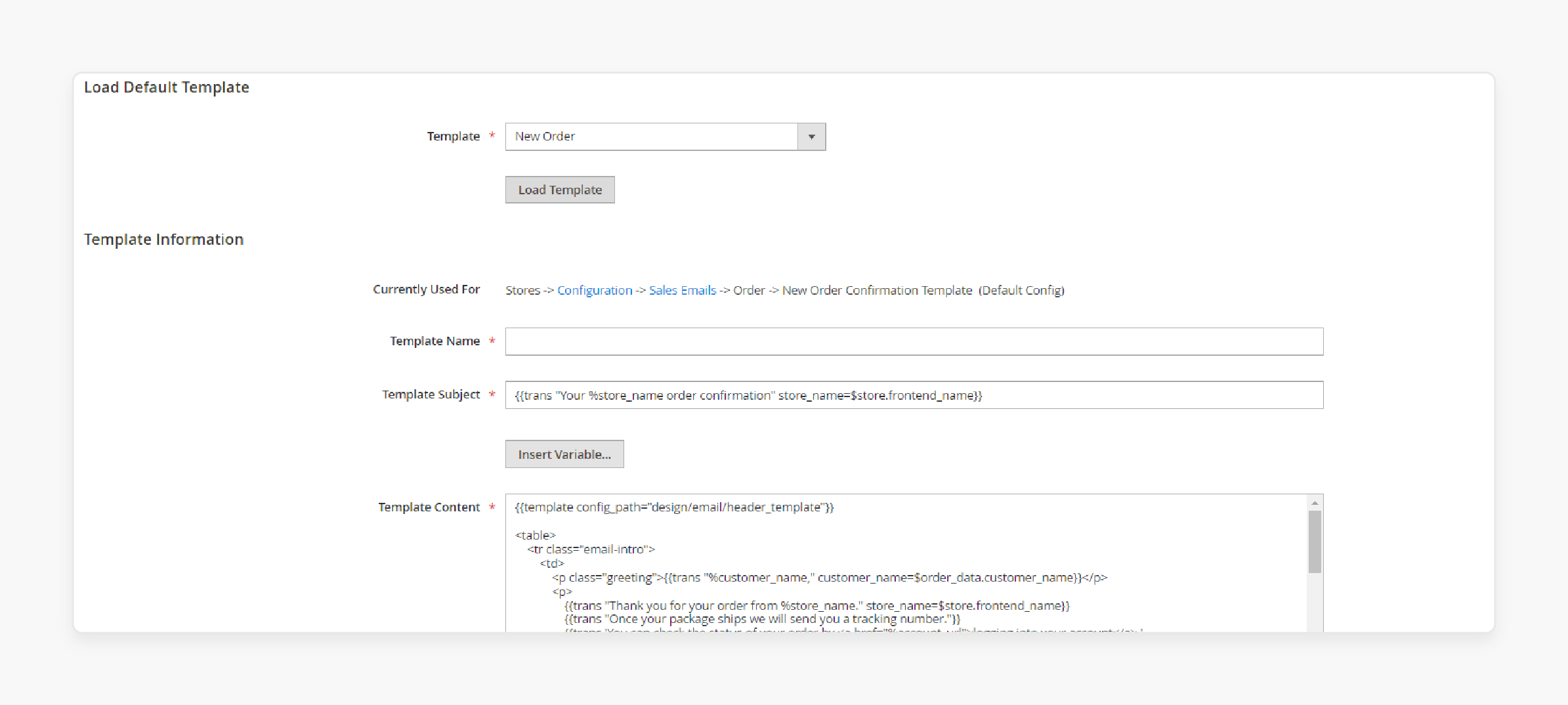
4. Template information:
-
Template Name: Enter a meaningful name for the template, such as a New order template.
-
Template Subject: This field is automatically populated with a mix of code and variables. You can choose not to change the template subject. It automatically loads after you choose your load default email templates.
5. With the default template loaded, you can now customise it to fit your business needs. For example, to add a variable:
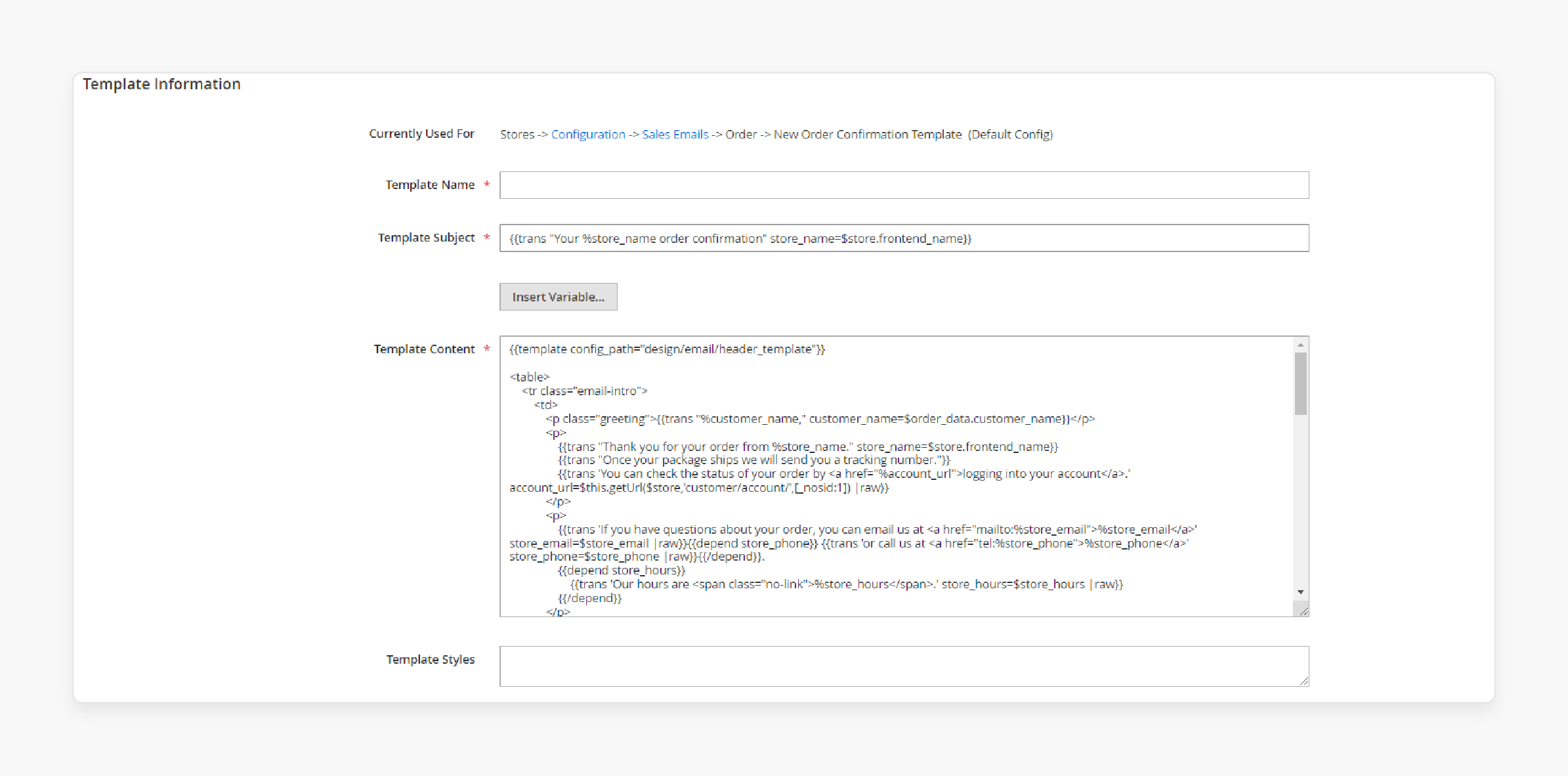
-
Place the cursor where you want to insert the information.
-
Click Insert Variables, and select the variable you want to add from the popup list, such as Sender name and sender email values.
-
Instead of the default templates, you can also create a new email template.
6. After customising the template, click Save, then Preview Template to see how the email will appear to your customers.
9 Steps to Config Magento 2 New Order Email Template
1. Go to Store > Configuration in the Magento admin panel.
2. In the left panel, expand Sales > Sales Email, then click on Order.
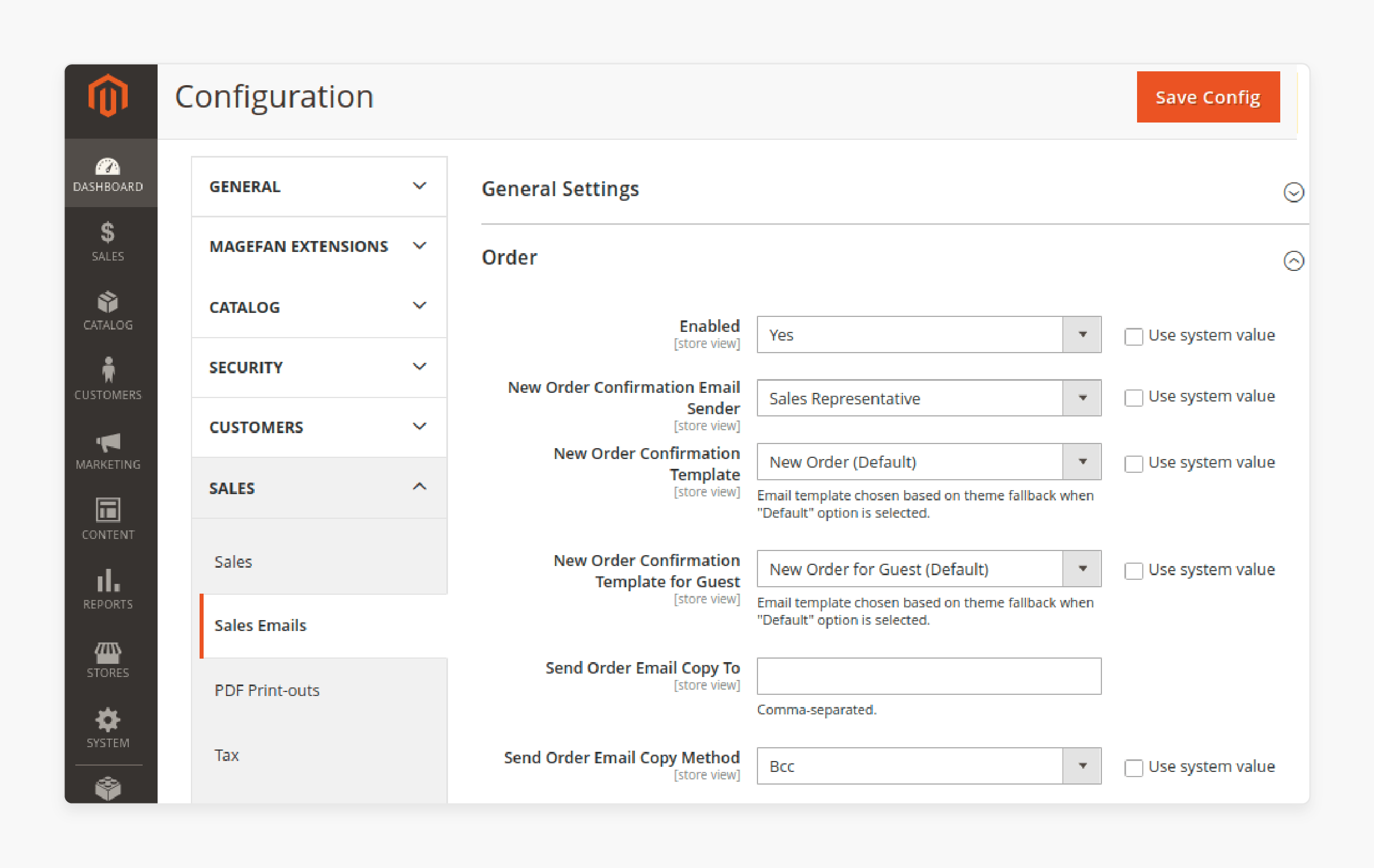
3. Set Enable to Yes to activate order email notifications.
4. Choose the New Magento Order Confirmation Email Sender. For details on configuring the email sender, refer to the Store Email Addresses Configuration.
5. Choose the New Order Confirmation Template for both Customers and Guests. The default templates are New Order for customers and New Order for guests for guests.
Note: You can customise these templates as needed.
6. Enter the email address to which you want to Send Order Email Copy To. It ensures that an admin or another representative is notified of new orders.
7. Choose the Send Order Email Copy Method:
-
Bcc: Sends a single email to both the customer and the recipient without the customer knowing.
-
Separate Email: Sends two separate emails, one to the customer and one to the recipient.
8. Besides new order notifications, you can configure order comment notifications for both customers and admins. This notification is sent when the order status changes or an admin leaves a comment.
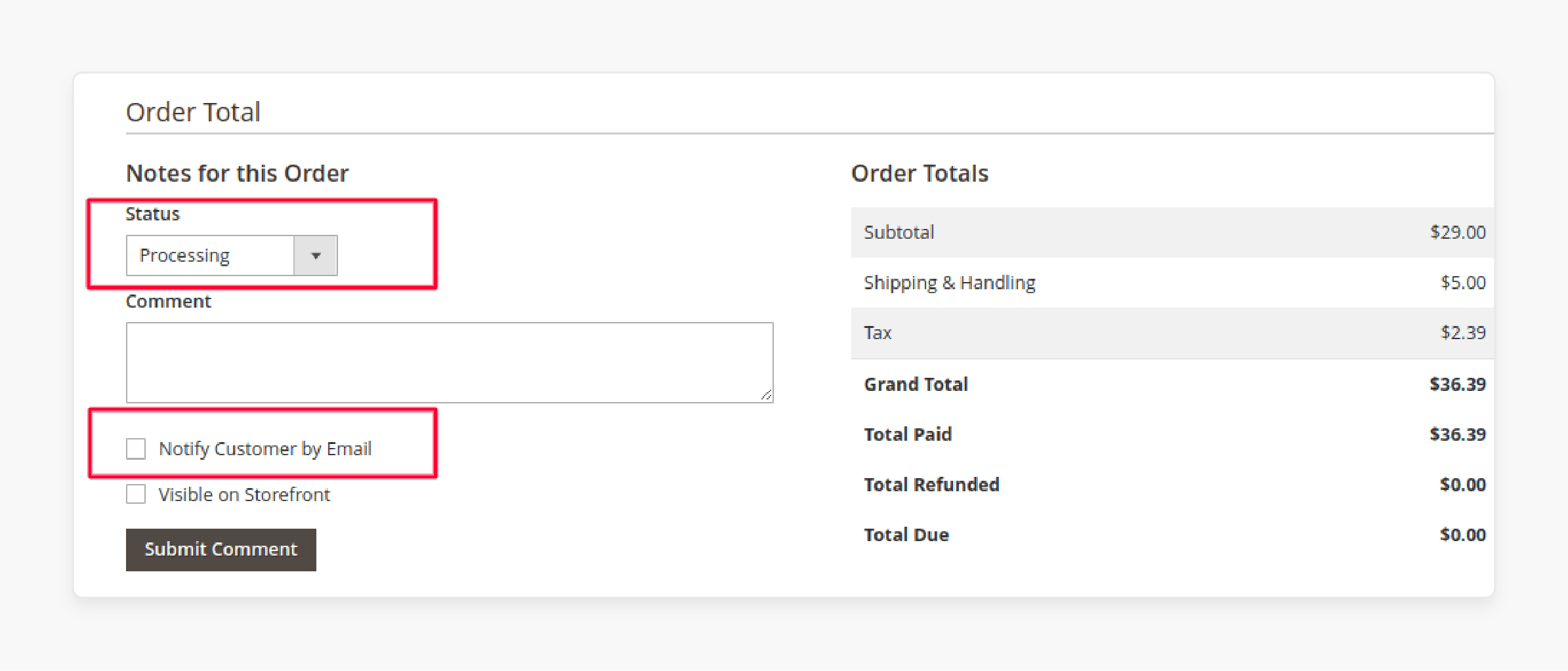
-
Ensure the Notify Customer by Email option is checked for the notification to be sent.
-
Fill out the fields similar to the new order confirmation email notification configuration.
9. Once all settings are configured, click Save to ensure customers and admins start receiving order notifications.
How to Customize Magento 2 New Order Email Templates?
1. Using Magento’s Built-in Editor
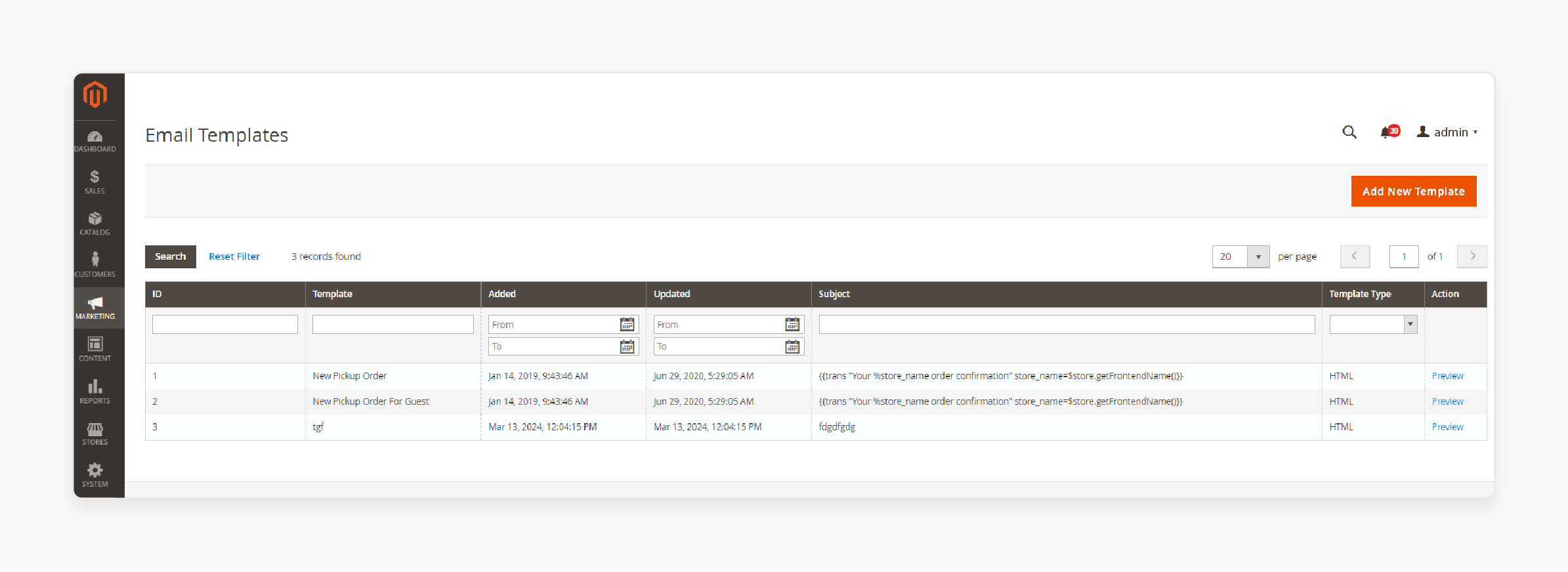
-
Magento 2 offers a built-in editor for customising email templates.
-
The editor allows you to easily modify the content and layout of your new order email templates. It eliminates the need for advanced coding skills.
-
You can access the editor through the Magento admin panel. Navigate to Marketing > Communications > Email Templates.
-
You can either select an existing template or create a new one. It makes necessary adjustments to meet your business needs.
2. Adding Dynamic Variables
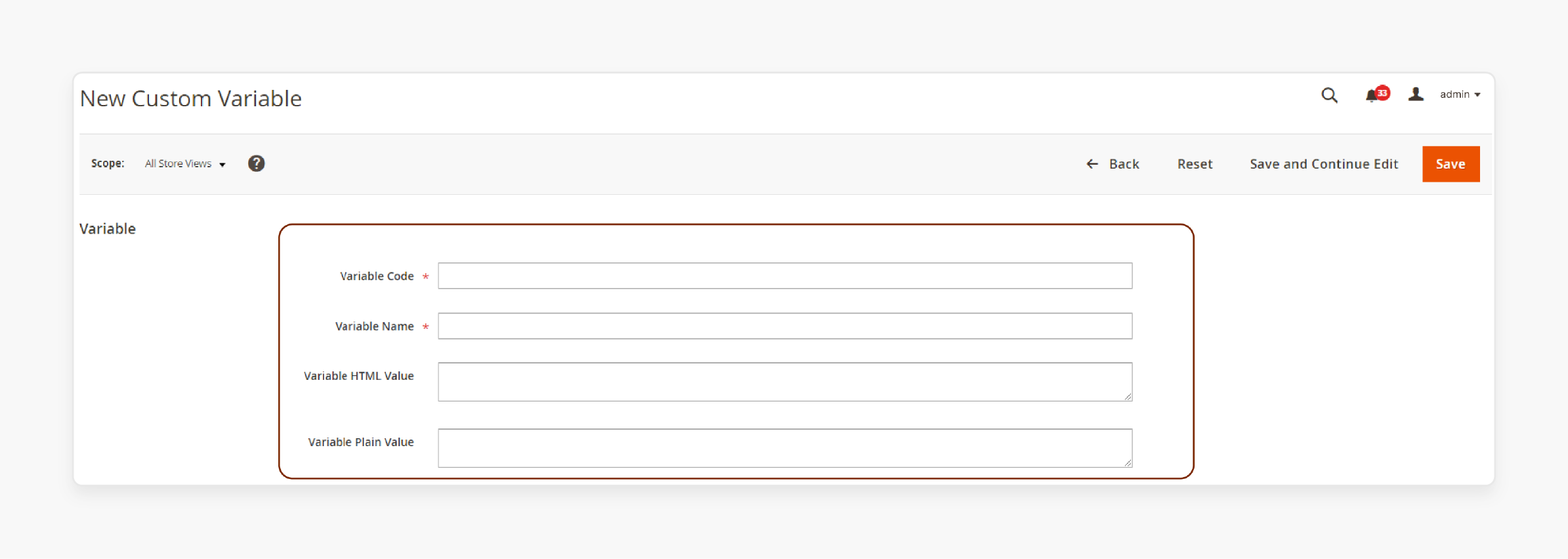
-
You can personalise your new order emails by adding Magento 2 dynamic variables.
-
These variables pull specific information from your Magento 2 store and orders. It allows you to create tailored messages for each customer.
-
Common variables include:
1. Customer name
3. Store information
-
You can add these variables to your email templates by clicking the Insert Variable button in the built-in editor. Then, select the appropriate options from the list.
3. Incorporating Branding Elements
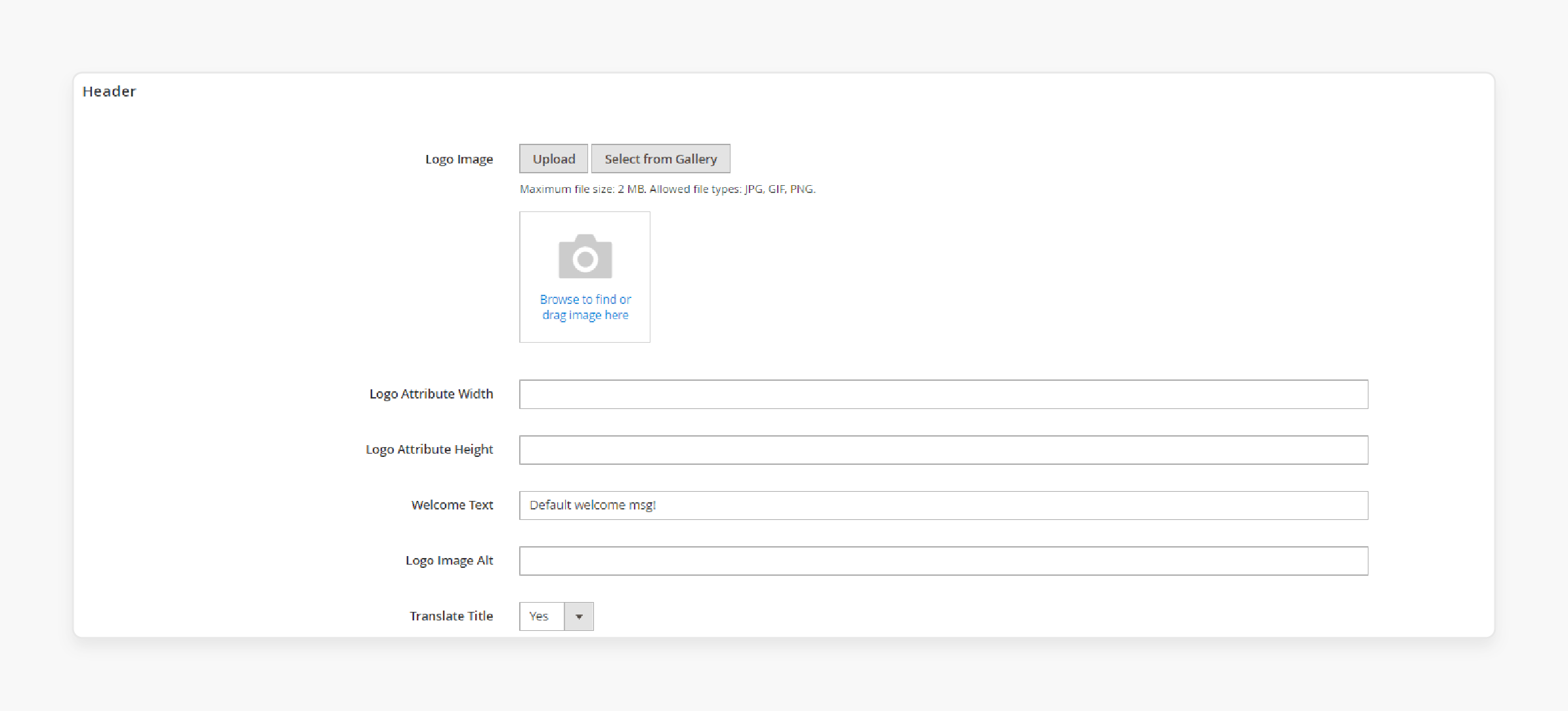
-
Maintaining brand consistency in your emails helps build trust and recognition.
-
Magento 2 allows you to incorporate your business's branding elements into your custom magento email templates. These include:
1. Email logos
2. Brand colors
3. Fonts
-
You can add and customise the email logo by uploading it to the media folder. Then, use the appropriate variable in your custom email template.
-
You can adjust the email’s HTML and CSS to reflect your brand’s colour scheme and typography. It ensures your emails look professional and on-brand.
-
Ensure the design reflects your brand’s personality, whether it’s:
1. Modern
2. Classic
3. Playful
4. Professional
4. Testing and Previewing
-
Before finalising the new order email templates in magento 2 and sending them out to customers. You should test thoroughly and preview them on various devices and email clients (e.g., Gmail, Outlook, Apple Mail).
-
It helps ensure that the emails are polished and displayed correctly and all the links work properly.
-
Testing helps identify and fix any potential formatting issues or errors. It also ensures a smooth experience for the customer.
-
Magento 2 provides a preview feature. It allows you to see how the email will appear in different email clients.
-
Use tools like Litmus or Email on Acid for comprehensive testing.
Best Practices for Designing a Magento 2 New Order Email Template
1. Maintain a Clean and Simple Layout
-
A clean and simple layout ensures the email is easy to read and navigate. Avoid overloading the email with too much information or excessive design elements.
-
Organise the content of the email templates using a clear hierarchy with:
1. Headings
2. Subheadings
3. Bullet points
-
Use white space in the email as it helps to separate sections and makes the email look less cluttered.
2. Include Essential Information
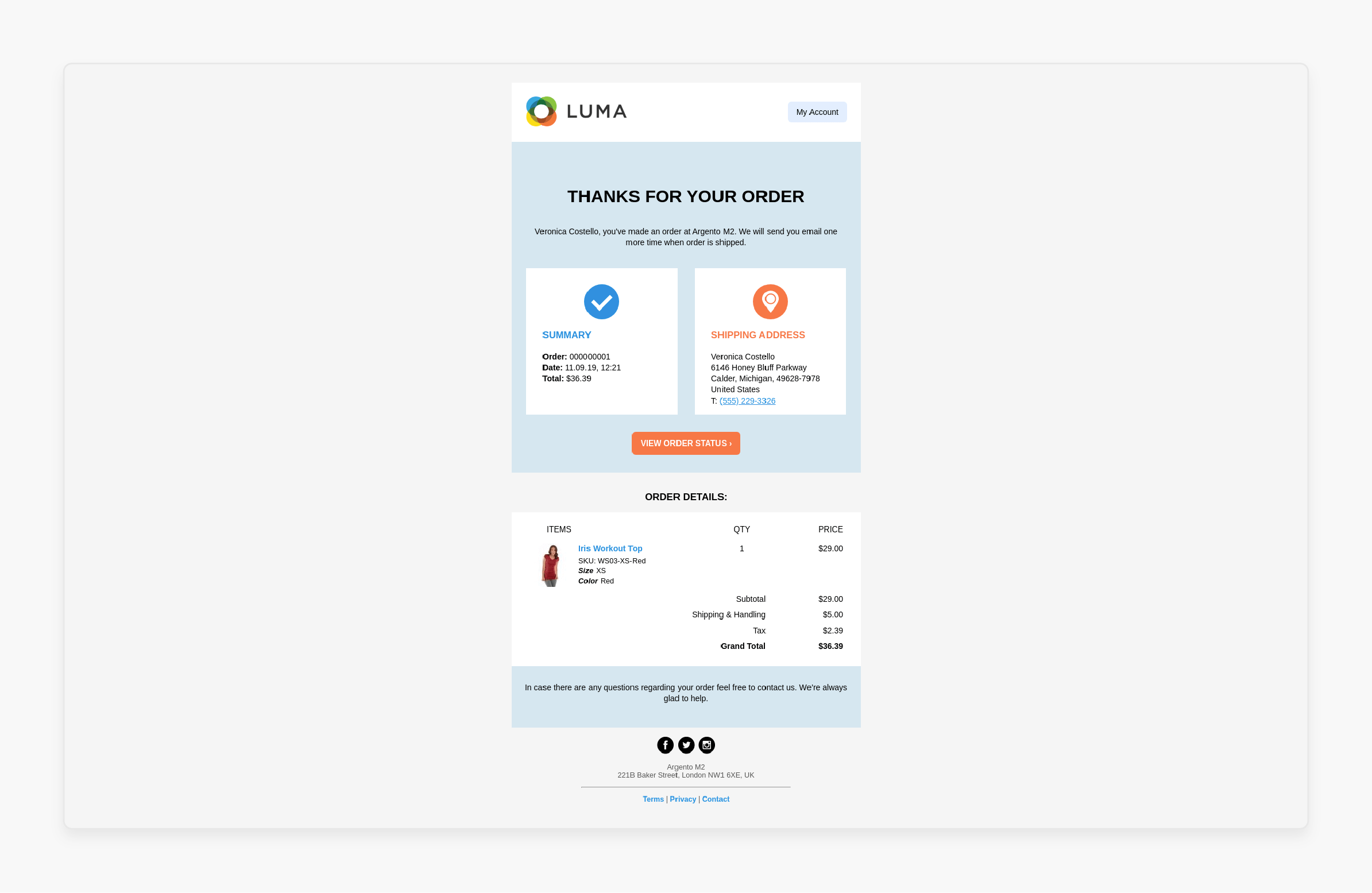
Ensure the email contains all the essential details that customers need:
-
Order Confirmation: Clearly state the order number and date.
-
Customer Information: Include the customer's name and contact details.
-
Order Details: Provide an itemised list of products purchased, including:
1. Quantities
2. Individual prices
3. Any discounts or promotions applied.
-
Billing and Shipping Information: Display both the billing and shipping addresses provided by the customer.
-
Payment Method: Mention the payment method used for the transaction.
-
Shipping Method: Specify the chosen shipping method and provide an estimated delivery date.
3. Optimize for Mobile Devices
-
Make sure the email template is responsive and mobile-friendly. A significant portion of customers will open their emails on mobile devices.
-
The template should display correctly on smartphones and tablets as well as on desktops.
-
Use a single-column layout and large, readable fonts for better readability on small screens.
4. Highlight Key Information
-
Use bold text or different colours to highlight key information, such as the:
1. Order number
2. Total amount
3. Important dates
-
It helps customers find the most critical details easily.
-
Ensure that the highlighted information stands out but does not dominate the rest of the content.
5. Personalize the Email
-
Personalise the email by including the customer’s name and any relevant details.
-
Personalised emails improve customer engagement and make the customer feel valued.
-
Use dynamic fields to insert customer-specific information automatically. It makes the email more relevant to each recipient.
-
The personal touch also ensures that any follow-up communication is correctly addressed.
6. Provide Contact Information
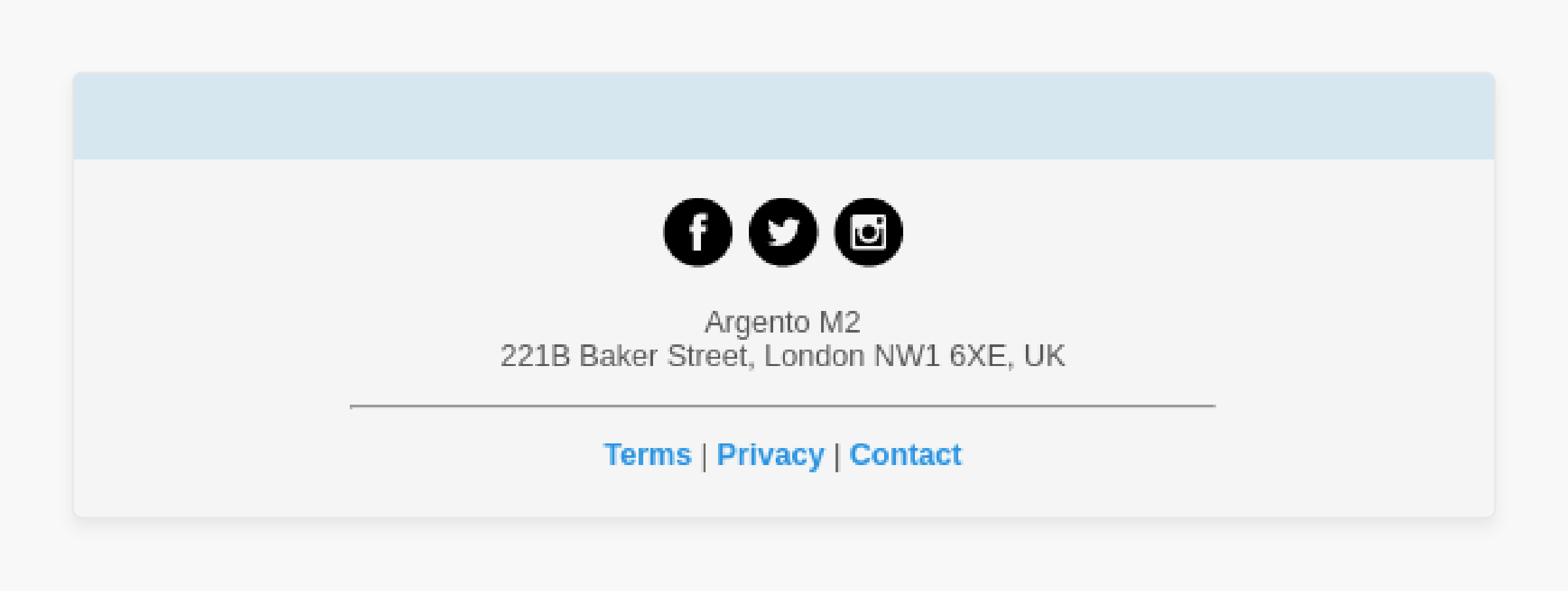
-
Include contact details for customer support. If customers have any questions or issues regarding their order, they should know how to reach you.
-
You should provide a direct link to your customer service:
1. Email
2. Phone number
3. Live chat
-
Including a link to a FAQ section can also answer common questions.
7. Add Clear Call-to-Actions (CTAs)
-
Include clear CTAs, such as links to:
1. Track the order
2. View the order details on your website
3. Contact customer support
-
Make sure these links are easily noticeable and functional. Use buttons with contrasting colours to draw attention to the CTAs.
8. Comply with Legal Requirements
-
Ensure the email complies with relevant legal requirements.
-
These include including an unsubscribe link if necessary and adhering to data protection regulations like GDPR.
-
It protects your business from legal issues and enhances customer trust.
-
You should also be transparent about how you handle customer data. It can be by including links to your privacy policy and terms of service.
FAQs
1. What is a transactional email in Magento 2?
A transactional email in Magento 2 is an automated email sent to customers based on their actions, like placing an order. These emails include order confirmations, shipping notifications, and invoices. They help keep customers informed about their transactions.
2. How can I customise the Magento 2 order confirmation email template?
To customise the Magento 2 order confirmation email template. Go to Marketing > Email Templates in the admin panel. Load the default template and make necessary adjustments using the built-in editor. You can add dynamic variables and branding elements for personalisation.
3. What are Magento 2 email template layout rules?
Magento 2 email template layout rules dictate how email content is structured and displayed. Templates use HTML and CSS to ensure a clean, professional look. These rules help maintain consistency and ensure emails are mobile-friendly and visually appealing.
4. Can I edit the files of Magento 2 email templates directly?
You can edit the files of Magento 2 email templates directly by accessing the email template files stored on your server. However, it is recommended to use the built-in editor in the Magento admin panel to ensure changes are applied correctly and safely.
Summary
The Magento 2 New Order Email Template notifies customers about their order details and ensures a professional shopping experience. The tutorial outlines steps to create, configure, and customise it, including:
-
Use Magento’s default settings to create and customise your email template.
-
Enable and set up order email notifications in the Magento admin panel.
-
Ensure a clean layout, essential information, mobile optimisation, and personalisation.
-
Utilise Magento’s built-in editor, add dynamic variables and incorporate branding elements.
Ensure smooth customer communication by creating effective new order email templates. Consider Managed Magento Hosting for optimised performance and reliability.






