
5 Steps to Fix Magento 2 Navigation Menu Not Showing Issues
Is your navigation menu not showing as expected? The 'Magento 2 navigation menu not showing' problem can occur due to incorrect category settings or cache issues.
This tutorial covers how to resolve navigation menu display problems in Magento 2.
Key Takeaways
- Insights into the role of the root category in the configuration settings.
- Custom solutions for incorrect category assignments or third-party theme conflicts.
- Common reasons why your store's navigation menu may not show.
- Advanced fixes and tips to add new changes in the root category.
- Steps to restore your site's navigation and improve user experience.
- Troubleshooting common issues to ensure your navigation menu is displayed correctly.
-
Common Causes of Top Navigation Menu Not Showing in Magento 2
-
Fixes for the Custom Theme Navigation Menu on Your Magento Store
-
5 Steps to Resolve the Issue of Magento 2 Navigation Menu Not Displaying in the Frontend
-
Strategies to Optimize and Create New Category Structures for the Multi-store Navigation Setup
-
Best Practices for Resolving Issues of Navigation Menu in Magento 2 Stores
-
How to Fix Third-Party Extension Conflicts Affecting Magento 2 Frontend Functionality?
-
Advanced Troubleshooting for Magento 2 Menu Not Showing Product Categories on the Frontend
-
Mobile Navigation Menu Configuration Solutions for Magento Development
Common Causes of Top Navigation Menu Not Showing in Magento 2
1. Root Category Configuration Problems
Root categories define the hierarchical structure of your entire product catalog. Missing navigation menus often lead to improper category setup. When product categories aren't linked as sub-categories of the default root category, the menu fails to display on the frontend.
Misconfigured root categories can create cascading navigation visibility issues. For example, if a root category is disabled or not properly linked, all subcategories become invisible. It affects not only menu display but also search indexing and product discoverability.
2. Cache-Related Issues
Cache management plays a vital role in menu visibility. For example:
- Varnish cache activation can cause menu disappearance
- Recent configuration changes may not reflect until cache clearing
- Magento full page cache settings can affect menu display
3. Extension Conflicts
Third-party extensions can disrupt menu functionality through:
- Incompatible module interactions
- Conflicts with default Magento functionality
- Theme integration issues affecting display settings
- JavaScript event listeners interfering with menu initialization
- CSS modifications disrupting menu styling
- Incorrect module loading sequence
4. Theme Implementation Challenge
Custom themes might lead to improper navigation display due to:
- Incomplete theme installations
- Magento 2 version compatibility issues
- Template file conflicts affecting menu rendering
5. Configuration Settings Misalignment
Menu visibility often fails due to incorrect store-level settings, such as:
- Improper category anchor settings
- Missing "Include in Navigation Menu" configurations
- Incorrect store view assignments
6. Performance Impact
Navigation menu issues can significantly affect:
- User experience and site navigation
- Store performance metrics
- Customer engagement levels
Fixes for the Custom Theme Navigation Menu on Your Magento Store
| Issue Type | Quick Fix | Developer Solution | Prevention Method |
|---|---|---|---|
| Menu Not Displaying | Clear cache and reindex. | Create a plugin for the Topmenu block. | Regular theme compatibility checks |
| Category Structure | Set up a new root category. | Implement custom XML layout. | Maintain proper category hierarchy |
| Theme Conflicts | Disable conflicting extensions. | Create a custom observer for menu events. | Test extensions before installation |
| Mobile Display | Enable mobile-friendly settings. | Add responsive menu code. | Use a mobile-first development approach |
| Cache Issues | Flush Magento cache. | Implement proper cache management. | Regular Magento cache maintenance |
| Custom Links | Add through the admin panel. | Create custom menu items. | Document all custom modifications |
| Layout Problems | Verify XML layout files. | Develop a custom navigation module. | Follow Magento coding standards |
| SEO Impact | Update category URLs. | Implement SEO-friendly structure. | Regular SEO audits |
5 Steps to Resolve the Issue of Magento 2 Navigation Menu Not Displaying in the Frontend
Step 1: Check Category Settings
- Log into the Magento admin panel and navigate to Catalog > Categories.
- Click on 'Add Root Category'.
- Ensure that the sub-categories of the default root are correctly set.
Fill in the necessary details:
- Category Name: Name this category as "Root Category".
- Enabled: Ensure this option is set to "Yes".
- Include in Menu: Make sure this option is set to "Yes".
- Click 'Save Category'.
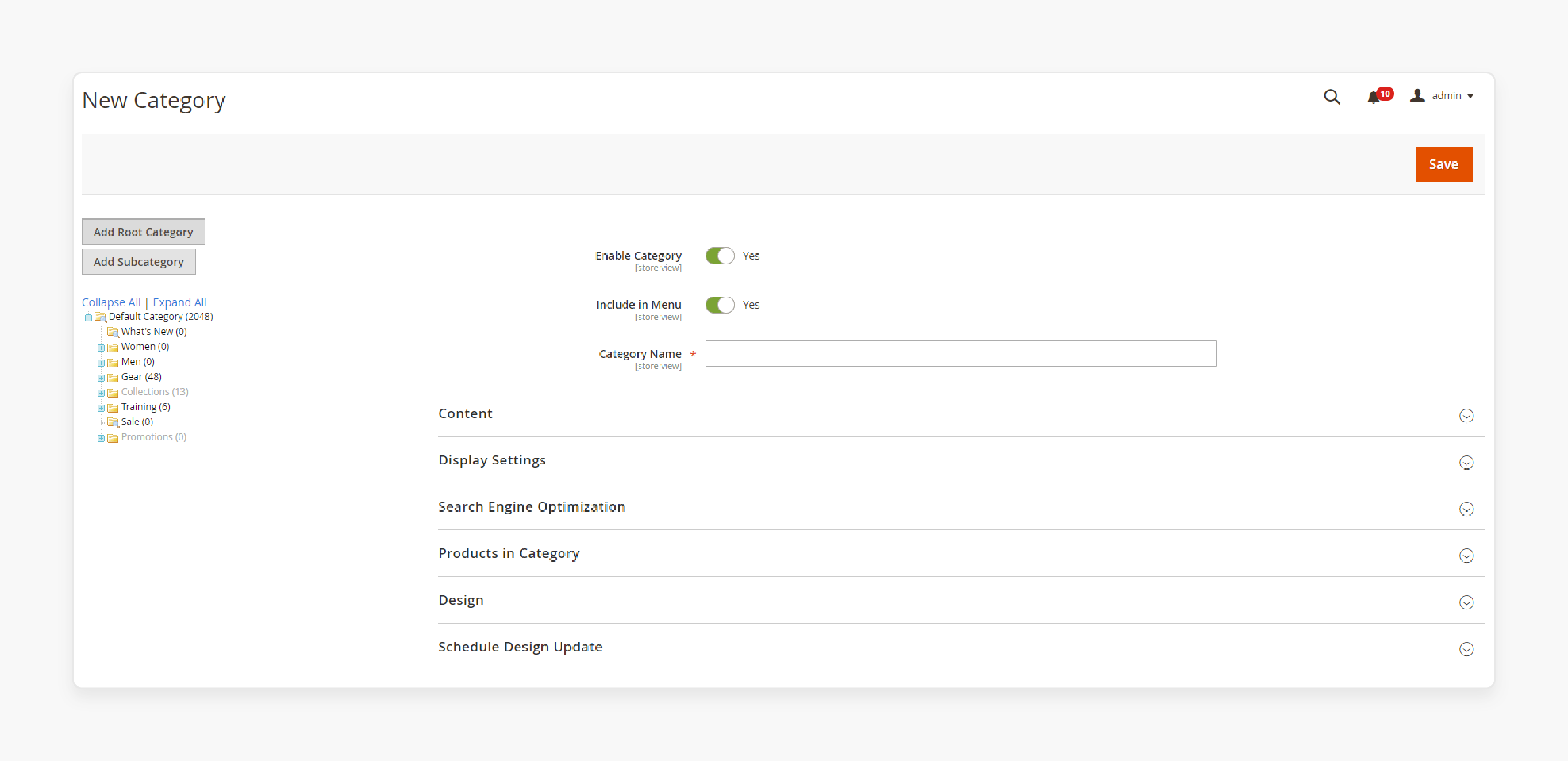
- Next, click on 'Add Sub Category'.
Fill in the necessary details:
- Sub Category: Name the category as "Sub Category".
- Enabled: Ensure this option is set to "Yes".
- Include in Menu: Make sure this option is set to "Yes".
- Click 'Save Category'.
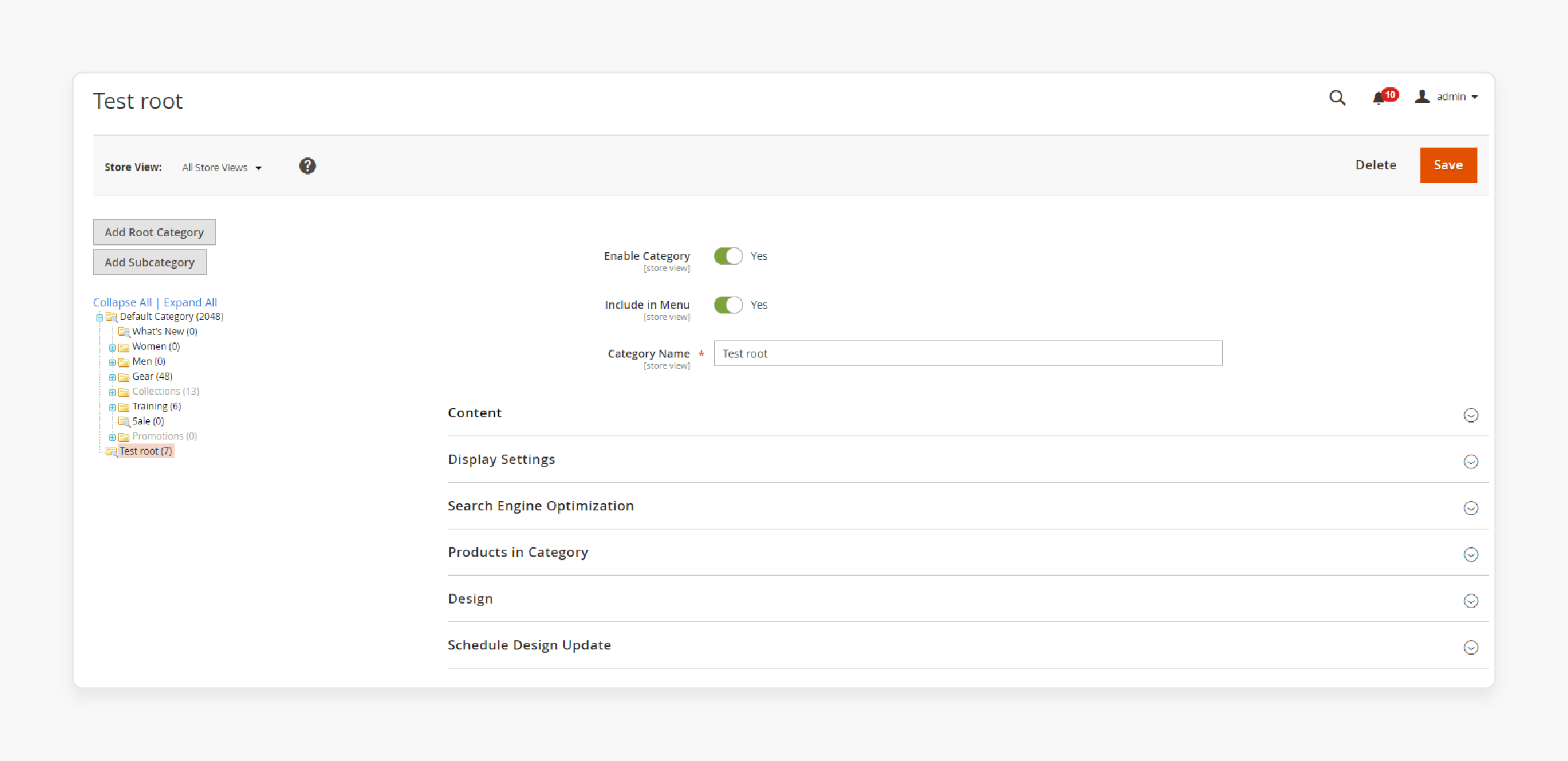
Note: Make sure the new root category is implemented in the default category set. Also, ensure its sub-categories are enabled and assigned to the correct root category.
- Click on the Main Website Store under the second column and expand the content section.
- Under 'Root Category', click the dropdown list of all categories.
- Then, select the new root category you just created.
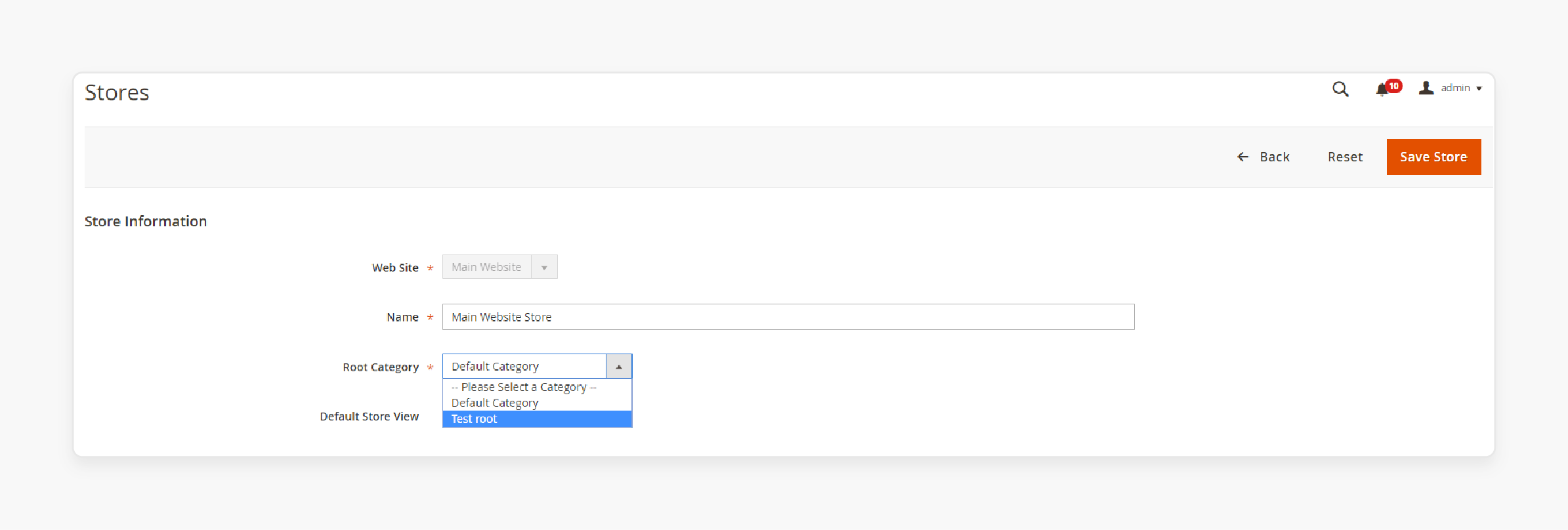
Note: If a category is disabled or incorrectly assigned, it won’t display in the navigation menu.
Step 2: Clear Magento Cache
- In the admin panel, navigate to System > Cache Management.
- Select all cache types and click the Flush Magento Cache button.
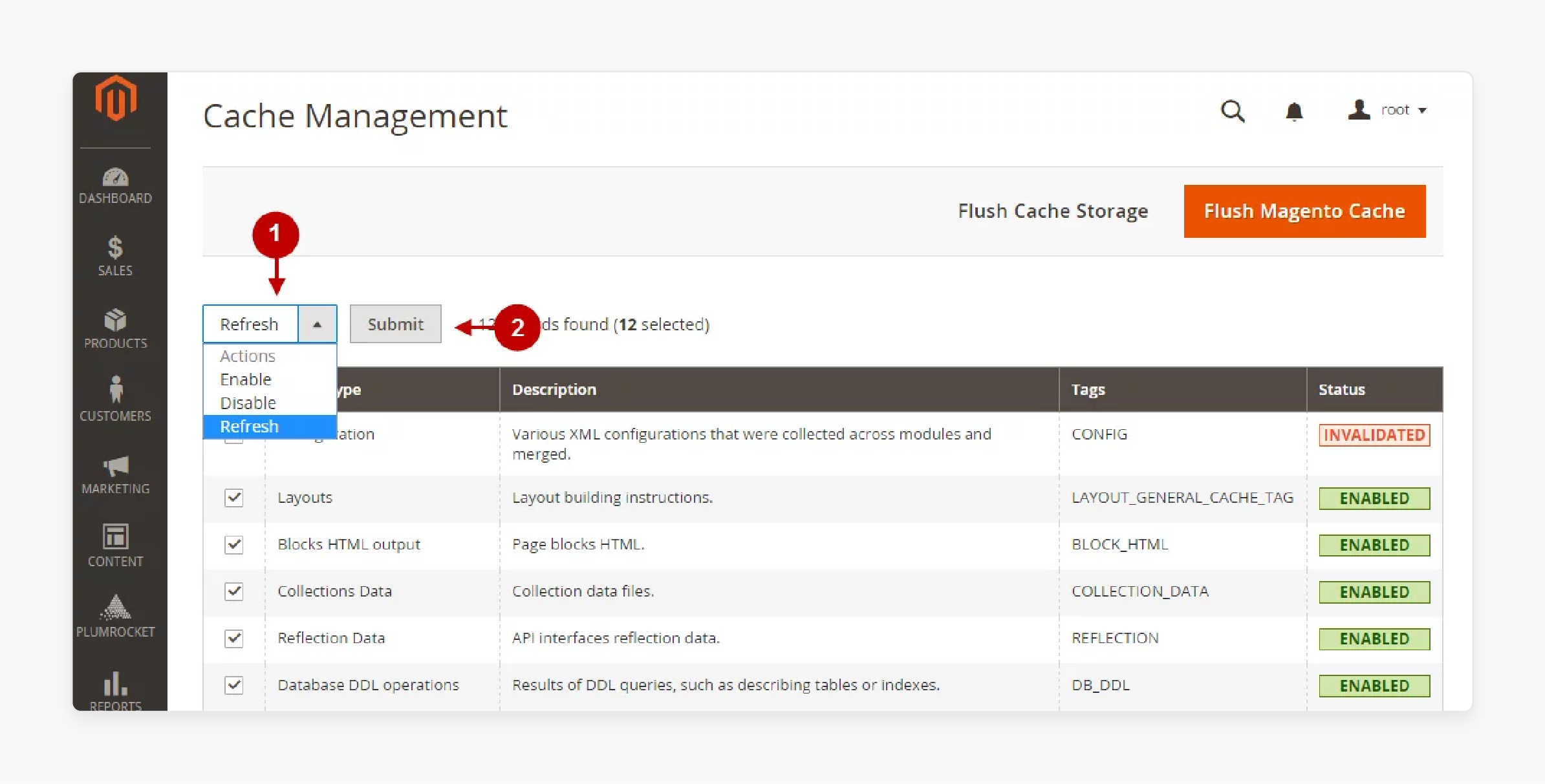
Note: This process will ensure that any recent changes to category settings or structure are reflected on the front end.
Step 3: Reindex Data
- Navigate to System > Index Management in the admin panel.
- Select all indexing options and click the 'Reindex Data' button.
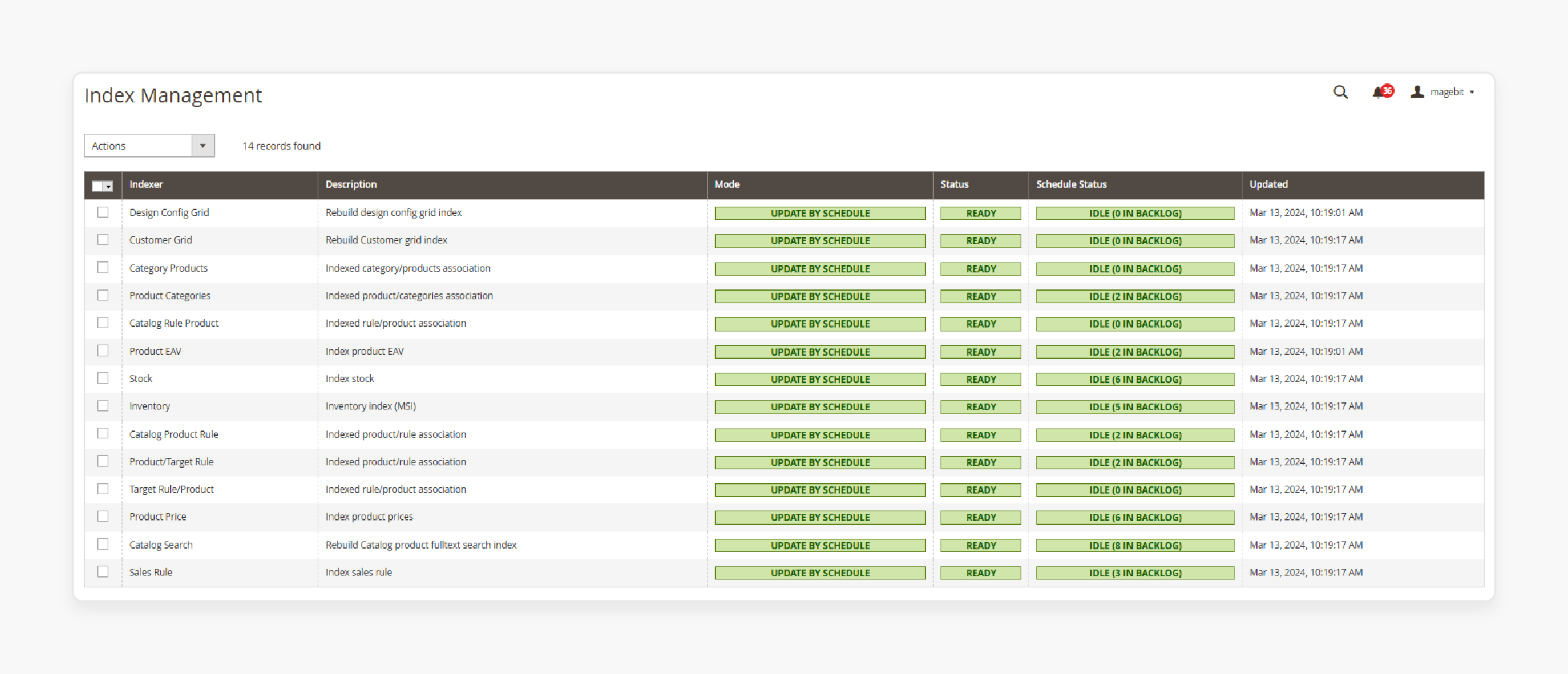
Note: This step will ensure that your menu and categories are properly indexed.
Step 4: Disable Custom Extensions
- If you have custom extensions installed, there might be a conflict causing the issue.
- Disable any non-essential extensions temporarily to check if they’re causing the problem.
Step 5: Check Theme Configuration
- Switch your store’s theme to the default Magento theme (e.g., Luma).
- Click on the 'Save Store' button.
- Now, check if the navigation menu appears on the frontend.
Strategies to Optimize and Create New Category Structures for the Multi-store Navigation Setup
| Strategy Component | Implementation Method | Impact on Navigation | Best Practice |
|---|---|---|---|
| Root Category Setup | Create unique root categories for each store view. | Controls main navigation menu display | Use descriptive names and consistent hierarchy. |
| Store View Configuration | Configure through Admin Panel > Stores > Settings. | Enables multi-language navigation | Set proper store codes and sort orders. |
| Category Duplication | Use Magento 2's Duplicate Category feature. | Maintains consistent structure across stores | Plan category structure before duplication. |
| Multi-Store Organization | Implement separate websites for distinct catalogs. | Creates independent navigation menus | Use unique codes for each website. |
| Category Permissions | Set up through Store > Configuration. | Controls category visibility | Enable specific categories per store view. |
| URL Structure | Configure in Web settings for each store. | Affects navigation SEO | Use store-specific base URLs. |
| Cache Management | Regular cache clearing after changes. | Ensures proper menu display | Implement proper cache strategy. |
| Category Hierarchy | Create parent-child relationships. | Determines menu depth | Maintain consistent naming conventions. |
Best Practices for Resolving Issues of Navigation Menu in Magento 2 Stores
1. Optimize Your Nav Menu Structure
- Ensure the top menu contains all categories and product categories you want displayed.
- Verify the hierarchy is correct and matches your desired menu structure.
- Double-check that the root category is assigned to the correct store view.
2. Enable Categories for Navigation Display
- Go to each category's settings in the Magento 2 admin panel.
- Under 'Display Settings', enable "Include in Navigation Menu".
- Set 'Is Anchor' to "Yes" for categories with subcategories.
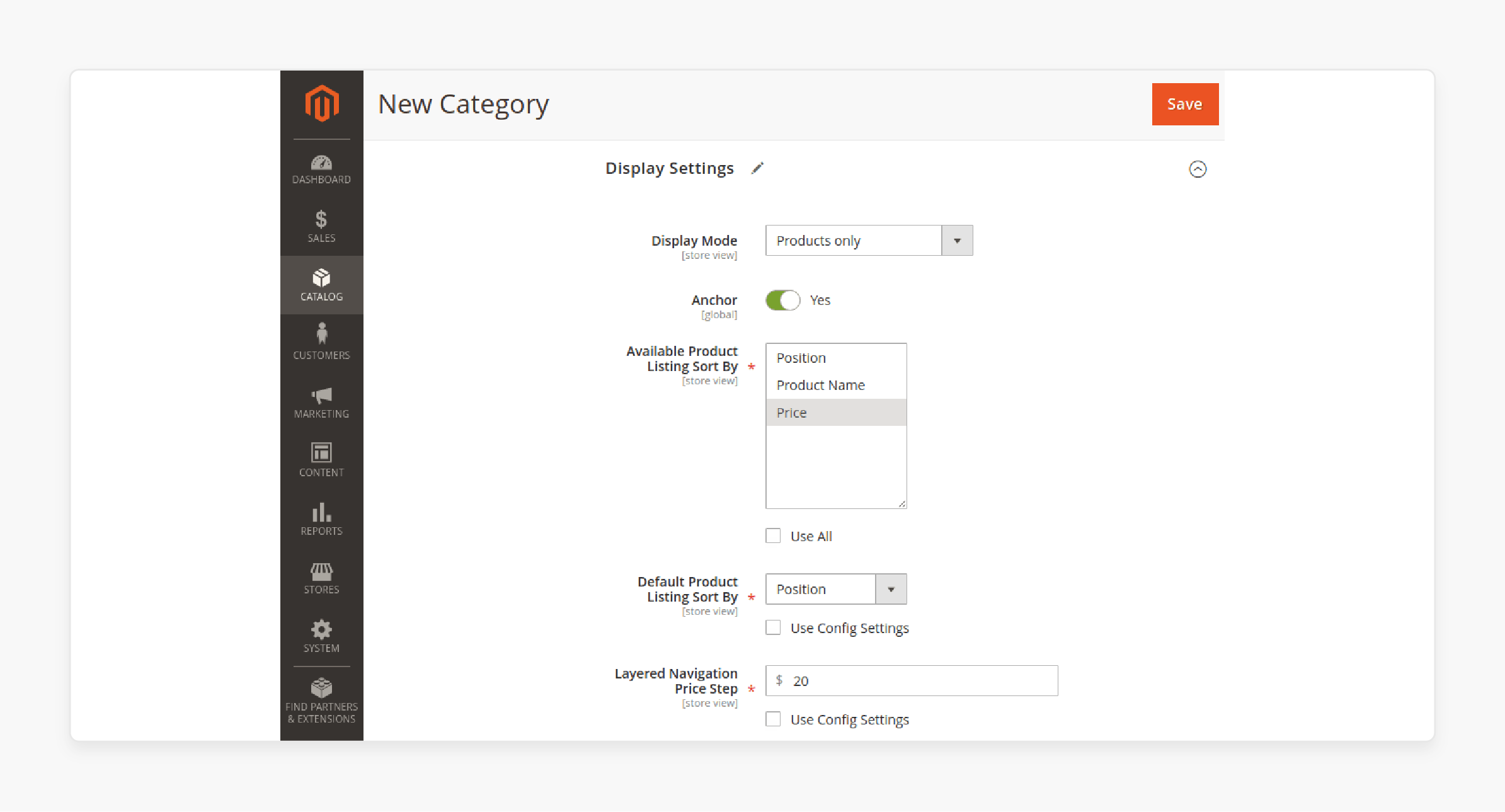
3. Implement Proper Cache Management
- Regularly flush your Magento 2 cache, especially after making changes.
- Use the command
php bin/magento cache:flushto clear the cache. - Consider implementing a more granular cache management strategy.
4. Resolve Extension Conflicts
- Temporarily disable suspected conflicting extensions.
- Update all extensions to their latest versions for compatibility with Magento 2.
- If issues persist, consult with extension developers or consider alternatives.
5. Customize Menu Display Settings
- Adjust the "Maximal Depth" setting in Stores > Configuration > Catalog > Category Top Navigation.
- Experiment with different depth settings to find the optimal balance for your store.
- Consider using AJAX loading for large menus to improve performance.

6. Enhance User Experience with Mega Menu Extensions
- Implement a Magento 2 Mega Menu extension for more dynamic options.
- Use extensions to add custom links, dropdown menus, or improved mobile navigation.
- Ensure any extension you choose is compatible with your Magento 2 version.
7. Regular Maintenance and Testing
- Periodically review and update your category structure.
- Test your navigation menu across different devices and browsers.
- Monitor user behavior to identify potential navigation issues.
How to Fix Third-Party Extension Conflicts Affecting Magento 2 Frontend Functionality?
| Conflict Type | Detection Method | Resolution Strategy | Implementation Steps |
|---|---|---|---|
| Module Conflicts | Check config.xml for <rewrite> code. |
Deactivate conflicting modules. | Use bin/magento to disable the module. |
| Theme Compatibility | Implement browser console errors. | Modify template path hints. | Enable developer mode and error reporting. |
| Loading Order Issues | Review module.xml. |
Implement <sequence> tags. |
Edit etc/module.xml configuration. |
| Cache-Related | Configure frontend display issues. | Clear specific cache types. | Flush Magento cache and reindex data. |
| JavaScript Conflicts | Check the browser console. | Switch to developer mode. | Update static content deployment. |
| Extension Dependencies | Review extension documentation. | Configure proper dependencies. | Add <depends> configuration. |
| Custom Theme Conflicts | Test in a staging environment. | Modify theme files. | Update theme-specific JS files. |
| Core Functionality | Monitor admin panel. | Set up a single-vendor approach. | Test extensions before deployment. |
Advanced Troubleshooting for Magento 2 Menu Not Showing Product Categories on the Frontend
1. System-Level Cache Resolution
Clear your cache systematically to resolve display issues. Consider the following configuration practices:
- Run
php bin/magento indexer:statusto check the index status. - Execute
php bin/magento indexer:resetto reset indexes. - Follow with
php bin/magento indexer:reindexfor complete reindexing.
2. Product Visibility Configuration
Configure common issues with the main menu to ensure the sidebar settings are correct by:
- Setting product status to "Enabled"
- Configuring visibility to "Catalog, Search"
- Verifying inventory quantity is greater than "zero"
- Confirming stock availability is "In Stock"
3. Category Structure Verification
Consider these practices to ensure that your root category is set up properly.
- Enable the "Is Anchor" setting for subcategories.
- Verify product assignments to correct categories.
- Check "Use Parent Category Settings" for subcategories.
4. Extension Conflict Resolution
Handle third-party module conflicts by:
- Temporarily disabling suspected conflicting extensions
- Checking extension compatibility with your Magento version
- Reviewing module dependencies in
etc/module.xml
5. Database Integrity Check
Ensure database components are intact by:
- Verifying the existence of the
inventory_stock_1view table - Checking the
indexer_statetable for stuck processes - Validating category-product relationships
Mobile Navigation Menu Configuration Solutions for Magento Development
| Configuration Area | Implementation Method | Mobile Impact | Best Practice |
|---|---|---|---|
| Responsive Design | Enable mobile-first theme. | Adapts menu for all screen sizes | Set proper breakpoints in menu.js. |
| Menu Initialization | Configure the data-mage-init attribute. | Controls mobile display behavior | Set expanded:true for mobile view. |
| Depth Configuration | Set the maximal depth in the admin panel. | Controls submenu levels | Leave at 0 for unlimited depth. |
| Custom Categories | Create through the admin panel. | Affects mobile hierarchy | Use the Magento 2 drag-drop menu for ordering. |
| Media Breakpoint | Set in theme configuration. | Determines mobile switch point | Configure based on device analytics. |
| Performance | Implement jQuery UI Menu widget. | Ensures smooth transitions | Add hover delay for touch devices. |
| Mobile Layout | Configure responsive handler. | Controls menu collapse/expand | Test across multiple devices. |
| User Experience | Add promotion blocks. | Enhances mobile engagement | Keep menu items minimal. |
FAQs
1. How do I fix issues with navigation login on Magento 2?
If the login doesn’t work on Magento 2, check the session and cookie settings. Go to Configuration > Web > Session Cookie Management. Make sure cookies are enabled. If issues persist, clear the Magento cache and try logging in again. If the problem isn't resolved, Magento developers can assist further.
2. How can I implement the Shoplock Login Shopify App with Magento 2?
To integrate the Shoplock login Shopify app with your Magento online store, ensure the extension is installed correctly. Configure the settings under the Magento admin panel. Test the login process to check for errors. If issues arise during integration, contact the support team.
3. How does Google Analytics affect Magento 2 navigation setup?
Google Analytics helps you track user behavior as you navigate through the Magento 2 store. By monitoring page views and user actions, you can adjust configuration settings. Check your root category to ensure it aligns with the categories displayed in your main menu.
4. How can I improve the user experience so that visitors can navigate through my Magento online store?
Structure your main menu as a list of defined categories. It will allow visitors to navigate through your Magento store. Use intuitive labeling and ensure the root category settings are correct. Consider using the new Hyvä theme releases for better performance and layout. Ensure the navigation menu is user-friendly and responsive to mobile devices.
5. What is the role of root category and make in Magento 2 navigation setup?
The root category defines the top-level structure, including its categories and subcategories. To update the root category, go to Catalog > Categories and select the right root category. Make sure the name is clear and accurately reflects your store's structure.
6. How to implement new menu features in Magento 2?
When making changes, go to the admin panel. Adjust the category structure in the root category and make necessary updates. Update the main menu list in the navigation menu settings. Test the front end and verify that the changes are implemented correctly. After making any modifications, refresh the cache.
7. How do I update the navigation menu in the configuration settings when changes are made?
Check if the main menu is a list. Update the categories under Catalog > Categories. Use the checkbox to select categories to display in the menu. After the changes are made, test the frontend to verify. Finally, check for any new releases that may enhance your navigation.
Summary
The 'Magento 2 navigation menu not showing' problem often stems from configuration settings or caching issues. Resolving menu display issues allows store owners to:
- Ensure categories are properly configured and enabled.
- Clear cache and reindex data to reflect changes.
- Test with default themes and disable extensions.
- Optimize user navigation with category management strategies.
- Restore their store’s navigation menu so that it properly functions.
Manage your store's navigation menu more effectively with Magento hosting services.




