
Improve Your User Experience with Magento 2 Multishipping Checkout
Are you looking to simplify multi-address shipping for your customers? Magento 2 Multishipping Checkout lets customers ship to multiple addresses in one order. It's a key feature for any Magento store.
This tutorial will cover how to set up multiple shipping checkouts for ecommerce.
Key Takeaways
-
What are the aspects of multishipping checkout?
-
The working solution for the multiple shipping.
-
Shipping to multiple locations enhances the user experience.
-
Advanced features make the fee process faster and simpler.
-
Steps to configure split shipping checkout.
-
Troubleshooting common issues with Adobe payment.
-
Improve Your Customer’s Experience with Spit Shipping Checkout
-
Troubleshooting Common Multishipping Issues with Magento Checkout
What is Magento 2 Multishipping Checkout?
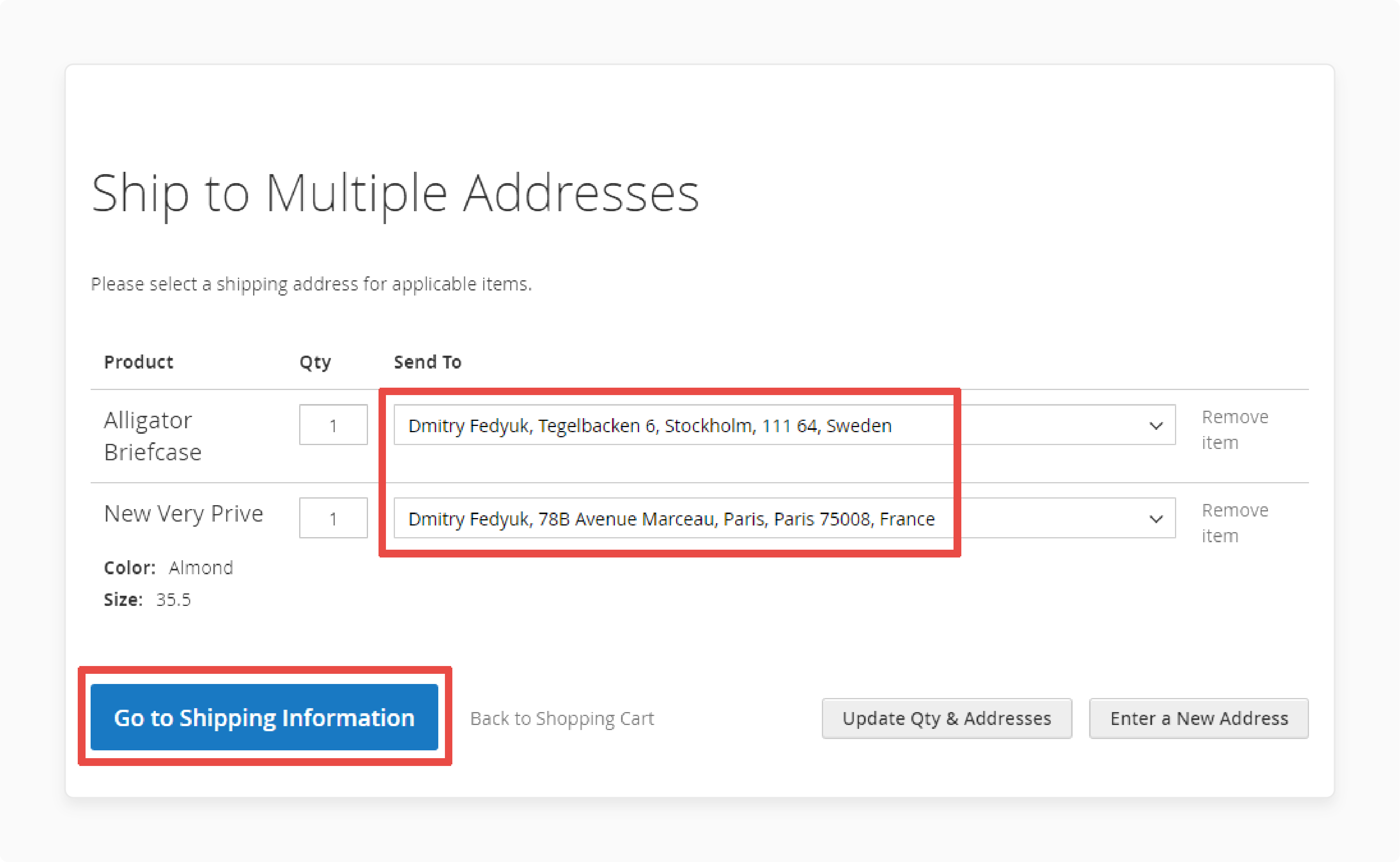
Magento 2 Multishipping Checkout is a built-in functionality. It lets registered users ship items from a single order to multiple shipping addresses.
Magento 2 Multishipping Checkout feature is useful for sending items to different shipping. It includes gifts or bulk purchases. With the payment flow, users can easily click through. It simplifies the checkout method for both users and admin.
How Magento 2 Multishipping Checkout Works
1. Cart Page Setup
Customers start by adding products to their list on the cart page. Once all items are added, they go to the option to checkout, where the multi shipping feature is available. For example, a shopper may add a gift basket and a book to their items on the list.
Instead of shipping everything to one location, they can use the multiple locations feature. The module simplifies purchase handling within the standard purchase process.
2. Select Delivery Locations
During pay, users can select a saved location or add a new location for their items. For example, a business owner buying promotional items may navigate through their account. It can assign notebooks to one office and mugs to another. The setup ensures the process is smooth.
Users can add details for different shipping addresses while keeping everything organized. It ensures each parameter matches the purchases correctly.
3. Assign Items
Each item in the list can be assigned to a unique delivery address. Adobe provides an intuitive dropdown menu to make assigning items easy. The admin can set rules to improve the display of shipping options. This feature helps manage multiple orders in one transaction.
4. Calculate Shipping Costs
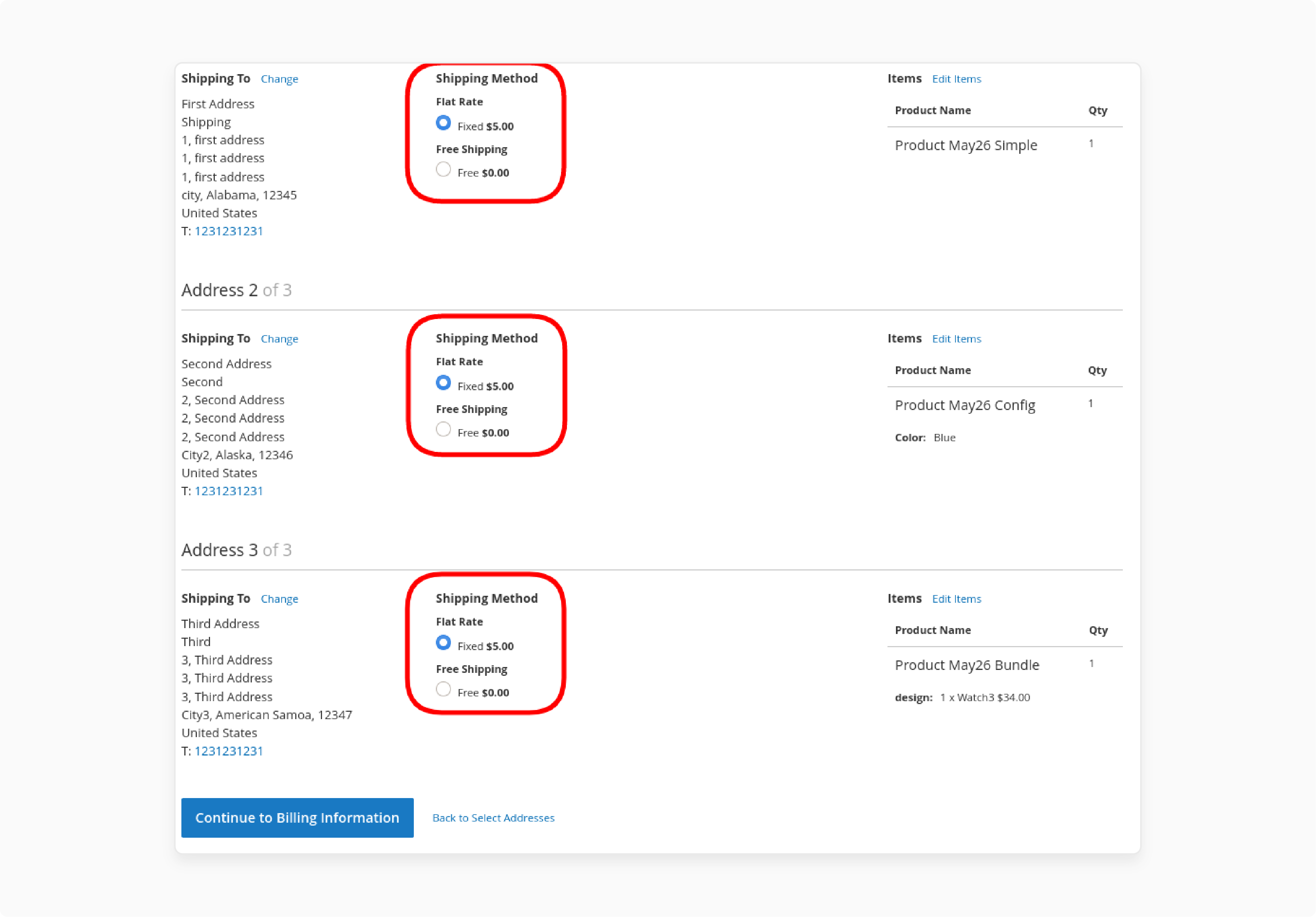
Ecommerce automatically calculates shipping costs per delivery address. It is based on the chosen shipping method. For example, a user decides on standard shipping for one location. It is express shipping for another. The system shows the cost of each shipment during pay.
The integration helps users see all charges clearly. The setup ensures the process works fine for both the user and the admin.
5. Payment and Confirmation
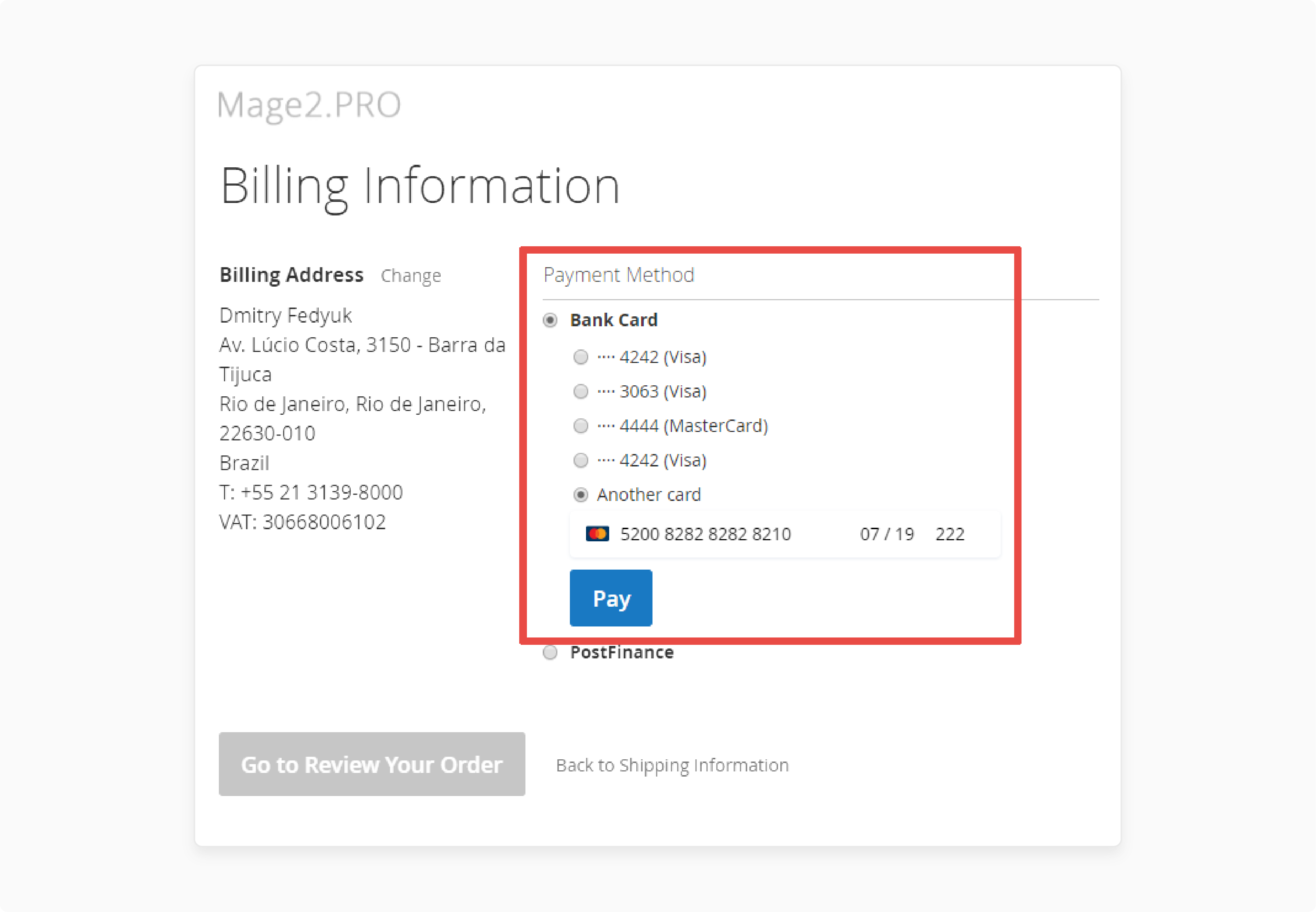
After finalizing shipping details, users enter their billing address and payment method. It helps to complete the purchases. For example, a user may use a credit card to pay for all items. Once the purchases are processed, they are split into separate shipments. It is based on the assigned locations.
Customers receive confirmation emails listing all shipments and tracking details. The multi shipping provides the support users need to track their purchases with ease.
Improve Your Customer’s Experience with Spit Shipping Checkout
| Strategy | Details |
|---|---|
| Simplify UI | Use clear labels to guide users through payment with multiple addresses. Ensure smooth reroute between steps. A clean design helps users navigate easily. |
| Streamlined Payment | Add a secure payment gateway for purchases from multiple locations. A smooth fee process reduces errors and increases purchase completion rates. |
| Flexible Shipping | Add unique options like express or standard shipping. These choices let users pick the best shipping method for their needs. |
| Mobile Optimization | Ensure the fee works on mobile devices using online forms and large buttons. The mobile-friendly design makes purchasing easier for on-the-go users. |
| Flexible Shipping | Add options like express or standard shipping. These choices let users pick the best shipping method for their needs. |
| Use Add-ons | Add features like gift messages using Adobe Commerce plugins. Extensions help make the purchase process more personal and user-focused. |
| Locations Management | Allow users to save and edit locations separately. They should also be able to add or update new locations during the fee. |
| Userustomer Support | Provide FAQs with 1 answer for common questions. Include live chat or email options to assist with fee problems quickly. |
| Cost Transparency | Use structured arrays to show shipping costs per shipping location clearly. It helps users understand charges and builds trust. |
| Test and Optimize | Use tools like PHP or a tech stack to test the process. Regular testing ensures the fee works well and stays easy to use. |
Advanced Features of Magento Multishipping Checkout
1. Multiple Shipping Locations
Customers can ship items to multiple delivery locations in one purchase. It is helpful for users who need deliveries to different locations. For example, a corporate client might ship items to several branch offices. Adobe makes this possible without requiring users to create separate purchases.
2. Per Delivery Locations Cost Calculation
Shipping costs are computed per delivery location based on the chosen method. Using shipping options provides a clear cost breakdown for each location. It helps users see accurate charges and reduces confusion.
3. Flexible Payment Options
Adobe helps a single fee for multiple location purchases through secure gateways. Once the user has created an order, the system splits it into multiple shipments. It speeds up the purchase process and lowers the chances of cart abandonment.
4. Custom Shipping Rules
Admins can set custom shipping rules to manage shipments better. For instance, merchants may need to add restrictions for fragile or oversized items. These rules ensure purchases are processed accordingly, improving efficiency and delivery accuracy.
5. Locations Management Integration
Adobe integrates with its locations book to make managing locations simple. Users can save, edit, or delete locations and add a quote item. It reduces errors and makes the purchase process smoother.
6. Service for Virtual Products
Magento helps physical and online products in split shipping. Users can assign physical items to delivery locations while downloading digital products. Its flexibility is perfect for stores offering a mix of physical and digital goods.
7. Improved Purchase Splitting
Adobe splits purchases automatically when items are shipped to multiple locations. Each shipment is processed separately and includes tracking details. Merchants can record each shipment. It is easier to track and manage multi-location purchases.
8. Compatibility with Extensions
Adobe allows the installation of plugins to improve split fees. These extensions can add features. It includes gift messages, delivery instructions, or estimated delivery dates. Personalization enhances the customer experience.
9. Customizable Fee Flow
The one page fee can be tailored to meet store requirements. Merchants can override the default setup to add custom fields. It makes the purchase process more relevant to user needs.
10. Real-Time Shipping Cost Updates
Adobe updates shipping costs in real-time as users choose or change methods. The system uses logic like foreach to ensure accurate calculations. Users can see updated costs before finalizing their purchases, reducing errors.
5 Steps to Configure Multiple Address Shipping in Magento 2
Step 1: In the Admin panel, go to Stores.
Step 2: Under Settings, choose Shipping Settings. Step 3: On the left, under Sales, select Multishipping Settings. Step 4: Expand the Options section and do the following:
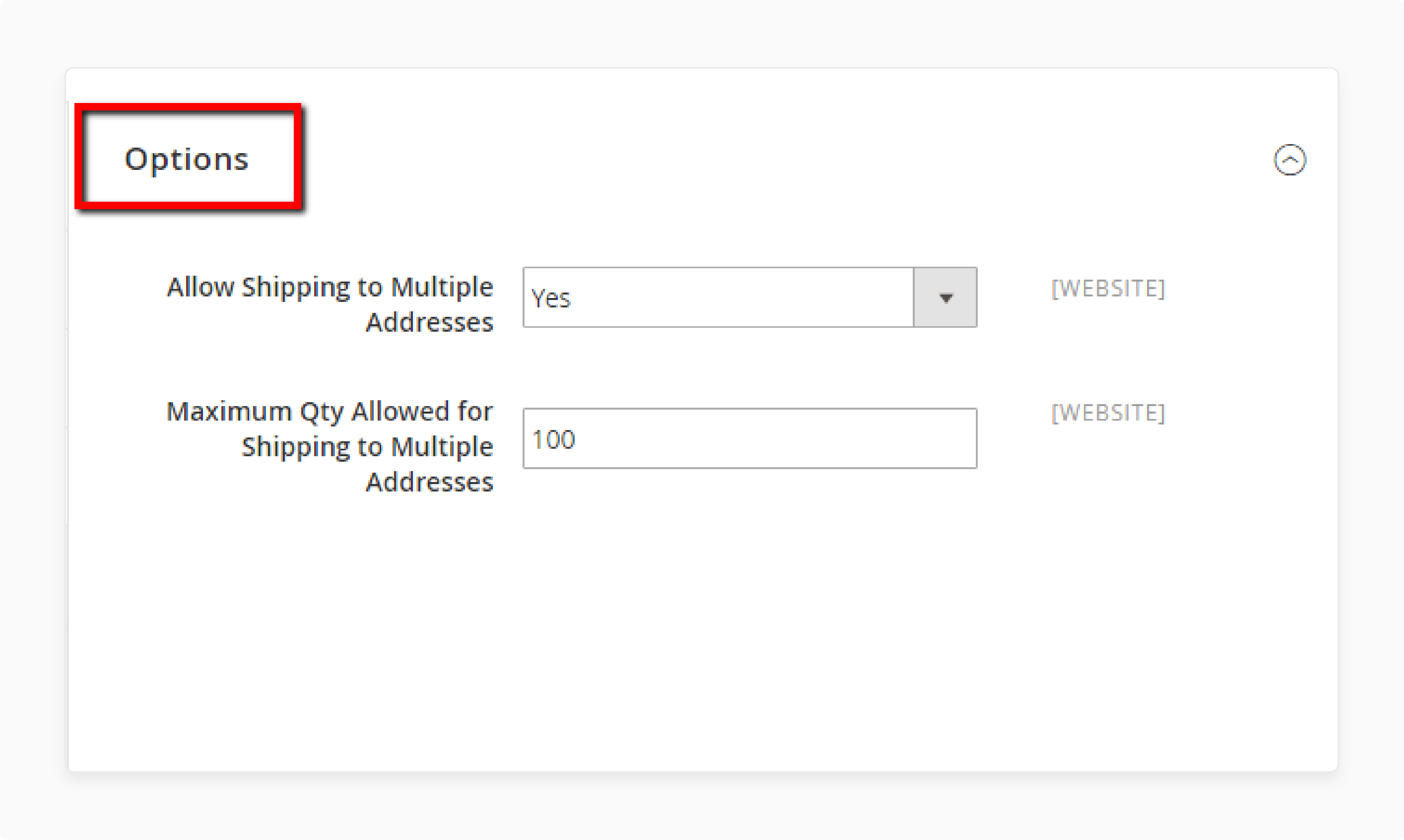
-
Set "Allow Shipping to Multiple Addresses" to Yes.
-
Enter the maximum quantity allowed per shipping address.
Step 5: Click Save Config to finish.
Troubleshooting Common Multishipping Issues with Magento Checkout
| Issue | Details |
|---|---|
| Option not visible | The split-shipping option may be disabled in the backend. Users must record in to use it, as a guest fee is not allowed. Without proper setup, this feature remains hidden. |
| Fee errors | Some payment methods do not help with split-shipping options. Only active or compatible methods will prevent the fee from continuing. Only service methods can process split purchases. |
| Minimum Purchase Error | Each location must meet the minimum purchase value. If any locations do not meet the requirements, the fee is blocked. It ensures cost-effective shipping for all purchases. |
| Validation issues | Data like locations must be accurate and complete. Missing or incorrect details will fail validation. This step ensures valid information is extracted for billing and shipping. |
| Missing Shipping Options | Delivery methods are not adjusted correctly or do not apply to the item in the list. Certain products, e.g., digital or downloadable items, might not help shipping options. This halts the split-shipping process. |
| Purchases creation fails | Server issues, misconfigurations, or outdated software may disrupt purchase creation. A slow or overloaded server can also cause fee interruptions. Proper setup avoids these problems. |
| Unassigned products | Cart items need valid delivery locations to proceed. If skipped or done incorrectly, the system can not generate a shipping plan. Large-quantity items also need proper splitting across locations. |
| No instructions | Users may need clear instructions on how to use split-shipping options. It can lead to abandoned carts. Step-by-step guidance with a screenshot helps avoid errors. |
FAQs
1. What is the purpose of multi-shipping in Magento?
Multi-delivery allows users to send items to different locations in one purchase. It is helpful for sending gifts or purchasing in bulk. It also makes managing deliveries easier by splitting the items into separate shipments.
2. How can I enable a fee with multiple addresses?
Go to Stores > Settings > Configuration > SALES > Multishipping option in the control panel. Set Allow Shipping to Multiple Locations to Yes. Save your changes to turn on the split-shipping feature.
3. Is Magento split-shipping checkout part of the default setup?
Split shipping is included in the default Magento setup. You do not need to install anything extra. You need to enable it in the options to use it in your store.
4. Does the multi-delivery options process support downloadable products?
Downloadable products are not backed in split shipping. These products do not need a location and are handled separately. Only physical products can be sent to different locations.
5. What steps are involved in the multi-shipping checkout process?
Users assign items to different locations, choose shipping methods, and complete fees. The system creates separate purchases for each location. It is easier to track deliveries.
6. Why might split-shipping options not work on my ecommerce store?
The feature may be turned off in the options. It might only work if the cart includes service products like digital items. Check the options or make sure everything is modified correctly.
Summary
Magento 2 Multishipping Checkout allows users to ship items to different locations in one buy. This feature is useful for gift shopping or large purchases. It splits the buy into separate shipments, each sent to a different location.
Consider the following features-
-
Multiple Deliveries: Users can send items to several locations in one purchase.
-
Flexible Fee Options: They can pay for all shipments with one fee.
-
Custom Shipping Rules: Admins can set rules for different types of shipments.
-
Location Management Integration: Users can save, edit, or delete delivery locations.
Explore Magento hosting services to enhance your multishipping checkout experience.




