
Magento 2 Mega Menu Extension: Steps To Set Navigation Menu
Are you looking to enhance your online store's navigation? Magento 2 Mega Menu Extension creates an attractive and dynamic navigation menu for finding products.
This tutorial will cover the setup methods and tips for the Magento 2 Mega Menu Extension.
Key Takeaways
-
Understand how to make your navigation menu look attractive using Magento 2.
-
Discover the best mega menu pro layouts of the mega menu.
-
Get an overview of how to avert problems during uploading the mega menu.
-
Learn how to choose a menu and add columns from your Magento admin.
-
Explore the navigation menu of your website using the custom menu features.
What Is Magento 2 Mega Menu Extension?
Magento 2 Mega Menu offers various menu styles, layouts, and customization options to suit your store's design.
Magento Mega Menu is the first element customers see on your site. It provides a visually appealing and organized way to enhance your online store's navigation and user experience. It displays the categories, subcategories, and featured items. It helps customers quickly find what they need. It allows you to create responsive menus with just a few clicks to level up your Magento 2 store.
Mega Menu is responsive with enhanced functions that run smoothly on all devices. It accommodates a growing number of mobile shoppers from all around the World. This navigation can increase engagement, longer site visits, and higher conversion rates. With easy customization options, you can tailor the menu to match your brand's aesthetics and showcase your products.
How To Set Up Mega Menu In Magento 2 Store?
-
Download an FTP client.
-
Log in to your hosting space using the FTP client.
-
Upload the extension package via FTP.
-
Unzip the extension package and upload its contents to the Magento root directory.
-
Enter the following commands in the command line:
php bin/magento setup:upgradephp bin/magento setup:di:compilephp bin/magento setup:static-content:deploy -
Go to your Magento Admin panel.
-
Navigate to Stores > Configuration.
-
Choose your store view under the 'Mega Menu' section of your installed extension.
-
Enable or disable the module.
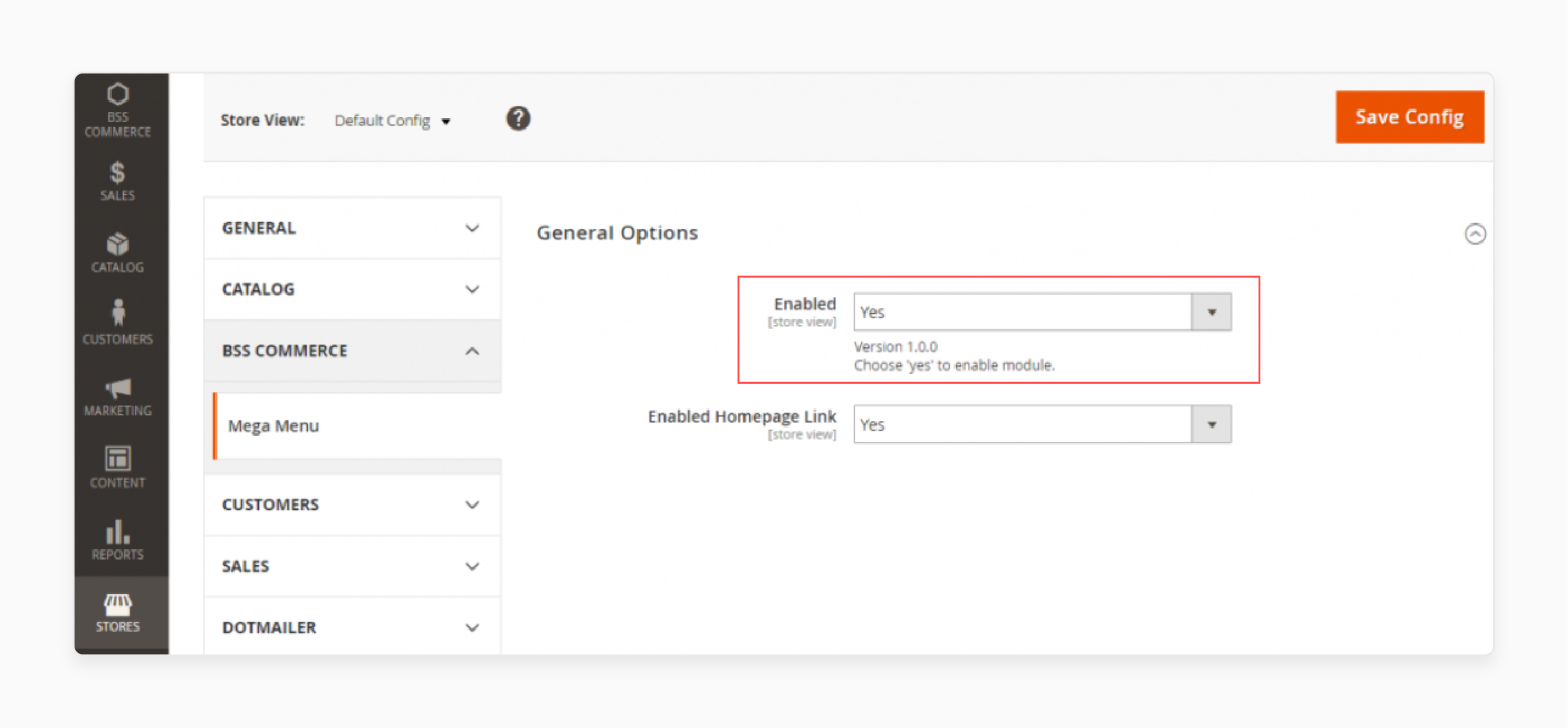
Note: Magento 2 Mega Menu does not function with "All Store Views".
-
Go to 'Manage Menu Items'.
-
Add new mega menus and manage existing ones.
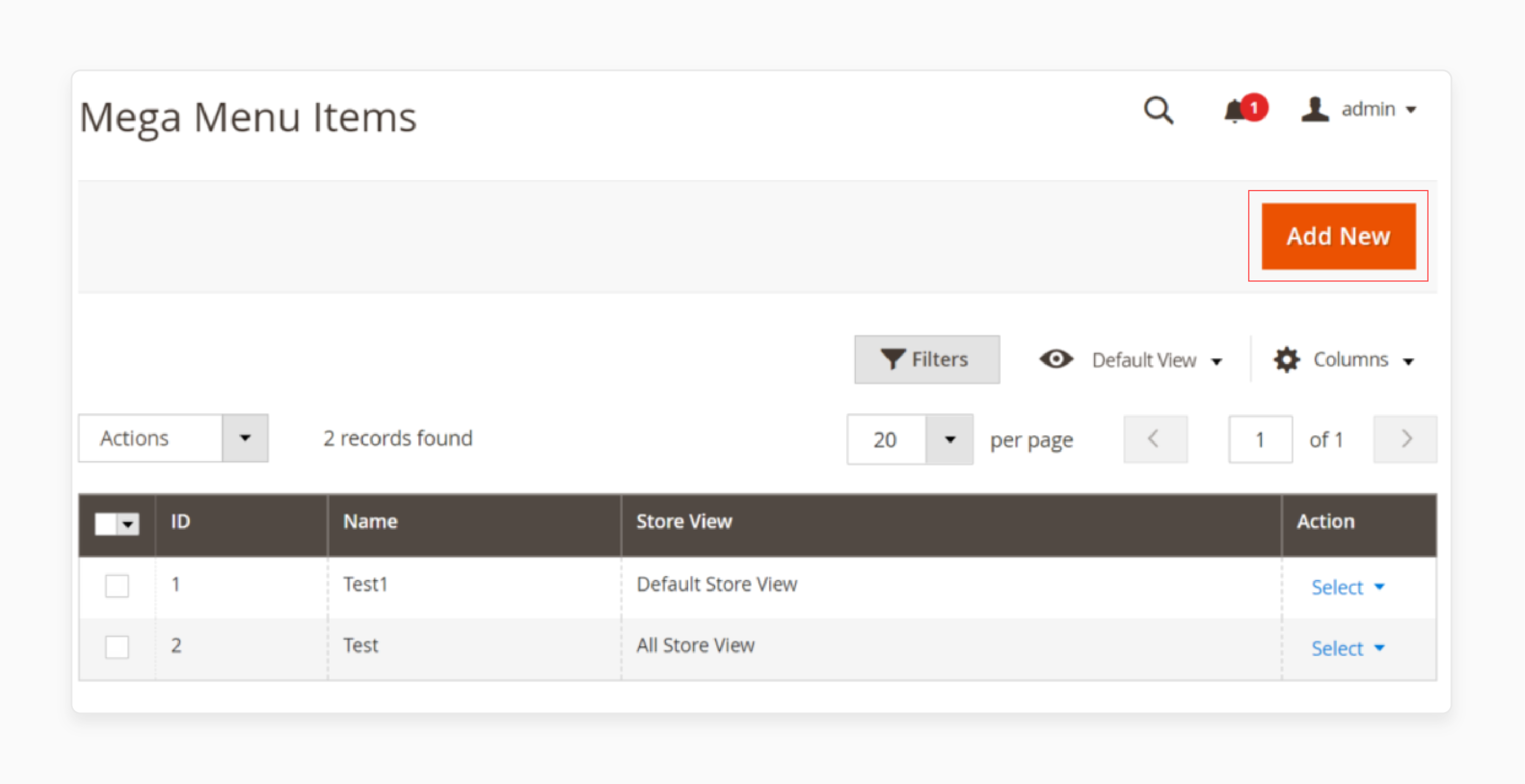
- Filter the mega menu grid by ID, name, and store view.
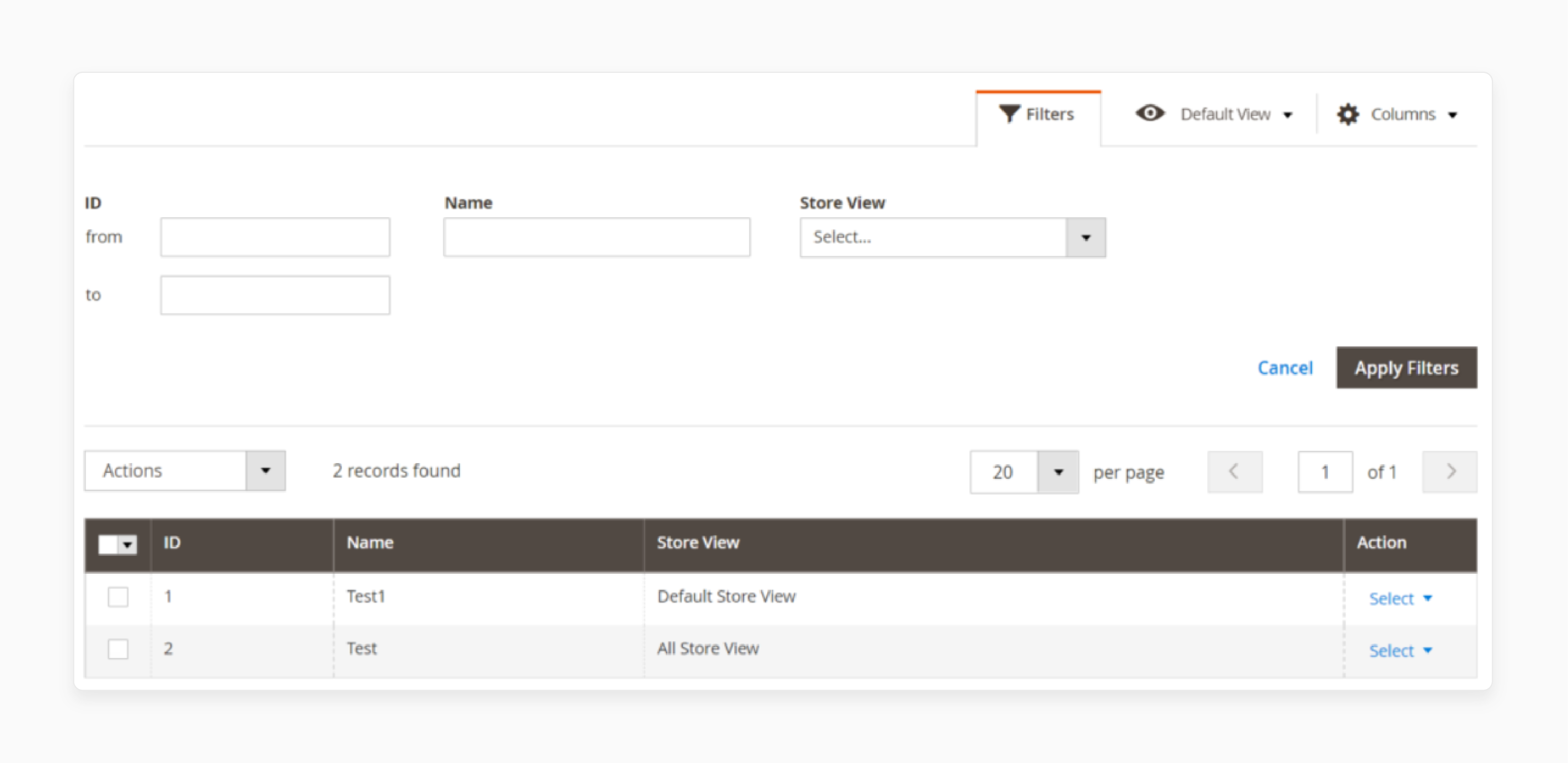
-
Click on the 'Add New' button.
-
Enter the name of your menu in the 'Root Menu Name' field.
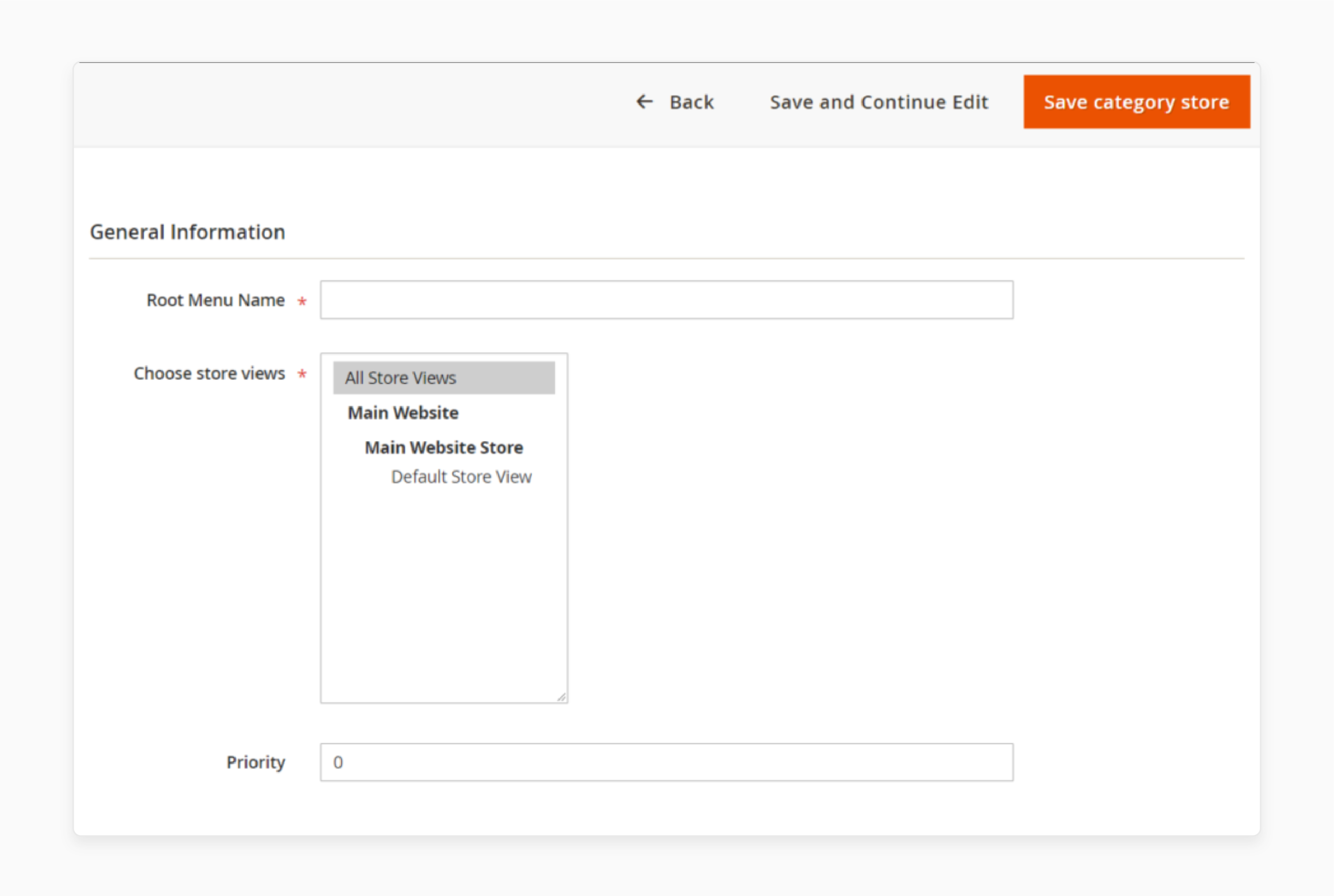
- Select the store view(s) in the 'Choose Store Views' field. The default setting is "All Store Views". To choose specific store views, hold Ctrl and click on the desired store view names.
Note: You can change the store view setting after saving the mega menu and creating root menus for it.
- Enter the priority value in the 'Priority' field. The default value is 0, indicating the lowest priority. A value of 1 is the highest priority. Values above 1 indicate lower priority levels.
Note: If there are two or more menus set for the same store view, the priority value will determine which menu is displayed. If one menu has a lower priority value, it will be shown on the front end of that store view.
If two or more menus have the same priority value, the newest menu will be displayed on the front end of that store view.
- Edit the configuration and menu directly from the Action column of the mega menu grid.
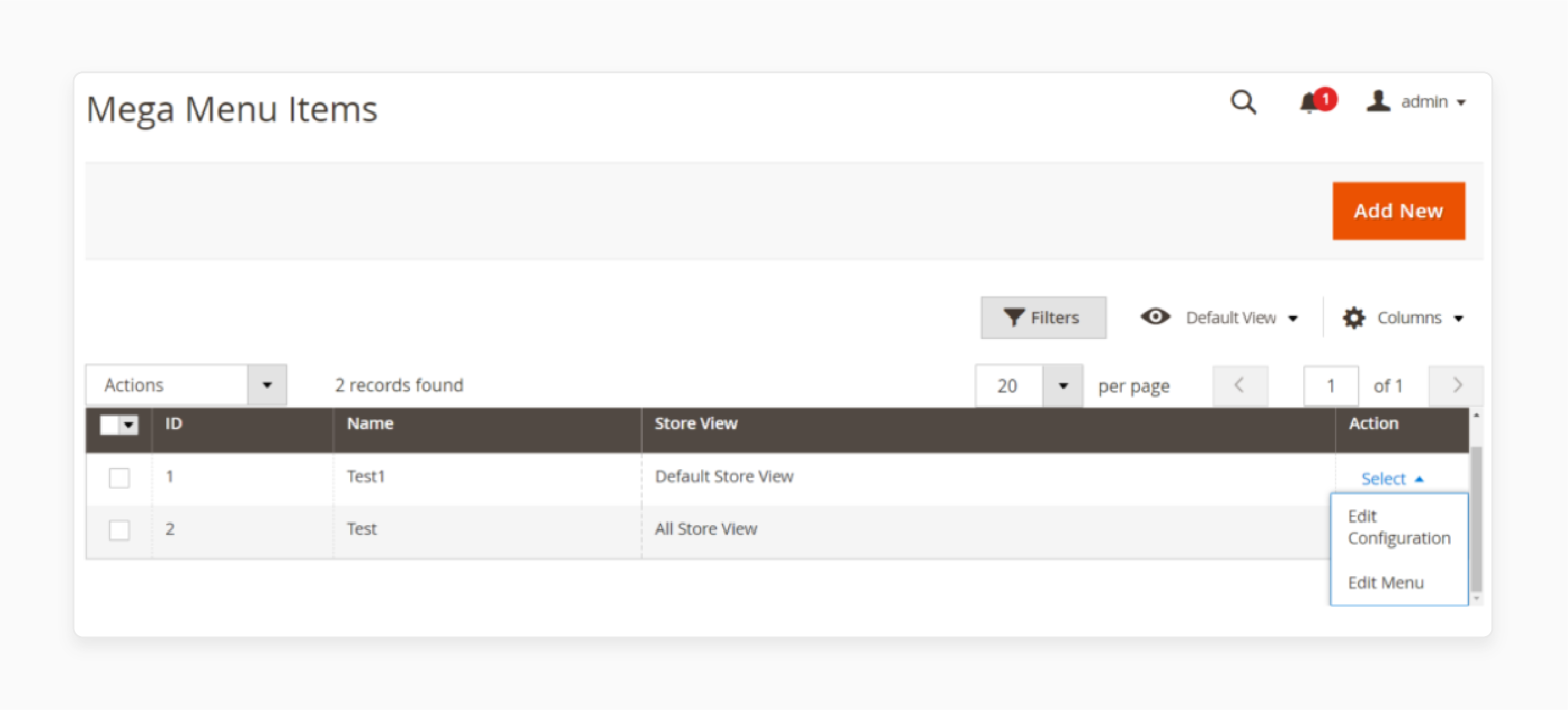
-
Click the 'Edit' menu to set up the mega menu structure.
-
View and modify the structure of your mega menu.
Note: You can include up to three levels of sub-menus with unlimited additions.
- Configure the back-end layout under 'Please Select Menu'.
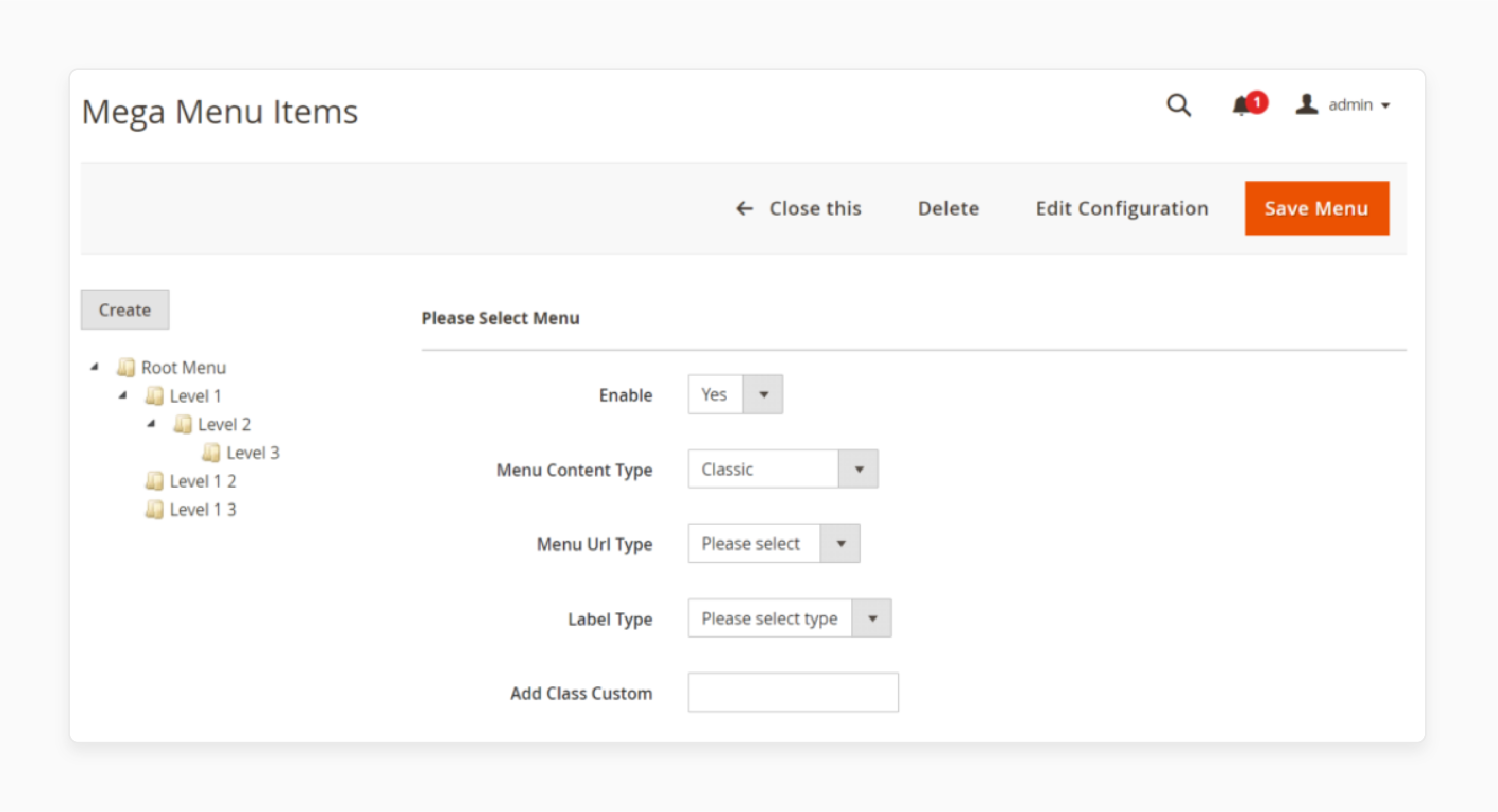
-
Click on 'Save Menu'.
-
Test on the frontend to verify the changes.

What Are The 3 Types Of Sub Mega Menu Layout
Check the list of Magento 2 Mega Menu, each providing different store views:
-
Category Listing: This option has four positions where you can place blocks freely: Top, Left, Right, and Bottom.
-
Content: This option allows you to add a Content Block.
Note: Menu Content Type is only functional with Parent Menu Items at** level 1**.
- Classic: You can add, edit, or delete menu items by right-clicking on this menu option.
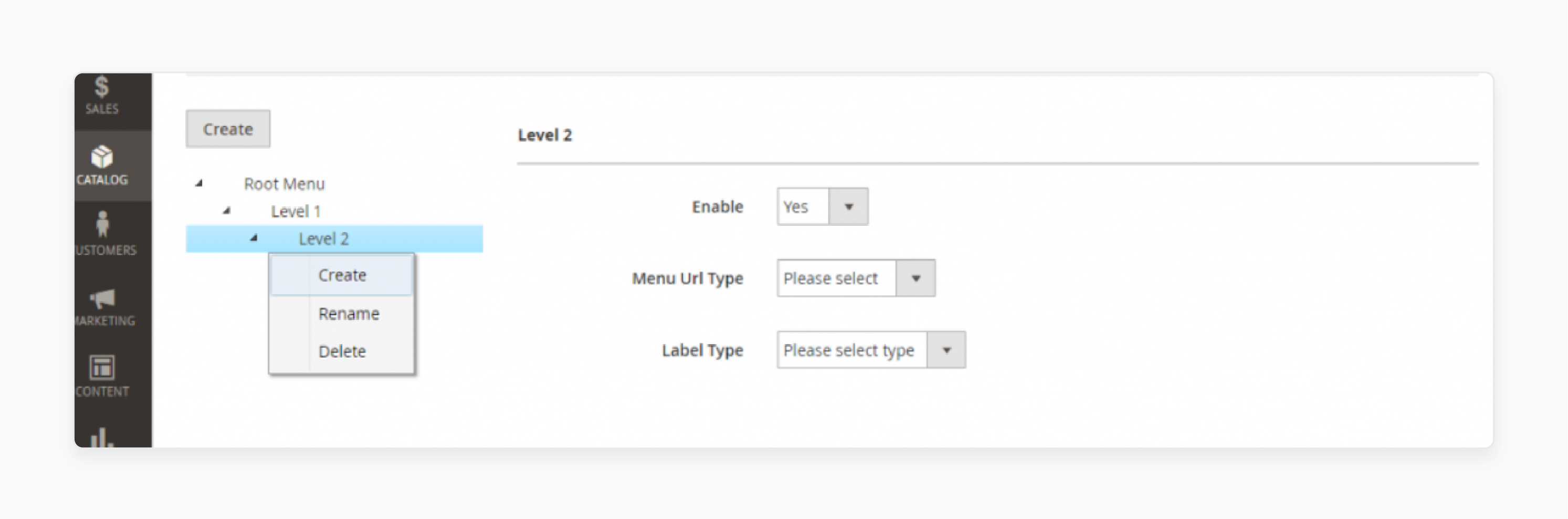
Top 6 Mega Menu Extensions For Magento 2
1. Mega Menu Magento 2 Extension by MageDelight
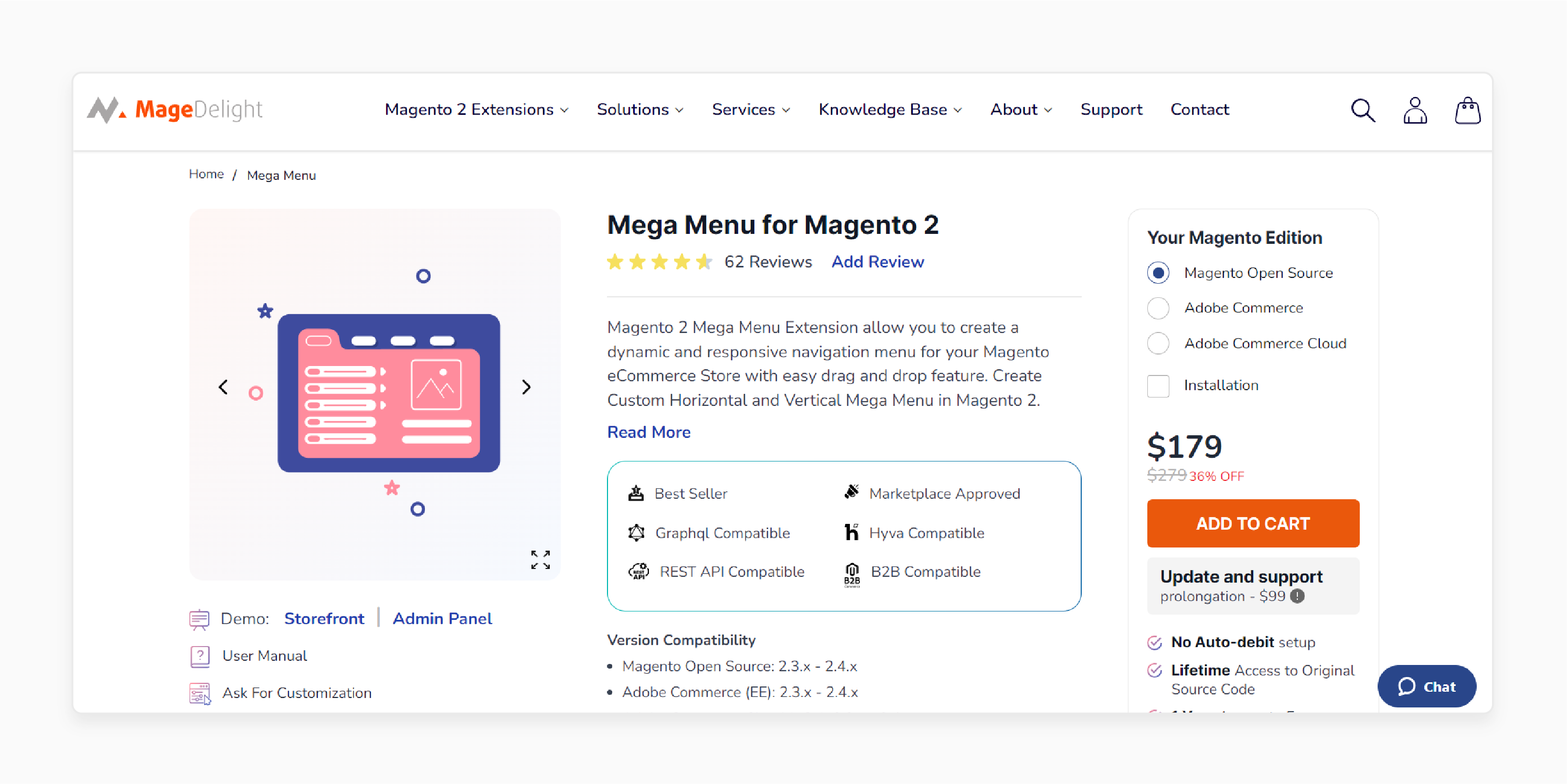
MageDelight Magento 2 Mega Menu Extension enables you to use drag-and-drop for sorting. You can design custom horizontal and vertical menus in your Magento eCommerce store.
Features
- Supports Magento Commerce B2B customers
- Added hamburger menu design for desktops
- Allows creation of sticky menus for customer segments
- Displays images and videos in Mega Menu to enhance branding
- Customize the menu with distinct animation effects
- Links categories, CMS pages, external URLs, and blocks to the menu
- Offers various design styles (horizontal, vertical, drill-down)
- Allows placement of the menu bar anywhere within the site
- Supports Varnish Caching
Pricing
- Magento Open Source Edition + Installation- $228.00
- Adobe Commerce Edition + Installation- $408.00
- Adobe Commerce Cloud Edition + Installation- $508.00
2. Magento 2 Mega Menu Module Extension by BSSCommerce
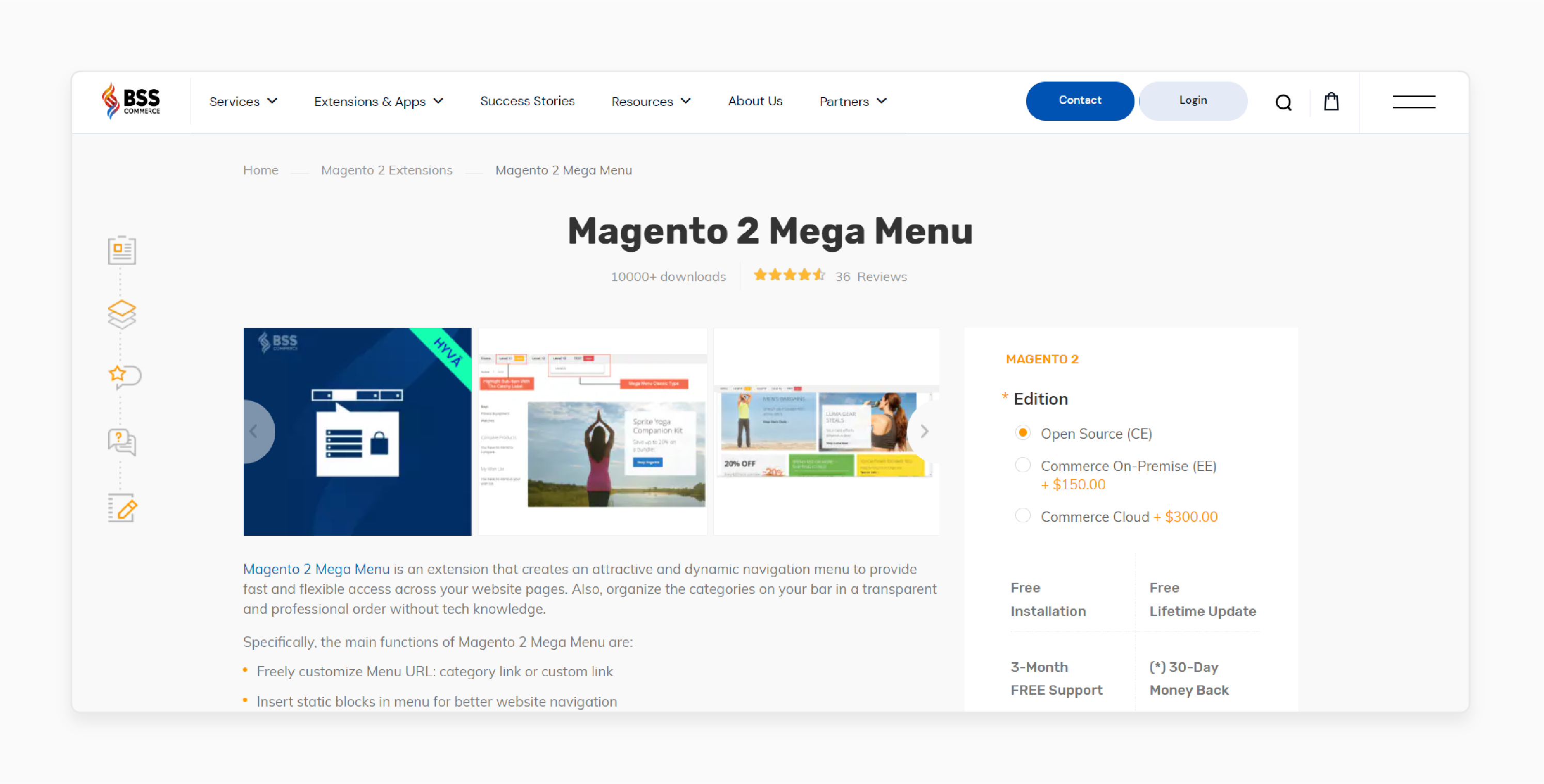
BSSCommerce Magento 2 Mega Menu Module Extension offers flexible access to website pages. You can organize categories on your navigation bar without requiring technical knowledge.
Features
-
Choose between category links or custom links
-
Enhance website navigation with static blocks in the menu
-
Highlight menu items with labels such as Hot, New, or Sale
-
Add, delete, and edit menu items
-
Compatible with Hyva Theme
-
Compatible with Magento 2.4.7
Pricing
-
Open Source (CE) Edition + Free Installation + Free 3-Month Support- $35.00
-
Commerce On-Premise (EE) Edition + Free Installation + Free 3-Month Support- $185.00
-
Commerce Cloud Edition + Free Installation + Free 3-Month Support- $335.00
3. Mega Menu For Magento 2 Extension by Magesolution
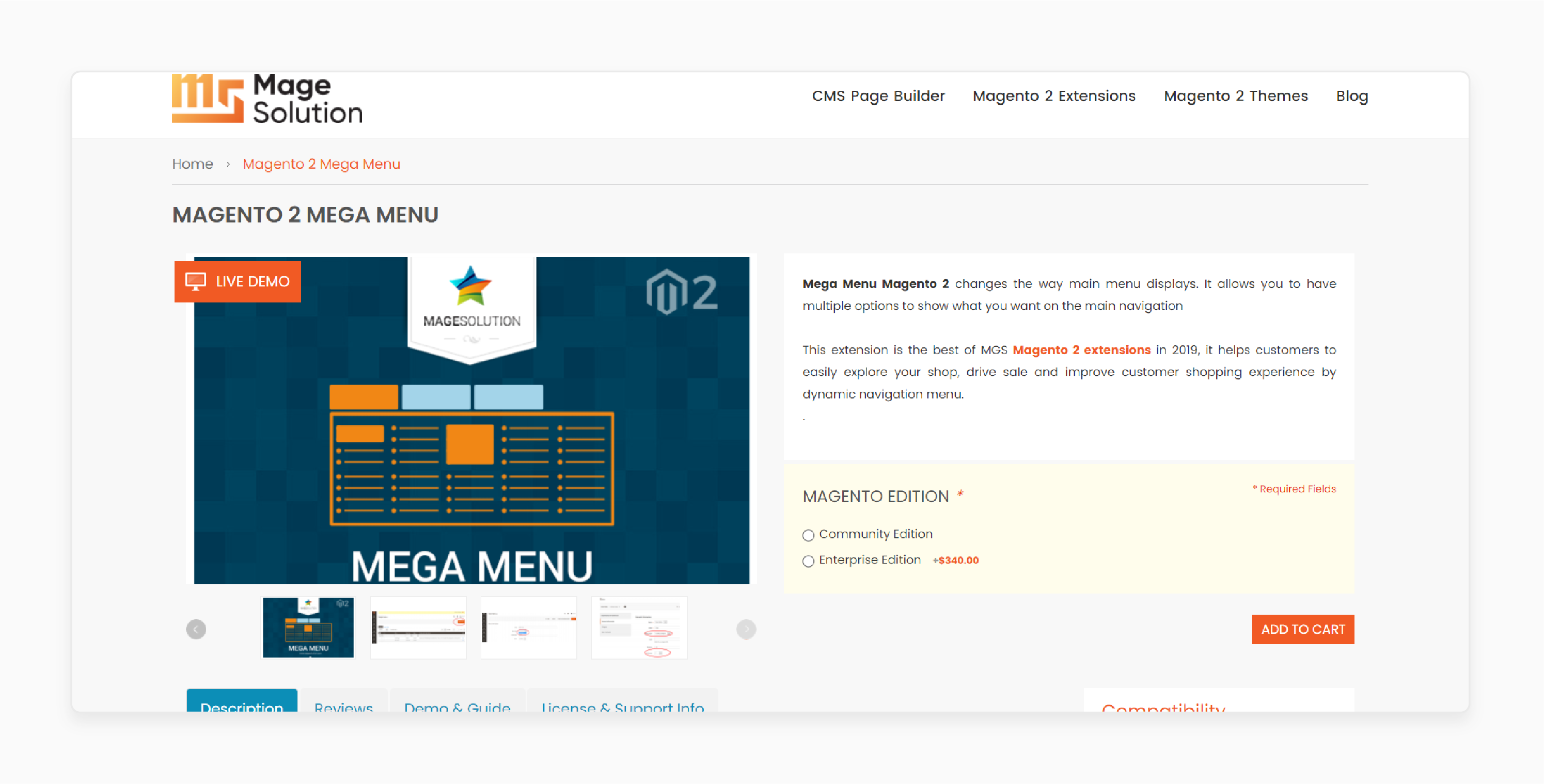
MageSolution Mega Menu for Magento 2 Extension transforms the main menu display. It offers multiple options for showcasing content on the main navigation.
Features
-
Automatically generates code to add the menu anywhere on the site
-
Accepts various formats like text, images, video, and mapsites
-
Provides 7 available themes with updates
-
Allows custom menu after adding a suitable different menu for different stores
-
Supports multiple columns
-
Allows adding icons/custom HTML to menu items
-
Supports custom CSS classes for easy menu styling
-
Integrates a content editor for easier editing
-
Allows inserting custom widgets similar to CMS pages
-
Supports mobile-friendly menus
Pricing
-
Community Edition- Free
-
Enterprise Edition- $340.00
4. Mega Menu Extension by Rootways
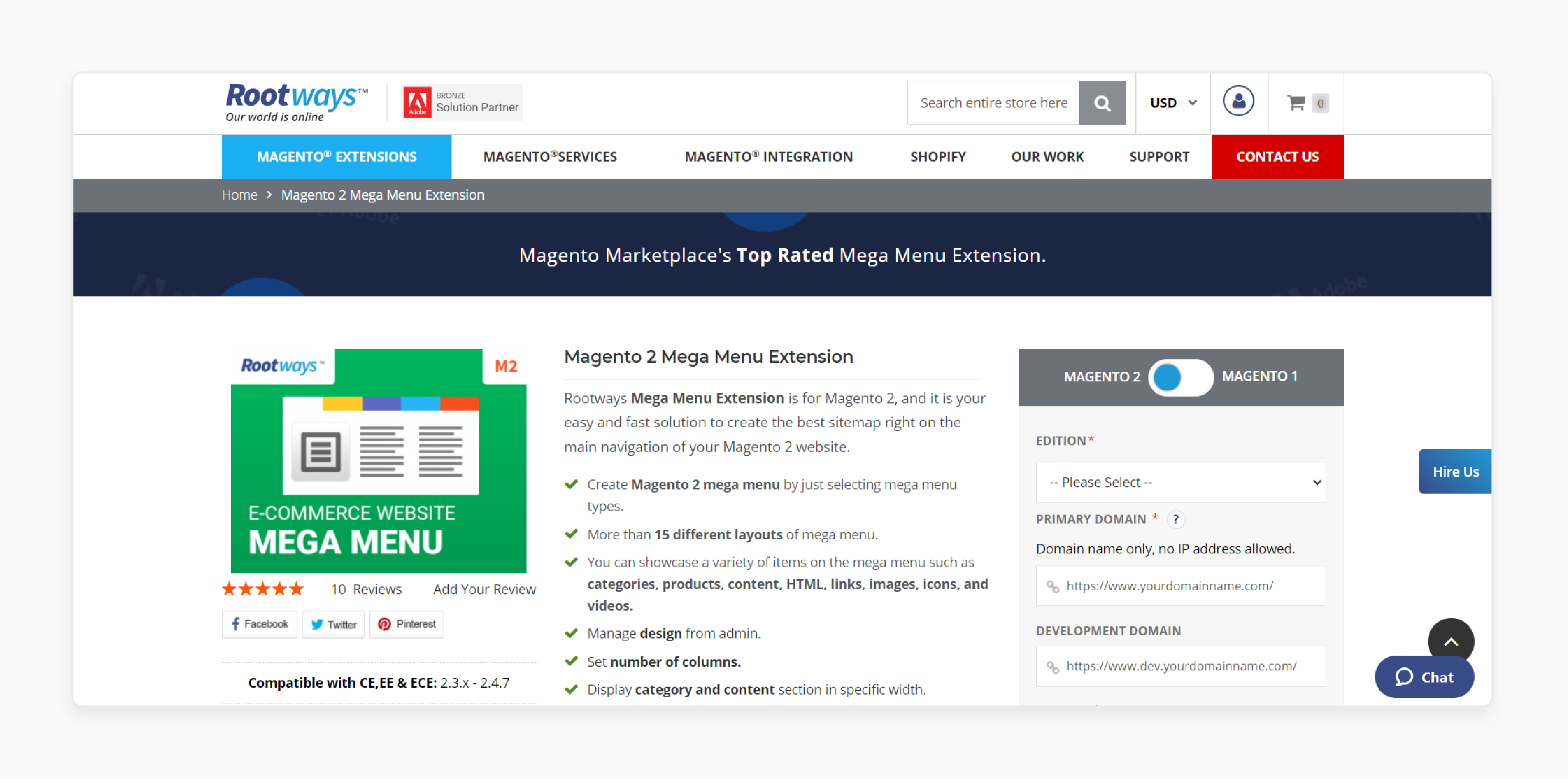
Rootways Mega Menu Extension comes with an optimal sitemap within the main navigation. It enhances customer exploration, drives sales, and improves the shopping experience.
Features
-
Offer over 15 different layouts for the menu builder.
-
Set the number of columns.
-
Display category and content sections in specific widths.
-
Position content at the top, bottom, left, or right.
-
Offers automatic height adjustment.
-
Delays dropdown hover.
-
Includes social media icons.
-
Displays a "View More" link for a large number of sub-categories.
-
Displays "All Categories" under one link.
-
Compatible with Magento 2.4.6
-
Compatible with PHP 8.2
Pricing
-
Open Source (CE) Edition + 3-Month Support + Free Installation- $49.00
-
Commerce on-prem (EE) Edition + 6-Month Support + Free Installation- $158.00
-
Commerce on Cloud (ECE) Edition + 12-Month Support + Free Installation- $188.00
5. Responsive Magento 2 Mega Menu Extension by Magezon
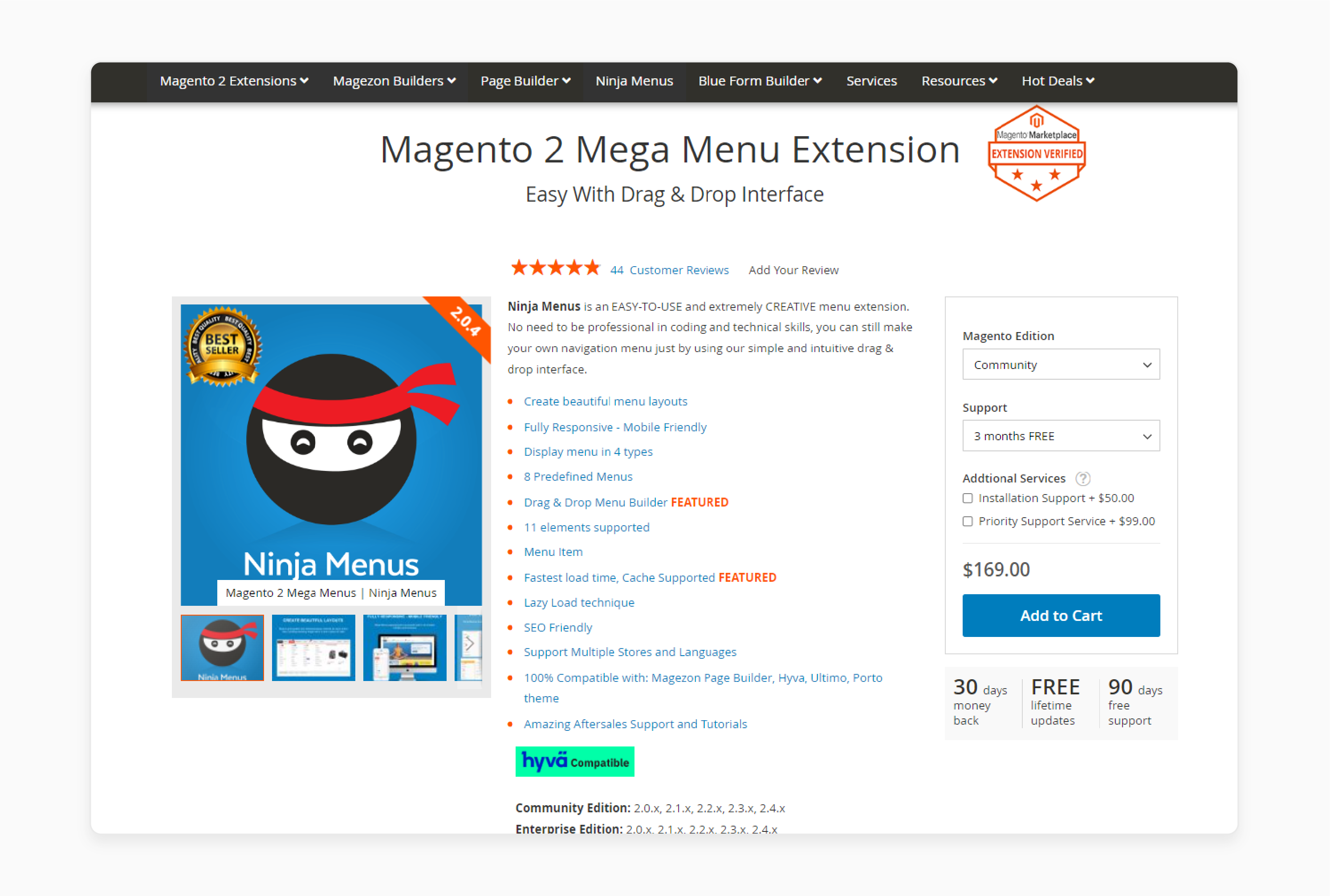
Magezon's Ninja Menus Extension is an easy-to-use and highly creative menu extension. No coding or technical skills are required. You can create a mobile menu with horizontal and vertical mega menus.
Features
-
Display menus in 4 different types
-
Access to 8 predefined menus
-
Supports 11 Elements
-
Mega Menu Item Management
-
Supports cache and faster lazy load times
-
SEO-friendly and supports multiple stores and languages
-
100% Compatible with Magento Page Builder, Hyva, Ultimo, and Porto Themes
-
Aftersales support and tutorials
Pricing
-
Community Edition + 3-Month Free Support + Installation + Priority Support Service- $318.00
-
Enterprise Edition + 12-Month Support + Installation + Priority Support Service- $647.00
6. Magento 2 Navigation Menu Extension by WeltPixel
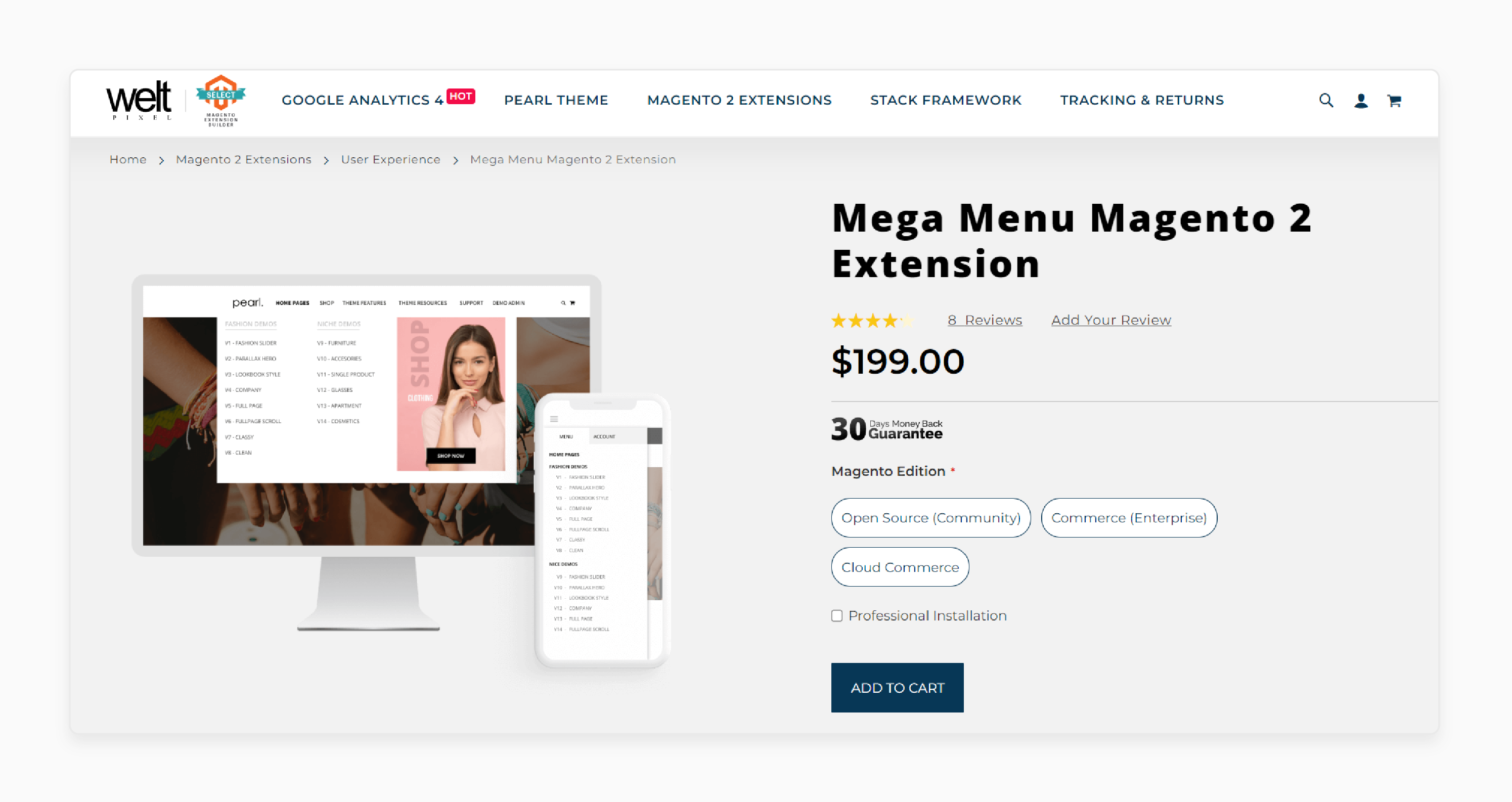
WeltPixel Magento 2 Menu Extension is an easy-to-use and highly creative menu extension. You can choose from Boxed, Sectioned, Full Width, or Default Magento Theme view.
Features
-
Customize the number of columns and their widths.
-
Arrange subcategories within columns.
-
Apply custom font colors to individual categories and subcategories.
-
Incorporate brand-relevant images to preview content before clicking.
-
Adjust the size and border radius of Mega Menu images.
-
Set custom Alt Text for subcategory images.
-
Display category descriptions alongside subcategory image grids.
-
Use the Subcategory Image Grid widget.
-
Display custom text in place of category names.
-
Add CMS blocks or HTML content to the top, left, right, or bottom of Level 1 category menus.
-
Add custom labels to menu items.
-
Customize background color, font size, hover effects, text transformation, and padding (desktop view).
-
Use background overlay to emphasize the menu (desktop view).
-
Enable color continuity for Level 1 categories to match dropdown backgrounds (desktop view).
-
Link to categories, CMS pages, or external URLs.
Pricing
-
Open Source (Community) Edition + Professional Installation- $398.00
-
Commerce (Enterprise) Edition + Professional Installation- $598.00
-
Cloud Commerce Edition + Professional Installation- $798.00
Troubleshooting Common Issues With Mega Menu Magento 2
| Issue | Possible Causes | Solutions |
|---|---|---|
| Mega menu not showing on frontend | - Incorrect configuration settings - Incompatible Magento version - Conflicting extensions or theme |
- Double check mega menu configuration settings - Ensure the extension is compatible with your Magento version - Disable other extensions and switch to a default theme to isolate the issue |
| Mega menu missing after upgrading extension | - Upgrade caused database issues - New version not fully compatible |
- Check logs for errors related to missing database tables - Contact the extension developer for assistance upgrading |
| Mega menu disappeared after changing the root category | - Navigation not recognizing new root category without additional configuration | - Add the new root category in the admin - Create a subcategory under the new root - Select the new root category in the store configuration scope |
| Mega menu not working with Varnish cache enabled | - Known Magento 2 and Varnish caching issue | - Modify Varnish VCL file to cache mobile and desktop versions separately - Ensure proper library is installed for device detection |
| Custom styling not applied to mega menu | - CSS conflicts with theme - Incorrect CSS selectors used |
- Use a child theme to override extension styles - Double-check the CSS selectors and inheritance |
| Mega menu content/structure not saving | - Browser caching issue - User permissions not set correctly |
- Clear browser cache and Magento cache - Confirm user has a proper admin role to edit menus |
Tips For Mega Menu For Magento 2
1. Group Similar Items
Organizing related items together is essential for a well-structured Mega Menu. For example, placing a link to your "About Us" page under the "Products" section is not appropriate. Ensure that similar items are grouped together to scan through your store easily.
2. Avoid Overcrowding the Menu
Resist the urge to fill every empty space with menus and links. Clean, uncluttered menus are easier to scan and enhance the overall shopping experience. Unnecessary links will be seen as distractions by your goal-oriented visitors.
3. Add Images When Needed
Images can be a powerful addition to your main navigation. Design the menu to accommodate images. Display category images from the mega menu custom image field or Magento default category image field in the mega menu allows users to access them in a single click. Images can subtly add elegance and visual appeal to your main navigation.
4. Label Items Clearly
Be concise when labeling your menu items. If necessary, include brief descriptions. Avoid using creative labels that are unfamiliar to your visitors. Ensure each menu item is recognizable and understandable at a glance.
5. Limit Drop-down Levels
Avoid using drop-down menus with more than two levels. Having too many levels can ruin usability and detract from the shopping experience. Design your mega menu content to avoid multiple drop-downs beneath a single menu item.
FAQs
1. What types of menus can I create with a Magento 2 Mega Menu Extension?
Create various types of menus, including the mega menu images from the admin. Use drop-down menus and custom menus to suit your store's layout and design needs.
2. How do I open the mega menu dropdown in Magento 2?
The process to open the mega menu dropdown varies depending on the extension. It involves hovering over or clicking on a menu item. Some extensions offer configuration options to customize this behavior.
3. Can I create a mega menu that redirects users to specific pages?
Yes, you can create menu items that redirect users to specific categories, products, or custom URLs. It enhances navigation and user experience.
4. How many columns can I add to my category from the Magento admin?
The number of columns you can add depends on the specific extension. However, many Magento installation extensions allow you to create multiple columns. They often range from 2 to 6 or more to organize your menu content effectively.
5. Can the mega menu stick to the top of the page when scrolling?
Yes, many Magento 2 mega menu extensions offer a "sticky menu" feature. It allows you to make your menu stick to the top of the page as users scroll. Also, it improves navigation accessibility.
6. How can I improve my menu layout?
You can improve your menu layout by utilizing features like custom column arrangements, images and icons incorporation, color-coding, and item options logically. Many extensions offer drag-and-drop interfaces to adjust the layout easily.
7. Are Magento 2 Mega Menu Extensions responsive?
You can make the drop-down menu faster by uploading mega menu images. Automatically adjust their layout and functionality. Provide viewing and interaction across various devices and screen sizes.
Summary
Magento 2 Mega Menu Extension provides a customizable solution for your store's navigation. Mega Menu is flexible and reliable and helps you to:
-
Offer various styles, layouts, and customization options.
-
Customize your menu for a better user experience.
-
Make the navigation menu look optimal display across all devices.
-
Integrate across various stores and languages.
-
Benefit from lightweight, optimized code for fast loading.
Consider Magento hosting plans for adding the best Magento 2 Mega Menu elements to your menu.




