
How To Set Up Magento 2 Live Sales Order Notification Extension
Is your online store missing real-time customer engagement? Magento 2 Live Sales Order Notification enhances customer interaction and drives sales. It does this by showcasing purchase information to potential customers.
In this tutorial, we will explain how to configure the Magento 2 extension and its best practices.
Key Takeaways
- Magento 2 live sales alerts display real-time purchase information.
- Key features include customizable popups and fake order integration.
- Top extensions offer distinct features for various store requirements.
- Configure general settings and live notification settings for setup.
- Best practices: smart timing, strategic placement, and accurate data
What is a Magento 2 Sales Order Notification?
A Magento 2 Live Sales Notification is a feature that displays recent sales popup notifications to visitors. It informs them about recent purchases made by other customers. These notifications include details such as:
- Product name
- Product Image
- Customer name
- Location of the buyer
- Time of purchase
This feature creates a sense of urgency and social proof. It helps to increase conversions by building trust with potential customers and encouraging them to make a purchase.
Features of Magento Live Notifications for Orders Extension
1. Display Magento 2 Sales Notification
- The notifications are designed to be informative yet unobtrusive. They typically appear in a corner of the screen. It catches attention without disrupting the browsing experience. Each notification includes key details about the recent sale. Visitors can see the name of the product purchased.
- A product image is also displayed, providing a visual cue that can quickly capture attention. The customer's first name is often shown, adding a personal touch to the notification. Location information is usually limited to a city or country. It helps create a sense of widespread popularity for the store.
- The time of purchase is displayed as "X minutes ago," emphasizing the recency of the sale. This timely information adds to the sense of active purchasing on the site.
- Interactivity is a key feature of these notifications. Visitors can click on the product mentioned in the notification. This action redirects them to the Magento product page. All these details work together to create a compelling snapshot of recent activity.
2. Customizable Order Popup design
- Admins have complete control over the appearance of the sales notification popup. The extension offers multiple Magento popup layouts and styles to choose from. This variety allows admins to select a design that best captures visitors' attention without being intrusive.
- Admins can adjust the text color to ensure readability and harmony with the store's color scheme. Link colors can be modified to match the store's hyperlink style to stand out for better clickthrough rates.
- Admins can choose to display the notification in one of four corners of the screen:
- Top-left
- Top-right
- Bottom-left
- Bottom-right.
3. Integrated Fake Orders
- These fake notifications are pre-populated with fictional buyer names, product details, and locations. They appear alongside any accurate notifications, creating an illusion of higher sales activity. The primary goal is to generate social proof. It is a psychological phenomenon where people tend to follow the actions of others.
- For new stores, this feature can help overcome the initial hurdle of low sales. By presenting a busier shopping environment, it may encourage hesitant customers to make purchases.
- The extension typically allows Magento admin accounts to control various aspects of these fake notifications. It might include setting the following:
- Frequency of fake order displays
- Customizing the pool of product names
- Defining realistic location data
- While this feature can provide a short-term push in popularity, it's advisable to transition to real notifications. Authentic social proof is always more valuable and sustainable in the long run.
4. Recent Order Selection Options
- Admins can filter notifications based on order status. They may choose to display alerts only for orders with specific statuses. Standard options include completed orders, those still processing, or orders on hold.
- The choice between selective and detailed order displays depends on the store's specific needs. Factors like sales volume, product type, and target audience can influence this decision. For instance, a store with a high volume of sales might prefer to be selective. It is to avoid overwhelming visitors with constant notifications.
- This feature also allows for easy A/B testing. Store owners can experiment with different notification strategies to determine which approach yields the best results.
Top 3 Magento Live Order Notification Extensions
| Extension Name | Distinct Features |
|---|---|
| Mageworx Recent Sales Notifications | - FOMO marketing campaigns - Lifetime access to source code - Customizable design - Composer installation |
| Magento 2 Live Order Notification | - Real-time sales alerts - Fully customizable popups - Three different layouts - Built-in predefined layouts for Magento events - Fake order display |
| FME Recent Sales Notification | - HTML-supported text customization - Display position selection - Show orders based on status - Limit recent orders displayed - Display orders randomly or in sequence |
2 Steps to Configure the Live Order Notification for Magento 2
Step 1: Configure the General Settings
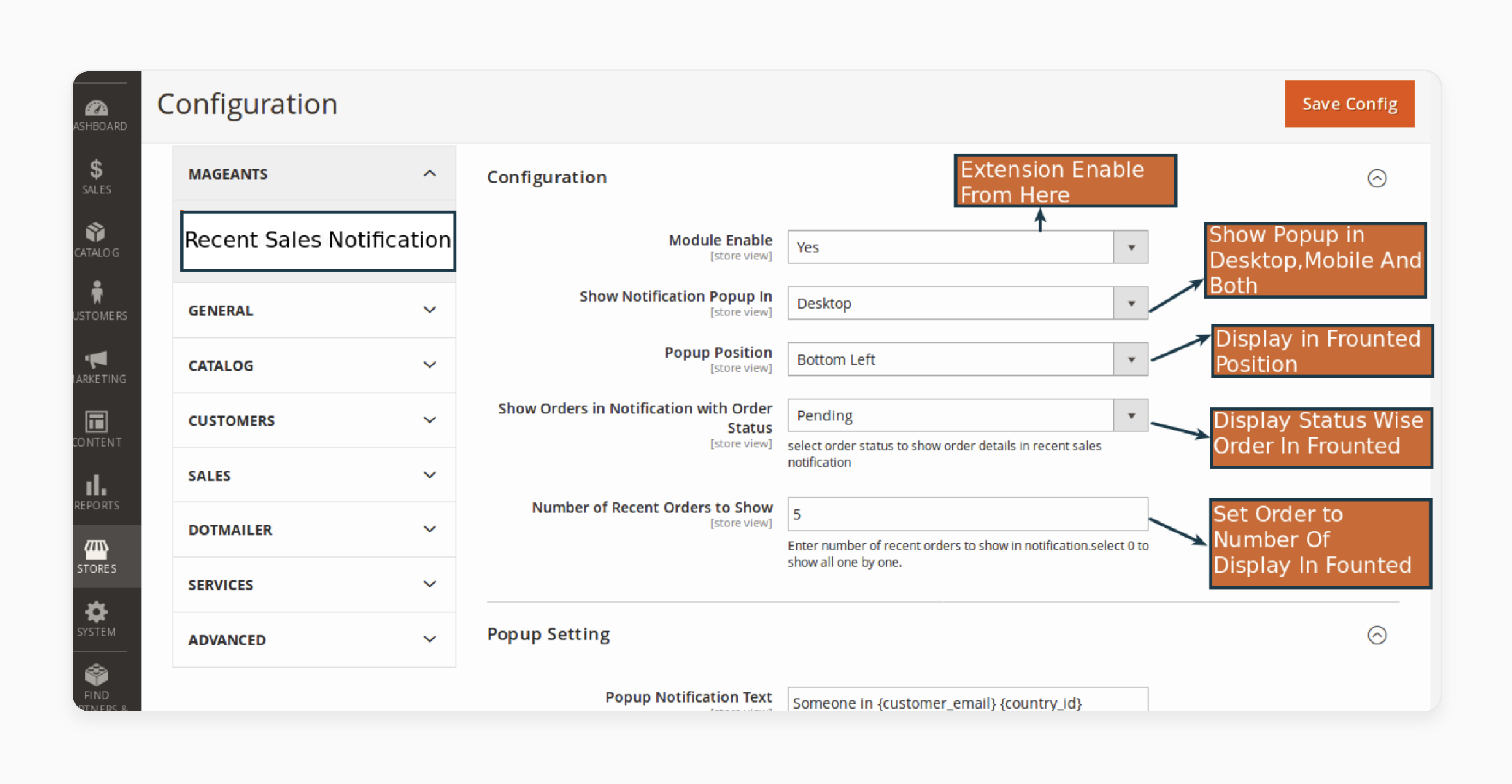
- Log in to the Magento Admin Panel after installing the extension.
- Enable the module by selecting Yes.
- Choose between Desktop and Mobile to show the notification.
- Select the position of the notification on the screen.
- Choose the number of recent orders to show.
Step 2: Configure Live Notification Settings
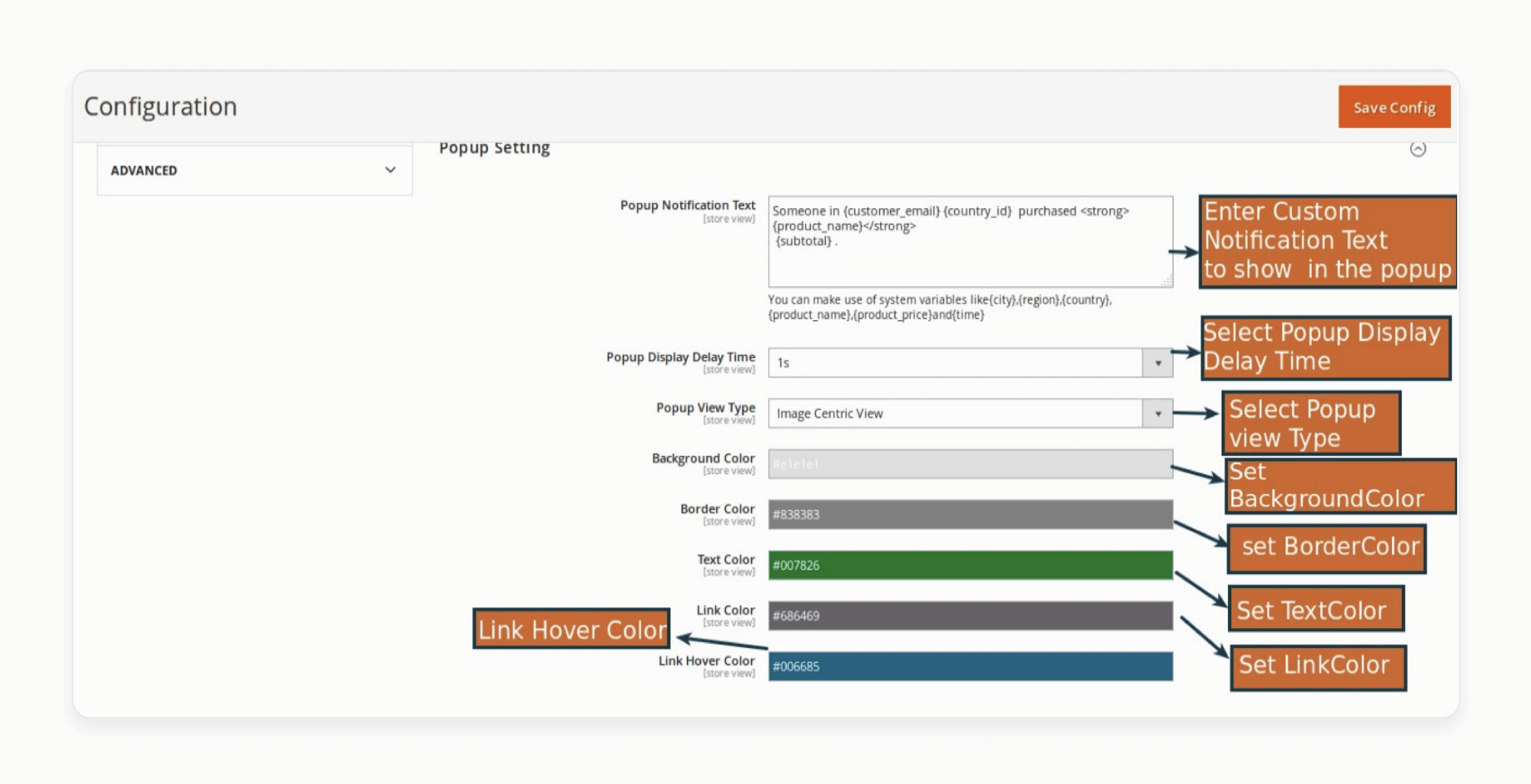
- Enter the recent notification for orders popup text.
- Choose the delay time and View Type.
- Select the text and background color of the notification.
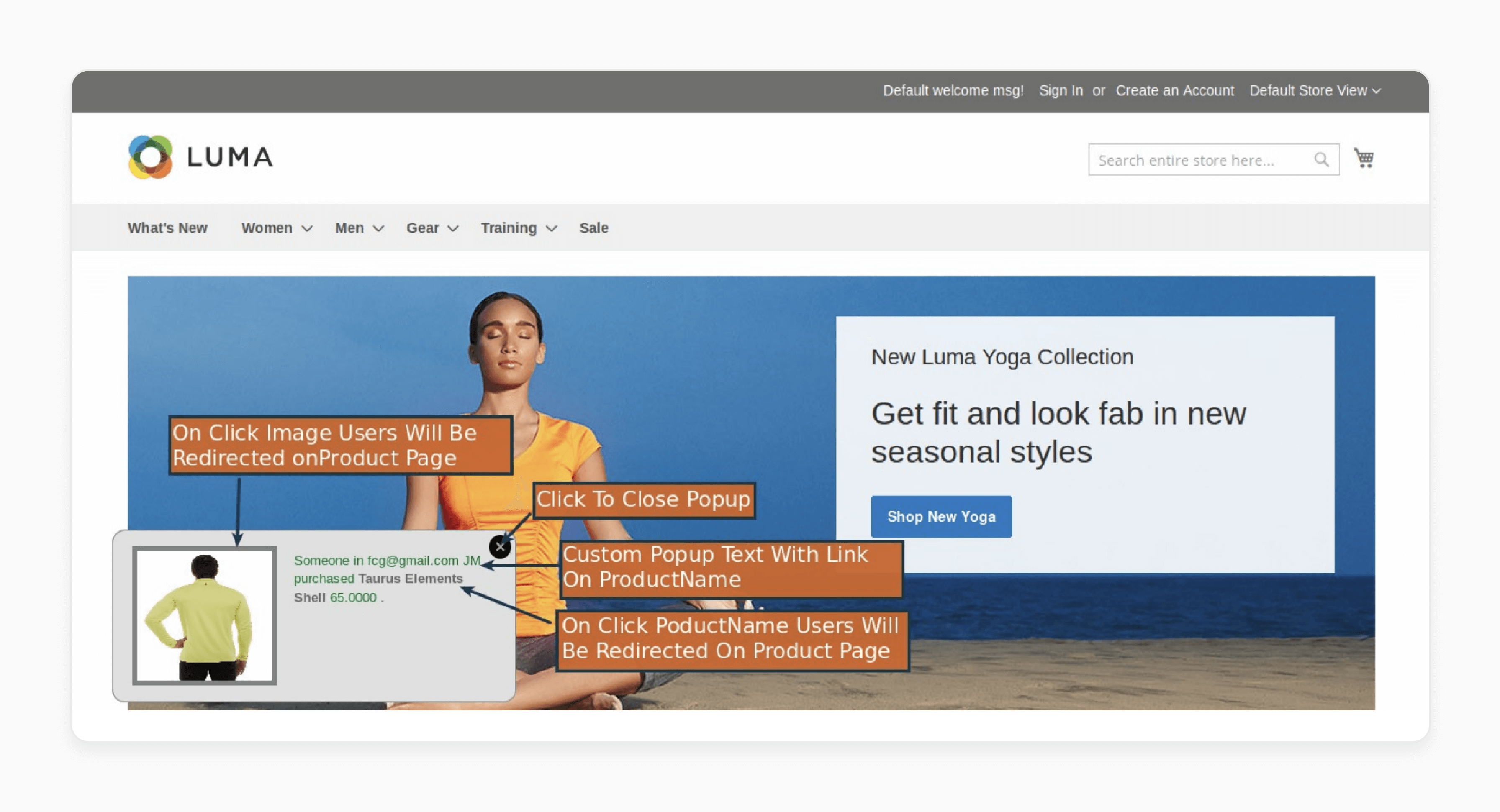
- Click on Save Config to save and view changes on the front end.
Best Practices for Order Sales Notifications in Magento 2
1. Set Smart Timing
- Displaying a new notification every 30-60 seconds is considered optimal. This frequency provides a steady stream of social proof without bombarding visitors with constant popups. It allows users to process the information from each sales alert before presenting the next one.
- Each popup should remain visible for 5-10 seconds. This duration is long enough for users to read and comprehend the information but short enough to avoid disrupting their browsing experience.
- During low-traffic periods, it's wise to limit the frequency of sales alerts. This practice helps maintain authenticity and prevents users from becoming suspicious of the activity level. You might consider reducing the frequency to one sales alert every few minutes during off-peak hours.
2. Focus on High-Conversion Pages
- Product pages are prime targets for displaying sales notifications. These pages are where potential customers are actively considering a purchase. Seeing recent sales of the product they're viewing can provide the final push needed to convert.
- At checkout pages, customers are close to completing a purchase but may still need more clarification. Well-timed alerts here can reinforce the decision to buy. They remind customers that others are confidently making purchases. It potentially reduces cart abandonment.
- Displaying recent sales from the category page a visitor is browsing can encourage a deeper exploration of products. It signals that the category is popular and worth investigating further.
- The homepage is another strategic location. While unlike product pages, homepage notifications can create an overall impression of a successful store.
3. Highlight Best-Selling Products
- Configuring notifications to prioritize top-performing products is essential. These items have already proven to appeal to customers. By showcasing them more frequently, you reinforce their popularity. It can create a snowball effect, where popularity breeds more popularity.
- Products with solid sales histories should be featured prominently. These consistent performers demonstrate sustained interest from Magento customers over time. Highlighting them builds confidence in potential buyers. It suggests that the product has long-term value and satisfaction.
- High conversion rate products are effective at turning browsers into buyers. Featuring them can help replicate this success with new potential customers. It capitalizes on products that have already shown their ability to convince shoppers.
4. Use Real Purchase data
- Using sales alerts that pull from actual sales data is essential for maintaining accuracy. It means that every popup displayed reflects an actual transaction that has just occurred on your site. Real-time data creates a genuine sense of active purchasing and site popularity.
- Selecting the Magento order status to display in the sales alerts adds another layer of strategic control. This feature allows you to choose which types of orders are showcased. For instance, you may display only completed orders to demonstrate successful transactions.
- Selecting the order status to display in sales alerts adds another layer of strategic control. This feature allows you to choose which types of orders are showcased. For instance, you might opt to display only completed orders to demonstrate successful transactions.
FAQs
1. How does a Magento 2 order sales notification extension enhance customer engagement?
A Magento 2 live notification displays real-time sales. It showcases recent purchases to visitors. It creates social proof, builds trust, and can increase conversions. It does this by showing live order popups with details like product name, image, and buyer location.
2. What customization options are available for sales popups in Magento 2?
Store owners can customize the popups for Magento 2. It is done by adjusting the text color, background color, and position of the popup (top-left, top-right, bottom-left, or bottom-right). The text can also include HTML to display various details like product information and order status.
3. How can Magento 2 store owners set up live sales alerts to optimize their effectiveness?
To effectively set Magento 2 live alerts, store owners should focus on high-conversion pages like product and checkout pages. They should set smart timing (e.g., displaying a new sales alert every 30-60 seconds). They should also highlight best-selling products to maximize impact and drive more conversions.
4. Can the popup display fake orders, and is this recommended?
Yes, some extensions enable you to display duplicate order alerts. It can create a sense of activity for new stores with low traffic and sales. It is generally recommended to transition to real-time sales alerts as soon as possible for authenticity and long-term trust-building.
5. How does the order selection feature work in a Magento 2 recent sales notification?
The order selection feature allows admins to filter which recent orders appear in sales alerts. It is based on their status (e.g., completed, processing, or on hold). This feature provides control over the types of orders showcased. It helps to tailor the social proof strategy to the store's specific needs and sales patterns.
Summary
Magento 2 live sales order notifications help attract consumers with recent sales information. In this tutorial, we explained how to configure and use the extension using best practices. Here is a quick recap:
- Magento's recent order notification popup enhances real-time customer engagement.
- Sales popup alerts display product name, image, and purchase time.
- Customizable popups fit store design and user experience.
- Fake orders create social proof for new stores.
- Best practices include smart timing and data accuracy.
Combine managed Magento hosting with live order notifications to draw and handle traffic to your online store.





