
Configuring Magento 2 Grouped Product Extension Settings
Are you looking to revamp your store's product offerings? Magento 2 grouped product extension allows you to create product bundles.
In this tutorial, we will explain how to configure the Magento 2 extension along with its features and benefits.
Key Takeaways
- Learn how to combine and bundle products into one grouped product.
- Discover how to show custom options for each product within a group.
- Understand how dynamic pricing updates ensure accurate totals based on selected products.
- See how to display detailed information like SKU, images, stock status, and tier pricing.
- Find out how vendors can create and manage grouped products from their seller panel.
Features of Magento 2 Grouped Product Extension
1. Combine Multiple Product Types
You can mix and match different types of Magento products in a single-grouped product. It includes:
- Simple Products: Basic items without variations.
- Virtual Products: Non-tangible items like services.
- Downloadable Products: Digital goods like eBooks or software.
- Configurable Products: Items with variations like size or color.
- Bundle Products: Collections of items sold together.
It gives customers the flexibility to choose from a variety of options in one place. It improves the overall shopping experience.
2. Display Custom Options
Each product within a grouped product can have its custom options displayed. For example:
- A t-shirt might allow customers to select size and color.
- A downloadable product might let users choose the file format.
This feature lets customers specify different preferences for each item they add to their cart.
3. Improved Product Information
You can show extra details for each product within the grouped product page. It includes:
- SKU (Stock Keeping Unit): A unique identifier for each product.
- Thumbnail Images: Small preview pictures of each product.
- Stock Status: Availability information (e.g., "In Stock" or "Out of Stock").
- Short Descriptions: Brief details about each product.
- Tier Pricing: Discounts based on the quantity purchased.
Providing this information helps customers make more informed decisions.
4. Dynamic Pricing Updates
The total price of a grouped product can change in real-time based on the products and their custom options. For example:
-
If a customer chooses a higher-priced variation of a configurable product, the total price updates automatically.
-
This feature ensures customers always see the correct price as they customize their selection.
5. Seller Panel Access
Vendors in a marketplace can create and manage grouped products from their dedicated seller panel. It allows them to:
- Add and organize multiple products into groups.
- Update product details and options.
This capability helps sellers offer a broader range of products efficiently.
Top 4 Magento Grouped Product Extensions
| Extension | Price | Key Features |
|---|---|---|
| Magento 2 Grouped Product with Custom Options by BSS Commerce | $99 | - Add simple products with custom options and configurable products to a grouped product - Link to product pages when clicking images/names - Enable/disable images of associated products - Support dynamic price updates |
| Grouped Product Options by ITORIS | $149 | - Group simple, virtual, downloadable, configurable, and bundle products - Display custom options for each product in the group - Customize options layout and style |
| Grouped Options for Magento 2 by Amasty | $99 | - Unite multiple attribute options into groups - Specify position for option groups - Assign custom titles to grouped options - Manage all grouped options in a grid |
| Grouped Product Custom Options by Aitoc | $119 | - Enable custom options for grouped products - Organize any simple products into a grouped product - Display required options on the grouped product page - Compatible with the Hyvä theme |
Steps to Configure Magento 2 Grouped Product Extension
Step 1: Enable and Configure the Module Settings
-
Log into the Magento Admin Panel.
-
Go to Stores > Configuration > grouped product extension.
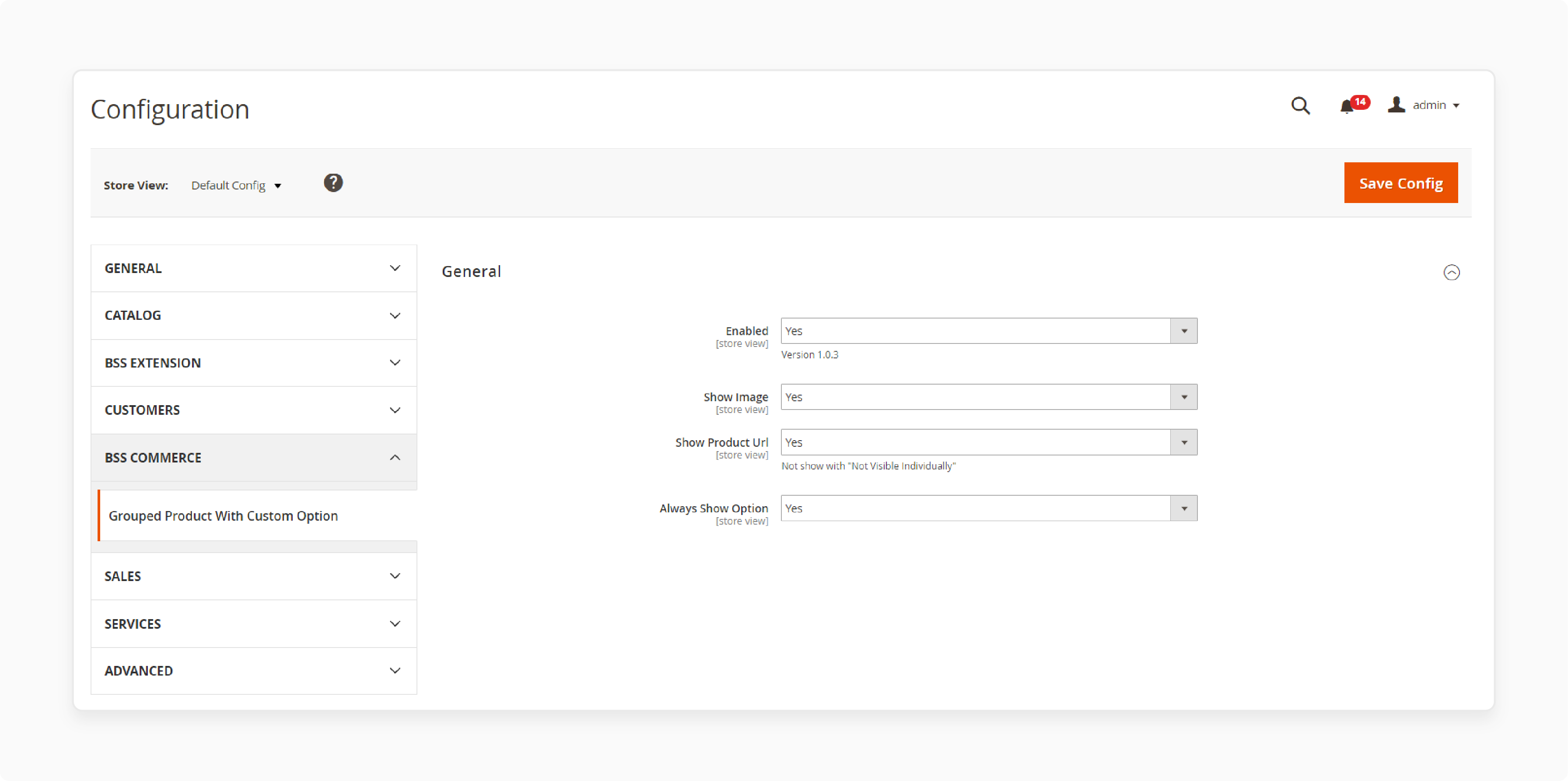
-
Select Yes to enable the module.
-
Choose Yes to show the image of the sample products to be grouped.
-
Select Yes to link the product page URL with custom options.
-
Select Yes to always show product options.
Step 2: Adding Products to Group
-
From the admin sidebar, go to Products > Catalog.
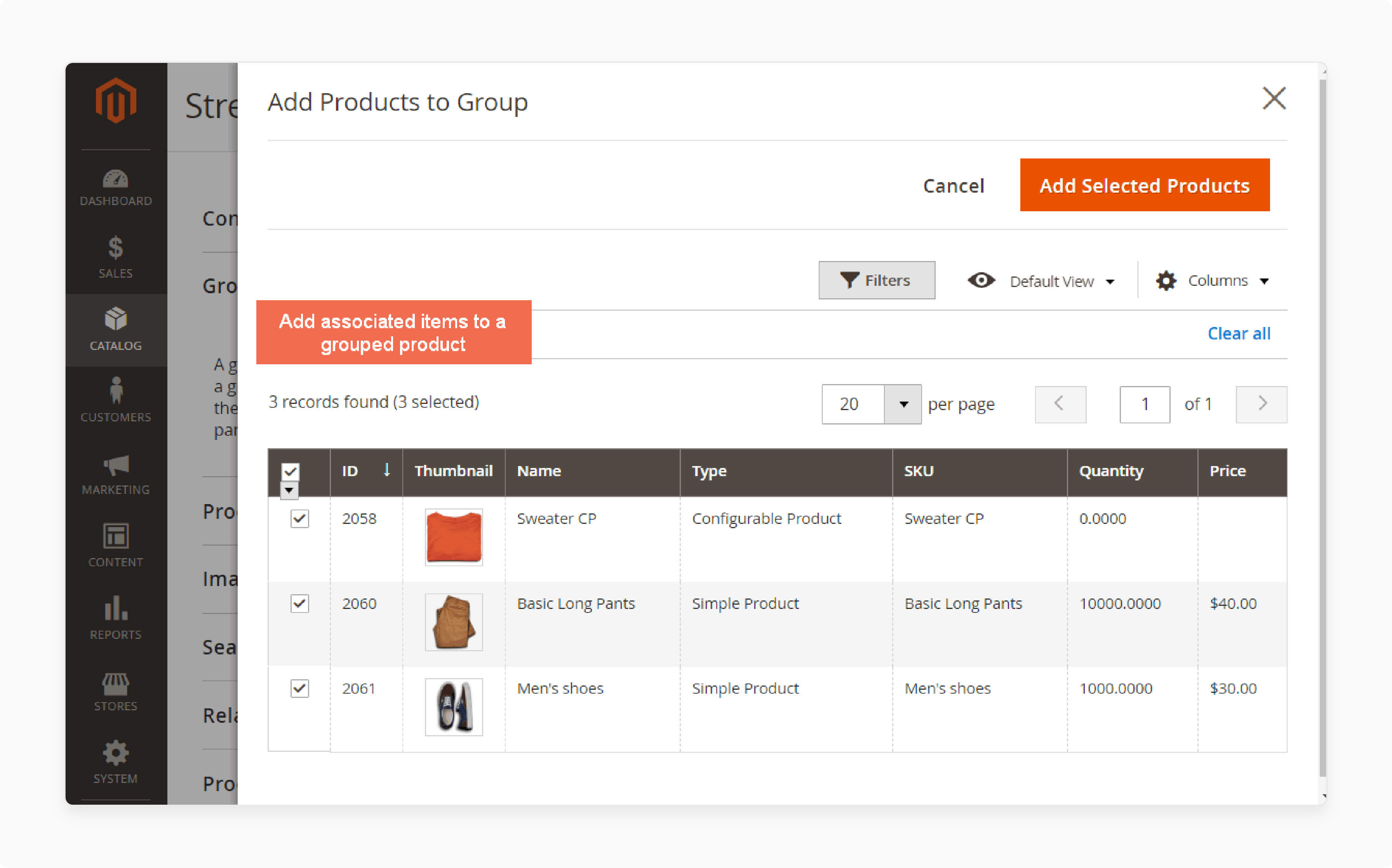
-
Choose the products and click on Add Products to Group on the group products tab.
-
Click on Add Selected Products and save changes.
-
View the changes made on the front end of your ecommerce store shopping cart.
Best Practices for Magento 2 Grouped Product Extension
1. Product Selection and Organization
-
Group products that are complementary or related to each other. It makes it easier for customers to find and purchase them together. For example, group computer components, home decor items, or clothing outfits.
-
Organize your grouped products into logical categories or collections. It could be based on product type, theme, or season to improve navigation and discoverability.
-
Avoid creating overly large or complex grouped products. It can make it difficult for customers to manage and compare options.
2. Product Information and Customization
-
Provide detailed product information, including descriptions, images, and specifications. Do it for each associated product within the grouped product. It helps customers make informed purchasing decisions.
-
Use the extension's ability to display custom options, such as size, color, or engraving, for each associated product. It allows customers to personalize their purchases.
-
Ensure that product data, including prices, stock levels, and custom options, are kept up-to-date.
3. Pricing and Inventory Management
-
Use dynamic pricing updates to automatically calculate and display the total price of the grouped product. It is based on the selected associated products and their custom options.
-
Manage inventory levels for each associated product separately. This is because the extension does not handle inventory for the grouped product itself.
-
Consider offering bundle discounts for grouped products to incentivize customers to purchase the entire group.
4. User Experience and Conversion Optimization
-
Provide a clear interface for customers to select and customize products within the grouped product.
-
Implement upselling and cross-selling strategies by suggesting related products or accessories that complement the grouped product.
- Upselling involves convincing customers to purchase a higher-end version of the product they want to buy.
- Cross-selling focuses on offering complementary products to a customer's initial purchase.
-
Optimize the checkout process for grouped products. It ensures that each associated product and its selected options are accurately reflected in the cart and order summary.
5. Performance and Compatibility
-
Regularly test and optimize the performance of your Magento 2 store. Do it especially when using extensions that add complexity or load additional resources.
-
Ensure compatibility between the grouped product extension and any other third-party extensions or themes. It is to avoid conflicts or issues.
-
Keep your Magento 2 installation, extensions, and themes up-to-date with the latest security patches and bug fixes.
FAQs
1. What is a grouped product in Magento?
A grouped product in Magento is a collection of simple standalone products that are displayed together on one page. It allows customers to choose custom options for each item.
2. How do I create grouped products in Magento 2?
Navigate to the backend, go to Products > Catalog, and select "Add New Grouped Product." Then, add individual products to the grouped product.
3. Can I use customizable options with grouped products in Magento?
Yes, the grouped product options extension allows you to display customizable options for each product within the group.
4. What benefits do group products offer in an e-commerce store?
Grouped products allow you to sell a combination of products together. It makes it easier for customers to find and purchase related items. Magento hosting can help you build your ecommerce store and scale it.
5. How does dynamic pricing work for grouped products in Magento 2?
Dynamic pricing updates the total price of the grouped product in real time. It is based on the selected associated products and their custom options.
Summary
The Magento 2 grouped product extension offers a convenient way for customers to compare products and shop better. In this tutorial, we explained how to configure and group products using the extension. Here is a summary:
- Supports adding configurable products to grouped products to create customizable sets.
- Displays attributes of simple products within a grouped product, providing more details to customers.
- Enhances cross-selling by prominently showcasing related products together on one page.
- Allows sellers to add grouped products from their seller panel, increasing product variety.
- Improves SEO by consolidating multiple related products onto a single optimized product page.
Explore managed Magento hosting options to optimize your store and boost sales with grouped products.





