
How to Configure and Use Magento 2 Grouped Product Demo?
Are you looking to simplify product management on your online store? The Magento 2 Grouped Product Demo offers a practical way to display multiple related products in a single group.
This tutorial will cover how to create a Magento 2 grouped product demo.
Key Takeaways
- Advanced features of the grouped product type & how it improves your store's functionality.
- 6 custom product options, descriptions, and images to make the product more appealing.
- 18 steps to combine simple products into a single group and manage related products.
- 6 optional methods to add items individually or in bulk to their shopping cart.
- Options to allow customers to add multiple items to the shopping cart simultaneously.
- Troubleshooting 6 common issues to simplify product management and enhance customer convenience.
- 6 real-world examples to improve how customers purchase related products.
-
Real-World E-commerce Examples of Magento Grouped Product Implementation
-
Advanced Solutions for Creating a Grouped Product Option for Magento 2
-
Common Demo Issues with Grouped Product Pages in Default Magento 2 Products Settings
7 Advanced Features of Magento 2 Grouped Product Extension
1. Product Type Flexibility
Mix and match multiple product types within a single-grouped product setup, including:
- Simple products with virtual items (like "warranties")
- Downloadable goods (like "instruction manuals") in a single group
Each product maintains independent inventory tracking while being part of the group.
For example, you can include a camera bundle that combines:
- Physical camera (simple product)
- Extended warranty (virtual item)
- Photography tutorial (downloadable product)
2. Enhanced Customization Options
- Display custom options for each simple product within the group.
- Control individual product attributes and pricing.
- Manage unlimited grouped products from a centralized dashboard.
3. Smart Product Management
The Magento 2 extension for grouped products simplifies your catalog by letting you:
- Unite related attribute options into logical groups.
- Manage grouped values directly from the admin grid.
- Assign custom titles for grouped options.
4. Advanced Shopping Experience
Transform your storefront with:
- Dynamic pricing updates based on selected quantities
- Real-time price calculations using Ajax technology to prevent page reloads
- Individual product prices remain visible while showing the combined total
- Quantity changes trigger automatic tax and shipping recalculations
- Detailed product information display, including SKUs and stock status
- Flexible quantity selection for each product in the group
For example, a furniture set where changing chair quantities updates based on:
- Individual item subtotals
- Group discount applications
- The final price with tax
5. Vendor Integration Features
- Marketplace vendors can create and manage grouped products.
- Add, edit, and delete grouped products from seller panels.
- Control product associations and relationships.
6. Technical Capabilities
-
Compatible with custom options and configurable products
-
Efficient integration with existing catalog structure
-
Enhanced SEO benefits through consolidated grouped products in default Magento settings
-
Individual products to maintain unique URLs while being part of the group
-
Canonical tags to prevent duplicate content issues
-
Rich snippets support for:
- Individual product pricing
- Aggregate ratings
- Stock status
- Product relationships
7. Inventory Management
-
Track individual product stock levels.
-
Maintain separate SKUs for each component.
-
Automated stock updates across grouped items.
-
Automated stock updates across grouped items.
-
Real-time inventory synchronization between:
- Individual product stock levels
- Group availability status
- Multi-warehouse inventory
-
Automated notifications for:
- Low stock warnings
- Out-of-stock items affecting group visibility
- Reorder point alerts
Magento 2 Grouped Products with Custom Options Extension
| Feature Category | Standard Functionality | Advanced Capabilities |
|---|---|---|
| Product Options | - Simple product integration - Basic quantity selection - Individual SKU management |
- Custom options for each product - Configurable product support - Dynamic pricing updates |
| Display Features | - Basic product listing - Standard pricing display |
- Clickable product images - Individual product thumbnails - Slide effects for options |
| Shopping Experience | - Basic add-to-cart - Standard checkout |
- Ajax cart integration - Dynamic price calculations - Optimized ordering process |
| Admin Controls | - Basic product grouping - Simple inventory management |
- Intuitive admin interface - Flexible attribute management - Enhanced order processing |
| Customization | - Basic product attributes - Standard grouping options |
- Multiple attribute options - Custom option templates - Flexible group configurations |
| Technical Benefits | - Basic inventory tracking - Standard price management |
- Dynamic price updates - Enhanced SEO benefits - Improved backend efficiency |
18 Steps to Create Grouped Products in Magento 2
- Access your Magento 2 admin panel using your credentials.
- Go to the Catalog section and select 'Products' from the menu.
- Click 'Add Product' in the upper-right corner.
- Select "Grouped Product" from the dropdown menu.
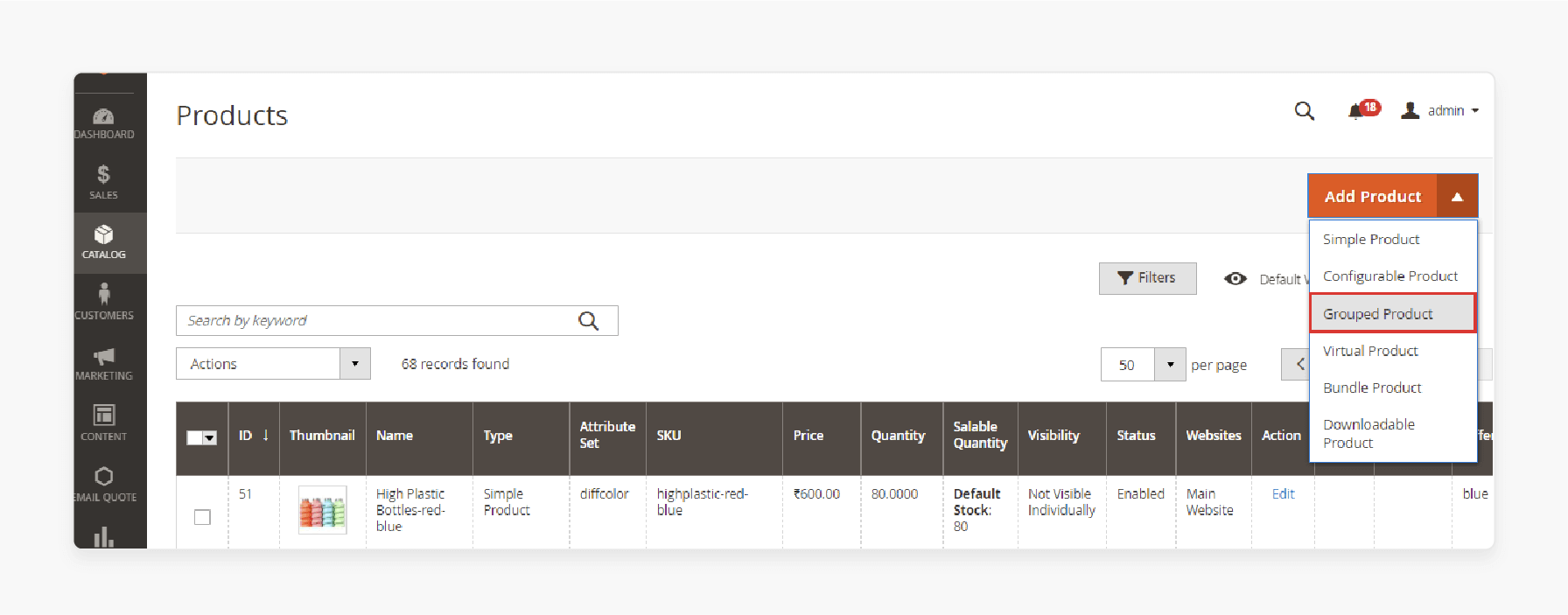
- After enabling the product, provide the following information:
- Attribute Set: Choose the default attribute set or create a new one.
- Product Name: Enter the product name.
- SKU: Input the SKU. By default, Magento uses the "product name" as the SKU.
- Stock Status: Set to "In Stock" or another appropriate status.
- Categories: Assign existing categories or create new ones.
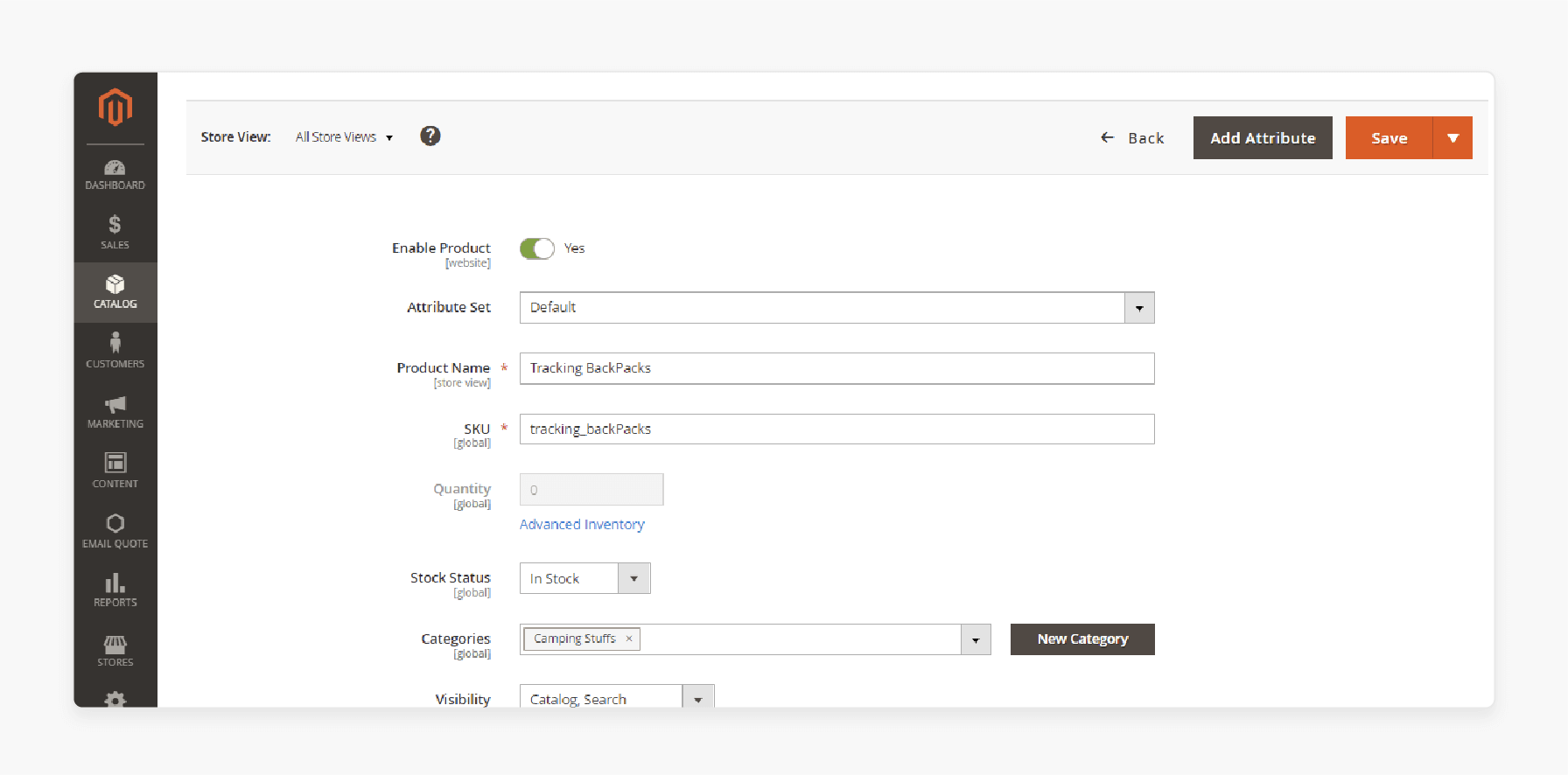
- Set Product as New From: Specify the date range to feature the product as new.
- Country of Manufacture: Select the country from the dropdown menu.
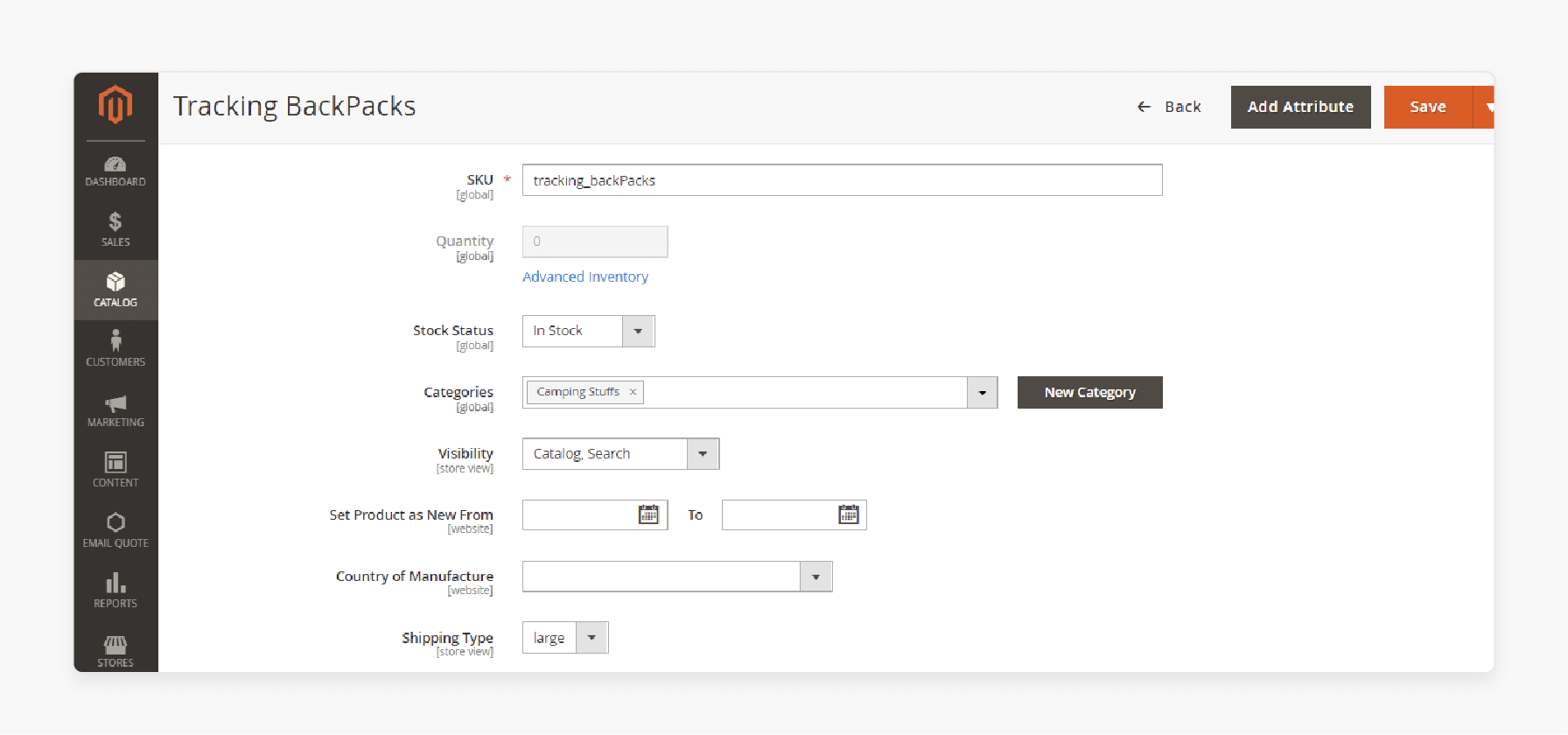
- Add the following product descriptions under the 'Content' section:
- Description: Enter a detailed 'product description' for the product page.
- Short Description: Provide a concise description for "catalogs", "RSS feeds", or other areas.
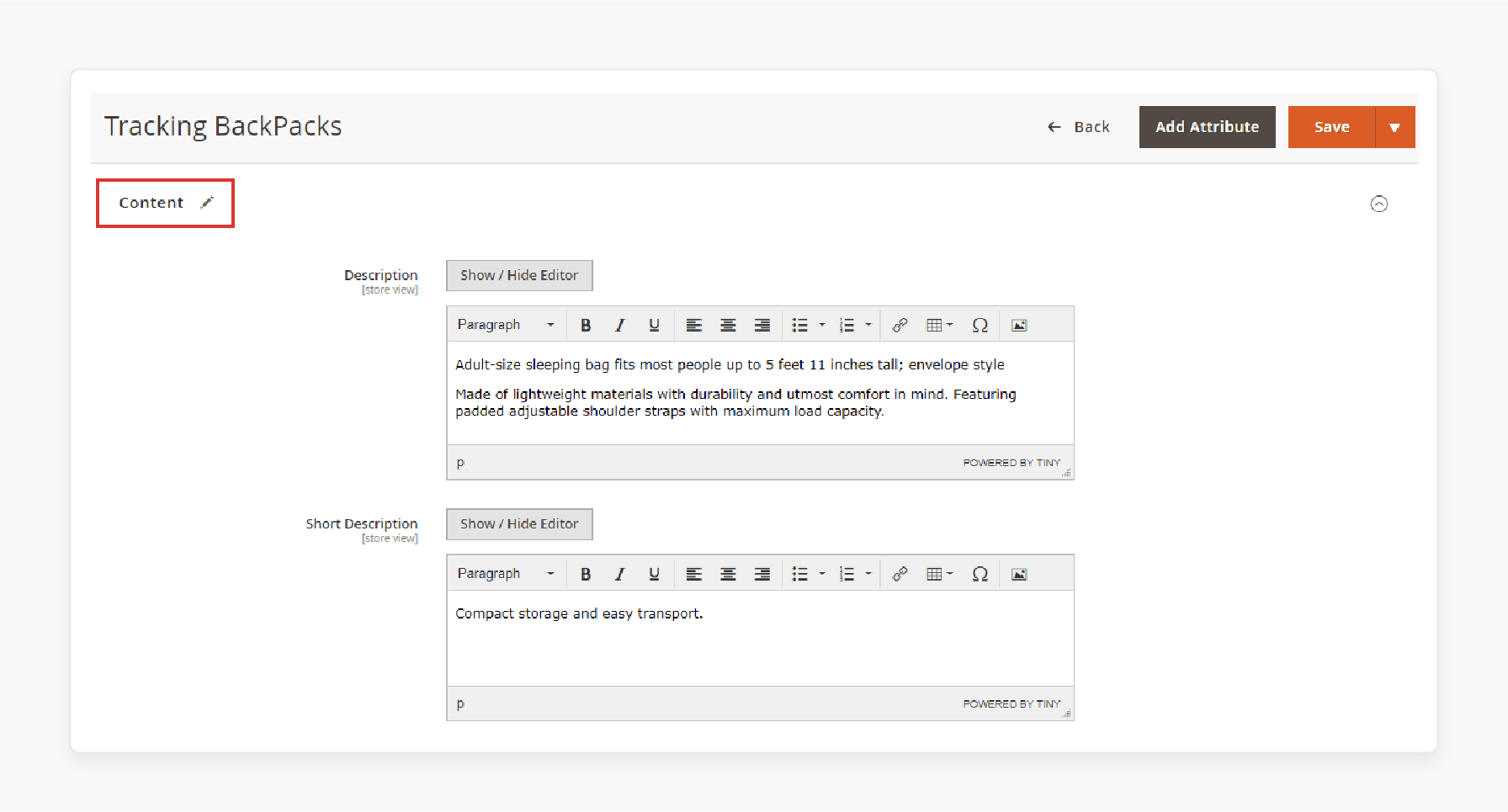
- Click 'Add Products to Group' to include relevant products.
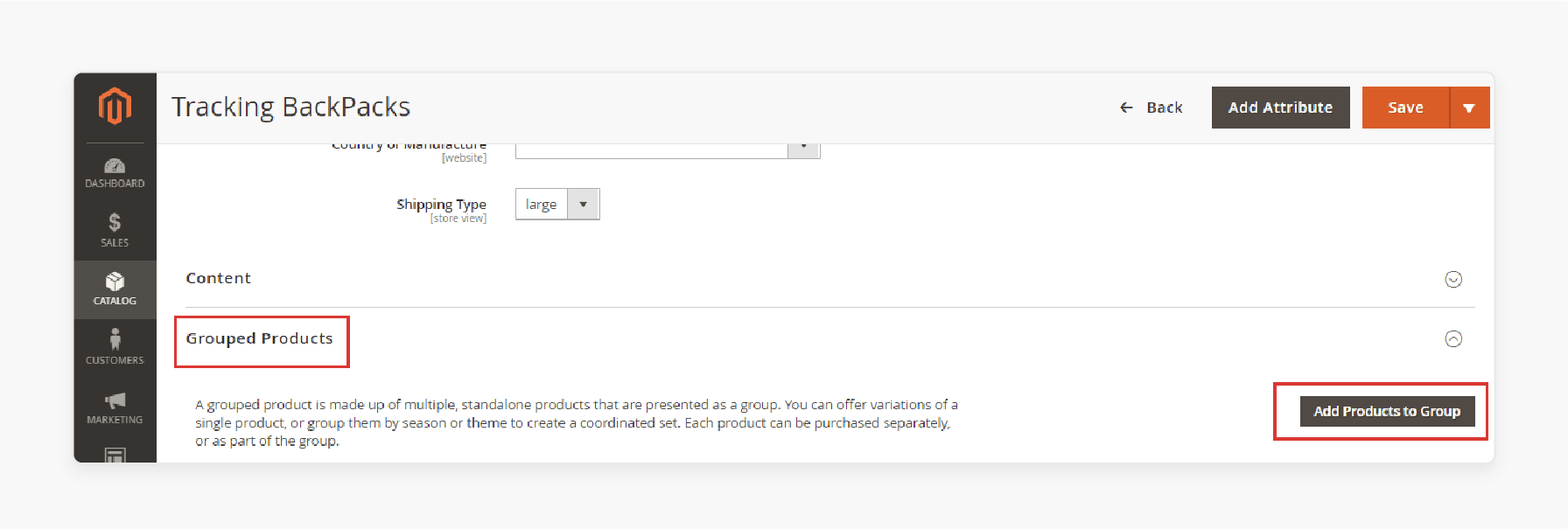
- A sidebar will appear. Tick the products you want to add to the grouped product.
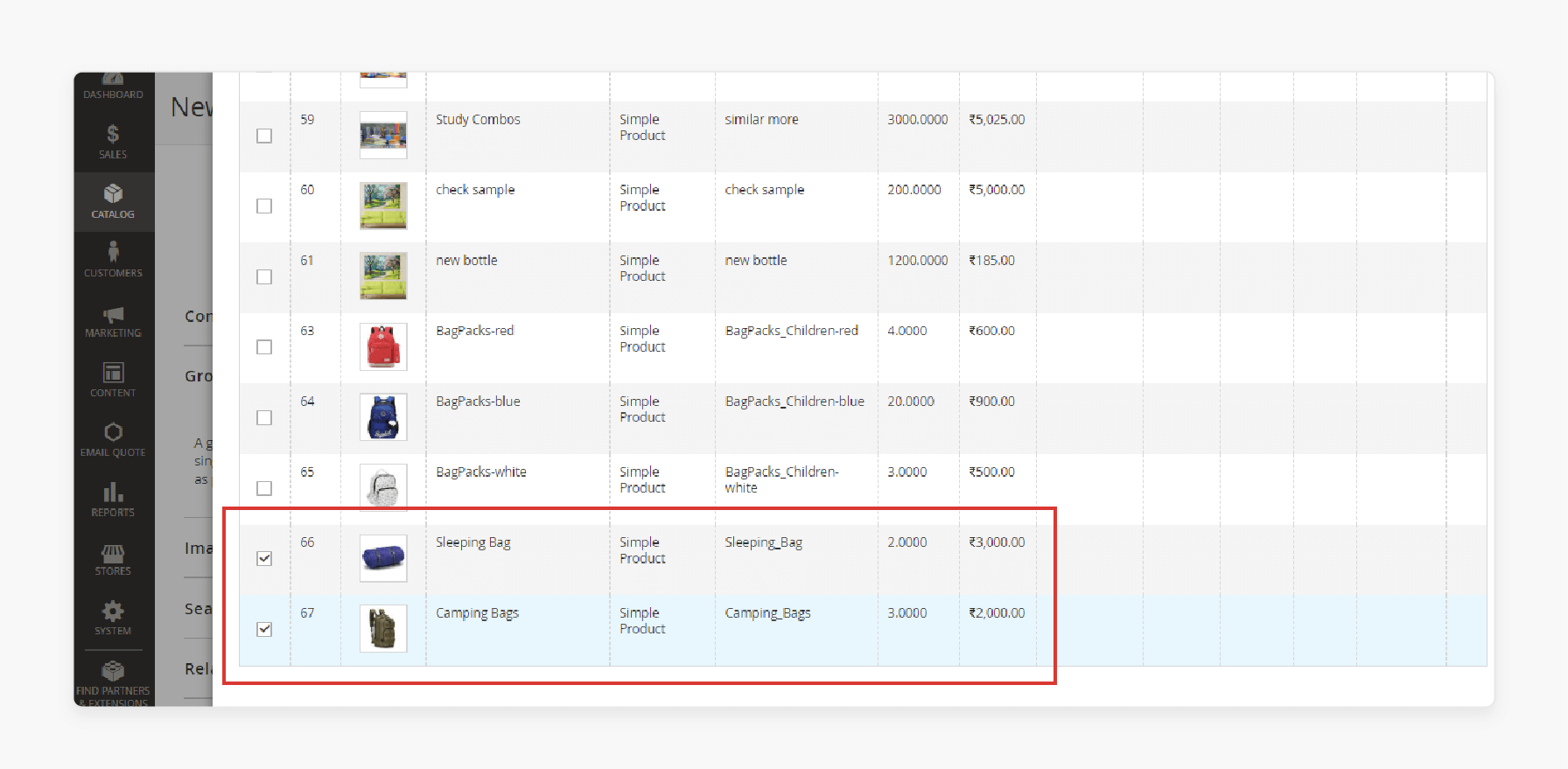
- Click 'Add Selected Products' to include them in the group.
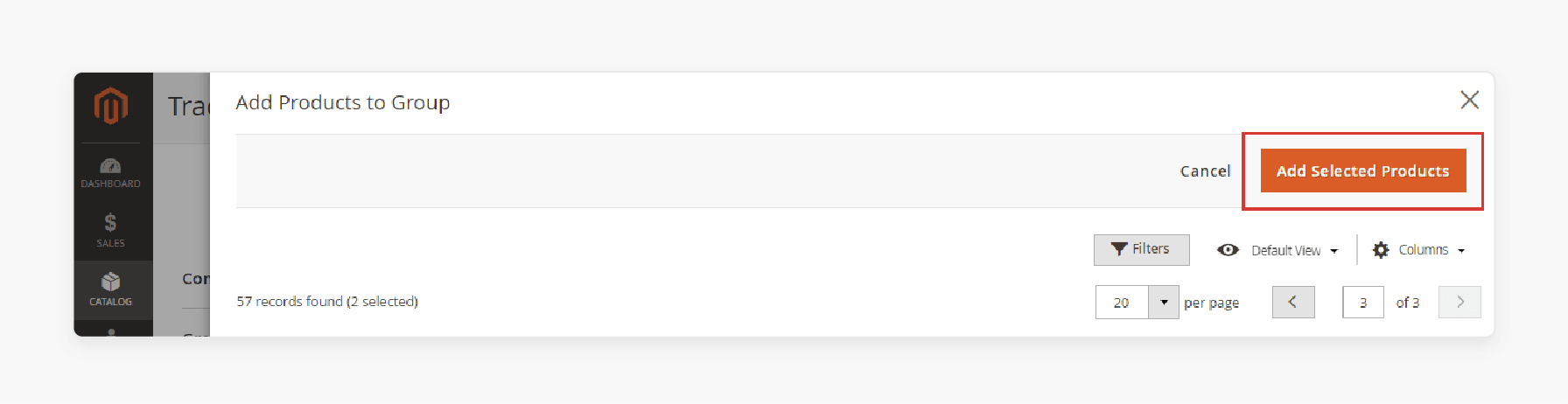
- Upload images and videos for the product page using drag-and-drop or a popup.
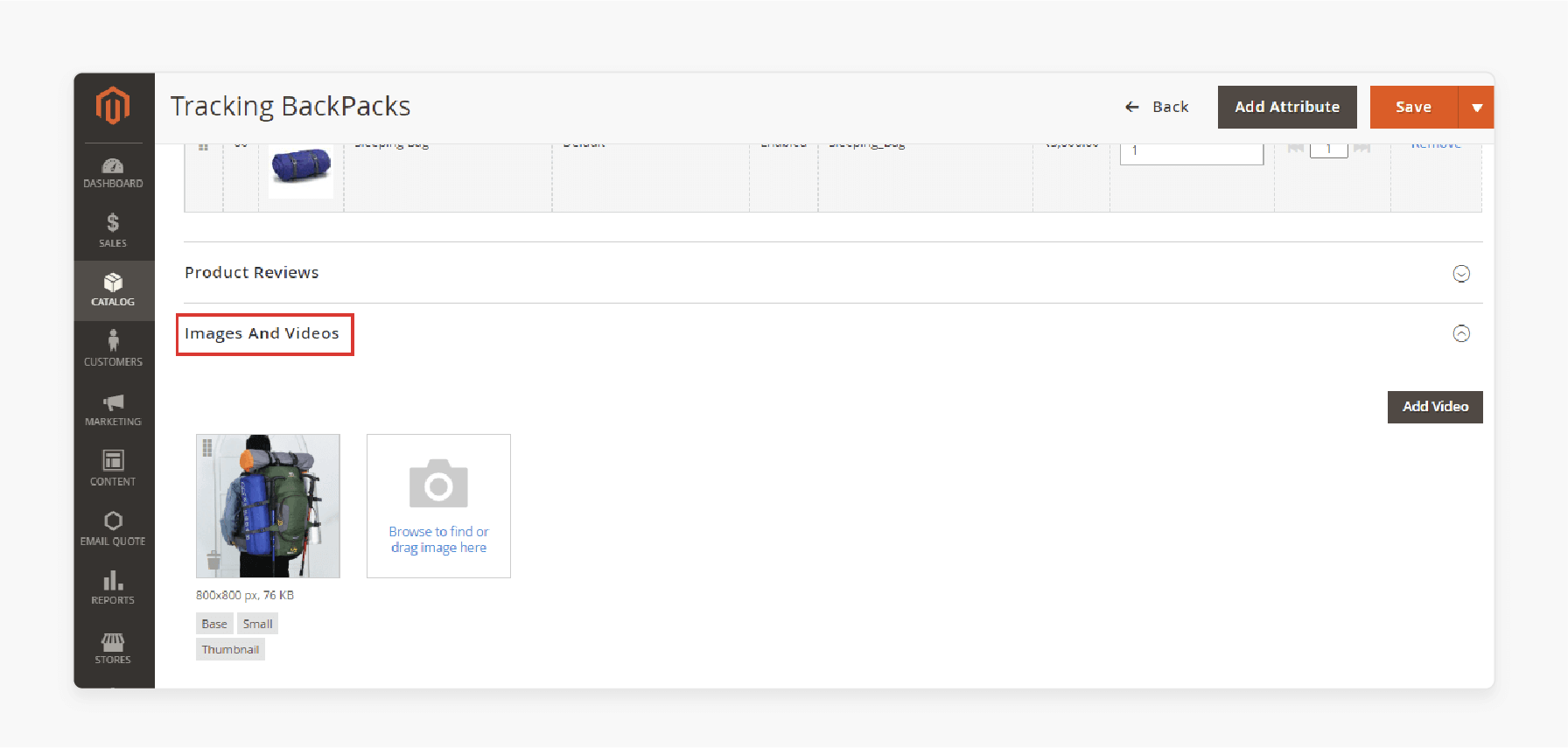
- Fill out the image details:
-
Alt Text: Describe the image or provide fallback text if it doesn't load.
-
Role: Assign roles like:
- Base: Main product image.
- Small: Used for listing categories, search results, and upsell sections.
- Thumbnail: Appears in the thumbnail gallery and shopping cart.
- Swatch: Shows color, pattern, or texture.
- Optimize for search engines by navigating to the 'Search Engine Optimization' section.
- Fill out the following details:
-
URL Key: Create a "URL key" for the product's online address.
-
Meta Title: Provide a 'title' for search engine results. Magento uses the product name by default.
-
Meta Keywords: Add relevant keywords for better visibility.
-
Meta Description: Write a short description for search engine displays.
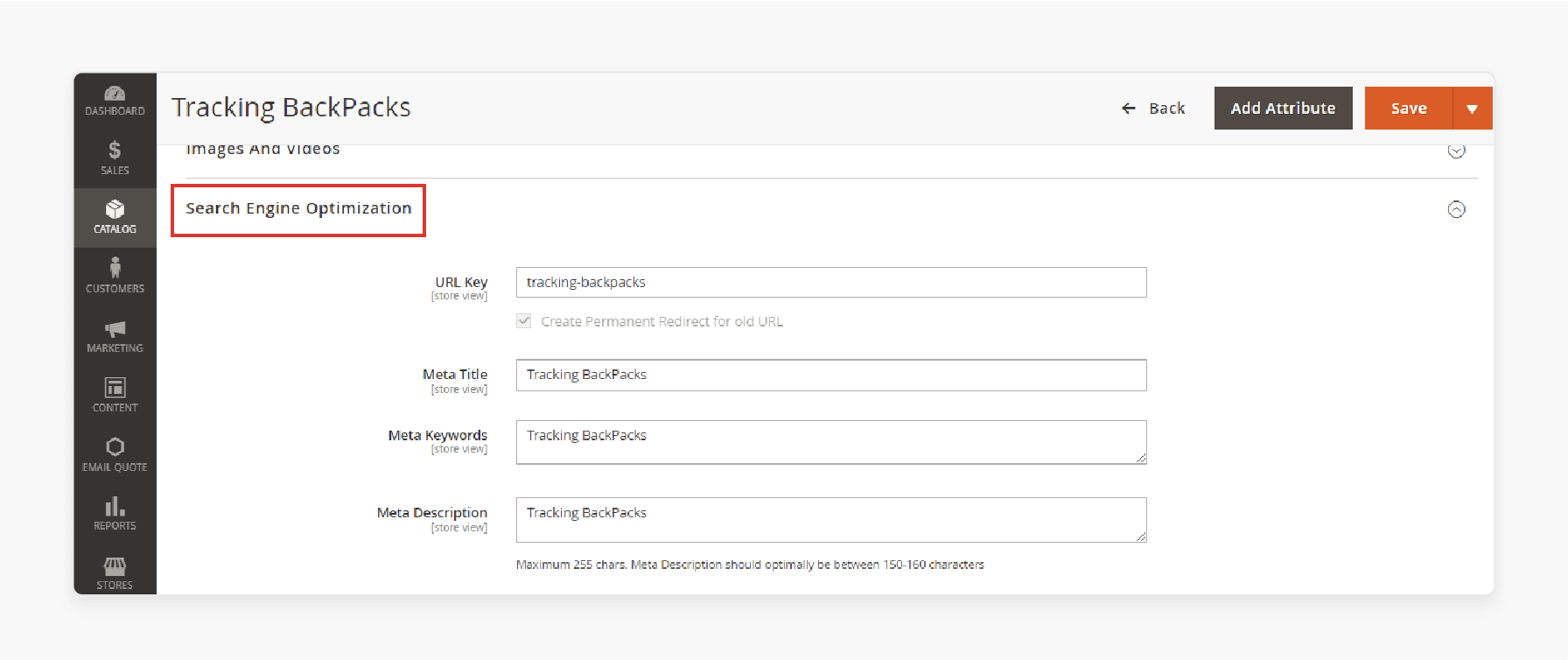
-
Go to the 'Related Products, Up-Sells, and Cross-Sells' section.
-
Add the following information:
- Related Products: Suggest items often purchased with the viewed product.
- Up-Sell Products: Promote higher-quality alternatives.
- Cross-Sell Products: Suggest items on the shopping cart page for last-minute purchases.
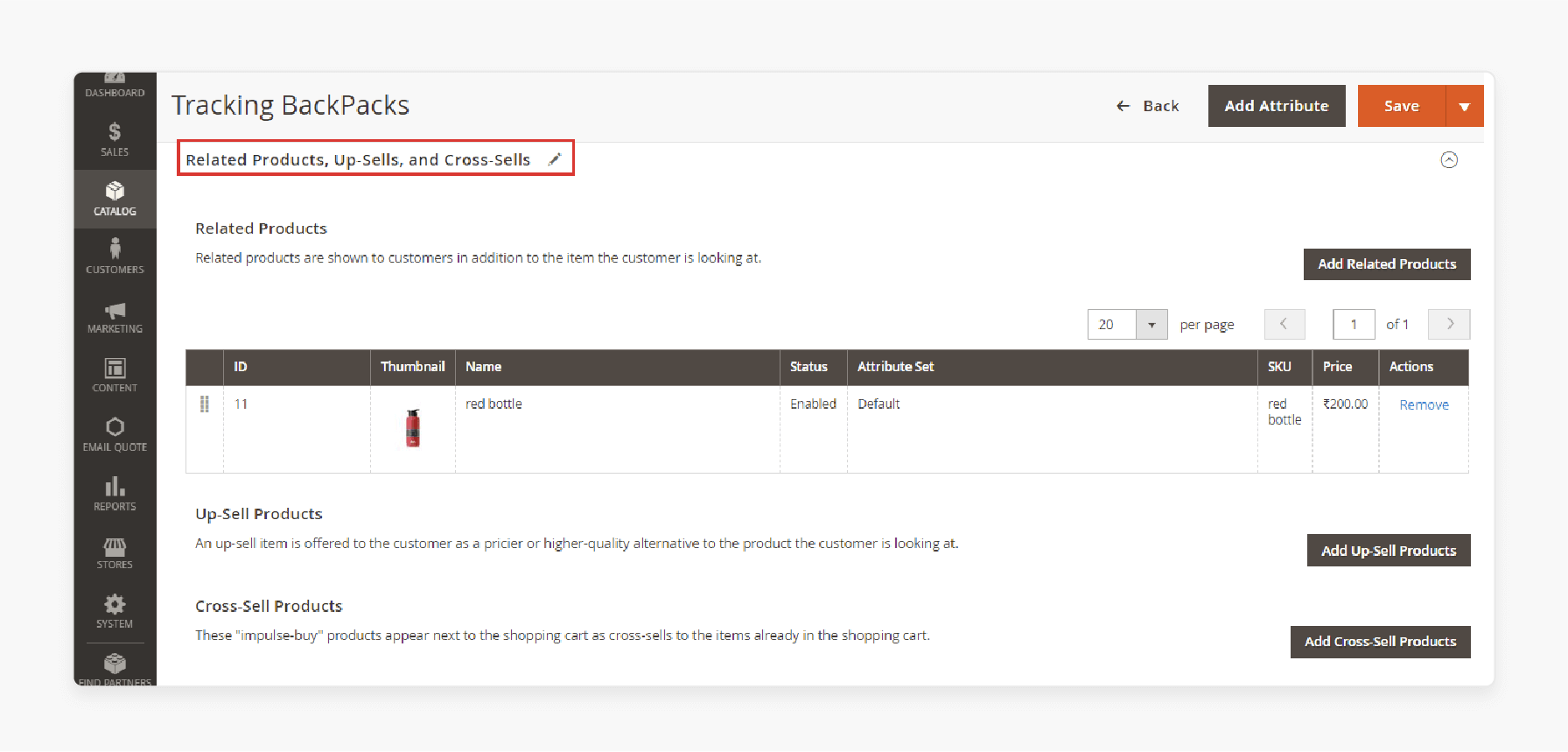
- Choose the website(s) where the product will be available.
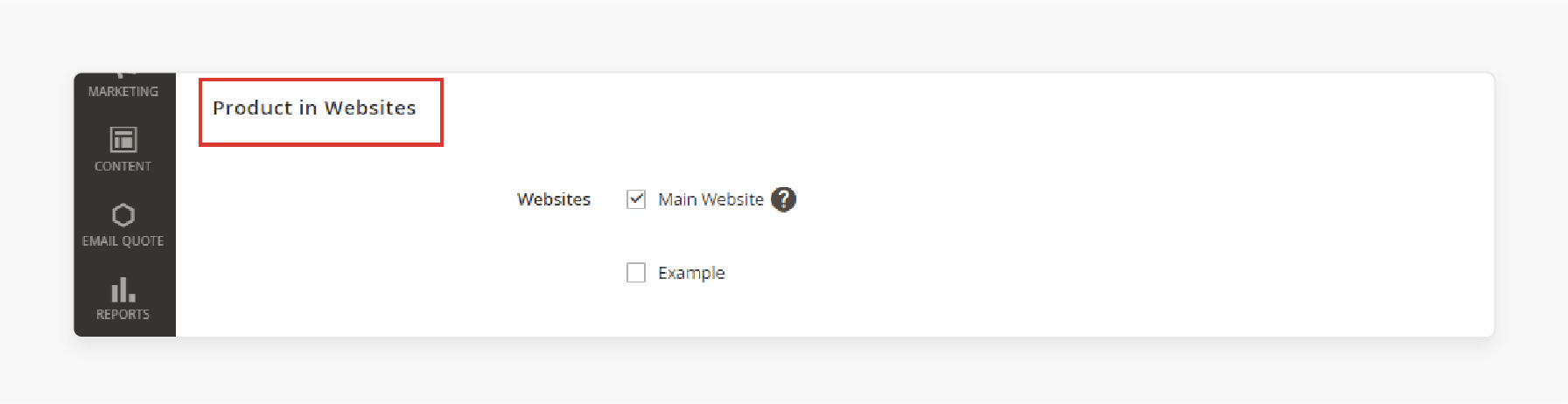
Note: For single-website installations, the default checkbox is pre-selected.
- Go to the 'Design' settings section and fill out the fields given below.
- Layout: Choose a "layout" from the dropdown menu.
- Display Product Options In: Select where product options appear on the product page.
- Layout Update XML: Add custom XML code for theme adjustments.
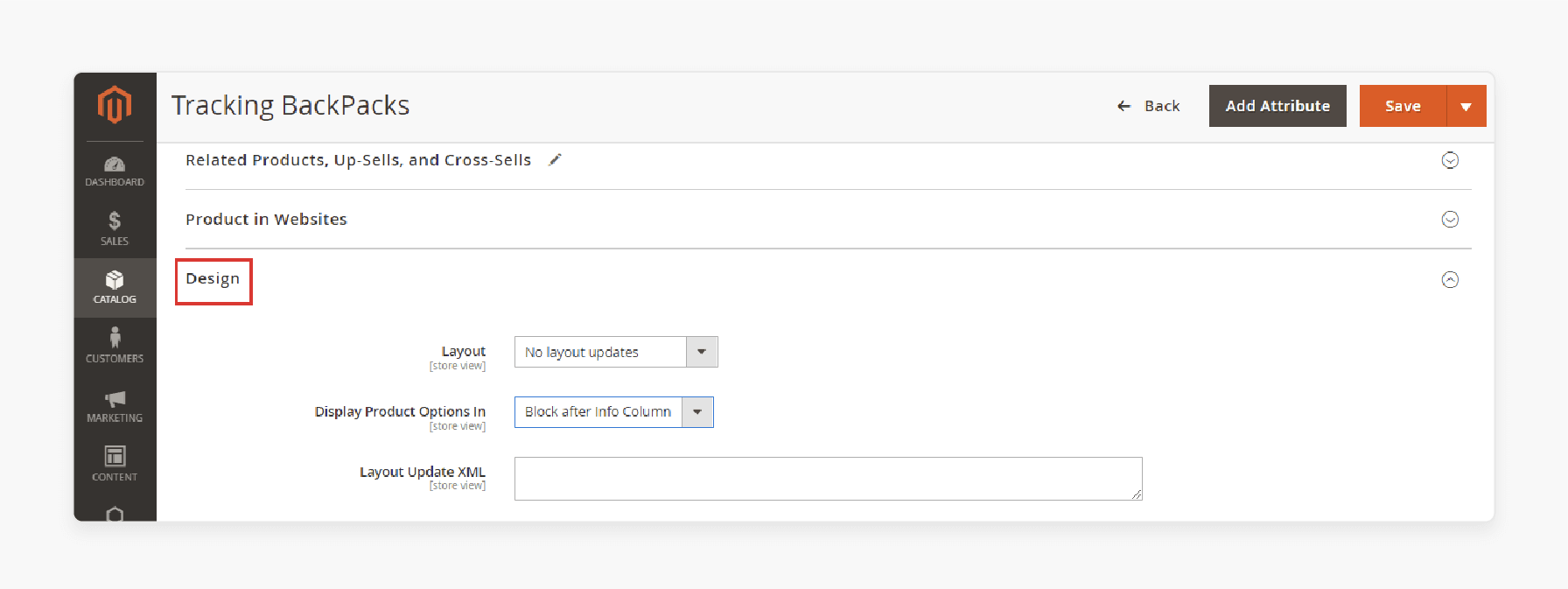
- Check the grouped product on the frontend for customer viewing and purchasing.
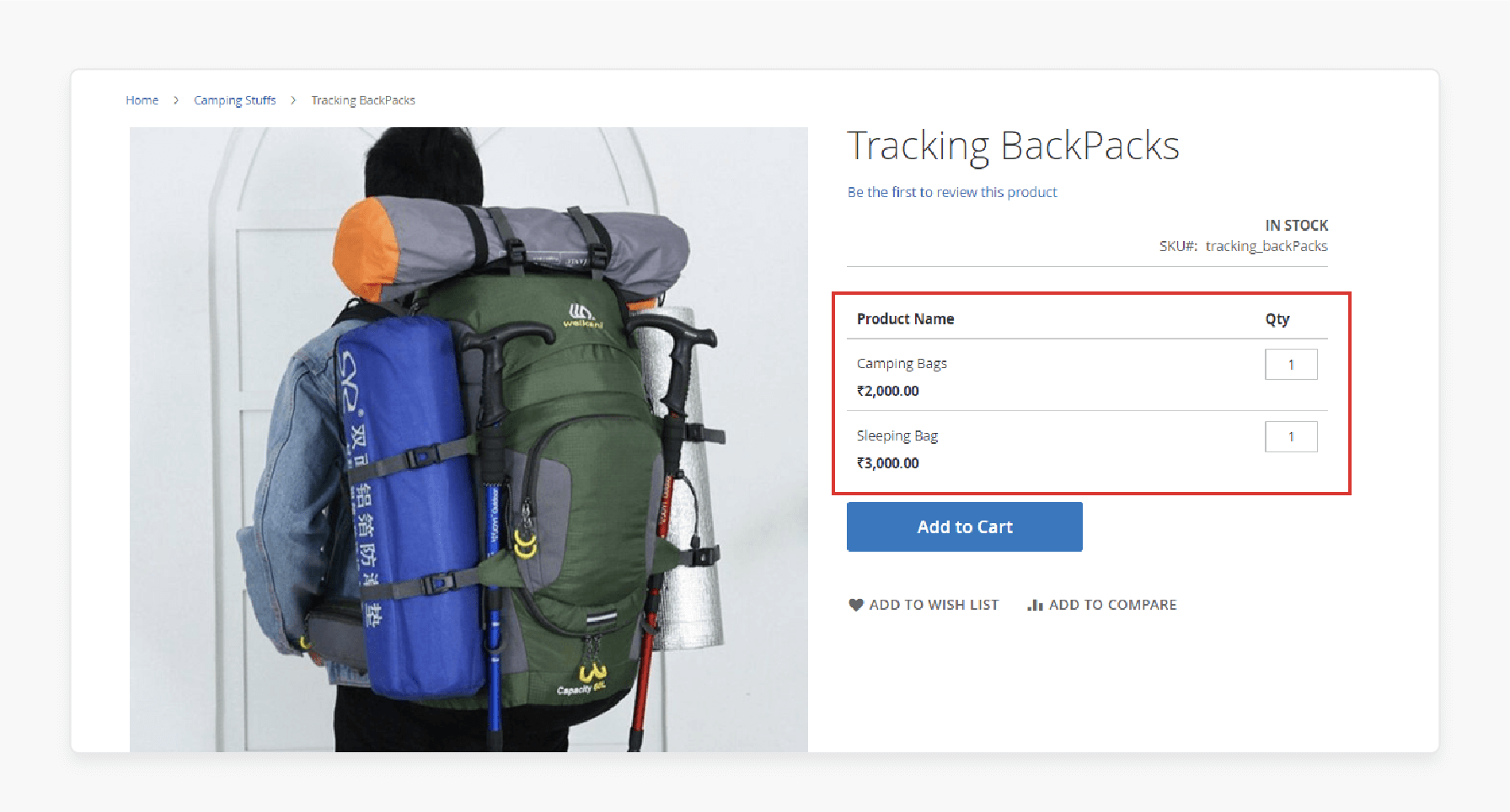
Real-World E-commerce Examples of Magento Grouped Product Implementation
| Company | Implementation | Business Impact |
|---|---|---|
| Retail Apparel Group | - Multiple brand management - Integrated product grouping - Automated marketing |
- Enhanced customer engagement - Smooth operations - Increased sales conversion |
| Bulk Powders | - Sports nutrition bundles - Cross-market product groups - Segmented targeting |
- Increase in website traffic - UK sales growth - European sales growth |
| Lovesac | - Furniture set grouping - Visual merchandising - Sactionals product combinations |
- Improved customer experience - Enhanced product visualization - Better conversion rates |
| FoodServiceDirect | - B2B product grouping - Dynamic catalog management - Customized pricing |
- Simplified ordering process - Improved delivery scheduling - Enhanced B2B transactions |
| Rite Aid | - Trending item grouping - Personalized product sets - Customer loyalty program integration |
- Increased customer retention - Higher repeat purchases - Enhanced digital sales |
| Wyze Labs | - Smart home Magento 2 bundle products - Inventory management - Secure checkout process |
- Improved user experience - Efficient product management - Enhanced customer trust |
Advanced Solutions for Creating a Grouped Product Option for Magento 2
Step 1: Add Grouped Products
- Scroll to the 'Grouped Products' section on the Product Details page and expand it.
- Click 'Add Products to Group'.
- Use the filter options at the top of the grid to locate the desired products, then click 'Search'.
- Select the checkboxes for the products you want to include.
- Click 'Add Selected Products' to include them in the group.
Note: Use the 'Change Order' icon in the first column to drag and rearrange products within the list.
- To set a default quantity, enter the value in the "Default Qty" field.
- To remove a product, click the "Delete/Remove" icon.
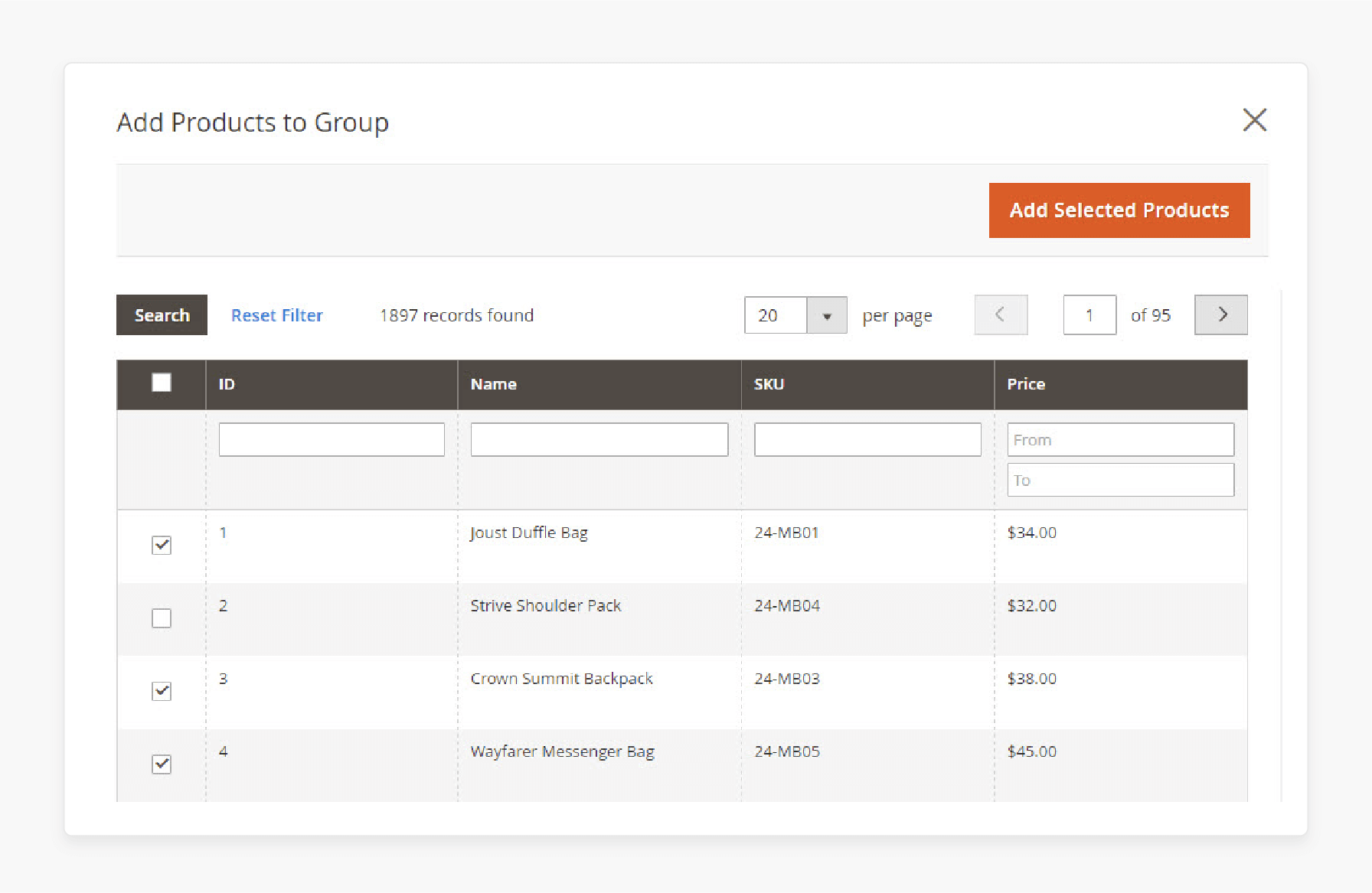
Step 2: Finalize Product Information
Fill in the necessary details for the following sections as required:
- Content
- Images and Videos
- Search Engine Optimization
- Related Products, Up-Sells, and Cross-Sells
- Customizable Options
- Products in Websites
- Design
- Gift Options
Step 3: Publish the Product
- To publish the product in the catalog, set 'Enable Product' to "Yes".
- Switch the 'Product Online' toggle to "On" when ready to make the product live in the catalog.
- Save your changes by clicking 'Save & Close' from the Save menu.
Step 4: Configure Shopping Cart Thumbnails (Optional)
- If needed, configure different thumbnails for each variation in the shopping cart:
- On the Admin Sidebar, click 'Stores'.
- Under Settings, choose 'Configuration'.
- In the Sales tab, select 'Checkout', then expand the Shopping Cart section.
- For Grouped Product Image, select 'Product Thumbnail Itself'.
- Click 'Save Config' to apply the changes.
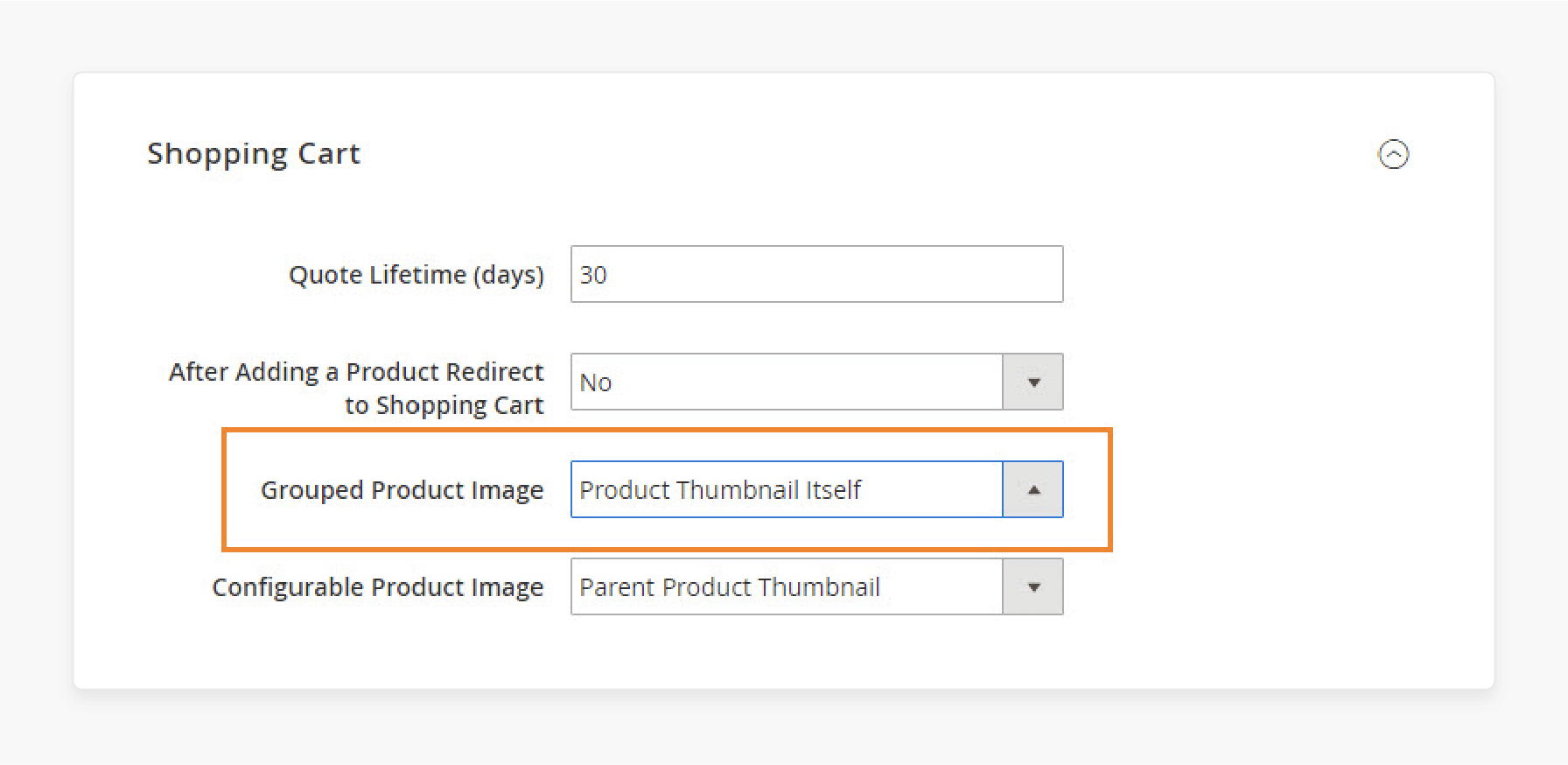
Step 5: Preview the Product in Your Store
- From the Admin menu, select "Customer View".
- Then, preview how the product appears in your store.
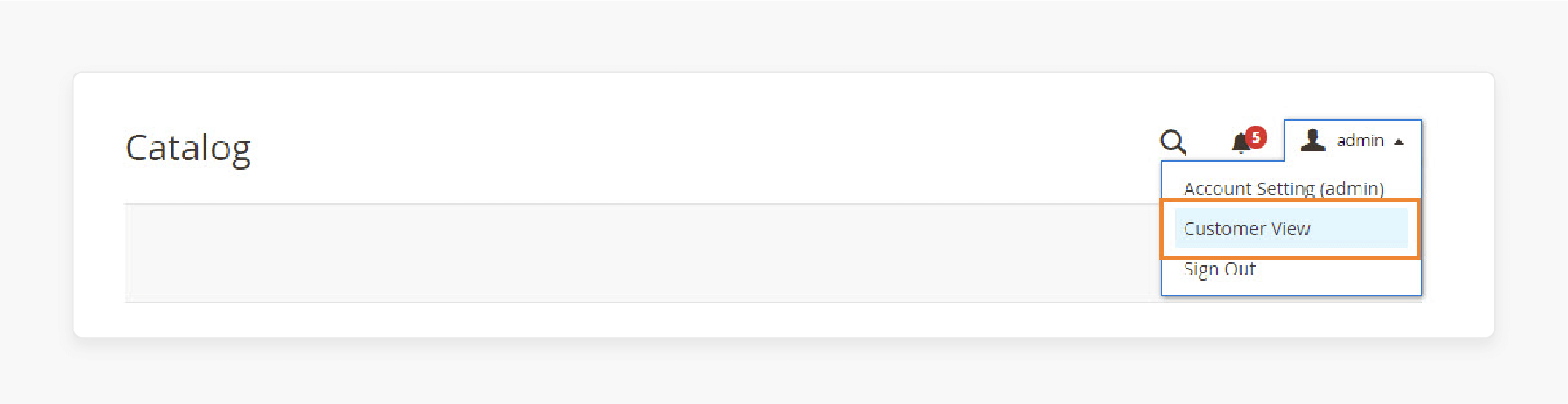
Common Demo Issues with Grouped Product Pages in Default Magento 2 Products Settings
| Issue Type | Problem Description | Solution |
|---|---|---|
| Display Issues | - Missing product prices in custom templates - Table listing not showing in the custom theme |
- Verify the grouped.phtml template implementation. - Check layout file references. - Ensure proper template inheritance. |
| Cart Functionality | - Unable to add products when one item is out of stock - Incorrect quantity validation messages |
- Update inventory management settings. - Set grouped product "Manage Stock" to No. - Implement proper stock validation. |
| Pagination Problems | - Broken pagination with empty-grouped products - Inconsistent product counting |
- Ensure proper product visibility settings. - Configure catalog display rules. - Update indexing regularly. |
| Template Customization | - Custom table cells not appearing - Changes not reflected after deployment |
- Create a proper theme hierarchy. - Place files in the correct Magento_GroupedProduct directory. - Run proper deployment commands. |
| Stock Management | - Out-of-stock items affecting group visibility - Inventory tracking issues |
- Configure the "Display Out of Stock Products" setting. - Manage individual simple product stock. - Set appropriate inventory thresholds. |
| Custom Options | - Limited customization options - Attribute restrictions |
- Use dedicated extensions for advanced options. - Implement proper attribute management. - Configure Magento 2 product option templates. |
FAQs
1. What are simple standalone products, and what are their uses?
Simple standalone products are individual items without variations. They work well when sold without the purchase of other items. These can also be part of a grouped product.
2. How does Magento 2 handle child products in groups?
Magento 2 lets you add child products to groups. Each associated product remains unique and purchasable individually.
3. What is the price of a grouped product?
The price of a grouped product is dynamic. Customers can see the combined total based on the number of each item they select.
4. How can I create simple products with custom options?
To create simple products with custom options, navigate to the admin panel. Magento admins can define specific custom options for each product.
5. Can grouped parent products offer variations of a single product?
Yes, the grouped parent product combines products presented as a group. It can offer variations of a single or multiple products.
6. Why are compatibility and development services necessary?
Compatibility ensures smooth integration between Magento and third-party tools. Customers can benefit from advanced features by opting for expert development services.
7. What does a Magento 2 grouped product consist of?
A grouped product consists of multiple individual products combined. It also contains standalone products that can be purchased separately or together. The extension allows admins to add products to a group easily. It can provide customers with flexibility while shopping. Upload original content to enhance the visibility of grouped products.
Summary
The Magento 2 Grouped Product Demo plugin is ideal for businesses aiming to enhance their shopping experience. With this feature, store owners can:
- Present multiple simple products as a single group.
- Allow customers to add items to their cart in one go.
- Improve convenience and boost sales by offering a flexible shopping journey.
- Enhance their eCommerce shopping experience.
- Ensure a user-friendly interface and maximize their store's performance.
- Sell related items, such as furniture sets or variations of a single product.
- Make it easier for customers to explore product options and select what they need.
- Boosts sales by enhancing the shopping experience.
Let customers add multiple grouped products to their cart in one go with Magento hosting services.






