
Magento 2 Google Search Console: Verification Methods & Benefits
Are you looking to boost your Magento 2 store's visibility? Magento 2 Google Search Console monitors your site's presence in Google search results.
This tutorial will cover how to integrate Google Search Console with your Magento 2 site.
Key Takeaways
- Gain insights into how Google views your site.
- Get an overview of verification and sitemap submission.
- Learn how to troubleshoot and optimize your Magento 2 site efficiently.
- Understand how to use the Google Search Console in Magento 2.
- Discover methods to connect Google with the Magento 2 Google Search Console dashboard.
-
Advanced Features Of Magento 2 Integration With Google Search Console
-
Common Mistakes To Avoid When Adding Google Search Console To Magento 2
Why Add Google Search Console To Your Magento 2 Store?
Google Search Console is a free service from Google. Integrating Google Search Console with your Magento 2 store helps you understand how your site is performing in Google search results.
With Google Search Console, you can:
- See which pages of your website that Google has indexed.
- Submit new content for Google to crawl.
- Get alerts if Google detects spam or other problems on your site.
- See which search queries bring users to your site.
- Analyze your store's impressions, clicks, and position on Google Search.
- Troubleshoot issues with structured data and AMP pages.
Advanced Features Of Magento 2 Integration With Google Search Console
1. Efficient Sitemap Management
Sitemaps help Google discover and index your Magento 2 store's pages more effectively. Submit and manage your XML sitemaps directly through the Search Console interface. Google will use this information to crawl your site more efficiently. Submit updated sitemaps whenever you make significant changes to your site structure.
2. Proactive SEO Issue Detection
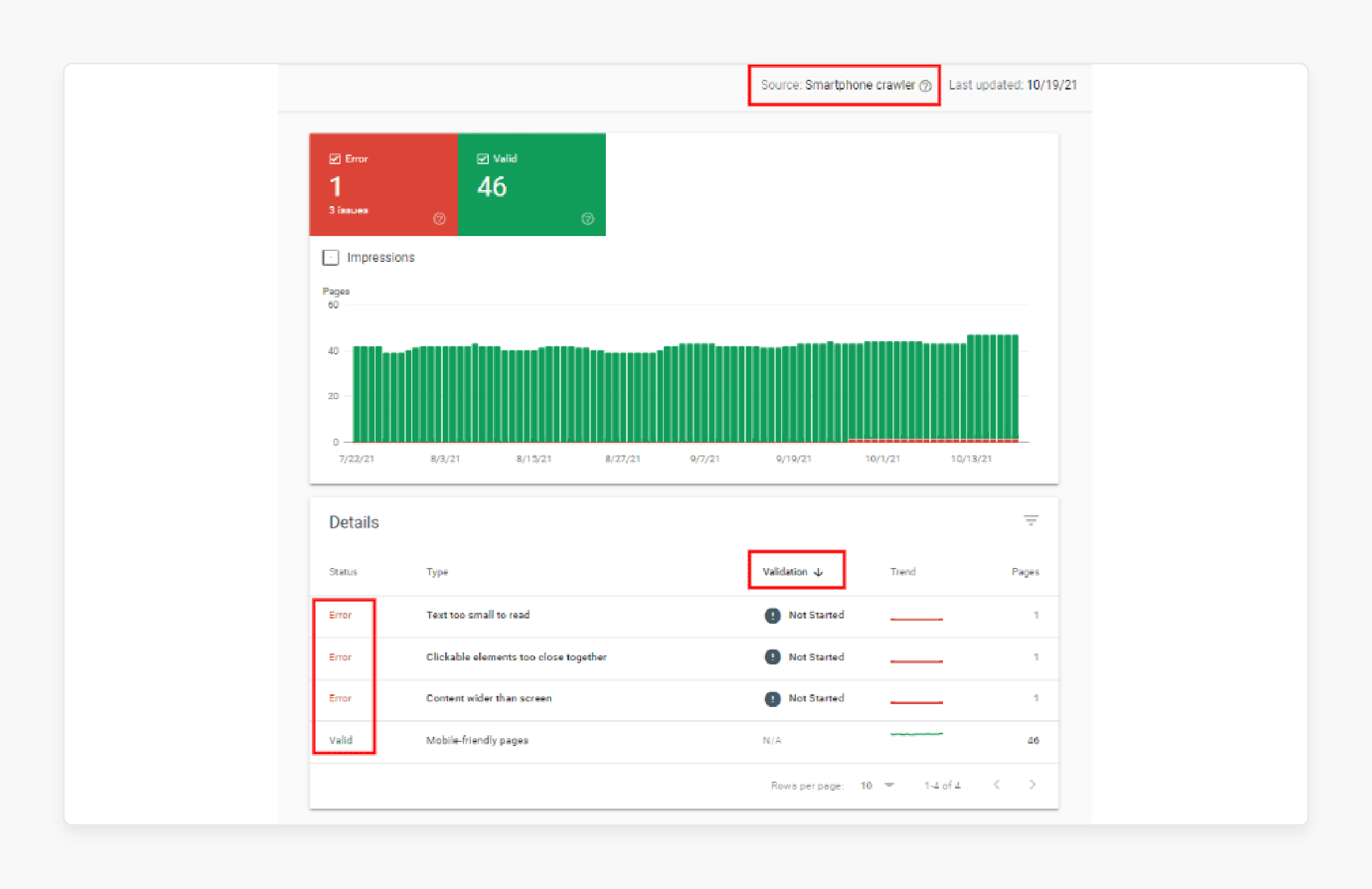
Technical SEO issues can negatively impact your site's search performance if left unaddressed. Search Console alerts you to crawl errors, indexing issues, and manual actions on your website. Set up email notifications to quickly identify and resolve SEO roadblocks. Regularly check the Coverage and Manual Actions reports.
3. In-depth Keyword Analysis
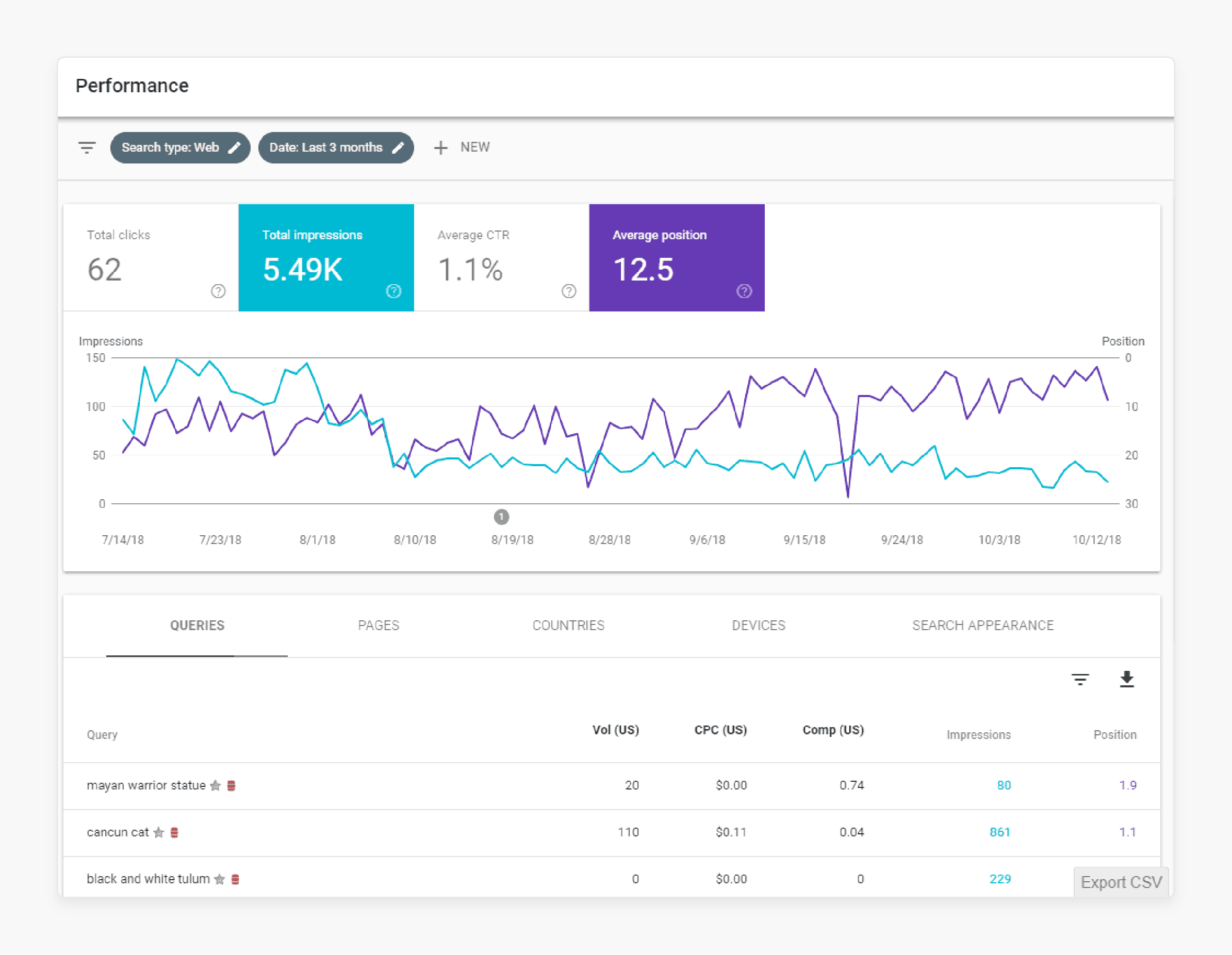
Understand which queries drive traffic to your Magento 2 store. Optimize content and target valuable keywords. The Performance report shows which search terms are bringing users to your site. Use this data when planning content strategy. Optimize product pages and identify new keyword opportunities.
Magento Meta keywords with Google Search Console offers:
- Long-tail keywords driving traffic to inform product descriptions and category pages.
- Seasonal trends, allowing for timely adjustments to inventory and content.
- New product opportunities based on related searches.
- Meta titles and descriptions to drive high impressions but low clicks.
- Content strategy to address common questions or concerns in search queries.
4. Enhanced Data Integration
Combine Search Console data with Google Analytics to track your store's performance. Link your Search Console and Analytics accounts. See search query data alongside user behavior metrics. Analyze traffic sources and user engagement to make data-driven marketing decisions.
5. Mobile Optimization Insights
Google uses mobile-first indexing. It primarily uses your site's mobile version for ranking and indexing. Poor mobile usability can harm your search rankings. For e-commerce, mobile optimization directly affects conversion rates. A smooth mobile experience can significantly boost sales. The Mobile Usability report identifies specific pages with mobile usability issues. It identifies specific mobile issues. Check after modifying designs or adding new pages, for example:
- Text being too small to read
- Clickable elements being too close together
- Content extending beyond the screen
For example, you can track improvements or regressions following theme updates or new feature implementations.
6. Security Monitoring
Security issues can damage your site's reputation. It can also lead to penalties in search results. Search Console alerts you to potential security threats. Examples include malware and hacking attempts. Set up immediate notifications for security issues. Also, address them promptly to protect your site and customers.
Google Search Console's security alerts are valuable because:
- Quick detection can prevent data breaches and maintain customer trust.
- Google may flag or delist sites with security issues, significantly reducing traffic.
- Addressing security concerns helps maintain PCI compliance, which is essential for online stores.
How To Optimize SEO Performance In Google Search Console?
1. Submit Your Magento 2 Sitemap to Google Search Console
- Go to Sitemaps in the left-hand menu.
- Enter your sitemap URL.
- Click on Submit.
2. Monitor Your Magento 2 Site's Indexing Status
- Go to the Coverage report under Index in the left-hand menu.
- Check for any indexing errors or warnings.
- Click on issues to see affected pages and how to fix them.
Note: Ensure your key pages are indexed properly in Google Search results.
3. Track Your Magento 2 Keyword Rankings
- Go to the Performance report under Overview.
- See which queries your site appears for.
- Identify opportunities to improve rankings for target keywords.
Note: Monitor your keyword rankings to gauge your SEO progress over time.
4. Find and Fix Magento 2 SEO Issues
- Go to the Core Web Vitals report under Experience to check your page experience metrics.
- Use the Mobile Usability report to identify any mobile-friendliness issues.
- Check the Manual Actions report under Security & Manual Actions for penalties from Google.
Note: Find and resolve technical SEO issues to keep your Magento 2 site in good standing with Google.
5. Analyze Backlinks to Your Magento Store
- Go to the Links report under the left-hand menu.
- See your site's top linked pages, both internally and externally.
- Identify opportunities to build high-quality, relevant backlinks.
Note: The quantity and quality of sites linking to yours is a key Google ranking factor.
Magento 2 Google Search Console Verification Methods
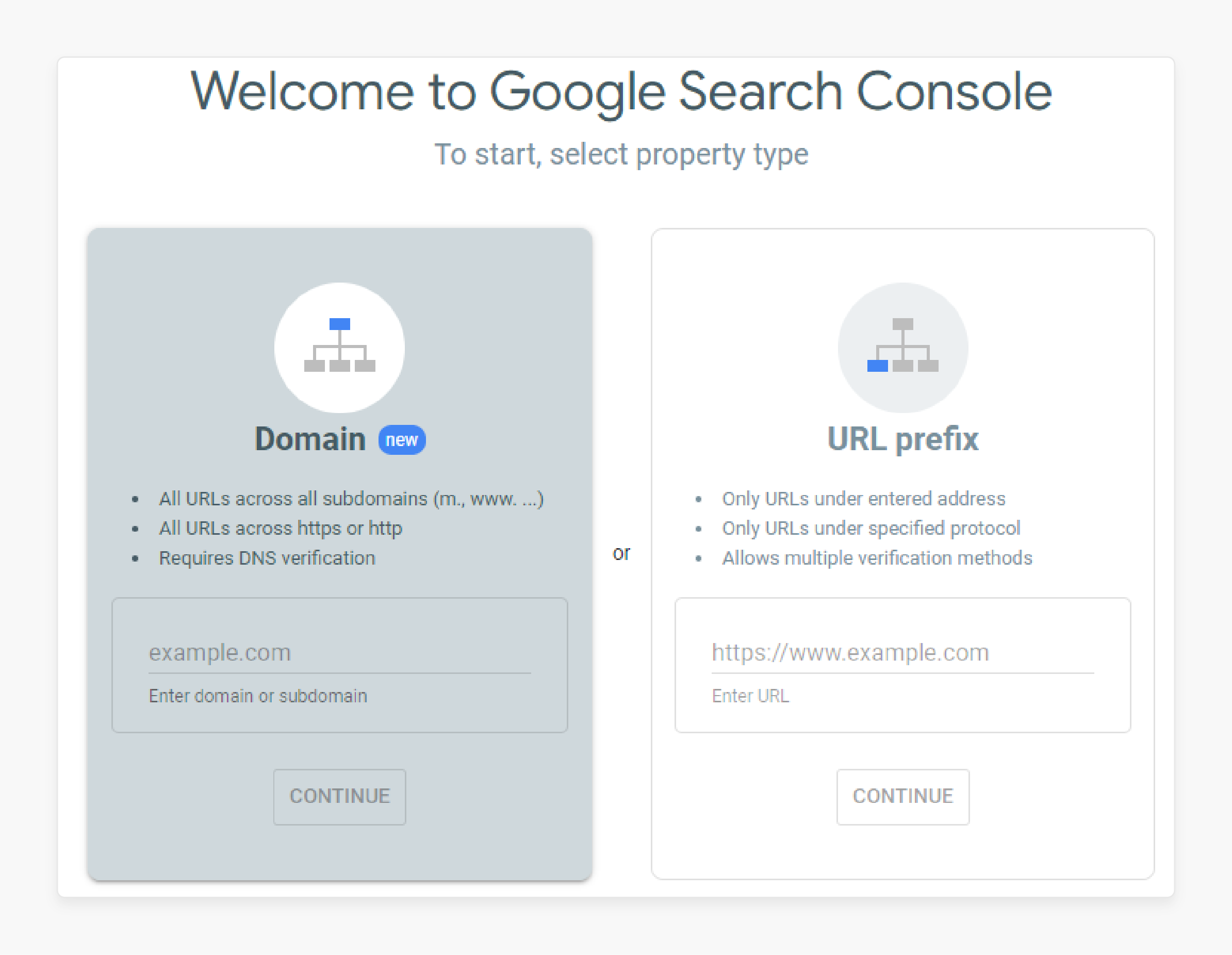
1. Using Google Analytics Account
If you already have a Google Analytics account, you can use it to verify your website.
Follow these steps:
- Obtain the Google Analytics tracking code when you create your Google Analytics account.
- Ensure you have 'edit' rights for this account.
- Open Search Console while logged into the same Google Analytics account.
- Enter your URL.
- Click on "Start Now".
- Select Google Analytics as your verification method.
- Press the verify button.
Note: Search Console will detect the** GA tracking code** and verify your Magento 2 website.
2. Adding Google Tag Manager Account
- If you have a Google Tag Manager account, it should be active on your website.
- You need to have either Publish or Admin permissions for this account.
- Open Search Console while logged into the Google account that has access to Google Tag Manager.
- Enter your URL.
- Click "Start Now".
- Choose Google Tag Manager as the verification method.
- Follow the short instructions provided.
- Click on "Verify".
Note: Search Console detects your Google Tag Manager container ID, verifying your website. If you don’t have this ID, you will need to set up a Google Tag Manager account.
3. Submitting XML Sitemaps To Google Search Console
- Verify your site by obtaining a special HTML file from Search Console and uploading it to your site.
- Open Search Console.
- Enter your URL.
- Select "Start Now".
- Choose HTML File Upload as your verification method.
- Download the file provided by Search Console.
- Upload this file to your website's root directory. For example, if your website is https://website.com, the file will upload to **https://website.com/filename.txt**.
- Check that you can access the file at this address.
- Press "Verify."
Note: If the verification HTML file is uploaded correctly, your site will be integrated with Google Search Console.
4. Linking Your DNS Record
- Open Search Console and enter your URL.
- Select the Domain name provider verification method.
- Browse through the list of domain names and click your provider.
- Press the Start Verification button.
- Follow the simple on-screen instructions.
- Click on "Verify".
Note: If Search Console can’t find your DNS provider, you'll need to verify manually.
5. Adding An HTML Meta Tag To Magento Website
- Open Search Console and enter your URL.
- Choose the HTML tag verification method.
- Copy the tag provided by Search Console.
- Paste this tag into the
<head>section of your website's HTML. - Return to the Google Search Console page and click "Verify".
Note: If Search Console can’t find your DNS provider, you'll need to verify manually.
Common Mistakes To Avoid When Adding Google Search Console To Magento 2
| Mistake | Description | How to Avoid |
|---|---|---|
| Using Default Homepage Title | The default title doesn't describe what your store sells. | Create a unique, descriptive title for your homepage that includes relevant keywords. |
| Not Blocking Site Search Results | Irrelevant search results may show up in Google | Use the robots.txt file to guide search engine robots away from site search result pages. |
| Incorrect Layered Navigation Setup | Can slow down the site and make items harder for web crawlers to find | Optimize layered navigation, use clear product descriptions, add alt tags to images, and create an HTML sitemap. |
| Improper Use of Rel Canonical | Can lead to duplicate content issues | Point layered URLs back to the main category page using rel canonical tags. |
| Not Submitting XML Sitemap | Google may not efficiently crawl and index your site | Submit your Magento 2 XML sitemap to Google Search Console. |
| Ignoring Mobile Usability | Can impact performance in mobile search results | Use the Mobile Usability report to identify and fix any mobile-friendliness issues. |
| Overlooking Security Issues | Can harm the site's reputation or lead to Google penalties | Regularly check the Security Issues report for malware or hacked content. |
| Not Verifying Ownership Correctly | Prevents access to full Search Console features | Follow Google's verification guidelines carefully, using the HTML tag method for simplicity. |
| Failing to Monitor Performance | Miss opportunities to improve SEO | Regularly check Performance, Coverage, and other reports in the Search Console. |
| Not Integrating with Other Google Tools | Miss out on comprehensive insights | Consider integrating with Google Analytics and Google Tag Manager for fuller data. |
FAQs
1. How to submit a sitemap for my Magento 2 store to Google Search Console?
Log into your Magento admin. Go to Marketing > SEO & Search > Site Map to find your sitemap URL. Access your Magento 2 Google Search Console. Navigate to the Sitemaps section and submit this URL.
2. How can I access Google Search Console for my Magento 2 store?
Add an account and follow these steps to set up your Magento website on Google. Visit the Google Search Console website and click "Start Now". Remember that Google website performs in Google search only.
3. Can I link my Google Search Console with Magento 2 Google Analytics 4?
Yes. You can link your Google Search Console property with your Google Analytics 4 property. It provides comprehensive data about your site's organic traffic performance and user behavior.
4. What is the difference between Google Search Console and Google Webmaster tools?
Google Search Console is also known as Google Webmaster Tools. They have the same sitemap for your Magento store's header. Google Search Console monitors the times your site's presence appears in Google search results.
5. How to complete the Google Search Console verification process for my Magento 2 site?
To verify your Magento 2 site, log into your Google account. Access the Google Search Console verification screen and click "Add Property". Enter your Magento 2 site URL. Choose a verification method (HTML tag is recommended for Magento). Add the provided meta tag to your Magento store's header. Return to the Google Search Console and click "Verify".
6. How to add my Magento 2 site to Google Search Console and submit its sitemap?
Sign in to your Google account and follow these steps. Click on "Add Property" and enter your Magento 2 site URL. Verify ownership using your preferred method. Once verified, find your sitemap for your Magento 2 store (at yourdomain.com/sitemap.xml). In Google Search Console, go to "Sitemaps" and submit your sitemap URL. This tool from Google will then process your sitemap. It will help you find your website pages and include them in the search index.
7. What to do if faced with Google flagging issues?
Check the "Security & Manual Actions" report for any manual penalties. Review the "Coverage" report to identify indexing problems. Look at the "Mobile Usability" report for any mobile-specific issues. Examine the "Core Web Vitals" report for performance concerns. Remember, Google Search Console is like Google's direct line of communication to webmasters.
Summary
Magento 2 Google Search Console is a free tool that tracks performance, submits sitemaps, and fixes issues affecting your search rankings. It helps Magento 2 website owners to:
- Optimize your site's performance in Google search results.
- Improves your site's organic performance in Google search.
- Improve their site's Search Engine Optimization.
- Get more organic search traffic from Google.
- Identify underperforming pages, trending queries, and opportunities to improve your search presence.
- Add new products or content.
- Maintain and optimize your site's presence in Google search results.
Consider Magento hosting services to enhance your Magento 2 store’s SEO with Google Search Console.




