
How To Setup Magento 2 Google Analytics 4 Ecommerce Tracking?
Are you ready to enhance your Magento 2 store's data analysis capabilities? Magento 2 Google Analytics 4 Ecommerce Tracking is your solution. Setting up Magento 2 GA4 Ecommerce Tracking lets store owners accurately track user interactions.
This tutorial will cover how to integrate Google Analytics 4 with your Magento 2 store seamlessly.
Key Takeaways
-
Learn how to set up Google Analytics 4 on your Magento 2 store.
-
Discover how to track user interactions and analyze shopping behavior.
-
Understand the steps to integrate Google Tag Manager with Magento.
-
Find out how to configure and test GA4 for accurate data collection.
-
Gain insights into enhancing your store's e-commerce strategy.
Key GA4 Enhanced Ecommerce Tracking Reports
1. Shopping Behavior Report
-
Session Tracking: Records the number of sessions at each stage of the shopping funnel. It includes
-
Product views
-
Additions to the cart
-
Checkouts
-
Transactions
-
-
Drop-off Identification: Google analytics enhanced ecommerce helps pinpoint where users exit the purchase journey.
-
Optimization Opportunities: Analyzes progression and abandonment rates. Identifies improvement areas, such as low add-to-cart rates on product pages.
-
Audience Segmentation: Allows data segmentation by
-
User type
-
Device
-
Traffic source
It helps study different audience behaviors.
-
2. Checkout Behavior Report
-
Process Visualization: This shows how users move through each step of the checkout process. It occurs after initiating a transaction.
-
Completion and Abandonment Metrics: Tracks the number of users completing each step. It also identifies where abandonments occur.
-
Friction Identification: Helps identify issues that cause user drop-off. Examples include high shipping costs or limited payment options.
-
Customization: Adaptable to match specific checkout flow steps.
3. Product Performance Report
-
Individual Product Metrics: Provides data on product views, add-to-carts, purchases, and revenue. This information is available at the individual product level.
-
Performance Analysis: Highlights best and worst-performing products based on sales and engagement.
-
Aggregated Reports: Offers item list and category reports that show performance at higher levels.
-
Strategic Insights: Provides information to optimize product mix, pricing, and availability.
4. Sales Performance Report
-
Key Metric Overview: Details revenue, conversion rate, average order value, transactions, and other metrics.
-
Dimensional Segmentation: Allows for data segmentation by date, campaign, device, and geography.
-
Sales Health Benchmarking: Evaluates site sales health and identifies seasonal trends.
5. E-commerce Purchases Report
-
Transaction Details: Offers comprehensive metrics on transactions. It includes quantity, unique purchases, revenue, tax, shipping, and refunds.
-
Product Breakdown: Provides detailed breakdowns by product, category, brand, discount, and other properties.
-
Pattern Analysis: Helps analyze purchase patterns. Identifies products frequently bought together. Assesses coupon impacts.
6. Utilizing These Reports
-
Detailed Segmentation: Segment the data by user attributes, traffic source, device, and geography. It provides in-depth insights.
-
Performance Analysis: Use comparisons and filters to scrutinize the effectiveness of marketing campaigns and channels.
-
Custom Reporting: Develop custom reports in Explore. Use relevant dimensions and metrics specific to your business.
-
Behavioral Insights: Examine user journey paths in the Behavior Flow report. Understand how shoppers navigate the site.
7. Cross-Device Tracking
-
Cross-device tracking in GA4 uses machine learning to identify when the same user interacts with your store across different devices.
-
This is necessary in today's multi-device world where a customer might browse on mobile but complete a purchase on a desktop. Benefits include:
-
More accurate user counts and behavior analysis.
-
Better attribution of marketing efforts across devices.
-
Insight into how device usage affects conversion rates.
-
-
For instance, you might discover that users who start on mobile and finish on desktop have a higher average order value.
-
This could inform your mobile strategy, perhaps focusing on creating a smooth transition between devices.
7 Steps To Integrate Google Analytics 4 Tracking With Magento
Step 1: Create a Google Analytics 4 Property
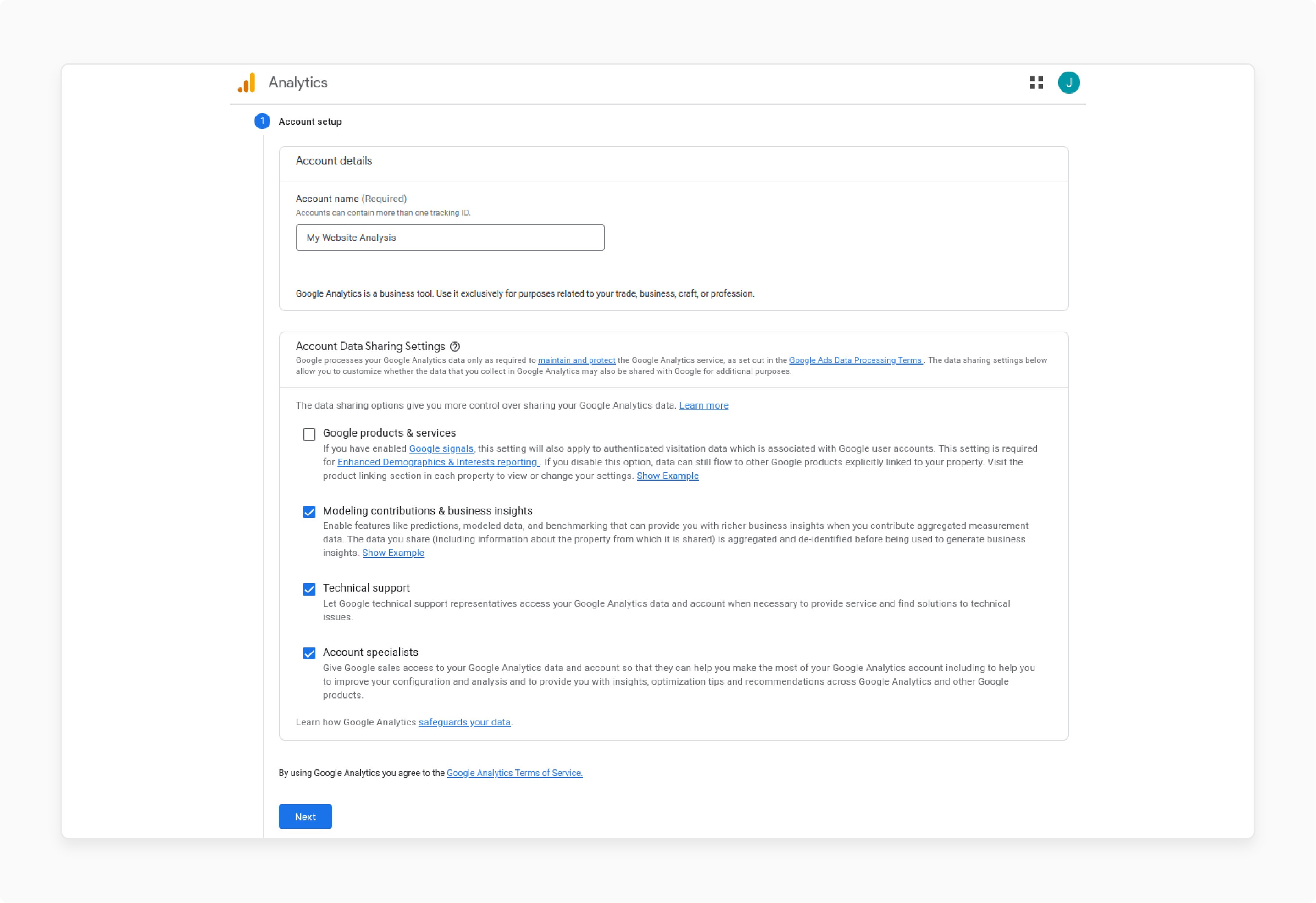
-
Access Google Analytics: Sign in to your existing Google Analytics account.
-
Start Property Setup: Navigate to the Admin section, select Create Property, then choose Google Analytics 4. Follow the setup instructions carefully.
-
Property Configuration: Provide necessary details. These include your website name and URL. It finalizes the property setup.
Step 2: Set Up Google Tag Manager
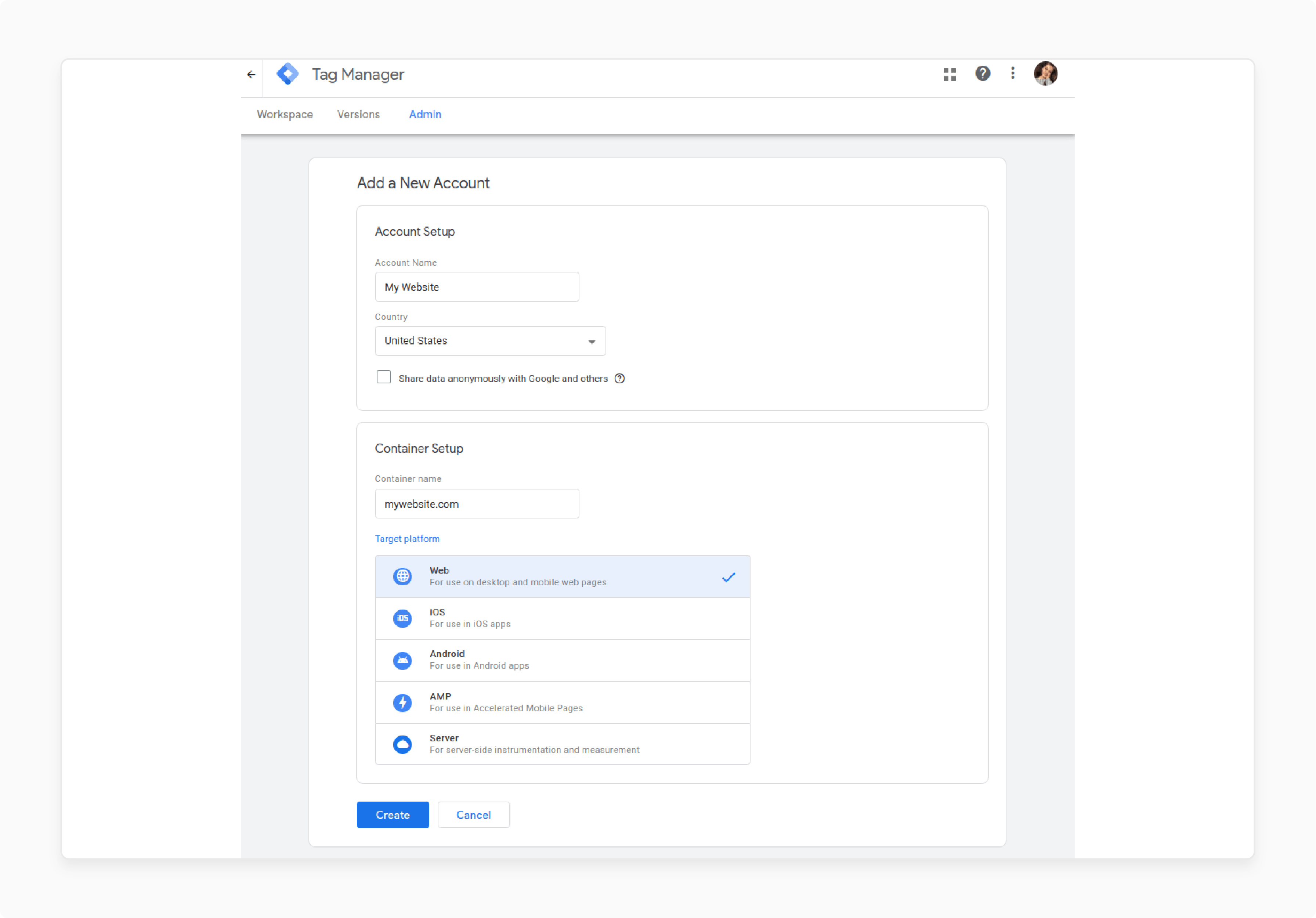
-
Create or Sign In: Visit the Google Tag Manager website. Create an account if you don't already have one, or sign in.
-
Establish a New Container: Within your GTM dashboard, create a new container specifically for your Magento 2 store. Select Web as your platform.
-
Record Container ID: Take note of the GTM container ID. You will need this ID for the Magento integration.
Step 3: Install a GA4 Extension for Magento 2
-
Select an Extension: Choose a GA4 extension from a reliable source such as the Magento Marketplace. Options include Magento 2 extensions by developers like Meetanshi or MagePlaza.
-
Execute Installation: Depending on the extension, install it via Composer. Alternatively, you can install it directly through the Magento Admin panel. This process typically involves command line operations or using the Magento Connect Manager.
Step 4: Configure the Extension in Magento
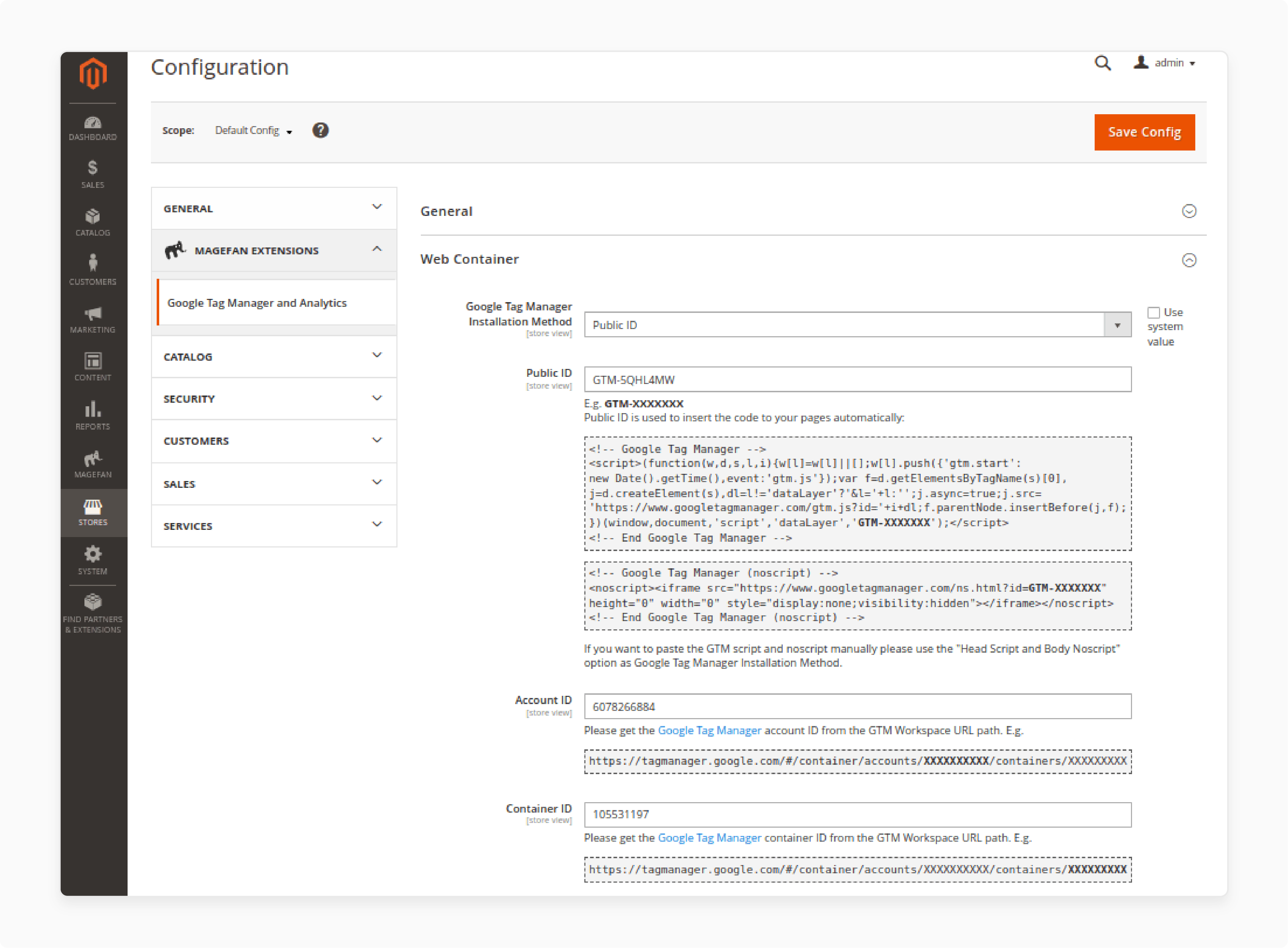
-
Access Magento Admin Panel: Log in to Magento Admin panel.
-
Navigate to Extension Settings: Go to Stores > Configuration > Google API. If your extension has a different label, go to the similarly labeled section.
-
Input GTM ID and Enable Features: Enter your GTM container ID. Enable features such as enhanced e-commerce. It will track detailed interactions like add to cart product views and transactions.
Step 5: Add the GA4 Tracking Code to GTM
-
Retrieve Tracking Code: From your Google Analytics account, get the GA4 tracking code that was set up in Step 1.
-
Configure GTM Tag: In your GTM dashboard, create a new GA4 tag. Incorporate the GA4 tracking code. Configure triggers for page views or specific e-commerce events as required.
Step 6: Test and Confirm the Tracking Setup
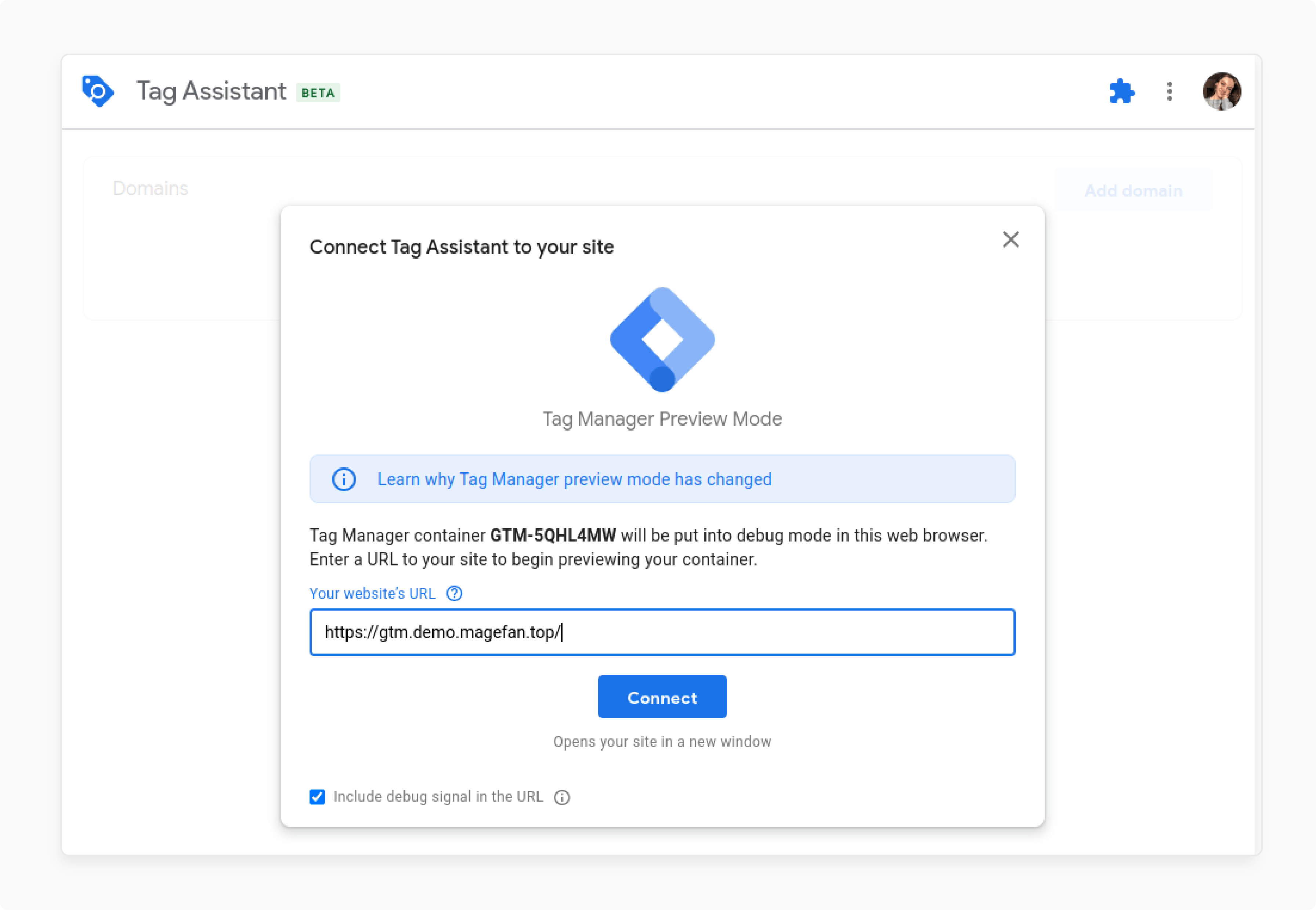
-
Engage Preview Mode: Activate the preview mode in GTM to test the functionality of the GA4 tag on your Magento 2 store.
-
Check Real-Time Reports: Verify that data is being captured accurately. Consult real-time reports in Google Analytics.
-
Use Debugging Tools: If discrepancies arise, use debugging tools in GTM. Use debugging tools in Google Analytics to troubleshoot and fix issues.
Step 7: Publish Changes and Continuously Monitor
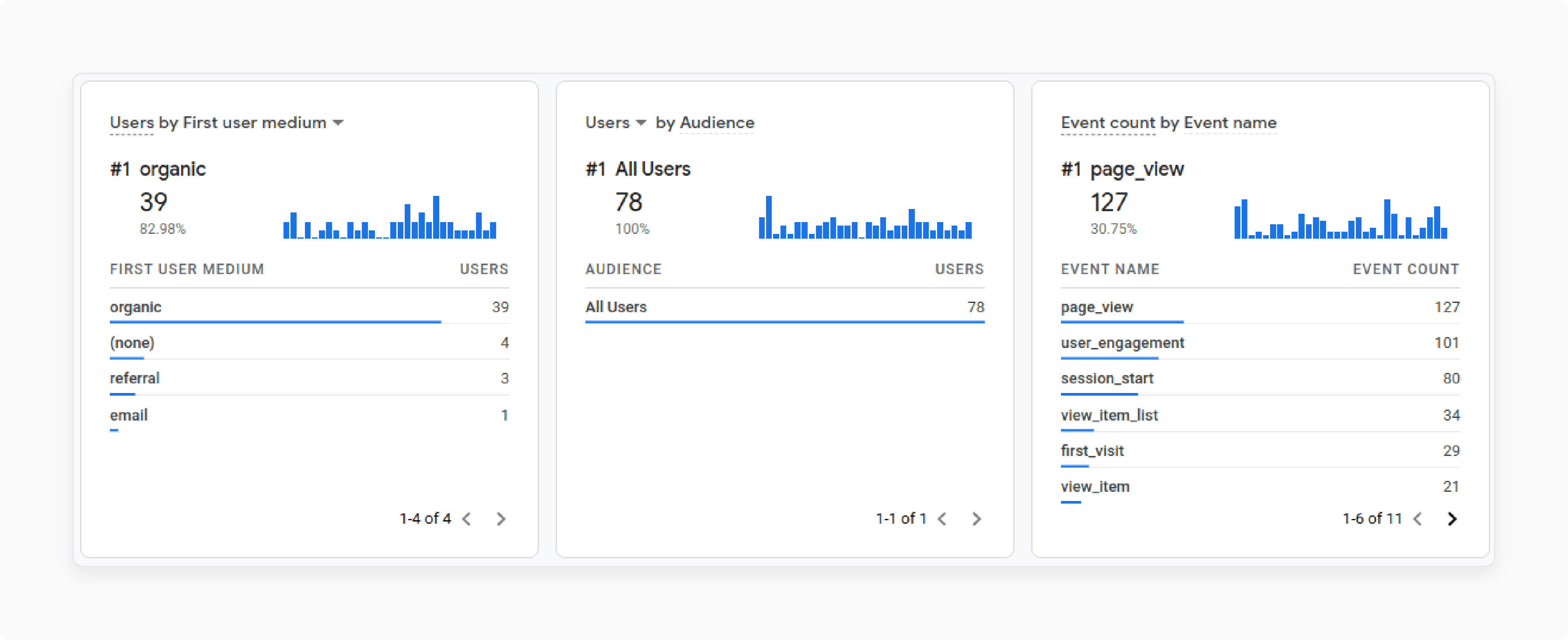
-
Publish GTM Container: Confirm that all tags are functioning correctly, then publish the GTM container.
-
Regular Monitoring: Consistently monitor the GA4 dashboard. Assess the e-commerce tracking and user behavior analytics. Adjust tags and triggers in GTM as necessary to refine data collection and enhance reporting accuracy.
GTM vs. Direct Tracking Code Comparison
| Aspect | Direct Tracking Code | Google Tag Manager (GTM) |
|---|---|---|
| Implementation | Requires manual addition of tracking code to Magento 2 store's source code. | Uses a container to manage various tracking tags. |
| Flexibility | Limited flexibility. | Highly flexible. |
| Changes and Updates | Requires manual code modifications. | It can be managed through a user-friendly interface. |
| Enhanced Ecommerce Tracking | Difficult to set up and manage. | Easier setup and management. |
| Magento 2 Integration | Requires manual implementation. | Can use Magento 2 Google Analytics extensions for simplified integration. |
| Data Layer Setup | Requires manual setup. | Extension handles the necessary data layer setup. |
| Configuration | Requires code modifications. | It can be configured through the Magento admin panel. |
| Advanced Tracking | Limited capabilities. | Allows for tracking user interactions with specific elements on store pages. |
| Event Tracking | Limited granularity. | Can track clicks on add-to-cart buttons, product reviews, and other user actions. |
| Integration with Google Tools | Limited integration. | Smoothly integrates with Google Ads and Google Analytics 4 (GA4). |
| Tracking Functionality | Provides basic tracking functionality. | Offers a more robust and flexible tracking solution. |
| Implementation Process | Requires manual effort. | Simplified with the use of Magento 2 Google Analytics extensions. |
| Ecommerce Event Tracking | Limited accuracy. | Ensures accurate tracking of ecommerce events. |
FAQs
1. What is Magento 2 Google Analytics 4 Ecommerce Tracking?
Magento 2 Google Analytics 4 Ecommerce Tracking is a feature. It allows you to track and analyze the behavior of visitors to your Magento store. It uses Google Analytics 4 to provide valuable insights into user interactions and conversions.
2. How do I integrate Google Analytics 4 with my Magento 2 store?
To integrate Google Analytics 4 with your Magento 2 store, you can use Google Tag Manager. This tool helps set up the tracking codes and tags needed for enhanced e-commerce tracking and analysis.
3. What is the difference between Google Analytics 4 and Universal Analytics?
Google Analytics 4 is the latest version of Google Analytics. It offers advanced features like enhanced e-commerce tracking. It also provides improved cross-device tracking compared to Universal Analytics.
4. Can I use Google Tag Manager to set up Google Analytics 4 for Magento 2?
Yes, you can use Google Tag Manager to easily set up Google Analytics 4 for your Magento 2 store. It allows for easy integration and tracking of user interactions.
5. Why is setting up Google Analytics 4 important for my Magento store?
Setting up Google Analytics 4 for your Magento store is important. It provides valuable data on user behavior. This data allows you to make informed decisions. These decisions enhance user experience and boost conversions.
6. How can I add Google Analytics 4 Enhanced Ecommerce Tracking to my Magento 2 store?
You can add Google Analytics 4 Enhanced Ecommerce Tracking to your Magento 2 store. Follow the setup instructions provided by Google. These involve integrating the tracking codes and tags for comprehensive analytics tracking.
7. Where can I find resources to learn more about setting up GA4 for Magento 2?
You can find helpful resources and guides on setting up Google Analytics 4 for Magento 2 on Magento forums. Another option is to visit the Google Analytics official documentation.
Summary
Magento 2 analytics e-commerce tracking emphasizes the importance of GA4. It enhances data analysis capabilities. It allows store owners to monitor user interactions more accurately. Here’s a quick recap of what you’ve learned:
-
GA4 Ecommerce Reports: Explained key reports for tracking user interactions. Covered how to monitor transactions in a Magento 2 store.
-
Integration Guide: Provided steps to set up Google Analytics 4 with Magento 2. Utilized Google Tag Manager for the integration.
-
Testing and Validation: Describe how to test the GA4 setup. Ensured the setup works correctly.
-
Tracking Methods Comparison: Compared the advantages of using Google Tag Manager.
Explore managed Magento hosting options for enhanced performance and ecommerce tracking for your store.



