
4 Steps to Add and Configure Magento 2 Gift Wrap
Magento 2 gift wrap allows customers to personalize their gifts when ordering online. As an e-commerce store owner, offering gift wrap as an extra service can enhance customer satisfaction and boost sales. This tutorial will walk you through adding and configuring Magento 2 gift wrap on your online store.
Key Takeaways
-
Magento 2 gift wrap function is an effective tool for increasing customer satisfaction and boosting sales.
-
Adding Magento 2 gift wrap to your store involves four key steps.
-
Personalization of gifts through wrapping is a valuable add-on service for e-commerce.
-
Proper Magento 2 gift wrap feature configuration is crucial for its successful implementation.
-
Magento gift wrap extensions can enhance the shopping experience and foster customer loyalty.
What is Magento 2 Gift Wrap?
With Magento 2 Gift Wrap, store owners can offer their customers the option to wrap their purchases, adding a special touch beautifully. Customers can choose from available gift wrap options and add a personalized message to the recipient.
4 Steps to Add and Configure Magento 2 Gift Wrap
Step 1. Access the Magento 2 Admin and Configure General Magento 2 Gift Wrap Settings
First, access the Magento backend admin. Then, go to Marketing > Gift Wrap > Configuration.
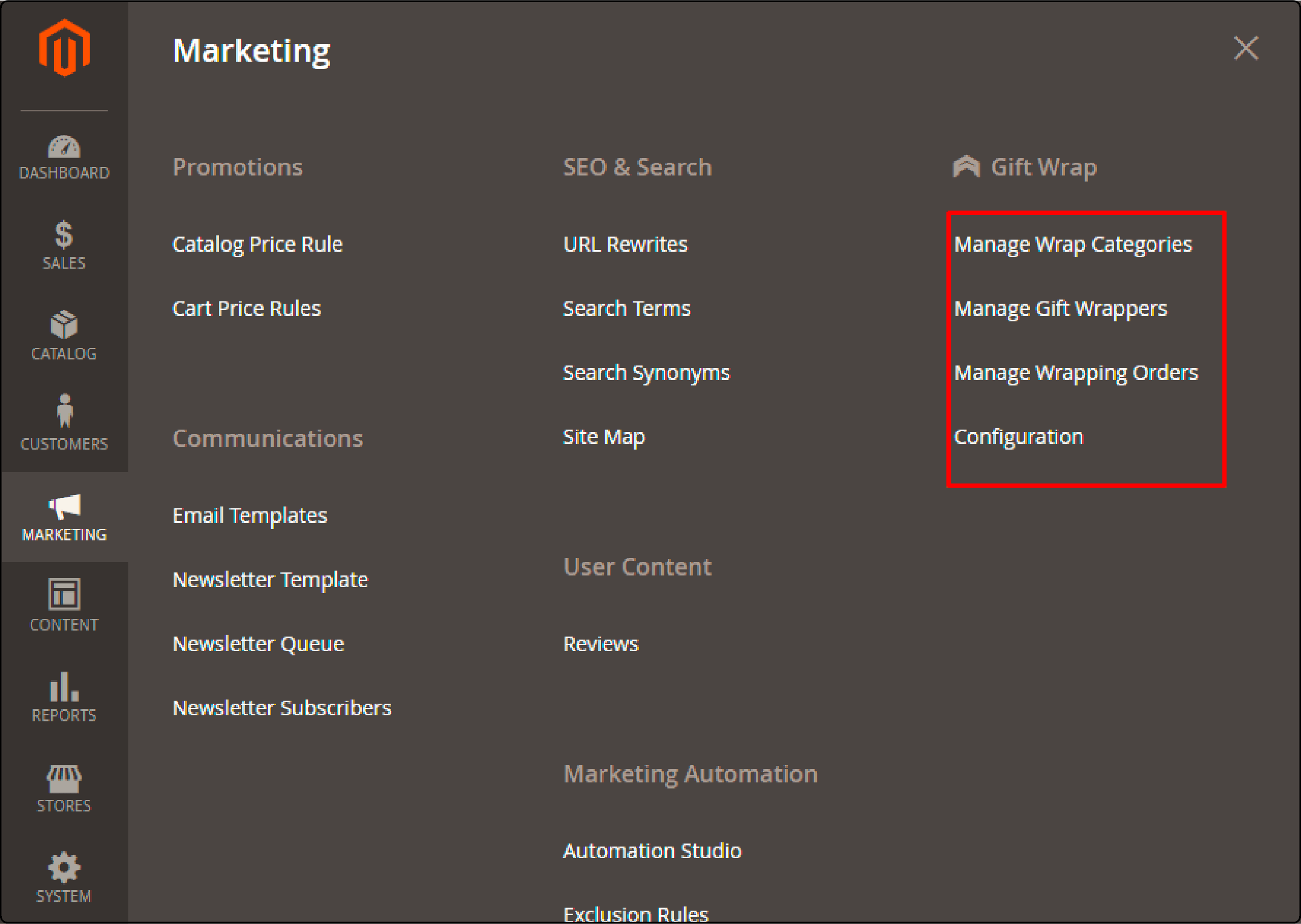
Go to the Magento 2 admin panel and access the following path: Marketing > Gift Wrap > Configuration. Once there, choose the "General" option.
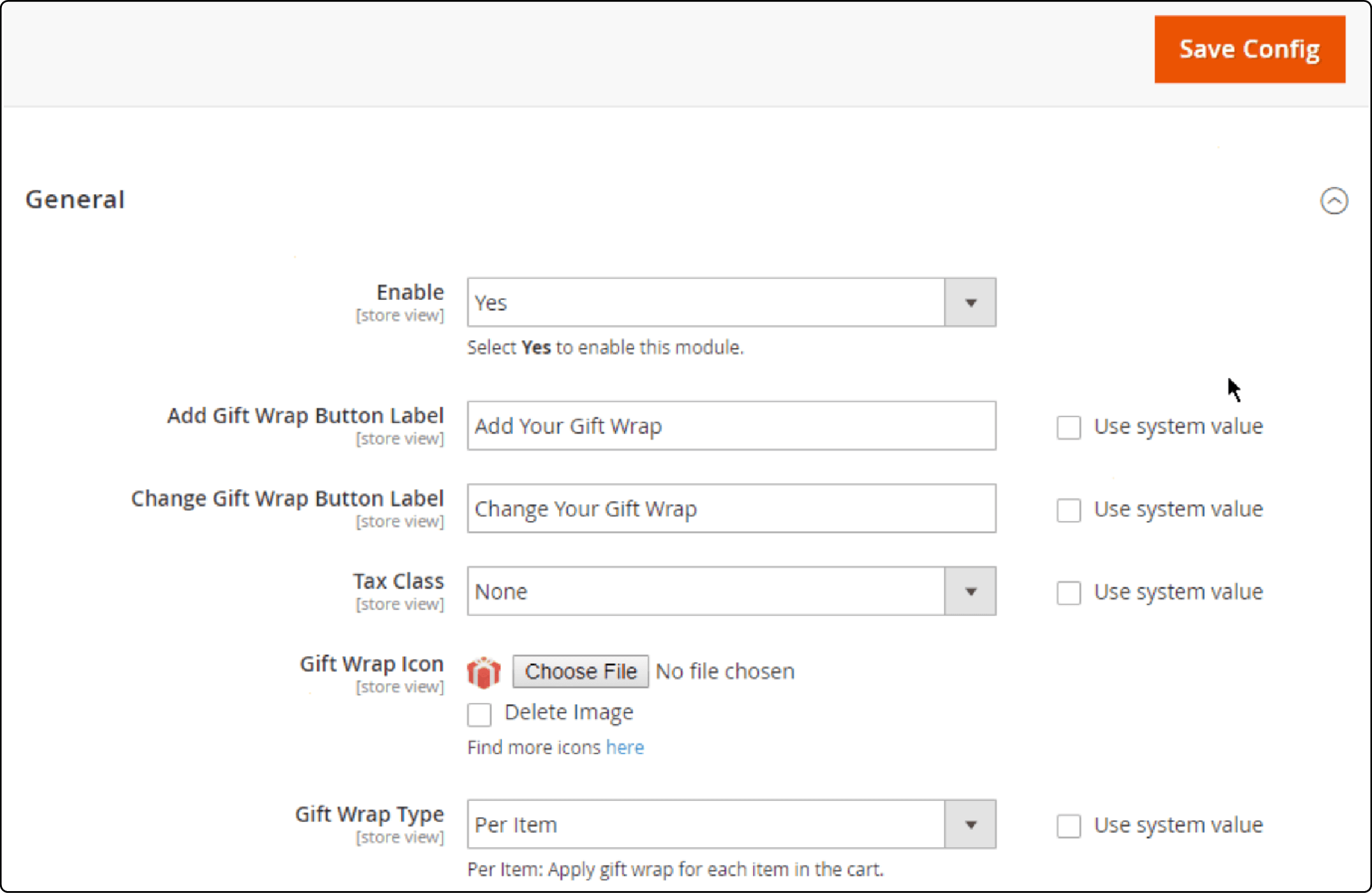
-
Enable: Set to Yes to use the Gift Wrap function.
-
Add Gift Wrap Button Label: Enter the label name for the Gift Wrap button. The default label is Add Gift Wrap.
-
Change Gift Wrap Button Label: Select the label for the chosen gift wrap. The default label is Change Your Gift Wrap.
-
Tax Class: Choose the tax level customers are required to pay.
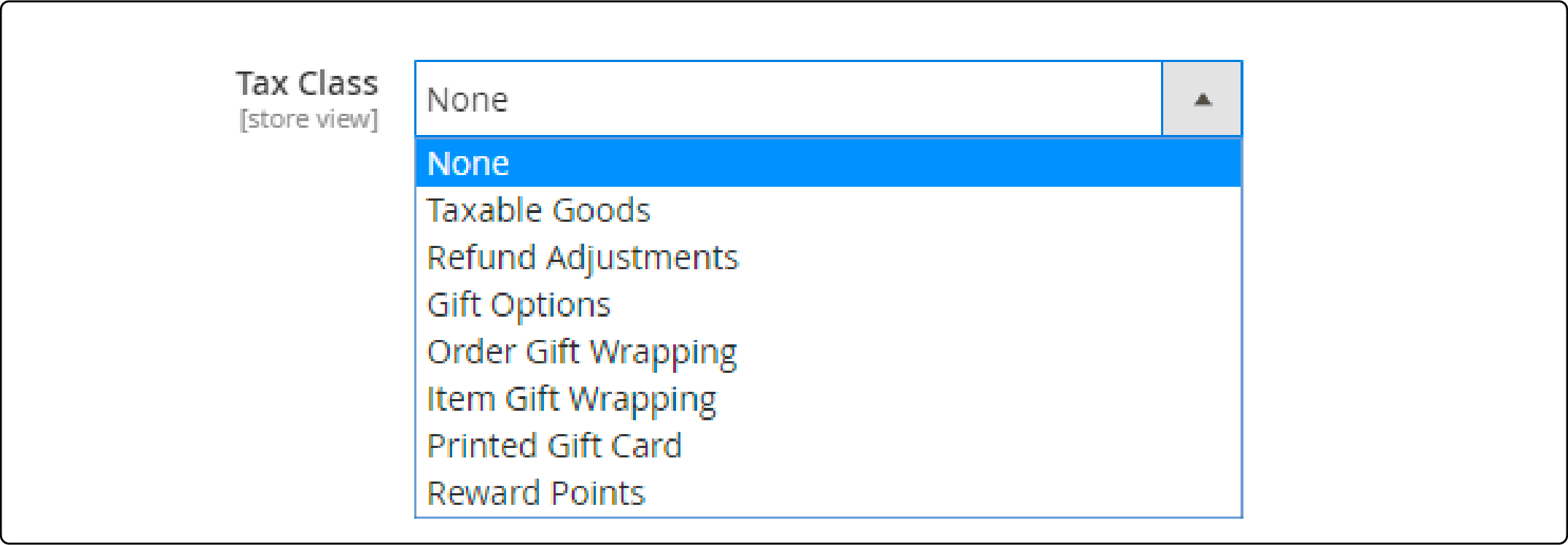
Gift Wrap Icon
-
When you click Choose file, you can select a Gift Wrap icon to display in front of the label Add Gift Wrap on the frontend.
-
Delete image: You may remove the previously chosen icon.
-
The Gift Wrap button icon can be in jpg, png, or gif format.
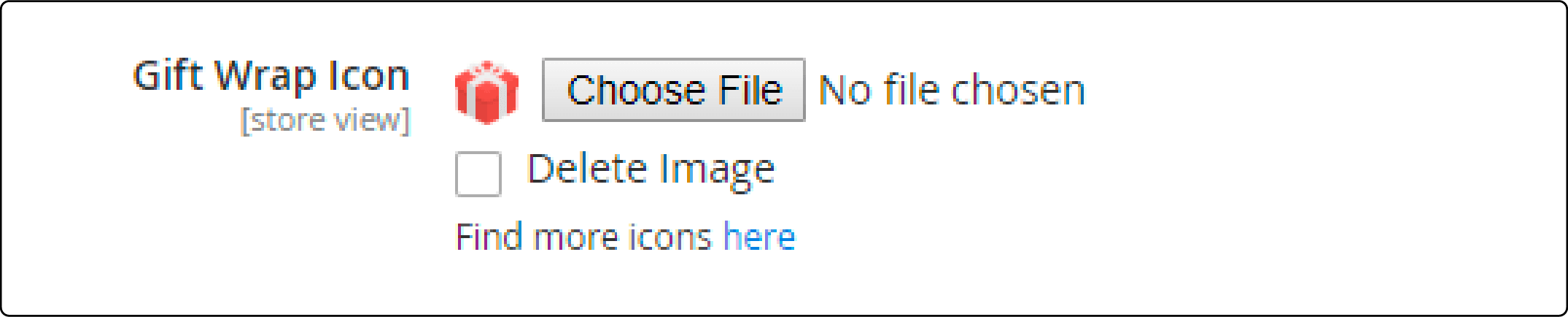
Gift Wrap Type
- Per Item: Customers can select Gift Wrap paper for each item in their specific order. When choosing this option, the "Gift Wrap on Product View Page" field will be displayed on the frontend.
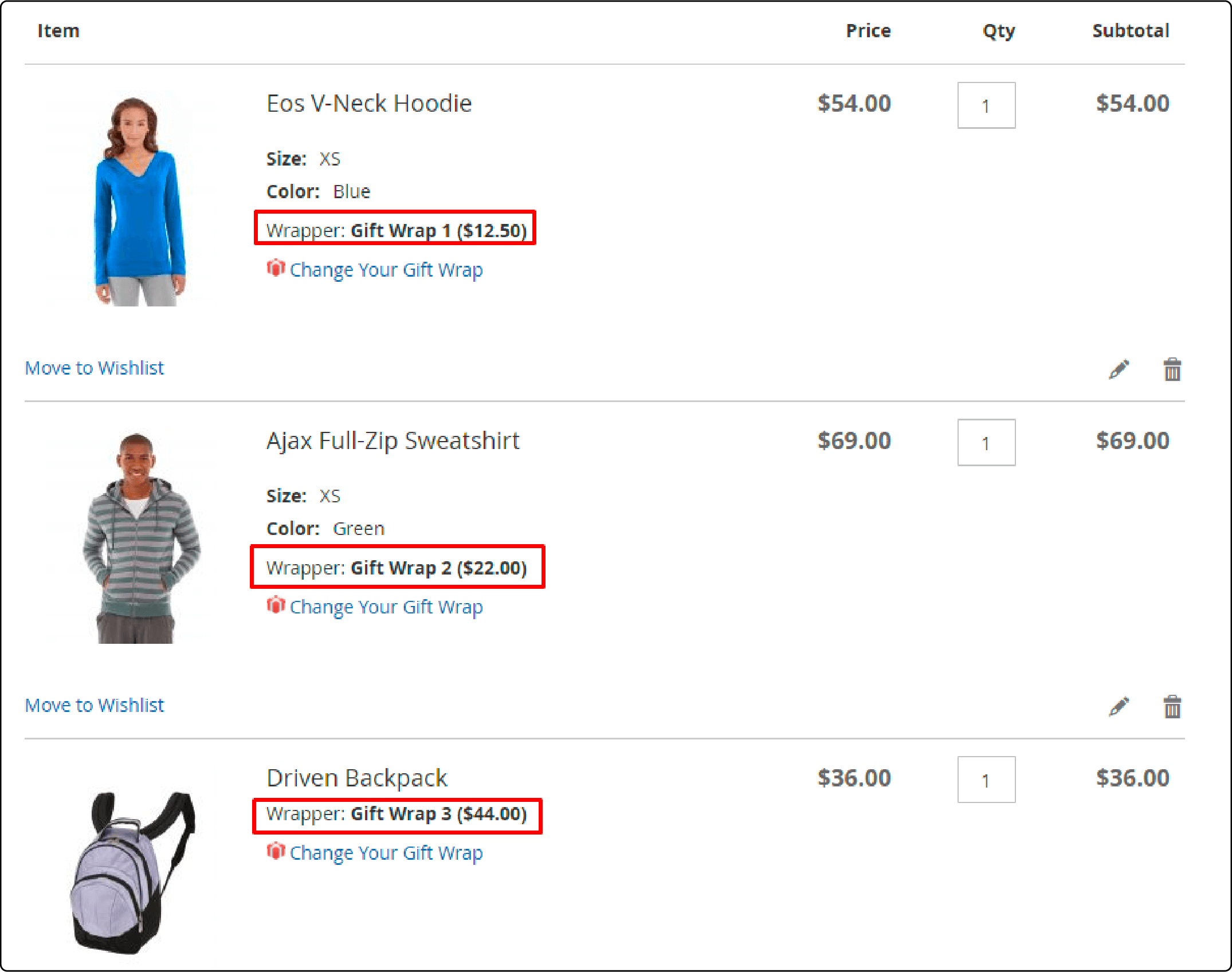
- Gift Wrap on Product View Page: Choose "Yes" to wrap the gift on the Product Detail Page.
- Imagine a cart with 3 products where customers can choose different gift wraps for each item.
Per Cart
By selecting this option, customers can apply a single type of gift wrap to all the products in their shopping cart. When selecting this, an additional field will appear, labeled as "Notice for Customer."
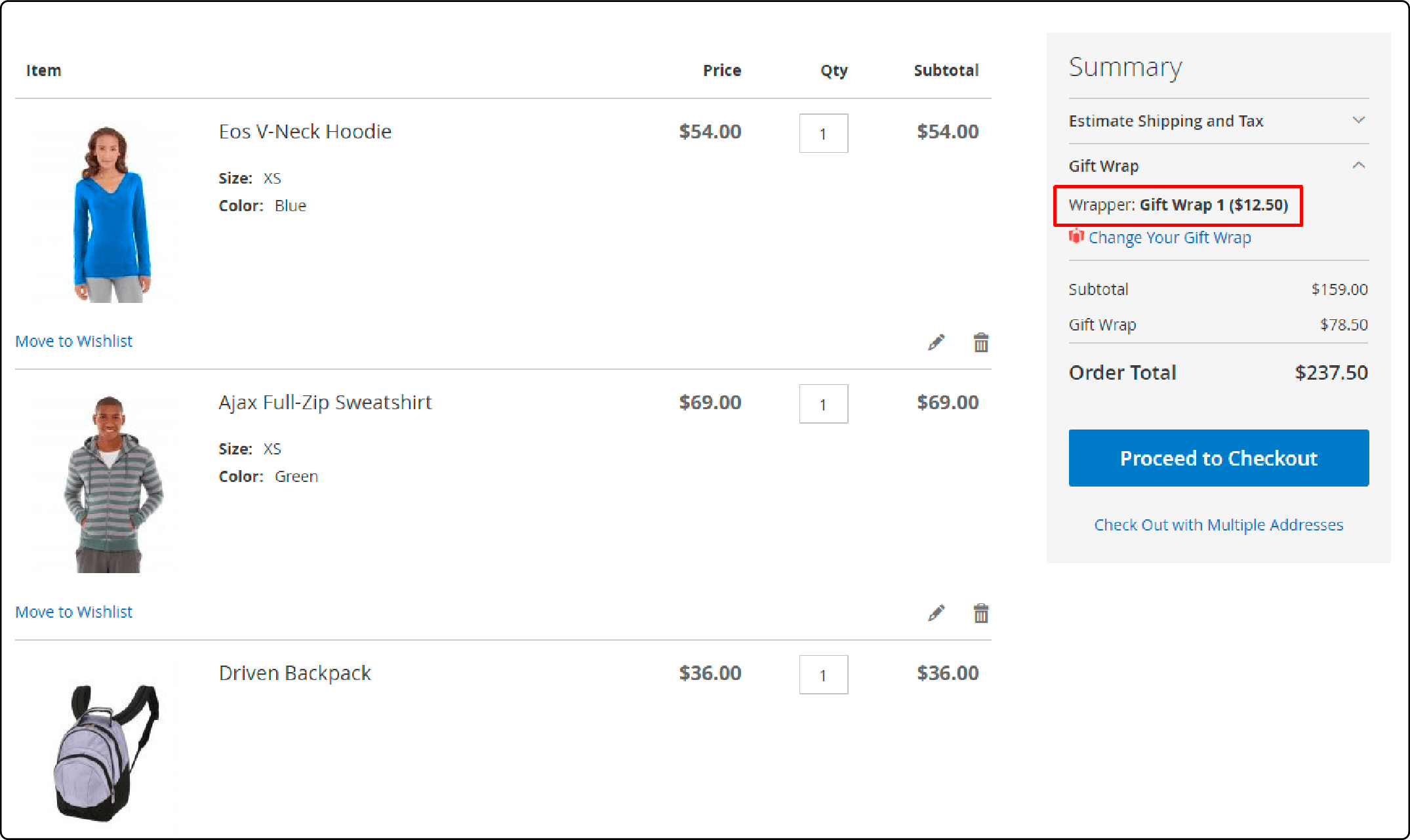
Notice for Customer: Notify customers with a message.
Both:
Customers need to choose Gift Wrap for specific items or all items in the cart. Display both fields Notice to Customers and Gift Wrap on Product View Page on the frontend.
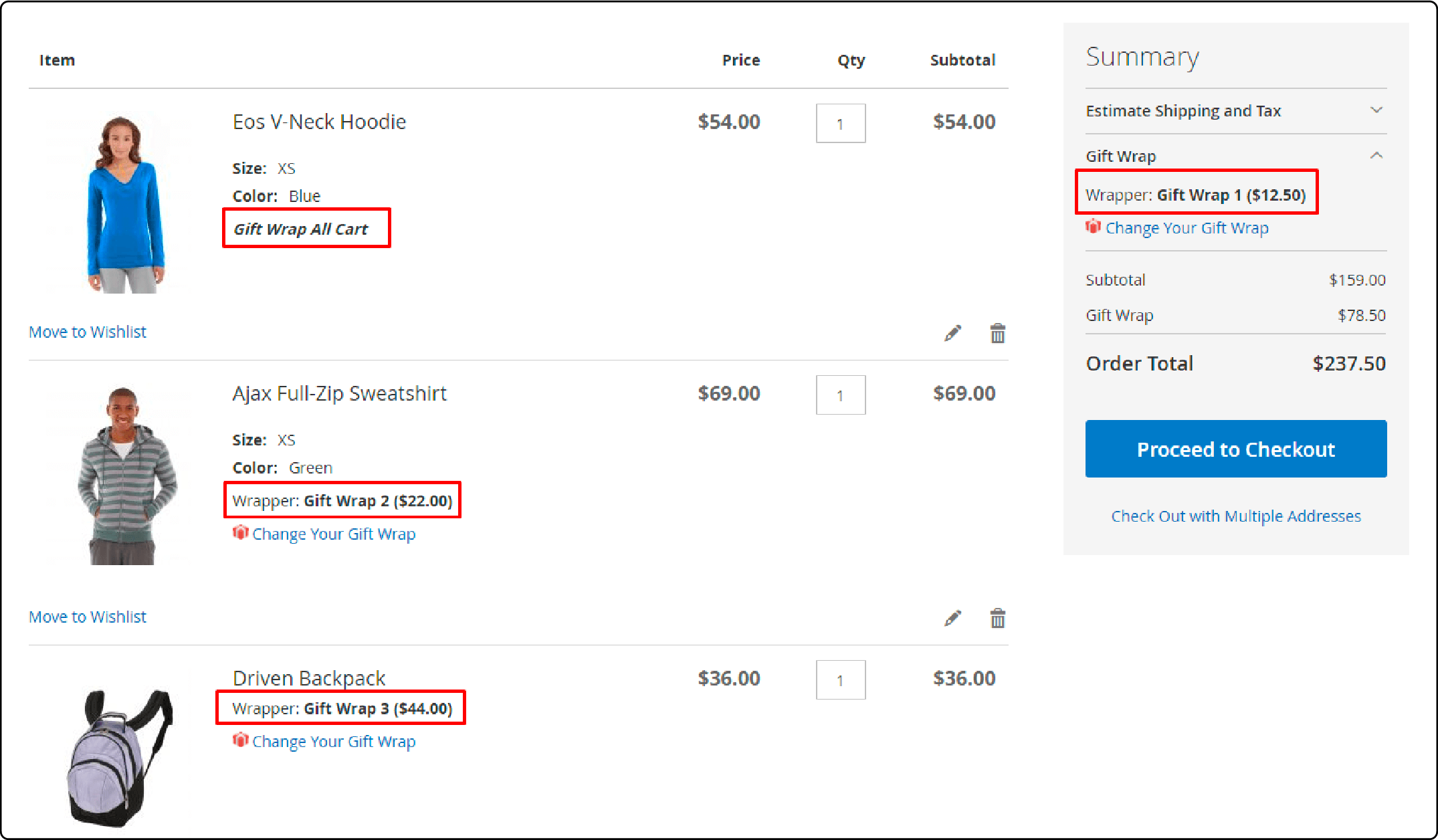
Enable Gift Message: Select "Yes" to enable displaying a message box, then show 2 additional fields: "Max Characters" and "Gift Message Fee".
Max Characters: Give the maximum character limit for the message, defaulting to 120 characters.
Gift Message Fee: Specify the price of the message. The default price is zero.
Show Gift Message Under Product On: Display the gift message under the product on these pages:
- Shopping Cart Page
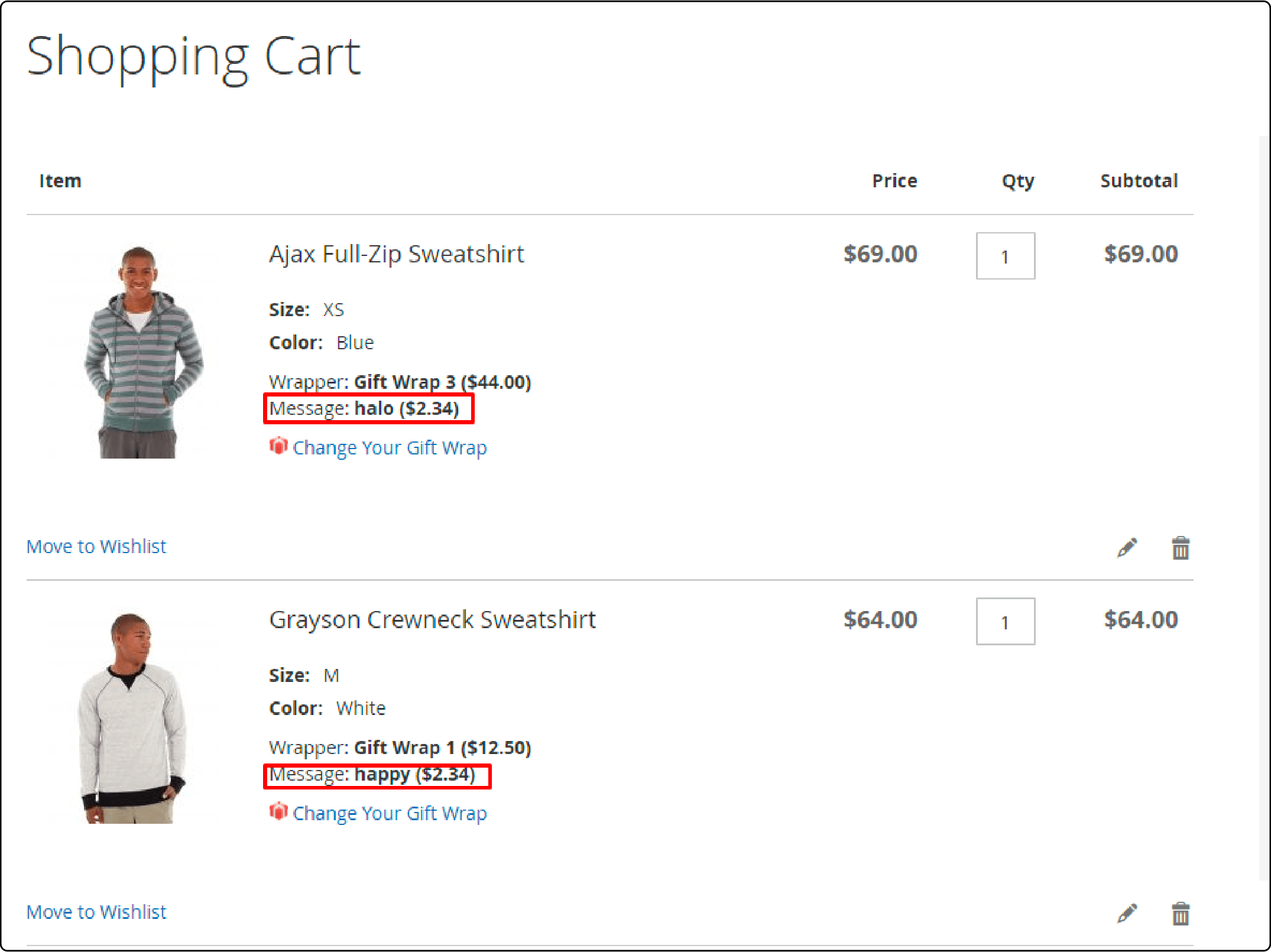
- Checkout Page
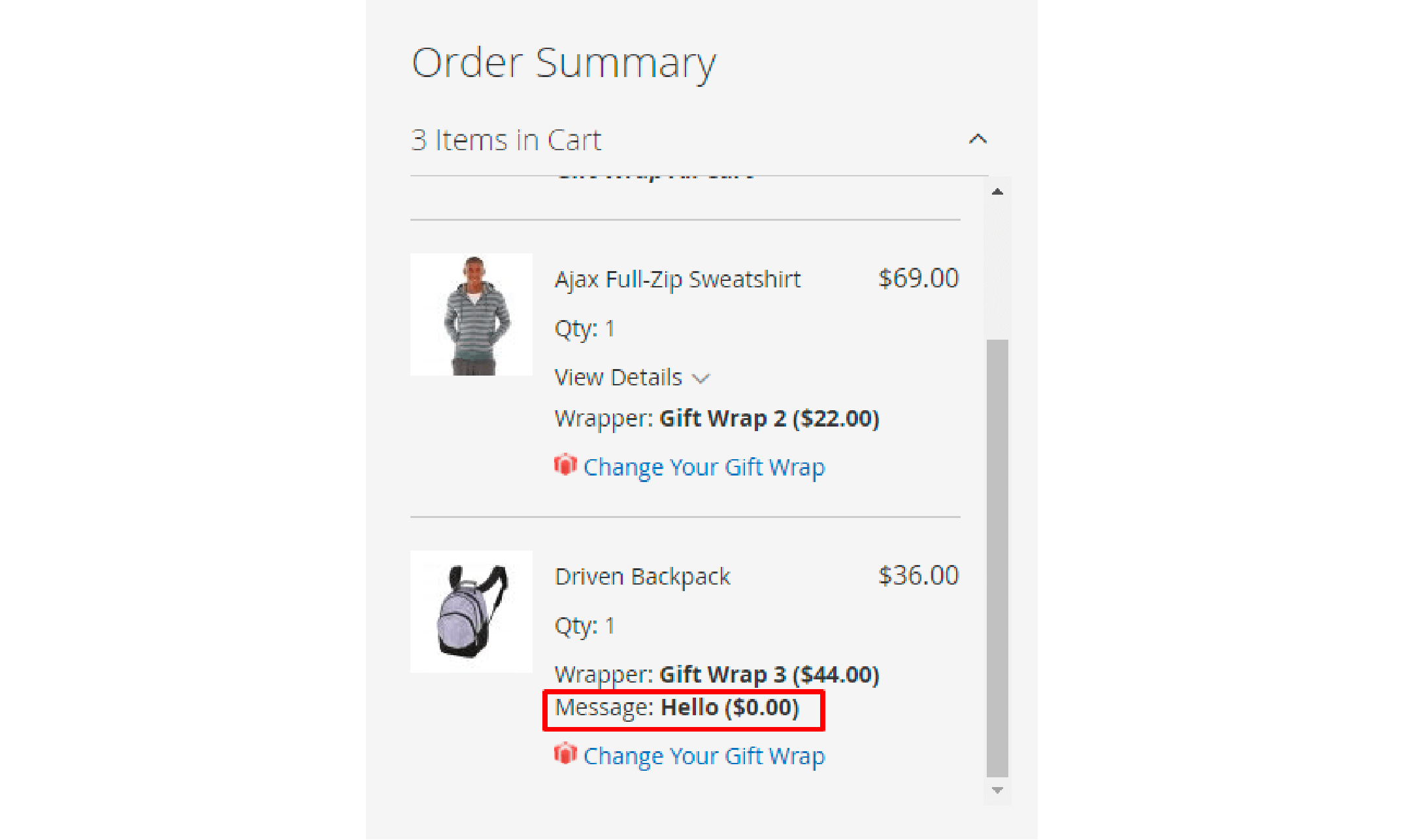
- One-Step Checkout through a Magento 2 Gift Wrap Extension
You may also use a one-step checkout extension like Mageplaza.
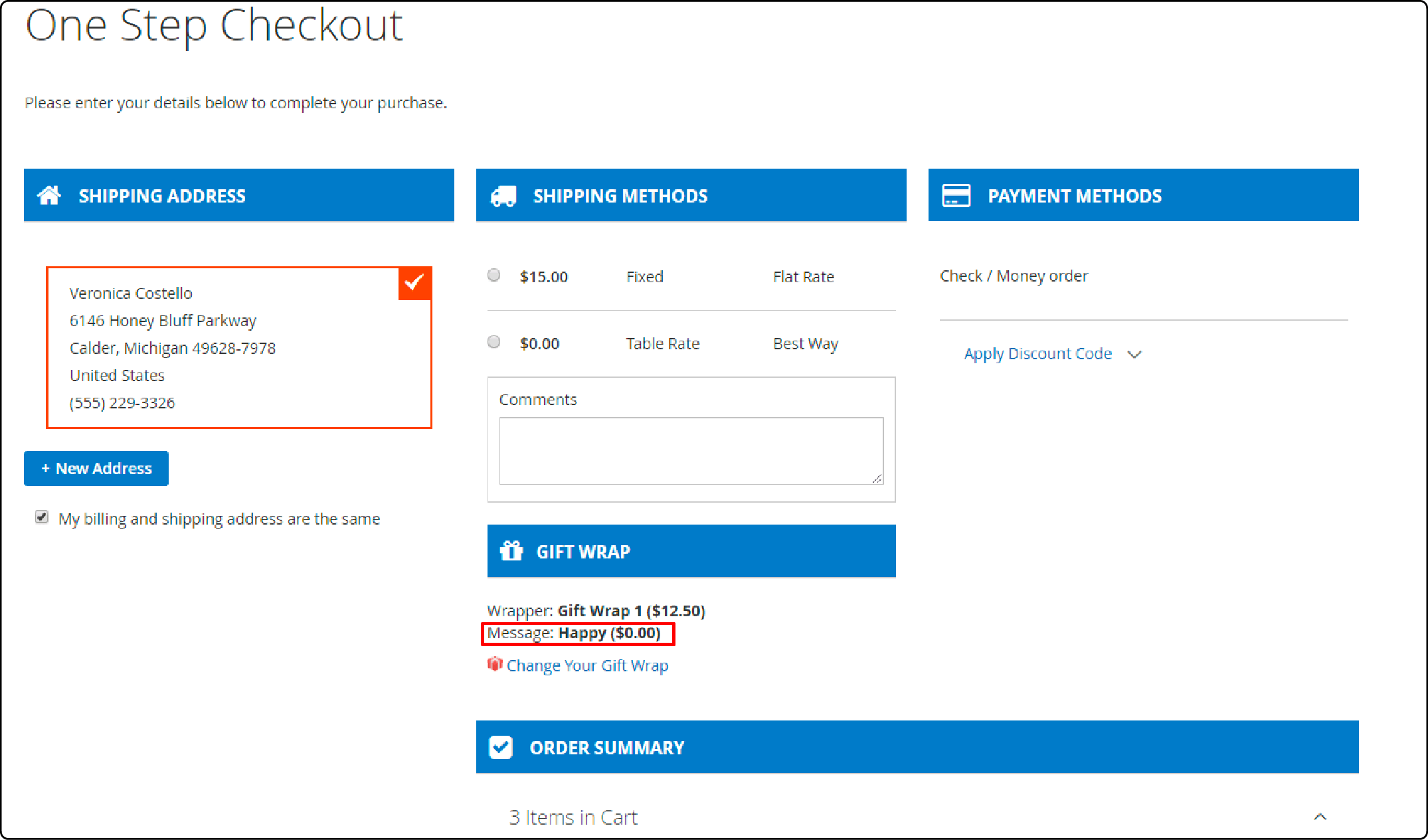
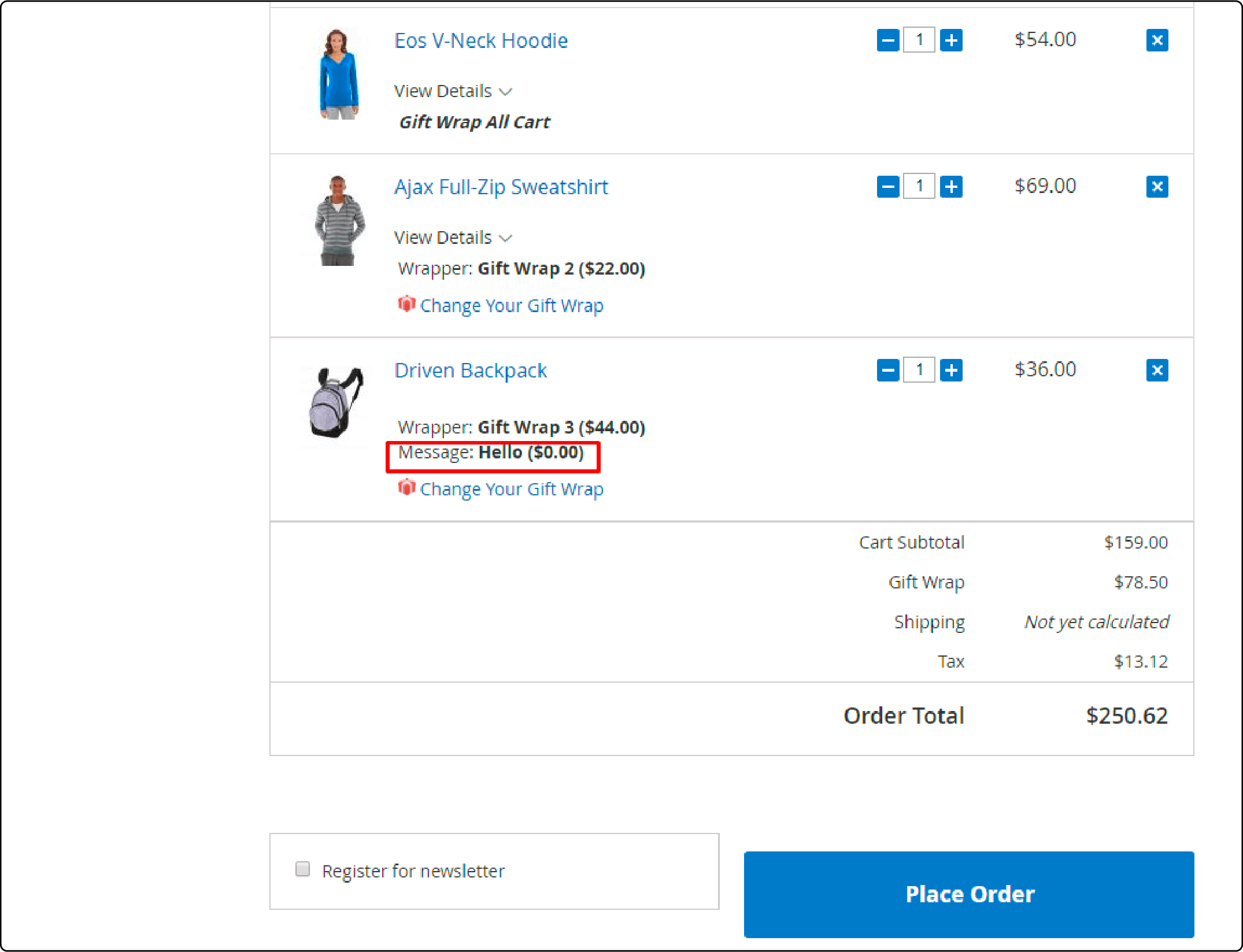
Step 2. Manage Wrap Categories
First, open the Admin Panel. Then, go to Marketing > Gift Wrap > Manage Category.
Manage Category Grid
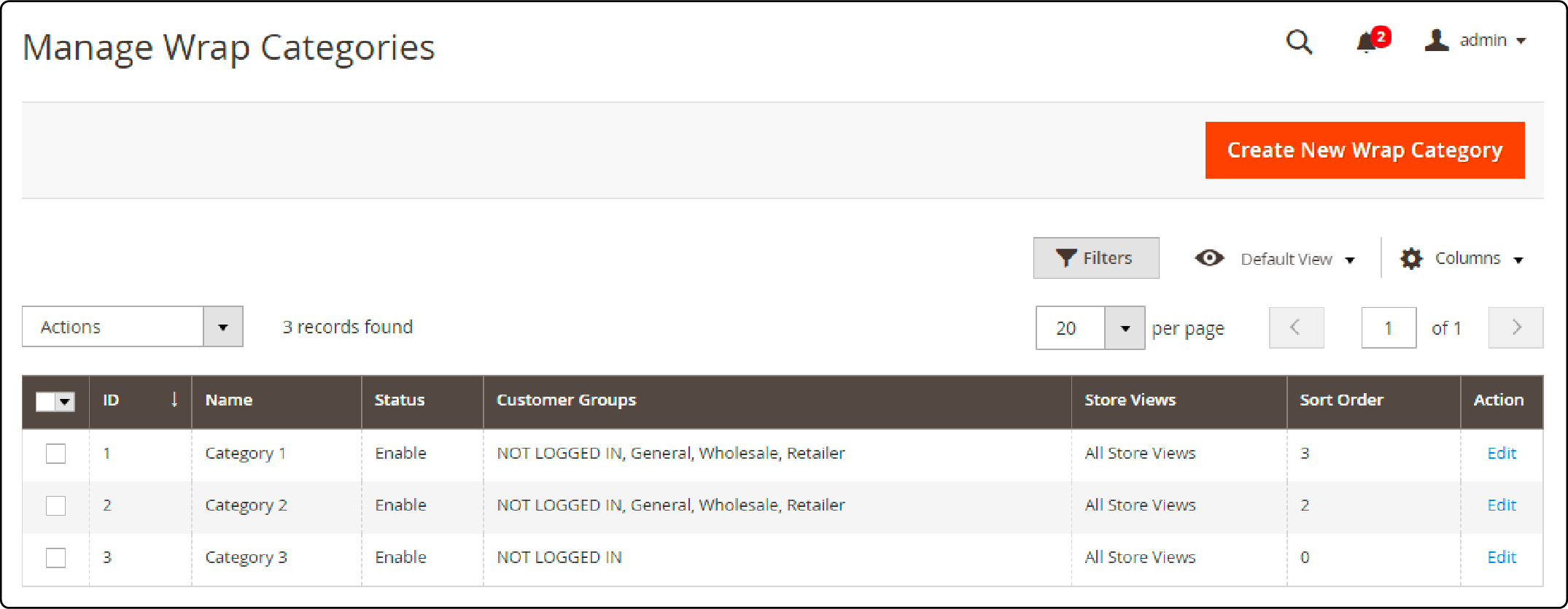
-
This is where the gift package catalog is displayed.
-
From Manage Category, the Magento 2 admin can access basic information about Gift Wrap, including ID, Name, Category, Price Type, Image, Amount, Status, Action, Sort Order, etc.
-
Action:
- Delete: Remove information on the Manage Category Page
- Change Status: Modify the status of selected Categories.
- Edit: Redirect to the previously created Edit Category page.
-
Store admins can also Filter, Change Store View or Hide/Display Columns.
Create/Edit Category
After opening the Magento 2 Admin Panel, go to Marketing > Gift Wrap > Manage Category > Create New Category/Edit.
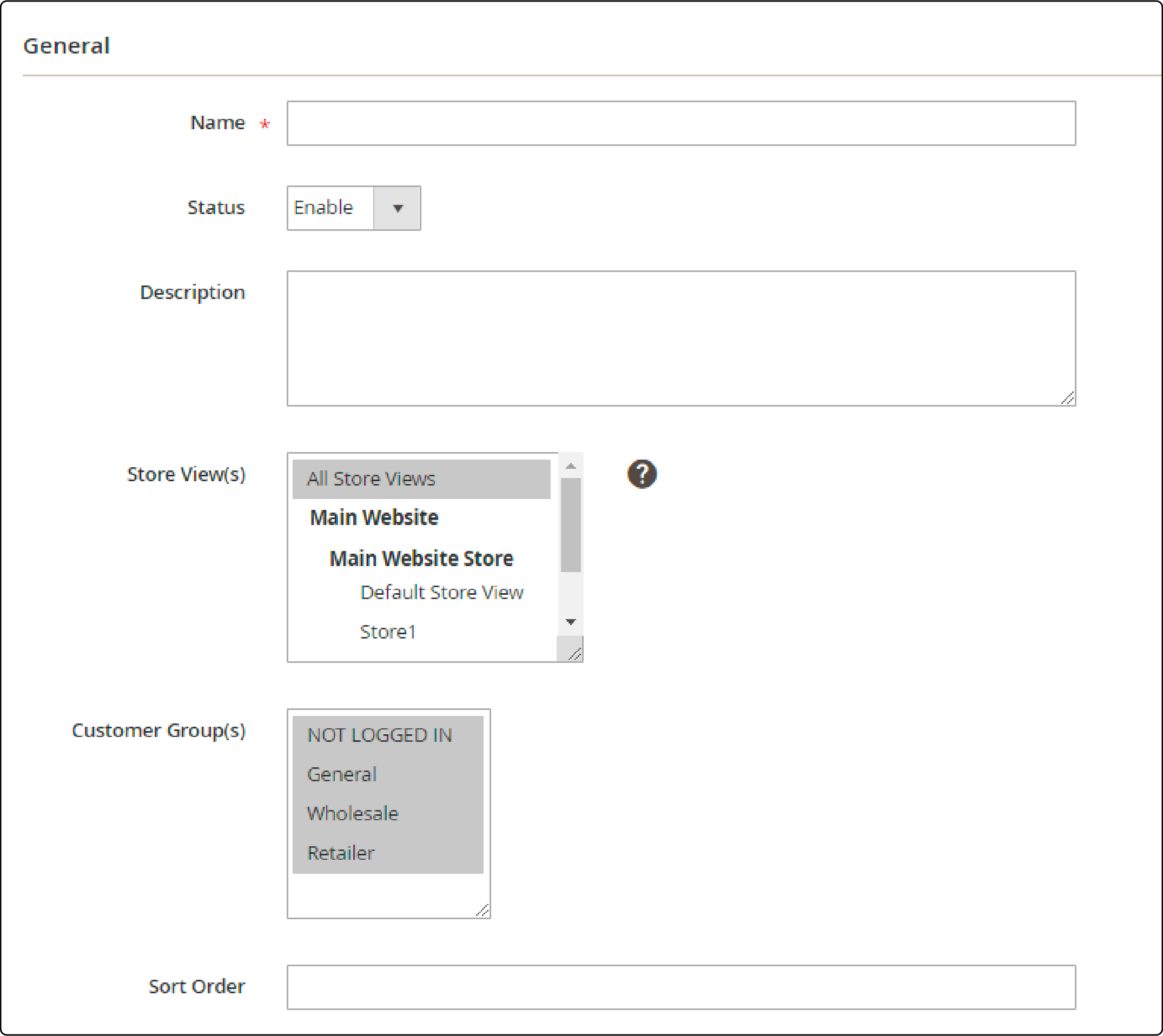
-
Name: Please provide a specific name for the Category.
-
Status: Select Enable to display the Category on the Frontend.
-
Description: Add a description for the Category.
-
Store View(s): Choose a store view to show the category on the frontend. You can select multiple store views.
-
Customer Group(s): Select the customer group(s) for which the Category will be displayed. You can choose multiple customer groups.
-
Sort Order: The default setting is 0, which means that the Category with the lowest Sort Order will be displayed first on the Frontend.
Step 3. Manage Gift Wrappers
Access the Admin Panel and navigate to Marketing > Gift Wrap > Manage Gift Wrappers.
Manage Gift Wrappers Grid
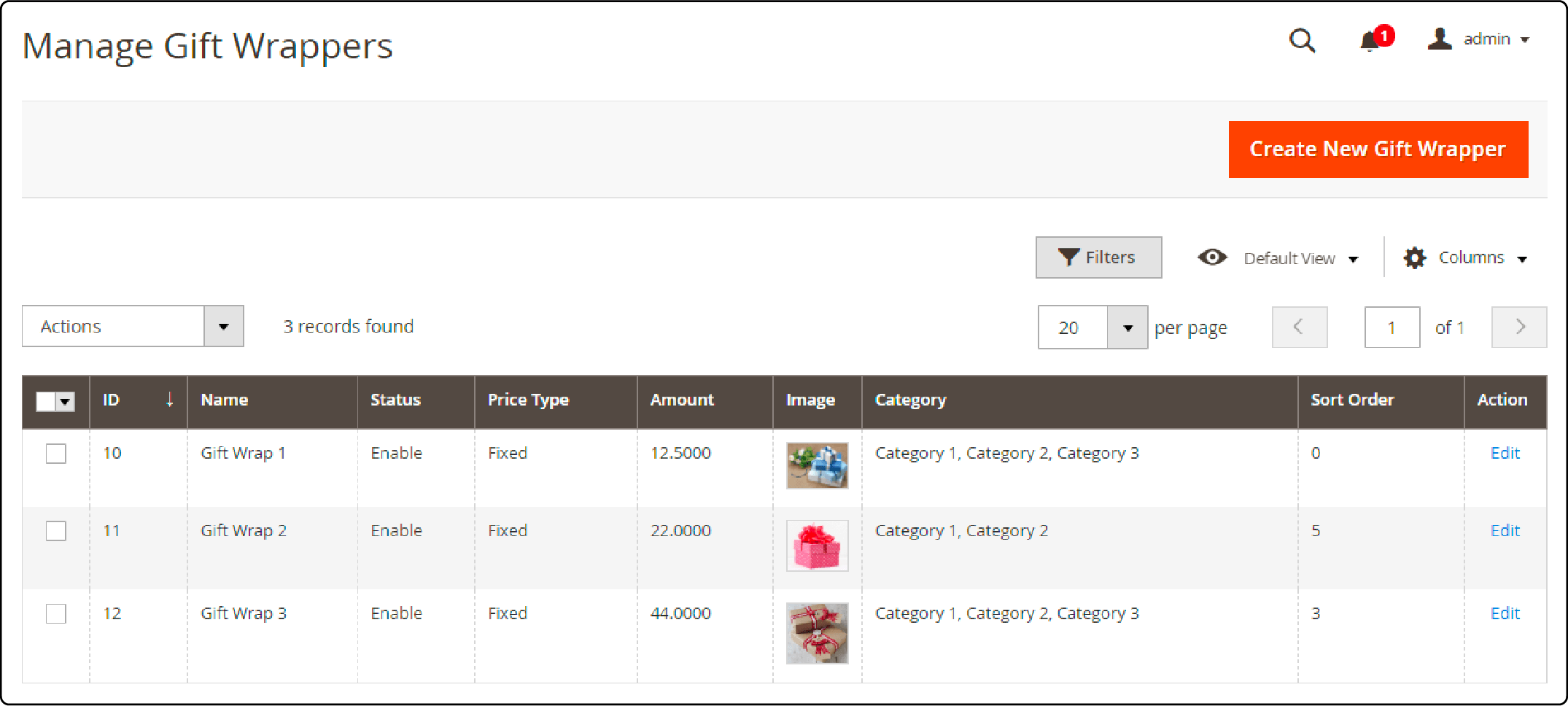
-
The gift wrap catalog will be displayed here.
-
From the Manage Gift Wrappers section, the Magento 2 admin can access basic information about the Gift Wrap, such as ID, Name, Category, Price Type, Status, Image, Amount, Sort Order, Action, etc.
-
Action:
- Delete: Remove information on Manage Gift Wrappers page.
- Change Status: Modify the status of the selected Gift Wrap here.
- Edit: Redirect to the previously created Edit Gift Wrap page.
- In addition, admins can filter, hide/display columns, and change store views.
Create/Edit Gift Wrap
After opening the Admin Panel, go to Marketing > Gift Wrap > Manage Gift Wrap > Create New Gift Wrap.
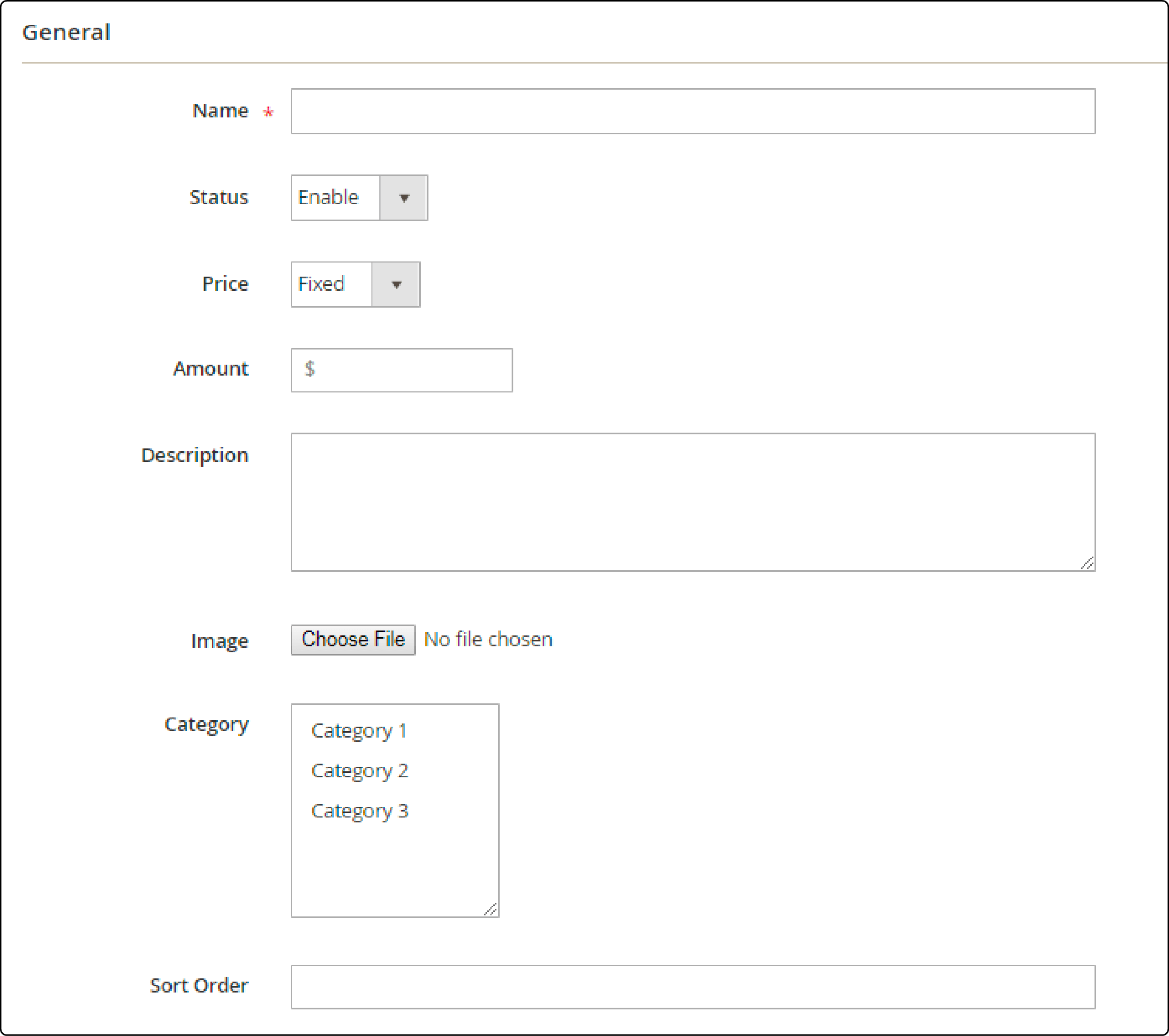
-
Name: Enter a specific name for Gift Wrap.
-
Status: Select Enable to display Gift Wrap in the Frontend.
-
Price: Select the method for calculating the price of the gift.
- Fixed: Determine the total cost by calculating the price based on the cart total.
- By Qty: Calculate the price based on product quantity.
-
Amount: Provide the price of the gift package.
-
Description: Write the description displayed under Gift Wrap.
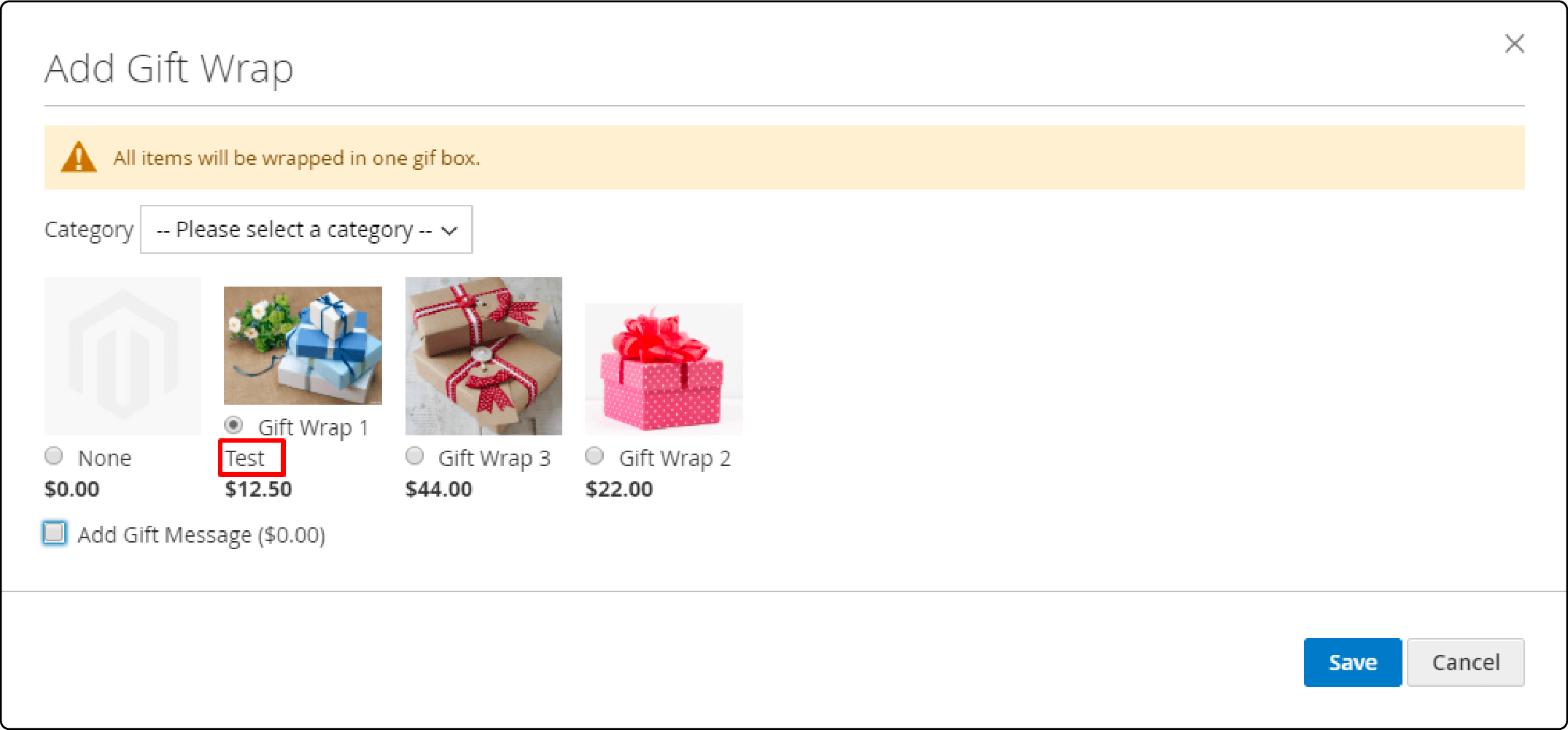
- Image: Choose the image to display in the Frontend.
- Category: Select the category for the gift package.
- Sort Order: The default setting is 0, meaning that Gift Wrap with a lower Sort Order will appear first on the Frontend.
Step 4. Manage Wrapping Orders
Open the Magento Admin panel and navigate to Marketing > Gift Wrap > Manage History.
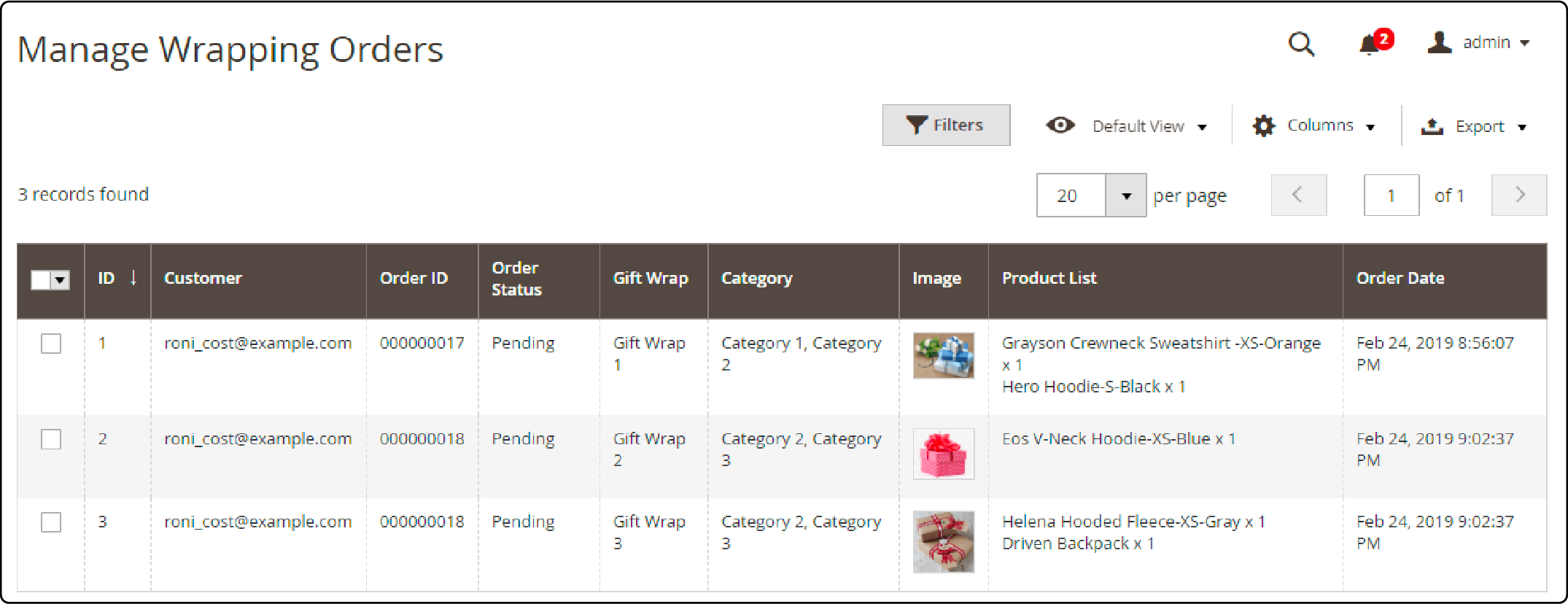
-
This is where all ordered Gift Wrap products and messages are stored.
-
The Magento 2 admin can filter, show/hide columns, switch store views, and download the information table in CSV and XML formats.
Top 5 Magento 2 Gift Wrap Extensions
1. FME Gift Wrap for Magento 2
-
Enhance your store by offering eye-catching gift wraps.
-
Set a price for the gift wrapping service and associate unique wrap designs with selected products.
-
Create gift wrap designs for different occasions and limit their availability based on Store Views.
-
Showcase the gift wraps on the Cart and Checkout pages to entice customers.
-
Allow customers to add personalized gift messages. Magento Marketplace approves its gift wrap feature.
2. Mageplaza Gift Wrap for Magento 2
-
Supports API/GraphQL integration
-
Recommend gift wrapping option on various pages
-
Engaging pop-ups for a lively gift-wrapping experience
-
Ability to provide a gift wrapper together or individually for different items
-
Organize present wrappers by categories like birthday, anniversary, etc.
3. Amasty Magento 2 Gift Wrap
-
Allow customers to include unlimited gift wraps and message cards with their purchases.
-
Offer gift wrappings and cards at every step of the purchase process.
-
Limit the selection of items eligible for gift wrapping.
-
Specify how taxes are displayed and applied to gift wraps and cards.
-
Easily track revenue from gift wrapping through a user-friendly statistics dashboard.
4. MageDelight Magento 2 Gift Wrap Extension
-
Provide the choice to wrap products individually or in a single wrapper
-
Support various types of products such as simple, configurable, group, and bundle
-
Set different or shared placeholder images for wrappers
-
Allow customers to select wrappers on the product and cart pages
-
Set fixed charges for wrapping or adjust them based on the quantity
-
Offer an interactive pop-up for lively gift-wrapping
-
Include a gift option on the product page for recipients
-
Allow administrators to add specific information about the wrappers
-
Ensure compatibility with responsive design
5. VnEcoms Gift Wrap Extension
-
Support different themes of gift wraps and messages
-
Enable gift wrapping on the shopping cart, checkout page, or both
-
Allow customers to preview their gift message before purchasing
-
Offer a secure payment process for gift-wrapping charges
-
Choose different wrapper types, such as boxes, ribbons, or bags
FAQs
1. What is the purpose of a Magento 2 Gift Wrap module in an ecommerce site?
The Magento 2 Gift Wrap module enhances the user experience by offering the option to wrap purchases as gifts. This feature allows users to add a personal touch to their orders, turning them into surprises for loved ones on birthdays, holidays, or other celebrations.
2. Are there customization options for gift wrappers?
Users can choose from various themes, including specific ones for holidays or birthdays. Details such as the type of wrapping paper, the presence of ribbons or bows, and even a personalized text message can be modified.
3. Does the Magento 2 Gift Wrap extension support all browser versions?
Yes, developers ensure the Magento 2 Gift Wrap extension is compatible with all major browser versions. It is also tested for stability and seamless integration with Adobe Commerce and other ecommerce platforms. It works smoothly on various Magento hosting environments, guaranteeing consistent performance and user experience.
4. Can customers review the gift wrap option before making a purchase?
Absolutely. Users can preview their selected gift wrap designs, including the wrapping paper, ribbon, bow, and any custom text they've added. This feature aims to enhance the user experience by ensuring satisfaction before confirming the purchase.
5. Does the gift wrap extension module receive regular updates and support?
Yes, the dedicated developer and support team regularly release updates to improve the functionality of the gift wrap module. These updates aim to enhance the user experience continuously, add new features, and ensure the module's stability. For issues, users can contact the support team for assistance.
6. Can customers choose a theme for their gift wrap according to a specific celebration or holiday?
Magento 2 Gift Wrap module includes various themes for customers to choose from, tailored to specific holidays, birthdays, or celebrations. This feature allows customers to personalize presents into a delightful surprise, adding a touch of magic to every special occasion.
7. Can customers use the number of gift wrappers limited to a specific module version?
Not at all. Regardless of the version, the Magento 2 Gift Wrap module allows customers to use any gift wrappers they desire on their orders. It provides complete freedom to users to customize their surprise presents, enhancing the joy of giving.
Summary
Magento 2 gift wrap is a useful extension that enhances your online store. It offers customers the option to personalize their gifts, adding a unique touch to their orders and making them stand out.
Magento 2 gift wrap is fully compatible with managed Magento hosting, providing smooth operation and superior speed for your online store.


