
How to Show Magento 2 Get Configurable Product Options in List Page?
Ever wondered how to make your Magento store more efficient and user-friendly? Magento 2 Get Configurable Product Options in List Page is the answer. This feature lets customers view all product variations directly on the list page, speeding up the decision-making process. This tutorial covers how to create configurable product options on the list page of a Magento store.
Key Takeaways
-
Overview of Magento 2 Get Configurable Product Options on the List Page
-
Reasons to Use Configurable Product Options on List Page
-
Configuring to Get Configurable Product Options in List Page of a Magento Store
-
How to Customize the Product List Page to Show Configurable Product Options
-
Solution to Common Issues with Configurable Product Options on List Page
-
What are Magento 2 Get Configurable Product Options in List Page?
-
How to Show Magento 2 Configurable Product Options in List Page?
-
Tips to Customize the Product List Page to Show Configurable Product Options in Magento 2
-
Troubleshooting Common Issues with Configurable Product Options on List Page in Magento 2
What are Magento 2 Get Configurable Product Options in List Page?
Magento 2 allows you to show configurable product options on the product list page.
Configurable products have different variations, like size, color, or material. By showing these options on the list page, customers can make quicker decisions. They don’t need to click on the product page.
This feature improves the user experience. Customers can select their preferred variant without leaving the list page. It makes shopping faster and easier. By displaying options directly on the list page, Magento 2 makes the shopping journey smoother, from browsing to checkout
To enable this, developers need to add custom PHP code to the list.phtml file. This code will display the product options, like color and size, next to the product image and price. The result is a more interactive and user-friendly product listing.
Importance of Configurable Product Options in List Page
| Reason | Explanation |
|---|---|
| Improves User Experience | Showing configurable options directly on the list page saves time. Customers don’t need to click into each product. They can view all variations quickly. It makes shopping faster. It improves the overall experience and increases satisfaction. |
| Boosts Conversion Rates | Customers are more likely to buy when they can see options quickly. Displaying product variations upfront helps them make decisions. They don’t need to visit another page. It reduces drop-offs and encourages purchases. It creates a smooth shopping experience. |
| Reduces Cart Abandonment | Customers are less likely to abandon their cart when they see available options. Displaying the options upfront helps them decide faster. It avoids the disappointment of unavailable items. This feature lowers cart abandonment rates. |
| Saves Time for Customers | Shoppers don’t need to click through multiple pages. They can see sizes, colors, and styles right on the list page. It saves them from extra steps. It makes shopping faster, especially on mobile. It improves overall shopping efficiency. |
| Enhances Product Visibility | Showing options directly on the list page increases the visibility of configurable products. Customers can see all variations at once. It makes the product more appealing. It helps highlight all available choices. It leads to higher sales opportunities. |
| Improves Search and Filtering | When options are visible, customers can easily filter them. They can quickly find products with the attributes they want. It improves the search experience. Customers can find their ideal product faster. It leads to a more focused shopping experience. |
| Decreases Bounce Rate | Customers are more likely to stay on the page if they see options instantly. If they have to click through multiple pages, they may leave. Showing options directly keeps users engaged. It reduces bounce rates and keeps customers on the site. |
| Increases Customer Satisfaction | Showing all Magento product options upfront creates transparency. Shoppers appreciate having the information they need. They feel their time is respected. It leads to higher customer satisfaction and loyalty. |
| Supports Mobile Shopping | Mobile users benefit from seeing options directly on the list page. They have limited screen space and don’t want to navigate constantly. Displaying options saves them time. It enhances the mobile shopping experience and increases sales on mobile devices. |
How to Show Magento 2 Configurable Product Options in List Page?
Step 1: Navigate to Admin Panel
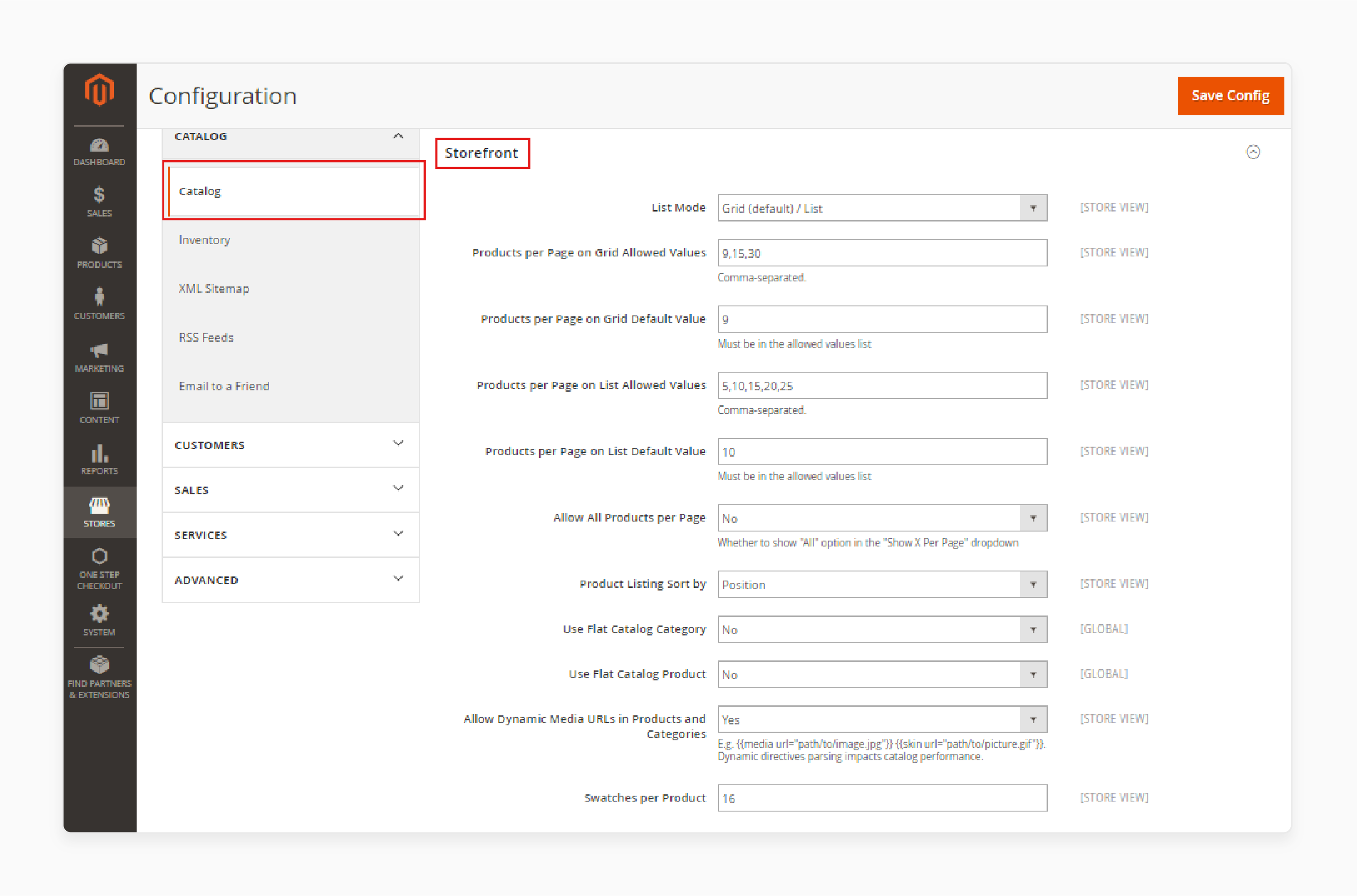
-
Log in to your Magento Admin Panel.
-
Go to Stores > Configuration > Catalog > Frontend.
Step 2: Enable "Show Product Options in Product List"
-
In the Catalog section, find the Product Listing option.
-
Set the Display Product Options in Product List to Yes.
-
Click Save Config in the upper-right corner.
Step 3: Clear Cache
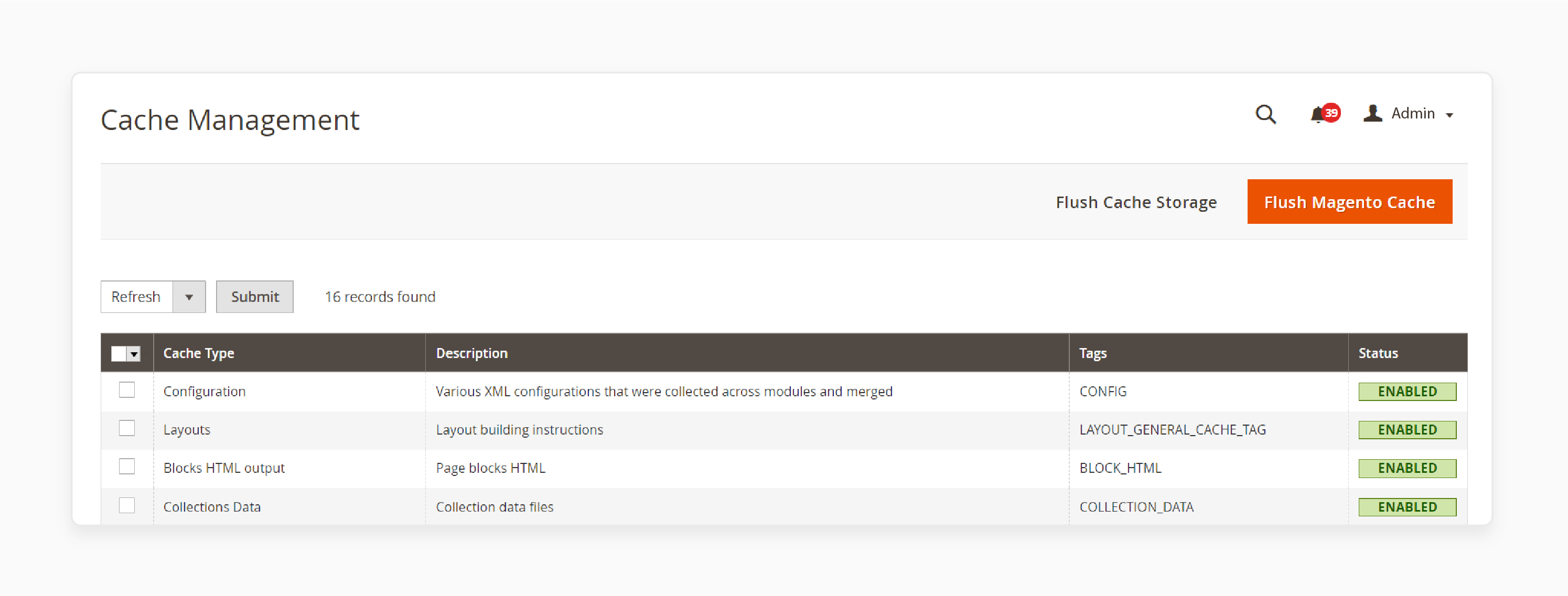
-
After saving the configuration, go to System > Cache Management.
-
Select Flush Magento Cache to apply the changes.
Step 4: Edit Product Attributes
- Navigate to Catalog > Products.
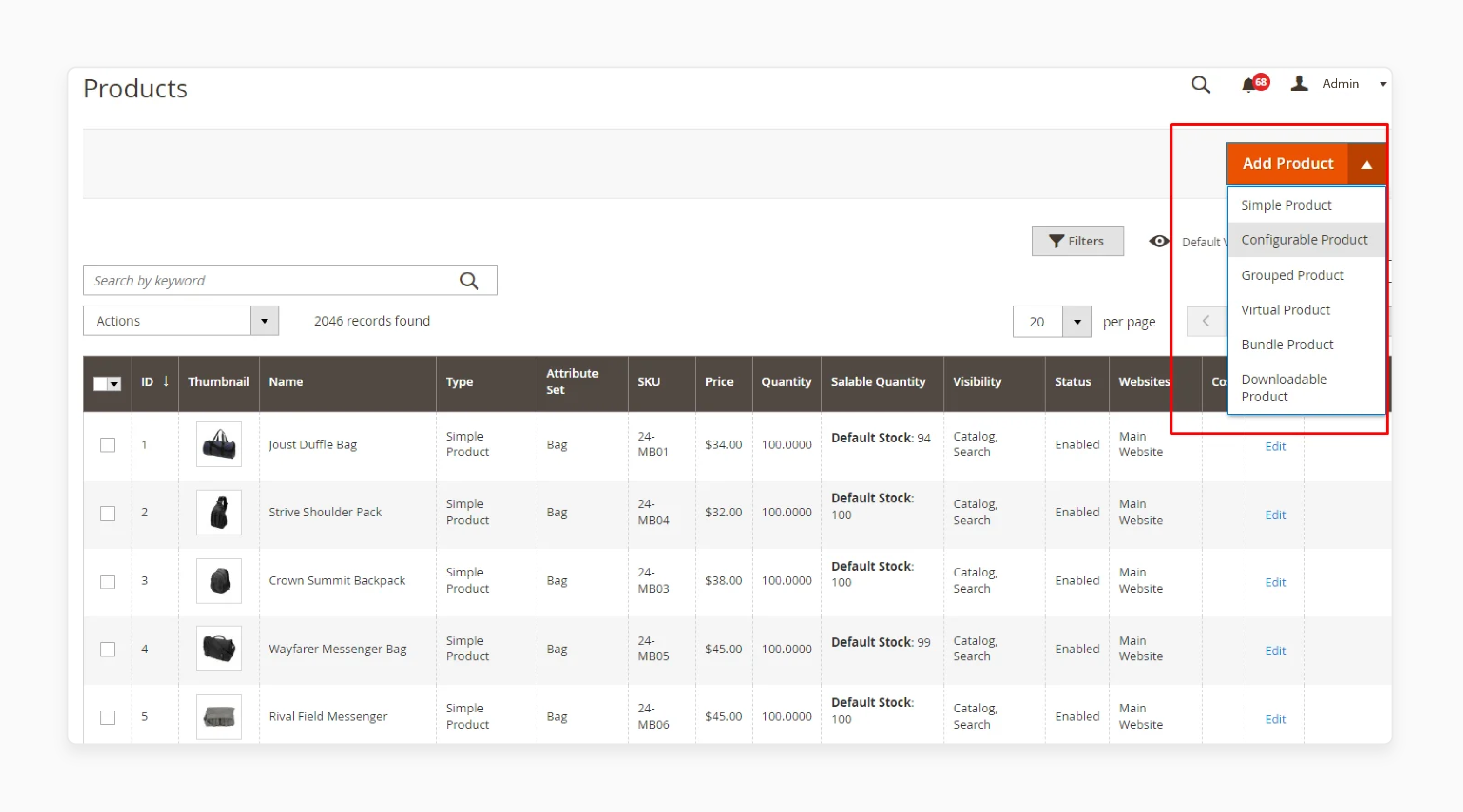
- Find and edit the Configurable Product you want to show options for.
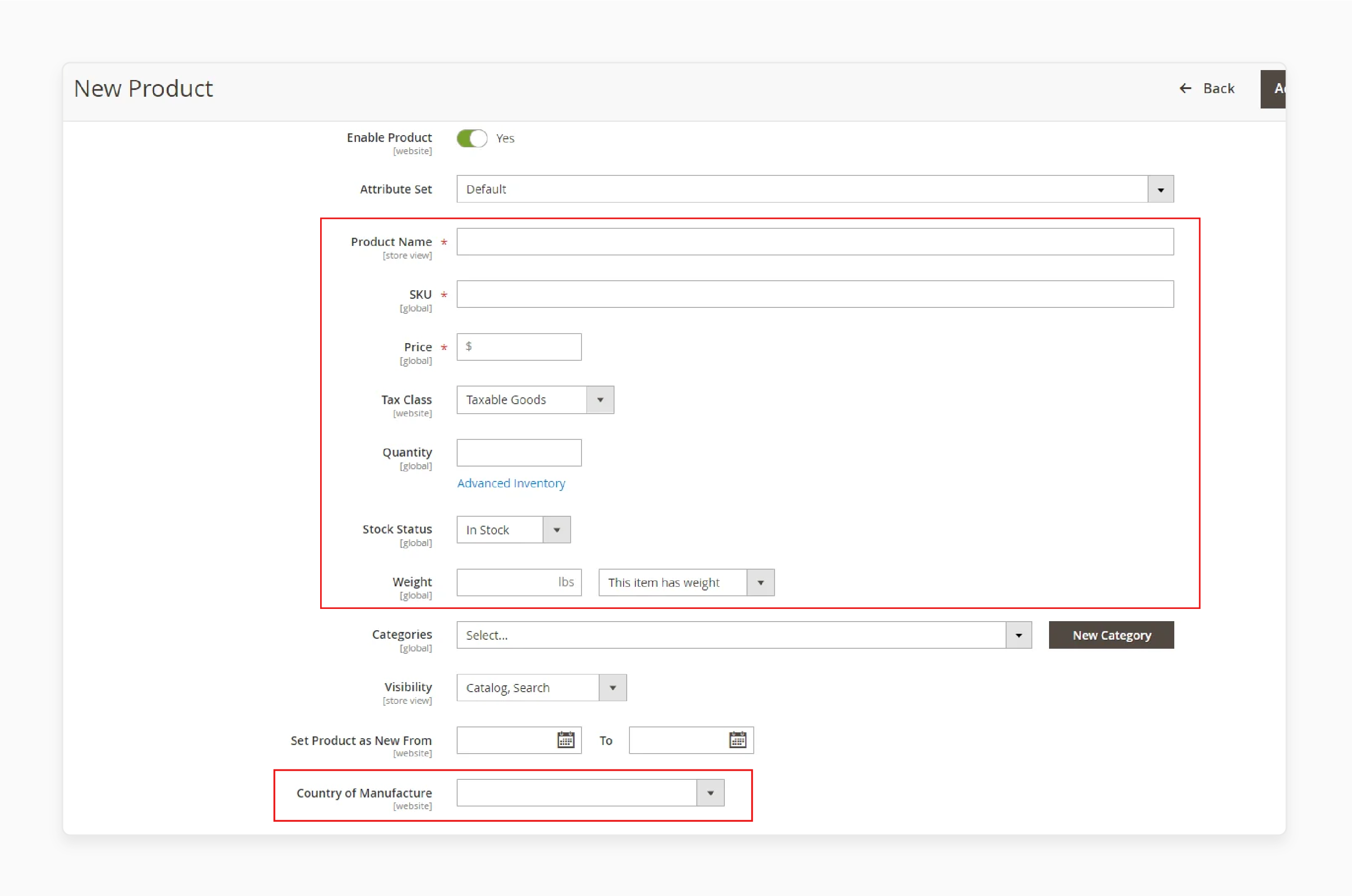
- Under the Configurations section, ensure you have selected the relevant attributes for the product variations (e.g., size, color).
Step 5: Assign Product Variations
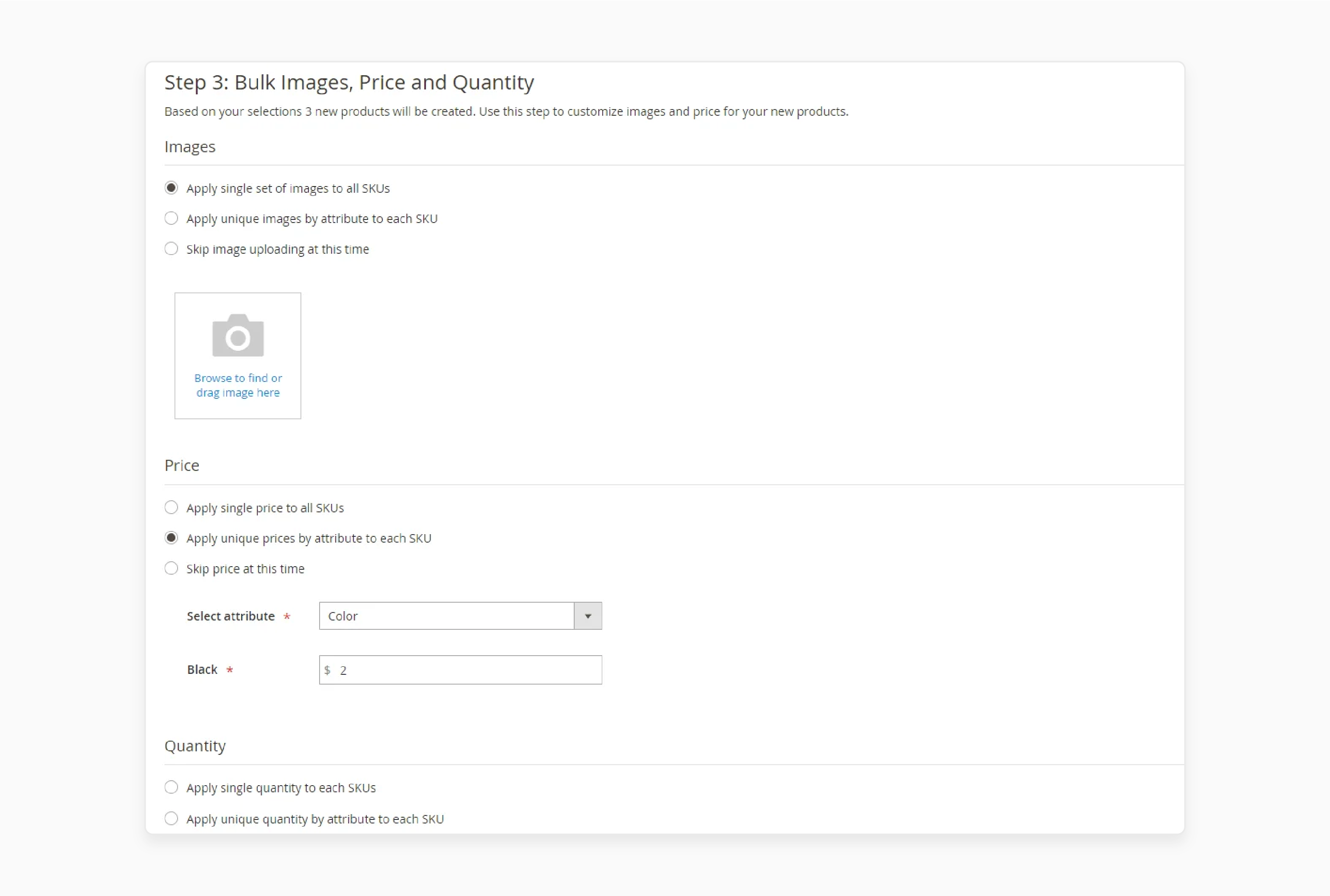
-
In the Configurations section, choose the different options for your product.
-
Assign appropriate images, prices, and quantities for each product variation.
Step 6: Verify Frontend Display
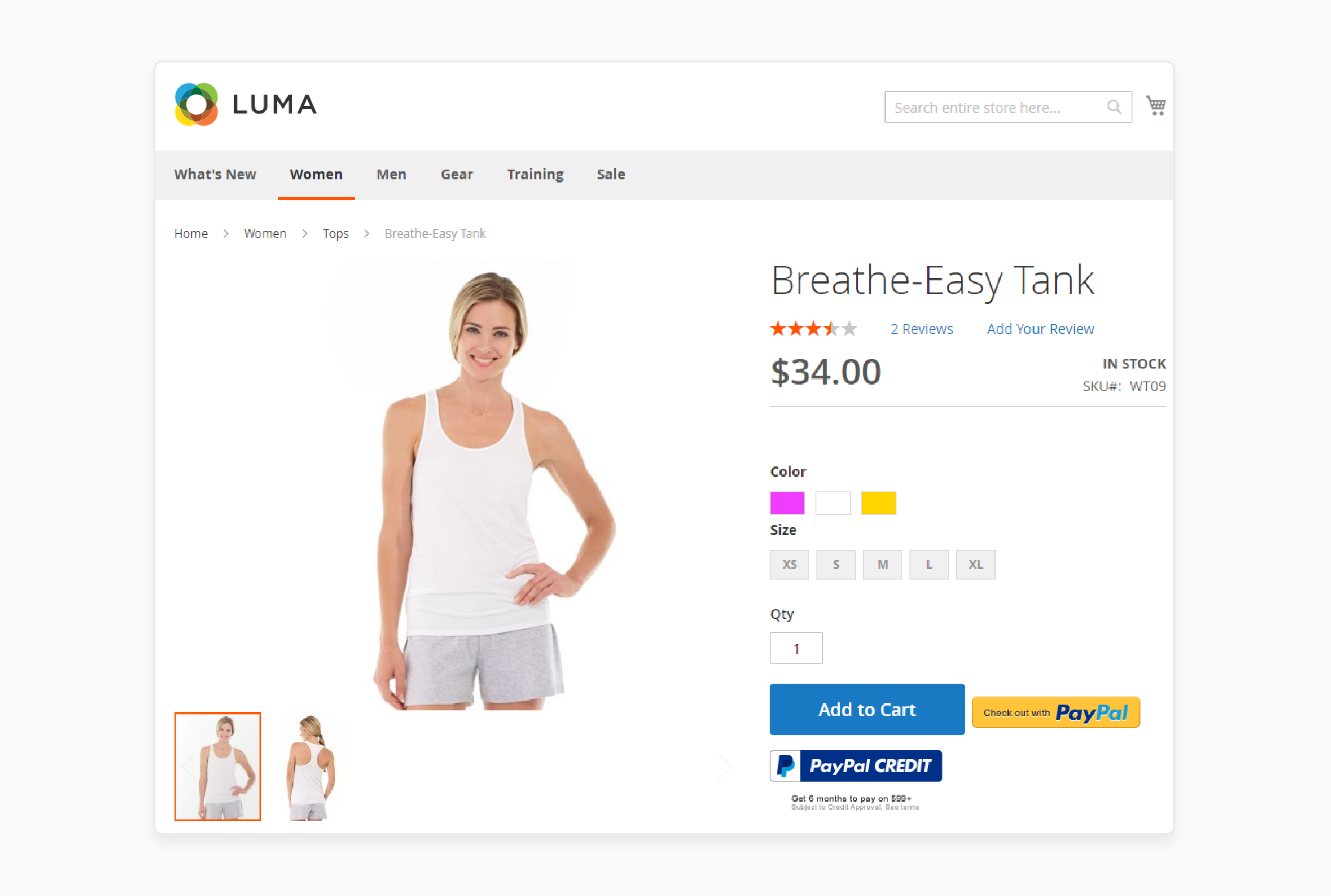
-
Go to the frontend of your website.
-
Visit a category page where the configurable product is listed.
-
You should now see the configurable product options (e.g., color, size) displayed on the product list.
Step 7: Test Product Selection
-
Ensure that the options are selectable directly from the product list page.
-
Check that when an option is selected, it is correctly reflected in the product details.
Tips to Customize the Product List Page to Show Configurable Product Options in Magento 2
1. Modify the list.phtml Template
Start by editing the list.phtml template file. This file controls how products are displayed in the catalog. Go to:
app/design/frontend/YOUR_package/YOUR_theme/template/catalog/product/list.phtml.
Add PHP code inside the product loop to display configurable product options. Use the isConfigurable() method to show options only for configurable products. It ensures the correct products are displayed.
2. Use the getConfigurableAttributes Method
Magento provides the getConfigurableAttributes() method to fetch the configurable product attributes. These attributes may include size, color, or material. Call this method within the product loop. It returns an array of attributes for each configurable product. Display these attributes and their options on the list page.
3. Filter Out Unsaleable Options
Filter out unsaleable options to improve the shopping experience. Use the isSaleable() method to check if a product option is available for sale. Skip displaying options that are out of stock or disabled. It ensures customers see only purchasable options. It also prevents frustration from showing unavailable choices.
4. Display Available Options in a List
Display the available options in a clear, user-friendly list. Use an unordered list [<ul>] to show the attributes and their values. Each option should be a list item [<li>]. For example, display color options as a list of available colors. Group the variations under their respective attributes for easy understanding.
5. Ensure Mobile Responsiveness
Ensure the options are mobile-friendly. A long list may not work well on small screens. Use collapsible lists or dropdowns for attributes with many options. It will help keep the layout clean and easy to navigate. Test the page on various devices to make sure everything displays properly.
6. Cache the Product Attributes
To improve site performance, cache the attributes for large catalogs. Retrieving attributes on every page load can slow down the site. Use Magento’s caching system to store data temporarily. It will reduce server load and speed up page load times. The cache will refresh periodically to ensure up-to-date data.
7. Customize the Layout and Styling
Make the configurable options visually appealing. Use CSS to style the options and make them stand out. Highlight available variations with different colors or icons. Ensure the options are clearly visible and easy to select. Adjust the font size, spacing, and alignment to create a clean look.
8. Add Ajax for Quick Product Selection
Use Ajax to enhance the product selection process. With Ajax, customers can select an option and see changes in price or image instantly. It makes the shopping experience smoother and faster. Be sure that Ajax doesn’t slow down the page load time. You can use Magento’s built-in Ajax functionality or integrate a custom solution.
9. Test for Compatibility with Other Extensions
Before going live, test the customization for compatibility with other extensions. Some extensions may modify product pages or display options differently. Ensure that your code doesn’t conflict with other modules or themes. Test the page across browsers and devices to ensure everything works well. It ensures a stable site and a smooth user experience.
Troubleshooting Common Issues with Configurable Product Options on List Page in Magento 2
| Issue | Solution |
|---|---|
| Configurable Product Options Not Displaying | Ensure the list.phtml template is modified correctly. Check if the isConfigurable() method is implemented. Verify that the getConfigurableAttributes() method is called. Clear the cache to refresh the changes. |
| Unsaleable Options Displaying | Use the isSaleable() method to check if options are in stock. Filter out unavailable options from the list. Check product stock status to ensure it is up-to-date. Reindex the data if necessary. |
| Page Load Slow Due to Attribute Retrieval | Cache the product attributes using Magento’s built-in caching system. Limit the number of configurable options shown at once. Consider lazy loading the attributes to reduce load times. Test the page speed after caching. |
| Incorrect or Missing Product Options | Double-check the product's attribute settings in the backend. Ensure the correct attributes are assigned to configurable products. Make sure child products (variations) are properly linked to their parent configurable product. Clear any Magento attribute or product cache. |
| Responsive Layout Issues | Use CSS media queries to adjust the layout for mobile screens. Test the page on different devices to identify display issues. Use collapsible lists for long option lists. Ensure the layout is optimized for small screens. |
FAQs
1. What is a configurable product in Magento 2?
A configurable product in Magento 2 is a product with multiple variations, such as color, size, or material. Customers can select their preferred variation on the frontend. Each variation is a simple product linked to the parent configurable product. The SKU and product name are unique for each variation.
2. How can I add configurable products in Magento 2?
To add configurable products, go to the Magento admin panel and create a new product. Select configurable product as the type. Then, add the required custom options such as color, size, or material. Link simple products to the parent configurable product.
3. What are custom options in Magento 2, and how do they work?
Custom options allow you to offer additional choices like engravings or custom text. They can be added to both simple products and configurable products. Use the dropdown menu to let customers select their preferred option on the product page. These options are added on the product's backend.
4. How can I get simple products from a configurable product in Magento 2?
To get simple products from a configurable product, use the getUsedProducts() method in the code. It will return all associated simple products linked to the parent configurable product. It, with dedicated Magento hosting, is useful for displaying variations or for inventory management.
5. How do I customize the frontend to display dropdown options for configurable products?
To customize the frontend, modify the list.phtml template. Use a dropdown to display the configurable product options like size, color, or material. It allows customers to select their preferences directly on the product listing page without clicking into the product page.
Summary
Magento 2 Get Configurable Product Options in List Page enhances the shopping experience by showing variations on the list page. It leads to faster decisions and fewer clicks. Key benefits are:
-
Improves User Experience: Options are visible instantly.
-
Boosts Conversion Rates: Customers are more likely to buy.
-
Reduces Cart Abandonment: Shoppers see available choices.
-
Saves Time for Customers: No need to click into product pages.
-
Supports Mobile Shopping: Easy to view on small screens.
Consider managed Magento hosting for optimized site performance and shopping experience.





