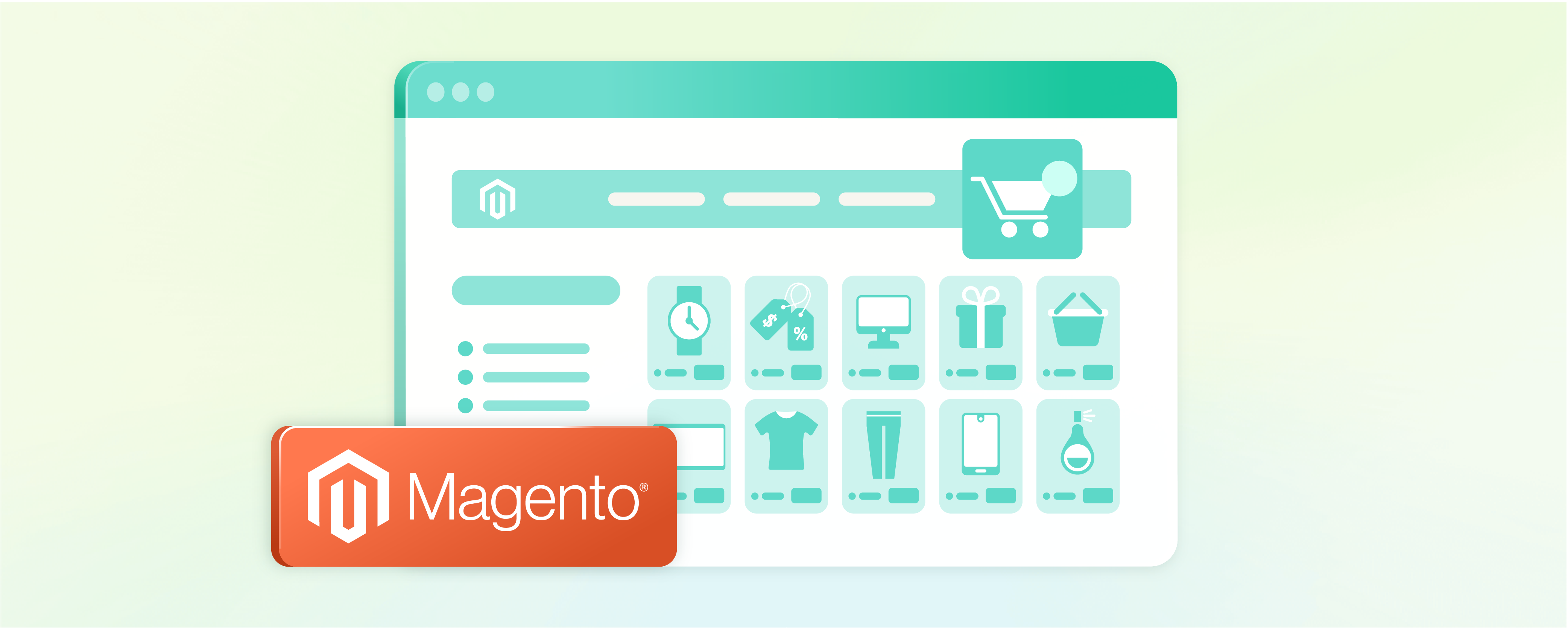
How to Place Magento 2 Featured Products on Homepage?
Magento 2 featured products on homepage are used to showcase top-selling or newest items, attracting potential customers. You can customize your homepage with Magento 2 to increase sales and engagement. We will guide you to add featured products to your Magento 2 store homepage in easy steps.
Key Takeaways
-
Learn how to add featured products to your Magento 2 store homepage.
-
Highlight best sellers, new arrivals, and seasonal items to attract customers.
-
Follow step-by-step instructions for setting up featured products in Magento 2.
-
Enhance your store's visual appeal and improve customer experience.
-
Use the Magento featured products extension to showcase important items.
-
Save your customers time and increase sales by presenting a curated list of products.
-
Find answers to frequently asked questions about featuring products on your homepage.
What is the Featured Product in Magento 2?
The Magento featured products showcase important products on the home, product, and category pages. It makes it easy for customers to view and buy them. You can use featured attributes to boost sales by featuring customer favorite products on the home page.
Why add Featured Products in Magento 2 Home Page?
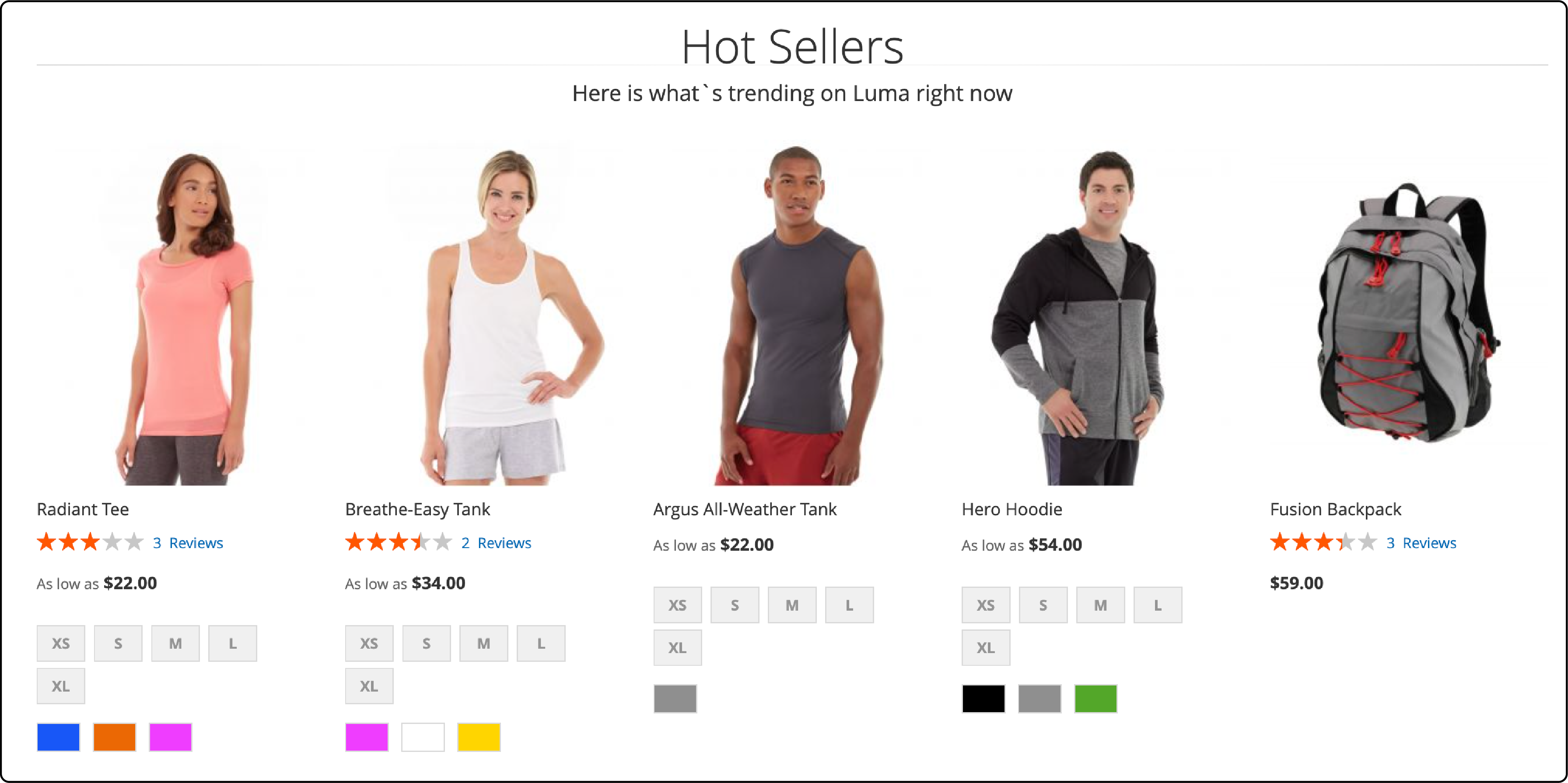
To optimize the visitor experience and drive sales, you should avoid overwhelming them with numerous products on the homepage. Instead, consider presenting a curated list of new, discounted, and best-selling items. This approach not only saves customers valuable time but also effortlessly enhances sales.
Some of the key reasons behind using Magento-featured products are:
-
Highlighting Best Sellers: Magento 2's featured products showcase popular items. This can influence purchasing decisions.
-
Promoting New Arrivals: Use the featured products to grab the attention of new additions. They create a sense of novelty and exclusivity.
-
Driving Seasonal Sales: You can showcase relevant items during holidays or special events to attract customers and boost profits.
-
Reducing Decision Fatigue: Presenting a curated selection of featured products simplifies the shopping experience. This leads to faster purchasing decisions and increased customer satisfaction.
Steps to Add Featured Products in Magento 2
-
Log in to your admin account and navigate to Stores, followed by Attributes and Products. Click on Add New Attribute.
-
Use Featured as the Default Label. Select Yes/No in ‘Catalog Input Type for Store Owner’.
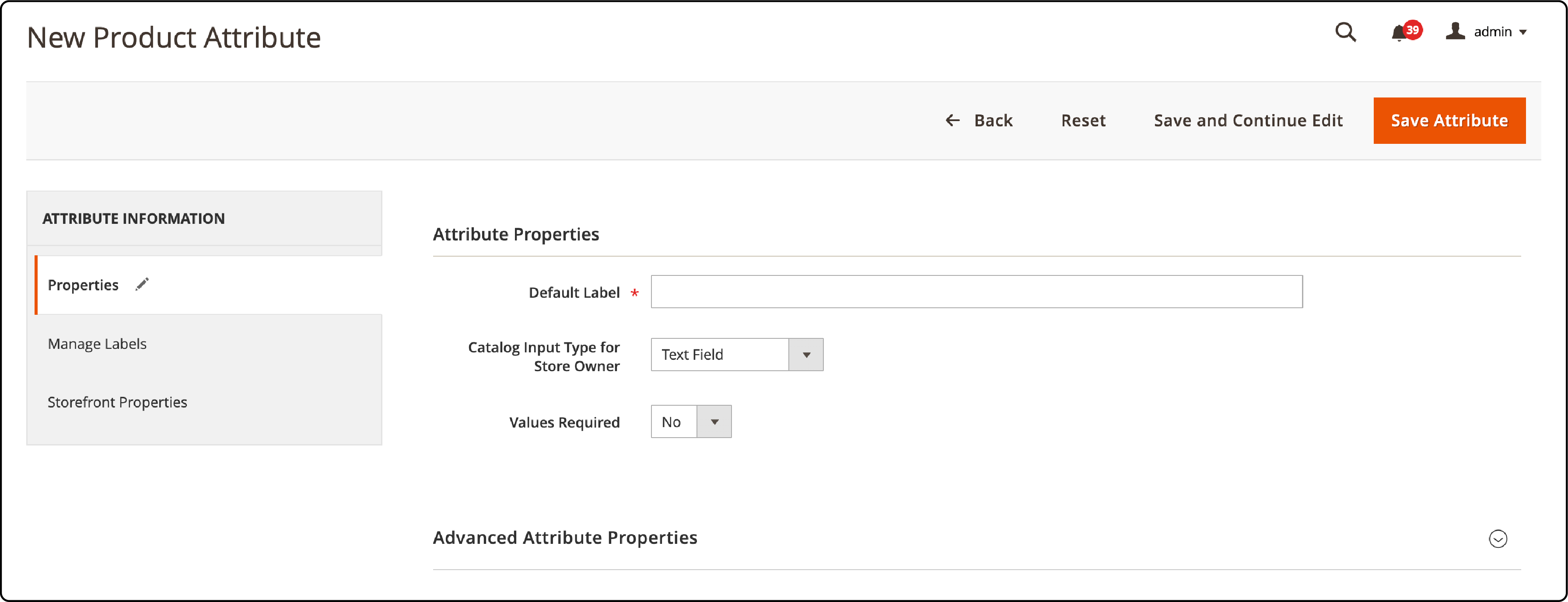
Click on Save Attribute.
- Go to the Admin panel. Click on Stores, then select Attributes, and choose Attribute Set. Look for the list of attribute sets and pick Default.
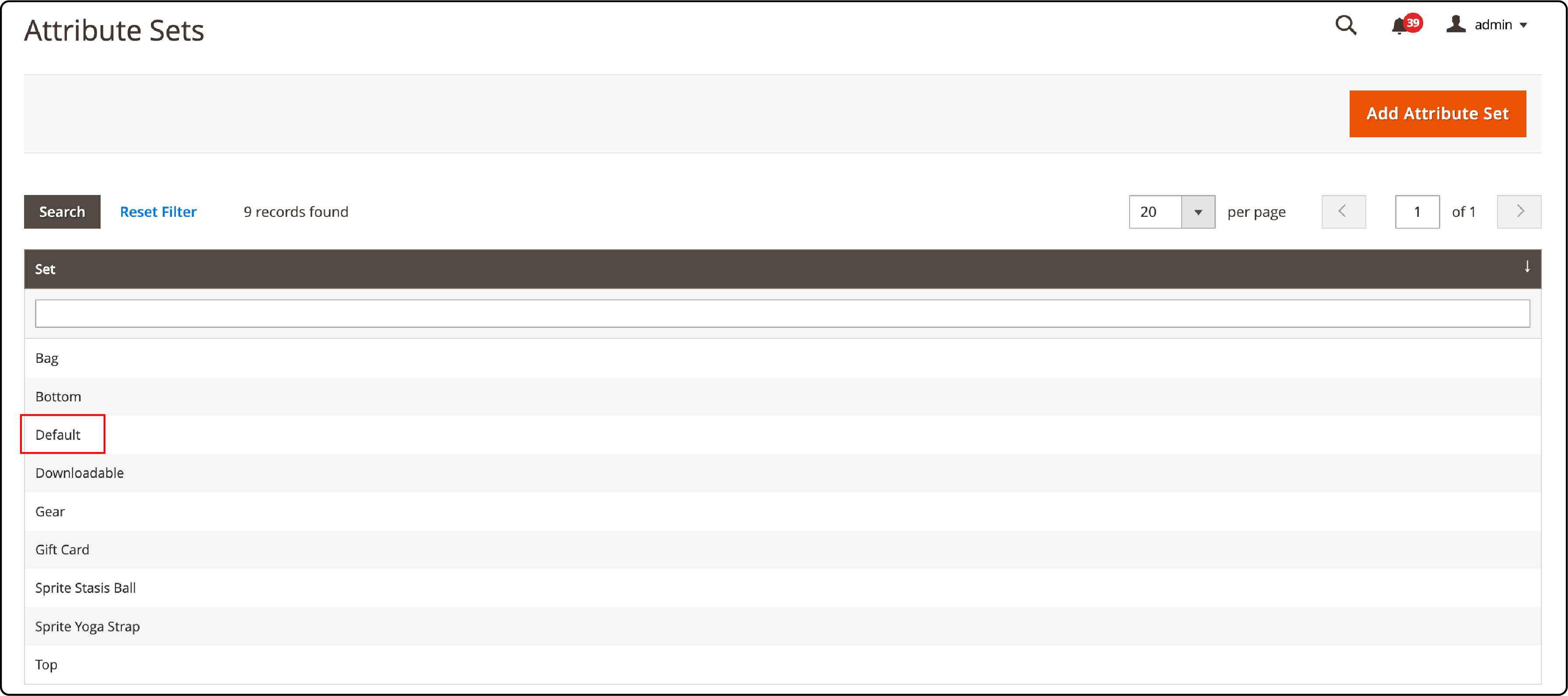
- Move the Featured attribute from Unassigned to Product details in Assigned attributes. Then ‘Click Save.’
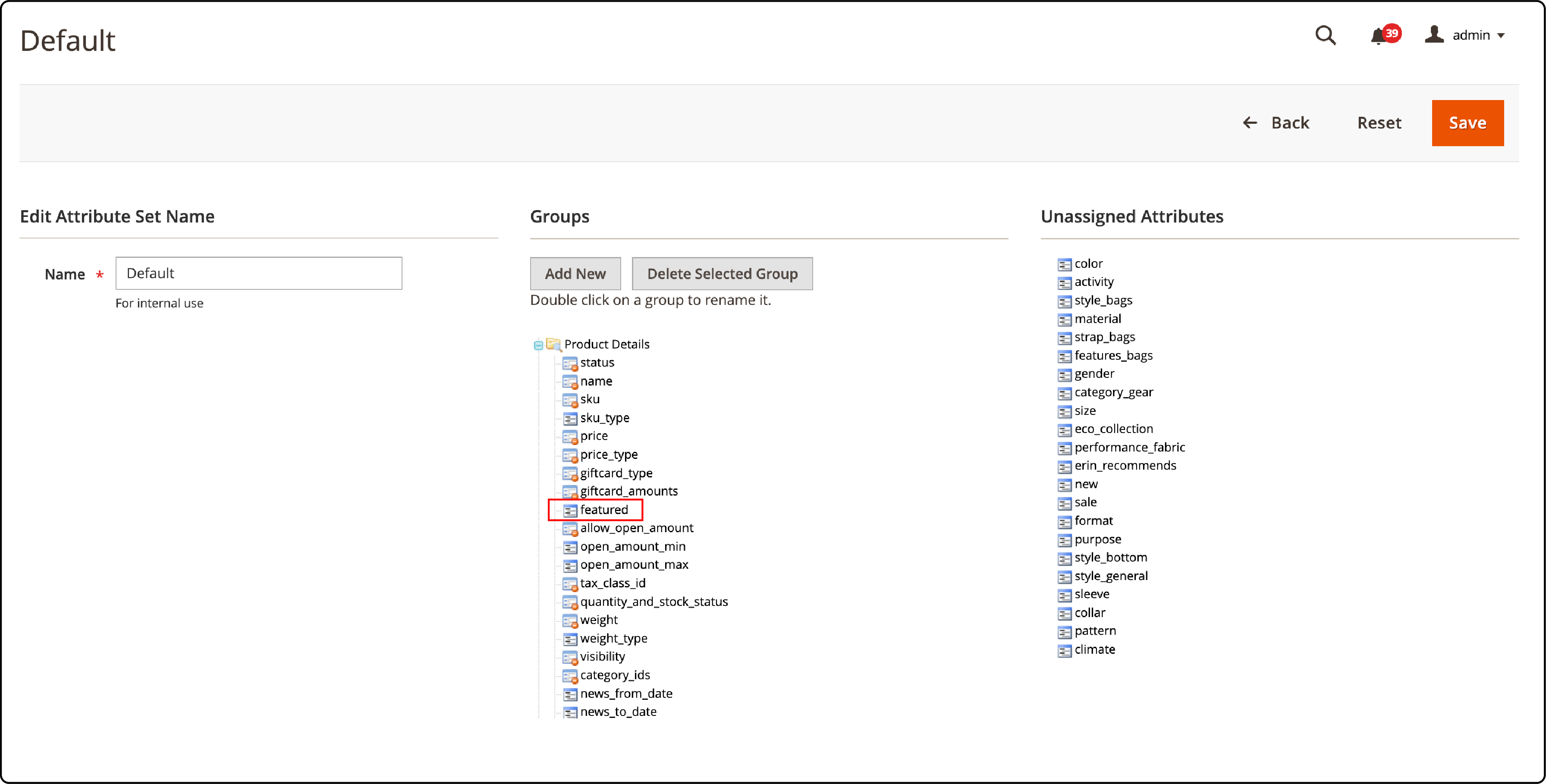
- Go to the Admin panel. Select Catalog and then Products. Select the product you want and click Edit. From the Attribute Set dropdown menu, select Default.
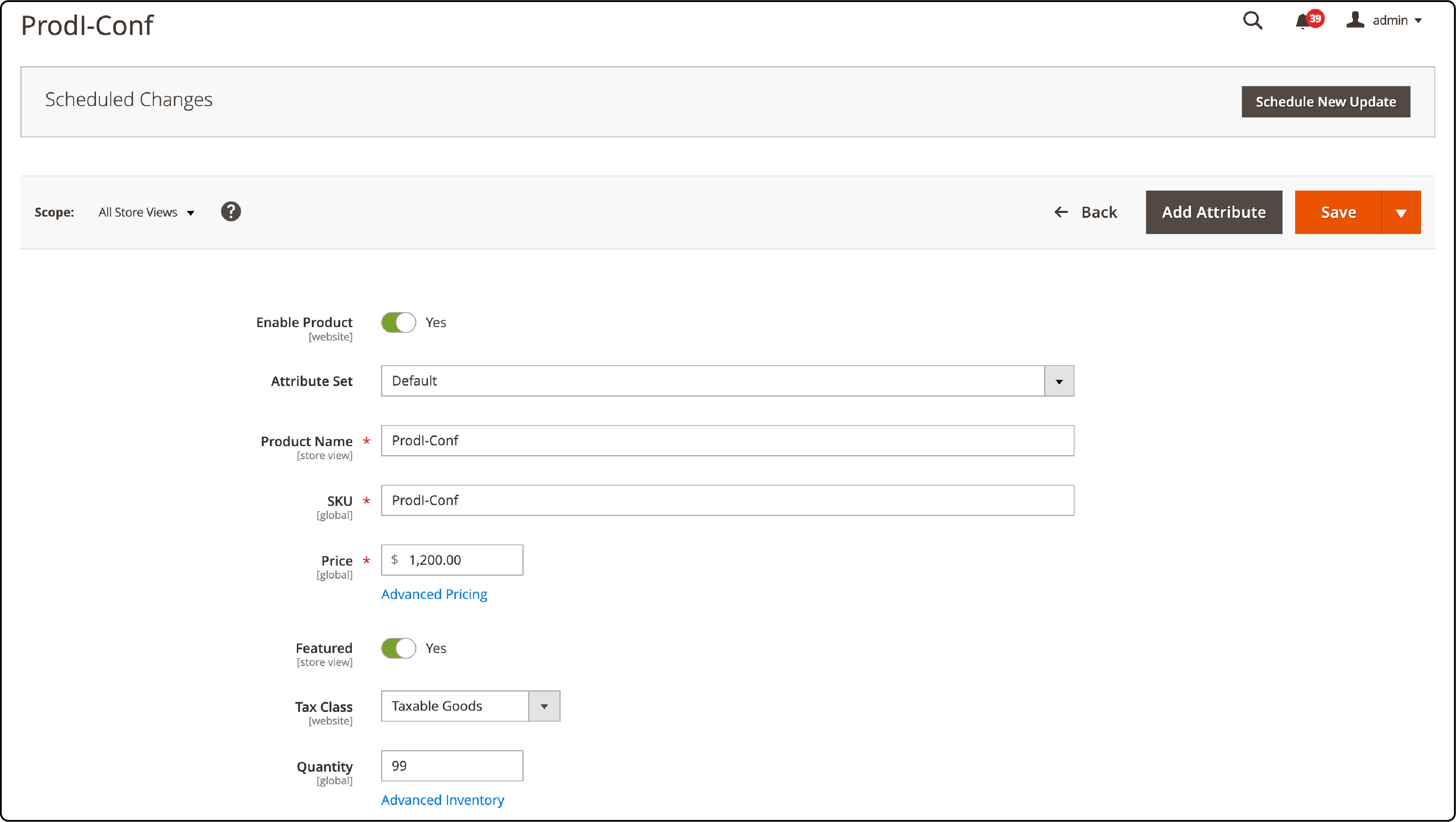
-
Scroll down until you find the Featured field and set it to Yes. Then ‘Click Save.’
-
Choose the Content section from the Admin sidebar. Then, click on Content. Under the Elements category, select Pages.
-
To add feature products to a specific page on your store, locate the page in the list of your store's pages.
-
To access the Edit drop-down option, go to the Actions menu on the Homepage title and choose it from the Select drop-down.
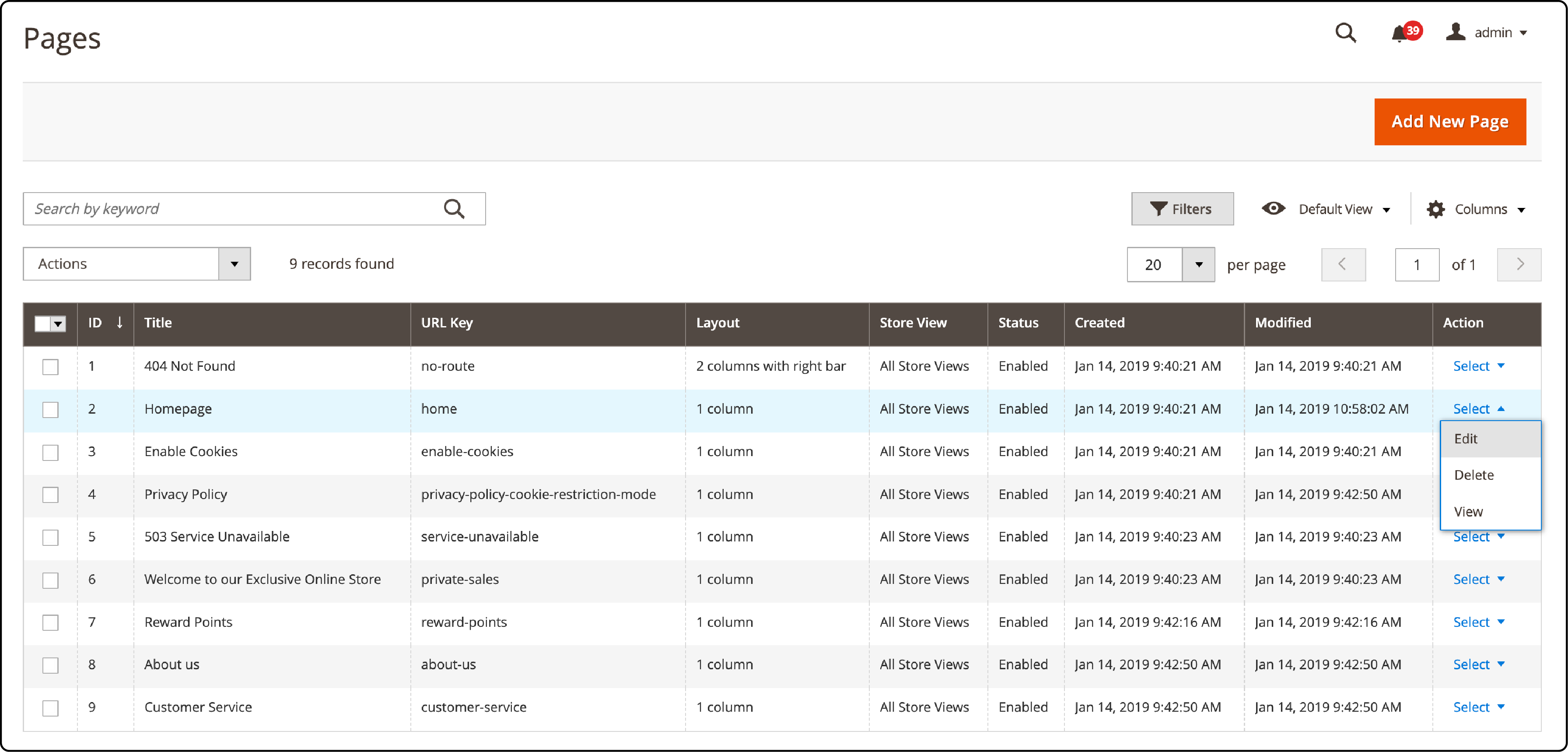
Navigate to the Content section and click Insert Widget.
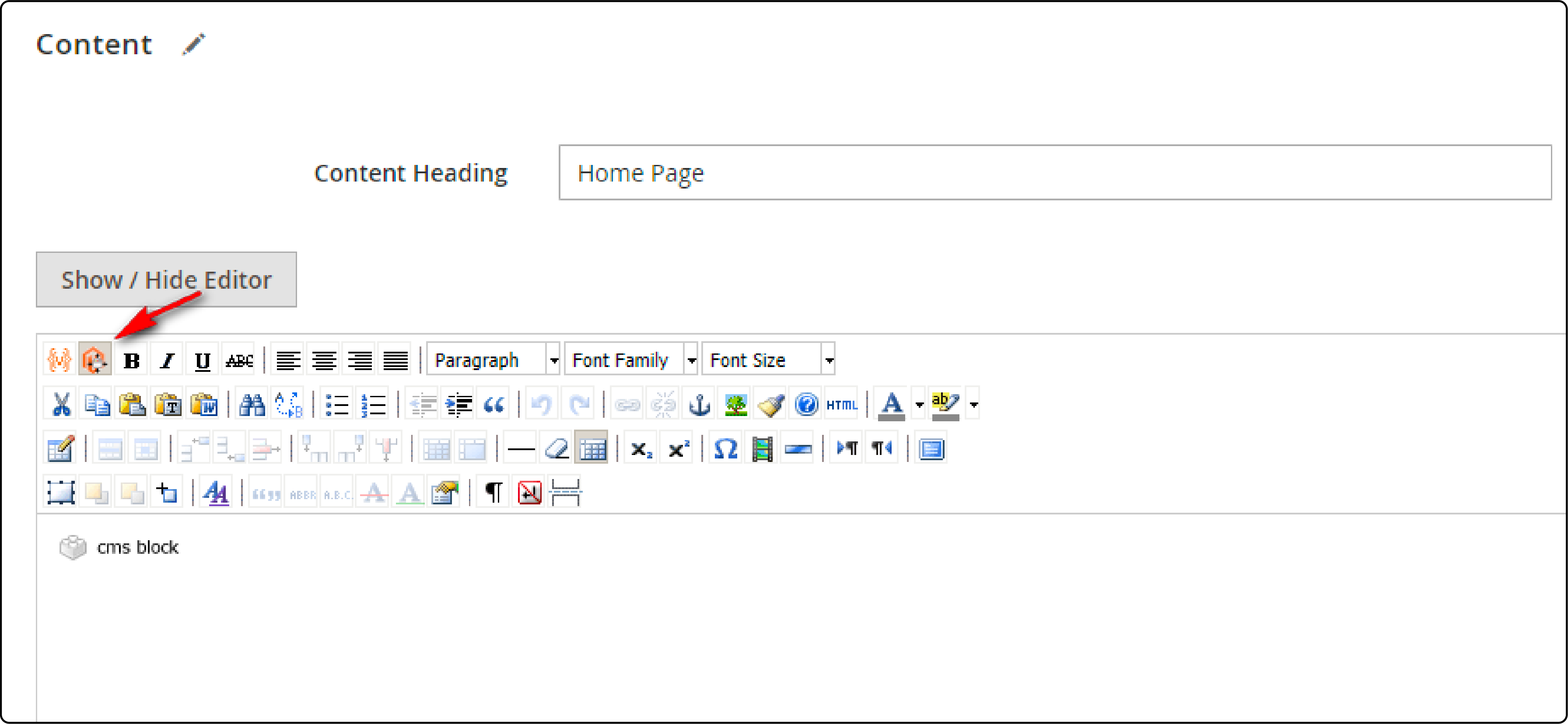
-
You will see the Insert Widget page, where you should choose the option "Catalog Products List" for the widget type.
-
Go to the next page. Look for the Conditions attribute. Choose Category from the options. Select the category you want to display on your store's homepage. Then click Insert Widget.
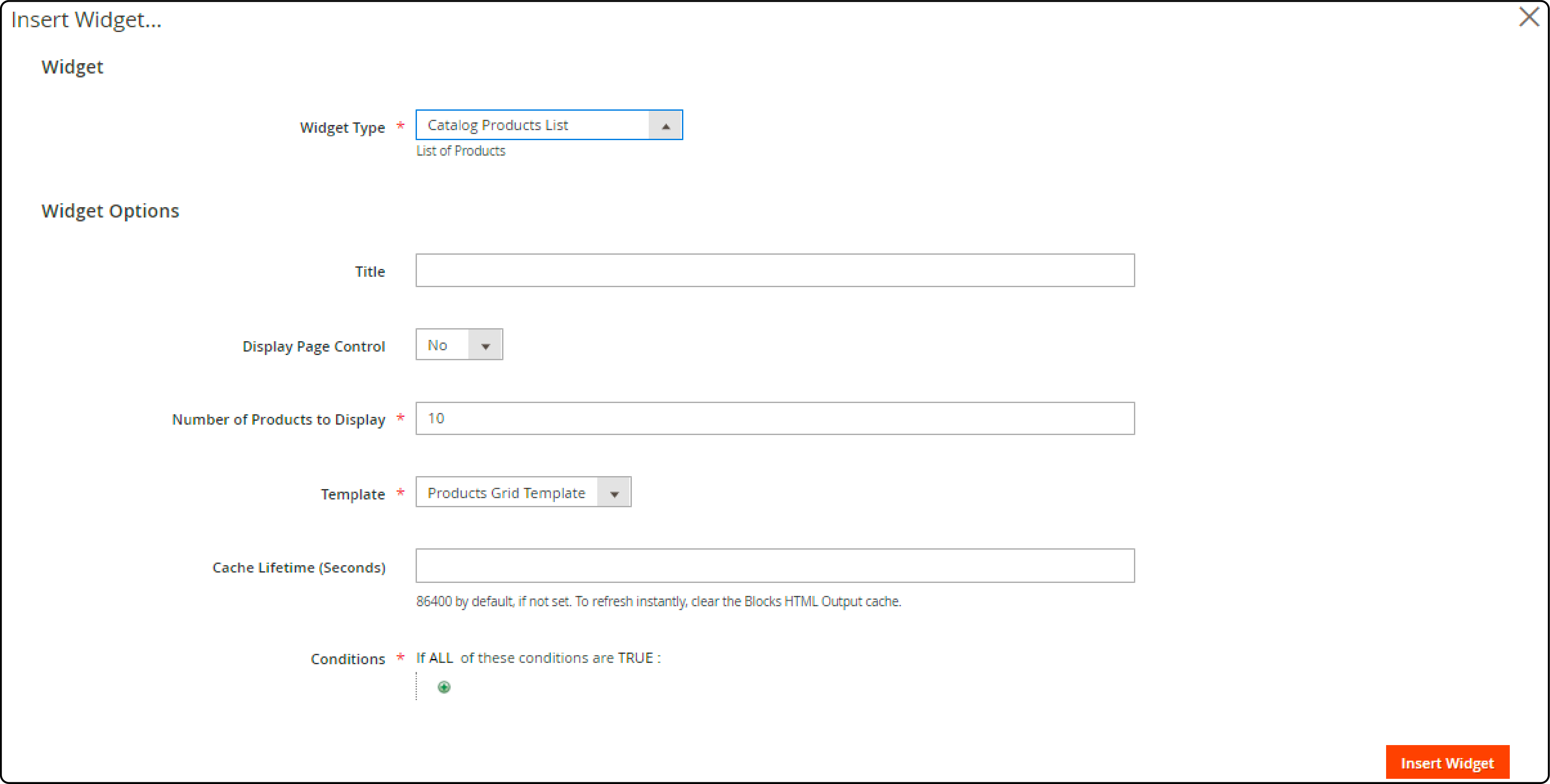
- Return to the Content tab. Look for the Products icon in the text box. Click the Save Page button to finish updating the page.
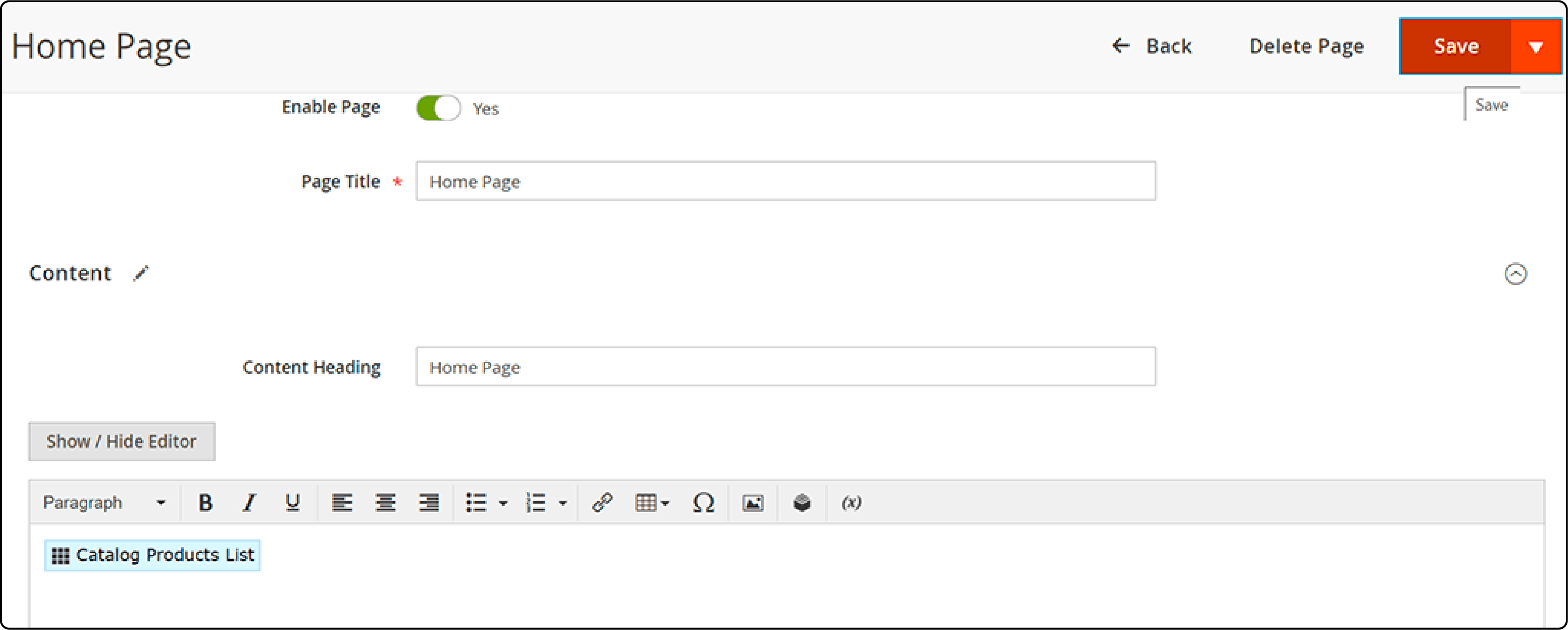
FAQs
1. What is the featured product in Magento 2?
The Magento 2 Featured Products showcases important products on the home, product, and category pages, making it easier for customers to see and buy them. It boosts sales and enhances the customer experience by displaying featured products on the home page. For optimal performance and smooth online operations, consider Magento hosting optimized for Magento 2.
2. What's the purpose of featuring products on the homepage of my Magento 2 store?
Featuring products on your Magento 2 store's homepage is a great way to draw your customers' attention to specific products you want to highlight. As Magento's official documentation recommends, effectively featuring products on your Magento 2 store's homepage can significantly impact customer engagement and sales.
3. Can I include a slider for the featured products on my Magento 2 store's homepage?
Some Adobe Magento 2 module extensions come with a slider feature. This adds a dynamic element to your homepage and allows customers to scroll through your featured products easily.
4. How do I show featured products on my homepage in Magento 2?
To complete the task, follow these steps:
- Log in to your account and navigate to Stores > Attributes > Products.
- Click on Add New Attribute.
- Set the Default Label as Featured and click Save Attribute.
- From the Admin panel, go to Stores > Attributes > Attribute Set.
- Choose Default from the list of attribute sets.
- By following these instructions, you can complete the task.
5. How to add the widget to the homepage Magento 2?
To access your home page, go to Content > Pages and select the option to edit it. The Insert Widget button on the page edit screen is just above the content editor. You can choose the desired widget from the dropdown menu by clicking it. Once you've made the necessary adjustments to the widget settings, click Insert Widget to place it in the content editor.
Summary
Magento 2 featured products are an effective way to highlight your top products on your homepage. This functionality enhances your store's visual appeal and navigability, improving customer experience.
When it comes to hosting solutions that are fast, reliable, and scalable, you can count on Magento multi-server plans to empower your online store.



