
How to Solve Magento 2 Estimate Shipping and Tax Not Working Issue?
Is your Magento 2 Estimate Shipping and Tax not working correctly? You can troubleshoot such an issue in a few steps. Resolving this is key for showing accurate shipping and tax costs before checkout. It helps customers make informed decisions and reduces cart abandonment. This tutorial covers steps to resolve the Magento 2 Estimate Shipping and Tax Not Working issue.
Key Takeaways
-
What is the Magento 2 Estimate Shipping and Tax Feature?
-
Common Causes of Magento Estimate Shipping and Tax Not Working Issues,
-
How do you solve Magento Estimate Shipping and Tax Issues?
-
Best Practices to Prevent Estimate Shipping and Tax Issues for Magento Stores.
-
How do you optimize shipping and tax settings in Magento stores?
-
Common Causes of Magento 2 Estimate Shipping and Tax Not Working
-
How to Troubleshoot Magento 2 Estimate Shipping and Tax Not Working Issue?
-
Best Practices to Prevent Magento 2 Estimate Shipping and Tax Not Working in the Future
What is Magento 2 Estimate Shipping and Tax Feature?
The Magento 2 Estimate Shipping and Tax feature shows customers the shipping costs and taxes before checkout.
It helps shoppers see the total cost, making it easier to decide. Customers enter their location details, and the system calculates shipping charges and tax rates based on the store’s settings. This feature reduces cart abandonment by offering cost transparency. Store owners benefit from improved conversion rates and customer trust.
This feature is essential for stores with international customers or multiple tax zones. It calculates costs based on shipping zones, tax rules, and any location-specific charges. It also integrates with third-party shipping extensions for more accurate estimates.
By using this tool, businesses give customers the exact pricing they need before completing a purchase. It creates a smoother checkout process and avoids any unexpected fees.
Common Causes of Magento 2 Estimate Shipping and Tax Not Working
1. Incorrect Shipping Configuration
If your shipping methods are not set up correctly, the estimate feature may not work. Check that you have enabled the correct shipping methods for the relevant countries and regions. Make sure you’ve configured the following correctly:
-
Shipping rates
-
Shipping zones
Incorrect or missing configurations can prevent the system from calculating shipping costs. Regularly review your settings to ensure everything is up to date.
2. Improper Tax Settings
Issues with tax configurations can cause the tax estimate feature to fail. You need to verify that the tax rules are set according to the store's location and customer region. Double-check that the following are assigned correctly:
-
Tax classes to customer groups
-
Tax classes to products
Ensure the tax calculation settings are applied correctly. An error in these settings can lead to incorrect or missing tax calculations.
3. Third-Party Extension Conflicts
Third-party extensions can interfere with Magento’s default features, including shipping and tax calculations. Some extensions may override or disable the shipping and tax modules, leading to errors.
If you recently installed an extension and noticed issues, try disabling it temporarily. Always ensure the extensions are:
-
Tested in a staging environment to prevent conflicts
4. Caching Issues
Magento relies on caching to improve performance. Sometimes, outdated cache files can cause issues with real-time features like shipping and tax estimates.
Clear the Magento cache and reindex the data to fix this issue. Ensure your cache management settings are correctly configured. Regular cache clearing and reindexing can prevent future problems.
5. Geolocation Restrictions
Geolocation settings can block customers from specific regions, affecting the estimate feature. Ensure that your shipping zones and tax settings are configured to include the areas where your customers are located. Geolocation modules can block:
-
Specific countries
-
Certain states
Check if there are country restrictions in your shipping methods or tax rules. Adjusting these settings can resolve location-related issues.
6. JavaScript Errors
JavaScript errors on the checkout page can prevent the estimate function from working. These errors often happen due to conflicting scripts or frontend customization.
Use the browser’s developer tools to check for JavaScript errors. Fixing or disabling problematic scripts usually resolves the issue. Regularly test your store’s frontend performance to avoid these problems.
How to Troubleshoot Magento 2 Estimate Shipping and Tax Not Working Issue?
1. Check Tax Class for Shipping
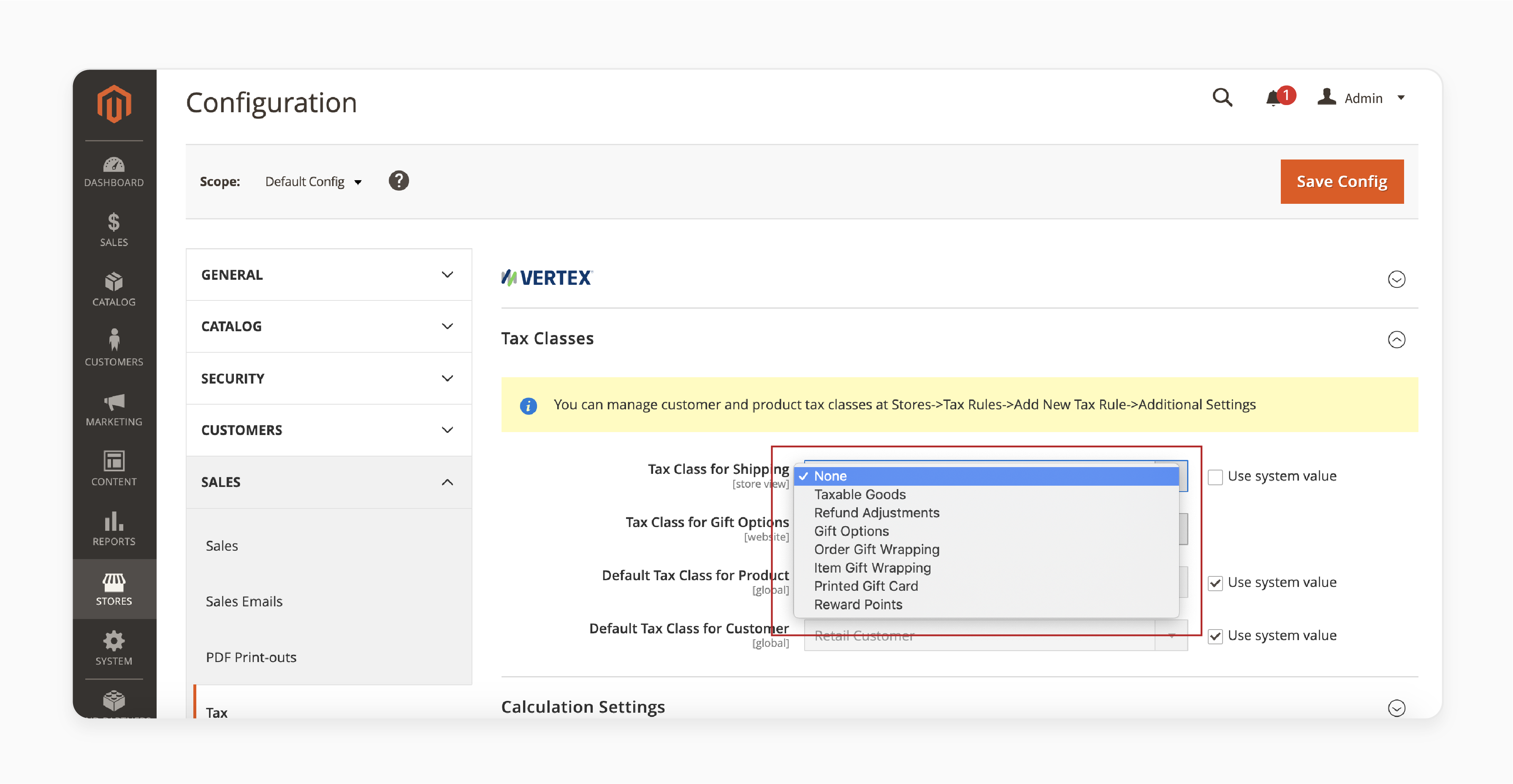
Go to STORES > Settings > Configuration and expand the SALES panel. Select Tax, then expand the Tax Classes panel. In the Tax Class for Shipping drop-down menu, choose one of the following options:
-
None
-
Taxable Goods
-
Tax Exempt
2. Verify Shipping Tax Calculation Settings
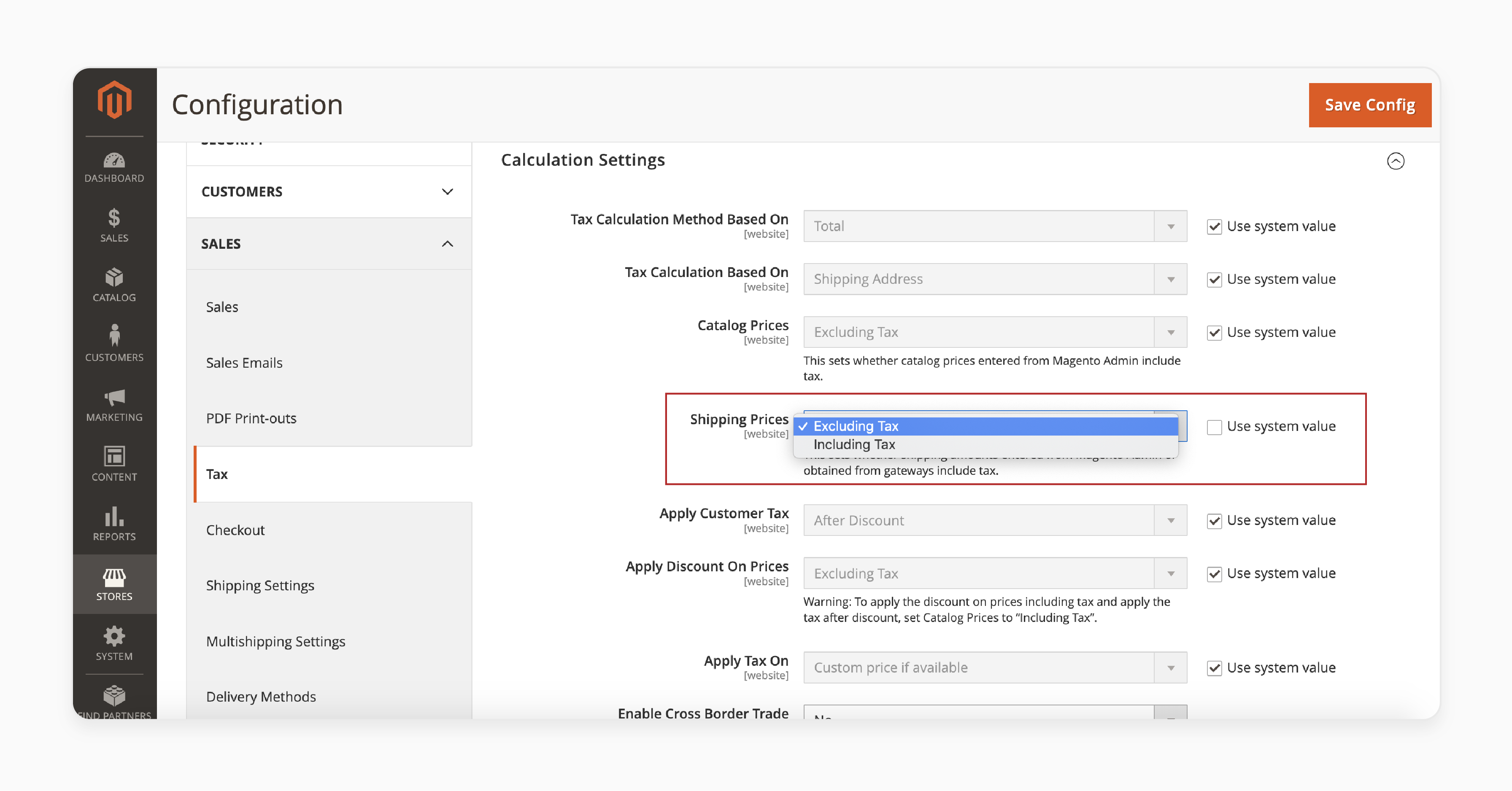
Expand the Calculation Settings panel under Tax. In the Shipping Prices drop-down menu, check if tax is applied to shipping. Select whether you want to charge tax for shipping.
3. Review Default Tax Destination Calculation
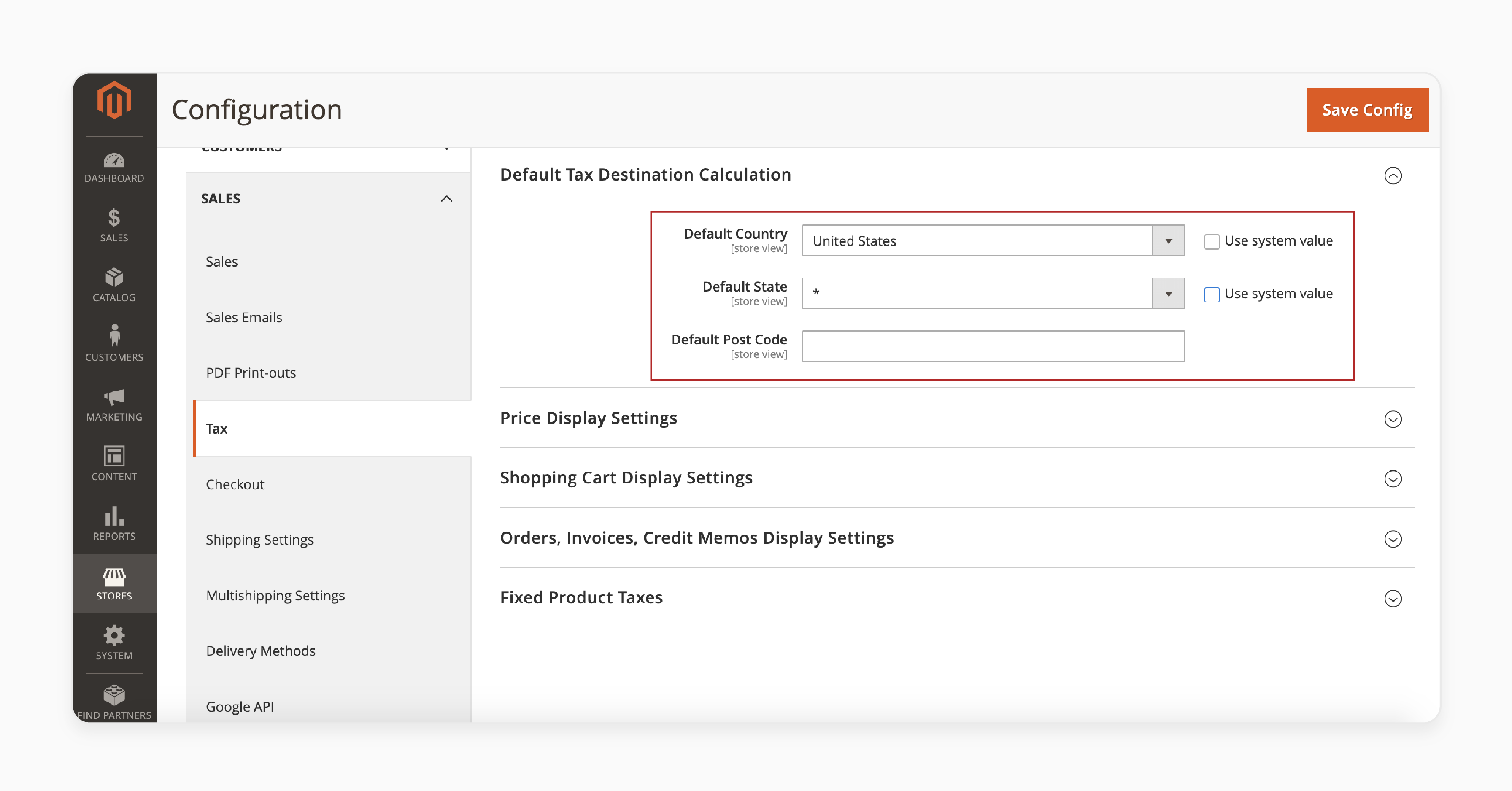
Expand the Default Tax Destination Calculation panel. Verify the following default settings:
-
Country
-
State
-
Post Code
Ensure they match the destination for tax calculation.
4. Check Price Display Settings
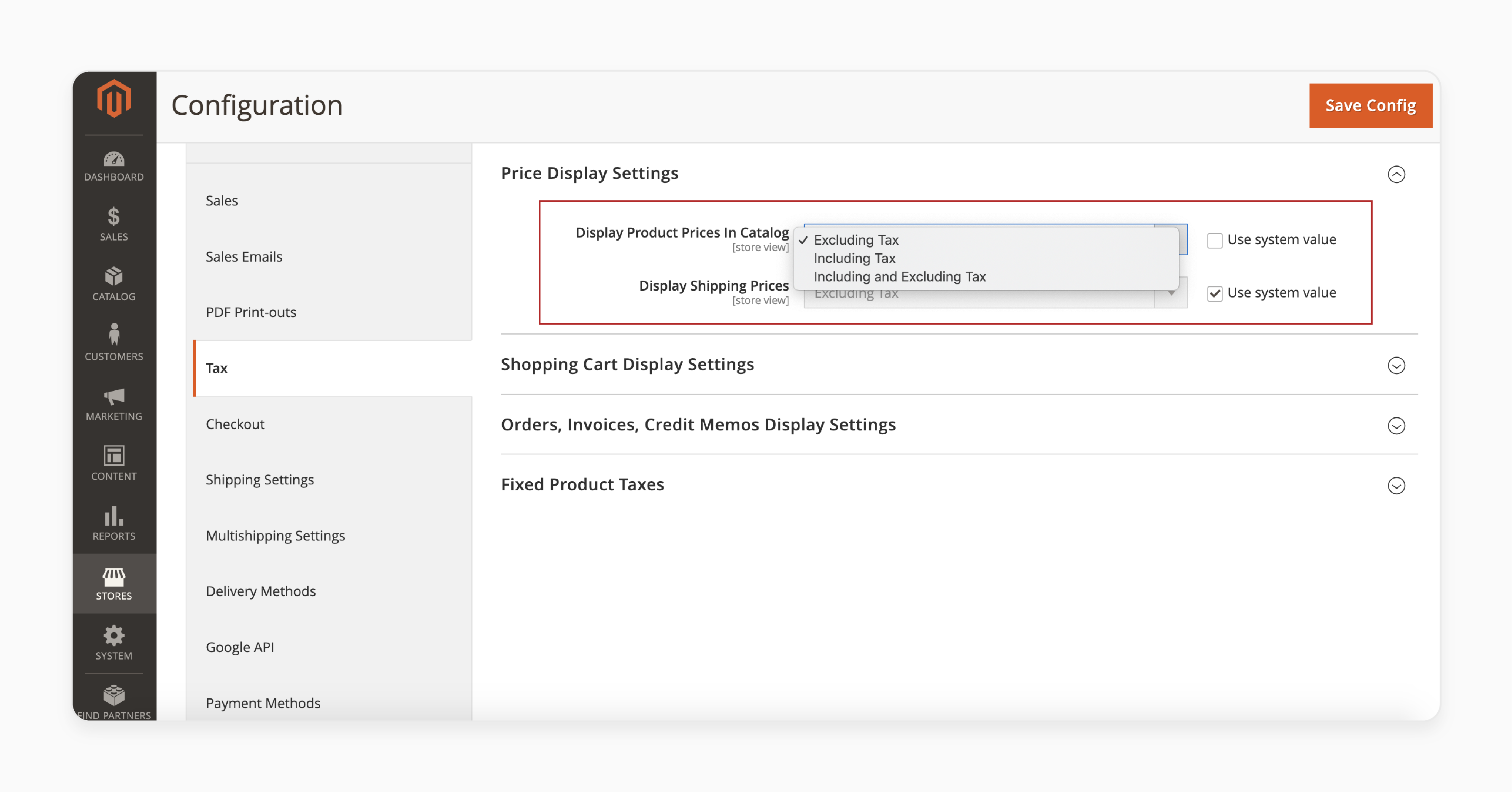
Expand the Price Display Settings panel. For Display Product Prices in the Magento Catalog, select one of the following:
-
Excluding Tax
-
Including Tax
-
Including and Excluding Tax
Check the Display Shipping Prices option and ensure it's appropriately configured.
5. Review Shopping Cart Display Settings
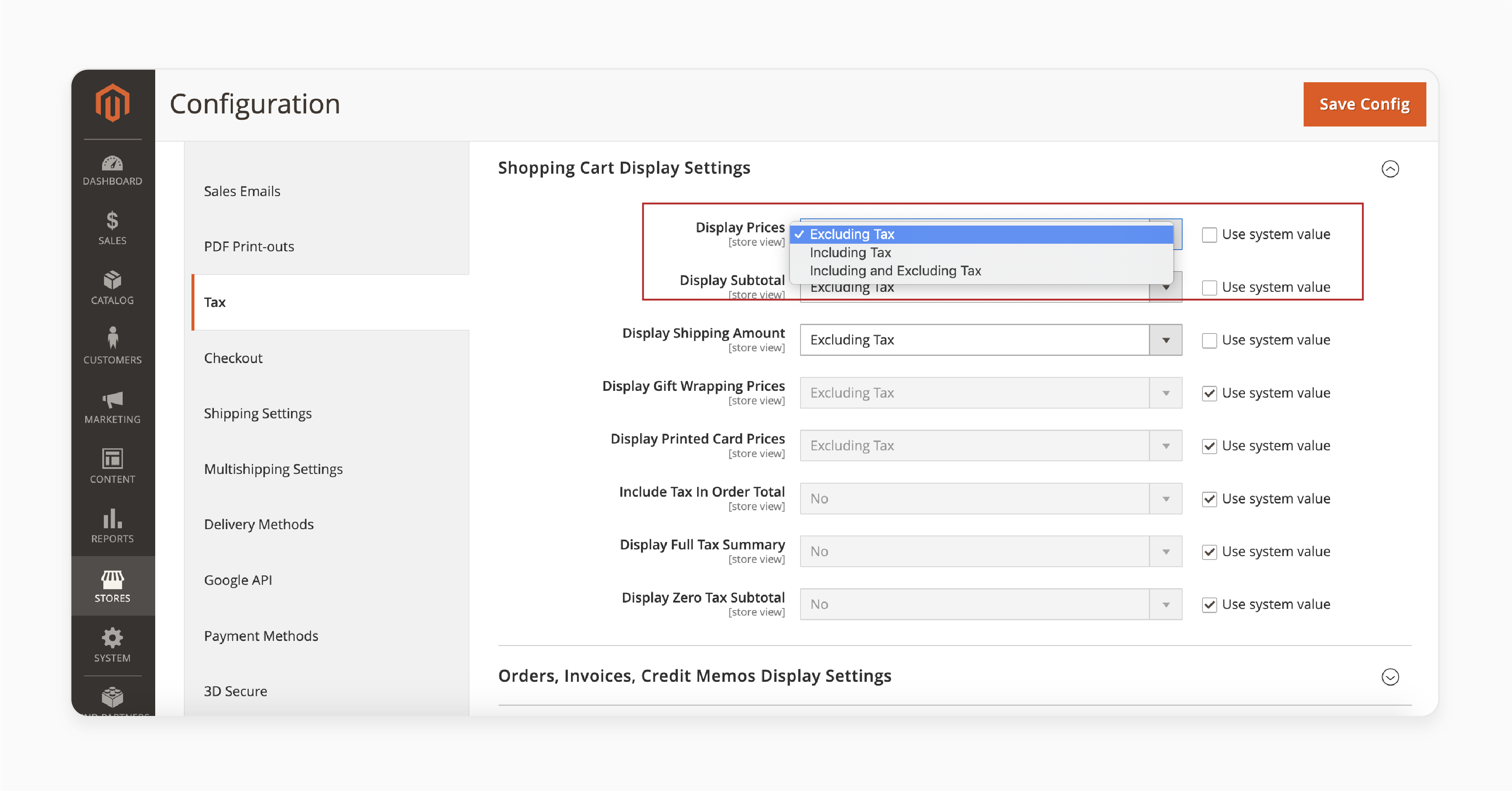
Expand the Shopping Cart Display Settings panel. Verify how prices are displayed in the cart. Set the following:
-
Display Prices as Excluding, Including, or Both.
-
Display Subtotal as Excluding, Including, or Both.
-
Display Shipping Amount as Excluding, Including, or Both.
Also, confirm whether the Include Tax in Order Total option is set to Yes or No.
6. Check Orders, Invoices, and Credit Memos Display Settings
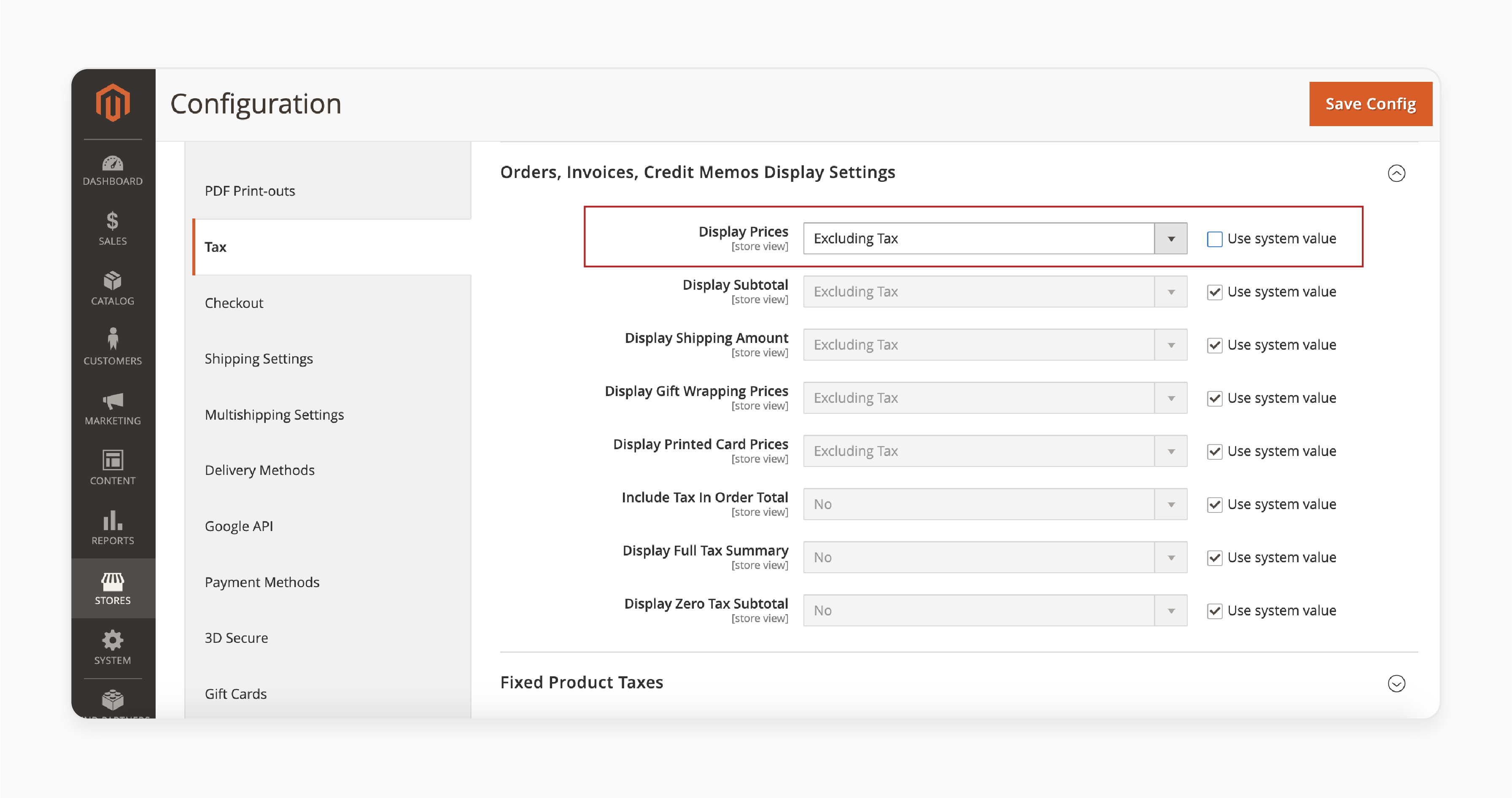
Expand the Orders, Invoices, and Credit Memos Display Settings panel. Adjust how prices and taxes are displayed on these documents. Ensure that the settings reflect your store’s needs.
7. Verify Fixed Product Taxes
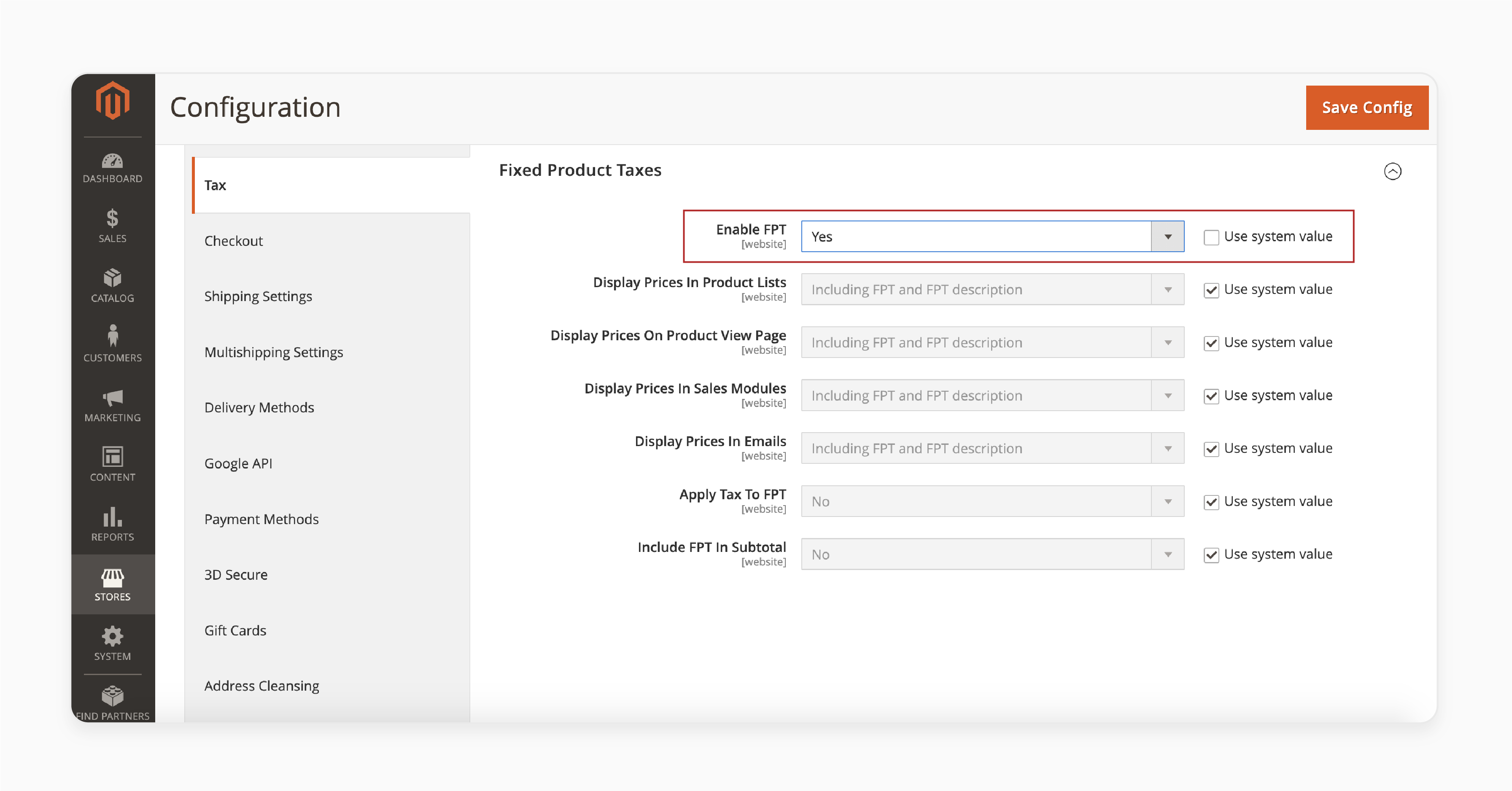
Expand the Fixed Product Taxes panel and enable the feature if needed. Configure how these taxes should be displayed.
8. Save Configurations and Flush Cache
Once all settings are configured, click Save Config. Then, perform a Cache Flush from the admin to apply the changes.
Best Practices to Prevent Magento 2 Estimate Shipping and Tax Not Working in the Future
| Best Practice | Description |
|---|---|
| Regularly Updating Magento 2 and Extensions | Keep Magento 2 and its extensions updated. Updates fix bugs and improve performance. Outdated extensions can cause conflicts with shipping and tax features. Regular updates prevent these issues. Always check for new updates. |
| Monitoring Magento 2 Logs for Any Issues | Check the Magento logs for errors regularly. Logs help identify problems early. Fix issues before they affect customers. Monitoring ensures smooth shipping and tax estimates. Logs are a key part of troubleshooting. |
| Performing Periodic Testing of Estimate Shipping and Tax Functionality | Test the Estimate Shipping and Tax feature regularly. Test with different regions and customer groups. It ensures accuracy for all customers. Regular testing catches misconfigurations. It helps avoid issues during live orders. |
| Clearing Magento Cache Regularly | Clear the Magento cache often. Cached data can cause errors with shipping and tax estimates. Clearing the cache ensures up-to-date settings. It prevents conflicts and ensures smooth operation. |
| Reviewing Shipping and Tax Configuration Settings | Review shipping and tax settings frequently. Ensure they are correctly configured. It is essential after changing store views or tax rules. Up-to-date settings ensure accurate estimates for customers. Regular reviews prevent misconfigurations. |
| Testing After Installing New Extensions | Test Estimate Shipping and Tax after installing new extensions. New extensions can create conflicts. Quick testing helps catch issues early. It ensures the new extension works without problems. |
| Using a Staging Environment for Configuration Changes | Use a staging environment for configuration changes. Test new settings before applying them to the live store. It reduces the risk of errors. Staging helps keep the live store stable. |
| Documenting All Configuration Changes | Document all changes to shipping and tax settings. It makes troubleshooting easier. If an issue occurs, you can trace the cause quickly. Good documentation saves time and effort. |
How to Optimize Shipping and Tax Settings?
| Optimization Practice | Description |
|---|---|
| Choosing Appropriate Shipping Carriers and Methods | Select shipping carriers that match your store's needs. Ensure that the carriers support all your shipping regions. Choose methods like standard, express, or free shipping for flexibility. The correct shipping options improve customer satisfaction. |
| Setting Up Tax Classes and Rates for Your Region | Configure tax classes for different customer groups and products. Set up tax rates based on your store's location and regional laws. Accurate tax configurations ensure customers are charged correctly. Regularly review tax settings to comply with local regulations. |
| Enabling Shipping and Tax Estimation for Guest Checkout | Enable the Estimate Shipping and Tax feature for guest checkout. It allows customers to see the total costs before logging in. It improves user experience and reduces cart abandonment. Always test this feature to ensure it works smoothly for guests. |
| Configuring Multiple Shipping Zones | Set up multiple shipping zones based on regions or countries. Assign the correct shipping methods to each zone. It ensures accurate shipping costs for different regions. Proper zone configuration improves accuracy and customer satisfaction. |
| Applying Tax Based on Shipping Address | Configure tax settings to apply taxes based on the customer's shipping address. It ensures the correct tax rate is used for their location. Stores need to ship to multiple regions with different tax laws. |
| Integrating Third-Party Shipping Calculators | Integrate third-party shipping calculators (like FedEx or UPS) to get real-time rates. It ensures customers get accurate and up-to-date shipping costs. It helps avoid issues with over or undercharging for shipping fees. |
| Enabling Flat Rate Shipping Options | Offer flat-rate shipping for specific regions or products. A flat rate simplifies the shipping process. It will also make it easier for customers to understand their total costs. It's a good option for products with predictable shipping expenses. |
| Testing Tax and Shipping Configurations Regularly | Regularly test the tax and shipping settings for different products and regions. Testing ensures that all configurations work correctly and there are no errors. Regular reviews prevent potential issues and ensure smooth checkout experiences. |
FAQs
1. Why are the Estimate Shipping and Tax not showing on the cart page?
The Estimate Shipping and Tax feature may only appear on the cart page if shipping methods or tax settings are correct. Check your store configuration. Ensure the shipping zones and tax rules are correctly set. Clearing the cache may also fix the issue. Test the feature after making changes.
2. How do I add a comment to my cart page for shipping and tax estimates?
You can add a comment to the cart page by customizing the layout file or using an extension. It provides customers with extra details about shipping or taxes. Clearly explain how the estimates are calculated. Always test the changes after adding a comment.
3. What step should I take if the tax rate is wrong on the cart page?
Review the tax class and calculation settings first. Ensure the correct tax rate applies to the customer’s region. Check the tax settings in the admin panel. Verify the default country and state. Save the changes and test the cart page again.
4. How do I edit shipping methods for the cart page in Magento 2?
Go to STORES > Configuration > Sales > Shipping Methods. Select the shipping carriers and methods you want to enable. Ensure they apply to the correct shipping zones. After making changes, test them on the cart page. With dedicated Magento hosting, editing shipping methods become more personalized.
5. Can I add multiple steps for estimating shipping on the cart page?
You can add multiple steps to the cart page to estimate shipping and taxes. Add fields for details like postal codes or regions. It gives customers more accurate estimates. Test these features after implementation.
Summary
The Magento 2 estimate shipping and tax feature is essential for smooth transactions. Proper settings and regular checks of shipping and tax configuration ensure it works as expected. Key benefits are:
-
Fix Configuration Issues: Regularly check your shipping and tax settings.
-
Check for Extension Conflicts: Disable conflicting extensions if needed.
-
Clear Cache Frequently: Clear cache to avoid outdated data issues.
-
Review Tax Settings: Ensure correct tax rules and regions are applied.
-
Enable Guest Checkout Estimates: Improve customer experience with guest estimates.
Consider managed Magento hosting to configure shipping and tax settings for Magento stores accurately.







