
Magento 2 Enable Terms and Conditions Checkbox
Configure Terms And Conditions Checkbox in Magento 2
1. Enable Terms and Conditions
- From the admin panel, go to Stores > Configuration > Sales > Checkout
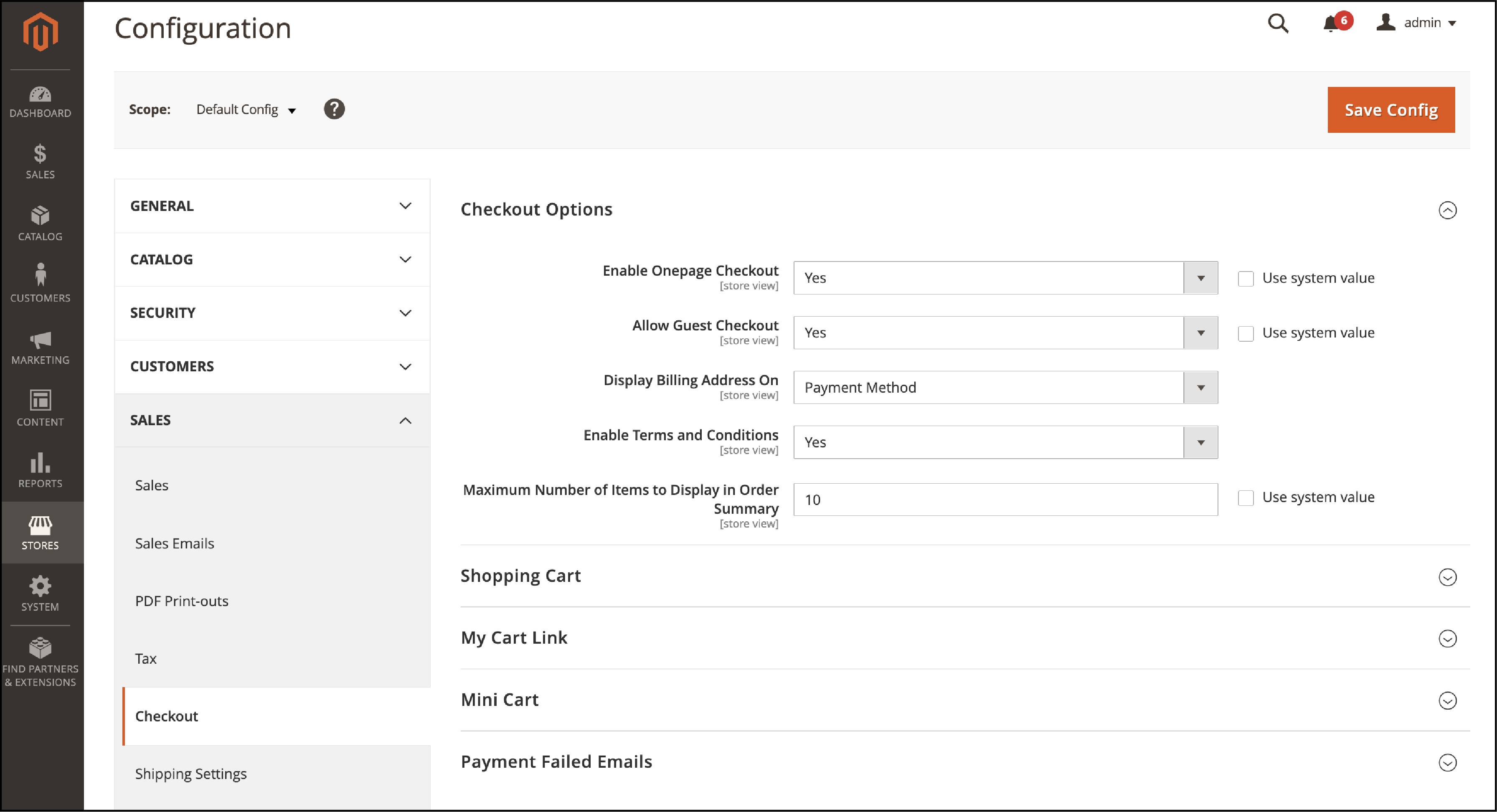
- Explore the
Checkout Options. - Check if the field
Enable Onepage Checkoutis set toYes - Set Enable
Terms and Conditionsfield toYes - Click
Save Config.
2. Add New Conditions
- Navigate to Stores >
Terms and Conditions - Select the
Add New Conditionbutton
Complete the fields below -
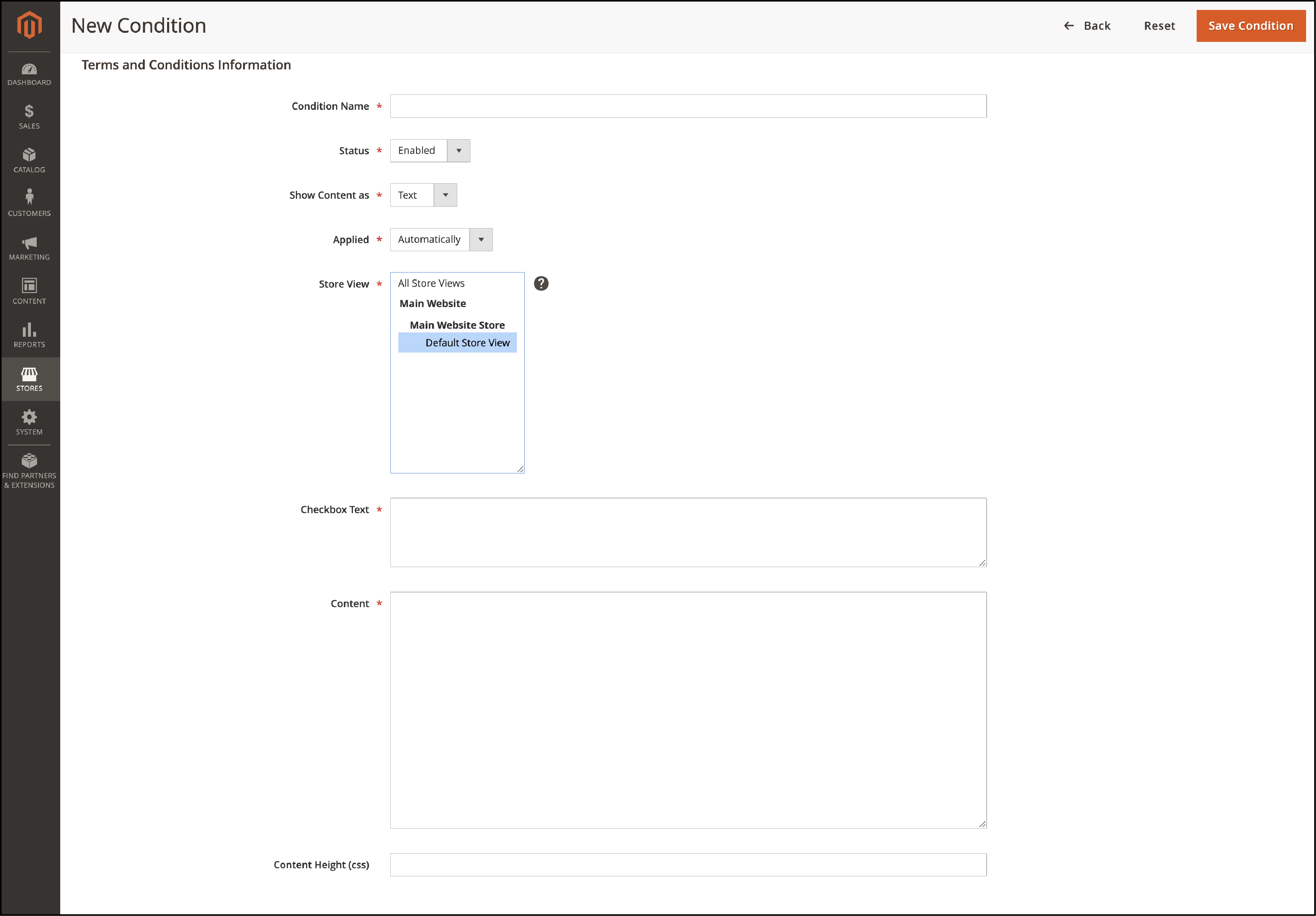
-
Condition Name – Add the name of the condition for internal reference
-
Status – Set Status to
Enabled -
Show Content as – Select
TextorHTMLto display the terms and conditions content as unformatted or formatted. -
Applied – Select either to apply the terms and conditions automatically or manually.
-
Store View – Select the store view where the Terms and Conditions are to be used.
-
Checkbox Text – Add the text for the Terms and Conditions link.
-
Content – Enter the entire terms and conditions of the sale
-
Content Height (CSS) – Enter the
Content Heightin pixels to determine the height of the text box. It shows where the terms and conditions statement appears during checkout.
3. Save results
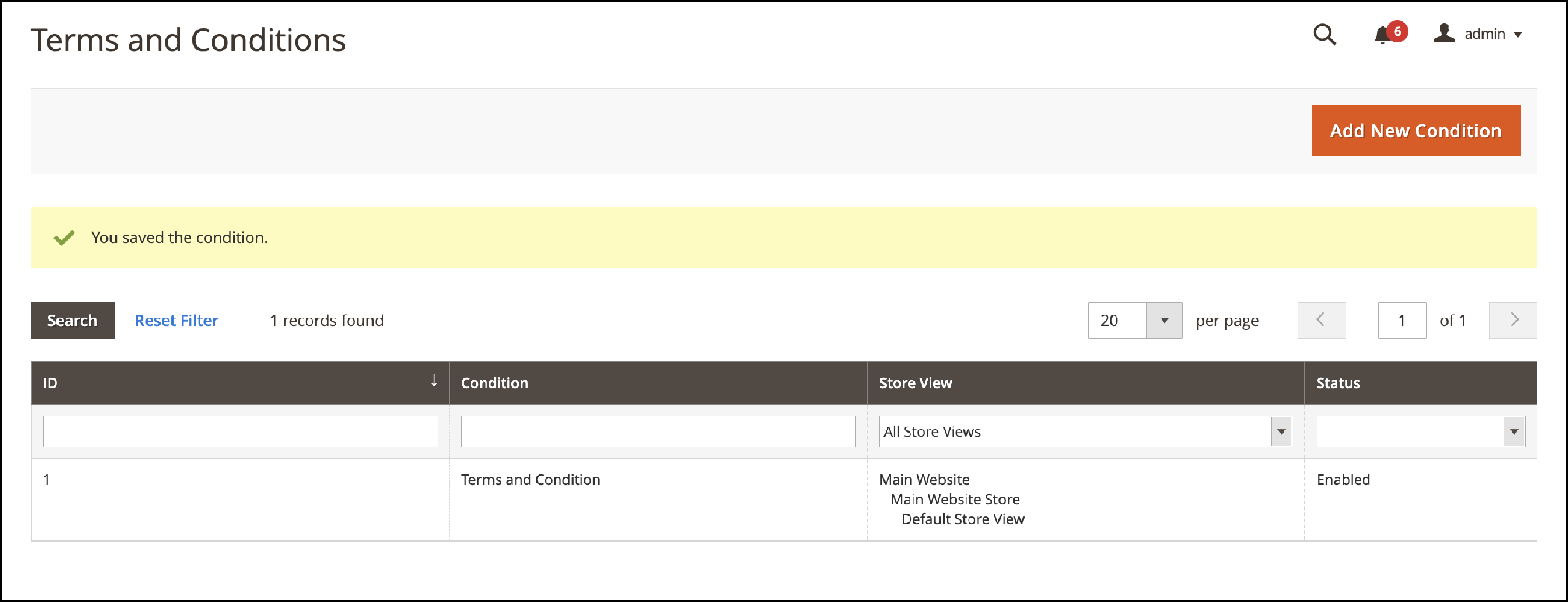
Save the Config from the top right corner.
After implementing the steps, you can view and accept the terms and conditions of your store's checkout page.
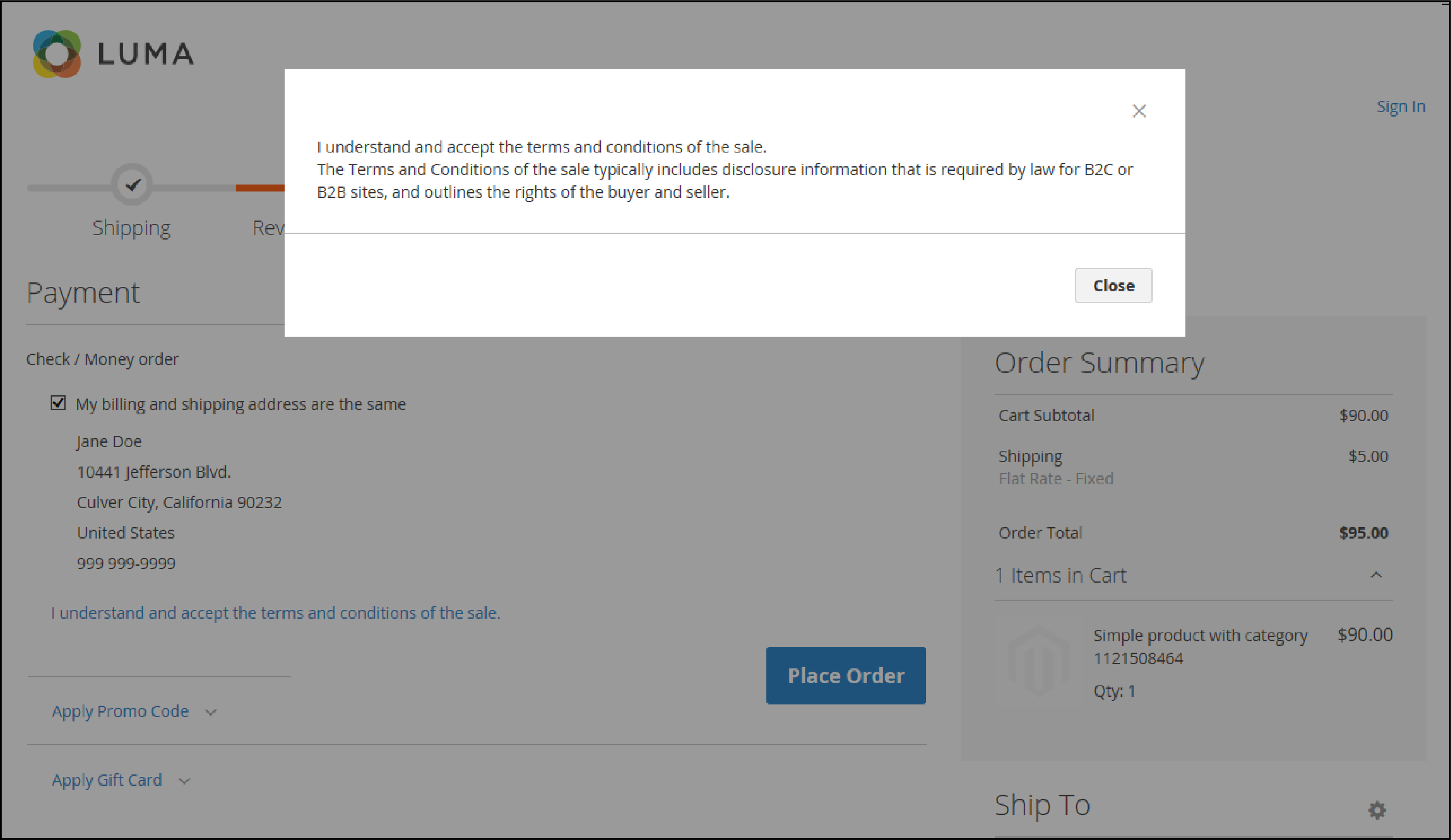
Summary
Adding terms and conditions to your checkout page outlines the content rights. You can add disclosure information that may be required by law for B2C or B2B sites.
The Terms and Conditions box is displayed after the payment information and Place Order button. The tutorial has shown how you can configure the terms and conditions in Magento 2.
To get more insights about Magento, check out MGT Commerce Tutorials.



