
How to Solve Magento 2 Elasticsearch No Results or 404 Not Found Issue?
Is your Magento 2 Elasticsearch showing no results or 404 errors? These issues can disrupt the shopping experience and impact sales. Knowing the causes and fixes can enhance search performance and customer satisfaction. This tutorial covers the causes and steps to solve the Magento 2 Elasticsearch Returns No Results issue.
Key Takeaways
-
Overview of Magento Elasticsearch
-
Role of Elasticsearch for Magento Stores
-
Steps to Solve Magento Elasticsearch Returns No Results Issue
-
Best Practices to Prevent Elasticsearch No Results Issue
-
Third-Party Integrations Roles in Magent Elasticsearch
-
How to Fix Magento Elasticsearch No Results or 404 Not Found Issue
-
Best Practices to Prevent Magento 2 Elasticsearch No Results
-
Role of Third-Party Extensions to Improve Magento 2 Elasticsearch Performance
Role of Magento Magento 2 Elasticsearch
Magento 2 Elasticsearch improves search for online stores. It provides fast and relevant results by indexing large amounts of data.
It handles high search volumes without slowing down. It boosts customer experience by helping users find what they need. Autocomplete suggestions and spelling corrections guide users, even with typos. These features reduce search friction and lead to higher conversions.
Magento 2 Elasticsearch also offers powerful configuration options. Store owners can adjust the search field width and minimum characters needed to start a search. SEO-friendly URL keys make results visible to search engines, improving SEO performance.
The tool can also redirect 404 errors to search results. Store owners can replace empty search pages with CMS blocks. It makes Elasticsearch essential for both user experience and SEO optimization.
Common Causes of Magento2 Elasticsearch No Results
| Cause | Explanation |
|---|---|
| Incorrect Elasticsearch Setup | Magento requires specific configurations for Elasticsearch. If these are correct, searches may succeed. Common issues include incorrect host, port, or index settings. Verify that the Elasticsearch version is compatible with Magento to avoid errors. |
| Disabled Elasticsearch Module | Magento won’t search if the Elasticsearch module is off. Updates or misconfigurations can disable it. Go to Stores > Configuration and check if the module is enabled. Activating it often resolves "No Results" issues. |
| Reindexing Not Completed | Magento needs reindexing to update search data. Without it, Elasticsearch can’t show the latest results. Check the reindexing status in CLI or the Admin Panel. Run reindexing manually if needed to refresh search results. |
| Incorrect Search Configuration | Magento’s Advanced Search settings must be correct. Field mapping or min character settings issues can block results. Go to Stores > Configuration > Catalog > Catalog Search and ensure settings meet store needs. |
| Unoptimized Product Attributes | Magento uses product attributes for search results. If attributes like name or SKU aren’t set for search, products won’t show. Set relevant searchable attributes in Attribute Management. |
| Cache Issues | Caching problems can disrupt search. Cached data may need to be updated, leading to empty results. Clear the Magento cache in the Admin Panel or with CLI to refresh search data. |
| Elasticsearch Service Unavailable | The Elasticsearch service may go offline, especially on shared servers. When down, Magento cannot search. Check service status in the server or Magento hosting control panel. Restarting the service often restores the search. |
| Index Corruption | Corrupt indexes can block Magento from finding search results. Server interruptions or failed updates often cause this. Running reindexing can fix minor corruption. For severe issues, delete and recreate indexes. |
| URL Key Issues | Magento uses URL keys for SEO and search access. Incorrect or missing URL keys may block search results. Ensure the URL key for the search page is unique and SEO-friendly. |
How to Fix Magento Elasticsearch No Results or 404 Not Found Issue
Step 1: Install Elastic Search Extension
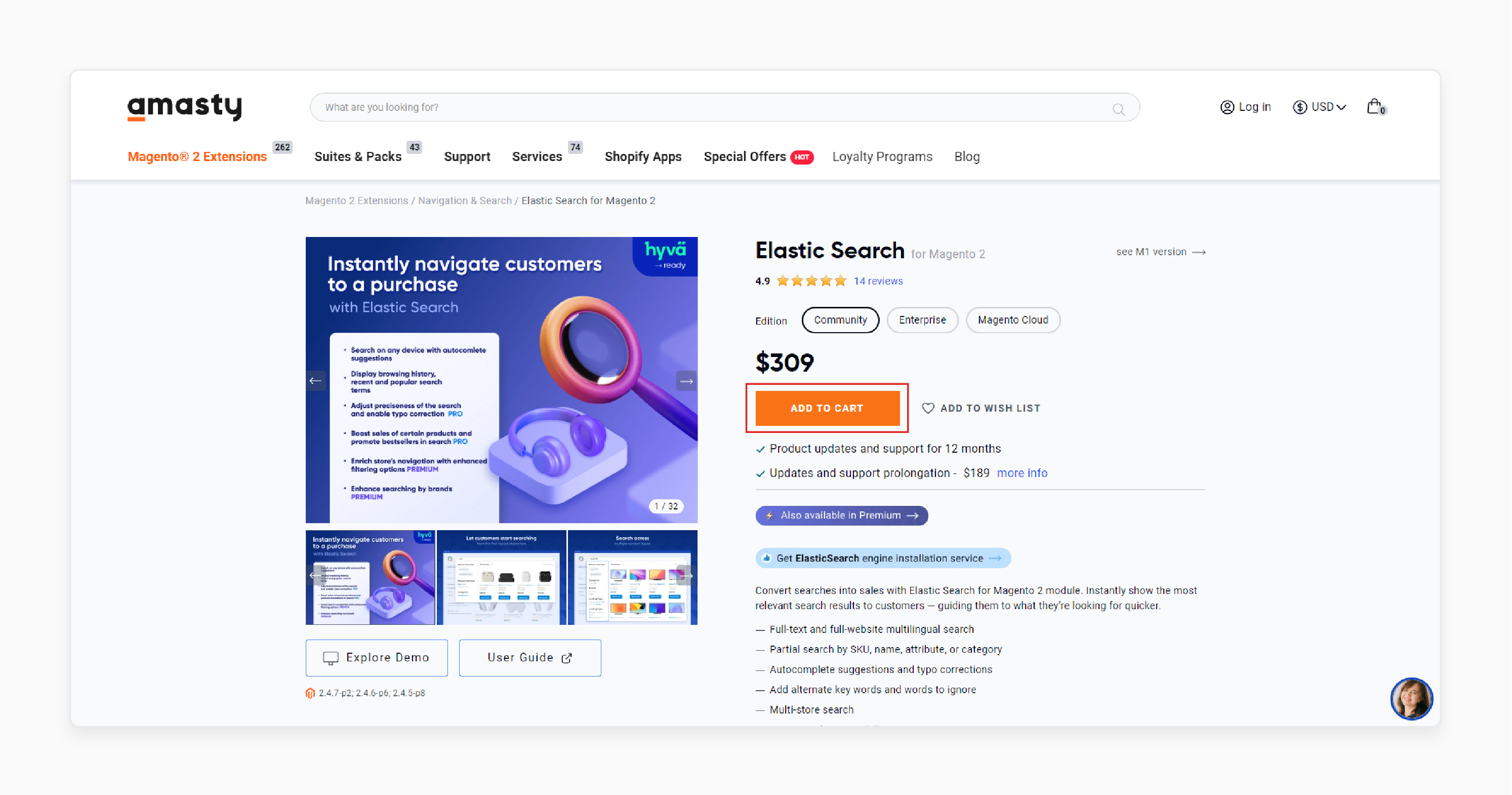
-
Install the Elasticsearch extension.
-
Make a general configuration of the module.
-
Set up connection settings, autocomplete suggestions, and spelling correction.
Step 2: Configure Advanced Search
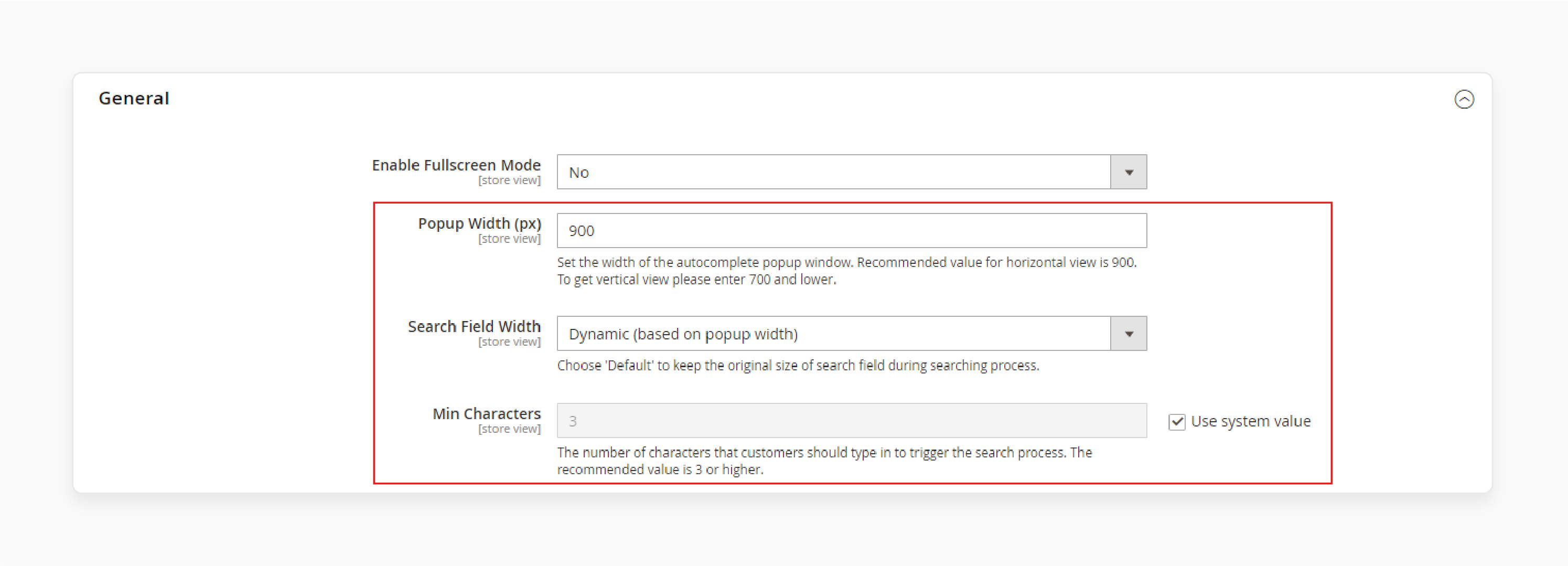
-
Navigate to Admin Panel > Stores > Configuration > Advanced Search.
-
Open the General Settings window to start the Advanced Search configuration.
Step 3: Set Autocomplete Popup Width
-
Specify the Popup Width (in px).
-
Choose Search Field Width from the dropdown.
-
Set Min Characters (default is 3) to start the search process.
Step 4: Enable Redirect from 404 to Search Results
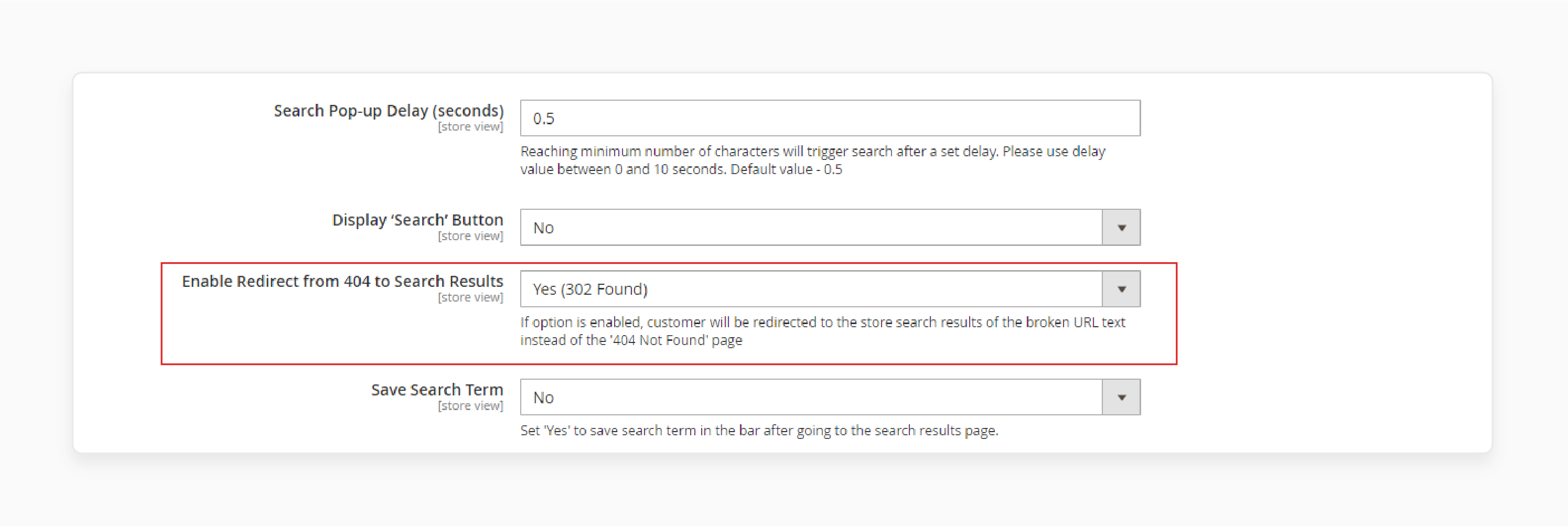
-
Decide if you want to redirect 404 pages to search results.
-
Set this option to Yes or No as needed.
Step 5: Enable Custom URL Key for Search Results Page
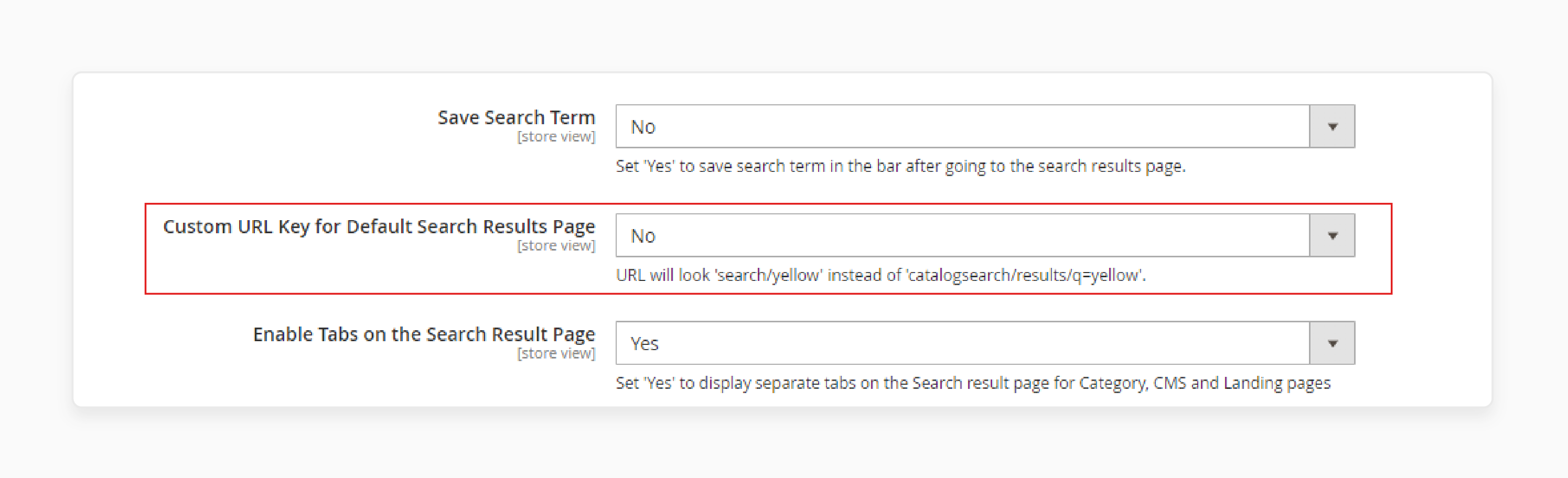
-
Enable the SEO-friendly Custom URL Key for the search results page.
-
It helps optimize your search results page for better SEO.
Step 6: Set the Search Results Page URL Key
-
Define a unique URL Key for the search results page.
-
Avoid using "catalogsearch" as the URL key.
Step 7: Enable Tabs on Search Results Page
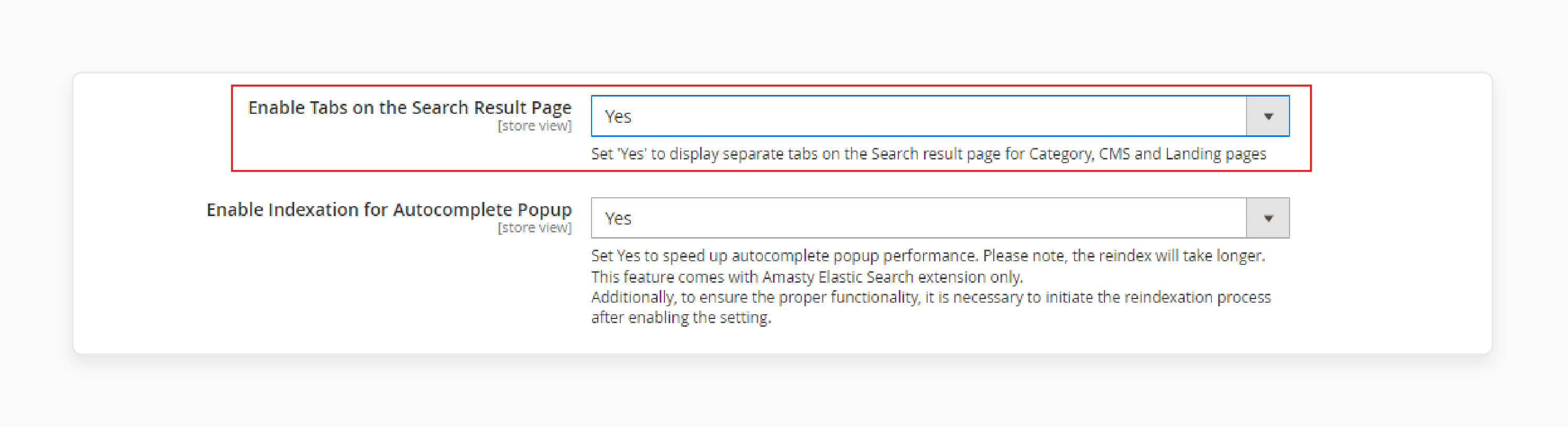
-
Choose whether to enable tabs on the search results page.
-
Tabs will sort results by Category, CMS, and Landing pages on the SERP.
Step 8: Enable Indexing for Autocomplete Popup
-
Set Enable Indexing for the autocomplete popup to Yes.
-
Note: Reindexing may take longer, but it improves search speed.
Step 9: Show Related Search Queries
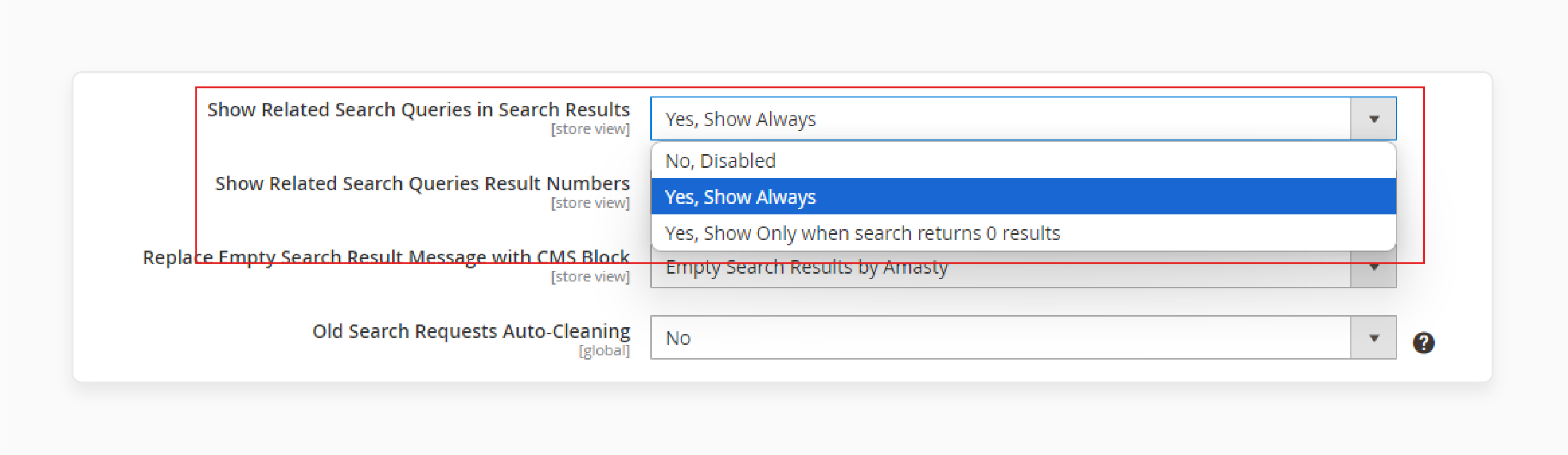
Choose from the 3 options available for showing related search queries:
-
No
-
Yes
-
Show as a dropdown.
Step 10: Show Related Search Query Results Numbers
- Decide if you want to show related search results numbers or not.
Step 11: Replace Empty Search Result Message with CMS Block
-
Choose to replace empty search result messages with a CMS block.
-
Set to No to leave empty results or select a specific block to display.
Best Practices to Prevent Magento 2 Elasticsearch No Results
| Practice | Explanation |
|---|---|
| Regularly Reindex Data | Magento requires up-to-date indexing to show accurate search results. Schedule reindexing often to keep Elasticsearch updated with product data. Use Magento CLI commands to run reindexing when needed. Regular reindexing prevents stale or empty search results. |
| Verify Elasticsearch Version Compatibility | Check version compatibility between Magento and Elasticsearch. Incompatible versions cause search issues. Confirm your Elasticsearch version aligns with Magento's supported versions. Update or downgrade as needed to avoid errors. |
| Optimize Product Attributes for Search | Set important product attributes like name, SKU, and description to be searchable. Go to Stores > Attributes to configure attributes for search. It allows Elasticsearch to access key product data. Optimized attributes improve search accuracy. |
| Enable Autocomplete and Spelling Corrections | Turn on autocomplete suggestions and spelling corrections for better search results. These options help users find results even with minor typos. Use Advanced Search settings to enable these features. This setup reduces "no results" issues. |
| Monitor Elasticsearch Service Status | Ensure the Elasticsearch service is always active. Check service status in your server control panel or via CLI commands. Restart if necessary to keep search functions working. Regular checks prevent search disruptions. |
| Clear Magento Cache Regularly | Cached data can become outdated and cause search errors. Clear the cache often to refresh search results. Use Magento Admin Panel or CLI commands to clear the cache. Updated cache data keeps the search accurate. |
| Use SEO-Friendly URL Keys for Search Pages | Set unique, SEO-friendly URL keys for search result pages. Avoid generic terms like “catalogsearch” that may conflict with other URLs. Custom URL keys make search pages easy to find and help with SEO. It prevents "no results" from URL conflicts. |
| Monitor Server Performance and Resource Allocation | Server issues can affect Elasticsearch and cause empty results. Allocate enough memory and CPU for smooth performance. Regularly check server performance to avoid timeouts or memory errors. It helps maintain consistent search results. |
| Enable Logs and Check for Errors | Enable Magento logs to track Elasticsearch issues in real-time. Check system.log and exception.log for search errors. Regular log monitoring helps you catch issues early. It prevents unexpected search problems. |
Role of Third-Party Extensions to Improve Magento 2 Elasticsearch Performance
1. Enhanced Autocomplete and Search Suggestions
Third-party extensions provide better autocomplete and search suggestions. They show relevant terms as users type, making searches faster. These tools help users find products quickly, boosting user experience. They reduce search time and improve conversion rates. Enhanced suggestions keep users engaged and satisfied.
2. Advanced Filtering Options
Extensions with advanced filters let users refine search results by criteria like price, brand, and color. These filters help users find exactly what they want with ease. Advanced filtering improves search accuracy and reduces search time. It enhances customer satisfaction by offering more control over search results. It keeps users on your site and encourages purchases.
3. Improved Indexing Speed
Certain extensions boost indexing speed, so new products appear in search results faster. Quick indexing ensures up-to-date search results and accurate product availability. It’s crucial for stores with constantly changing stock. Improved indexing builds customer trust by displaying precise information. Fast indexing also enhances site performance during busy times.
4. SEO-Friendly URL Customization
Extensions with SEO-friendly URL options make search pages more visible on search engines. Custom URLs improve SEO rankings and bring in more organic traffic. They also keep a consistent URL structure for better site organization. SEO-friendly URLs make it easier for users to find products. It enhances both SEO performance and user navigation.
5. Synonym and Relevance Matching
Extensions can add synonym matching to ensure users get relevant results, even with different terms. Relevance settings help show priority products first. It reduces “no results” errors and improves search accuracy. It also enhances user experience by delivering expected results. Synonym matching helps users find what they need with less effort.
6. Improved Search Analytics
Extensions with search analytics provide insights into user behavior. They track popular searches, top products, and standard terms. Analytics help store owners understand trends and optimize search settings. These insights help fill gaps and boost search performance. Data-driven adjustments lead to a better shopping experience.
7. Boosting and Burying Search Results
With boost and bury features, store owners can promote or hide products in search results. Boost popular items or temporarily bury low-stock products. It gives more control over search visibility and supports marketing strategies. Boosting essential items improves sales performance. Burying less relevant products creates a cleaner search experience.
8. Multilingual Search Support
Extensions with multilingual support allow users to search in different languages. This feature is essential for global stores. It ensures accurate results for international users in their preferred language. Multilingual support improves user experience and expands market reach. It’s an effective way to make Magento more accessible worldwide.
9. Enhanced Spell Correction
Some extensions offer advanced spell correction for search queries. They correct typos to prevent “no results” errors. Spell correction keeps users engaged by showing results even with errors. It reduces bounce rates and improves user satisfaction. Effective spell correction helps users find products easily.
FAQs
1. Why is Elasticsearch not working on my Magento store?
If Elasticsearch isn’t working, check the configuration settings in your Admin Panel. Ensure Elasticsearch is enabled, the host and port are correctly set, and the module is active. Verify that the Elasticsearch version is compatible with Magento to prevent conflicts.
2. Why does Magento search return no results even though products are available?
When a Magento search returns no results, it’s often due to misconfigured product attributes or reindexing issues. Make sure key attributes like name and SKU are set for search. Run reindexing to refresh the search data and try again.
3. How do I handle Elasticsearch regular maintenance to keep search working smoothly?
To keep Elasticsearch regular and reliable, reindex data frequently and check version compatibility with Magento. Clear Magento cache regularly to prevent outdated results. Monitor server resources to support high search volume effectively.
4. Why is search not working after installing a new extension?
If search not working follows an extension install, it could be due to conflicting configurations. Go to Stores > Configuration and review Advanced Search settings. Verify the extension’s compatibility with your Magento Elasticsearch version and adjust as needed.
5. Can I fix empty search results by redirecting users to relevant pages?
Yes, you can set 404 pages to redirect to search results using Magento’s configuration options. Replace empty search result messages with CMS blocks to improve the user experience and reduce bounce rates. It helps keep users engaged even if a search returns no results.
Summary
Resolving the Magento 2 Elasticsearch No Results issue optimizes the shopping experience and store performance. The key benefits of solving this issue are:
-
Improved Search Accuracy: Ensures customers find what they need quickly.
-
Enhanced User Experience: Reduces frustration and keeps users engaged.
-
Higher Conversion Rates: Better search results can lead to more sales.
-
SEO Optimization: SEO-friendly URLs and relevant results boost visibility.
-
Reduced 404 Errors: Keeps your site professional and easy to navigate.
Consider managed Magento hosting to configure Magento ElasticSearch accurately.







