
Magento 2 Edit Order: Edit Orders Without Cancel
Are you struggling with order modifications in Magento 2? The Magento 2 Edit Order Extension allows you to make changes to orders without canceling them.
This tutorial will help you understand how to use this extension to manage your orders more effectively.
Key Takeaways
-
Understand how to edit any order in Magento.
-
Learn how to edit order details without canceling them.
-
Discover the benefits of the Magento 2 order edit extension.
-
Gain insights into how to modify order details, including billing and shipping information.
-
Get an overview of one page update order detection when editing an order.
What Is Magento 2 Edit Order?
The Magento 2 Edit Order extension helps to make necessary changes to orders without canceling and recreating them.
Customers might enter incorrect billing or shipping details when placing an order. Shoppers may request modifications to their orders after they have been placed. Examples include adding or deleting products or changing prices. Furthermore, when reviewing orders, you may need to adjust essential details such as the order's date, time, and status. Magento 2 Order Editor extension enhances order management. You need to update payment methods, order details, billing, shipping price, and address information.
Features of Magento 2 Edit Order
I. Alter Order Details
With this feature, you can correct any typos or mistakes customers make when placing an order. You can also grant or limit access to special offers and discounts. This includes:
-
Date and time (down to minutes)
-
Status
-
State
-
Customer information:
-
First and last name
-
Email address
-
Group
-
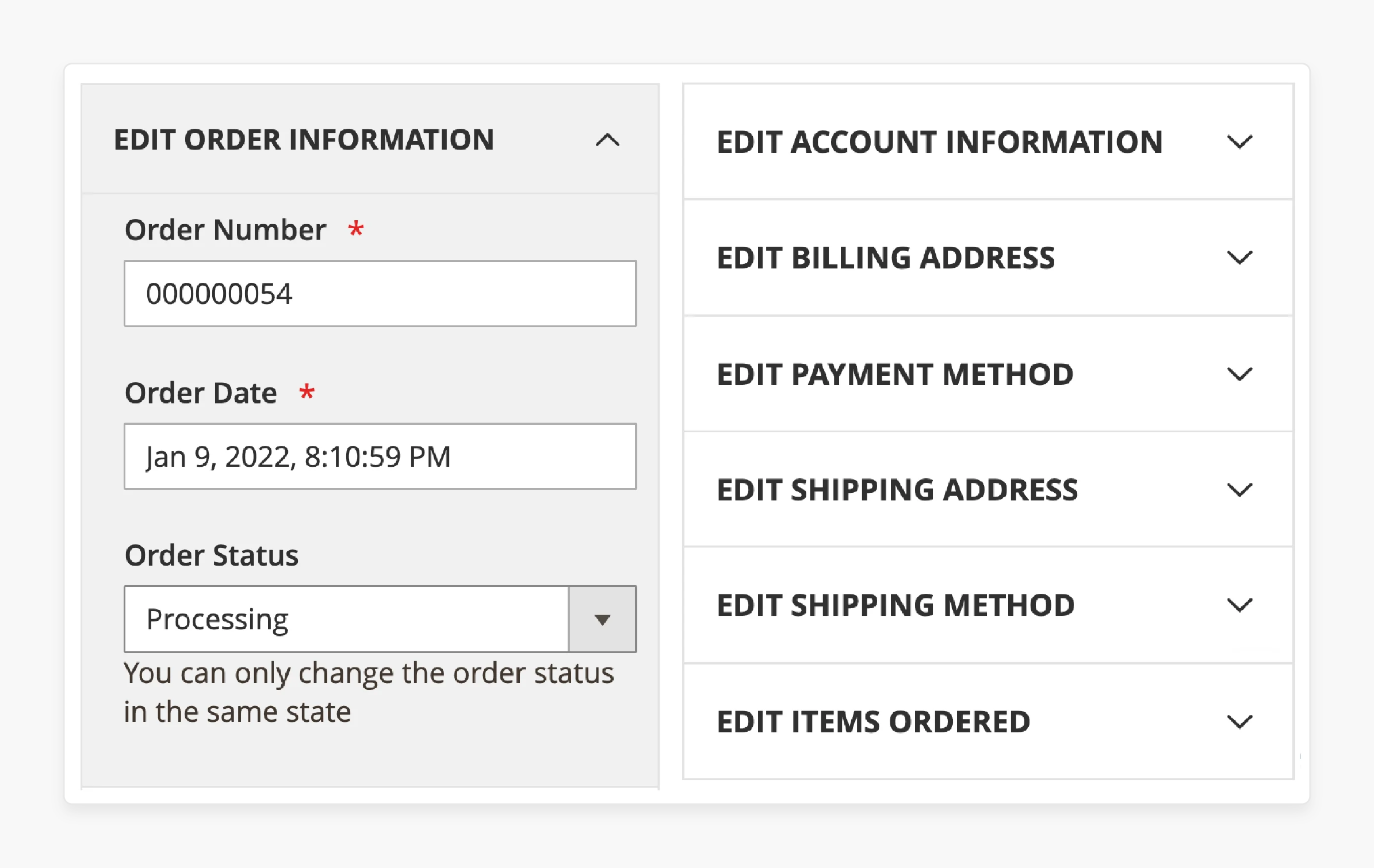
For Example, you can edit order status markers, date, and time for the products included in the order.
II. Modify Main Order Details
Order Item Editor allows you to easily modify any order details per the customer’s request or process the order correctly. With the extension, it’s no longer necessary to cancel orders to change them. Order Editor allows you to:
- Add or remove items in any order
- Reconfigure products and add thumbnails
- Change product prices, discounts, taxes, and more
III. Change Billing & Shipping Info
Update billing and shipping information to ensure accurate order processing and customer satisfaction. Examples include billing address, shipping address, contact information, and phone number. You can correct errors or accommodate customer requests. Edit existing order view page, including:
-
Billing address
-
Shipping address
-
Contact information
-
Phone number
-
Other details related to billing and shipping operations
IV. Preview Order’s Grand Total
To ensure all order modifications are correct, you can verify whether the Grand Total aligns with expectations. This allows you to see the final result and make any additional corrections if needed.
4 Steps To Change Orders Without Cancel In Magento 2
Step 1: Edit General Configuration
-
Go to your Magento 2 Admin panel.
-
Navigate to the left panel of your store dashboard.
-
Go to Sales > Orders.
-
Find an order you need to edit and click on the 'View' button.
Note: Do not click on the 'Edit' button when the order page is opened. This is only done to cancel the current order and create a new one.
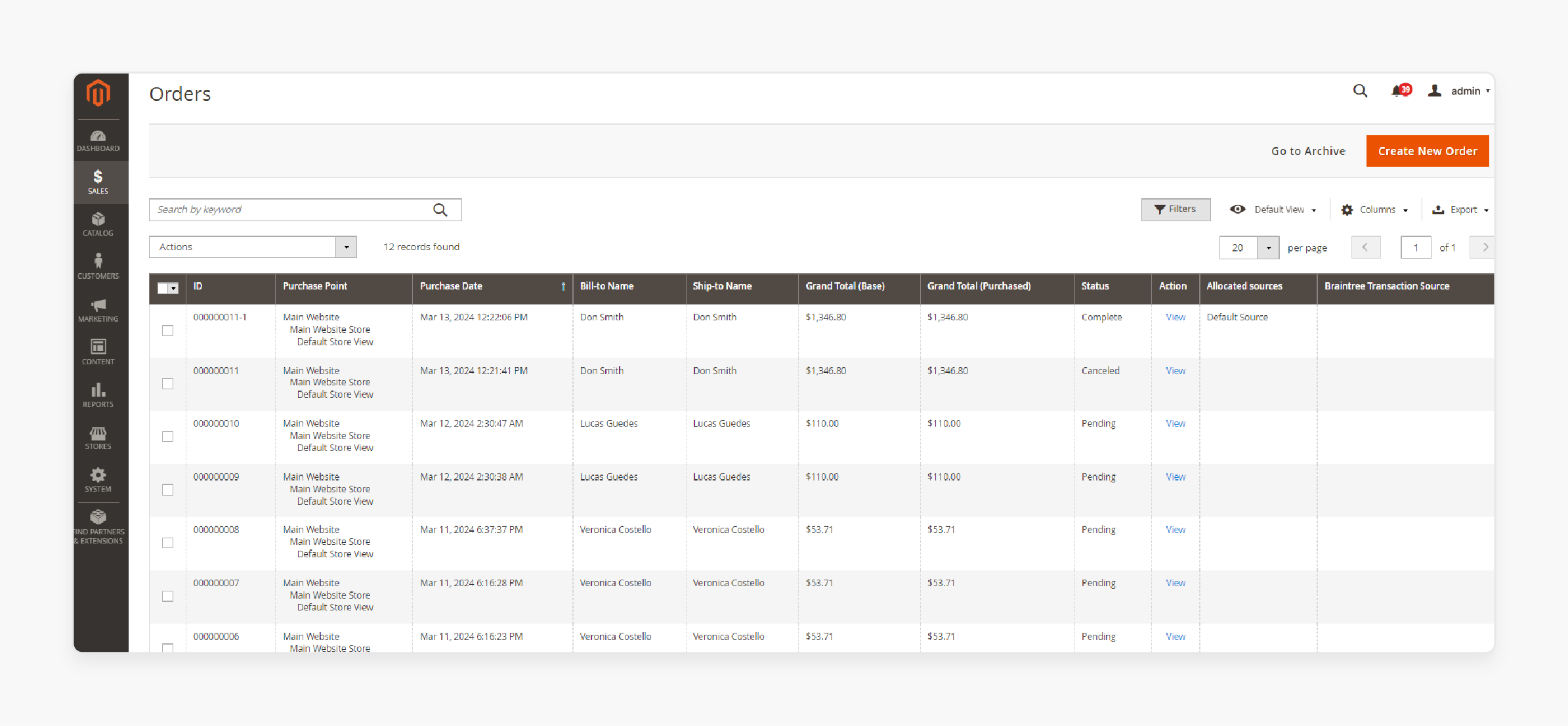
- Click on 'Edit Section' to edit order information.
Note: You can edit the order sections one by one. Also, you can adjust any other order section after editing the current section.
Step 2: Edit Account & Order Information
-
Press 'Submit' or 'Cancel' to save order changes.
-
Click on the Edit Section button to edit order status, order number, and order date.
-
Click on the 'Save' button to change order details.
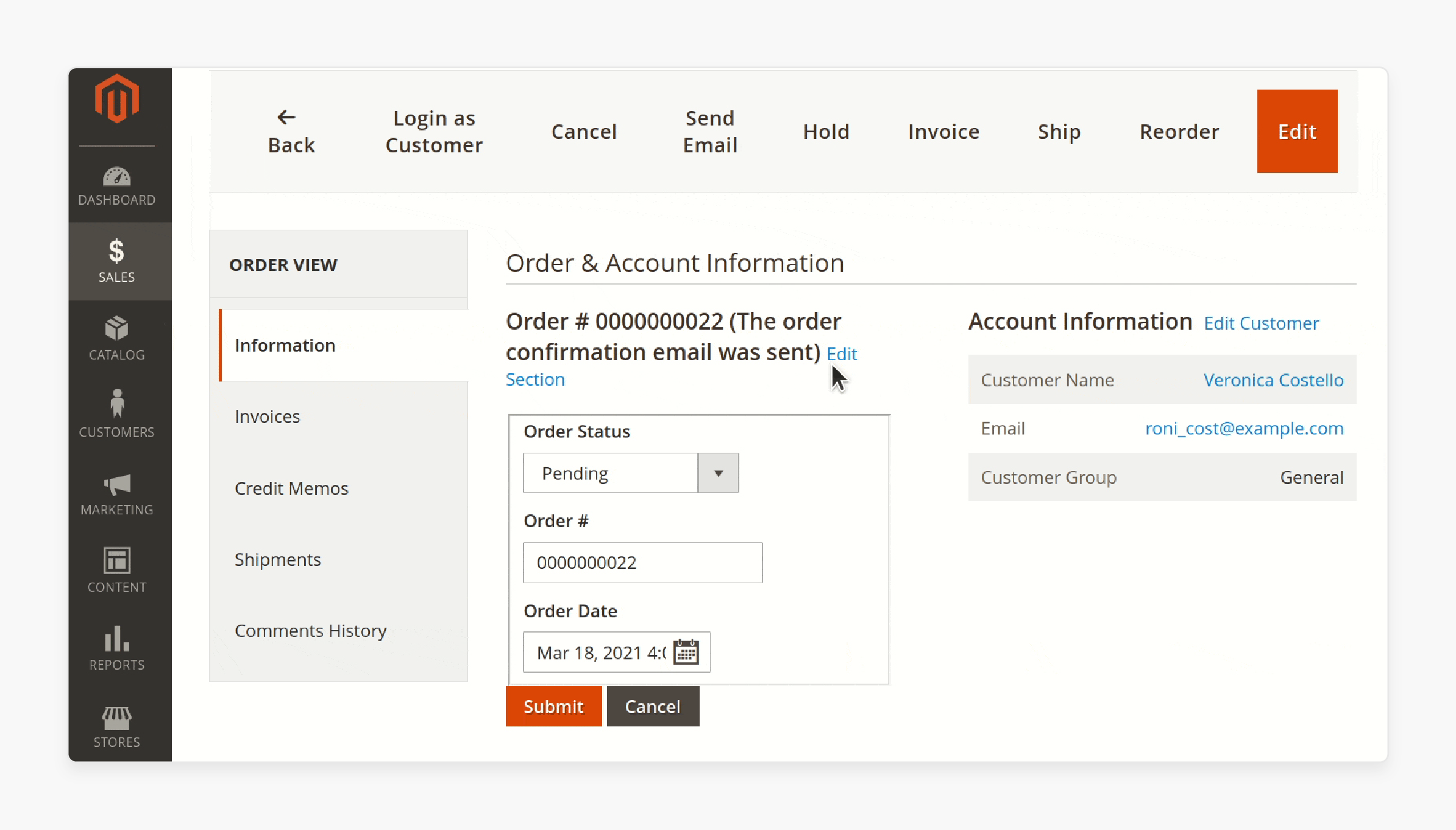
Step 3: Edit Shipping & Payment Method
-
Navigate to the 'Payment Information' headline.
-
Click on 'Edit Section' to change payment method for the order you are editing.
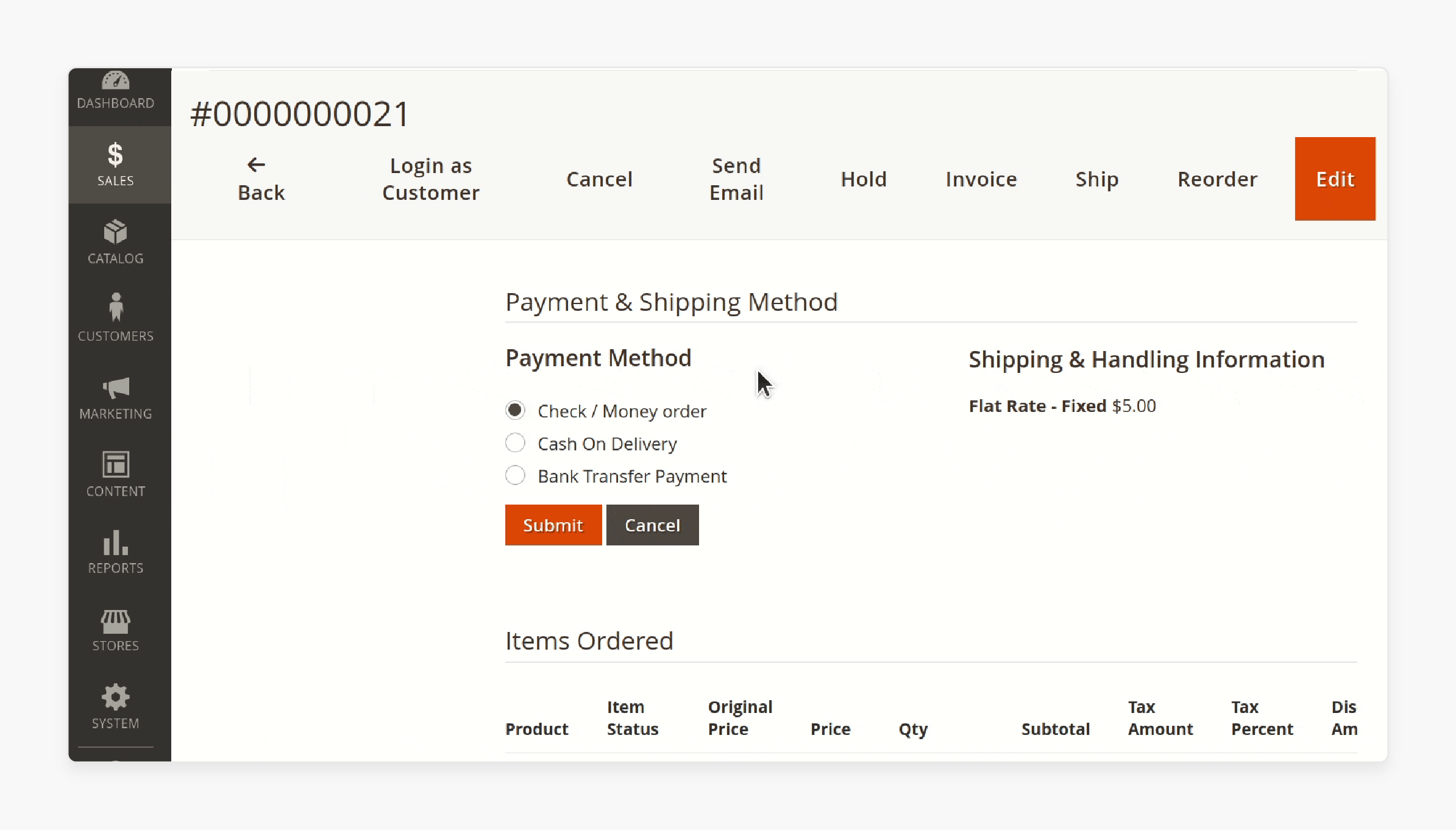
Step 4: Edit Items Ordered
- Click on the 'Edit Section' to change the ordered items, their quantity, prices, tax rate, and discount amount.
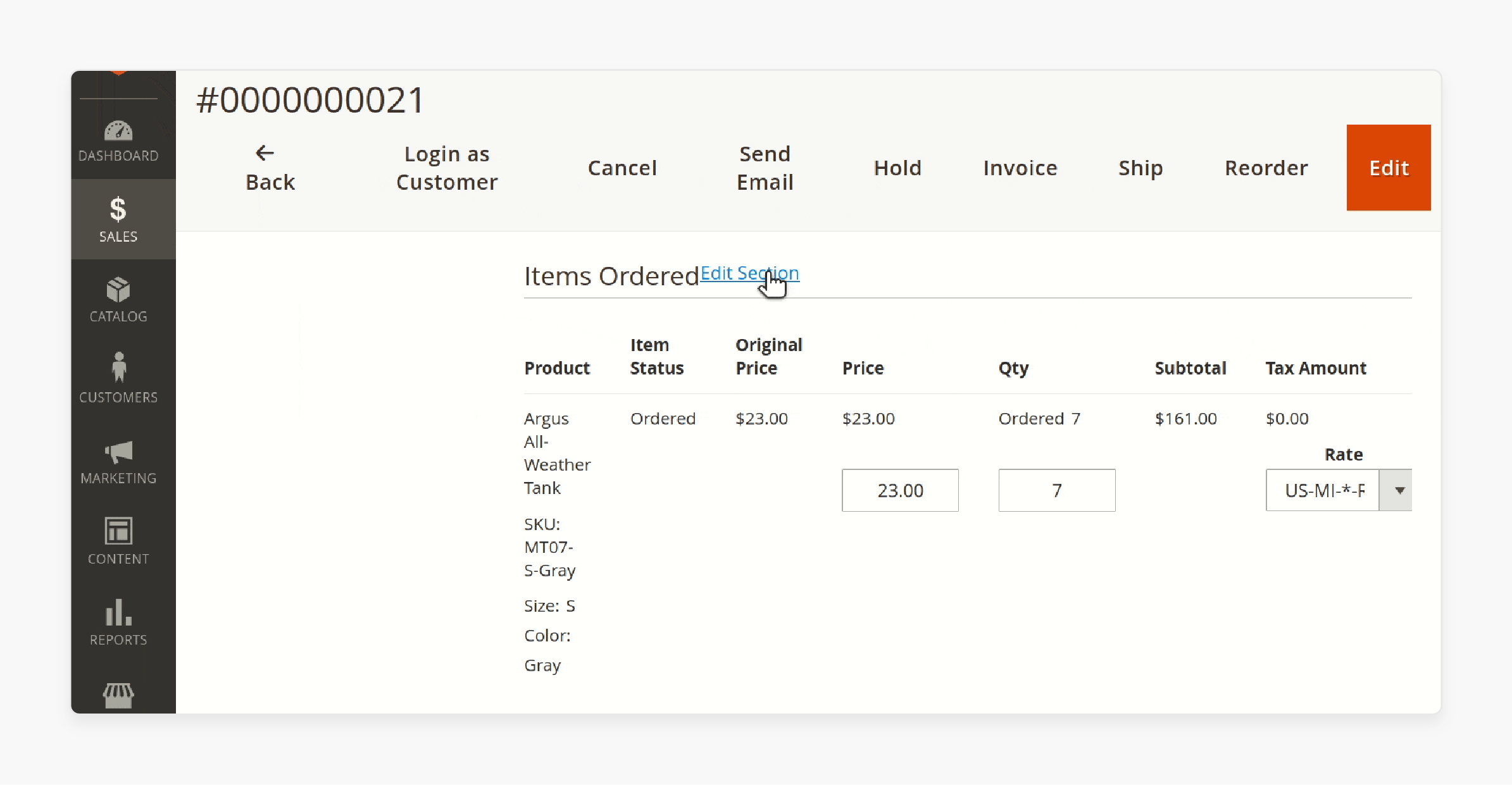
-
Click on the 'Preview' button to view the recalculated order.
-
Click on the 'Save' button to save the changed Magento order.
-
Click on 'Remove' to delete the chosen product from the list.
-
Select 'Add Products' to add new products to the order.
-
Click on 'Add Selected Products' to select a product from the list.
Top 3 Magento Extensions For Editing Order In Magento 2
1. Edit Order Extension for Magento 2 by FMEExtensions
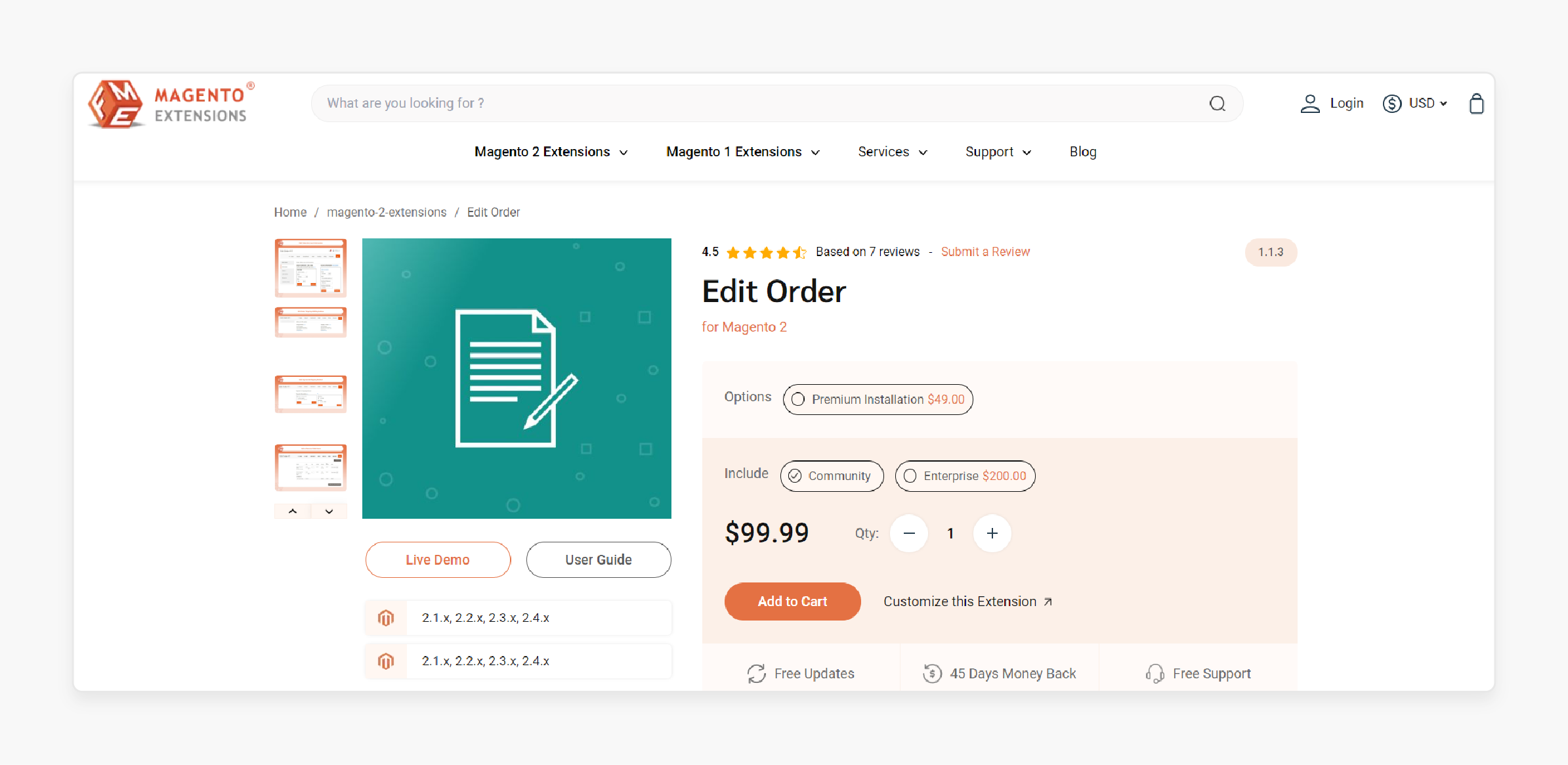
The FMEextensions Magento 2 Edit Order Extension allows you to modify order details without altering their status. It helps you make all changes in a quick edit tab. You can bypass default Magento limitations and make necessary adjustments without canceling the order.
Features
-
Return items to stock when removed from an order.
-
Adjust customer, shipping, and payment information.
-
Delete previous invoices or create a new invoice.
-
Recalculate shipping charges after editing orders.
Pricing
-
Community Edition + Premium Installation- $148.99
-
Enterprise Edition + Premium Installation- $348.99
2. Edit Order Extension for Magento 2 by Magefan
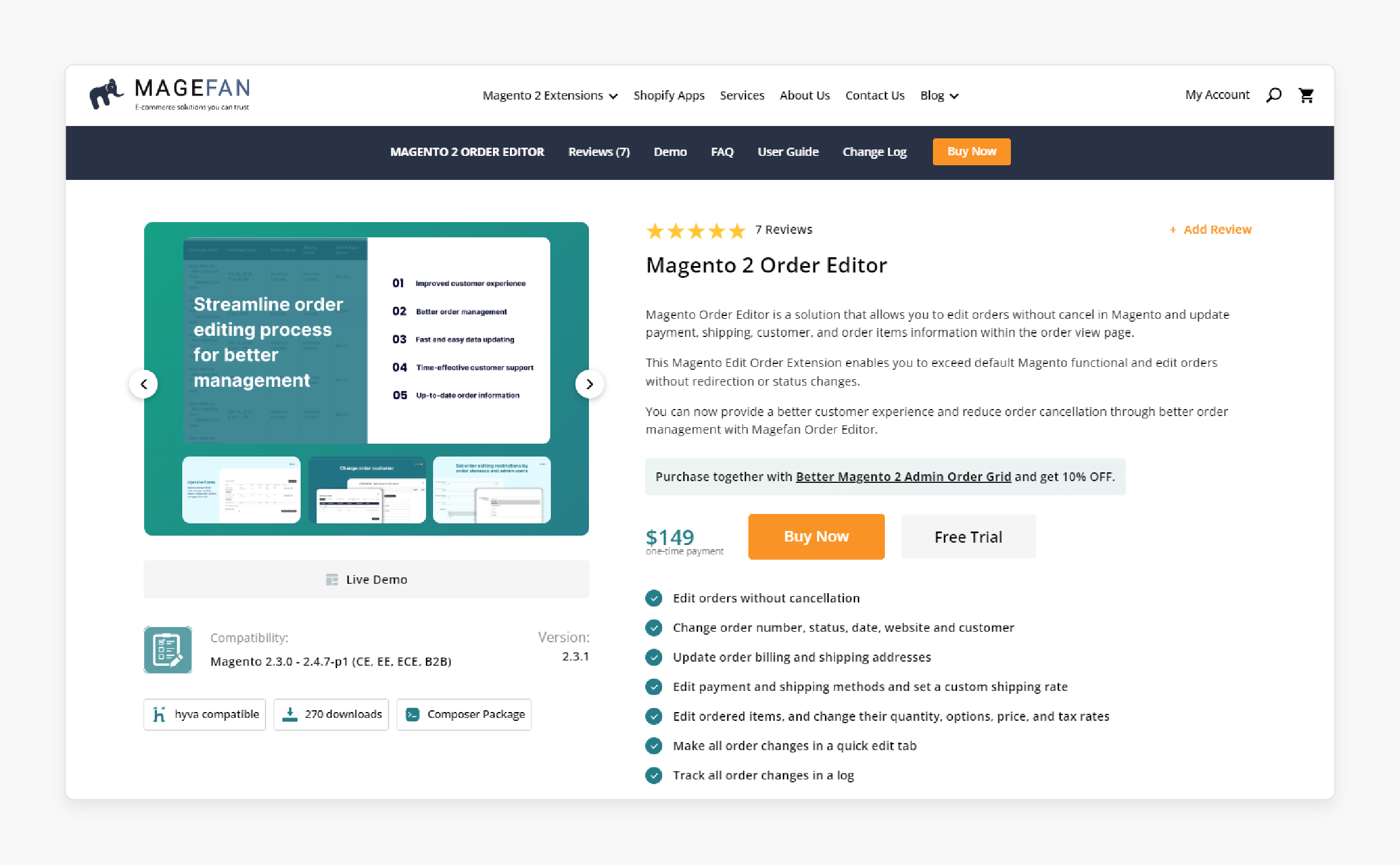
The Magefan Order Editor enhances the default Magento functionality. It lets you edit orders without redirection or status changes. You can improve customer experience and reduce order cancellations through efficient order management.
Features
-
Edit orders without canceling an order and create order functionality.
-
Change the order number, status, date, website, and customer details.
-
Update billing and shipping addresses.
-
Track all order modifications in a log.
Pricing
$149.00
3. Magento 2 Extension for Product Edit by Mageplaza
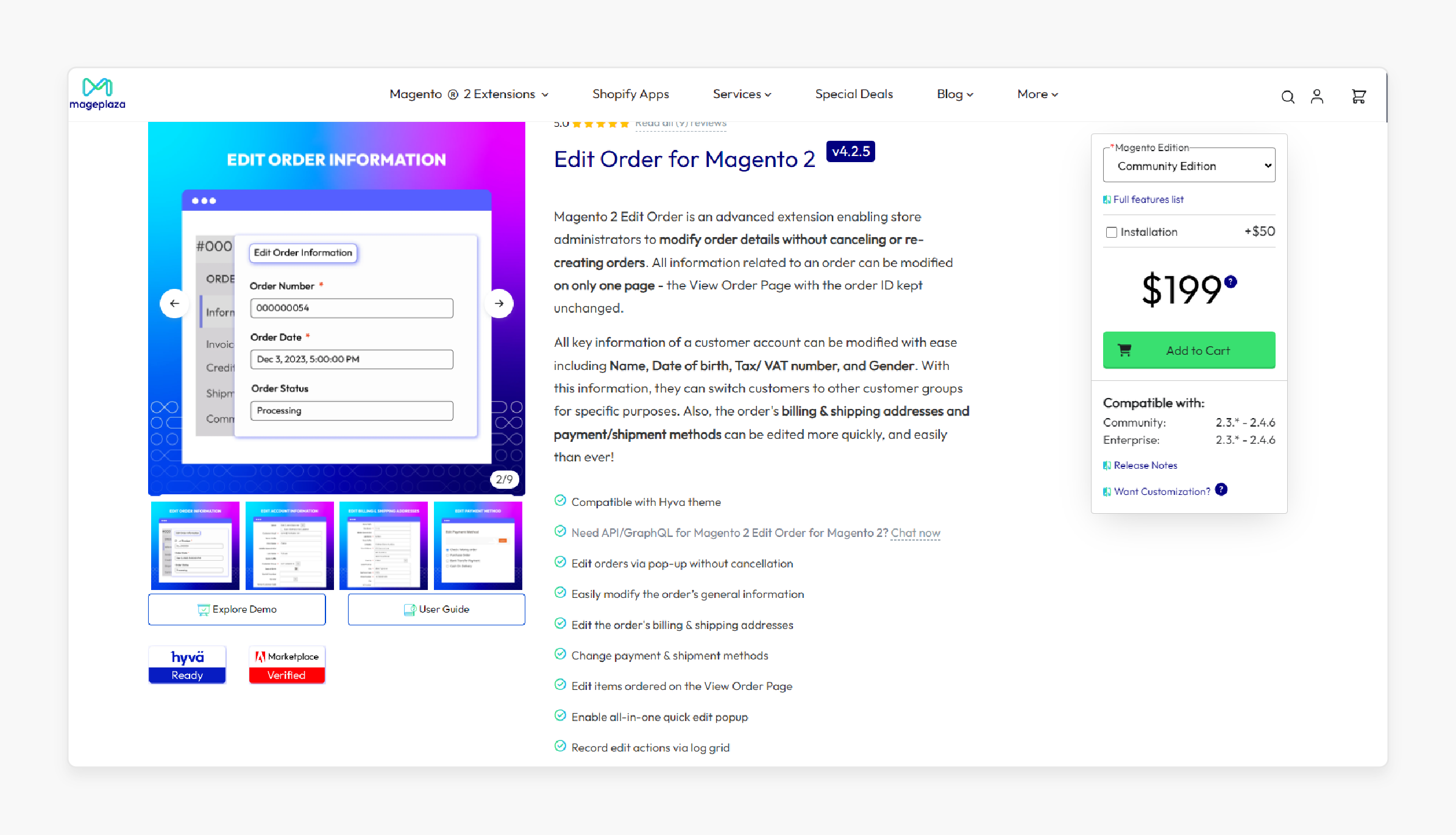
The Mageplaza Magento 2 Product Edit Extension allows you to edit all order information on a single page—the View Order. Key customer account details such as Name, Date of Birth, Tax/VAT number, and Gender can be easily updated. Administrators can also switch customers to different customer groups for specific purposes.
Features
-
Compatible with the Hyva theme.
-
Supports API/GraphQL.
-
Edit orders via pop-up without cancellation.
-
Record edit actions through a log grid.
Pricing
-
Community Edition + Installation- $249.00
-
Enterprise/Magento Cloud Edition + Installation- $449.00
Troubleshooting Solutions For Magento 2 Order Management
| Error | Possible Causes | Troubleshooting Solutions |
|---|---|---|
| Invalid form key. Please refresh the page. | - Updating Magento or installing new extensions - Creating configurable products or adding many related products - Passing a large amount of data when submitting the edit order form |
- Refresh the page - Clear Magento cache - Recompile Magento - Increase max_input_vars in php.ini |
| There has been an error processing your request. | - Installing/updating Magento or extensions - Issues with server connection - Magento compilation errors |
- Check exception log files in the var/log folder for more details - Ensure server requirements are met - Run setup:upgrade, setup:di:compile, setup:static-content:deploy |
| No such entity with cartId = X | - Editing orders for a multi-store setup - Incorrect store ID set in admin |
- Ensure the correct store ID is set - Check if the issue is specific to certain store views |
| The requested quantity is not available. | - Editing order items that don't have enough salable quantity - Inventory management issues |
- Verify product quantities - Check inventory management configurations - Ensure inventory reservations are handled correctly when editing |
| Exception originated from ... isCustomerNotificationNotApplicable() | - Compatibility issues with third-party extensions - Outdated extensions interacting with order entities |
- Disable third-party extensions one by one to identify conflicts - Update extensions to the latest versions compatible with your Magento version |
FAQs
1. Can I split an order into multiple orders using the order editor?
The basic order editing functionality does not include splitting orders. However, some advanced Magento 2 edit order extensions may allow you to edit orders. Check with the extension provider to see if order splitting is supported for every order.
2. Can I add custom order comments or notes while editing an order?
Yes, most Magento 2 edit order extensions provide a section where you can add custom comments or note items to the order. These comments can be useful for internal communication or providing additional information about the order changes.
3. Will editing an order automatically send an email notification to the customer?
The behavior of email notifications after editing an order may vary depending on the extension's settings. Some extensions may send an automatic email notification to the customer, while others may require you to trigger the notification manually. Consult the extension's documentation or settings to control the email notification preferences.
4. Can I change the currency of an order using the order editor?
Typically, the currency of an order is determined during the checkout process. It cannot be changed afterward using the standard order editing functionality. However, some advanced Magento 2 edit order extensions may provide the ability to modify the currency. It's best to check with the extension provider for specific currency editing capabilities.
5. Can I edit orders in bulk using the Magento 2 edit order extension?
Most Magento 2 edit order extensions are designed to edit one order at a time to ensure accuracy and prevent errors. However, some advanced extensions may offer bulk editing capabilities. Check the extension's features or reach out to the provider to inquire about bulk editing options.
6. Can I edit orders placed through third-party platforms like Amazon or eBay?
Order editing without canceling through third-party platforms depends on the integration and capabilities of the specific extension. Some Magento 2 edit order extensions may support editing orders from external platforms. Others may be limited to orders placed directly on your Magento store. Review the extension's documentation or consult with the provider to determine the supported order sources.
Summary
Magento 2 Edit Order Extension allows you to edit order data without canceling the order or affecting its status. It helps you to:
-
Edit billing, VAT number, or quote item.
-
Modify order details, including billing and shipping methods.
-
Adjust essential order aspects such as date, time, status, and customer information.
-
Add or remove items, reconfigure products, and update prices, discounts, and taxes.
-
Preview the order's grand total before finalizing changes.
Consider Magento hosting services to cancel orders, save time, and improve customer satisfaction.




