
Steps to Magento 2 Duplicate CMS Page & Block
Do you know manually copying CMS content increases errors by 40%? Magento 2 duplicate CMS page & block preserves content, layout, and metadata.
This tutorial will explore the top providers, benefits, and steps to duplicate CMS pages & blocks.
Key Takeaways
-
CMS pages & blocks help manage content efficiently.
-
Follow simple steps to duplicate CMS pages & blocks quickly.
-
Avoid manual duplication and maintain design consistency.
-
Improve content updates for multi-store and multilingual setups.
-
Compare best duplicate CMS page & block extensions with features and pricing.
What Are CMS Pages & Blocks in Magento 2?
Magento 2 content management system includes CMS Pages and CMS Blocks for managing website content.
CMS Pages are full web pages offering static content with SEO-friendly settings. These web pages include Home, About Us, and Contact.
CMS Blocks, called static blocks, are reusable content sections used for:
-
Banners
-
Promotions
-
Custom text within pages
These blocks embed dynamic elements across multiple pages.
Both can be customized using Magento’s Page Builder and WYSIWYG editor. It makes content management flexible and efficient. Understanding their roles helps store owners create engaging, well-structured online stores.
What Is Magento 2 Duplicate CMS Page & Block Extension?
The Magento 2 duplicate CMS page & block extension allows store owners to copy CMS pages and blocks with a single click quickly.
The module saves time by duplicating content, layouts, metadata, and settings without manual effort. It helps maintain design consistency and supports multi-store environments.
The extension ensures SEO best practices by allowing custom URL adjustments to prevent duplicate content issues. These are ideal for businesses managing multiple store views or seasonal campaigns.
The tool simplifies content management and improves workflow efficiency in Magento 2 stores.
Top Providers of Magento 2 Duplicate CMS Page & Block Extension
1. Magento 2 Duplicate CMS Page & Block - Meetanshi
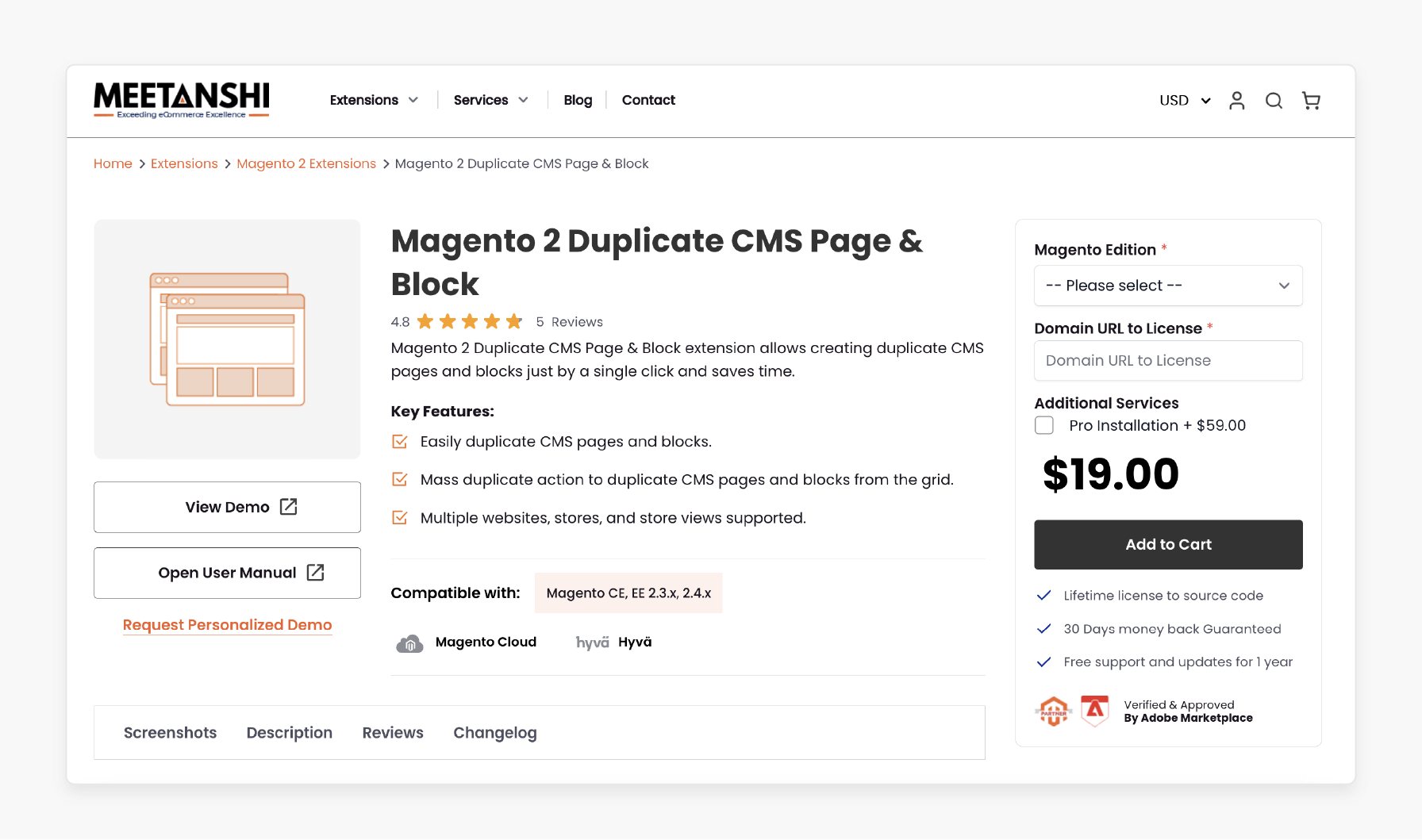
Meetanshi’s duplicate CMS page & block extension helps duplicate CMS pages and blocks easily. It is done just by a single click and saves time. It is compatible with Magento CE, EE 2.3.x, 2.4.x.
Key Features:
-
Mass duplicate action to duplicate CMS pages and blocks from the grid
-
Multiple websites, stores, and store views supported
Price:
-
Magento Open Source Edition: $19 (12 months)
-
Magento Adobe Commerce Edition: $169 (12 months)
2. Magento 2 Duplicate CMS Page/Block Extension - Ulmod
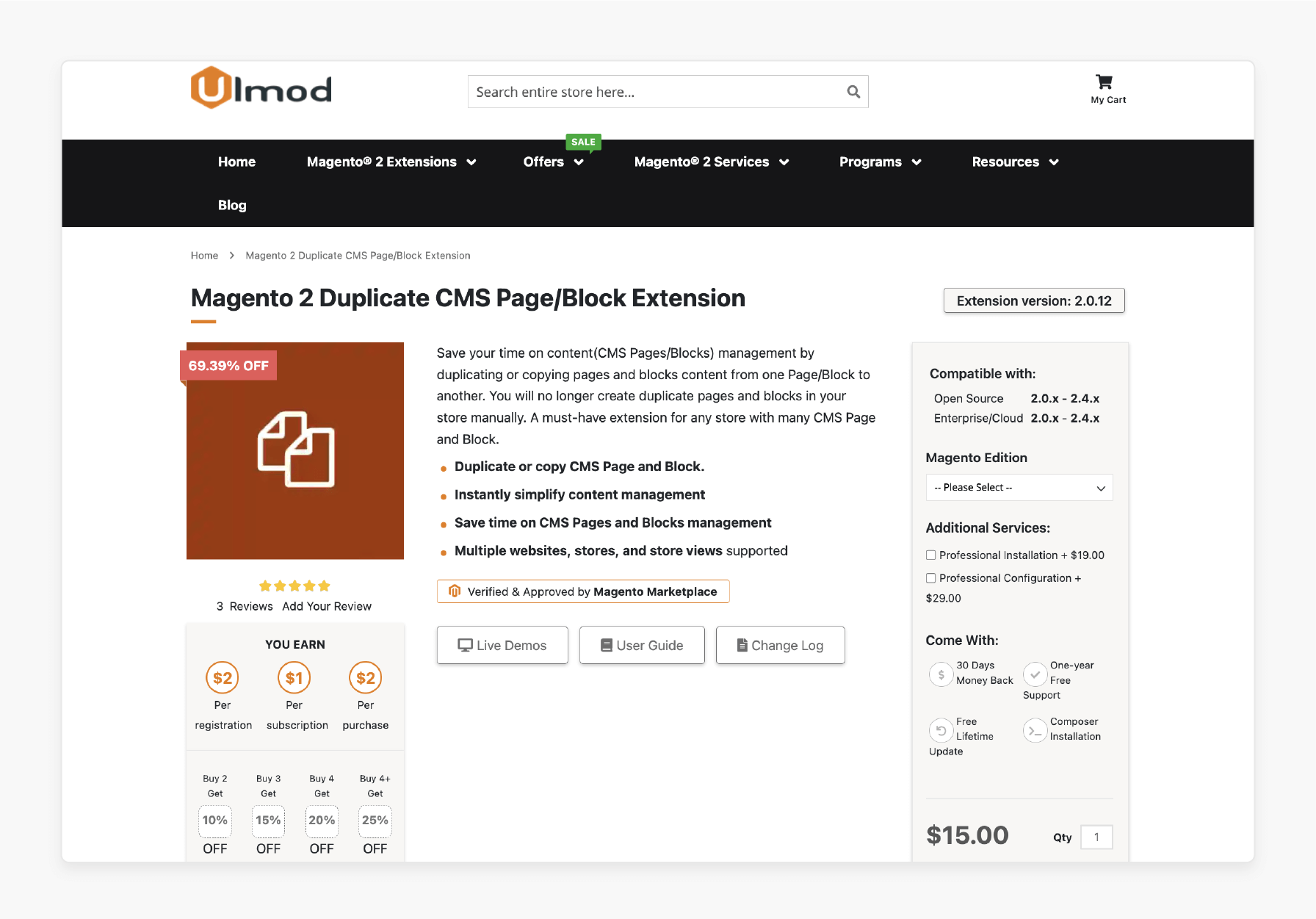
Ulmod’s duplicate CMS page/block extension helps save your time on content management. It is done by duplicating or copying pages and blocking content from one Page/Block to another. It is a must-have extension for any store with many CMS pages and blocks. It is compatible with Magento 2.0.x - 2.4.x.
Key Features:
-
Instantly simplify content management
-
Multiple websites, stores, and store views supported
-
Verified & approved by Magento Marketplace
Price:
-
Magento Community Edition: $15 (12 months)
-
Magento Enterprise Edition: $64 (12 months)
3. Magento 2 Duplicate CMS Page/Block - BSS Commerce
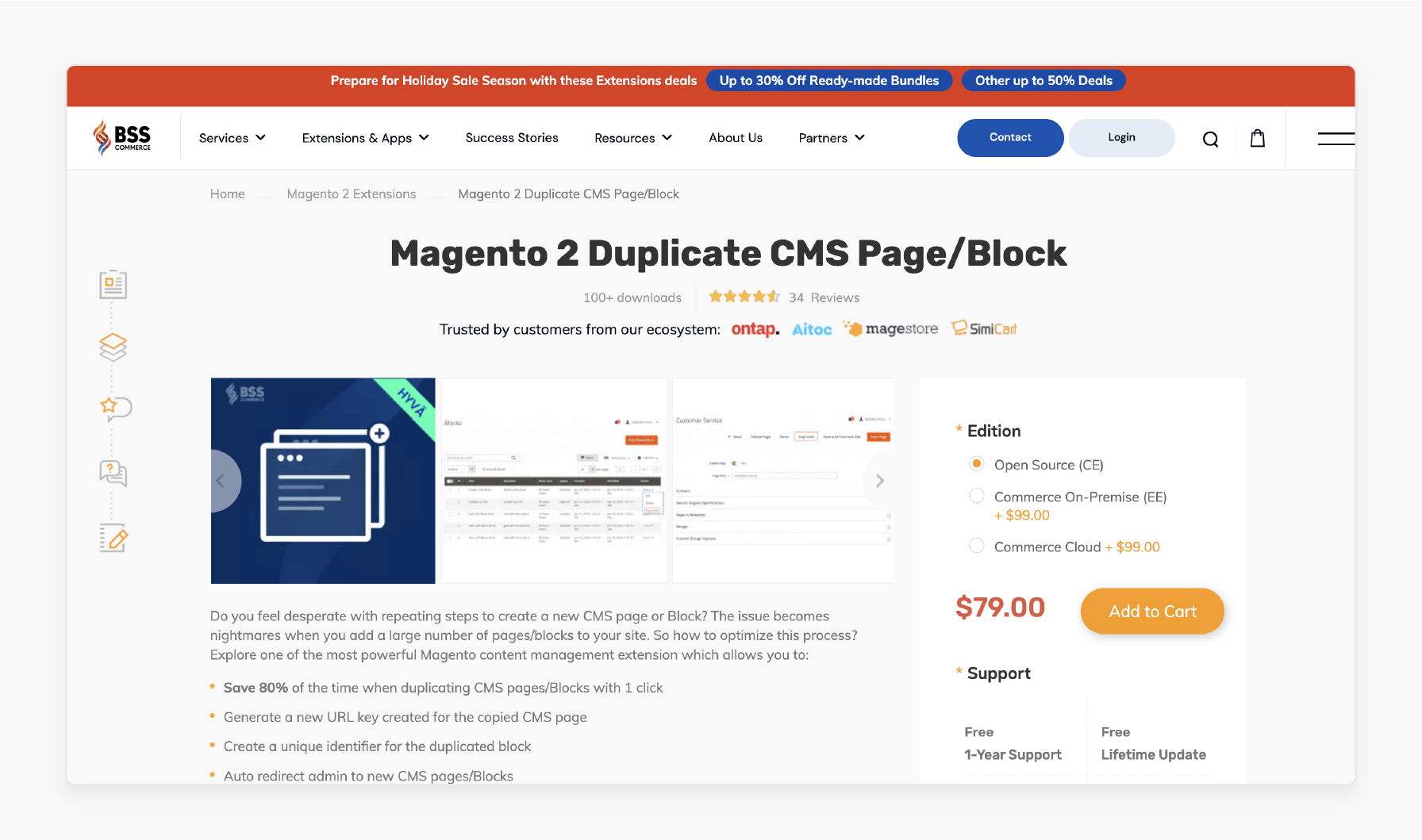
BSS Commerce’s duplicate CMS extension allows the admin to duplicate buttons that appear in CMS page/Block grid tables. It also enables edit pages to make admins easily and quickly copy. It is compatible with Magento 2.3.x - 2.4.x.
Key Features:
-
Generate a new URL key for the copied CMS page
-
Create a unique identifier for the duplicated block
-
Auto redirect admin to new CMS pages/Blocks
-
Compatible with Hyva theme
Price:
-
Magento Open Source Edition: $79 (12 months)
-
Magento Adobe Commerce Edition: $178 (12 months)
Why Duplicate CMS Pages & Blocks?
1. Saves Time & Effort
-
Manually recreating a CMS page or block involves copying:
1. Content
2. Layouts
3. Metadata
4. Images
-
It can be time-consuming. Duplicating CMS pages and blocks enables store owners to replicate pages with the same structure quickly.
-
The extension enables you to avoid repetitive work when creating similar pages. It helps maintain a uniform design, including formatting, widgets, and SEO settings, without starting from scratch.
2. Ensures Content Consistency
-
Consistency is key in branding and user experience. Duplicating CMS pages and blocks ensures that design elements and layouts remain uniform across different website sections.
-
Duplication helps businesses reduce the chances of human errors that come with manually recreating pages. It leads to a more professional and cohesive website.
3. Supports Multi-Store & Multi-Language Websites
-
Magento 2 is widely used for multilingual eCommerce and multi-store setups. Store owners often need different versions of the same page or block for various store views.
-
The extension allows easy creation of localized content while maintaining the same page structure.
-
It helps in managing regional promotions and store-specific offers. It also ensures that store-specific modifications don’t affect the original page.
4. Enhances A/B Testing & Conversion Optimization
-
A/B testing helps businesses analyze different page versions to determine which performs better.
-
Instead of modifying an existing page, duplicating a CMS page allows for side-by-side testing.
-
It helps duplicate an existing landing page or product page. You can also change key elements such as:
1. Headlines
2. Images
3. CTA buttons
4. Pricing formats
-
Use Magento 2 analytics or Google Optimize to compare user engagement. Implement the best-performing version across the site.
5. Useful for Seasonal & Promotional Campaigns
-
E-commerce stores frequently update their pages for holiday sales or limited-time offers. Instead of modifying existing pages, duplicating them allows businesses to:
1. Maintain a version history of past promotions
2. Quickly activate and deactivate seasonal content
3. Reuse the same page layout for different campaigns
-
A Magento store running a Valentine’s Day sale can duplicate last year’s promotional page. They can also update the banners and go live without redesigning from scratch.
6. Improves Workflow & Collaboration
-
Collaboration helps teams manage Magento content. Developers, designers, and marketers often work together on website redesigns and new product launches.
-
Duplicating CMS pages and blocks helps teams work on a copy of the page without affecting the live version.
-
They can make changes and get approval before publishing. It also helps avoid accidental content loss or overwriting.
7. Reduces Errors & Avoids Data Loss
-
When manually recreating pages, there is a risk of forgetting to copy over metadata or SEO settings.
-
They can also lose embedded images, widgets, or custom scripts. There might also be formatting inconsistencies that affect user experience.
-
Duplicating CMS pages and blocks ensures that all content, settings, and configurations remain intact.
-
It also ensures that SEO-friendly URLs and descriptions are carried over. The structure and design integrity are preserved.
Methods to Duplicate CMS Pages & Blocks in Magento 2
1. Log in to the Magento Admin Panel using appropriate credentials.
2. Go to Content > Elements > Pages to view the list of existing CMS pages.
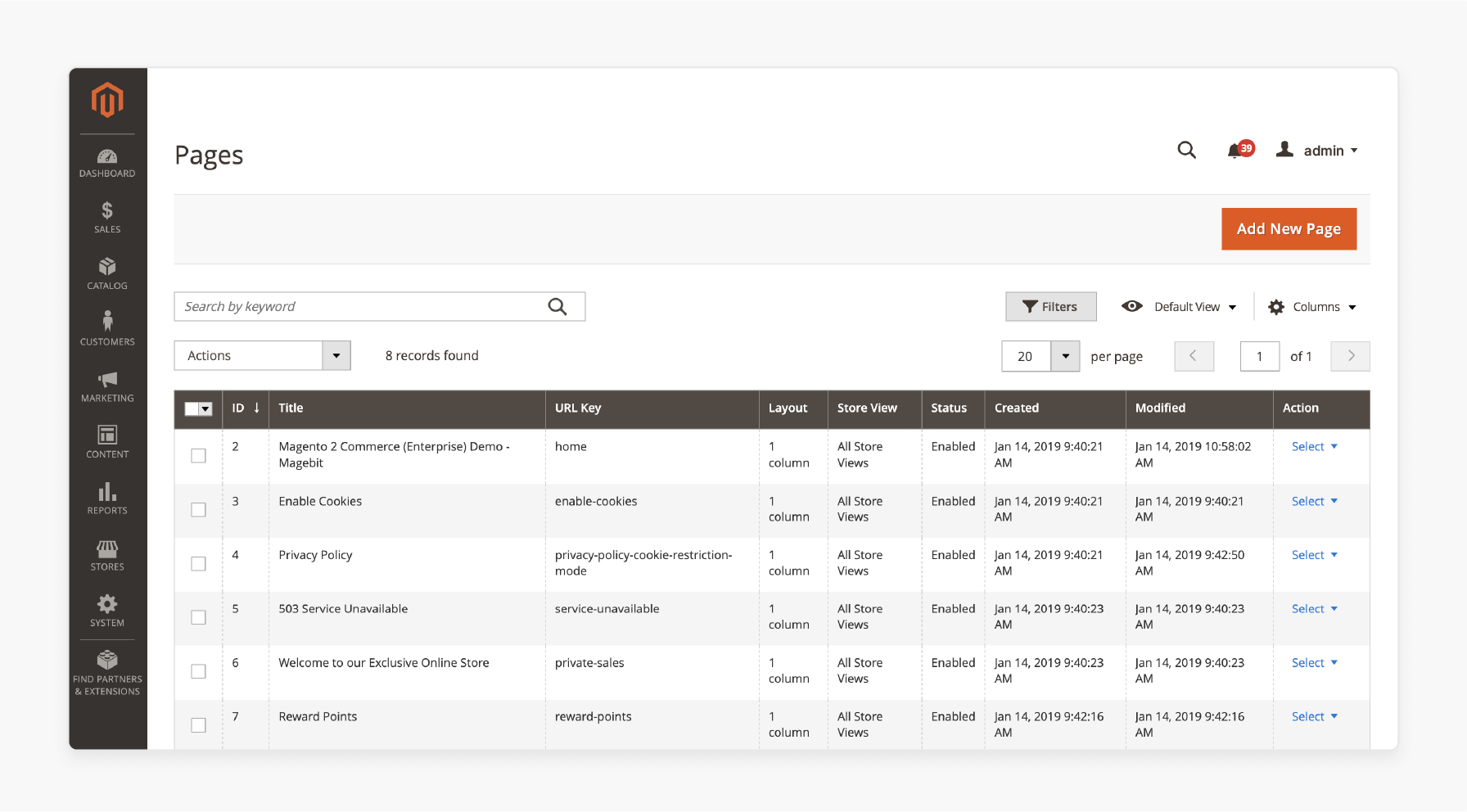
3. Locate the page you want to duplicate.
4. Click Select, and then choose Edit to open the page settings.
5. Click Save and then select Save & Duplicate to create a copy with the same content and settings.
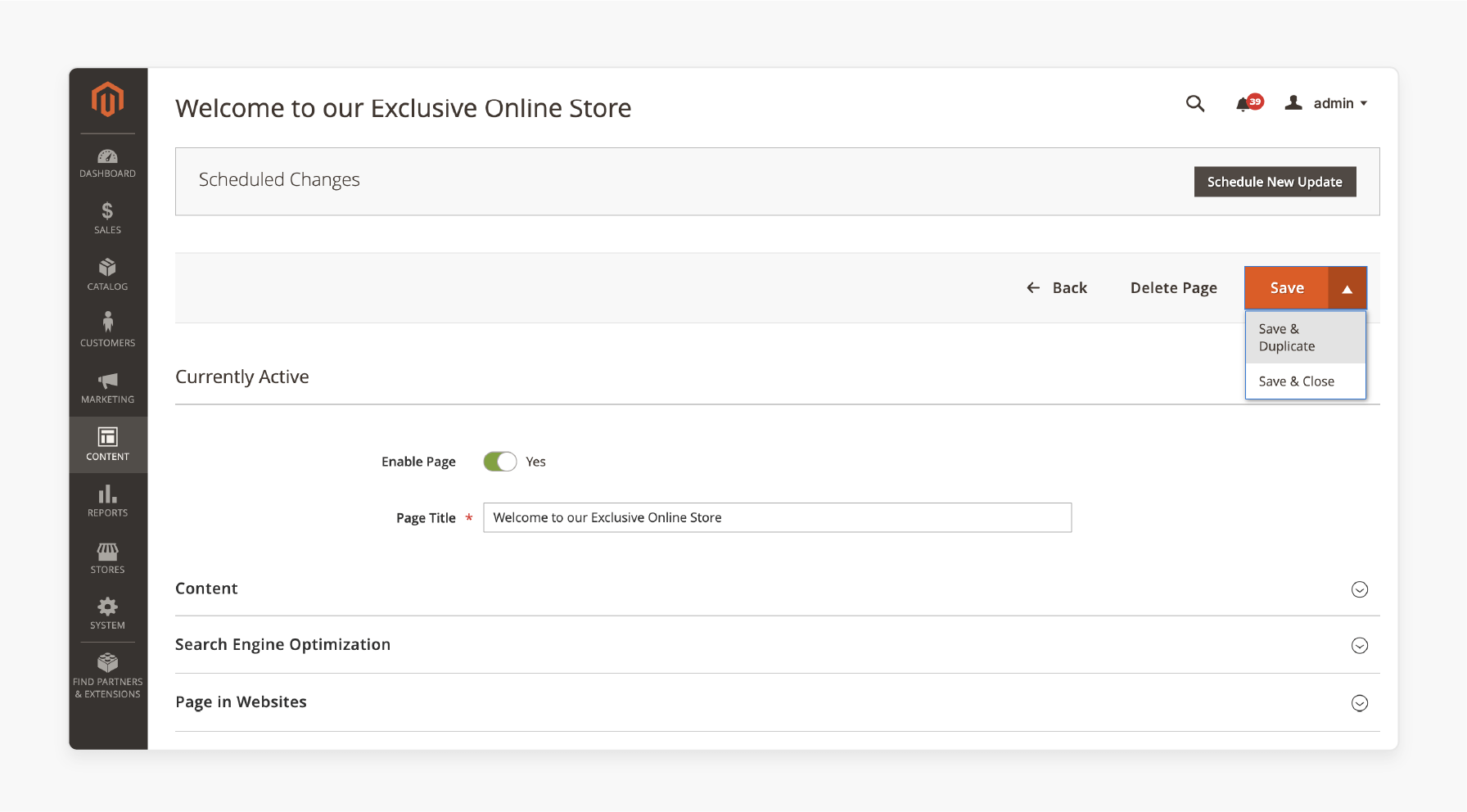
6. Click Back to return back to the grid.
Best Practices for Managing Duplicate CMS Pages & Blocks
1. Optimize SEO to Avoid Duplicate Content Issues
-
Search engines may penalize duplicate content, leading to lower rankings.
-
You should ensure each duplicate page has a unique meta title, description, and keywords.
-
If a duplicate page is necessary, add a canonical tag to point to the original version. Instead of keeping "copy-of-page," update the URL to reflect new content.
-
Ensure duplicated pages link to relevant sections to avoid broken links or redirects.
2. Organize CMS Pages & Blocks Properly
-
Managing numerous CMS pages and blocks can be challenging without proper organization.
-
You should add meaningful titles instead of generic names like “Copy of Home Page.” Assign CMS blocks to specific categories like Promotions and Sidebar Widgets.
-
If running multiple store views, assign duplicated pages/blocks to relevant stores only.
-
Maintain a log of duplicated pages for easy reference and management.
3. Edit & Update Duplicated Content for Uniqueness
-
You should duplicate CMS pages, but leaving them identical can create redundancy. Change headings, descriptions, and images to suit the new purpose.
-
Ensure any product-related links point to relevant collections. Modify banners, widgets, and sections to differentiate the new page from the original.
-
Maintain brand colors, fonts, and design standards across duplicated pages.
4. Control Access & Permissions
-
Magento allows role-based access control. It is useful for managing CMS duplication.
-
You should restrict CMS duplication to admin users only. Assign separate permissions for:
1. Editors
2. Designers
3. Developers
-
Test duplicated pages in a staging site before publishing.
5. Review & Clean Up Unused Duplicates
-
Unnecessary duplicated pages and blocks can clutter your Magento backend. Remove old or outdated duplicate CMS pages regularly.
-
Use Magento’s search feature to find and manage duplicates easily. If unsure, disable the duplicate instead of deleting it permanently.
6. Test Before Publishing Duplicated Pages
-
Before making a duplicate CMS page live, you should ensure the proper alignment of images and widgets.
-
Test how the page appears on different screen sizes. Ensure proper functioning of:
1. Buttons
2. CTAs
3. Links
-
If managing multiple stores, verify the page's appearance on each store view.
7. Monitor Performance & Engagement
-
Track how well duplicated CMS pages perform. Use Google Analytics to measure:
1. Traffic
2. Bounce rates
3. Conversions
-
Check Magento reports to analyze customer engagement on duplicated pages. If you duplicate a landing page, A/B tests different versions to check which version performs better.
FAQs
1. How can I duplicate a CMS page in Magento 2?
You can duplicate a CMS page in Magento 2. It can be done by manually copying the content and settings or using an extension. An extension allows quick duplication while preserving layout and permissions.
2. Why should I duplicate CMS pages or blocks in Magento 2?
Duplicating CMS pages and blocks helps maintain a consistent layout while making minor edits. It is useful for creating similar landing pages and testing new content. It also speeds up website updates.
3. Do duplicated CMS pages in Magento 2 affect SEO?
Duplicate content can impact SEO if not handled properly. To avoid issues, update the page title, meta description, and URL key for uniqueness. You can also use canonical tags if needed.
4. Is there an extension to duplicate CMS pages and blocks easily?
Several Magento 2 extensions let you duplicate CMS pages and blocks with a single click. These tools ensure all content, layout, and settings are copied without manual effort.
Summary
Magento 2 duplicate CMS pages and blocks help manage website content efficiently to ensure an engaging store. The tutorial explores the benefits of the module, including:
-
Duplicating pages preserves content, layouts, metadata, and SEO settings.
-
It helps maintain branding and user experience by ensuring a professional look.
-
Easily creates localized content while keeping the same structure for promotions.
-
Enables side-by-side testing of different page versions to improve conversion rates.
Simplify your content management with Magento 2 duplicate CMS page & block extension. Get the best performance and flexibility with managed Magento hosting.







