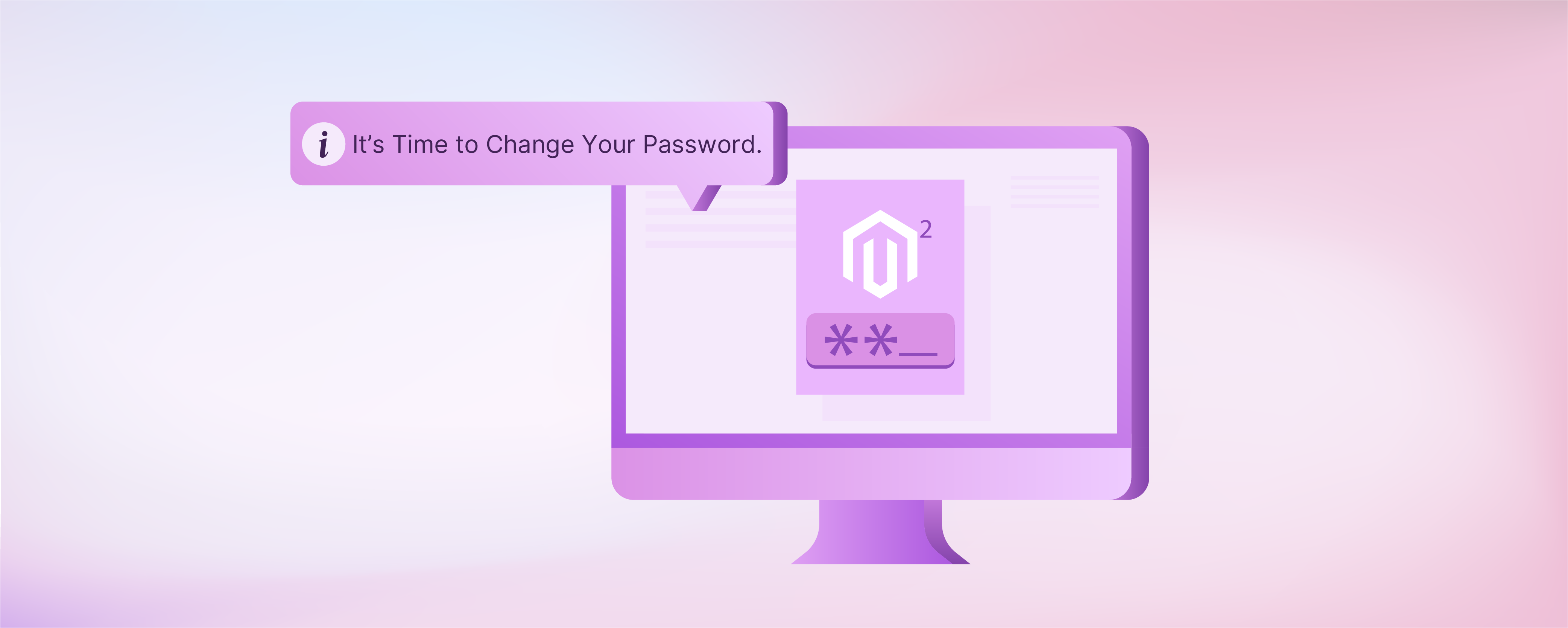
Magento 2 Disable Password Expiration: Admin and CLI Method
Tired of your Magento 2 admin password expiring every 90 days? Magento 2 Disable Password Expiration allows you to bypass this requirement. It provides you with more control over your admin password management. This tutorial explains how to disable password expiration in Magento 2. You can do this through the Magento admin panel or CLI commands.
Key Takeaways
-
Discover how to turn off admin password expiration in Magento 2 easily.
-
Learn the simple steps to disable password expiration using CLI commands.
-
Find out the benefits of turning off password expiration for Magento 2.
-
Understand key considerations before disabling password expiration for your Magento 2 store.
-
Avoid common mistakes when disabling password expiration to ensure a smooth process.
-
Key Considerations When Disabling Password Expiration in Magento 2
-
Potential Drawbacks of Magento 2 Disable Password Expiration
-
Common Mistakes to Avoid When Disabling Password Expiration in Magento 2
How to Disable Admin Password Expiration in Magento 2?
- Navigate to the Magento admin panel.
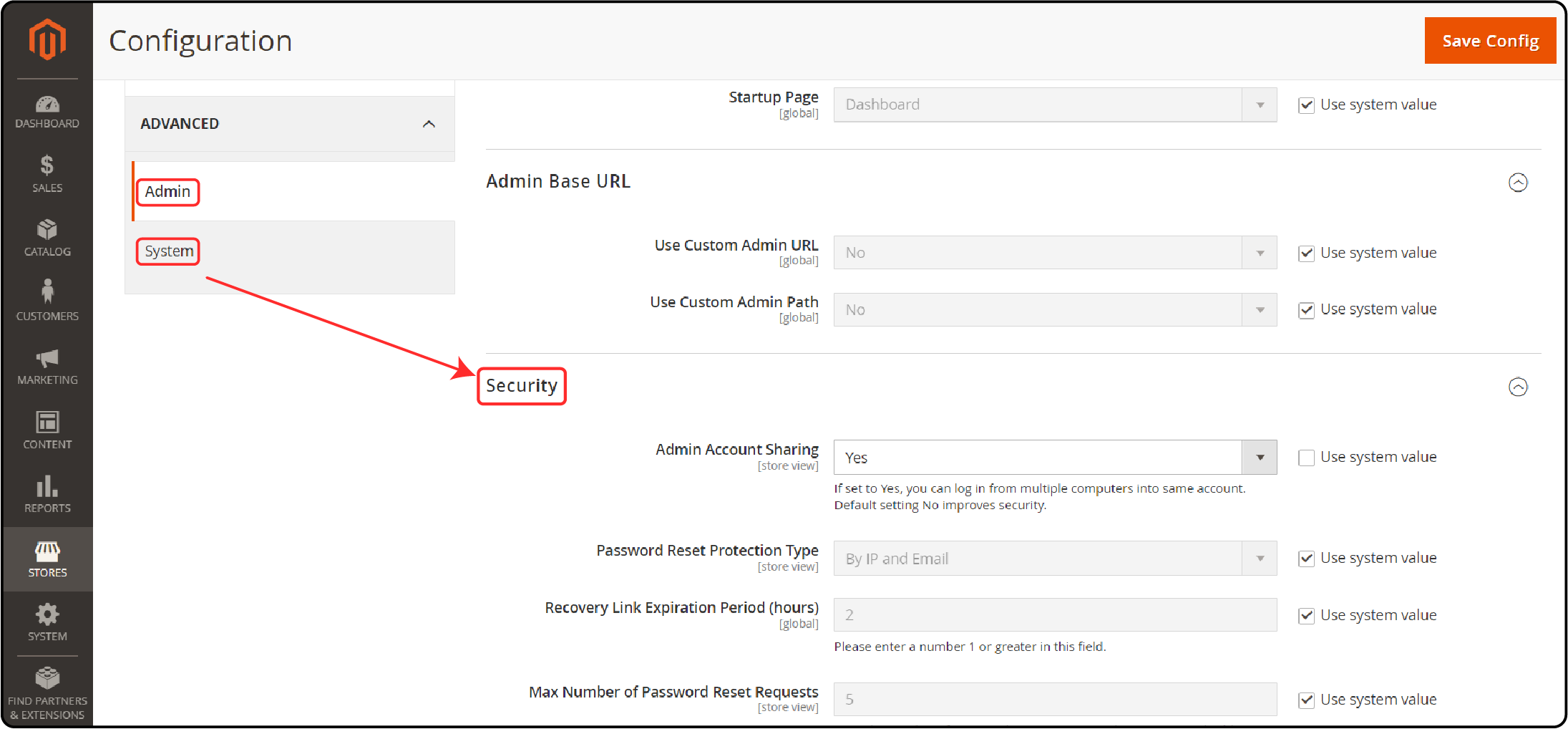
-
Go to Stores > Settings > Configuration > Advanced > Admin.
-
Focus on the Security section.
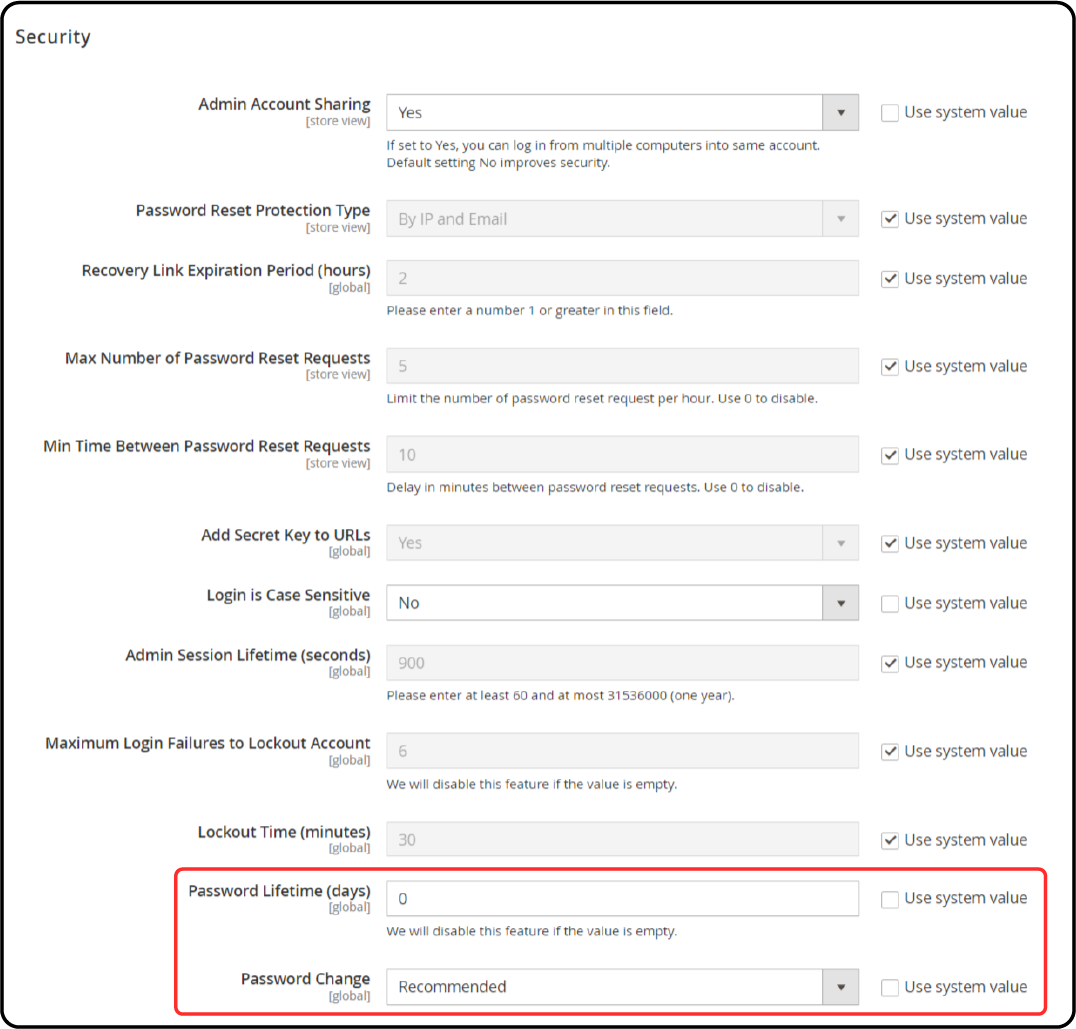
-
Find Password Lifetime (days): Set how long before a password needs changing. Leave blank to disable password expiration.
-
Password Change option: Choose Forced to require password updates. Select Recommended to suggest updates without forcing.
-
Click Save Config to apply changes.

This process disables the password expiration feature, making admin login simpler while maintaining Magento security.
How to Disable Password Expiration from CLI Command?
1. Deactivate Password Expiry and Mandatory Changes
To fully stop password expiry:
bin/magento config: set admin/security/password_lifetime 0
2. Setting Password Change to Recommended
- Leave password lifetime unchanged for a default 90 days. Or adjust it, for example, to 100 days:
bin/magento config:set admin/security/password_lifetime 100
- To make password change suggestions without enforcing them:
bin/magento config:set admin/security/password_is_forced 0
Here, "0" means recommended changes, and "1" indicates enforced changes. This setup keeps your Magento 2 admin access secure and less intrusive.
Benefits of Disabling Password Expiration in Magento 2
1. Enhanced Convenience
Store admins can enjoy an easy login by disabling password expiration. It means they don't have to remember the last password change or deal with password resets. It reduces annoyance and interruptions in workflow caused by forced password updates.
2. Improved Productivity
Without disruptions, administrators and developers can focus on more important tasks. They can avoid contacting support or waiting for a reset link to change their password. This focus on productivity helps maintain the smooth operation of your Magento store. It allows teams to invest time to enhance the store's features and security.
3. Customized Security Settings
Store owners have the flexibility to set their security policies. They can choose a balance between strong Magento security measures and usability. They can configure it according to what suits their store's unique needs.
4. Less Administrative Overhead
Managing password expiration is difficult for stores with multiple admins. It involves setting an expiration policy and communicating the requirements to users. You are also required to handle support requests related to password changes. By disabling this feature, you simplify and reduce the workload for password policies. This streamlined approach helps in managing the store more efficiently.
5. User Autonomy
Trusting users to manage their password security empowers them. It leads to better security practices. It allows users to not change their passwords at fixed intervals. This results in them setting strong, unique passwords. They can change these passwords on their initiative if they suspect a security risk.
Key Considerations When Disabling Password Expiration in Magento 2
Before proceeding with disabling password expiration, consider the following:
1. Evaluate the security implications
Assess whether disabling password expiration aligns with your store's security policies. If you have a large team of developers working on your store, it may be better to enable password expiration to maintain a higher level of security. Implement alternative security measures like two-factor authentication (2FA) to maintain a high security level.
2. Determine the scope
Decide whether you want to disable password expiration for all admin users or just specific ones. Magento 2 allows you to set different password expiration policies for different user roles.
3. Consider alternative security measures
If you choose to disable password expiration, make sure to implement other security best practices. It includes strong password requirements and regular Magento security audits.
4. User Training
Educate your Magento 2 admin users about good password practices. Encouraging complex, unique passwords and regular, self-initiated updates can compensate for the lack of forced changes.
5. Monitoring and Alerts
With no automatic password changes, actively monitoring for unusual login attempts or security breaches is essential. Consider setting up alerts for suspicious activities to stay ahead of potential threats.
6. Policy Communication
Clearly communicate any changes in password policies to all users. Understanding the reason behind disabling password expiration and the importance of self-managed security can foster a culture of vigilance.
Potential Drawbacks of Magento 2 Disable Password Expiration
1. Increased Security Risks
If passwords do not expire, it gives hackers more time to break into an account. This can lead to stolen information or damage to the store.
2. User Complacency
Knowing that their passwords do not need changing might make users less vigilant. They might not be as careful with their password security.
3. Decreased Awareness
Regular password updates can remind users to think about security. Without these reminders, users might not be aware of security requirements.
Common Mistakes to Avoid When Disabling Password Expiration in Magento 2
1. Modifying core files
Avoid directly modifying Magento's core files to disable password expiration. Instead, use the recommended methods, such as using the admin panel.
2. Forgetting to clear cache
After making changes to the password expiration settings, remember to clear your Magento cache. Failing to do so may result in the changes not taking effect.
3. Not testing thoroughly
Before disabling password expiration in your live store, test the changes in a staging or development environment. It ensures there are no unintended consequences.
4. Neglecting to document the change
If you disable password expiration, make sure to document the change and the reasons behind it. It will help future maintainers of your store understand the decision and its implications.
5. Ignoring User Feedback
Don't overlook the preferences and feedback of your Magento 2 store administrators. Their experience with the platform can offer valuable insights into the practicality of disabled password expiration.
6. Forgetting to Update Security Policies
Failing to adjust your overall security strategy after disabling password expiration is a common oversight. Regularly review and update security measures to ensure they align with current best practices and threats.
7. Neglecting Backup Security Measures
Disabling password expiration shouldn't mean putting your store is secure. Ensure you have multiple security layers, such as secure, encrypted connections (HTTPS), and backup recovery plans.
FAQs
1. How can I disable password expiration in Magento 2?
To disable password expiration in Magento 2, navigate to the admin panel. You can also adjust the settings or use CLI commands. The simple steps outlined in the tutorial help bypass the password expiration requirement. It also helps customize your admin password management according to your needs.
2. Is it possible to set a specific number of days for password expiration in Magento 2?
Yes, in Magento 2, you have the flexibility to set the number of days for password expiration. You can set it according to your preferences. Enter the number of days by adjusting the "Password Lifetime (days)" setting. You can do it through the admin panel or CLI commands.
3. What benefits do I get by disabling password expiration in Magento 2?
By disabling password expiration, you can enhance the convenience of your admin users. It helps improve productivity by eliminating interruptions caused by forced password updates. You can even customize security settings to align with your store's unique needs. It helps reduce administrative overhead associated with managing password policies. It empowers users to manage their password security.
4. How do I ensure security after disabling password expiration in Magento 2?
After disabling password expiration, it's essential to implement alternative security measures. It includes strong password requirements, regular security audits, and possibly two-factor authentication (2FA). Actively monitor for unusual login attempts or security breaches. It helps maintain security vigilance.
5. What common mistakes should I avoid when disabling password expiration in Magento 2?
Don't directly modify core files and forget to clear the cache after making changes. Thoroughly test changes in a staging environment and update overall security policies. It helps ensure a smooth transition and maintain the security of your Magento store.
Summary
Magento 2 Disable Password Expiration ensures admins have more control over password management. It eliminates the hassle of regular password changes. It helps you:
-
Enjoy enhanced convenience by eliminating the need for regular password changes.
-
Improve productivity by reducing interruptions caused by forced password updates.
-
Customize security settings to align with your store's specific requirements.
-
Reduce administrative overhead associated with managing password policies.
-
Empower users to manage their own password security.
Explore reliable Magento server hosting options to ensure the security and efficiency of your online store's password management system.




