
3 Magento 2 Data Import Tools and Configurations
Need help managing large volumes of product data in your Magento store? A Magento 2 data import tool simplifies this process. These tools streamline data management, ensuring accuracy and saving time. This tutorial covers the benefits of using data import tools, the best tools available, and how to use them effectively.
Key Takeaways
-
Learn how to handle large volumes of product data efficiently.
-
Discover tools that minimize errors and ensure consistent data.
-
Understand how automated imports reduce manual tasks and save resources.
-
Find out how to seamlessly integrate data from various sources.
-
See how to perform mass updates easily, improving Magento store responsiveness.
Why Use Magento Product Import Process?
1. Streamlined Data Management
Magento data import simplifies data management. It allows store owners to handle large volumes of product data efficiently. You can update or add new products quickly.
This reduces manual data entry, saving time and effort. Consistent data ensures accuracy across your store. Automating data imports enhances operational efficiency.
2. Improved Data Accuracy
Using Magento data import tools minimizes human errors. Automated processes ensure that data is consistent and correct. You can maintain up-to-date product information easily. It leads to fewer mistakes in:
-
Descriptions
-
Inventory levels
Accurate data improves customer trust and satisfaction. It also supports better decision-making.
3. Time and Cost Efficiency
Importing data saves significant time compared to manual entry. It reduces the need for extensive staff hours dedicated to data management. You can handle large data sets swiftly.
This efficiency translates into cost savings. Automated imports also reduce the likelihood of costly errors. The overall productivity of your team increases.
4. Seamless Integration with Systems
Magento data import tools integrate seamlessly with other systems. You can import data from various sources like ERP systems, databases, or other e-commerce platforms.
This flexibility ensures that your store remains updated. Integrating data helps in maintaining a unified data structure. It also supports smoother business operations and reporting.
5. Enhanced Product Catalog Management
Managing a product catalog becomes more efficient with data import. You can easily update:
-
Product details
-
Attributes
It is essential for stores with large and diverse inventories. Regular updates ensure your catalog reflects current stock and offerings.
It improves the shopping experience for your customers. Well-managed catalogs support better sales performance.
6. Facilitates Bulk Updates
Magento data import tools are designed for bulk data handling. You can perform mass updates or additions effortlessly. It is particularly useful during Magento sales, promotions, or inventory changes.
Bulk updates ensure that all product information is current. It helps in managing seasonal or time-sensitive changes efficiently. Overall, it enhances store responsiveness to market demands.
7. Supports Business Growth
As your business grows, so do your data management needs. Magento data import tools scale with your business. They can handle increasing volumes of data without compromising performance.
Scalable solutions support business expansion. They ensure that your store can adapt to new challenges and opportunities. Efficient data management is important for sustained growth and success.
Top 3 Data Import Tools for Magento 2 Import and Export Products
1. Amasty Import and Export for Magento 2
| Details | Explanations |
|---|---|
| Tool Link | Amasty Import and Export for Magento 2 |
| How It Helps Store Owners | Streamlines data management. Automates product imports. Reduces manual tasks. Supports multiple file formats. Facilitates bulk updates. Improves data accuracy. Enables easy scheduling of Magento import/export tasks. Simplifies data import by providing a user-friendly interface. Handles large data sets efficiently. |
| Price | €709 per year. Comprehensive features included. |
2. Aitoc Orders Export and Import for Magento 2
| Details | Explanations |
|---|---|
| Tool Link | Aitoc Orders Export and Import for Magento 2 |
| How It Helps Store Owners | Simplifies order data transfer. Increases efficiency. Supports various file formats. Enhances order management. Automates routine tasks. Ensures data consistency. Reduces the risk of errors. Streamlines the import process by allowing batch imports. Ensures smooth integration with existing systems. |
| Price | $125 per year. Reliable and secure. |
3. Firebear Improved Import & Export for Magento 2
| Details | Explanations |
|---|---|
| Tool Link | Firebear Improved Import & Export for Magento 2 |
| How It Helps Store Owners | Enhances data import/export processes. Integrates with third-party systems. Offers advanced mapping. Supports complex data structures. Provides robust error handling. Increases operational efficiency. Facilitates seamless data migration. Simplifies data import with comprehensive templates. Ensures accurate data transformation and mapping. |
| Price | $599 per year. Extensive features and support. |
Steps to Use Magento Product Data Import Tool
Step 1: Prepare the Data
-
On the Magento Admin sidebar, go to System > Data Transfer > Import.
-
In the Import Settings section, set Entity Type to Products.
-
Click Download Sample File and save it.
-
Ensure your CSV file matches the sample file exactly.
-
Confirm your import file size is within the limit, typically 2M.
-
Upload product images to pub/media/import or provide their full URL.
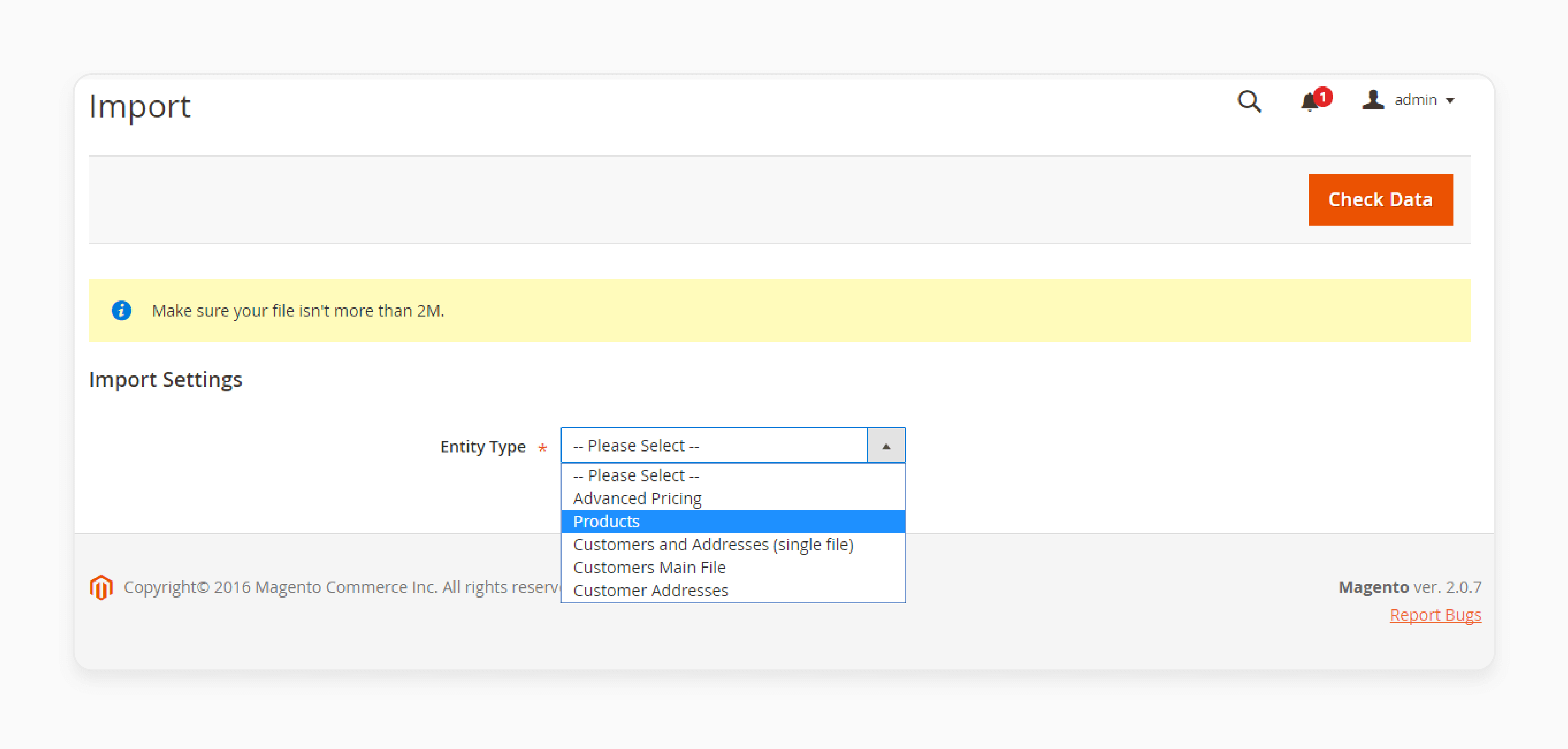
Step 2: Configure Import Behavior
- Go to the Import Behavior section and choose an action: Add/Update, Replace Existing Complex Data, or Delete Entities.
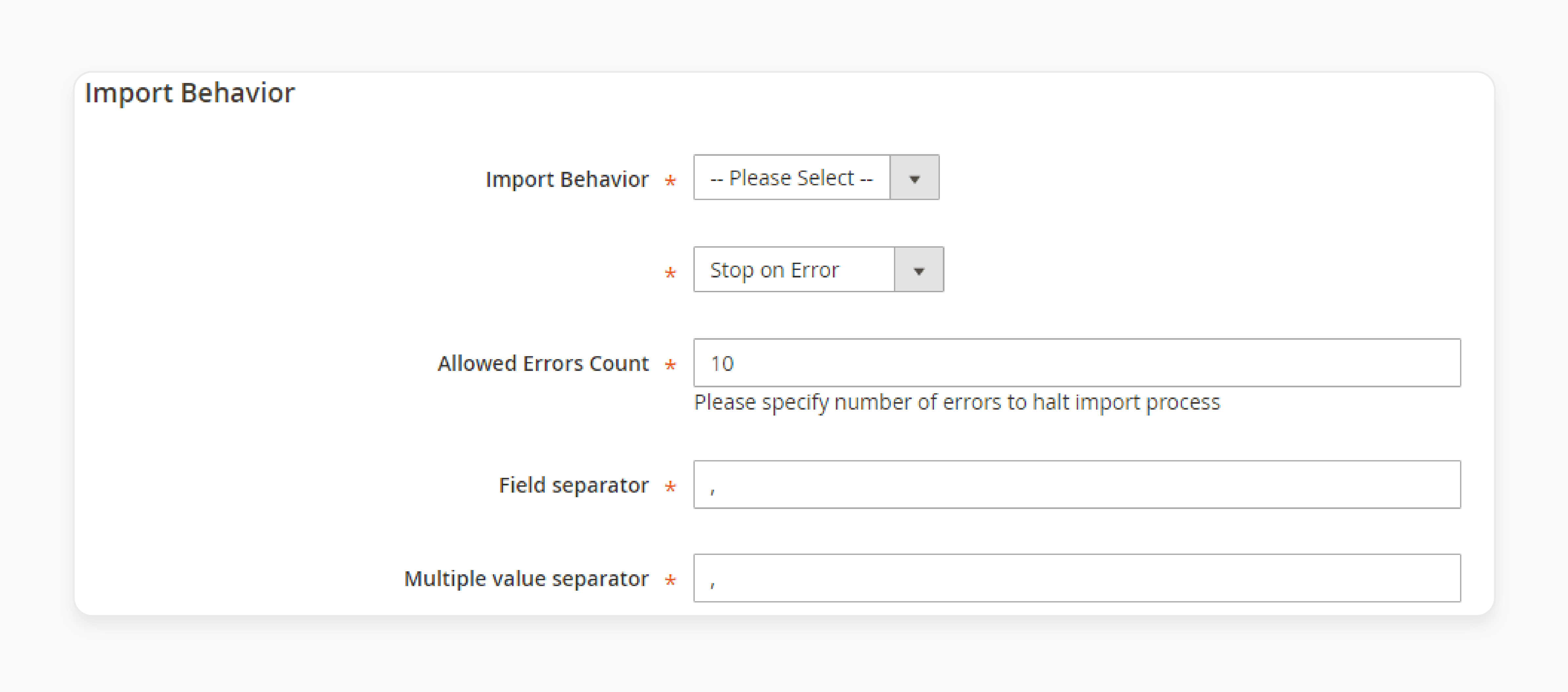
-
Set the following field to Stop on Error or Skip Error Entries.
-
Enter the allowed number of errors in the Allowed Errors Count field.
-
Leave the Field separator and Multiple value separator fields as the default.
Step 3: Specify the Import File
- Go to File to Import section, click Choose File, and select your import file.
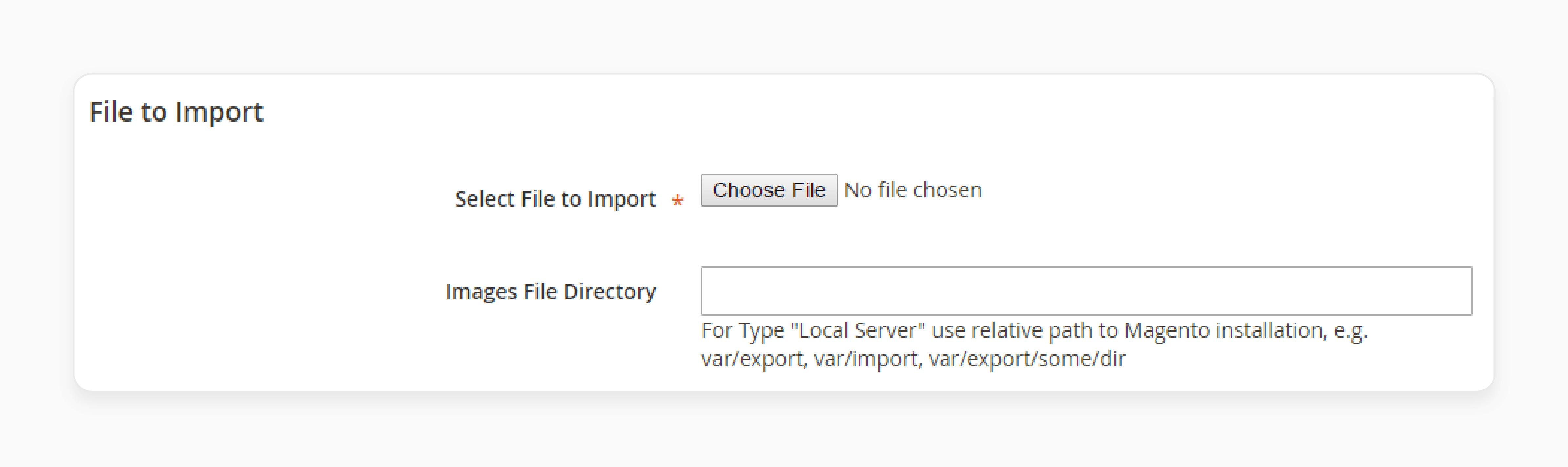
- For image paths, enter:
-
The path to the uploaded images, e.g., var/import.
-
Or the full URL to the images, e.g.,
http://domain.com/images.
-
Step 4: Check the Data and Finish the Importing
-
Click Check Data in the upper-right corner and wait for the validation to complete.
-
If the file is valid, click Import in the Validation Results.
-
If errors are found, correct them and try again.
-
Upon completion, a message will notify you of the import status.
Step 5: View the Import History
- On the Magento Admin sidebar, choose System > Data Transfer > Import History.
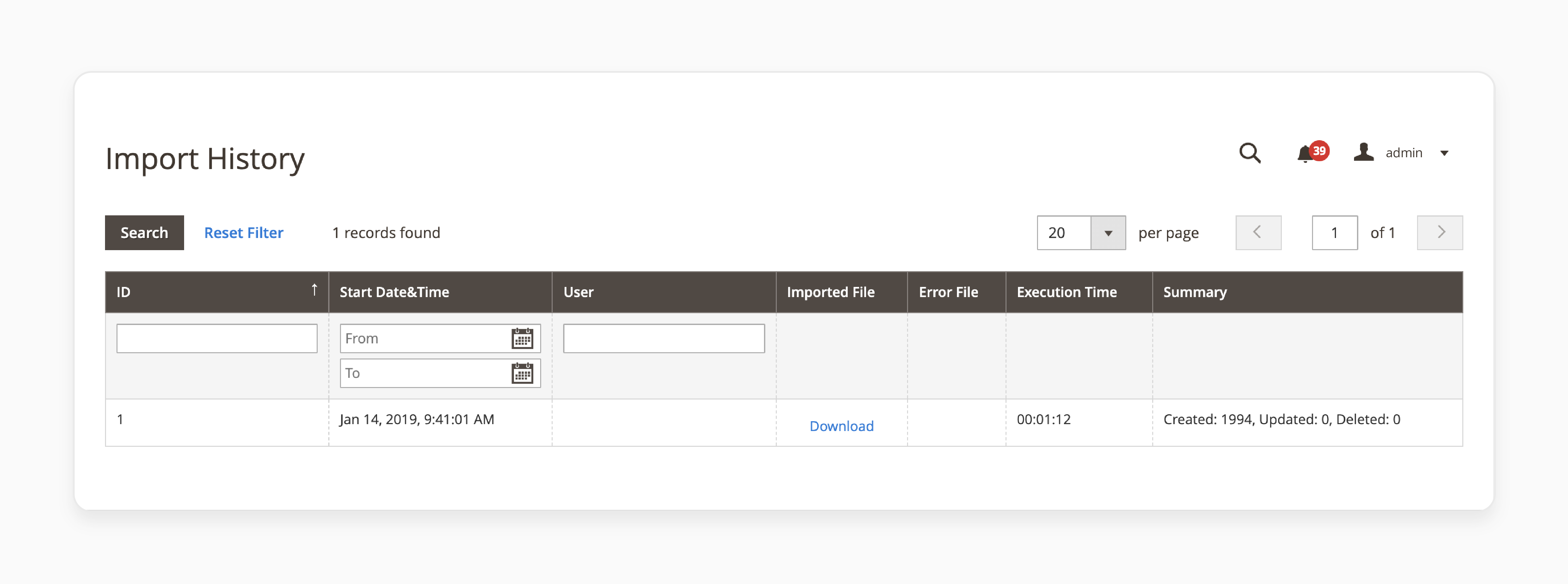
- Review the import history details for all import/export actions.
Step 6: Import Magento 2 Product Images
-
Prepare your image files: Ensure they are organized and correspond to the correct SKU.
-
Upload images to the server: Place them in pub/media/import using FTP or the Admin Panel.
-
Create a CSV file with image references: Include columns like sku and image.
-
Configure import settings: Go to System > Data Transfer > Import. Select Products and your CSV file.
-
Map image import behavior: Set Images File Directory to /pub/media/import.
-
Run the import: Click Check Data to validate. Fix any errors and click Import.
-
Verify imported images: Check the product catalog to ensure images are correctly associated.
Best Practices for Magento Data Import
| Best Practice | Explanation |
|---|---|
| Validate Your Data | Always check your CSV file for errors. Use Magento's sample file as a template. Pre-validation prevents import failures. Clean data ensures smooth import processes. Correct errors before proceeding. |
| Use Correct Formats | Ensure all data fields match Magento's required formats. Incorrect formats can cause import failures. Format validation is important. Standardized data improves accuracy. Follow guidelines for consistency. |
| Optimize File Size | Keep the import file size within the 2M limit. Split larger files into smaller ones if necessary. Reduce file size for faster processing. Avoid timeouts during import. Efficient file management is key. |
| Backup Data | Always back up your current data before importing new data. It prevents data loss in case of errors. Data safety is paramount. Restore points help in emergencies. Regular backups are recommended. |
| Test with Sample Data | Run a test import with a small sample of data. It helps identify any potential issues before importing the full data set. Minimize risks with trial runs. Identify issues early. Improve import reliability with testing. |
| Keep Data Consistent | Maintain consistency in data values, especially for attributes like SKU, product type, and categories. Consistent data enhances accuracy. Avoid discrepancies across datasets. Uniform data simplifies management. |
| Schedule Imports | Plan your imports during low-traffic periods. It minimizes the impact on store performance and user experience. Optimize timing for efficiency. Reduce load during peak hours. Improve performance with smart scheduling. |
| Review Logs | Check Magento's import logs for errors and warnings. Logs provide insights into any issues that occurred during the import process. Magento Log analysis aids in troubleshooting. Detailed logs highlight problems. Address issues promptly. |
| Use Automation | Utilize Magento's scheduling features to automate regular imports. This ensures your product data is always up-to-date without manual intervention. Automated imports save time. Regular updates keep data current. Consistency with automation is key. |
| Stay Updated | Keep your Magento installation and import extensions updated. Updates often include important fixes and improvements. Regular updates ensure security. New features improve functionality. Staying current reduces risks. |
Troubleshooting Magento Product Data Import Issues
| Issue | Solution |
|---|---|
| Missing Images | Verify that image paths in the CSV are correct. Ensure images are uploaded to pub/media/import or the specified URL. Check paths for accuracy. Upload images to the correct locations. Ensure visibility of all product images. |
| Slow Import Process | Schedule imports during off-peak hours. Check server performance and optimize if necessary. Efficient scheduling reduces load. Optimize the Magento server for better performance. Speed up imports with proper planning. |
| Partial Imports | Ensure your CSV file is complete and formatted correctly. Check for network issues that might interrupt the import process. Complete data ensures accuracy. Check connectivity during import. Avoid partial imports with thorough checks. |
| Attribute Errors | Confirm that all attributes in the CSV exist in Magento. Create missing attributes if necessary. Check attribute presence for consistency. Create missing Magento attributes beforehand. Ensure data integrity with proper attributes. |
| Permission Issues | Verify file permissions for the import directory. Ensure Magento has the necessary permissions to access the import files. Check permissions regularly. Ensure access for smooth imports. Fix permission issues promptly. |
| Database Errors | Check the database for any issues that might be affecting the import. Repair and optimize the database if needed. Regular database checks are important. Optimize database for performance. Resolve errors for successful imports. |
| Missing Required Fields | Ensure all required fields are present in the CSV. Magento cannot import data if essential fields are missing. Include all fields for accuracy. Check Magento requirements before import. Ensure completeness of data. |
FAQs
1. How do I import products in Magento 2?
To import products in Magento 2, go to System > Data Transfer > Import. Choose "Products" as the entity type. Upload your CSV file and follow the steps to map fields. This process allows you to import various product types, including configurable products.
2. How can I export file attributes in Magento 1?
In Magento 1, you can export product attributes by navigating to System > Import/Export > Export. Select the entity type and choose product attributes. This process lets you manage and migrate products from Magento 1 to newer Magento versions or other platforms.
3. What are the benefits of Magento 2 product import tools?
Magento 2 product import tools streamline data management. They allow you to import large volumes of products in Magento 2 efficiently. These tools help maintain data accuracy and save time. They support various file formats and import product images seamlessly.
4. How do I update an existing product using Magento 2 import?
To update an existing product, prepare a CSV file with the product details. Use the Magento 2 import tool to upload the file. Ensure the SKU matches the existing product. This method allows you to import updates without creating duplicates.
5. Can I import product images into my Magento store?
Yes, you can import product images into your Magento store. Include image paths in your CSV file and upload images to pub/media/import. During the Magento 2 product import, the system will associate the images with the correct products in Magento 2. It, with dedicated Magento hosting, enhances the visual appeal of your store.
Summary
A Magento 2 data import tool eases the migration of Magento product data to new platforms. Key benefits are:
-
Streamlined Data Management: Handle large volumes of data easily.
-
Improved Data Accuracy: Minimize human errors and ensure consistency.
-
Time and Cost Efficiency: Save time and reduce the need for manual entry.
-
Seamless Integration: Integrate with other systems for unified data management.
-
Bulk Updates: Perform mass updates effortlessly, enhancing operational efficiency.
Consider managed Magento hosting to migrate Magento data easily.







