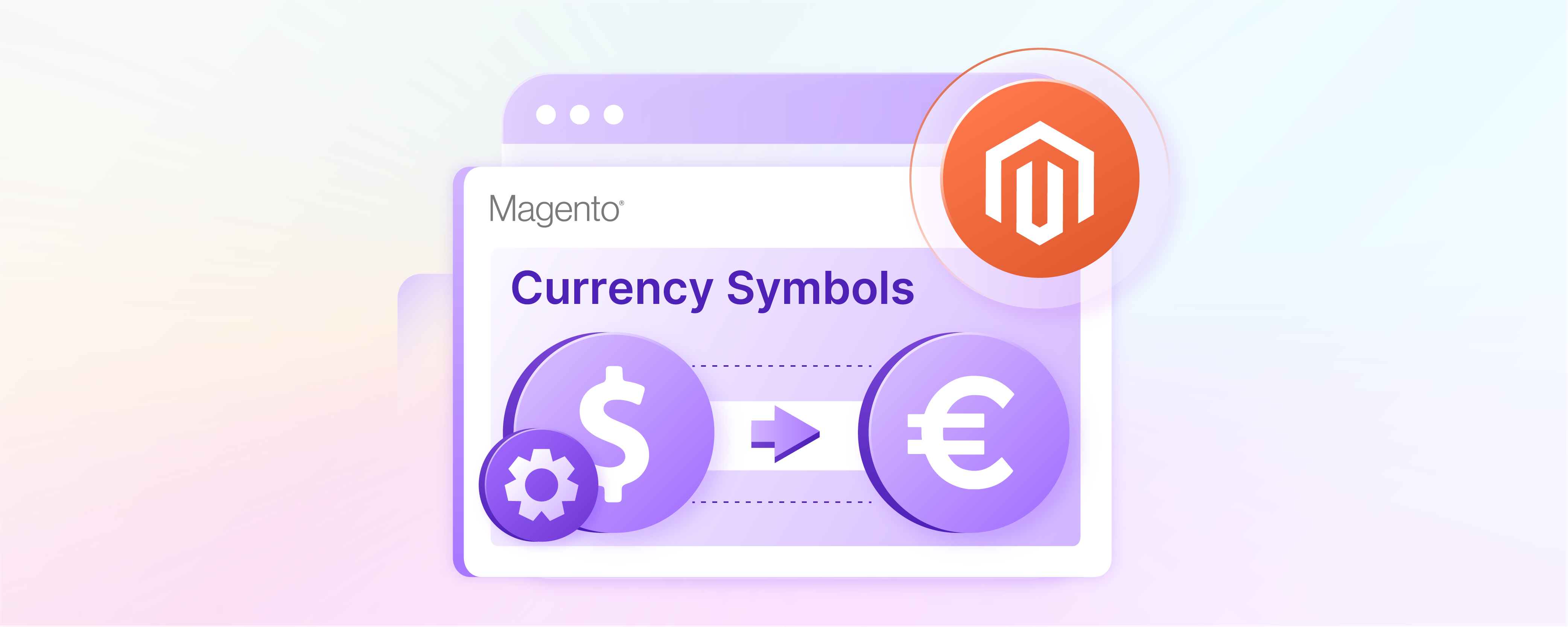
How Do You Customize Magento 2 Currency Symbols?
Do you want to tailor your e-commerce platform to global markets? Customizing Magento 2 currency symbols helps influence customer experience and sales conversion rates.
This tutorial explains the essential concepts of currency management. Learn the methods to customize currency symbols.
Key Takeaways
-
Magento 2 allows businesses to customize currency symbols from the admin panel.
-
The platform supports multiple currencies and configurations for various global customer preferences.
-
Store views in Magento 2 facilitate the display of different Magento languages and currencies.
-
Advanced customization of currency symbols can be achieved using PHP and JavaScript.
-
The base currency setting in Magento 2 is vital as it serves as the primary currency for all transactions.
Key Concepts of Currency Management
1. Currency and Currency Symbol
In Magento 2, 'currency' refers to the type of money accepted in transactions. Each currency is represented by a 'currency symbol.'
It helps customers recognize and differentiate between currencies. For instance, the US Dollar is denoted by the symbol "$," while the Euro is represented by "€."
2. Store View
A store view in Magento 2 allows for the display of your website in different languages and settings. It includes varying currencies. This feature is particularly beneficial for stores targeting diverse markets across the globe.
3. Base Currency
The 'base currency' is the primary currency used for all online transactions in Magento 2. This setting is crucial as it affects the processing of orders, pricing, and receipts.
Overview of Magento 2 Currency Capabilities
Magento 2 supports the configuration of multiple currencies. It enables businesses to accept payments in various currencies based on their customer’s location or preference.
This capability ensures that customers have a seamless shopping experience in their local currency. It helps in increasing conversion rates and customer satisfaction.
How to Customize Currency Symbols in Magento 2
1. Modifying the Currency Symbols from the Admin Interface
You can customize currency symbols in Magento 2 directly from the admin panel.
-
Navigate to
Stores > Currency > Currency Symbols.
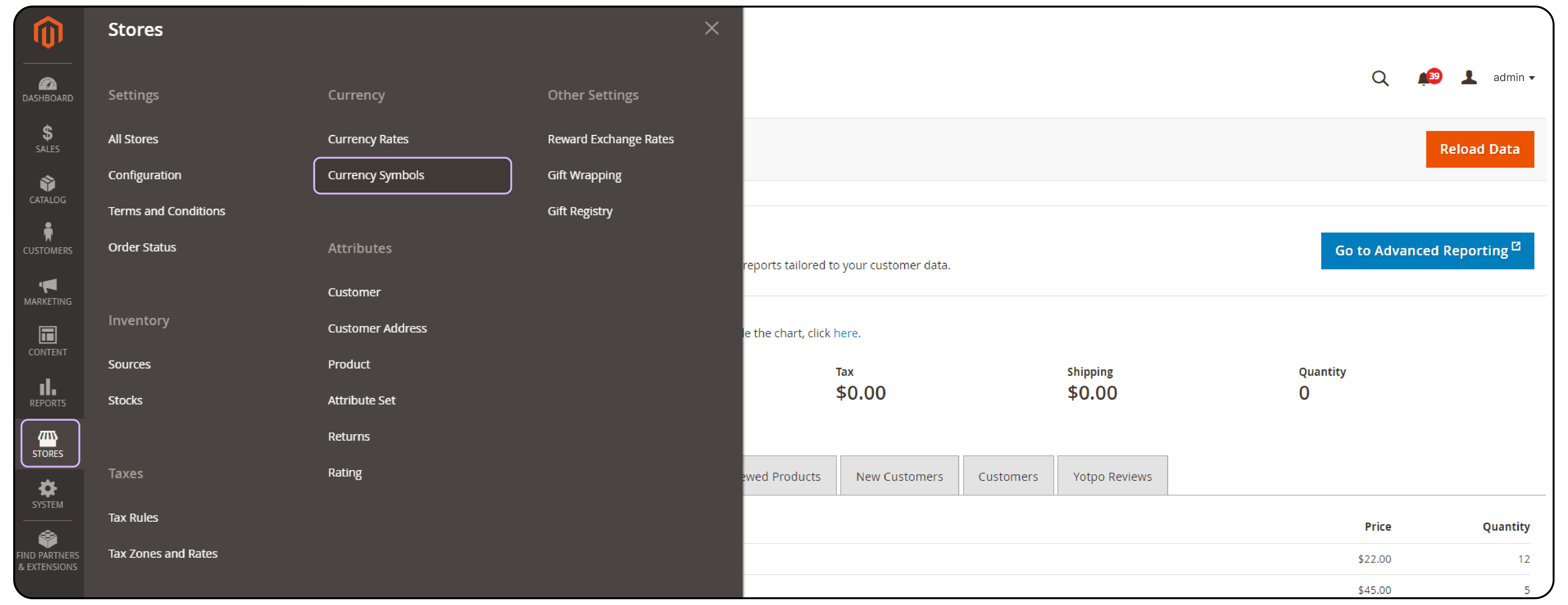
- In the "Currency Symbols" section, you can change the symbols for any currency you have enabled.

- After making the desired changes, click ‘Save Currency Symbols’ and clear the cache to see the changes on your storefront.

2. Adding Custom Currency Symbols Using PHP and JavaScript
For more complex scenarios, such as when a custom symbol is not readily available in Magento 2, you might need to add custom currency symbols using PHP or JavaScript.
1. PHP Customization
To customize currency symbols using PHP, you can extend Magento’s built-in functionalities by modifying or overriding the appropriate classes. Here's a basic example:
namespace Vendor\Module\Model;
class Currency extends \Magento\Directory\Model\Currency
{
public function getCurrencySymbol()
{
if ($this->getCode() == 'USD') {
return 'US$'; // Custom symbol for USD
}
return parent::getCurrencySymbol();
}
}
This PHP code snippet overrides the default method to return a custom currency symbol for USD.
2. JavaScript Customization
Similarly, for front-end changes, you can use JavaScript to manipulate how currency symbols are displayed dynamically. For instance:
document.addEventListener("DOMContentLoaded", function() {
var priceTags = document.getElementsByClassName('price');
Array.prototype.forEach.call(priceTags, function(tag) {
tag.innerHTML = tag.innerHTML.replace('$', 'US$'); // Change USD symbol
});
});
This JavaScript snippet will scan all elements with the class 'price' and replace the dollar symbol with a custom representation as soon as the page loads.
FAQs
1. How do I configure currency in Magento 2 to support multiple currencies?
To configure multiple currencies in Magento 2, navigate to Stores > Configuration > General > Currency Setup. Here, you can set the default display currency, base currency, and allowed currencies according to your business needs. This setup ensures that customers can shop in their local currency, enhancing their shopping experience.
2. Can I import currency rates automatically using a currency converter API in Magento 2?
Magento 2 allows the automatic import of currency rates through various APIs such as Fixer.io. To configure this, go to Stores > Currency Rates, where you can choose your preferred API service for currency rate updates. Ensure your API key is entered correctly to fetch current rates, which can be scheduled to refresh periodically to reflect recent changes.
3. How can I change the currency symbol for a specific store view in Magento 2?
To customize currency symbols for different store views, access the Currency Symbols option under Stores > Configuration > General > Currency Setup. Here, you can change the symbol for each currency as it should appear in different store views, ensuring that symbols are relevant to the local preferences and standards of your diverse customer base.
4. What should I do if the currency symbol does not update on the Magento 2 storefront?
After configuring currency symbols, if changes do not appear on your storefront, you may need to refresh the invalid cache. Navigate to System > Cache Management and clear the cache. Checking the currency rates list and ensuring the config settings are saved can also help address this issue.
5. How can the current currency and its symbol be programmatically in Magento 2?
Developers can retrieve the current currency and its symbol programmatically in Magento 2 using PHP. For example, using the getCurrencySymbol() method within your custom module can help fetch the symbol dynamically. Here’s a code snippet to get you started:
namespace Vendor\Module\Model;
class Currency extends \Magento\Directory\Model\Currency
{
public function getCurrencySymbol()
{
return $this->getData('currency_symbol') ?: parent::getCurrencySymbol();
}
}
This method helps ensure that the correct currency symbol is used during checkout, on invoices, and other customer-facing interfaces. It adjusts the symbol based on the customer's locale and currency settings.
Summary
This tutorial explained the key concepts of currency management and the steps to configure currency symbols in Magento 2. Here’s a concise recap of what we've discussed:
-
Support for multiple currencies empowers businesses to provide seamless shopping experiences in local currencies.
-
In Magento 2, you can change currency symbols from the admin panel.
-
You can make advanced customizations to currency symbols using PHP and JavaScript.
Choose the right Magento hosting services to make your business succeed globally.




