
Magento 2 Cron Scheduler: Configure Cron Schedule for Cron Jobs
Looking to simplify your cron scheduler setup? The Magento 2 Cron Scheduler automates tasks on your store, so you don't have to manage them manually.
This tutorial will cover et schedules, manage task timing, and monitor Magento 2 cron jobs.
Key Takeaways
- Steps to set up, configure, remove, debug, and manage cron jobs in Magento.
- Basic and advanced scheduling features for automated task management through the admin panel.
- Methods to configure cron jobs in Magento to streamline operations.
- Troubleshooting issues to monitor scheduled custom cron jobs.
- Extensions to customize job frequency and monitor tasks directly from the admin panel.
- Tips to automate your store’s backend tasks, saving you time and ensuring consistency.
-
How to Schedule, Debug, and Remove Cron Jobs From the Admin Panel?
-
7 Steps To Execute and Schedule Magento Crons from the Admin Panel
-
Troubleshooting Common Issues When Displaying Cron Jobs from the Group
What is Magento Cron Scheduler?
The Magento 2 Cron Scheduler automates repetitive tasks.
By configuring cron tasks, you can maintain a streamlined Magento store. For example, updating prices, sending emails, or clearing logs without manual intervention. It can save you 2-3 hours daily. Your store will remain updated and optimized without requiring ongoing manual input.
Some applications of the Magento Commerce Cron Jobs are as follows:
- Catalog price rules
- Google sitemaps
- Customer Alerts/Notifications (product price change, product back in stock)
- Reindexing
- Private sales (Adobe Commerce only)
- Currency rates updates
- All Magento emails (including order confirmation and transactional)
How to Schedule, Debug, and Remove Cron Jobs From the Admin Panel?
1. Generate the Schedule for Magento Cron Jobs
By default, Magento sets cron jobs to run every minute (* * * * *). For example, setting */5 * * * * will execute the cron job every 5 minutes. Adjusting this schedule may impact task timing. It’s generally recommended to keep default settings. If needed, you can modify it with crontab -r or set it up with bin/magento cron:run.
2. Remove a Cron Task
To delete a cron job, run:
bin/magento cron:remove
3. Debug Cron Jobs
Check magento.cron.log in var/log for cron job details, including task ID, status, and timestamps.
Note: For unresolved tasks, review the cron_schedule table in the Magento database for error specifics.
When to Configure and Run Cron Jobs In Magento?
In a standard Magento 2 store, cron jobs efficiently automate routine maintenance tasks. It frees developers to focus on more complex work. You can run the cron jobs for:
- Newsletter Emails: Schedule a time to send newsletters to subscribers.
- Indexing & Caching: Automate updates for data indexing and cache management.
- Sitemap Generation: Regularly update sitemaps for search engines.
- Currency Rate Updates: Keep exchange rates current.
- Catalog Price Rules: Apply price rules at specified intervals.
- Customer Alerts: Send stock and product notifications.
- Inventory Management: Update order system grid and reindex.
Cron job schedule ensures timely task completion without manual effort. It reduces errors and saves time.
Default Cron Groups and their Operations in Magento
| Cron Group | Operations | Configuration Parameters | Monitoring Tools |
|---|---|---|---|
| Default Group | - Customer data cleanup - Catalog price rules updates - Newsletter processing - Email dispatching - System status updates |
- Generate Every: 1 min - Schedule Ahead: 4 hrs - Lifetime: 2 hrs |
- magento.cron.log - Admin panel status |
| Index Group | - Product price reindexing - Search index updates - Category indexing - Stock status updates - URL rewrites |
- Cleanup Every: 10 mins - Success Lifetime: 60 mins - Failure Lifetime: 600 mins |
- cron_schedule table - Index management grid |
| Consumer Group | - Async order processing - Bulk API operations - Inventory management - Mass actions - Background tasks |
- Separate Process: Yes - Queue Management - Task Prioritization |
- Message queue logs - Consumer status grid |
| Performance Settings | - Resource allocation - Process isolation - Task scheduling - Error handling |
- Memory limit - Process timeout - Concurrent jobs limit |
- System logs - Performance metrics |
7 Steps To Execute and Schedule Magento Crons from the Admin Panel
- Go to System > Cron > Cron Jobs.
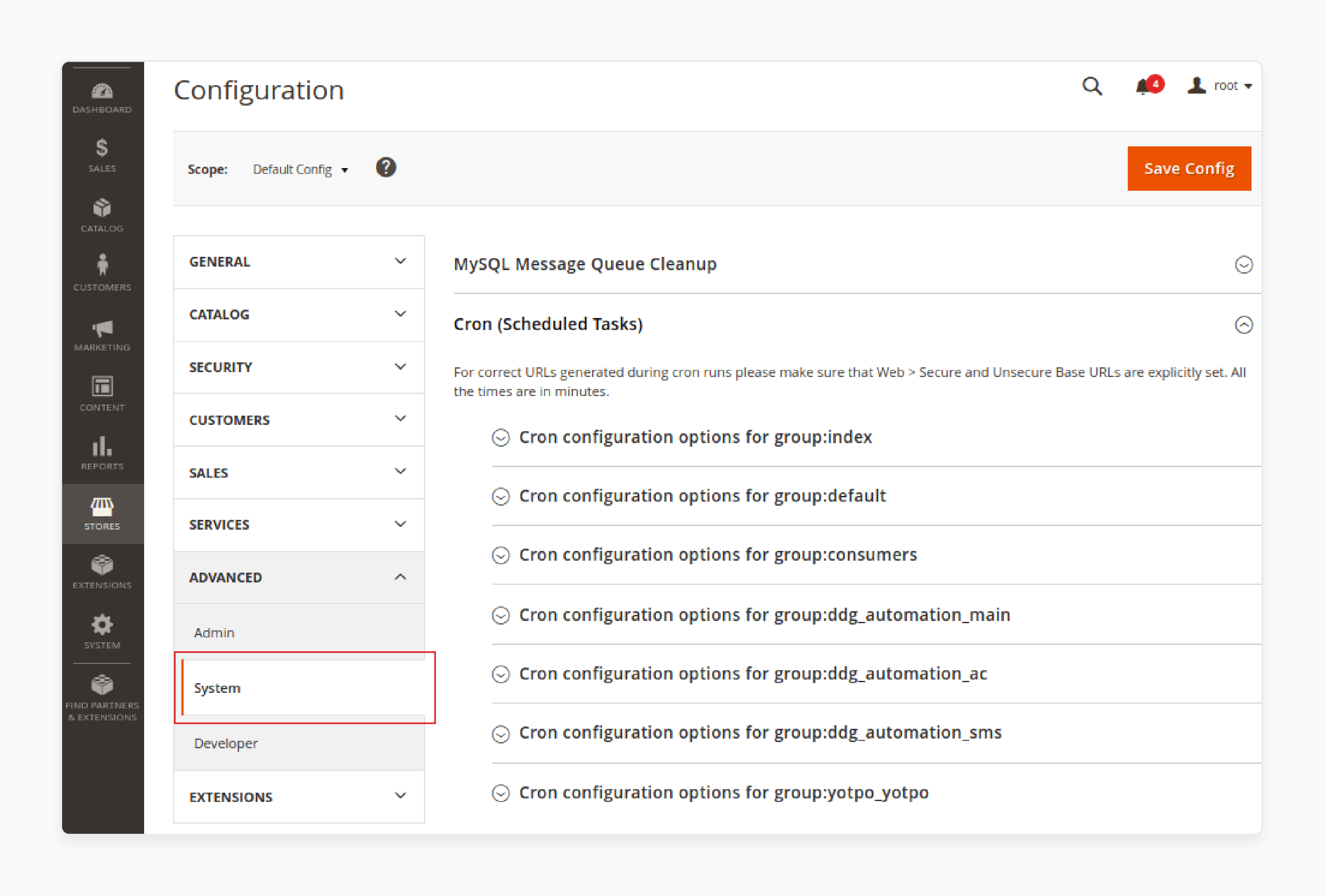
- Filter to find the cron tasks you want to manage.
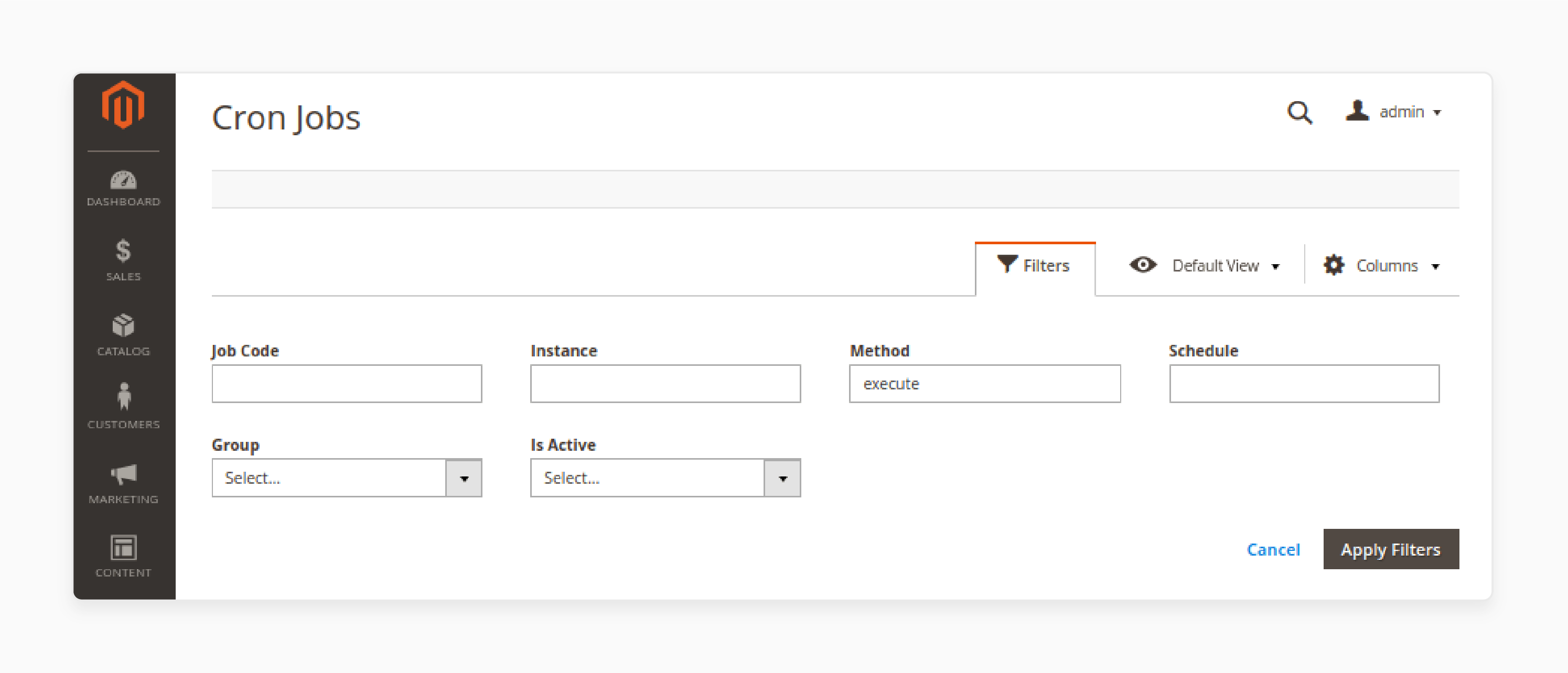
- Select a cron job to open the editor, where you can adjust the schedule.
- Mark specific cron jobs.
- Choose "Execute" from the mass actions dropdown to run them instantly.
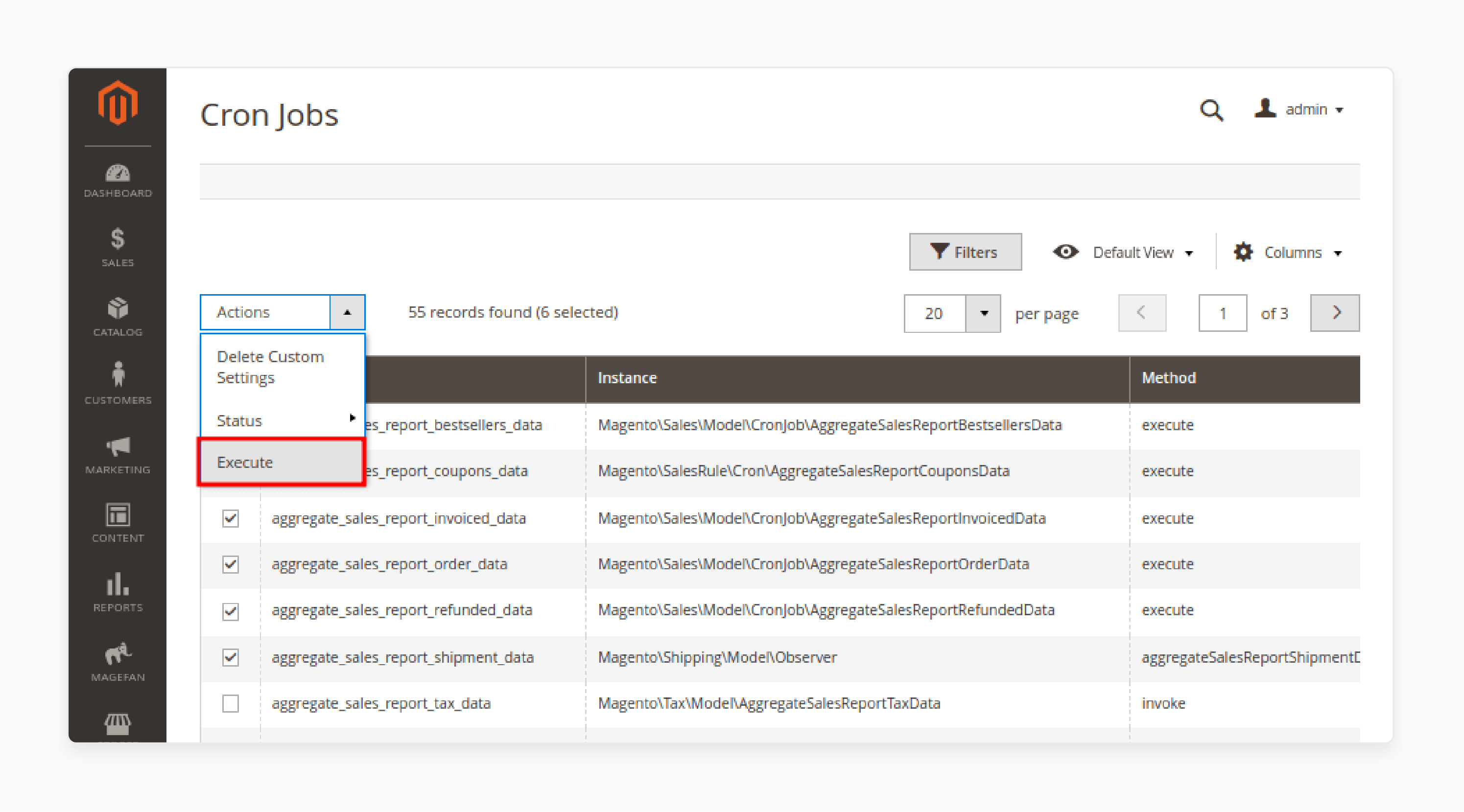
- To enable or disable jobs, tick the desired cron tasks.
- Select Status > Enable/Disable in mass actions.
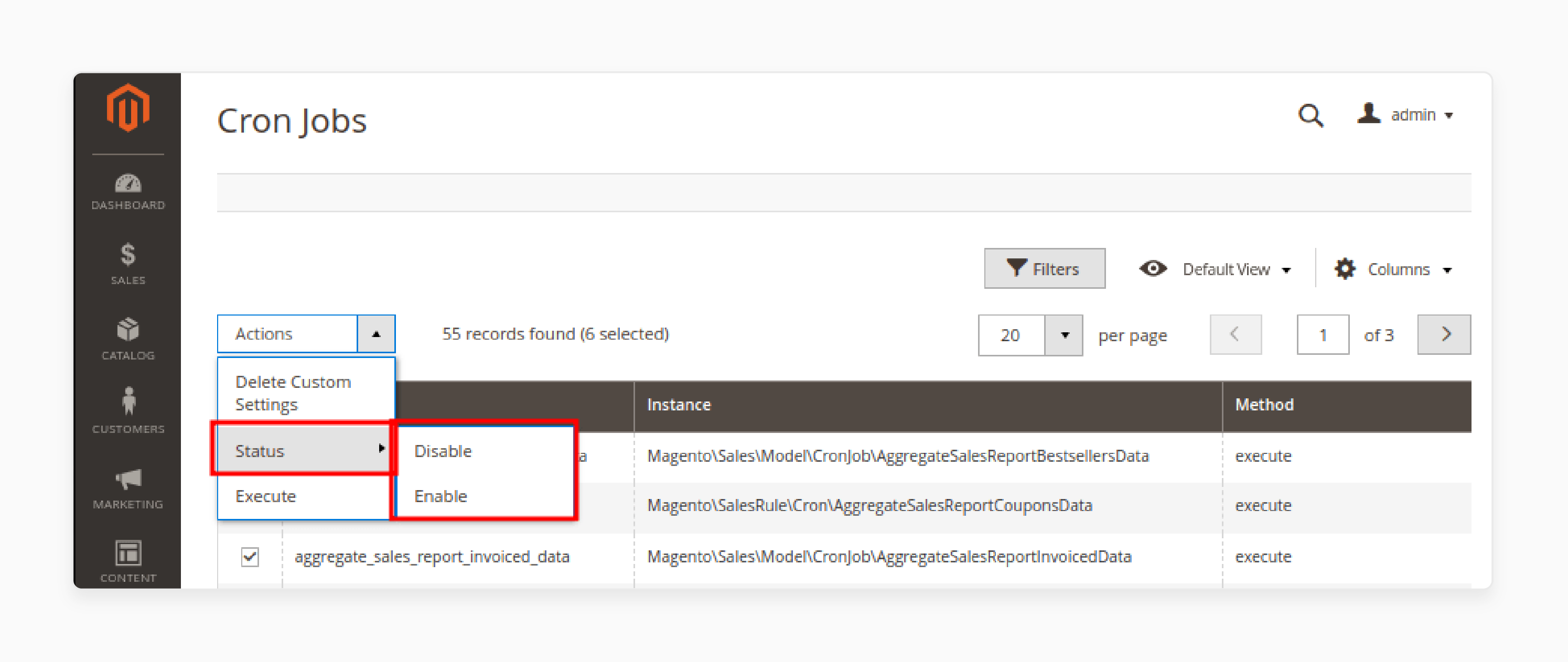
Note: Make sure that the base URLs for the store are set correctly. It ensures the URLs that are generated during cron operations are correct.
Advanced Features of Cron Tasks in Magento
1. Cron Jobs Grid Overview
Access comprehensive details for each cron job, including:
- Code
- Group name
- Status
- Instance classpath
- Method
- Schedule
- Actions
2. Complete Control Over the Cron Jobs
Manage every background task in your Magento 2 instance for optimal control. Admins can schedule, remove, edit, analyze, & run cron jobs in the cron_schedule table.
3. Dynamic Timeline View
Access a timeline to track all scheduled tasks with specific tools for easy navigation. Examples include live reloading, dynamic scaling, and tooltips.
4. Cron Jobs Log Overview
-
View the result states of cron jobs, including Error, Missed, Pending, Running, & Success.
-
Access additional details such as:
- ID
- Job Code
- Status
- Message
- Execution Time
- Creation Date
- Scheduled Time
- Execution Time
- Completion Time
- Actions
-
Remove cron jobs as needed.
-
Filter results, switch store views, and show/hide columns for a tailored display.
5. Flexible Task Configurations
Customize task frequency, disable specific jobs, and restore default settings. Schedule tasks to run in the background with the Cron Runner feature to enable immediate job execution.
6. Command Line Functionality
Execute cron jobs and view all tasks through CLI commands. For example, php bin/magento cronmanager:showjobs.
7. Email Alerts
Set notifications for job errors via the Cron Job Manager settings. Enable proactive error management through issue tracking. It enables you to encourage feature development through forking and pull requests.
8. Cron Operations
- Remove, execute, or update the status of multiple cron jobs at once for streamlined management.
- Enable or disable backend alerts for cron job errors or missed executions.
- Configure email alerts to notify admins of errors or missed cron jobs.
- Automate regular email dispatches as per the defined schedule.
- Set intervals to clear logs, such as every "30 minutes", for optimized performance.
- View and manage cron jobs across different store views in the Cron Jobs grid or timetable.
4 Steps to Set Up Cron Jobs in Magento 2
- Go to Stores > Configuration > Advanced > System > Cron (Scheduled Tasks).
Note: Here, you'll find options for default and custom cron groups.
- Expand the 'Cron configuration options for group: index' section and configure these.
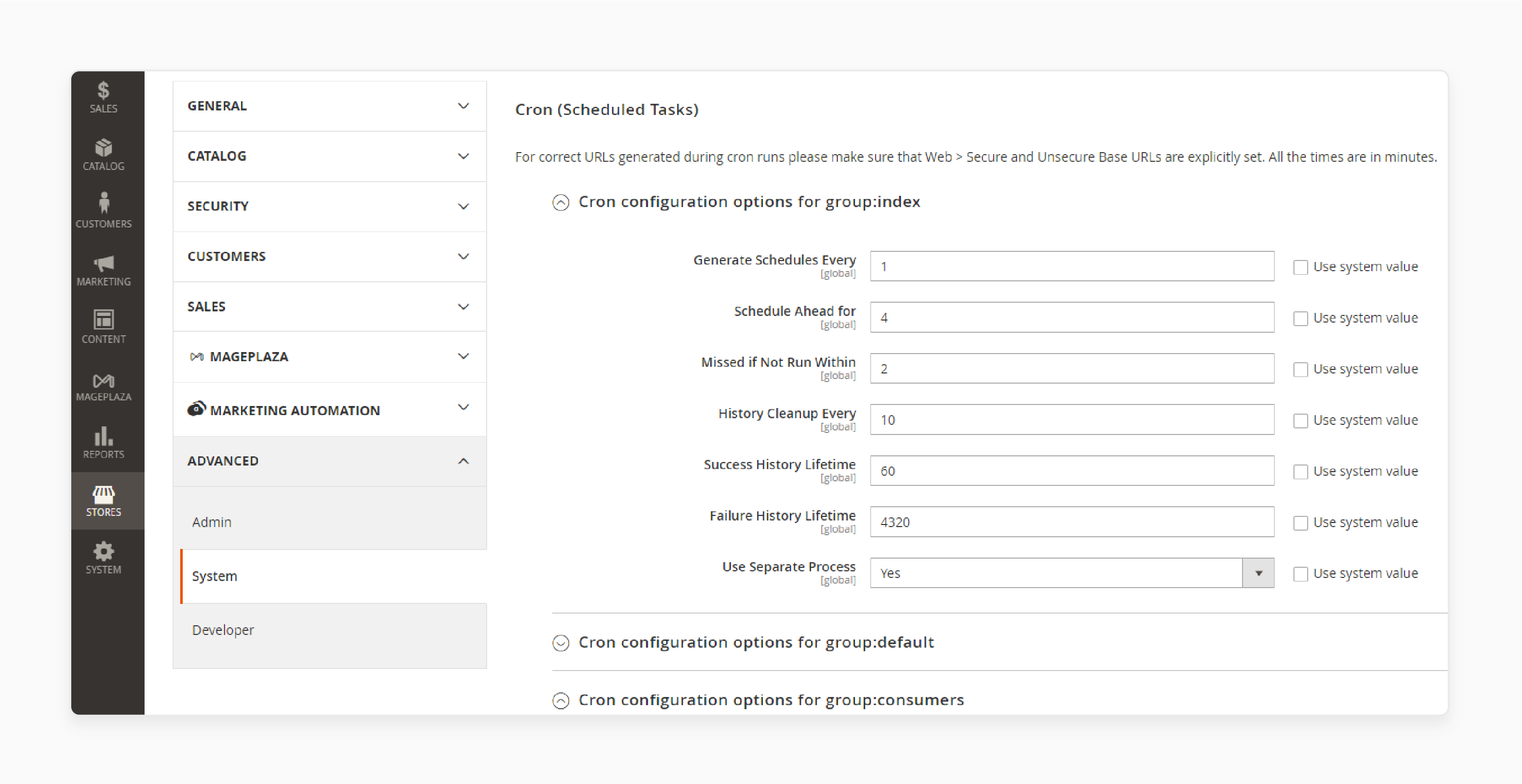
- Generate Schedules Every: Define how frequently cron schedules are generated.
- Schedule Ahead: Specify how far in advance to plan cron jobs.
For instance, if this setting is set to "10", cron jobs will be scheduled for the next "10 minutes" after the cron runs.
- Missed if Not Run Within: Set the time (in minutes) after which missed jobs are flagged in missed job time.
Note: If a job doesn’t execute within the scheduled time, it is marked as "Missed" and won’t run.
- History Cleanup Every: Decide when to clear completed tasks from history in history cleanup.
- Success History Lifetime: Set retention times for successful and failed jobs.
- Failure History Lifetime: Specify how long cron jobs with an "Error" status should remain in the database.
- Use Separate Process: Opt to run cron jobs independently for asynchronous processing.
Note: If you set it to "Yes" when the bin/magento cron:run command is executed, it runs the cron group asynchronously. It then triggers the following command automatically:
bin/magento cron:run --group [cron group name]
- Save your settings.
- Apply them to other cron job groups as needed.
Security Best Practices To Install Cron Scheduler
| Security Aspect | Implementation | Benefits |
|---|---|---|
| Access Control | Restrict cron.php access through .htaccess. |
Prevents unauthorized execution of scheduled tasks. |
| Authentication | Implement HTTP Basic Authentication. | Adds security layer for cron access. |
| File Permissions | Set "644 for files", "755 for directories". | Prevents unauthorized file modifications. |
| Logging | Enable cron job logging in magento.cron.log. |
Tracks execution history and identifies issues. |
| Password Protection | Create dedicated cron user credentials. | Isolates cron operations from main admin. |
| IP Whitelisting | Restrict cron access to specific IPs. | Reduces attack surface. |
| SSL/TLS | Secure cron endpoints with HTTPS. | Encrypts cron communication. |
| Monitoring | Implement real-time status tracking. | Detects unauthorized access attempts. |
| Error Handling | Configure email notifications for failures. | Enables quick response to issues. |
| Database Security | Secure cron_schedule table access. |
Protects scheduled task data. |
| Custom Groups | Isolate essential cron jobs in separate groups. | Minimizes security breach impact. |
| Update Management | Regular security patch installation. | Addresses known vulnerabilities. |
| Backup Protocol | Regular cron configuration backups. | Ensures quick recovery. |
| Audit Logging | Track all cron-related changes. | Maintains security compliance. |
Benefits of Magento Cron Tasks
1. Cron Jobs Timetable
- Review the status of cron jobs in a timetable format for clarity.
- Choose to view cron job activity for the last "24 hours", "7 days", or "30 days" for better tracking and analysis.
2. Monitor Cron Jobs in the Admin Panel
In the backend, store admins can track and manage scheduled cron jobs using a dedicated grid. This grid provides easy access to essential cron job details. Examples include job code, group name, status, method, schedule, and more. It allows for quick edits to previously created jobs and supports bulk actions. For example, deleting or changing job statuses for streamlined management.
3. Track All Cron Task Statuses
The Cron Schedule extension logs and updates every status of cron tasks in the History Log. It covers states like Error, Missed, Pending, Running, and Success. Admins are notified of any issues, with error details displayed in the log. It helps to facilitate troubleshooting and reconfiguration if needed.
4. Visualize Cron Tasks in a Timetable
The Cron Timetable feature organizes and displays cron jobs by "schedule" and "status" in a clear, chronological layout. Each task is color-coded for easy identification.
Admins receive notification emails for cron job errors, missed executions, and running issues. Status details are shown as follows:
- Green Bars: Successful cron jobs
- Blue Bars: Cron jobs awaiting approval
- Red Bars: Failed or missed cron jobs
- Purple Bars: Cron jobs currently running
Hover over these color-coded bars for additional details on each cron job’s status.
This setup enables admins to spot and manage tasks quickly. It helps significantly when schedules or statuses overlap, enabling efficient adjustments.
5. Manually Execute Cron Jobs
Admins can quickly run cron jobs manually by selecting "Execute" from the action menu. This option simplifies updating tasks. It makes manual execution a quick and efficient solution for managing cron jobs.
6. Create and Edit Cron Jobs
- Add Cron Job Code: Specify a unique code for each cron job.
- Select Group Name: Assign the cron job to the appropriate group.
- Enable/Disable Job: Choose to allow or restrict the cron job.
- Define Job Method: Input the job's execution method.
- Set Schedule: Use cron format to configure the desired schedule time.
3 Best Cron Scheduler Extensions for Magento 2
1. Free Magento 2 Cron Schedule Extension by Magefan
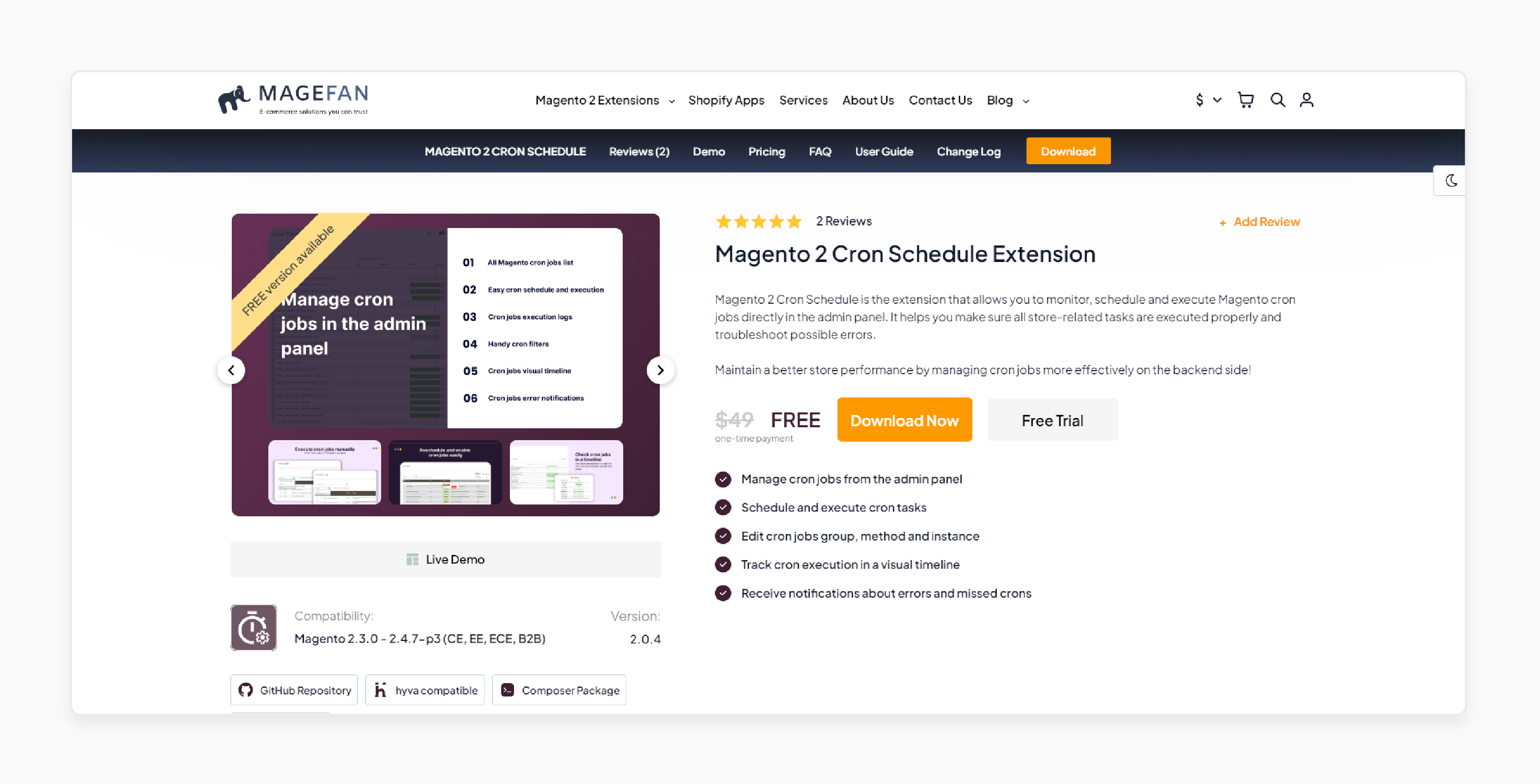
Magefan Free Magento 2 Cron Schedule Extension allows you to monitor, schedule, and execute Magento cron jobs directly in the admin panel. It ensures all store-related tasks run smoothly & allows for quick troubleshooting of issues. Enhance store performance by effectively managing cron jobs on the backend.
Features
- Manage cron jobs directly from the admin panel.
- Schedule and execute cron tasks seamlessly.
- Edit cron job groups, methods, and instances.
- Track cron execution with a visual timeline.
- Receive notifications for errors and missed cron jobs.
Pricing
Free
2. Scheduled Cron Jobs for Magento 2 Extension by Amasty
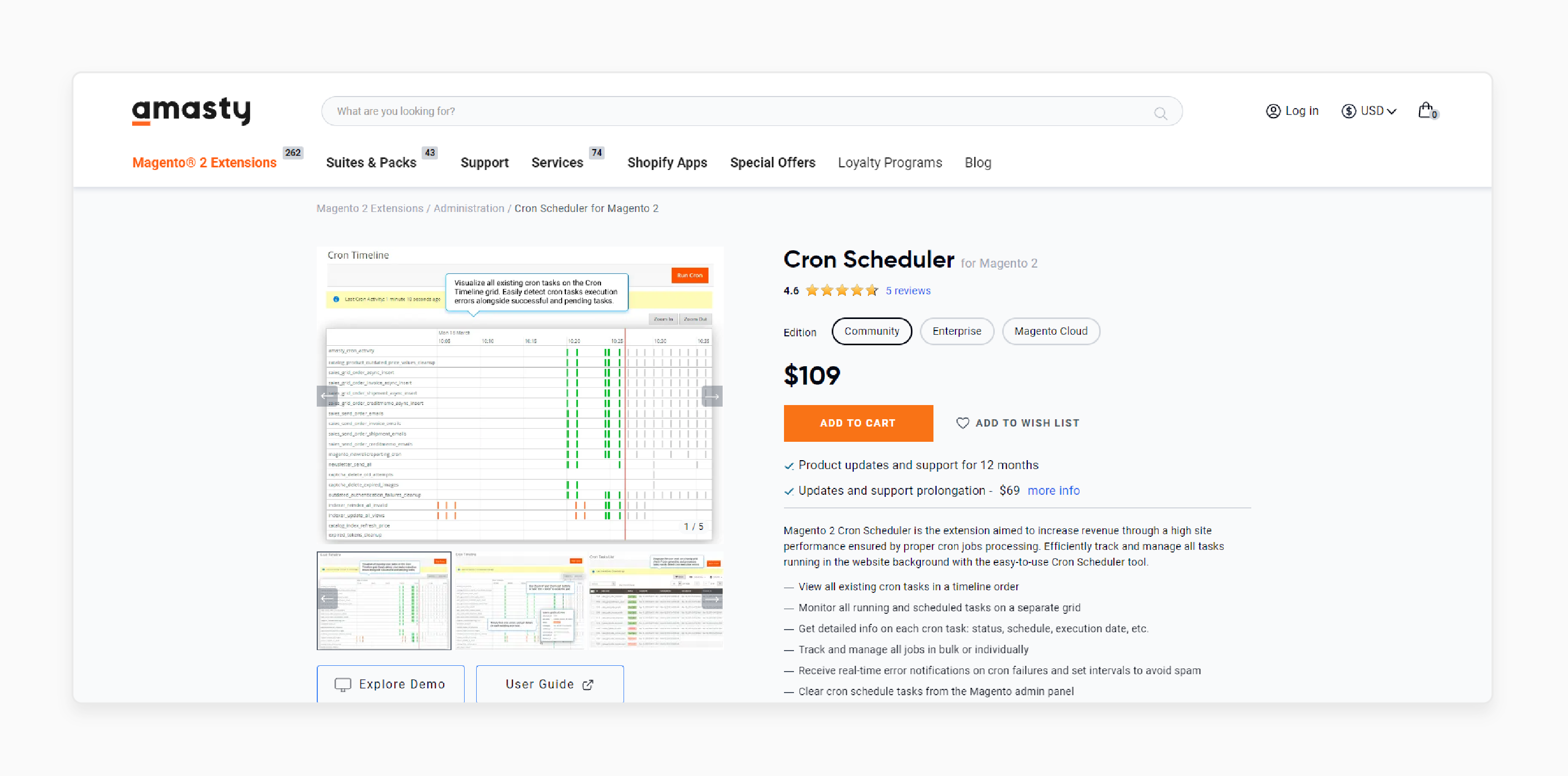
Amasty Scheduled Cron Jobs for Magento 2 Extension boosts revenue by optimizing site performance through effective cron job processing. Easily track and manage all background tasks with this user-friendly Cron Scheduler tool.
Features
- View all cron tasks in a timeline format.
- Monitor running and scheduled tasks on a dedicated grid.
- Access detailed information for each cron task, including status, schedule, and execution date.
- Track and manage jobs individually or in bulk.
- Receive real-time error notifications on cron failures, with customizable intervals to minimize alerts.
- Clear cron schedule tasks directly from the Magento admin panel.
- Compatible with Hyvä Theme and Hyvä Checkout by default.
Pricing
- Community Edition- $109.00
- Enterprise Edition- $409.00
- Magento Cloud Edition- $709.00
3. Free Magento 2 Cron Job List Extension by Wyomind
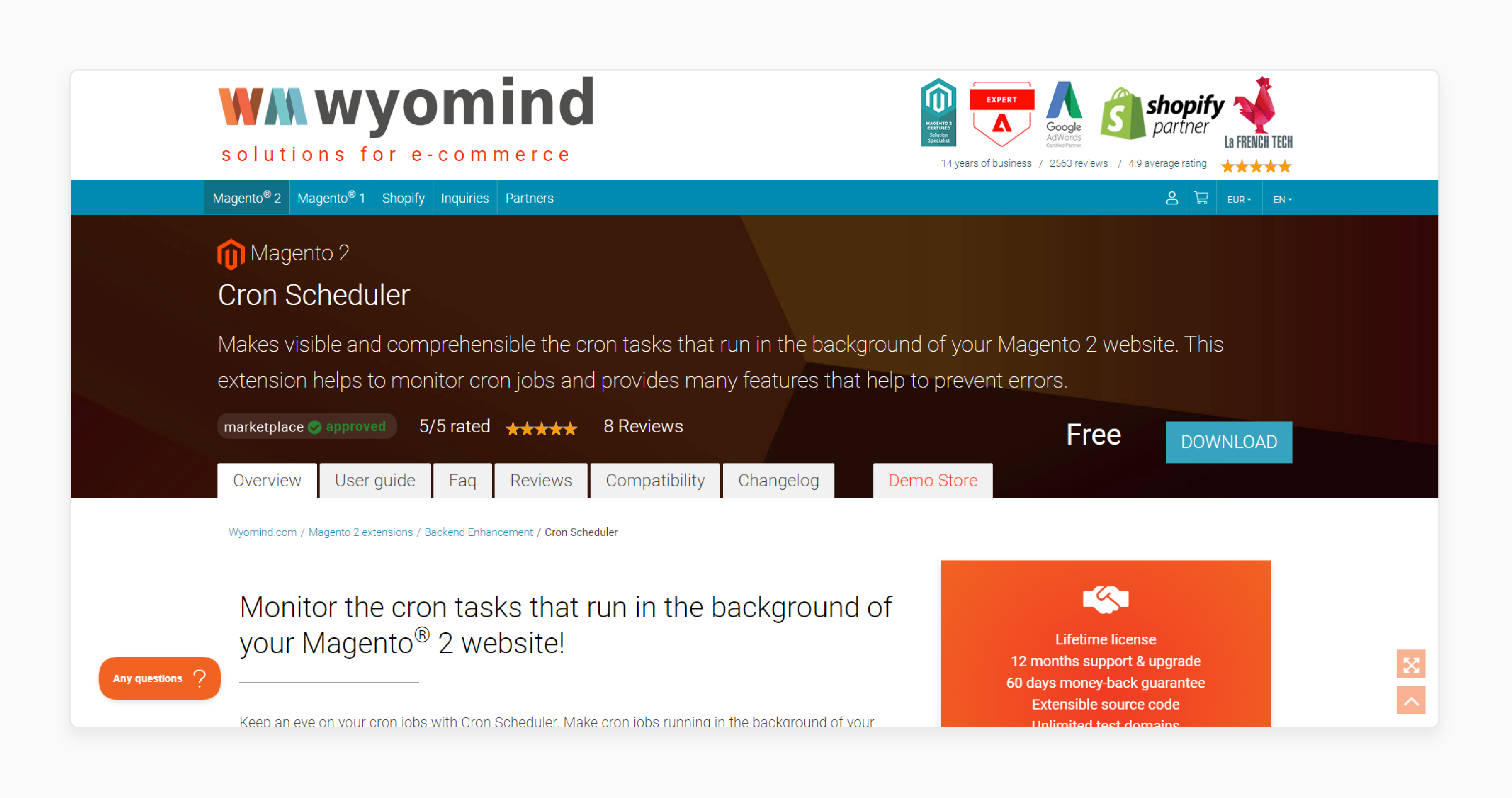
Wyomind Free Magento 2 Cron Job List Extension makes background cron tasks on your Magento 2 website visible and easy to understand. It enables efficient monitoring of cron jobs with multiple features to prevent errors.
Features
- View all cron tasks in a timeline format.
- Monitor running and scheduled cron tasks in a grid layout.
- Access detailed information about each cron task, such as status, schedule, & execution time.
- Manually run or schedule cron jobs directly from the admin panel.
- Receive error notifications for failed cron tasks.
- Enable or disable individual cron jobs.
- Manage cron jobs via CLI commands.
- Create new custom cron jobs.
Pricing
Free
How do you Create or Remove the Magento Commerce Crontab?
To create the crontab:
- Access your server as the file system owner.
- Move to your Magento Commerce installation folder.
- Run the below command:
bin/magento cron:install [--force]
Note: The --force option will overwrite existing entries within Magento’s defined crontab boundaries.
- To review your crontab entries, enter:
crontab -l
Note: The update/cron.php file was removed in Magento 2.4.0 and can be safely deleted if present. Remove any references to update/cron.php or bin/magento setup:cron:run in the crontab.
To remove the crontab:
- Switch to or log in as the file system owner.
- Access the Magento Commerce installation directory.
- Use the command below:
bin/magento cron:remove
Note: This command only affects cron jobs within the #~ MAGENTO START and #~ MAGENTO END markers in your crontab.
What is the Frequency of Cron Job Logging in Magento?
All cron job information is logged separately in cron.log under <install_directory>/var/log/cron.log. Exceptions are handled by ProcessCronQueueObserver::execute.
Additional details:
-
Failed Jobs:
ERRORandMISSEDstatuses are recorded insupport_report.log. -
Error Status: Logged as CRITICAL in
exception.log. -
Missed Status: Logged as INFO in
debug.log(developer mode only).
Note: For a complete cron job history, data is stored in the cron_schedule table in the database. Use the command SELECT * FROM cron_schedule; for detailed records.
Troubleshooting Common Issues When Displaying Cron Jobs from the Group
| Issue | Symptoms | Solution | Prevention |
|---|---|---|---|
| Failed Execution | Tasks show "error" status in cron_schedule |
- Check PHP memory limits. - Verify file permissions. - Review error logs. |
Configure proper resource allocation and monitoring. |
| Missing Schedule | Cron jobs not appearing in the timeline | - Validate the crontab setup. - Check database connections. - Verify cron expression syntax. |
Implement regular schedule validation checks. |
| Performance Lag | Delayed task execution | - Optimize database tables. - Clear cron_schedule history. - Adjust concurrent job limits. |
Monitor maintenance and performance. |
| Database Lock | Multiple jobs stuck in "running" state | - Reset stuck jobs. - Clear table locks. - Optimize table indexes. |
Implement job timeout settings. |
| Memory Issues | PHP memory exhaustion errors | - Increase PHP memory limit. - Optimize job resource usage. - Split large tasks. |
Monitor regular resource usage. |
| Configuration Conflicts | Overlapping job schedules | - Review cron group settings. - Adjust schedule timing. - Check job dependencies. |
Implement schedule conflict detection. |
| Log File Bloat | Excessive log file size | - Configure log rotation. - Set up a log cleanup schedule. - Archive old logs. |
Automate log management system. |
| Queue Buildup | Too many pending jobs | - Clear outdated entries. - Adjust the schedule ahead of time. - Optimize job frequency. |
Monitor queue and cleanup. |
| Invalid Jobs | Jobs with "missed" status | - Check the existence of the job code. - Verify class paths. - Update job configurations. |
Implement job validation checks. |
| System Time Issues | Inconsistent execution times | - Sync server time. - Configure timezone settings. - Check NTP service. |
Checks for regular time synchronization. |
10 Steps to List all Cron Jobs via the Command Line
- Place the new class in the
Cronfolder of your module. - Use PHP to configure cron (
bin/magento cron:run). - Monitor logs in
var/log/system.log. - Go to Stores > Configuration > Advanced > System.
- Set cron group schedules.
- Create
crontab.xml. - Configure job specifics, like group ID, instance class, method, and schedule format.
- Run
magento cron:run --group="default"to execute. - Verify logs in
var/log/cron.log. - To test, create your job logic in
Test.php, set logging, and flush the cache to complete the setup.
FAQs
1. How do I check if cron jobs are scheduled in my Magento system?
Log into your admin panel. Go to System > Configuration. Look under Advanced > System. Find the 'Cron' section. View the cron_schedule table in the Magento database. It shows all scheduled tasks that enable you to monitor job status. The table displays execution times and results.
2. Why does my Magento server require at least one cron job?
Cron jobs handle core Magento functions. They manage order processing and catalog updates. They clean database tables automatically and index products and prices. Your store needs them for basic operations as many features stop working without at least one cron job.
3. How can I view the cron_schedule table in the Magento database?
Access your database through phpMyAdmin. Find the cron_schedule table. It shows job codes, schedules, and status columns for each task. The table tracks successful and failed jobs, which helps you identify scheduling issues.
4. What does the run within field mean in cron settings?
The 'run within' field sets time limits and controls how long jobs can run. Jobs expire if they exceed the duration of "15 minutes". You can adjust this based on needs as it prevents stuck jobs.
5. How do I check the cron job status and set new schedules?
Open the admin panel and navigate to Stores > Configuration. Select Advanced > System under the 'Cron' section. View current job statuses and set new schedules using cron expressions. Save changes after updating.
6. Can I create custom jobs and select their frequency?
Yes, you can use custom cron expressions to write your cron job code. Set the frequency in the configuration and add it to your cron groups. Test the job execution to monitor its performance regularly.
7. What should I do if jobs in the cron_schedule fail?
Check your server logs for errors and clear the cron_schedule table if needed. Restart your Magento cron jobs and check job configurations. Update outdated cron settings and contact support for persistent issues.
Summary
Magento 2 cron scheduler ensures regular updates, scheduled maintenance, and even email notifications. It helps:
- Keep your Magento 2 store running smoothly by running on autopilot.
- Gain more control over when and how tasks run directly from the admin panel.
- Optimize store performance with proper cron configuration.
- Control and monitor the cron jobs in your online store.
- Ensure smooth execution of vital system processes.
- Save time and minimize errors with automated scheduling.
Consider Magento hosting plans to manage specific cron tasks in chronological order.





