
Magento 2 Create Attributes for Configurable Products
Are you looking to create a configurable product with custom attributes? The Magento 2 Create Attribute for Configurable Product feature allows you to offer customers diverse options, such as sizes, colors, or styles, from a single product page.
This tutorial will cover how to create configurable attributes for products in Magento 2.
Key Takeaways
- Steps to add custom attributes for a flexible product catalog.
- Solutions to create custom attributes on selected product variations.
- Insights into how creating simple products such as child products helps build structured catalogs.
- Strategies to use well-defined attributes to simplify one product management.
- Best practices for adding configurable product names to ensure smooth configuration.
- Troubleshooting common issues when choosing variations of a product without navigating away.
-
11 Steps to Create Configurable Attributes for Your Products with Multiple Options
-
Requirements for Magento 2 Create Configurable Product Attributes
-
How to Create a New Configurable Product Option for Magento 2 Stock Status?
-
2 Methods for Creating New Attributes with Magento Configurable Products
-
Best Practices for Managing Advanced Attribute Values Using Magento 2 Product Configurator
11 Steps to Create Configurable Attributes for Your Products with Multiple Options
- Navigate to Stores > Attributes > Product.
- If none of the existing attributes suit your product offering, click 'Add New Attribute'.
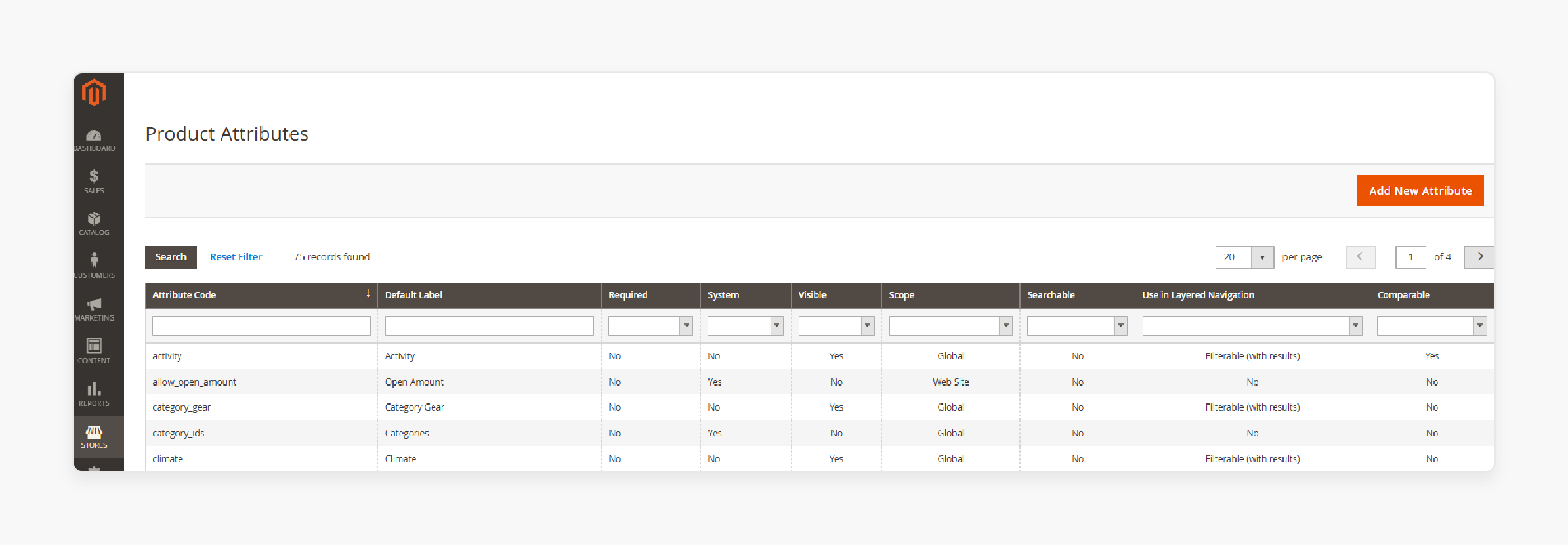
- Then, configure the properties of the attribute, including its:
- Default label
- Catalog input type
- Values required
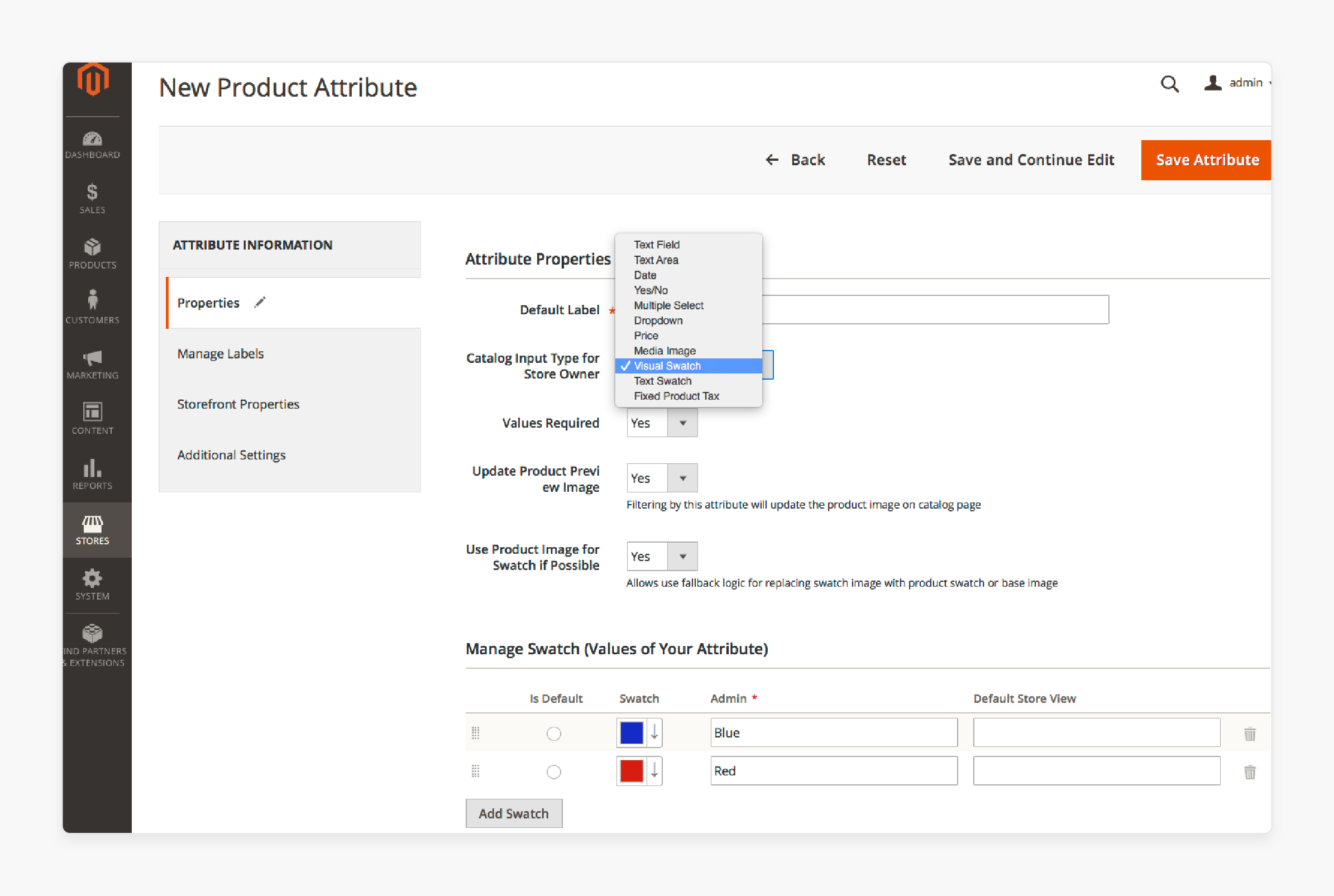
For example, if Color is an attribute, "Blue" will be its value. Similarly, for the Size attribute, "M" will be a value.
- Once you've set the basic properties, move to the 'Advanced Attribute Properties' section.
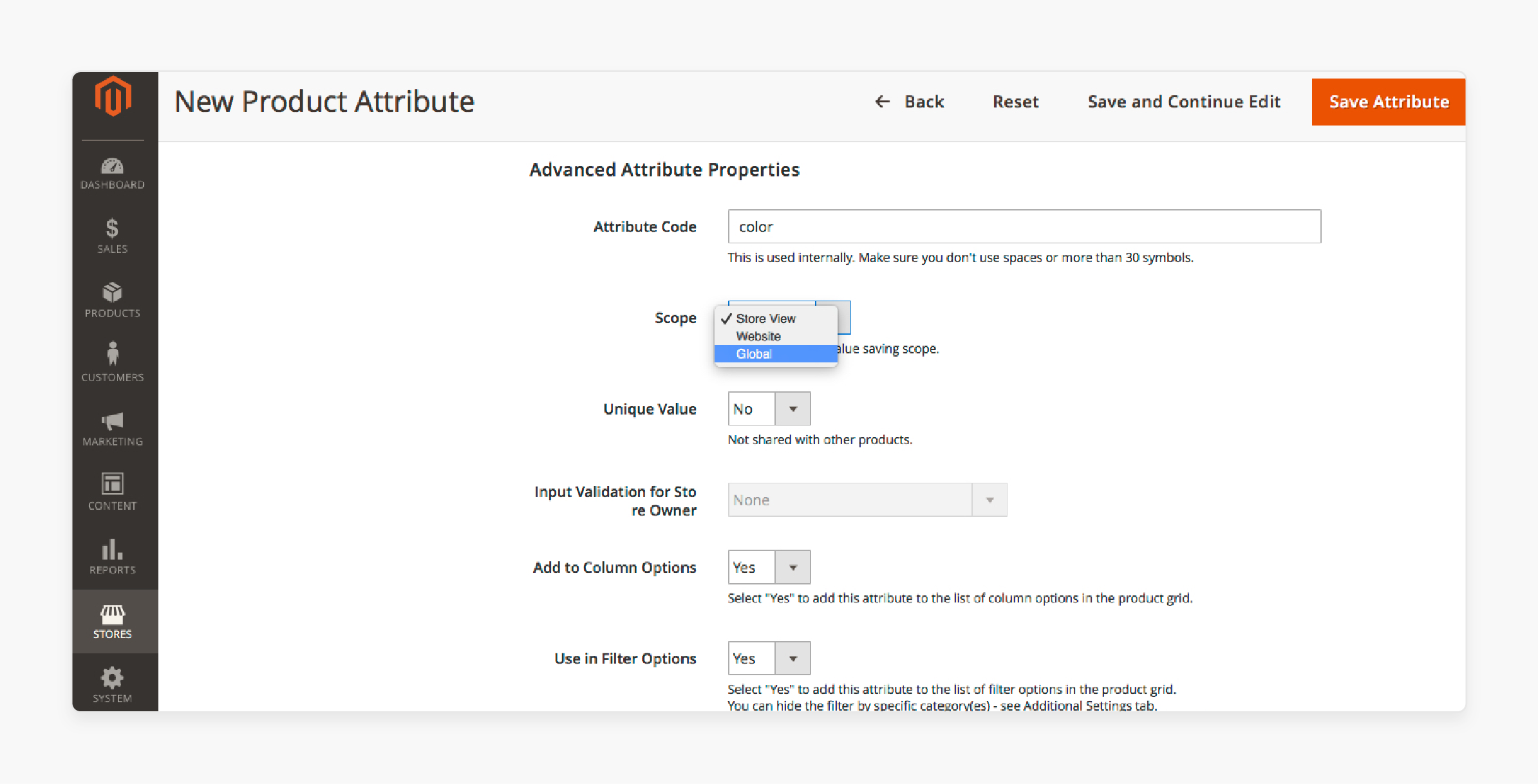
- Under the 'Storefront Properties', specify whether the attribute should be used in/as:
- Search
- Layered navigation
- Comparable
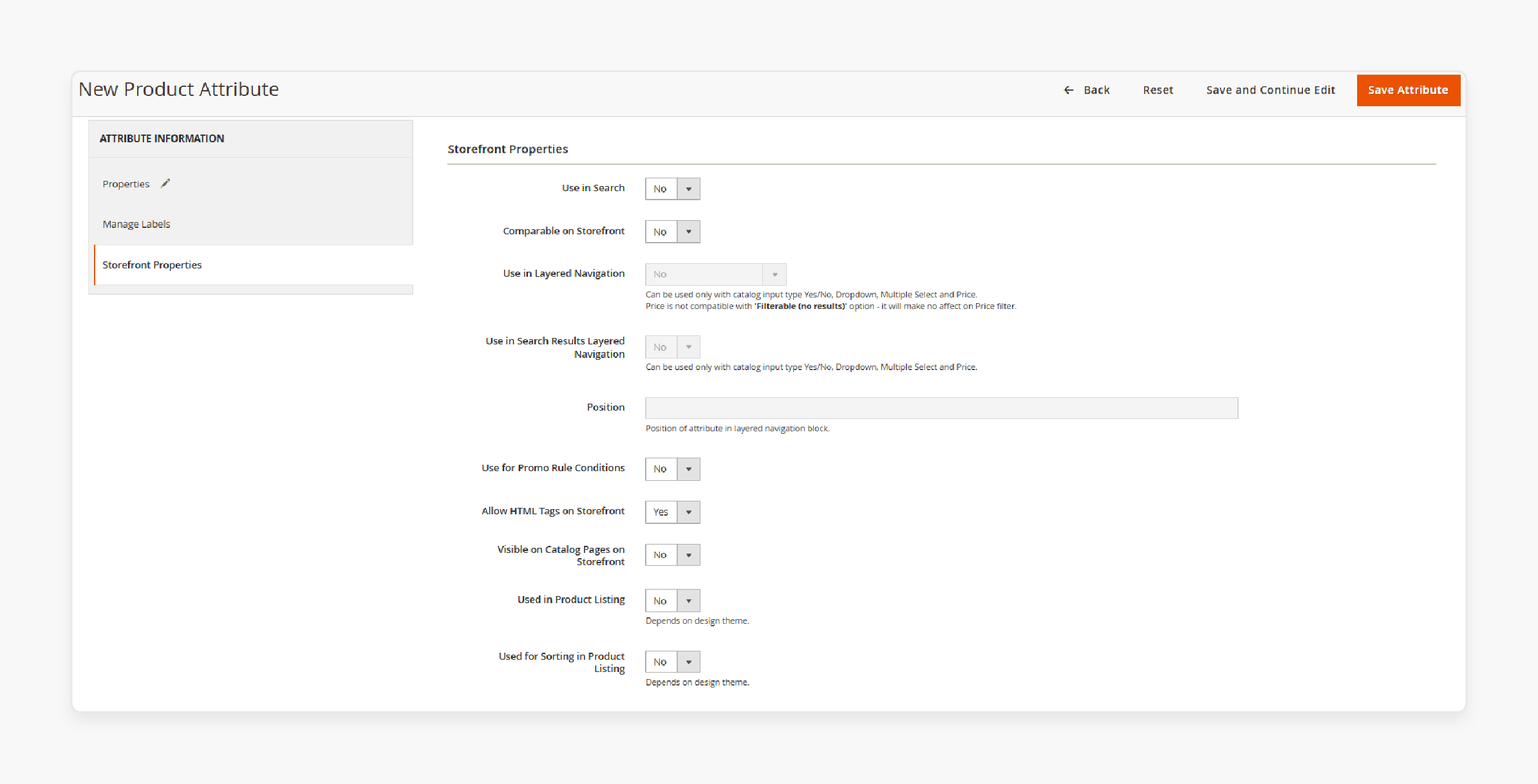
- After configuring these properties, click 'Save Attribute'.
- Next, go to Stores > Attributes > Attribute Set.
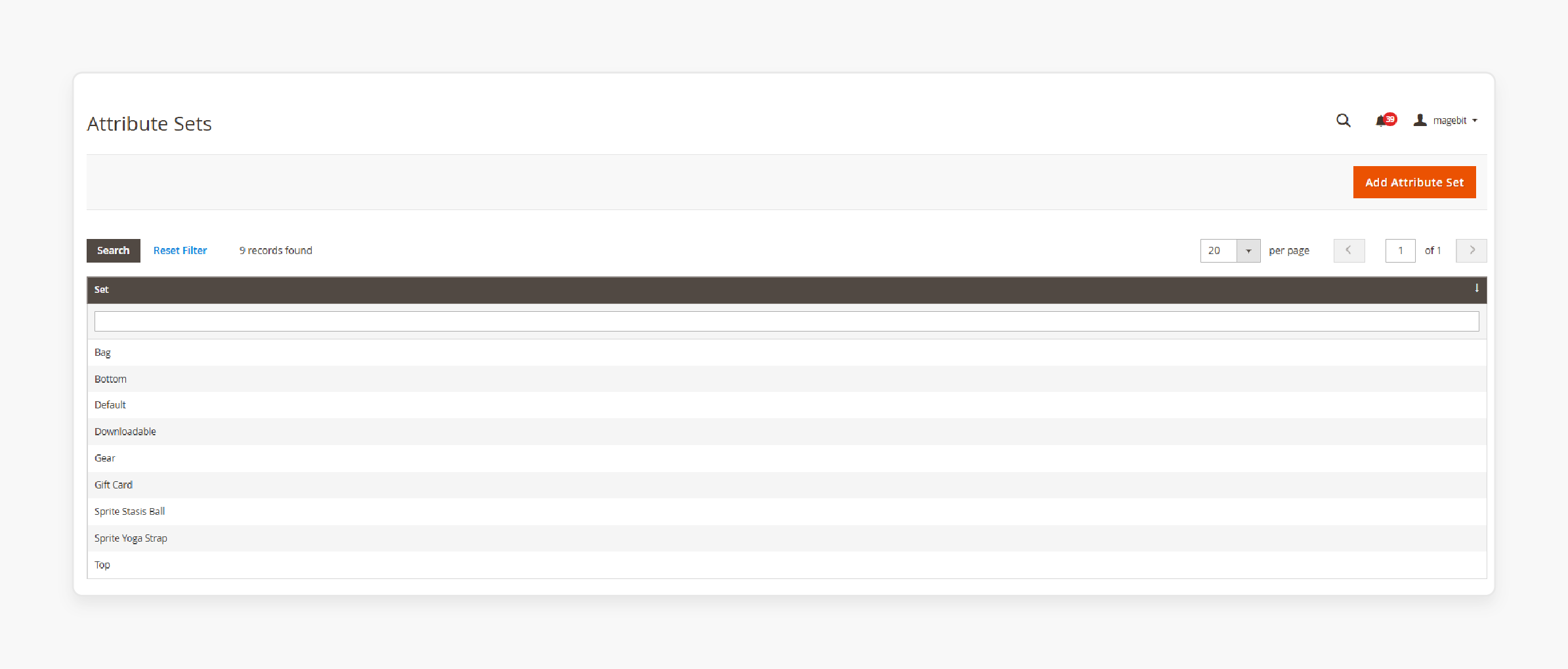
- Add a new name of the attribute set.
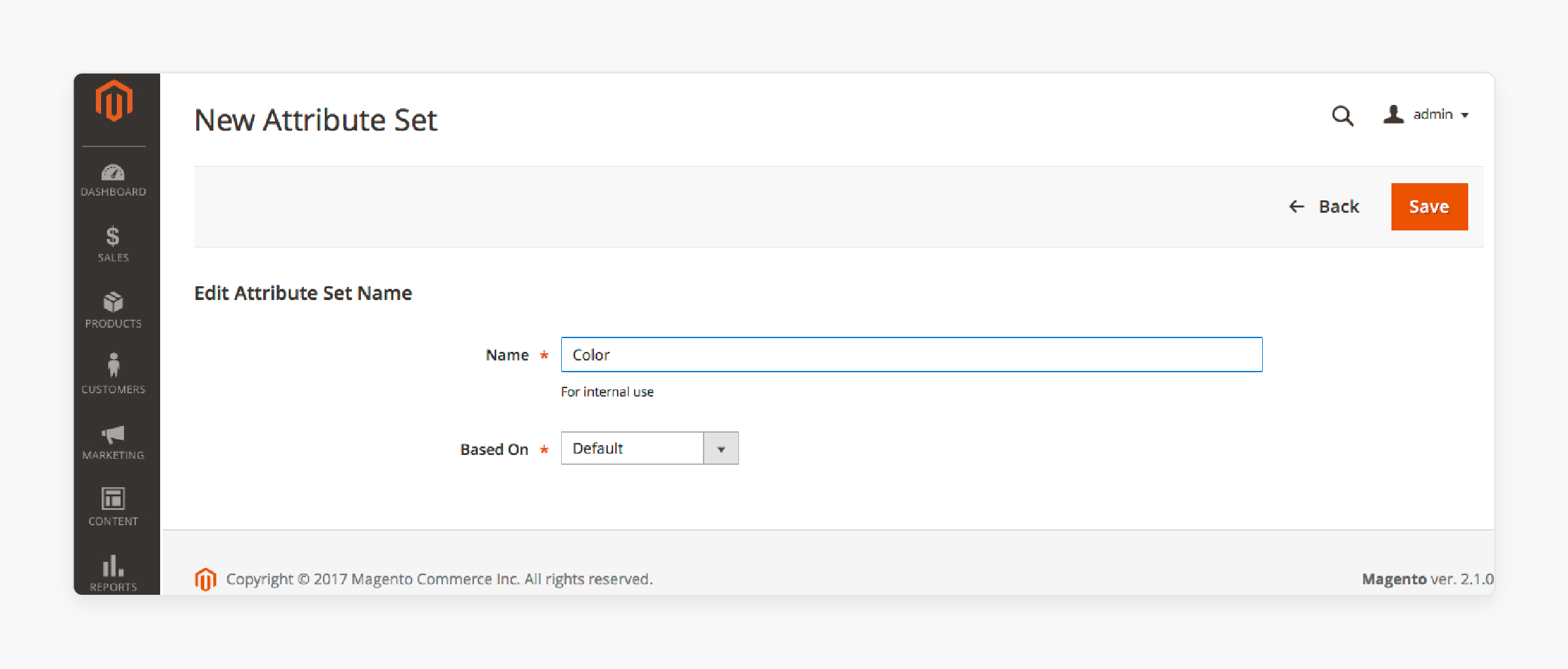
- Once the new set is created, go back to the list of available attributes.
- Find the "configurable attribute" you created in the 'Unassigned Attributes' section.
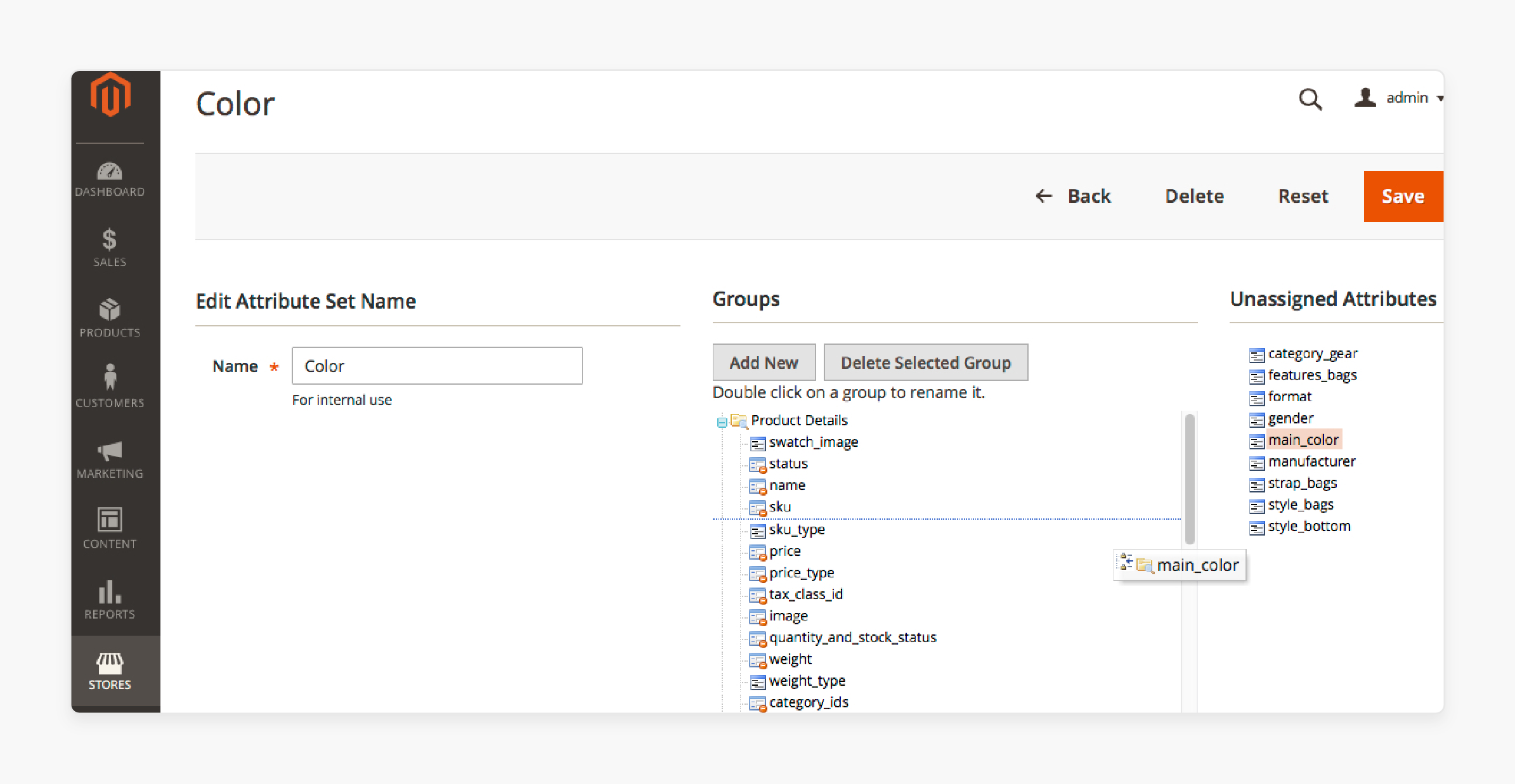
- Drag and drop it into the appropriate 'Groups' section.
Limitations of Creating Configurable Products in Magento 2
1. Inconvenient Product Selection Process
The Magento 2 configurable product display requires customers to select custom options & quantity. They must do this for each ‘child product’ before adding them to the cart. Otherwise, they cannot add multiple simple products with custom options at once. It makes it difficult for users who want to purchase large quantities of items.
2. Limited Information on Child Products
By default, Magento 2 only displays the attribute associated with each SKU. It shows the availability of the configurable product itself, not the child products. Stock status and SKU are tied to the configurable product. It leaves customers unsure about the availability of individual variations of the products. This lack of information can lead to confusion and inconvenience. So, it becomes necessary for customers to check the availability of specific variations.
For example, a "t-shirt with multiple sizes "might appear as a single undefined option. You can implement detailed product variation visibility through custom attribute management. It increases transparency, reduces customer confusion, and potentially decreases cart abandonment.
3. Pricing Display Issues
The default Magento product configuration shows the lowest price of associated products. Customers cannot view the individual prices of each child product. It makes it harder for them to make informed purchasing decisions.
For instance, a store owner might want to display the highest price instead. The default configuration doesn't support this, which may not align with his preferences.
4. Misleading Special Price Display
The default system shows the lowest special price for child products. It does not indicate which specific child product is discounted. Customers may assume that all child products are offered at that special price. It can lead to confusion, potentially causing misunderstandings.
5. Lack of Automatic Subtotal Calculation
The product template for the configurable product does not show an automatic subtotal. Customers see the total only after adding items to their cart and proceeding to checkout. Before making a purchase, they find it difficult to understand their order & pricing. This lack of upfront visibility requires them to check the total at the cart stage.
Requirements for Magento 2 Create Configurable Product Attributes
| Feature | Description | Technical Consideration |
|---|---|---|
| Input Types | Supports dropdown, multiple select, visual swatch, and text swatch for adding product attributes | Each option creates a separate simple product |
| Stock Management | Semi-automated stock status calculation | Independent from individual simple product stock status |
| Product Weight | Child products can be virtual (weightless) or simple | Must select "This item has no weight" for virtual products |
| Website Assignment | Global scope for child products | Changes affect all stores and views simultaneously |
| Pricing Structure | No independent catalog price | Price derives from in-stock child products only |
| Attribute Requirements | Must have a global scope and be mandatory | Included in the attribute set template |
| Template Configuration | Attribute set for the product must contain all variation values | Vital for applying unique prices by attribute |
| Cart Thumbnail Display | Configurable between parent product and variation images | Customizable display options available |
| Swatch Behavior | Controllable product image display | Can disable automatic image updates via admin settings |
| Image Gallery Management | Theme-dependent behavior | Blank theme: Override parent configurable images Luma theme: Prepend variation images |
How to Create a New Configurable Product Option for Magento 2 Stock Status?
The stock status of a configurable product must differ from that of a simple product. This is because it is not directly tied to the product's availability. Instead, the stock status of a configurable product creates different variations. It takes into account the status of its child products.
Here are the key principles regarding the stock status relationship:
-
Out of Stock: When you set the stock status to "Out of Stock" & save the product, it will always be displayed as Out of Stock in the admin & storefront. It will be regardless of the stock status of its child products.
-
In Stock: When you set the stock status to "In Stock" and save it, its stock status is partially controlled by the stock statuses of its child products. These changes are reflected in both the Magento 2 admin panel and Storefront.
2 Methods for Creating New Attributes with Magento Configurable Products
Method 1: With Default Source/Stock Only
i. Out of Stock
- The stock status of the configurable product is manually set to Out of Stock (via Admin, file import, or API).
- It will remain "Out of Stock" on both the Admin and Storefront until it is manually changed back to "In Stock."
- The stock status of its child products does not affect it.
ii. In Stock
- The stock status of the configurable product is manually set to "In Stock".
- The stock status of the child products controls its stock status.
- Both the Admin and Storefront reflect this control.
Note: Custom stocks and sources are part of the Inventory Management extension. It is recommended that this extension be used exclusively for stock & source management. The default stock functions, which are part of the CatalogInventory module, will be deprecated.
Method 2: With Custom Sources/Stock
i. Out of Stock
- The stock status of the configurable product is manually set to Out of Stock (via Admin, file import, or API).
- It will remain "Out of Stock" in both the Admin and Storefront until it is manually changed to "In Stock".
- The stock status of its child products does not influence it.
ii. In Stock
- The stock status of the configurable product is manually set to "In Stock".
- It is controlled by the stock status of its child products but reflected only on the Storefront.
iii. Admin View
- In the Admin, the stock status is manually set to "In Stock".
- It remains "In Stock" until manually changed to "Out of Stock".
- The stock status of its child products does not impact this view.
Best Practices for Managing Advanced Attribute Values Using Magento 2 Product Configurator
| Best Practice | Implementation Strategy | Business Impact |
|---|---|---|
| Attribute Naming Convention | Use clear, consistent names without abbreviations or jargon. | Improves catalog searchability and management efficiency |
| Search Weight Optimization | Assign higher weights to vital attributes. | Enhances product findability and search relevance |
| Storefront Properties | Configure "Use in Product Listing" and "Layered Navigation" settings. | Improves customer navigation experience |
| Smart Category Integration | Enable "Match Products by Rule" for automatic category population. | Optimizes product organization and discovery |
| Attribute Groups | Create specific groups for different product types. | Simplifies attribute management and improves admin efficiency |
| Performance Management | Include only vital attributes in 'Advanced Search'. | Optimizes site speed and search functionality |
| Visual Merchandiser Setup | Configure attribute-based sorting and display rules. | Enhances product presentation and browsing experience |
| Attribute Scope Control | Set appropriate scope (Global/Website/Store View). | Ensures consistent product information across channels |
| Swatch Management | Configure visual and text swatches for configurable products. | Improves product variation display and selection |
| Regular Maintenance | Remove unused attributes and properties. | Maintains catalog cleanliness and system performance |
FAQs
1. How do I add a new product attribute in Magento?
Navigate to Stores and select 'Product Attributes' to add a new attribute. Select the "input type" and configure attribute properties to define frontend & backend settings. Save the attribute configuration and test the attribute's behavior during product creation.
2. What are configurable products in Magento?
Configurable products allow multiple variations. Create a base product, add configurations like size and color, & select unique prices. Apply different quantities per variation to create a unique product gallery.
3. How can I apply unique images by attribute?
Select configurable product record to upload different images per variation. Use the product gallery to assign specific attributes to each SKU. Configure the shopping cart thumbnail settings and manage image display per product variation. Optimize visual representation for setting products as new and prices by attribute. Customers can easily add attributes and choose related product details.
4. Can I set product prices differently by attribute?
Magento 2 allows unique pricing strategies. Configure price variations per attribute to set different prices for every product. Manage pricing in configurable product settings, apply flexible pricing rules, & control price display.
5. How do I manage product quantity by attribute?
Define inventory per product variation to set the quantity for each SKU. Configure stock management settings and use attribute-based inventory tracking. Control stock levels precisely, manage product availability dynamically, and update quantities efficiently.
6. What are product custom options in Magento?
Create additional product customization features to apply unique quantities by attribute. Add text fields, include dropdown selections, and set price impact. Configure mandatory/optional settings to provide customers with flexible product personalization.
7. How can I programmatically create configurable products?
Write the custom module using the Magento 2 API. Implement product creation logic, define attribute settings programmatically, and create product variations dynamically. Leverage Magento's product management framework to automate complex product configurations.
Summary
The 'Magento 2 Create Attribute for Configurable Product' option allows you to add variations to a product SKU. It allows store owners to:
- Build a flexible and customized product catalog.
- Reduce catalog clutter and improve user experience.
- Offer a diverse combination of product options used for product variations.
- Build an enhanced user experience with configurable products.
- Make managing multiple variations easier.
Consider Magento optimized server to manage products easily with custom attributes for configurable products.




