
How to Configure the Magento 2 Contact Form CAPTCHA?
Tired of dealing with spam submissions on your contact forms? The Magento 2 contact form CAPTCHA extension protects your store from unwanted bot attacks.
In this tutorial, we will explain how to configure CAPTCHA settings and its common issues.
Key Takeaways
- CAPTCHA protects your Magento 2 store from spam and bots.
- Invisible CAPTCHA improves security without disrupting user experience.
- Multi-form support secures both frontend and backend interactions.
- Customizable settings let you tailor CAPTCHA to your needs.
- A step-by-step guide walks you through CAPTCHA configuration.
What is the Magento 2 Contact Form CAPTCHA?
The Magento 2 Contact Form CAPTCHA is a security feature. It is designed to protect your store from spam and automated attacks. It does this by integrating CAPTCHA into forms. Here are a few of its benefits:
- Improved Security: Adding an extra security extension helps prevent automated abuse. It ensures that only legitimate users access the website.
- Reduced Spam: It eliminates spam entries in registration forms, contact forms, and password recovery. It improves the quality of data collected and maintains a clean database.
- Customizable Security Measures: The extension provides multiple customization options. These include selecting between various types of CAPTCHA and setting the difficulty level. It allows you to match the security level as required.
- Improved Performance & Loading Time: Visible and invisible reCAPTCHA has minimal impact on page loading times.
Features of the Magento 2 Contact Form CAPTCHA Extension
1. Invisible CAPTCHA
- Invisible CAPTCHA works by analyzing user behavior and interactions. It doesn't require users to complete puzzles or type in codes. Instead, it uses advanced algorithms to distinguish between human and bot activity.
- The primary goal of invisible CAPTCHA is to maintain security without sacrificing usability. It effectively blocks automated bots from abusing the form. At the same time, it allows genuine users to submit their inquiries without any additional steps.
- By implementing invisible CAPTCHA, the extension reduces form abandonment rates. Users are more likely to complete and submit forms when there are no visible barriers.
2. Multi-Form Support
- On the front end, it can be integrated into several forms. These include login forms, where user accounts are accessed. It also covers registration forms for new users. Product review forms benefit from this protection as well. Even the checkout forms can be secured with this extension.
- Backend forms are included. The extension's capabilities extend to administrative areas. It ensures that sensitive backend operations are also protected from unauthorized access or bot attacks. It adds an extra layer of security to the site's management interface.
- Store owners can choose which forms to protect. They can apply CAPTCHA selectively based on their specific security needs. This customization allows for a balanced approach to site security.
3. Customizable Settings
- Users can choose between reCAPTCHA v2 and v3. Each version has its strengths. Version 2 is more traditional, often requiring user interaction. Version 3 operates invisibly, using advanced risk analysis.
- Most extensions support theme customization. Users can select between dark and light themes. This choice allows the CAPTCHA to blend seamlessly with the website's design. Visual consistency is essential for maintaining a professional appearance.
- Size options are also available. It allows the CAPTCHA to fit correctly within different form layouts. It ensures that the security measure doesn't disrupt the overall page design.
- Form selectors can be added to enable reCAPTCHA on specific forms. This granular control is valuable. It allows protection to be applied where it's most needed. Only some forms may require the same level of security.
4. Enhanced Security
- Spam protection is a key benefit. It effectively filters out automated spam submissions. It keeps Contact Us forms and comment sections clean and manageable.
- This feature significantly curtails bot activity. Bots can attempt various malicious actions. They might try to create fake accounts or submit fraudulent orders. Security measures are used to identify and block these automated attempts.
- The extension helps prevent unauthorized access to user accounts. It makes it difficult for bad actors to exploit vulnerabilities in forms. This protection extends to sensitive areas like checkout processes.
Steps to Configure the Magento 2 CAPTCHA Extension
- Log in to the Magento Admin Panel with your credentials.
- Go to Stores > Configuration > Customer Configuration > CAPTCHA.
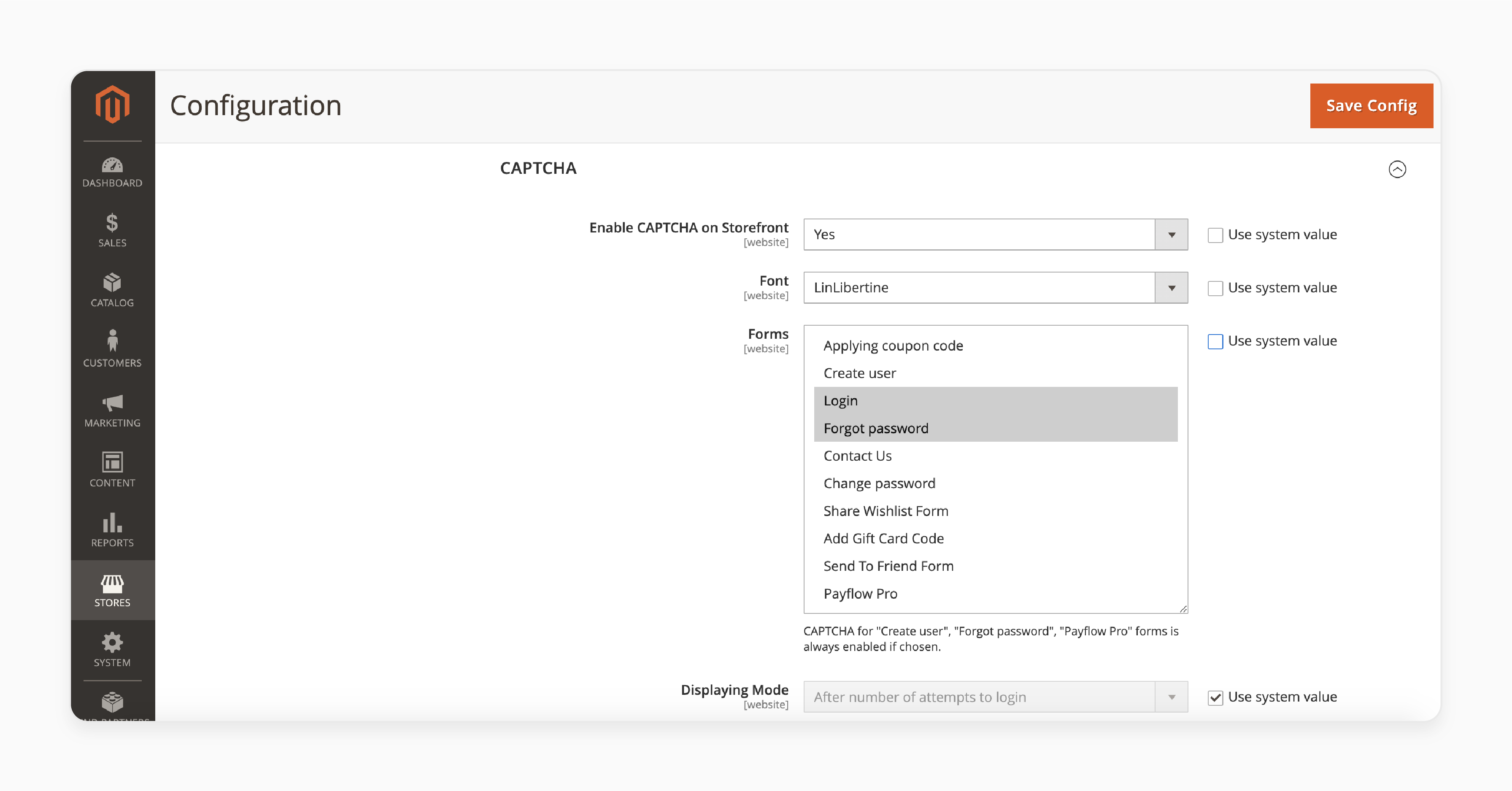
- Enable CAPTCHA on the Storefront by selecting Yes.
- Choose a font and contact form under the CAPTCHA forms.
- Enter the Number of unsuccessful login attempts in the field.
- Set the CAPTCHA timeout duration.
- Enter the Symbols Used in CAPTCHA according to your security level.
- Click on Save Config to save changes to the settings.
Top 3 Magento 2 Contact form CAPTCHA Extensions
| Extension Name | Features |
|---|---|
| Magento 2 Google reCAPTCHA by Meetanshi | - Integration of Google reCAPTCHA v3 - Supports Invisible CAPTCHA - Provides Threshold value for risk scoring - Implementation across various Magento forms - Supports both backend and frontend usage. - Sets up without user friction. |
| Magento 2 Advanced CAPTCHA Contact Form by Magezon | - Supports Checkbox reCAPTCHA V2 and Invisible reCAPTCHA. - Two reCAPTCHA themes: light and dark. - Two reCAPTCHA sizes: standard and compact. - Configurable reCAPTCHA settings. - Supports front-end and back-end validations. |
| Google Invisible reCaptcha for Magento 2 by Amasty | - Multi-language support. - Works out of the box with other extensions: Blog, Social Login, One Step Checkout. - Customizable reCAPTCHA forms by inserting URL post paths and CSS selectors. - Badge positions: inline, right bottom, and left bottom. |
Common Issues with Magento 2 Contact Form CAPTCHA
| Issue | Solution |
|---|---|
| Incorrect CAPTCHA Error | - Disable the default Magento 2 CAPTCHA or third-party CAPTCHA in the admin panel - Ensure that your custom theme does not hide the "I'm not a robot" checkbox - Update the core_config_data table. - Set value=0 where path LIKE '%admin/captcha/enable%'. Then flush and clean the cache |
| CAPTCHA Not Displaying | - Verify that CAPTCHA is enabled and correctly configured in the admin panel. - Ensure that CAPTCHA is integrated with the form and other forms. |
| ReCAPTCHA Integration Issues | - Ensure that the ReCAPTCHA keys are valid and correctly entered in the settings - Ensure that the ReCAPTCHA extension is compatible with your version of Magento - Check for conflicts with other extensions or custom code |
| Form Submission Issues | - Ensure that the Magento 2 email configuration is correct. - Make sure the form email template is set up correctly - Ensure that Magento CAPTCHA is correctly integrated with the form |
FAQs
1. How do I configure CAPTCHA in Magento 2 to protect my store from spam and bot attacks?
To configure CAPTCHA, access the Magento 2 admin panel. Go to Stores > Configuration > Customer Configuration > CAPTCHA. Enable CAPTCHA on the storefront. Choose forms to protect and set unsuccessful login attempts. Save your changes to secure your Magento 2 store.
2. Can I add CAPTCHA to custom forms in my Magento 2 store?
Yes, you can add CAPTCHA to custom forms. The Magento 2 Contact Form CAPTCHA extension supports multi-form protection. Use form selectors to enable reCAPTCHA on specific forms. It includes custom ones to enhance security across your site.
3. What's the difference between reCAPTCHA v2 invisible and v3 invisible?
ReCAPTCHA v2 invisible may still require user interaction in some cases. V3 invisible operates entirely in the background. V3 uses advanced risk analysis to determine if the user is a bot without any visible challenges. It provides a smoother user experience.
4. How can I implement CAPTCHA for the forgot password feature in my Magento store?
To add CAPTCHA to the forgot password form. Go to the CAPTCHA configuration in the Magento 2 admin panel. Under "CAPTCHA for Frontend," select the "Forgot password" option. It will show CAPTCHA on the password reset page. It adds an extra layer of security to this sensitive process.
5. What are the best practices for implementing CAPTCHA in a Magento contact form?
Use Invisible CAPTCHA to minimize user friction. Enable multi-form support to protect various touchpoints. Customize settings to match your site's design. Regularly update your extension and balance security with user experience. Always test thoroughly after implementation to ensure proper functionality.
Summary
The Magento 2 contact form CAPTCHA is a secure method to protect customer credentials and identities. In this tutorial, we explained how to configure the CAPTCHA and provided solutions to its common issues.
- Magento 2 Contact Form CAPTCHA enhances security against spam and bots.
- The extension offers invisible CAPTCHA and multi-form protection features.
- Customizable settings allow for tailored security across different forms.
- Configuration involves enabling CAPTCHA and setting specific security parameters.
- Common issues include integration problems and incorrect CAPTCHA error messages.
Choose managed Magento hosting with CAPTCHA for added security and rapid scalability.






