
How to Set Magento 2 Configurable Product Special Price?
Are you wondering how to set special prices in Magento 2? Magento 2 configurable product special price helps store owners set special prices and apply discounts effectively.
This tutorial will guide you through setting and managing special prices efficiently.
Key Takeaway
-
Magento 2 special prices attract buyers with discounts.
-
Customize pricing easily for customer groups and product variations.
-
Display regular and special prices clearly on the product page.
-
Manage special prices efficiently across single or multi-stores.
-
Use advanced pricing settings for better control and flexibility.
What Is Magento 2 Special Price?
Magento 2 Special Price allows store owners to offer discounted prices for specific products. This feature helps manage the prices of individual products, simple products, and configurable Magento 2 products.
The special price is displayed on the product page when the base price is adjusted for sale. Magento store owners can set up special pricing using advanced pricing settings.
The price value can be applied to specific customer groups or product variations. It helps with pricing strategies.
How To Set Configurable Product Prices in Magento 2?
Method 1. Set the Base Price for the Configurable Product
-
Log in to your Magento 2 Admin Panel.
-
Go to Catalog > Products.
-
Select an existing configurable product or create a new one.

- Enter a base price in the Price field of the parent product.
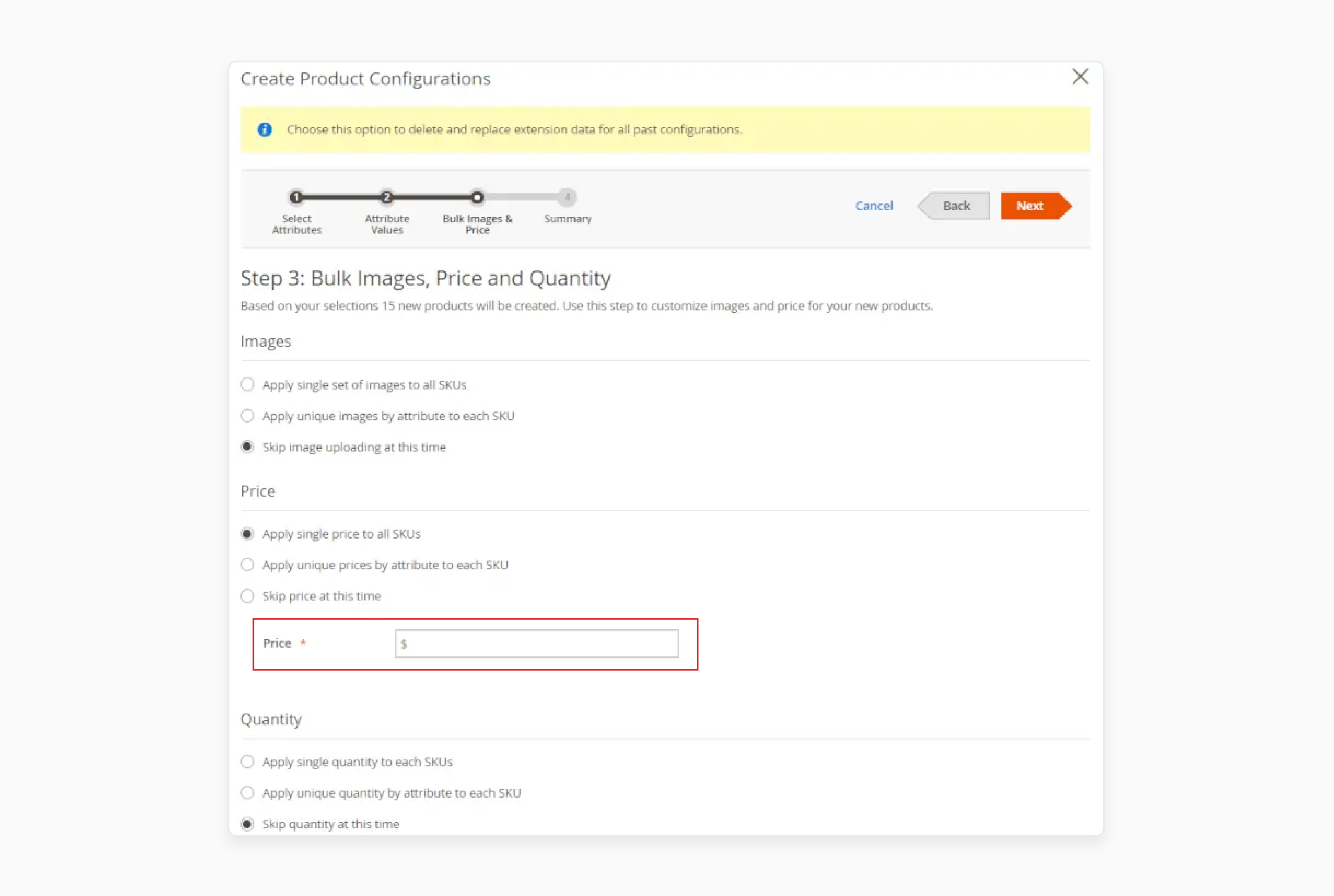
Purpose and Behavior of Base Price
-
The base price reflects the lowest or starting price of the configurable product.
-
The base price is displayed on the product page and remains displayed until a customer selects attributes (e.g., size or color).
-
Once a variation is chosen, the product price is ignored, and the simple product price is taken.
Method 2. Use Child Product Pricing
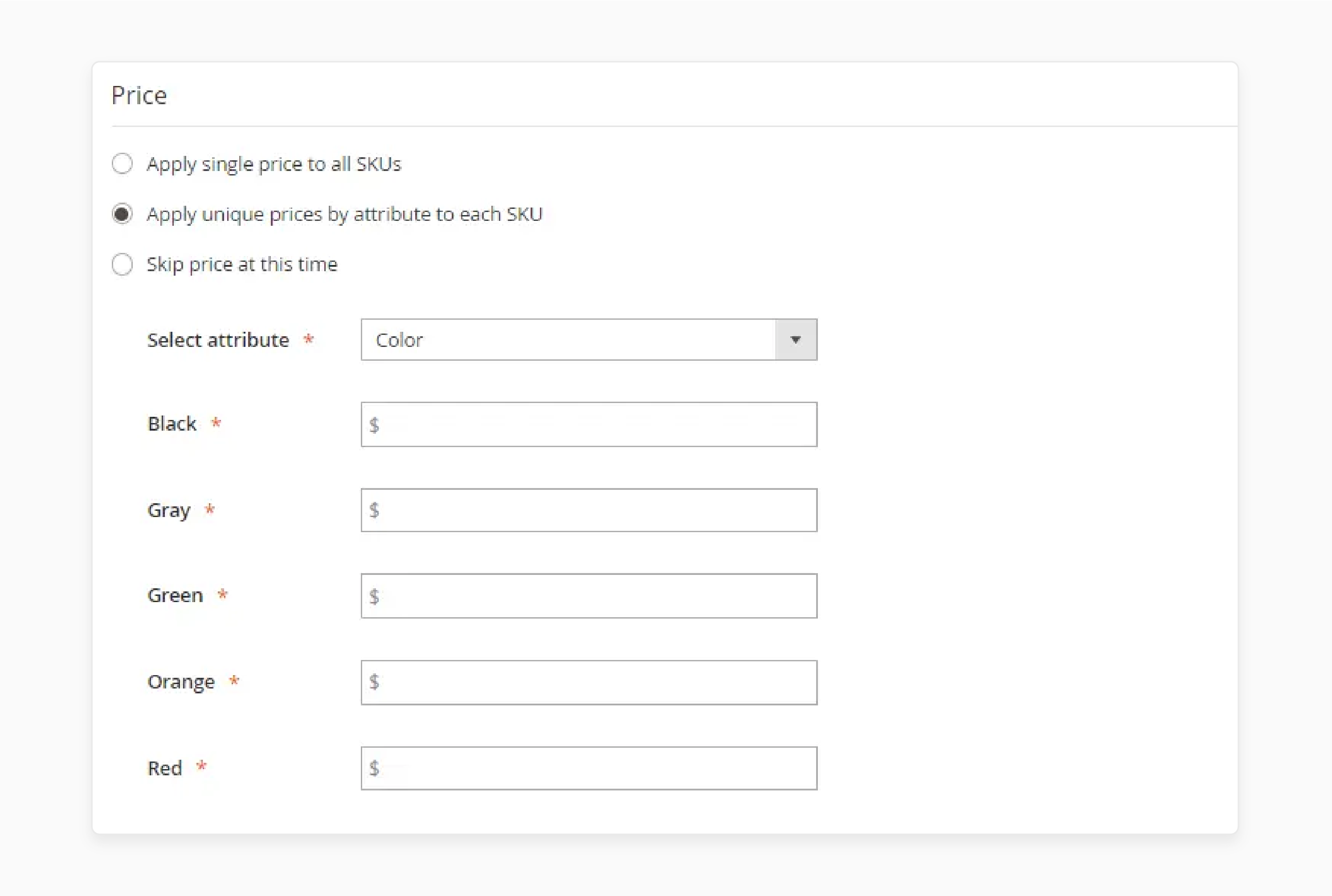
-
Go to Magento 2 Admin Panel > Configurations > Child product configuration.
-
Define a unique price in the Price field for each child product.
-
Ensure the price reflects the cost difference based on variations.
How Child Product Pricing Works
-
A configurable product is a parent product that groups multiple child products.
-
Each child product represents a unique variation, such as size (Small, Medium) or color (Red, Blue).
-
These child products have their own SKU, stock levels, and individual pricing.
-
When a customer selects a variation, the simple product price is taken.
-
The parent product's price will be ignored. It ensures the final price reflects the selected attributes.
Method 3. Apply Price Adjustments for Options
-
Log in to your Magento 2 Dashboard > Configurations > Manage Child Product.
-
Choose attributes like size, color, or material that define variations.
-
Assign price adjustments for each attribute variation. For example, to increase the base price by $5, add $5 for the "XL size."
-
You can also apply negative adjustments to offer discounts for specific variations.
-
Save the configuration settings after making adjustments.
-
Preview the configurable product on the front end to confirm price adjustments are applied correctly.
Example
-
A Red T-shirt has a base price of $50.
-
"Small" size has no price adjustment, so the price remains $50.
-
The "XL" size has a $5 adjustment, costing $55.
-
If the customer selects "XL Red T-shirt," the updated price of $55 is shown.
How To Set Up Special Prices Programmatically In Magento 2?
1. Create a Custom PHP Script
Start by creating a custom PHP script in your Magento 2 root directory. Name it something like set_special_price.php.
2. Load Magento Bootstrap
Include Magento's bootstrap file to initialize the framework:
use Magento\Framework\App\Bootstrap;
// Include Magento's bootstrap file
require __DIR__ . '/app/bootstrap.php';
$bootstrap = Bootstrap::create(BP, $_SERVER);
$obj = $bootstrap->getObjectManager();
$state = $obj->get('Magento\Framework\App\State');
$state->setAreaCode('frontend'); // Set area code
3. Load Product by ID or SKU
Fetch the product you want to update. Use the ProductRepository for this purpose:
$productRepository = $obj->get('Magento\Catalog\Api\ProductRepositoryInterface');
// Load product by SKU
$product = $productRepository->get('PRODUCT_SKU'); // Replace 'PRODUCT_SKU' with your actual product SKU
4. Set the Special Price
Define the special price, start date, and end date for the product:
// Set special price details
$product->setSpecialPrice(49.99); // Set special price value
$product->setSpecialFromDate('2025-01-01'); // Set start date
$product->setSpecialToDate('2025-01-10'); // Set end date
$product->setSpecialFromDateIsFormated(true);
$product->setSpecialToDateIsFormated(true);
// Save the product
$productRepository->save($product);
echo "Special price has been updated successfully!";
5. Apply Special Prices to Multiple Products
If you need to apply special prices to multiple products, fetch products using a ProductCollection:
$productCollection = $obj->get('Magento\Catalog\Model\ResourceModel\Product\CollectionFactory')
->create()
->addAttributeToSelect('*')
->addAttributeToFilter('entity_id', ['in' => [1, 2, 3]]); // Replace IDs with product IDs
foreach ($productCollection as $product) {
$product->setSpecialPrice(39.99); // Special price for all products
$product->setSpecialFromDate('2025-01-01');
$product->setSpecialToDate('2025-01-10');
$product->setSpecialFromDateIsFormated(true);
$product->setSpecialToDateIsFormated(true);
$product->save(); // Save each product
}
echo "Special prices have been applied to multiple products!";
6. Clear Cache and Reindex
To ensure the special prices are reflected on the front, clear the cache and reindex data:
$cacheManager = $obj->get('Magento\Framework\App\Cache\Manager');
$cacheManager->flush(['full_page']);
$indexer = $obj->get('Magento\Indexer\Model\IndexerFactory')->create();
$indexerCollection = $obj->get('Magento\Indexer\Model\Indexer\CollectionFactory')->create();
foreach ($indexerCollection as $index) {
$index->reindexAll();
}
echo "Cache cleared and reindexing completed!";
How To Apply A Special Price To Multiple Products Programmatically In Magento 2?
1. Initialize Magento Framework
use Magento\Framework\App\Bootstrap;
// Include Magento's bootstrap file
require __DIR__ . '/app/bootstrap.php';
$bootstrap = Bootstrap::create(BP, $_SERVER);
$obj = $bootstrap->getObjectManager();
$state = $obj->get('Magento\Framework\App\State');
$state->setAreaCode('frontend'); // Set area code
2. Fetch products using ProductCollection. You can filter by product IDs, SKUs, or other attributes.
$productCollection = $obj->get('Magento\Catalog\Model\ResourceModel\Product\CollectionFactory')
->create()
->addAttributeToSelect('*')
->addAttributeToFilter('entity_id', ['in' => [1, 2, 3]]); // Replace with product IDs
3. Set special prices for each product
foreach ($productCollection as $product) {
$product->setSpecialPrice(29.99); // Set the special price
$product->setSpecialFromDate('2025-01-01'); // Start date
$product->setSpecialToDate('2025-01-10'); // End date
$product->setSpecialFromDateIsFormated(true);
$product->setSpecialToDateIsFormated(true);
$product->save(); // Save the changes for each product
}
echo "Special prices applied to multiple products successfully!";
4. Clear Cache and Reindex
$cacheManager = $obj->get('Magento\Framework\App\Cache\Manager');
$cacheManager->flush(['full_page']); // Clear full-page cache
$indexer = $obj->get('Magento\Indexer\Model\IndexerFactory')->create();
$indexerCollection = $obj->get('Magento\Indexer\Model\Indexer\CollectionFactory')->create();
foreach ($indexerCollection as $index) {
$index->reindexAll(); // Reindex all data
}
echo "Cache cleared and reindexing completed!";
How To Set Special Price For Multi-Store In Magento 2?
1. Configure Store-Specific Prices
-
Navigate to Catalog > Products in the Magento 2 Admin Panel.
-
Select the product you wish to configure.
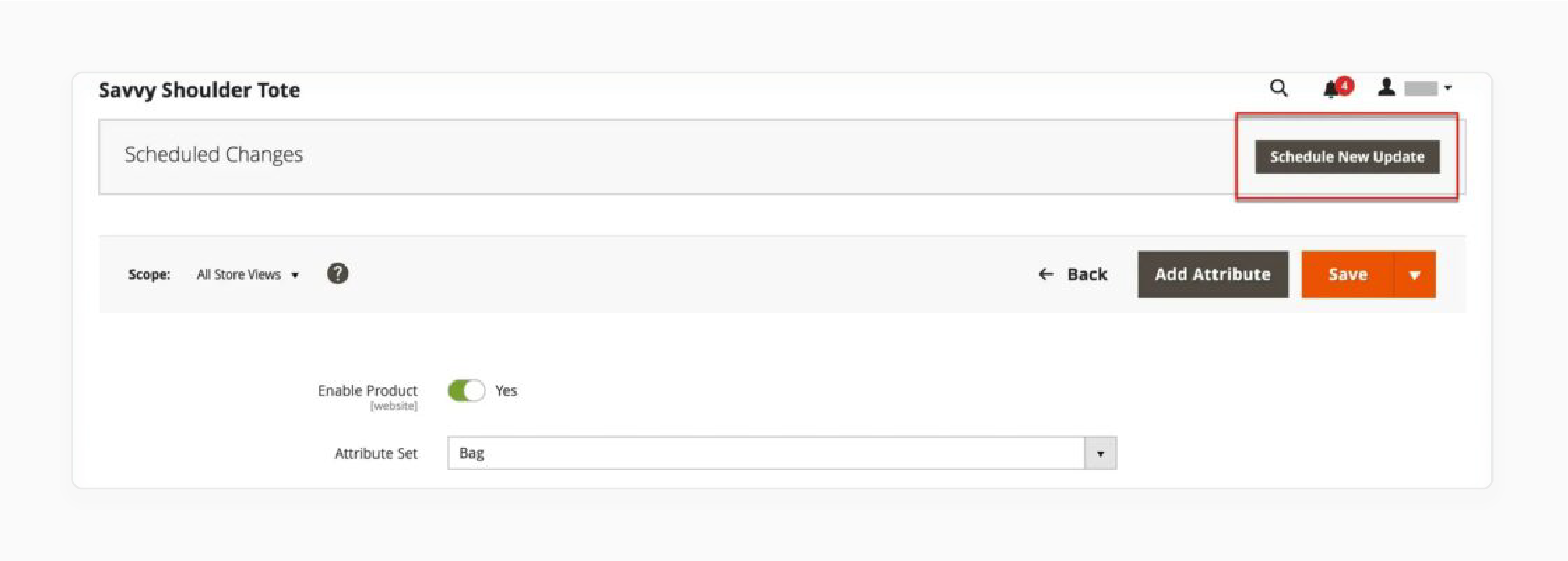
-
You must switch the Store View from "Default" to the specific store view where you want to set the special price.
-
Enter the Special Price and optionally define the start and end dates.
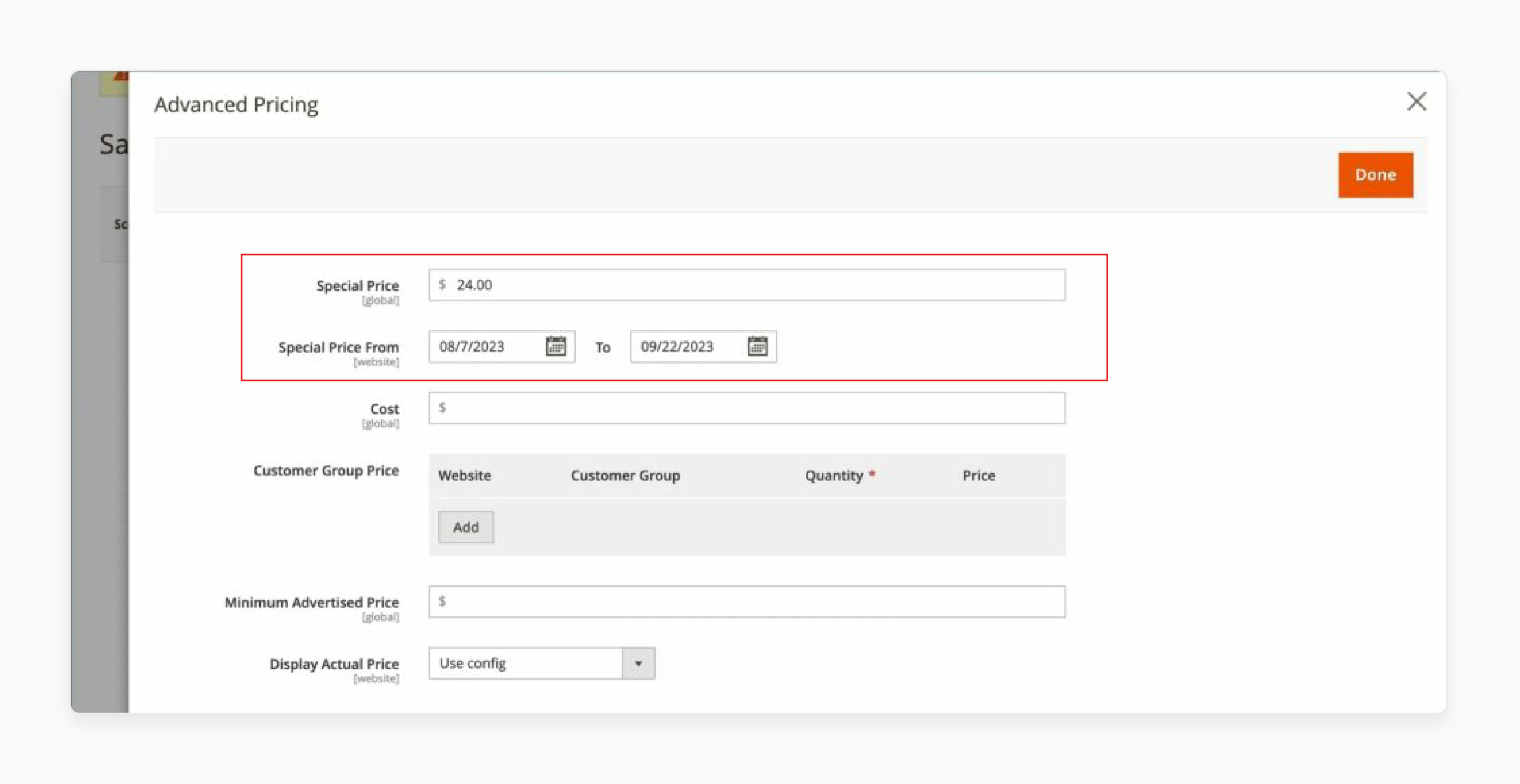
- Repeat for all other store views where the special price differs.
2. Use Global or Store-Specific Pricing
-
Go to Stores > Configuration > Catalog > Price.
-
Set Catalog Price Scope to "Global" for uniform pricing or "Website" for store-specific special prices.
-
If you want to offer different special prices for each store, select "Website."
3. Handle Currency Variations
-
Multi-store configurations often include multiple currencies.
-
Ensure special prices reflect the correct currency for each store.
-
Magento automatically converts prices based on currency settings, but manual adjustments may be required for store-specific promotions.
4. Manage Special Prices for Configurable Products
-
For configurable products, define special prices at the child product level.
-
Navigate to the Configurations section of the configurable product.
-
Switch to the desired store view and enter special prices for each variation.
-
It ensures accurate pricing when customers select specific product options.
5. Test and Preview Special Prices
-
Use the Preview Store View feature in the Admin Panel to test special prices across all store views.
-
Ensure the special price is displayed correctly for each store's front end.
-
Check that both the regular and special prices appear as intended.
6. Synchronize Cache and Indexing
-
After setting special prices for multi-store configurations, clear the Magento cache.
-
Reindex data by navigating to System > Tools > Index Management.
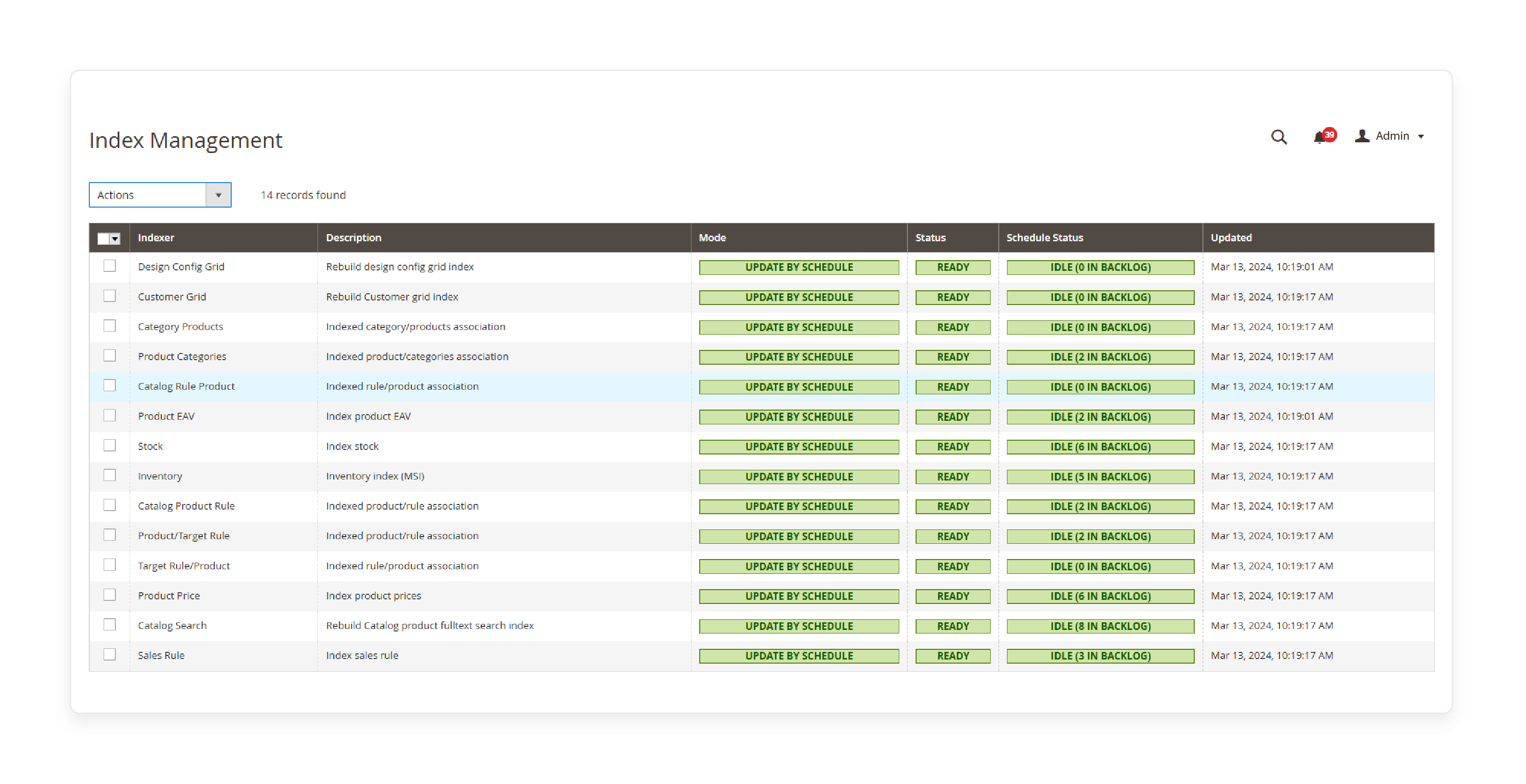
- It ensures changes reflect immediately across all store views.
7. Communicate Pricing Differences
-
Communicate special price differences to customers across stores.
-
Use banners, product labels, or custom messages to highlight store-specific promotions.
FAQs
1. Why isn't the special price shown on the front end?
It can happen due to cache issues or incorrect settings. Clear your cache and ensure the special price is set lower than the regular price. Verify the configuration to ensure the correct price is shown on the product page.
2. Can I hide prices for certain customer groups?
Yes, you can hide prices for specific customer groups. Use Magento's advanced pricing settings or extensions. This feature lets you show prices only to logged-in users or specific customers based on your business needs.
3. Can I apply special prices to multiple products?
Yes, you can apply special prices to multiple products in bulk. The Update Attributes option in the Admin Panel allows you to configure and set up special prices for many products quickly.
4. How does Magento 2 compare to Magento 1 in terms of pricing?
Magento 2 offers better tools and flexibility compared to Magento 1. It allows dynamic pricing, advanced settings, and improved visibility on the front end. Upgrade to Magento 2 for enhanced pricing features and an optimized shopping experience.
5. How can I learn how to set configurable product pricing?
You can learn how to set configurable product pricing by editing the parent product. Define attribute options, child product prices, and any price adjustments. Always preview changes to confirm they are shown on the front end.
6. Where can I ask questions about the special price setup?
You can use the comment section in Magento forums or blogs for guidance. Community members and experts can help troubleshoot issues or share tips to improve your pricing strategy effectively.
Summary
Magento 2 configurable product special price allows store owners to set discounted prices for specific products. This tutorial covered how to:
-
Configure special prices in Magento 2 to attract customers with discounts.
-
Differentiate special prices (single discounts) and tier prices (quantity-based discounts).
-
Use advanced pricing to customize for customer groups and product variations.
-
Automate special price setup for multiple products using PHP scripts.
-
Manage multi-store special prices with store-specific pricing settings.
For optimal Magento store performance, consider using managed Magento Hosting.




