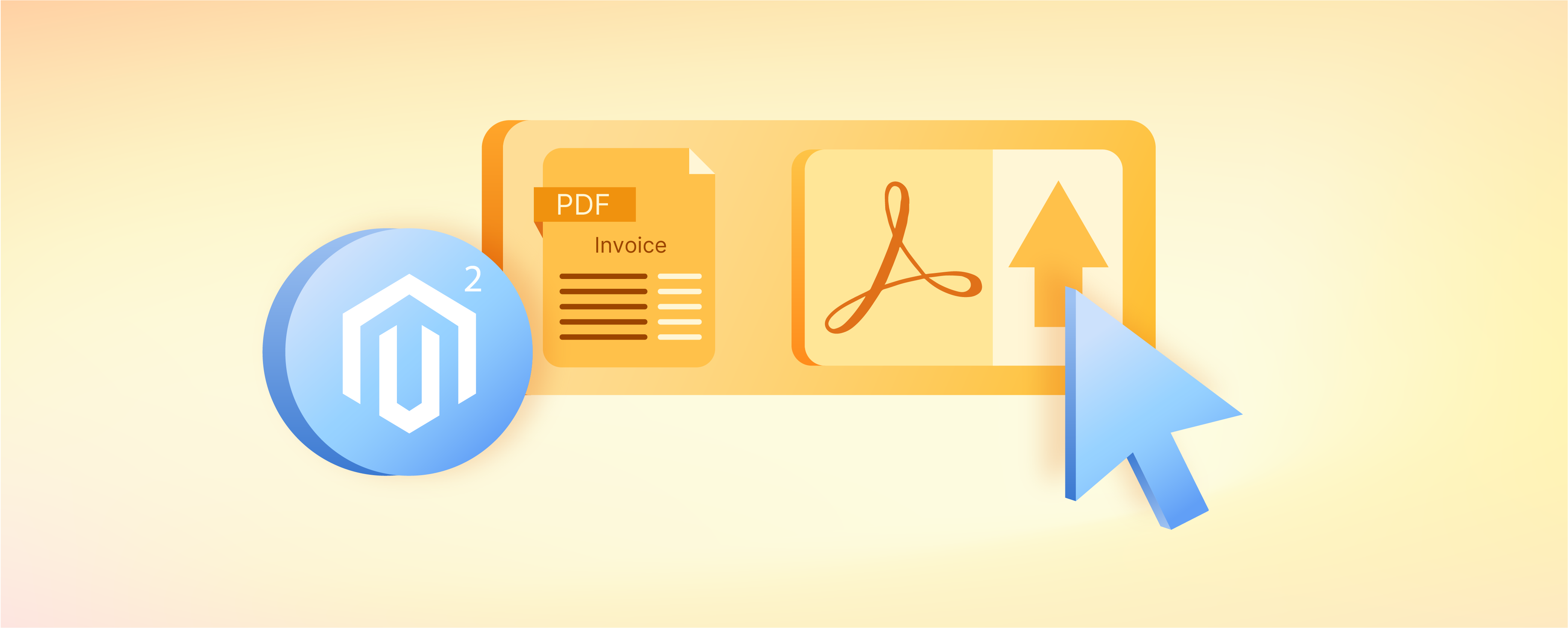
Magento 2 Change PDF Invoice Logo in 7 Steps
Looking to enhance your ecommerce brand identity with a custom PDF invoice logo? Magento 2 change PDF invoice logo settings reflect your business logo across all customer interactions. A custom logo in your invoice aligns with your brand's visual identity. It also increases the perceived quality of your communications.
This tutorial will cover how to update your default Magento 2 PDF invoice logo. We will guide you through the necessary steps to upload and change your invoice logo.
Key Takeaways
-
Discover what a PDF Invoice in Magento 2 is: a detailed record of customer orders.
-
Explore the 7 steps to change the PDF Invoice Logo in Magento 2 easily.
-
Learn how to change PDF Invoice Logos in Magento 2 effectively with best practices.
-
Find out how updating PDF Invoice Logos in Magento 2 can enhance brand consistency and operational efficiency.
-
Learn how to avoid common errors when updating PDF Invoice Logos in Magento 2.
What is a PDF Invoice in Magento 2?
A PDF invoice in Magento 2 is a digital document that provides a detailed record of a customer's order.
This document is automatically generated and sent to the customer upon completion of a purchase. It serves as an official transaction record between the business and the customer. It includes details of the purchased items, quantities, prices, and totals.
The use of a PDF invoice is essential for accounting, inventory management, and customer service. For customers, the PDF invoice acts as proof of purchase and is often used for product warranties, returns, and verifications. It is a simple yet effective way to build brand recognition and trust with every Magento order fulfilled.
7 Steps to Change PDF Invoice Logo in Magento 2
Step 1: Access the Admin Panel
Log in to your Magento 2 admin panel to start the process.
Step 2: Navigate to Configuration Settings
Go to Stores > Settings > Configuration, then choose Sales.
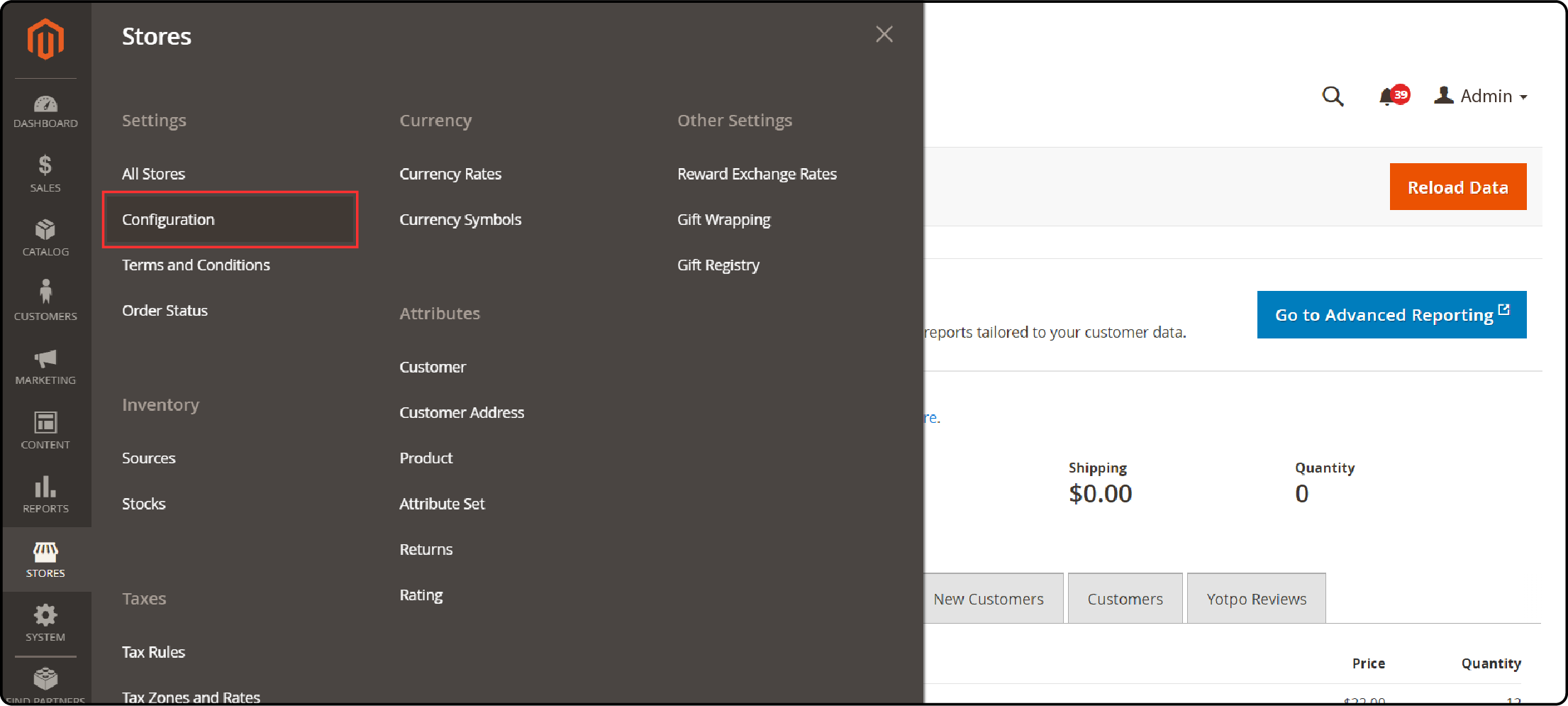
Step 3: Modify Invoice Design
In the Sales menu, expand the Invoice and Packing Slip Design section.
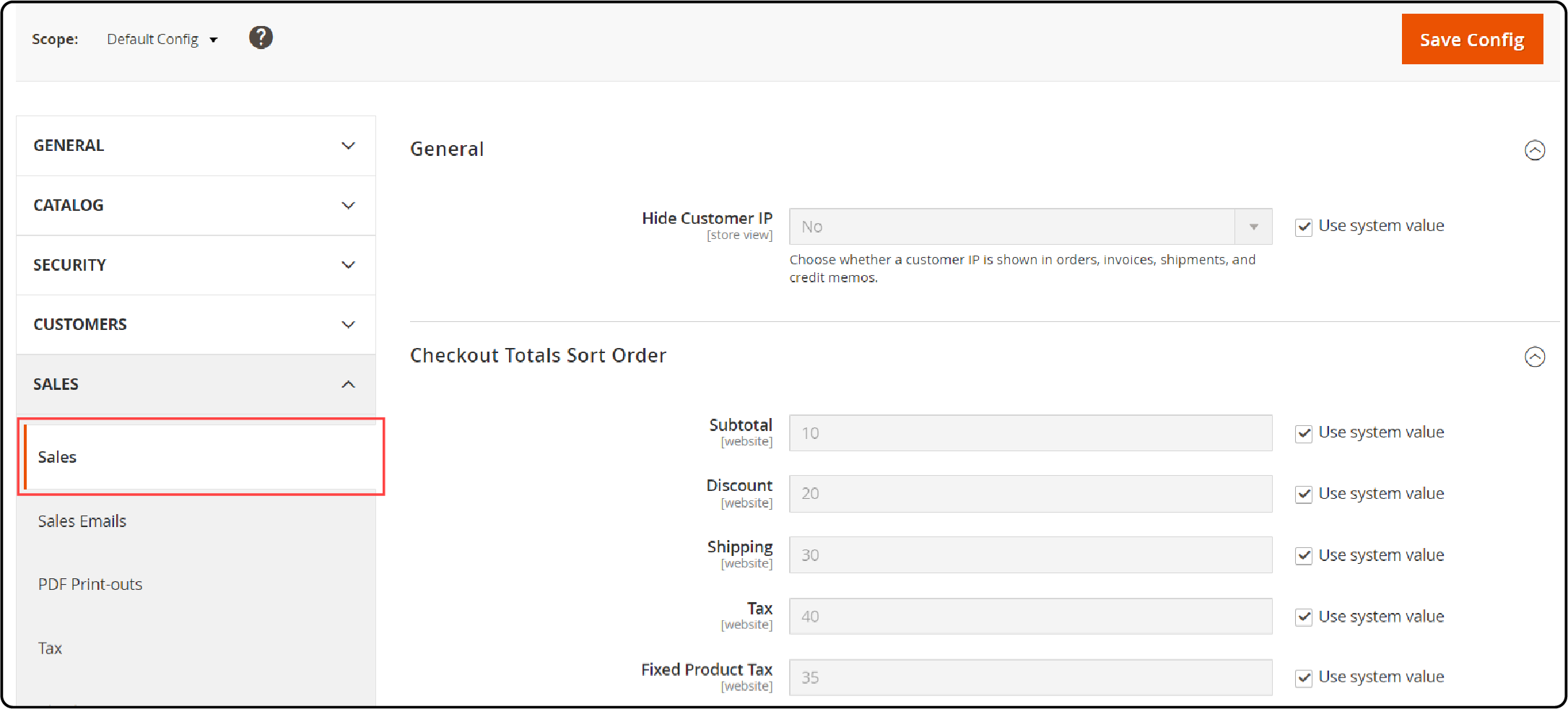
Step 4: Update the PDF Logo
Click on Upload to add your new business logo under Logo for PDF Print-outs. This image appears on PDF invoices.
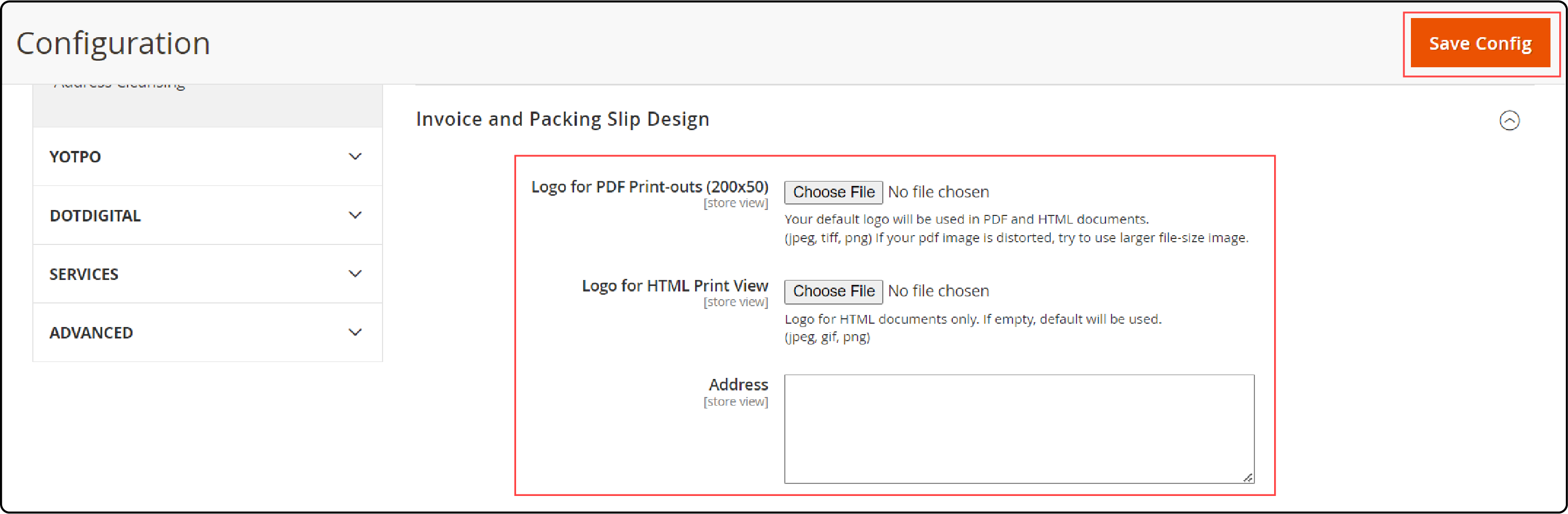
Step 5: Update the HTML Logo
Similarly, upload a logo for Logo for HTML Print View. This logo appears in HTML view.
Step 6: Set the Display Address
Enter the address that you want to show on your invoices and packing slips.
Step 7: Save Your Changes
Make sure to ‘Save’ your configuration to apply the updates.
Best Practices to Change PDF Invoice Logo in Magento 2
1. Choose the Right Logo Size
Magento recommends using a logo with dimensions of 200px in width and 50px in height. This size is optimal for most invoices. It ensures the logo is clear without overwhelming the page layout. To adjust the size, use graphic editing software to scale your image appropriately.
2. Consider Higher Resolution
If your logo appears blurry at the recommended size, opt for a higher resolution. A larger image, such as 867px in width and 85px in height, can be resized down. Image resize in Magento improves clarity and detail.
3. Use High-Quality Images
Ensure the logo image is 300 dpi (dots per inch) for the best quality. High-resolution images result in more professional-looking invoices.
4. Format and Compatibility
Save your logo in a format that maintains quality when compressed, such as PNG. This format supports transparent backgrounds. It is versatile and can be used for various background colors of PDF invoices.
5. Test Before Finalizing
Upload your logo to the Magento 2 environment and generate a test invoice. It allows you to see how the logo appears in an actual PDF document. Make any necessary adjustments before going live.
6. Maintain Brand Consistency
Ensure that the logo used on PDF invoices matches other branding materials. Consistency in logo use across all platforms enhances your brand’s identity and helps build customer trust. This may require adjusting the following:
- Color
- Size
- Format
Ensure it matches across all media.
7. Regular Updates
Update your logo as needed to reflect any changes in your brand identity. You can do this by re-uploading a new image. Keeping your branding up to date is key to maintaining a professional appearance.
Advantages of Updating PDF Invoice Logos in Magento 2
| Impact Area | Description | Business Benefit |
|---|---|---|
| 1. Brand Consistency | Maintains uniform appearance across all business documents. | Strengthens brand recognition and trust among customers. |
| 2. Customer Trust | Projects professionalism through quality visuals. | Enhances customer confidence in your business's credibility. |
| 3. Marketing Effectiveness | Serves as a subtle marketing tool on every invoice. | Increases exposure of your brand logo with every transaction. |
| 4. Operational Efficiency | Streamlines the process of invoice generation. | Reduces Magento errors and saves time in business operations. |
| 5. Legal Compliance | Ensures all required information is presented clearly. | Avoids legal issues with complete and accurate invoicing. |
Common Errors When Updating PDF Invoice Logos in Magento 2
1. Permission Error When Creating Directory
How to Resolve:
-
Note the specific path mentioned in the error message, typically enclosed in quotation marks.
-
Use an SSH command to change the directory permissions. For example, run
chmod -R 0777 /var/www/pub/media/sales/store/logo/default
to set the proper permissions.
2. Incorrect File Size or Format
How to Resolve:
-
Ensure your logo meets the dimensions recommended by Magento, typically 200px by 50px, and is in a PNG format for optimal results.
-
Use image editing software to adjust the size and format of your logo accordingly before uploading.
3. Logo Not Displaying After Upload
How to Resolve:
-
Magento stores cache, which might prevent new changes from appearing. Clear Magento's cache from the admin panel under System > Tools > Cache Management.
-
Verify that the logo has been uploaded to the correct directory and that the file path is correctly referenced in the Magento settings.
4. Corrupt Image File
How to Resolve:
-
Create a new image file or download it again if it's sourced from an external system to ensure the file is not corrupt.
-
Open the image on your computer to ensure it displays correctly before uploading it to Magento.
FAQs
1. How can I programmatically change the PDF invoice logo in Magento 2?
To programmatically change the PDF invoice logo, use a method within the system that allows for dynamic logo updates in the Magento backend. It enables you to automate the process of logo changes based on predefined conditions or triggers. By leveraging this approach, you can efficiently manage and update your PDF invoice logos without manual intervention.
2. Why is it important to maintain brand consistency across PDF invoices?
Maintaining brand consistency across PDF invoices reinforces your brand identity with customers. Consistent branding enhances brand recognition and fosters trust among customers.
3. How can I get a higher-resolution logo for my Magento 2 PDF invoices?
Consider creating or obtaining a logo with a greater number of dots per inch (dpi). Increasing the resolution of your logo improves its clarity and detail. It results in a more professional appearance on your invoices.
4. How to test the appearance of my PDF invoice logo in Magento 2?
Follow a simple method of generating a test invoice within the system. It involves uploading your logo and generating a sample invoice. It will help preview how the logo appears in the final document. It helps ensure that your logo displays correctly and maintains its quality in the PDF format.
5. Why is it important to choose the right logo size for Magento 2 PDF invoices?
Choosing the right logo size for Magento 2 PDF invoices is essential for maintaining a balanced layout. It also ensures optimal visibility. A logo that is too large may overpower the invoice design. On the other hand, a logo that is too small may lack impact. It helps ensure that your logo complements the overall design of the invoice.
Summary
Magento 2 change in PDF invoice logo ensures consistent branding and professionalism in customer interactions. By following these 7 steps and best practices, you can:
- Ensure your invoices reflect your brand's visual identity consistently
- Project professionalism and credibility with high-quality, optimally-sized logos
- Leverage invoices as a subtle marketing tool to increase brand exposure
- Streamline your invoice generation process for improved efficiency
- Maintain legal compliance with clear and accurate invoice information
While common errors like permission issues or incorrect file formats may arise, troubleshooting is straightforward with the provided solutions.
Explore Magento server hosting options to optimize your invoice management and enhance your brand's presence in every transaction.




