
Configuring Magento 2 Category Import Export Extension
Are you tired of manually managing your online store's categories? The Magento 2 category import export extension can simplify the process of adding, updating, and deleting categories in bulk.
In this tutorial, we will explore the steps to configure the Magento 2 import and export extension.
Key Takeaways
-
Discover the benefits of bulk import and export to save time.
-
Learn how to import and export categories in Magento 2 using a CSV file.
-
Find out how to schedule automatic imports and exports.
-
Understand the importance of data validation and error handling.
-
Learn to use export features for backing up and updating categories.
Features of Magento 2 Category Import Export Extension
1. Bulk Category Import and Export
-
The Magento 2 extension allows store owners to import and export multiple categories at once. It is particularly beneficial for large stores with extensive category structures.
-
Supports batch processing, enabling you to handle large data sets without performance issues.
2. Flexible Data Format Support
-
The extension supports widely used data formats such as CSV and XML. It makes it compatible with Magento tools and data sources.
-
You can create and use customizable templates to match your specific data format requirements.
3. Customizable Fields
-
You have the option to select specific category attributes to import or export. It means you can focus on particular data points. These are category names, descriptions, meta titles, meta keywords, and meta descriptions.
-
The extension provides an intuitive interface for mapping fields between your data source and the Magento 2 store. It ensures that the correct data is imported or exported to the right category attributes.
4. Error Handling and Logging
-
During the import/export process, the extension generates detailed error reports that highlight any issues encountered. It helps in quickly identifying and correcting problems.
-
It maintains logs of all import/export activities, providing a clear audit trail for troubleshooting and record-keeping.
5. Scheduled Import/Export
-
The extension can be configured to import/export operations at intervals using the Magento store cron job functionality. It is useful for automating regular updates.
-
You can set the frequency of these automated tasks, whether daily, weekly, or at custom intervals.
6. Data Validation and Integrity Checks
-
Before importing data, the extension performs checks to ensure that the data conforms to Magento’s standards. It helps in preventing corrupt or incomplete data from being imported.
-
After importing, it verifies that the data has been correctly integrated into the store.
Top 5 Magento 2 Import Export Category Extensions
| Extension | Price | Features |
|---|---|---|
| Mageplaza Import Export Categories for Magento 2 | $199 | - Import multiple categories at once via CSV - Export categories to CSV file - Download sample import file - Data validation before import |
| Magebees Import Export Categories for Magento 2 | $99 | - Import/export categories with all data (meta info, images, products, etc.) - Assign products to categories on import - Works with multi-store - Delete categories functionality |
| Dolphin Web Solution Category Import/Export for Magento 2 | $79 | - Bulk import/export of categories and data - Import/export category images - Assign products to imported categories - Compatible with multi-store |
| MageComp Magento 2 Category Import Export | $49 | - Direct import/export of categories via CSV - Bulk category import/export - Import comprehensive category details - Imported categories added to the hierarchy |
| Folio3 Category Import Export for Magento 2 | $99 | - Bulk import/export of categories, subcategories, and data - Assign products to categories by SKU - Download sample import files - Import categories for specific store views |
Steps to Configure Magento 2 Import and Export Extension
Step 1: Configuring Export Category Settings
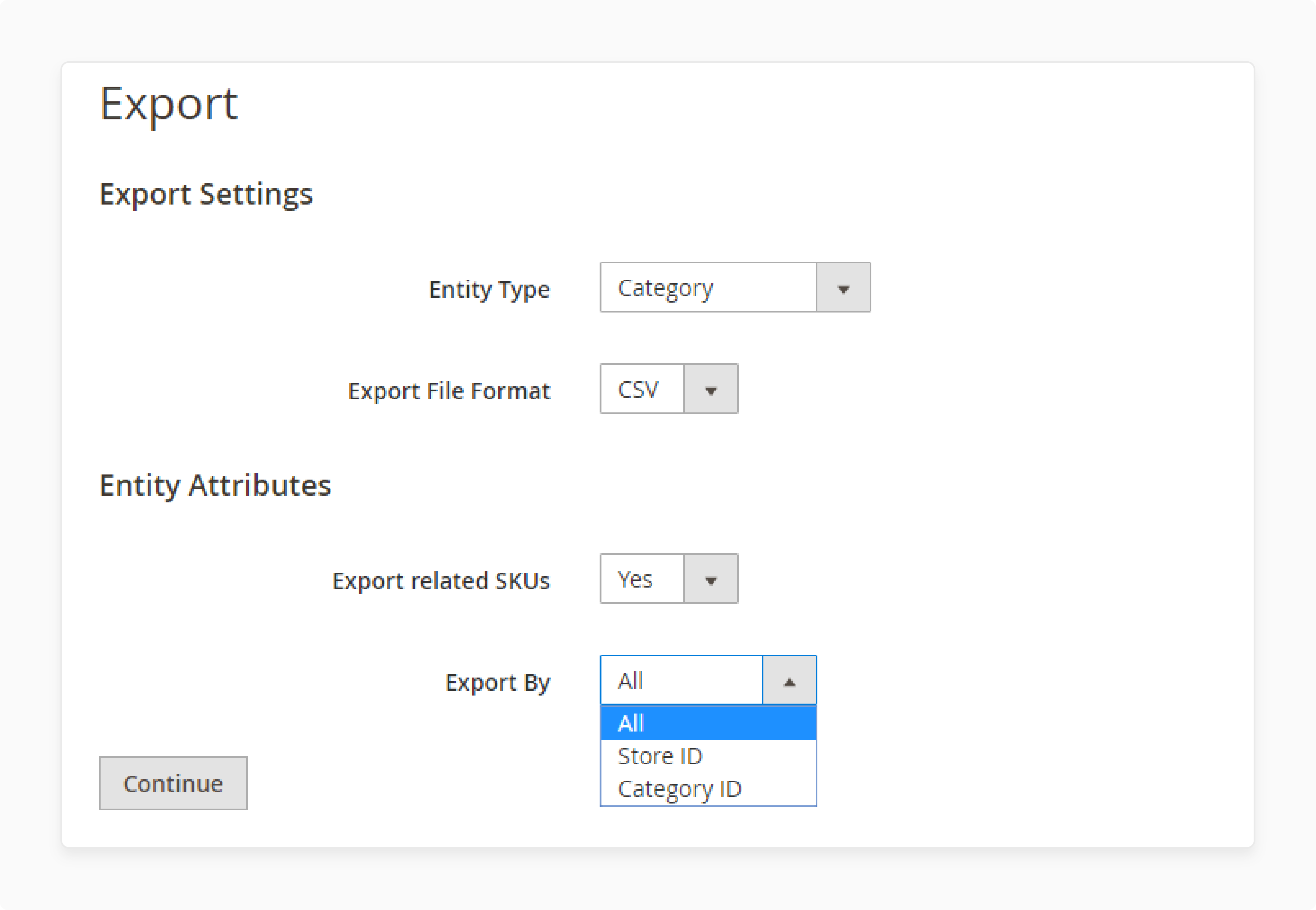
- Log in to the Magento Admin Panel.
- Go to System > Export extension > Category.
- Choose the Category option to be exported.
- Select the Export File Format as CSV from the dropdown menu.
- Select the Store ID or Category ID used to export the file.
Step 2: Configuring Import Category Settings
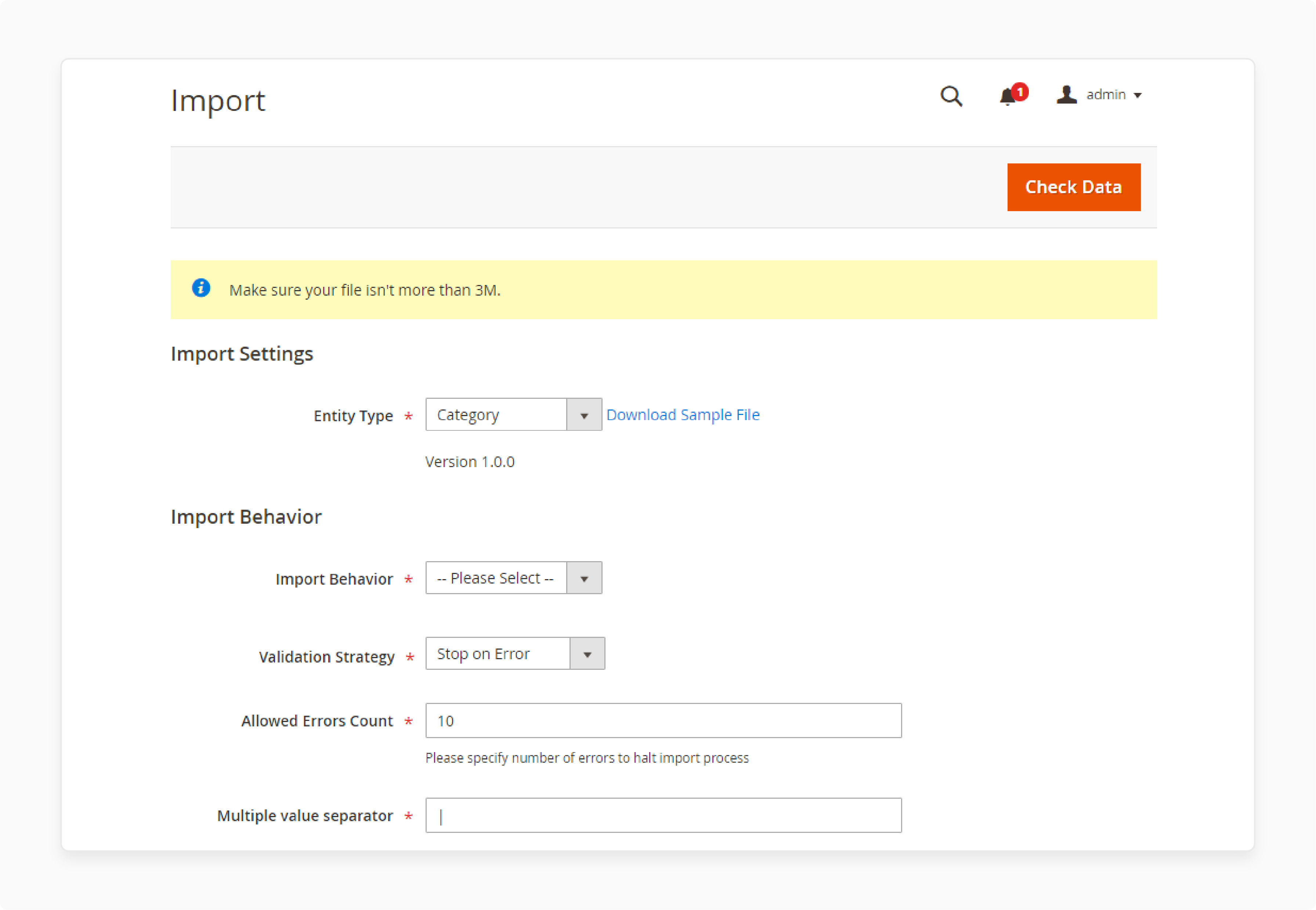
- Select the entity type as Category.
- Choose one of the three import behaviors which are:
- Add/Update: allows adding new categories to the website.
- Replace: deletes old categories and adds new ones.
- Delete: adds new categories based on category ID and deletes categories in the database.
- Select an appropriate validation strategy to deal with errors.
- Specify the number of allowed errors before halting the import process.
Step 3: Upload the Data via CSV File
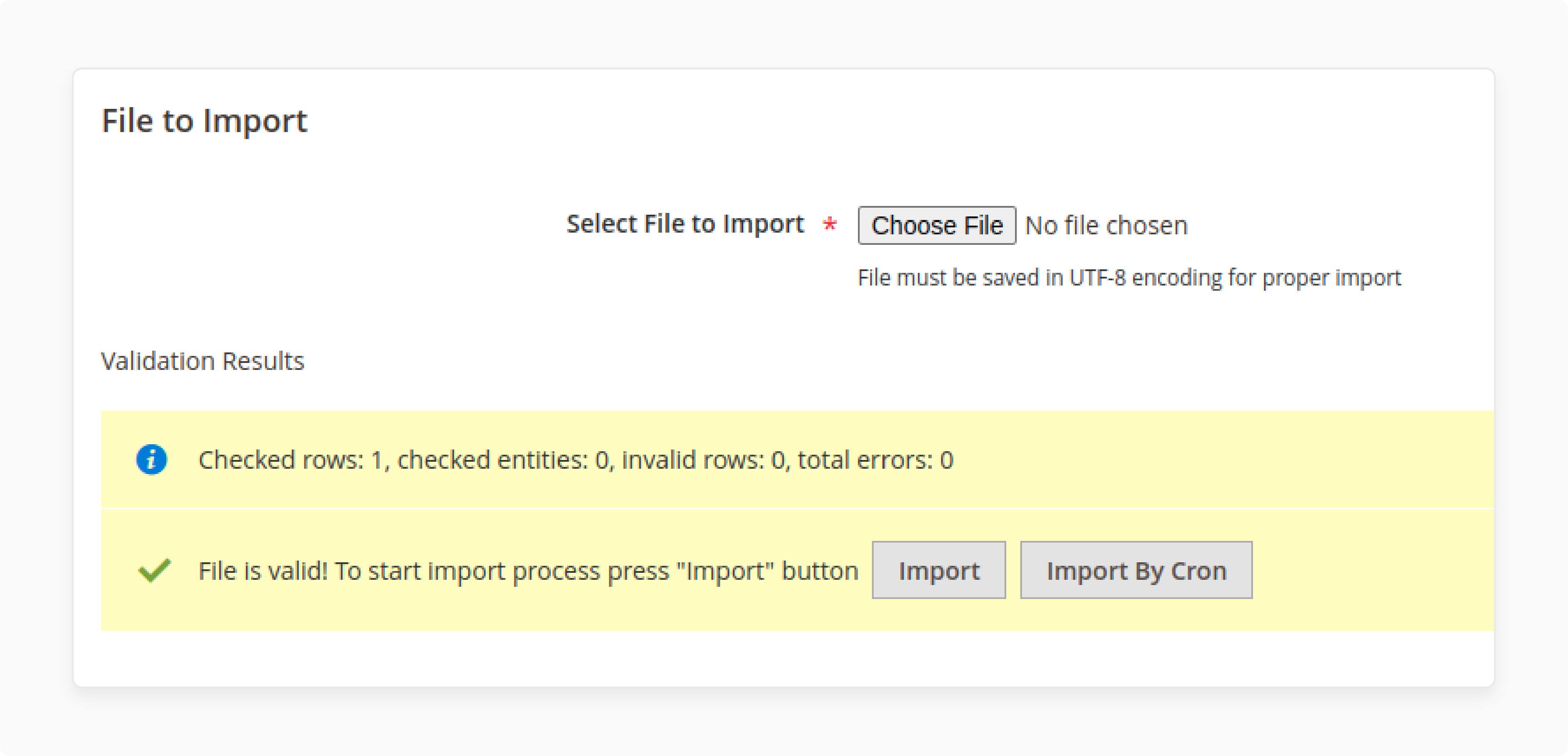
- Go to System > Data transfer > Import extension.
- Scroll to File to Import and upload the CSV file.
- Choose among the two import options:
- Import: view only the import details.
- Import By Cron: reload and view the results page in detail.
- Click on Save Config to save changes.
Best Practices of Category Import/Export Extension for Magento 2
1. Prepare your CSV file properly
-
Include all required category attributes like name, URL key, description, metadata, etc.
-
These attributes are essential for defining each category and optimizing them for search engines.
-
Ensure the CSV file is formatted correctly, and each category is on a new line.
-
For multi-level categories, list the parent category rows above the subcategory rows and related data.
-
Download a sample CSV file from the extension to use as a template.
2. Configure the extension settings
-
Decide if you want to add/update, replace, or delete categories during the import.
-
Define how many errors are allowed before the import process stops.
-
Configure the allowed error count in the extension settings. This setting determines how many errors can occur before the import process stops.
-
If you have custom category attributes, map them correctly in the extension.
3. Validate the CSV before import
-
Upload your CSV file and use the extension's "Check Data" or validation option.
-
This pre-import check helps identify any formatting issues that need to be corrected before the actual import.
-
Fix validation errors in your CSV and re-upload until no issues are detected.
4. Use the import scheduling feature
-
Schedule your category imports to run during low-traffic hours
-
This minimizes the performance impact on your live store
-
Use the extension's cron import feature to automate recurring imports. This automation is beneficial for regularly updating category data without manual intervention.
5. Audit imported categories
-
After importing, perform a spot check on some categories in the admin panel. It involves verifying that the categories have been imported correctly and that the data is accurate.
-
Verify the name, hierarchy, products assigned, and other key data points.
-
Enable and configure new categories as needed for your store.
6. Leverage export functionality
-
Use the extension to export categories as a backup before making major changes
-
Export categories regularly to keep an up-to-date offline copy of category data
-
Modify exported category CSVs and re-import them to make bulk updates
FAQs
1. How can I import and export categories in Magento 2 using a CSV file?
You can use the Magento 2 Category Import Export Extension. This extension allows you to manage categories via a CSV file. It makes bulk import and export of categories efficient and straightforward.
2. Can I also import product-related data along with categories using the extension?
Yes, the improved import and export extension allows you to not only import and export categories but also import product-related data.
3. How do I export all categories in Magento 2?
You can export all categories in Magento 2 using the export extension for Magento 2. This extension allows you to export categories via a CSV file. It can be downloaded and used for backup or data migration purposes. Magento hosting can assist with data migration between websites.
4. Is it possible to automate the import and export process in Magento 2?
Yes, the Magento 2 import categories extension provides an option for automatic import. You can schedule your import and export profiles to run at specified intervals. It reduces manual effort and ensures your Magento instance is always up-to-date.
5. What should I do to export categories and products from my Magento 2 website?
You can use the export extension for Magento 2 to export categories and products. This extension allows you to export categories via a CSV file and also assign products to these categories. It makes it easy to manage your Magento 2 website's data.
Summary
The Magento 2 category import export extension is used to modify and export categories in compatible file formats. In this tutorial, we explained how to configure and upload category files using the extension. Here is a quick recap:
-
Saves time and effort by allowing bulk import and export of categories via CSV files.
-
Simplifies the process of migrating category data when moving to a new Magento store.
-
Enables quick creation of a large category tree and hierarchy by importing parent and child categories together.
-
Allows easy updates to existing category data like names, descriptions, images, meta information, and re-importing CSV files.
-
Provides a convenient way to back up category structure and data by exporting categories to CSV files.
Utilize managed Magento hosting and import-export extensions to optimize your store for peak performance.



