
How To Install Magento 2 Category Filter In Layered Navigation System?
Searching for a way to enhance your Magento store’s navigation? Introduce the Magento 2 Category Filter. This tool simplifies product searches within your store. It integrates seamlessly into the layered navigation system. Customers can filter products by categories. This tutorial will cover how to install the Magento 2 Category Filter.
Key Takeaways
-
What is Magento 2 Category Filter?
-
How to Maximize Product Visibility with Magento 2 Category Filter
-
Steps To Install Magento 2 Category Filter
-
Troubleshooting Common Magento 2 Category Filter Issues
What is Magento 2 Category Filter?
Magento 2 Category Filter is a key component of the layered navigation system in Magento 2 e-commerce platforms. It allows users to refine product searches within specific categories. This enhances the overall shopping experience.
Category filter works by displaying filterable attributes on category pages. It lets customers narrow down product selections. When a user selects a filter, the product grid updates. It then shows only matching items. This feature is part of Magento 2's basic layered navigation. It can be further improved with extensions.
Magento 2 admins can configure category filters in the admin panel. They can set which attributes are filterable. They also control how these attributes appear in the layered navigation menu. Common filter options include price, brand, and custom product attributes.
The category filter integrates with Magento 2's catalog structure. It uses the category tree to organize products. It helps create logical filter paths. As a result, customers can navigate through product collections efficiently.
How to Maximize Product Visibility with Magento 2 Category Filter?
1. Optimize Category Structure
Create a logical category hierarchy for your products. Use short, descriptive category names to improve clarity. Implement a clear category path to help users understand their location within the store. Enable layered navigation filters for relevant categories to enhance product discovery.
2. Configure Filterable Attributes
Select appropriate attributes for use in layered navigation. Enable the Use in Layered Navigation option for chosen attributes. Set Use in Search Results Layered Navigation to yes for relevant attributes in the Magento layered navigation. Determine which attributes will be most useful as filters for your Magento 2 product range.
3. Implement Price Navigation
Enable the price filter in layered navigation. It allows price-based product sorting. Set appropriate price steps for your product range. Consider using price sliders for an improved user experience. It is especially useful for stores with wide price ranges.
4. Enhance with Extensions
Explore Magento 2 layered navigation extensions to add advanced functionality. Consider implementing AJAX-powered filters for faster updates without page reloads. Look for extensions offering multiple select options to enhance Magento 2 filter flexibility. Implement brand filters if they are relevant to your store's product range.
5. Improve Search Functionality
Enable filters in search results. It helps users refine their searches. Ensure category filters work effectively in search pages. It provides consistent navigation. Display product counts next to filter options. It gives users an idea of result volumes.
6. Utilize Product Attributes
Create custom attributes for filtering your specific products. Use these attributes in your filter system. Ensure all products have complete attribute information. Make sure product attributes are accurate. Regularly update product data. It maintains the effectiveness of your filters.
7. Implement Mobile-Friendly Navigation
Ensure filters work well on mobile devices. Make filters easily accessible on mobile. Consider using navigation dropdowns for smaller screens. It saves space on mobile displays. Test the user experience across various devices. It ensures consistency across platforms.
4 Steps To Install Magento 2 Category Filter
Step 1: Installation Extract the extension package.
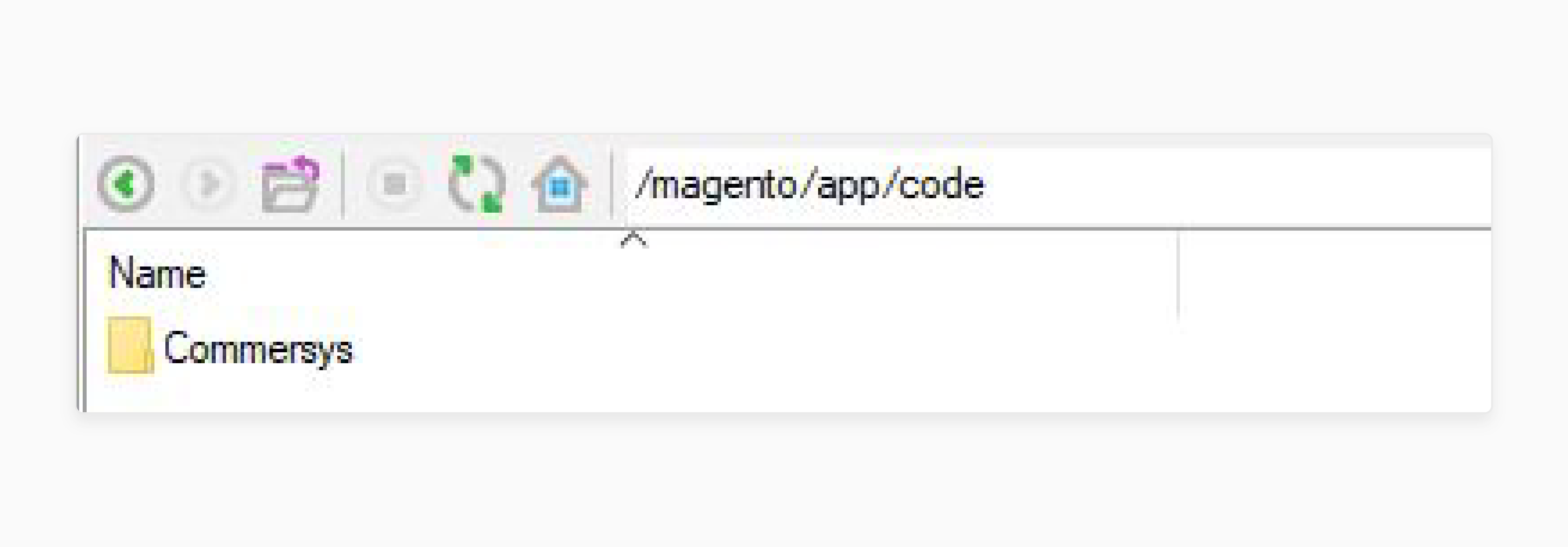
Upload the contents to the app/code/Commersys directory in your Magento 2 root folder.
Step 2: Enable the Extension
Use the command line to perform the following tasks:
-
Check the module status.
-
Enable the Commersys_AdminCategoryFilter module.
-
Upgrade the Magento open-source setup.
-
Compile the code and update dependencies.
-
Deploy static content if needed.
-
Clear the cache.
Step 3: Configuration
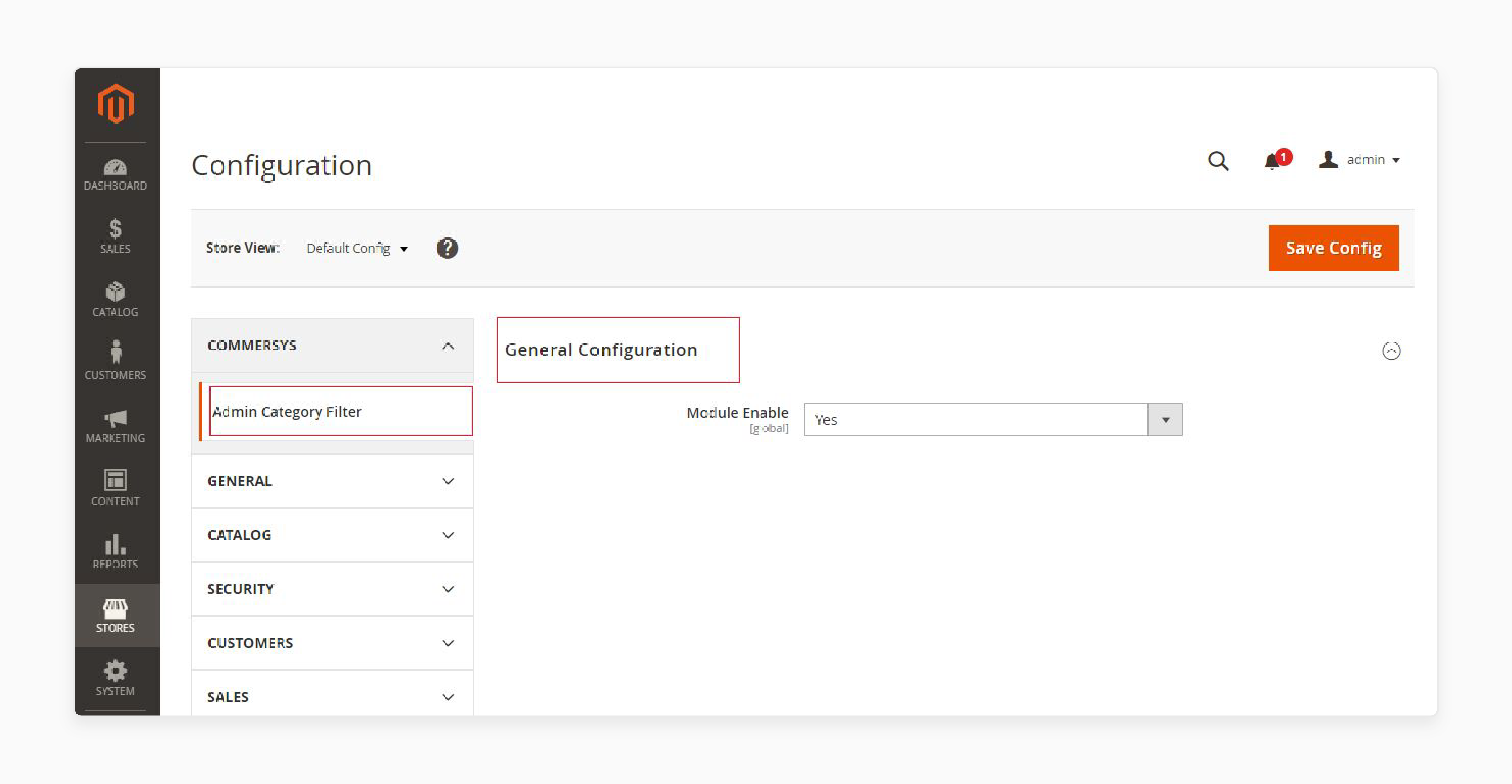
-
Access the Magento 2 admin panel.
-
Navigate to Stores > Configuration > Commersys > Admin Category Filter.
-
Enable the Admin Category Filter option and save the settings. It applies to the configuration globally.
Step 4: Verify Installation
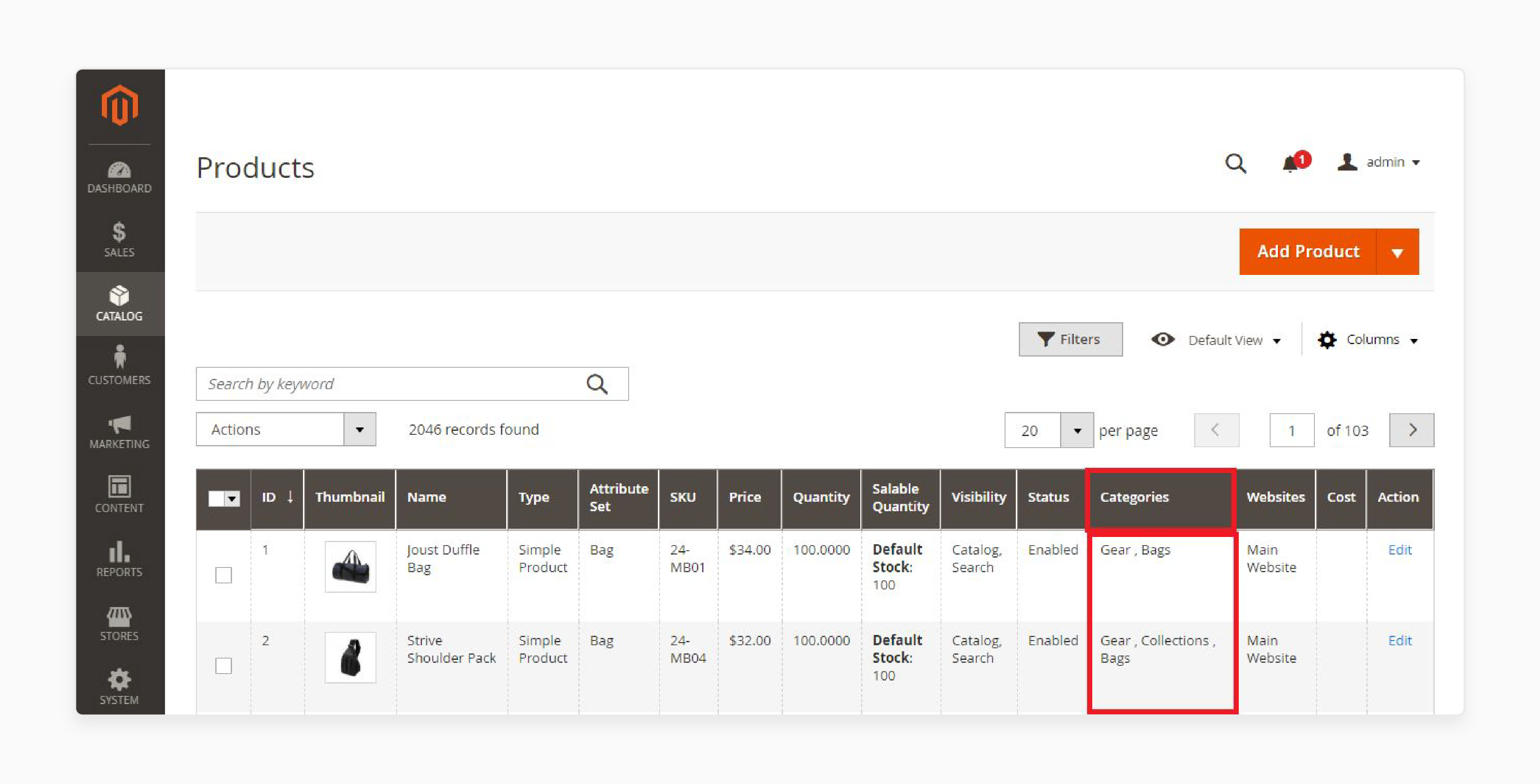
The Admin Product's Category Filter extension is now ready for use. It should appear on the admin product list page by default.
Troubleshooting Common Magento 2 Category Filter Issues
| Issue | Solution | Explanation | Example | Benefit |
|---|---|---|---|---|
| Filters Not Displaying | - Enable layered navigation in Magento 2 configuration - Set attributes as 'filterable' in the admin panel - Verify correct product category assignments |
- Layered navigation is the foundation for category filters. - Filterable attributes determine which options appear. - Correct category assignments ensure products show up under the right filters. |
In the admin panel, go to Stores > Configuration > Catalog > Layered Navigation and set "Display Product Count" to "Yes". | - Properly configured filters allow customers to narrow down product selections quickly. - This improves navigation in the store. It also enhances search efficiency. - Customers can find desired products more easily. |
| Incorrect Product Counts | - Reindex catalog and refresh cache - Check product visibility and stock status - Investigate conflicting extensions |
- Reindexing updates the product data used for counts in the Magento 2 product grid. - Visibility and stock status affect whether products are included in counts. - Extensions can sometimes interfere with these calculations. |
Run ``` php bin/magento indexer:reindex `` and \``` php bin/magento cache:flush `` from the command line. |
- Accurate product counts provide customers with reliable information. - This information shows the available options for each filter. - Accurate counts enhance customer trust. They also improve the overall user experience. |
| Slow Filter Performance | - Optimize database - Implement AJAX layered navigation - Reduce filterable attributes |
- Database optimization improves query speed. - AJAX updates filter results without reloading the page. - Fewer attributes mean less data to process. |
Use a tool like MySQLTuner to optimize your database. Install an AJAX layered navigation extension. | Faster filter responses lead to a smoother shopping experience. It can reduce bounce rates. It may also increase conversions. Quick and responsive filters enhance user satisfaction while browsing products. |
| Category Filters Missing in Search Results | - Enable 'Use in Search Results Layered Navigation' for attributes - Verify search settings - Check for extension conflicts |
- This setting allows category filters to appear in search results. - Proper search configuration ensures filters are included. - Some extensions may override default behavior in Magento open source. |
In the admin panel, edit each attribute and set "Use in Search Results Layered Navigation" to "Yes". | - Consistent filtering across category and search pages provides a unified user experience. - This approach makes product discovery easier. - It ensures a smooth experience regardless of how customers choose to browse the store. |
| Multiple Selection Not Working | - Confirm theme support - Enable 'Allow Multiple Select' for attributes - Clear browser cache and cross-browser test |
- Themes need to support multi-select functionality. - Attributes must be configured to allow multiple selections. - Cache clearing ensures updates are visible. |
In the admin panel, edit each attribute and set "Allow Multiple Select" to "Yes" under Storefront Properties. | - Multiple selection allows customers to combine filters. - This provides more precise results. - It potentially increases the likelihood of customers finding desired products. |
| Price Slider Issues | - Set price attribute as filterable - Verify price steps in configuration - Consider a dedicated price slider extension |
- The price must be a filterable attribute to appear in navigation. - Price steps affect slider granularity. - Specialized extensions can offer improved functionality. |
In Stores > Configuration > Catalog > Layered Navigation, set appropriate values for "Price Navigation Step Calculation" and "Default Price Navigation Step". | - A functional price slider allows customers to set precise price ranges. - This improves the shopping experience. It is particularly helpful for budget-conscious buyers. - Customers can easily find products within their desired price range. |
| Mobile Responsiveness Problems | - Test filters on various mobile devices - Ensure theme is fully responsive - Implement navigation dropdown for mobile |
- Mobile testing reveals device-specific issues. - Responsive themes adapt to screen sizes in the Magento store. - Dropdowns can improve mobile usability. |
Use tools like BrowserStack to test on multiple devices. Implement a collapsible filter menu for mobile views. | - Mobile-friendly filters cater to the growing number of mobile shoppers. - They can increase mobile conversions. - These filters may also improve overall user satisfaction on mobile devices. |
| Brand Filters Not Appearing | - Verify brand attributes setup - Enable brand attributes for layered navigation - Assign brand values to products |
Brand attributes must be properly configured. They need to be enabled for use in navigation. Products require assigned brand values to appear in filters. |
Create a new attribute for brands, set it as "Use In Layered Navigation: Filterable (with results)," and assign brands to products. | - Brand filters allow customers to find preferred brands quickly. - This could increase brand-specific sales. - It may also improve overall navigation in the store. |
| Inconsistent Filter Behavior | - Clear Magento cache and reindex data - Check for extension conflicts - Update product attribute values |
- Cache clearing and reindexing refresh filter data. - Extensions can interfere with default behavior. - Outdated attribute values can cause inconsistencies. |
Run ``` php bin/magento cache:clean `` and \``` php bin/magento indexer:reindex ``. Review installed extensions for potential conflicts. |
- Consistent filter behavior builds user trust. - It improves the overall shopping experience. It can lead to increased time on site. - It may also result in higher conversion rates. |
| Category Path Issues | - Verify category structure in admin panel - Enable full category path in configuration - Check for URL rewrite conflicts |
- Proper category structure ensures correct path display. - Full path configuration affects how categories appear. - URL rewrites can interfere with category paths. |
In Stores > Configuration > Catalog > Catalog > Category Top Navigation, set "Use Full Category Path" to "Yes". | - Clear category paths help customers understand their location within the store. - This improves navigation. It can reduce bounce rates. |
| Extension Compatibility | - Verify extension compatibility with Magento version - Check for updates to category filter extension - Review extension settings for conflicts |
- Extensions must be compatible with your Magento version. - Updates can fix known issues. - Conflicting settings between extensions can cause problems. |
Regularly check the Magento Marketplace for Magento 2 product extension updates. - Review extension documentation for compatibility information. |
- Compatible and up-to-date extensions ensure optimal performance of category filters. - This could improve overall store functionality. - It may also enhance the user experience. |
FAQs
1. Can I filter products by category in Magento 2?
Magento 2 offers a layered navigation feature. This feature allows you to filter products by category. Customers can view products within specific categories. It makes it easier to navigate through the catalog. The category filter enhances the shopping experience by simplifying product discovery.
2. What are filterable attributes in Magento 2 layered navigation?
Filterable attributes in Magento 2 layered navigation are specific product attributes. They can be used to filter products displayed on the product page. These attributes can include size, color, and price. They may also include other characteristics. The available attributes depend on what is set in the attribute properties.
3. How do I add a price filter to the layered navigation in Magento 2?
To add a price filter to the layered navigation in Magento 2, ensure that the price attribute is set as filterable. Check the attribute properties for the price setting. Configure the price attribute correctly. Once properly set up, the price filter will appear automatically. It will be visible in the layered navigation on the storefront. It allows customers to filter products by price range.
4. Is the Magento 2 layered navigation compatible with Magento 1?
No, the Magento 2 layered navigation is specifically designed for Magento 2 and is not compatible with Magento 1. However, similar functionality exists in Magento 1 through its own layered navigation system.
5. How can I improve layered navigation in Magento 2?
You can improve layered navigation in Magento 2 by using extensions. These extensions enhance the features of the default layered navigation. They can implement AJAX functionality for faster filtering. They also offer better display filters. Such extensions generally lead to an improved user experience.
6. What is the category tree in Magento 2 layered navigation?
The category tree in Magento 2 layered navigation is a hierarchical representation of categories. It allows customers to browse through different product categories. This feature facilitates easier navigation through the products in each category. The tree structure helps logically organize products. It enables customers to quickly find the specific types of products they are looking for.
7. How do navigation filters work in Magento 2?
Navigation filters in Magento 2 serve an important purpose. They allow customers to refine their search results. It is done by applying multiple filters. These filters are based on various attributes. Common attributes include size, color, and price. This filtering system helps customers in two ways. First, it allows them to locate desired products quickly. Second, it improves their experience with the product grid.
Summary
Magento 2 Category Filter is a component of Magento’s layered navigation system. It enables users to refine product searches within specific categories. It improves the shopping experience. Here's a wrap-up of everything we've covered:
-
Understanding the Basics: The Magento 2 Category Filter is vital for refining product searches. It allows filtering by specific categories. It enhances user experience on e-commerce platforms.
-
Configurations and Settings: Admins can tailor which attributes are filterable. They can adjust their appearance in the layered navigation menu. Options include price, brand, and more.
-
Maximizing Visibility: Employ strategies to improve product visibility. These include optimizing category structures. Configuring filterable attributes is another strategy. Implementing price navigation also helps maximize visibility.
Explore managed Magento hosting options to improve performance with category filter.







