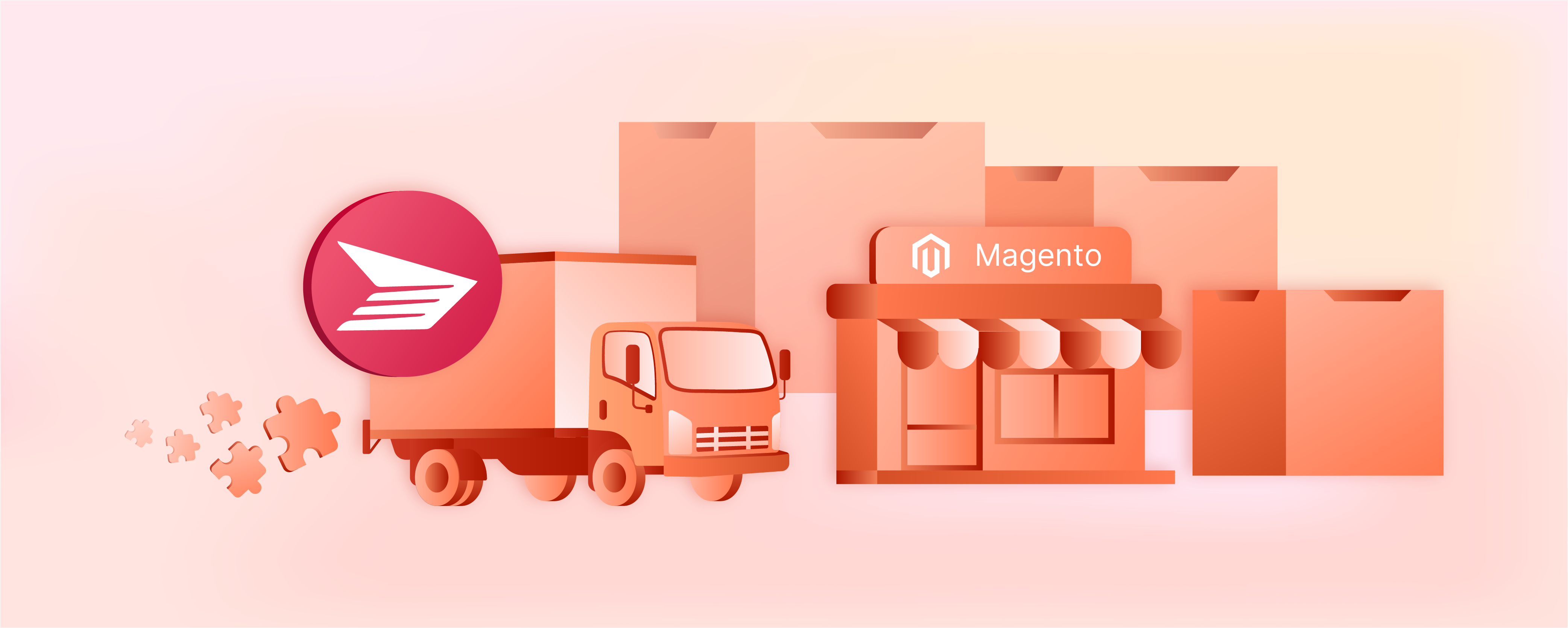
How to Install Magento 2 Canada Post Shipping Extension
Looking to ship orders across Canada from your ecommerce store? The Magento 2 Canada Post shipping extension enables any store admin to ship orders across the country with Canada Post.
In this tutorial, we will explain how to install and configure the Magento 2 extension along with its features.
Key Takeaways
-
Learn how to install and configure the Magento 2 Canada Post Shipping Extension.
-
Discover the benefits of live shipping rates and label printing.
-
Understand how to use address validation to reduce delivery errors.
-
Explore multi-origin shipping for faster deliveries and cost savings.
-
Get best practices to optimize your shipping processes and customer satisfaction.
Features of Top Canada Post Shipping Extensions
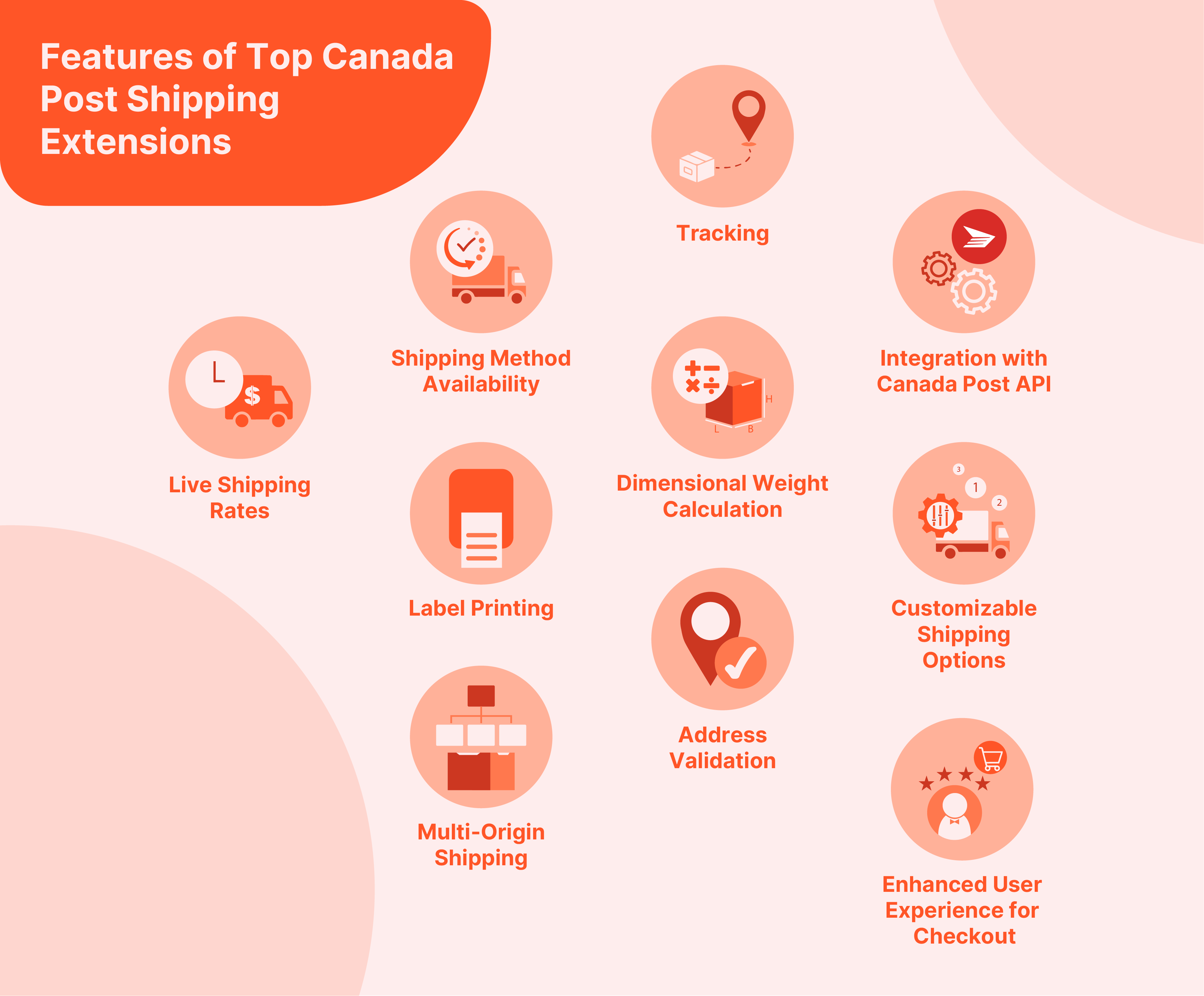
1. Live Shipping Rates
-
The extension fetches real-time shipping rates from Canada Post based on the package weight, dimensions, and shipping destination.
-
This feature ensures that customers receive accurate shipping costs at checkout. It also prevents any discrepancies that could arise from manually calculated shipping rates.
2. Shipping Method Availability
-
Store owners can configure which Canada Post shipping methods are available to customers. It can include regular parcels, expedited parcels, express post, and priority options, among others.
-
Store owners can also set conditions based on which shipping methods are shown. It can limit certain methods to specific geographic regions or order values.
3. Label Printing
-
The extension allows merchants to generate and print shipping labels directly from the Magento admin panel.
-
It streamlines the order fulfillment process. Labels can be printed with all the necessary postage information without visiting the Canada Post website.
4. Tracking
-
It provides easy integration of tracking information. Once a shipping label is generated, the tracking number is automatically linked to the order within Magento.
-
Customers can track shipments directly from their account page on the store's website.
5. Dimensional Weight Calculation
-
The extension supports dimensional weight calculations. These are important for determining shipping costs more accurately when dealing with bulky, lightweight packages.
-
This feature helps ensure that shipping rates are calculated fairly based on the space a package occupies during transport.
6. Address Validation
-
To reduce the risk of shipping delays, the extension includes address validation functionality.
-
This feature checks the validity of customer addresses against Canada Post’s database during Magento 2 checkout.
7. Integration with Canada Post API
-
The extension leverages the Canada Post API to provide communication between the store and Canada Post's services.
-
It retrieves live shipping rates, tracking updates, and the management of shipments directly from the Magento admin interface. It ensures that all data regarding shipping options and status updates is up-to-date and accurate.
8. Customizable Shipping Options
-
The feature allows store owners to customize various shipping options.
-
It includes the ability to select which types of Canada Post services (like Priority, Regular, or Xpresspost). These are offered based on the product type, customer location, or other business rules.
9. Multi-Origin Shipping
-
For stores operating from multiple stores, the extension supports shipping from various origins.
-
It allows for more accurate shipping rate calculations and faster delivery times. Items can be shipped from the location nearest to the customer.
10. Enhanced User Experience for Checkout
-
The user experience at checkout is provided by a variety of shipping options tailored to the customer's needs.
-
It includes estimated delivery dates, which help customers make informed decisions based on their product's arrival.
Steps to Install and Configure Magento 2 Canada Post Shipping Extension
Step 1: Download and Install the Magento 2 extension
-
Log in to your account on the extension provider's website.
-
Go to My Account > My Purchased Products.
-
Verify your purchase, then download and extract the extension zip file.
-
Upload the extracted extension folder to the Magento 2 root directory.
-
Run the following commands in the Magento SSH console:
php bin/magento module:enable name_marketplacephp bin/magento setup:upgradephp bin/magento setup:di:compilephp bin/magento setup:static-content:deployphp bin/magento cache:clean
Step 2: Configure the Extension
-
Log into your Magento Admin Panel with your credentials.
-
Navigate to Stores > Configuration > Sales > Shipping Methods > Canada Post Shipping.

-
Select Yes to enable the extension.
-
Give a title to the extension. It is how it will appear on the product and checkout pages.
-
Select Yes to display the estimated delivery time and date of the product.
-
Enable the Sandbox Mode for live testing.
-
Enter the API user ID, password, and Client number from when you registered with Canada Post.
-
Enter the actual Weight of your product in kgs.
-
Enter the default Height, Width, and Length of your product to calculate the rate.
-
Select the services Canada Post allows that fit your business.
-
Select Yes or No if you want to provide free shipping with the entered minimum order amount.
-
Select the type of parcel service you would like for Canada and the USA.
-
Type in an appropriate Error Message to be displayed when the shipping method is not available.
-
Choose which countries you want to ship to according to your business and target audience.
-
Select Yes to enable the shipping method for the Admin Only near Show Method.
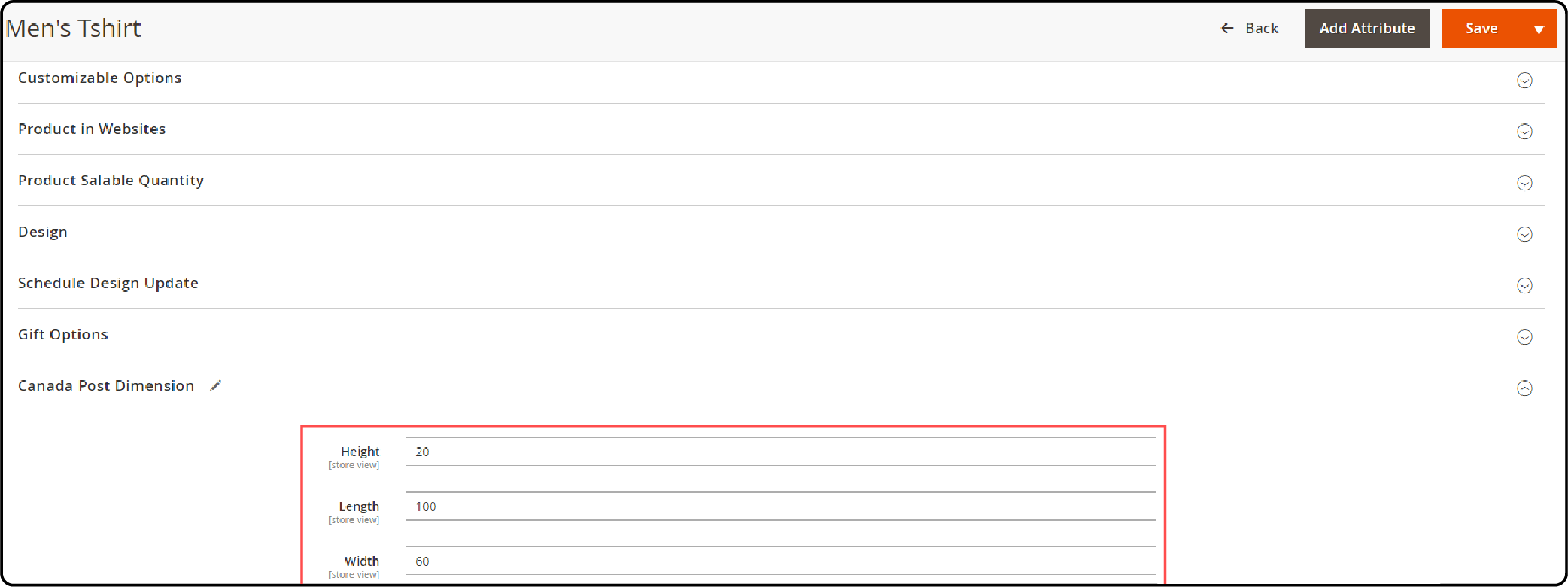
-
Navigate to Products > Catalog. Select the product to add dimensions and select the 'Canada Post dimensions' options.
-
Save changes by clicking on Save Config.
-
View the shipping options on the shopping cart page on the front end.
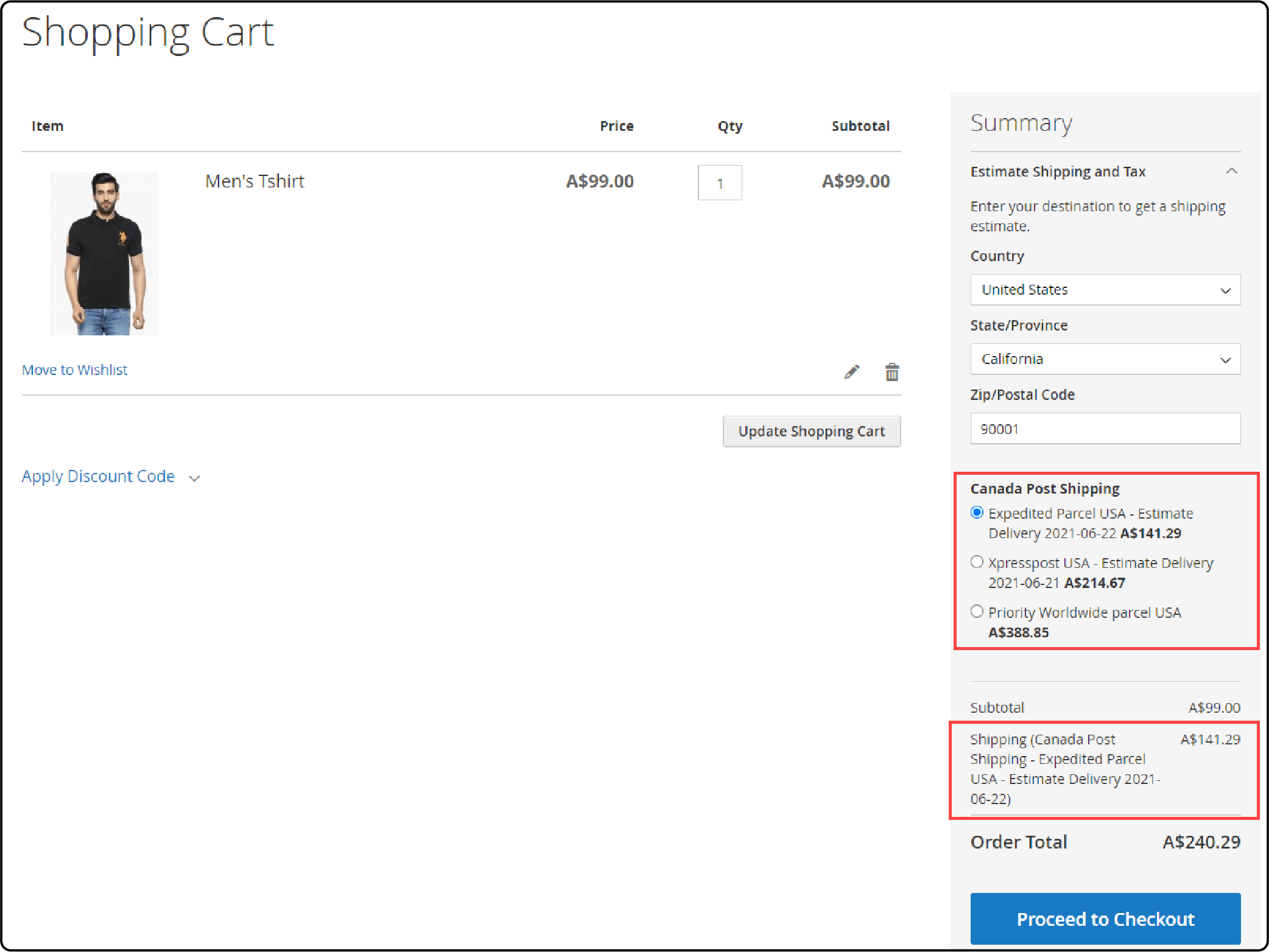
-
It should also appear on the payment page, and the order page after the customer makes the payment.
-
Make sure it appears in the backend as well by going to Sales > Orders > Order View.
Troubleshooting Issues in Canada Post Shipping Extension
1. Extension Conflicts
-
The Canada Post Shipping Extension might conflict with other installed extensions. It could modify shipping, checkout, or address validation functionalities.
-
Disable other shipping extensions temporarily to identify the conflicting extension. Consult the extension developers or support for a patch or workaround.
-
Ensure that all extensions are updated to their latest versions, which might include compatibility fixes.
2. Incorrect API Credentials
-
The extension fails to connect to Canada Post's services. It often results in errors during rate fetching or label printing.
-
Double-check the API user ID, password, and client number entered in the extension's configuration settings.
-
Ensure that the credentials for your account match those provided by Canada Post. If the issue persists, regenerate or request new API credentials from Canada Post.
3. Missing Dependencies
-
The installation process might throw errors if certain Magento PHP dependencies or components are missing.
-
Verify that your Magento setup meets all prerequisites as listed in the extension documentation.
-
It includes PHP extensions, Magento version compatibility, and required server configurations. Use the Magento Readiness Check tool to identify and install any missing components.
4. Permission Issues
-
Errors related to file access or execution permissions can occur during the installation. This is especially true when using Magento command-line operations.
-
Ensure that file permissions and ownership are correctly set on your Magento installation directories.
-
Common commands involve setting the var, pub and generated directories to be writable by the web server. If unsure, consult your hosting provider or a system administrator.
5. API Connection Errors
-
The extension might experience issues connecting to the Canada Post API. This is potentially due to network issues or incorrect endpoint configurations.
-
Verify that your server's firewall settings allow outbound connections to Canada Post's API endpoints.
-
Check the extension settings to ensure that the correct API endpoint is configured. It should be differentiating between Sandbox and production environments.
6. Failed Shipping Rate Retrieval
-
The extension does not retrieve or display shipping rates at checkout. It can be due to misconfigurations or API issues.
-
Check that the product dimensions and weight are correctly set in Magento. These are essential for calculating shipping rates.
-
Also, ensure that your store's address and shipping origin settings are correctly configured. They influence rate calculations.
7. Upgrade and Compatibility Issues
- After upgrading Magento or the extension, it might stop working unexpectedly.
- Always backup your site before applying updates. After upgrading, clear the Magento cache and check for any new version-specific settings.
- If compatibility issues arise, review the extension's changelog for breaking changes or contact support.
Top 3 Magento 2 Canada Post Shipping Extensions
| Extension Name | Key Features |
|---|---|
| Mageplaza Canada Post Shipping | - Live shipping rates from Canada Post API - Multiple shipping cost calculation methods - Create shipping labels with product details - Estimated delivery time display - Delivery time offset configuration - Free shipping threshold - Country Restrictions |
| Webkul Marketplace Canada Post Shipping | - Enable/disable for sellers - Sellers can print shipping labels - Multiple Canada Post methods allowed - Seller can set shipper details - Restrict shipping countries - Magento 2 Order tracking by sellers - Download invoices and shipping slips |
| Meetanshi Canada Post Shipping | - Easy shipping cost calculation - Custom title for shipping method - Display estimated delivery time - Add handling fees - Enable selected methods only - Custom error messages - Delivery time offset - Sandbox mode support |
Best Practices for Magento 2 Canada Post Shipping Module
1. Utilize Real-Time Shipping Rates
-
Take full advantage of the real-time shipping rate feature to provide transparency and accuracy in shipping costs.
-
Configure the extension to automatically pull shipping rates based on product weight, dimensions, and destination. It prevents discrepancies that can lead to cart abandonment or customer dissatisfaction due to unexpected costs.
2. Implement Dimensional Weight Pricing
-
Set up dimensional weight calculations to ensure shipping costs are calculated fairly, especially for bulky, lightweight packages.
-
It helps in charging customers more accurately based on the space a package occupies during shipping.
3. Optimize Address Validation
-
Enable and configure address validation to reduce shipping delays and returns caused by incorrect addresses.
-
This feature checks and validates addresses entered by customers against Canada Post’s database. It ensures that shipments are dispatched to the correct and verified addresses.
4. Regularly Update the Extension and API Integration
-
Keep the Canada Post API integration and the Magento extension updated to the latest versions.
-
Updates can include critical fixes, security enhancements, and new features that improve functionality and compatibility.
5. Set Up Detailed Shipping Rules
-
Define and implement detailed shipping rules based on product type, customer location, and other business rules.
-
Use conditions and restrictions to offer the most appropriate shipping options. It enhances operational efficiency and customer experience.
6. Monitor and Analyze Shipping Performance
-
Regularly monitor and analyze the performance of your shipping options. Magento’s built-in analytics can be used to track shipping, customer preferences, and potential issues.
-
This data can guide further refinements and optimizations in your shipping strategy.
7. Prepare for Returns
-
Integrate a straightforward and easy-to-use Magento return management system. Set up the extension to allow for the generation and management of return labels.
-
It provides a hassle-free return process for customer retention and satisfaction.
FAQs
1. How do I install the Canada Post Shipping Extension for Magento 2?
To install the Canada Post extension for Magento 2, you first need to log in to your Magento store admin panel. Then, go to the Magento Marketplace and search for the Canada Post Shipping Module. Download the extension and follow the installation instructions provided.
2. Can I integrate the Canada Post API with Magento 2 for shipping?
Yes, you can integrate the Canada Post API with magento 2 to enable shipping services through Canada Post. Ensure you have a Canada Post account and follow the setup instructions provided by the extension.
3. What are the requirements to use the Canada Post Shipping Extension?
The Canada Post Shipping Extension requires a Canada Post account and a functioning Magento 2 Marketplace Canada Post extension. You also need to set up the shipping origin within your Magento store settings.
4. How can I configure the Canada Post Shipping method for shipping on my store?
To configure the Canada Post Shipping method for shipping, navigate to your Magento 2 admin panel and access the shipping settings. Enable the Canada Post shipping module and set the desired options for shipping rates and methods.
5. Can the Canada Post Shipping Module allow me to generate shipping manifests?
Yes, the Canada Post Shipping Module allows you to generate shipping manifests for your orders. This feature streamlines the shipping process and ensures accurate documentation.
Summary
The Magento 2 Canada Post shipping extension is an effective solution for delivering products to customers across the country. In this tutorial, we explained the setup and configuration of the Magento 2 extension along with its best practices. Here is a quick recap:
-
Access live shipping rates, customizable shipping methods, label printing, integrated tracking, and more.
-
Follow straightforward steps to download, install, and configure the extension. Tailor settings to fit your specific shipping needs and preferences.
-
Benefit from features like multi-origin support, accurate dimensional weight calculations, and address validation.
-
Improve the customer checkout process by providing transparent shipping costs, detailed delivery options, and estimated delivery time.
-
Regular updates and continuous performance monitoring are recommended to keep your shipping operations smooth and efficient.
Combine managed Magento hosting with the best shipping services for a smooth end-to-end user experience.




