
Magento 2 Bulk Price Update: Common Troubleshooting Errors
Are you looking for an easier way to update prices for multiple products? Magento 2 Bulk Price Update lets you change product prices in bulk. With Magento 2 mass product updates, you can manage your inventory.
This tutorial will cover how bulk cost updates can improve ecommerce cost adjustments.
Key Takeaways
-
What are the aspects of the Magento 2 mass bulk price update?
-
Important features of Magento 2 bulk cost updates.
-
3 steps to update product costs in Magento 2.
-
Benefits of using tools for bulk cost adjustments for ecommerce stores.
-
Best extensions for easy mass price changes in Adobe.
-
Common issues and fixes for bulk cost updates.
What is Magento 2 Bulk Price Update?
Magento 2 Bulk Price Update is a functionality that enables store administrators. It is an important e-commerce feature that streamlines pricing management for stores.
Magento 2 Bulk Price Update helps adjust prices for thousands of products. Store owners can adjust product prices using the mass update feature in the product list. It avoids the need to change costs for each product manually. The group product actions or a Magento 2 extension make managing price adjustments simple. With the changes, users can select the products in the extended product grid.
Features of Bulk Update in Magento 2
1. Mass Action Functionality
The Magento bulk cost changes help store owners change the prices of products in bulk. For example, during a holiday sale, a retailer can use the group action tool. It helps to apply a new price to products in the product listing. This eliminates the need to manually change items one by one, saving time and effort. It simplifies product management for stores with a large number of products.
2. Product Listing Grid Integration
Bulk changes work directly within the product listing grid. It allows easy selection and filtering of items. For example, a clothing store can filter out-of-stock products. It helps to change their status while changing product attributes. The feature is perfect for stores with hundreds or thousands of products. It simplifies changes and improves efficiency.
3. Tier Cost Updates
The tier price feature supports bulk pricing for quantity discounts. For example, a wholesale supplier can offer a 10% discount for orders of 50 items or more. Using the mass edit tool ensures these discounts are applied. There is help across all related products, and it saves time. It helps to ensure accurate pricing for bulk orders.
4. Special Price Management
The discounted price feature makes it easy to apply discounts across multiple products. For example, a fitness store can set promotional prices for gym equipment during a flash sale. Businesses can schedule these discounts to start and end automatically. It helps to reduce manual work and ensure smooth promotions.
5. Updating Product Attributes
Magento 2 allows mass changes for various product attributes. It includes stock, visibility, and categories. For example, a store can assign a new collection to the "Featured Products" category. It helps to enable their visibility in bulk and ensure consistent and accurate product data.
6. Bulk Product Changes for Products in Your Store
The bulk item update handles countless products with ease. For example, a grocery store can adjust the price of your products. It helps during a seasonal sale or change stock levels for fresh produce. The functionality ensures quick changes and keeps the store competitive. It is done without extra manual work.
7. Capabilities of Magento with Extensions
The updater for Magento 2 offers advanced features through extensions. It includes scheduling and automation. For example, a clothing retailer can schedule a price drop for winter coats at the end of the season. These extensions help stores notify through group product actions.
8. Error Reduction and Accurate Updates
The bulk change module reduces Magento errors by automating changes. For example, a decor store changes product stock and applies price rules to several items. It can rely on automation for accuracy and ensures changes. These changes are consistent across the catalog, avoiding mistakes or mismatched data.
9. Access to Magento Admin Panel
The Magento admin panel simplifies bulk changes through a centralized interface. For example, an electronics store can update multiple items. It helps to adjust prices, stock, and visibility in a single session. The interface is user-friendly, allowing even non-technical staff to handle changes efficiently.
10. Affordable Price with Default Magento Tools
Default Magento tools offer a cost-effective solution for mass changes. For example, a small store can notify through group actions. It helps to adjust the manufacturing cost of the product while maintaining an affordable price for customers. Its feature is perfect for stores looking to optimize without extra expenses.
3 Steps to Bulk Update Product Prices in Magento 2 Stores
Step 1: Enable the Price Update of Mass Product Actions Module
-
Download and install the Magento 2 Mass Product Actions module to your Magento store.
-
Go to the Admin Panel of your store, then navigate to:
Stores > Configuration > Extension Name > Mass Product Actions > General tab.
- Set Enable to Yes.
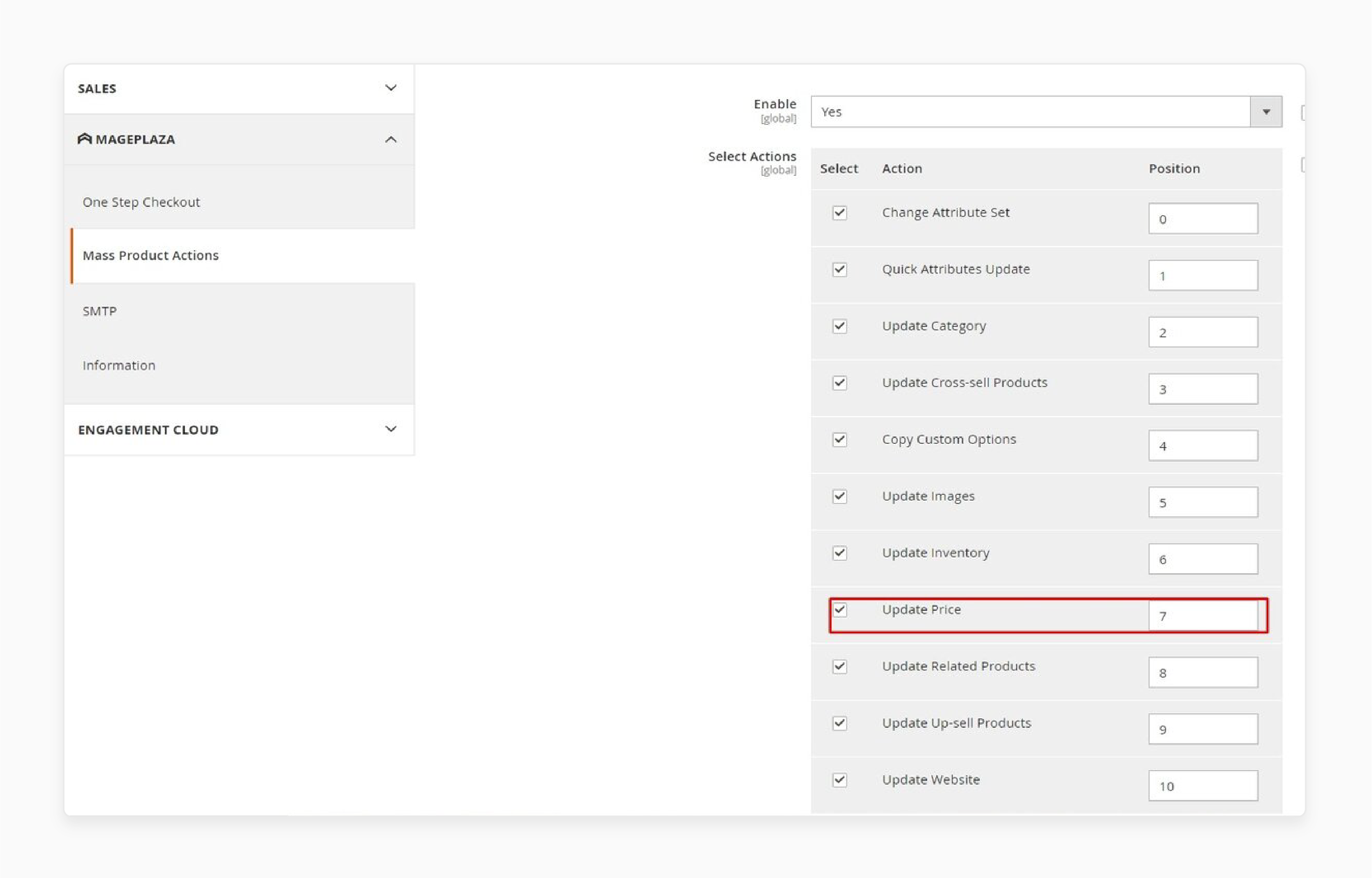
- In the Select Actions table, check the Update Price box. It helps to add it to the mass action list shown above the Product Grid.
- Set the priority of each action based on your needs.
Step 2: Select Products for the Bulk Price Update via Product Grid
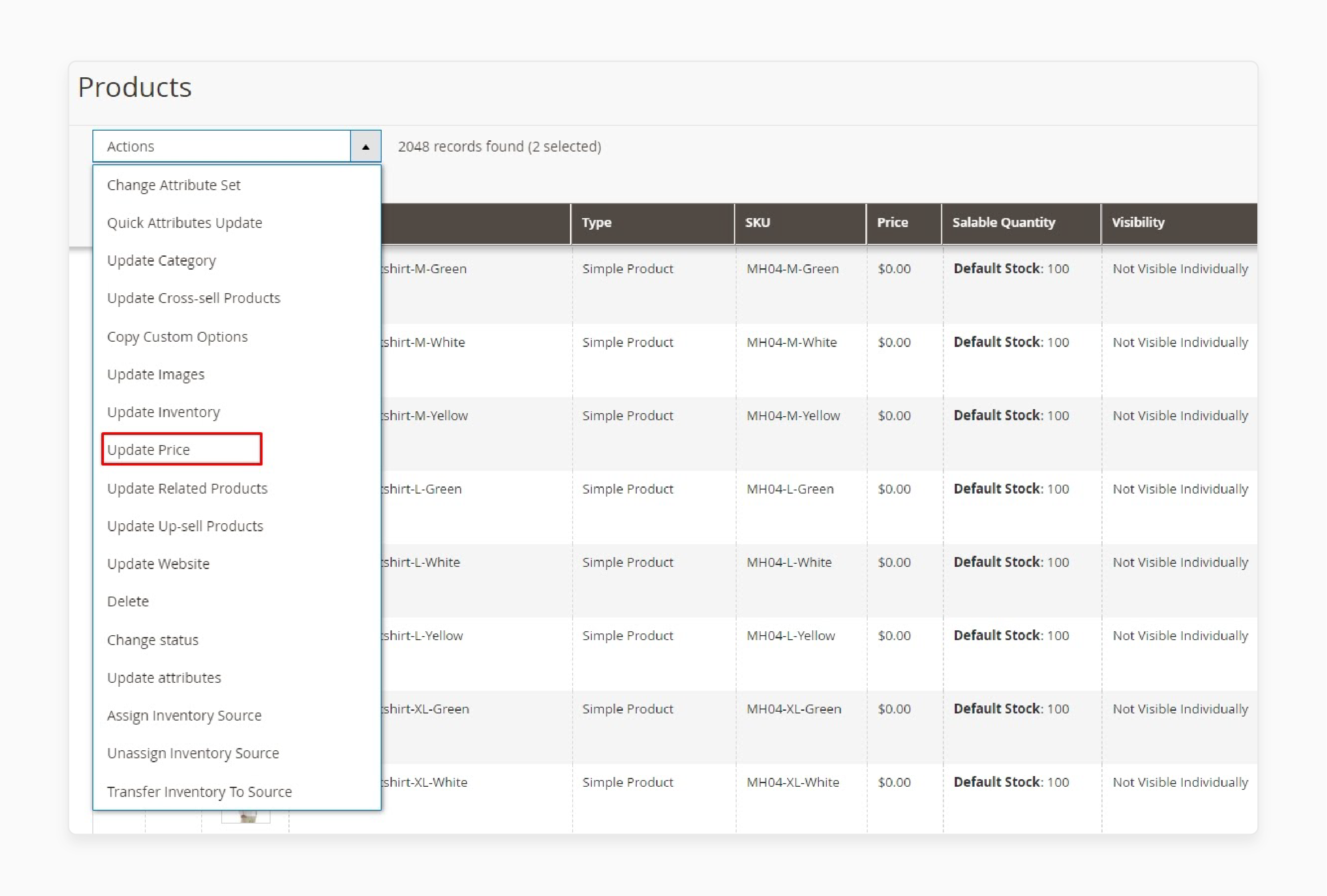
-
Go to the Product Grid by selecting Catalog > Products.
-
Select the checkboxes for the products you want to update. You can also click Select All on This Page or Select All to save time.
-
Click the Action Bar and select Update Price.
-
A popup will appear where you can set up the cost change for all selected products.
Step 3: Set Up Bulk Cost Updates via the Update Price Popup
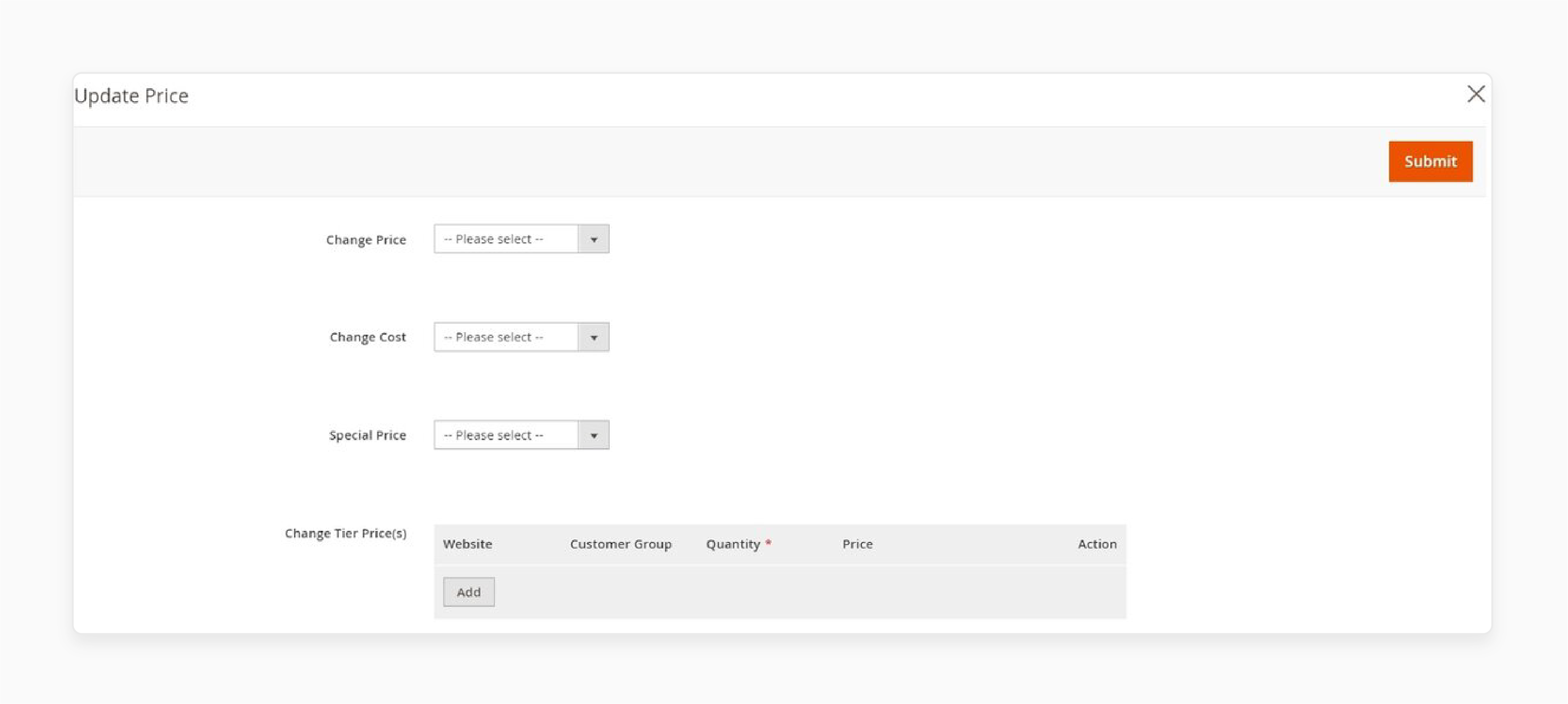
-
The Update Price popup offers 4 main settings:
-
Change Price
-
Change Cost
-
Special Price
-
Change Tier Price(s)
-
-
Each setting has 5 options:
-
Plus: Add the value to the price or cost.
-
Minus: Subtract the value from the price or cost.
-
Plus by Percentage: Increase the price or cost by a percentage.
-
Minus by Percentage: Decrease the price or cost by a percentage.
-
Fixed Value: Set a fixed value for price or cost.
-
-
Additional options:
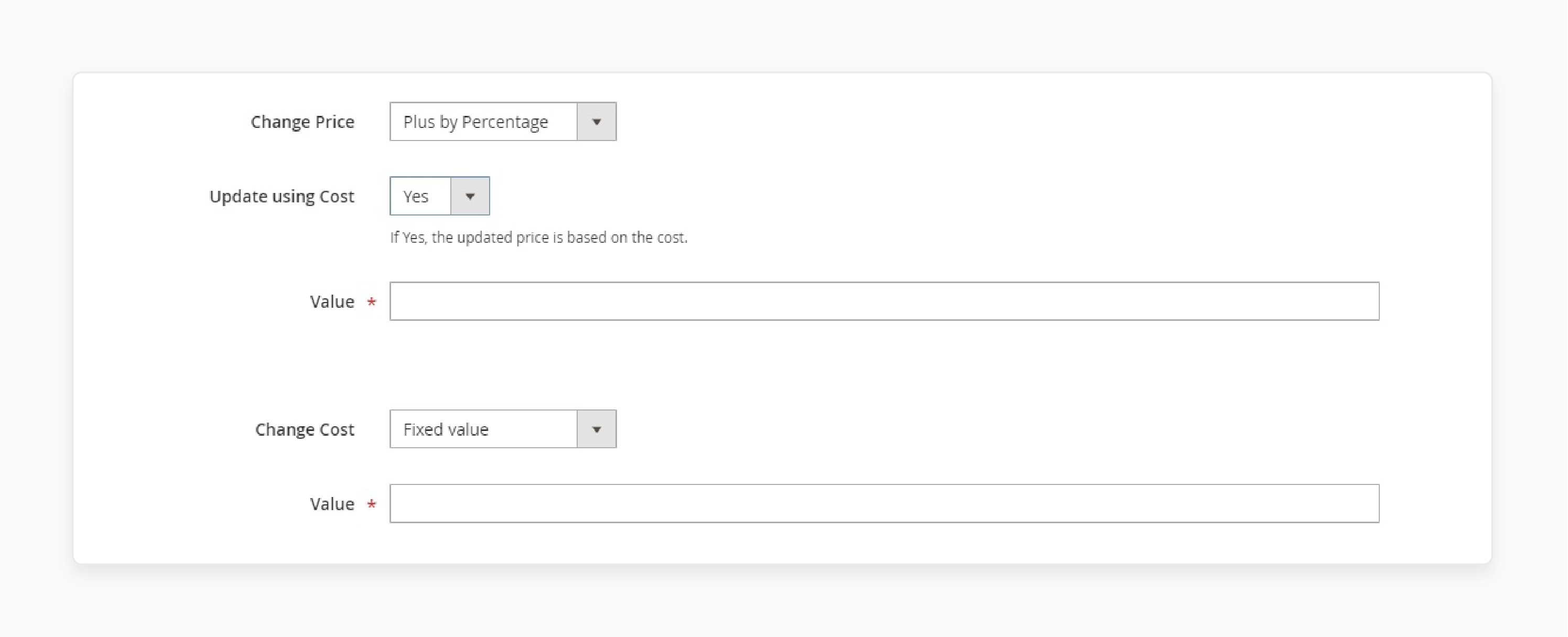
-
For Change Price, you can choose to Update using Cost = Yes/No.
-
For special prices, you can schedule start and end dates.
-
For Tier Prices, select the Website and Customer Group and set the Quantity and Price.
- Click Save to apply the changes across all selected products.
How to Update the Bulk Price via Mass Actions (percentage)
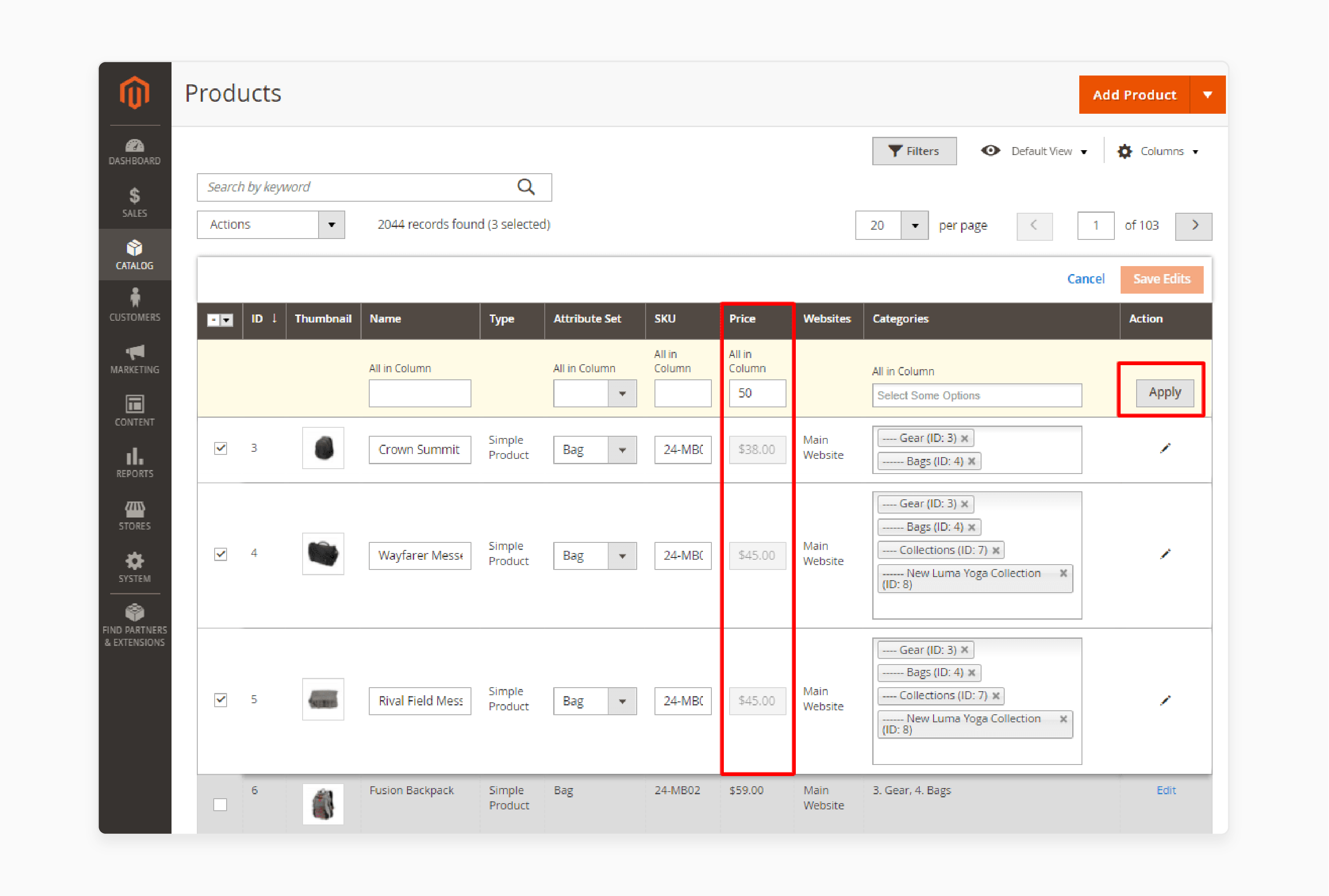
Step 1: Choose the products to update from the grid.
Step 2: Select Mass Change Price from the dropdown. Enter the value to adjust prices (e.g., +10, -30, +25%). It allows for selective price adjustments.
Step 3: Press Apply to confirm the updates.
Benefits of Magento 2 Mass Price Update
| Benefit | Details |
|---|---|
| Saves Time and Effort | The Magento 2 bulk product update helps adjust prices for many products at once. It saves time compared to changing the price manually. |
| Enhances Customer Trust | Accurate changes are instantly visible within Magento and on the storefront. It builds customer trust and confidence. |
| Ensures Consistency | Use the update prices of products option to apply consistent changes across your catalog. It keeps all pricing accurate and aligned. |
| Provides Flexibility | Adjust prices using fixed values, percentages, or tiers. The module bulk feature supports flexible pricing strategies. |
| Supports Promotions | The bulk prices updater allows for setting discounted prices for sales or discounts. It simplifies price changes during promotions. |
| Reduces Errors | The updater can help you update costs automatically, reducing errors. It ensures reliable and precise price adjustments. |
| Improves Efficiency | Perform product price updates through the product listing or group actions. It makes the pricing process faster and easier. |
| Simplifies Management | Use extensions and tools for easier product editing and price control. It makes pricing changes simpler for admins. |
| Handles Large Catalogs | Run the Magento bulk price adjustment to manage pricing for large catalogs. It is ideal for stores with thousands of products. |
| Boosts Responsiveness | Quickly update costs to react to market changes. It keeps your store competitive and adaptable. |
List of 3 Best Extensions for Bulk Price Updates in Magento 2
1. Bulk Prices Updater by Mageside
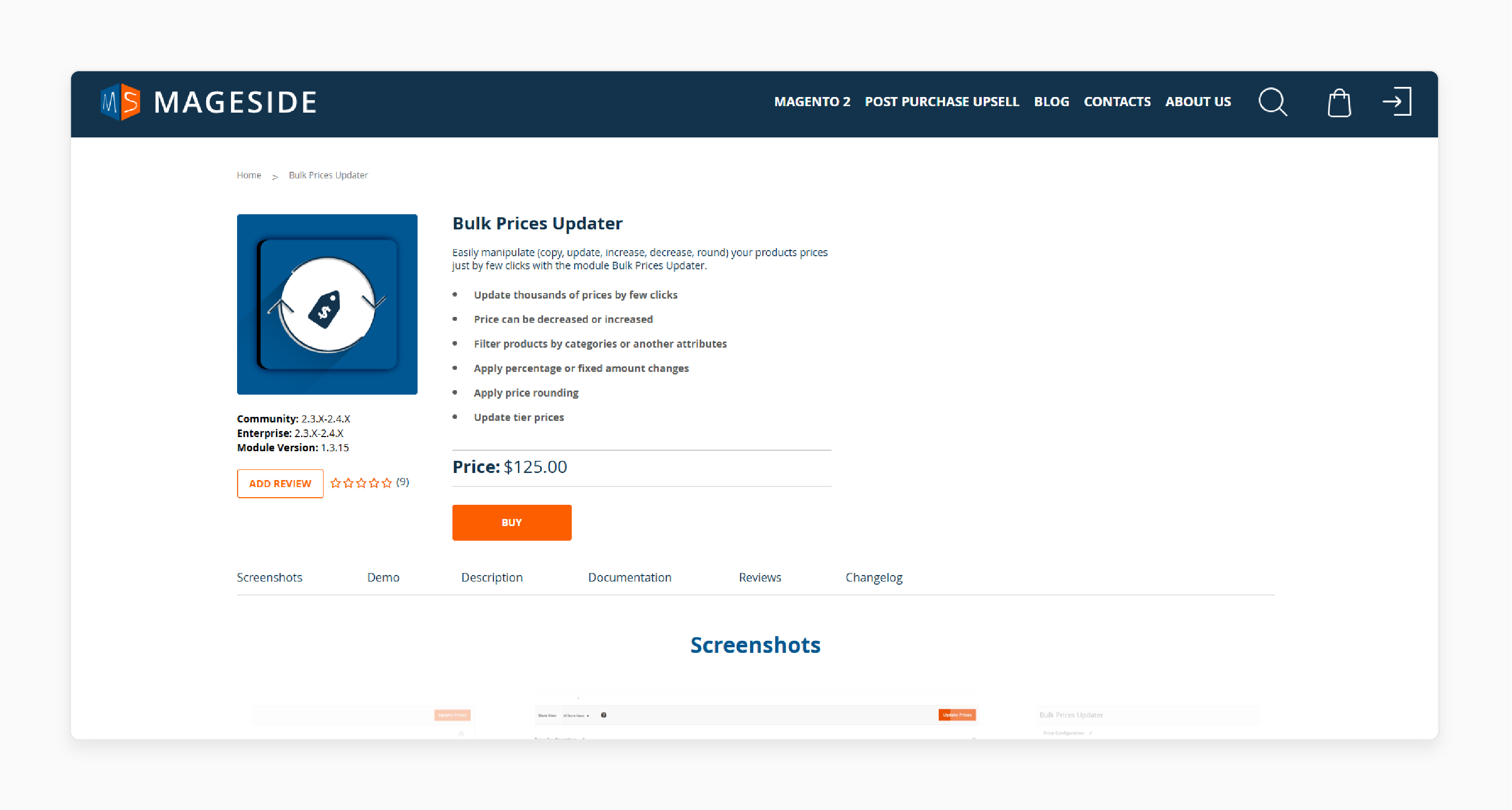
Mageside extension simplifies cost management for large catalogs. It offers a quick way to modify pricing across products in just a few clicks. This saves store admins time and effort.
Key Services
-
Allows seamless bulk cost updates for multiple products.
-
Provides advanced filtering options for product selection.
Pricing: Start at $125.
2. Magento 2 Mass Update ALL Product Prices by Anowave
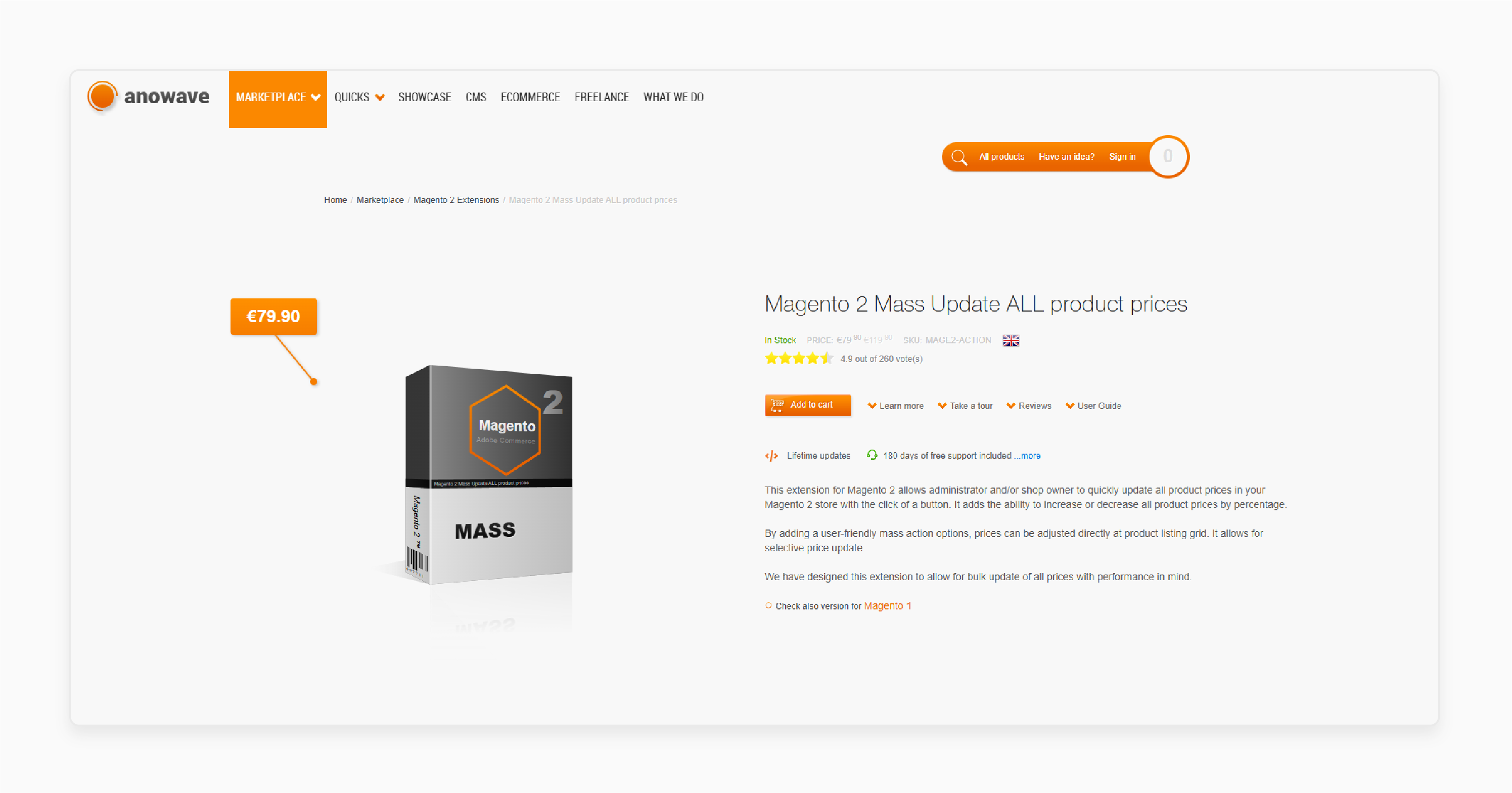
Anowave’s extension focuses on high-volume changes, making it suitable for large stores. It ensures quick and smooth bulk cost changes for extensive catalogs.
Key Services:
-
Changes Magento 2 product price efficiently for large inventories.
-
Enables users to update attributes to align pricing with specific business needs.
Pricing: Starts at $82.09.
3. Bulk Prices Updater by Mageside
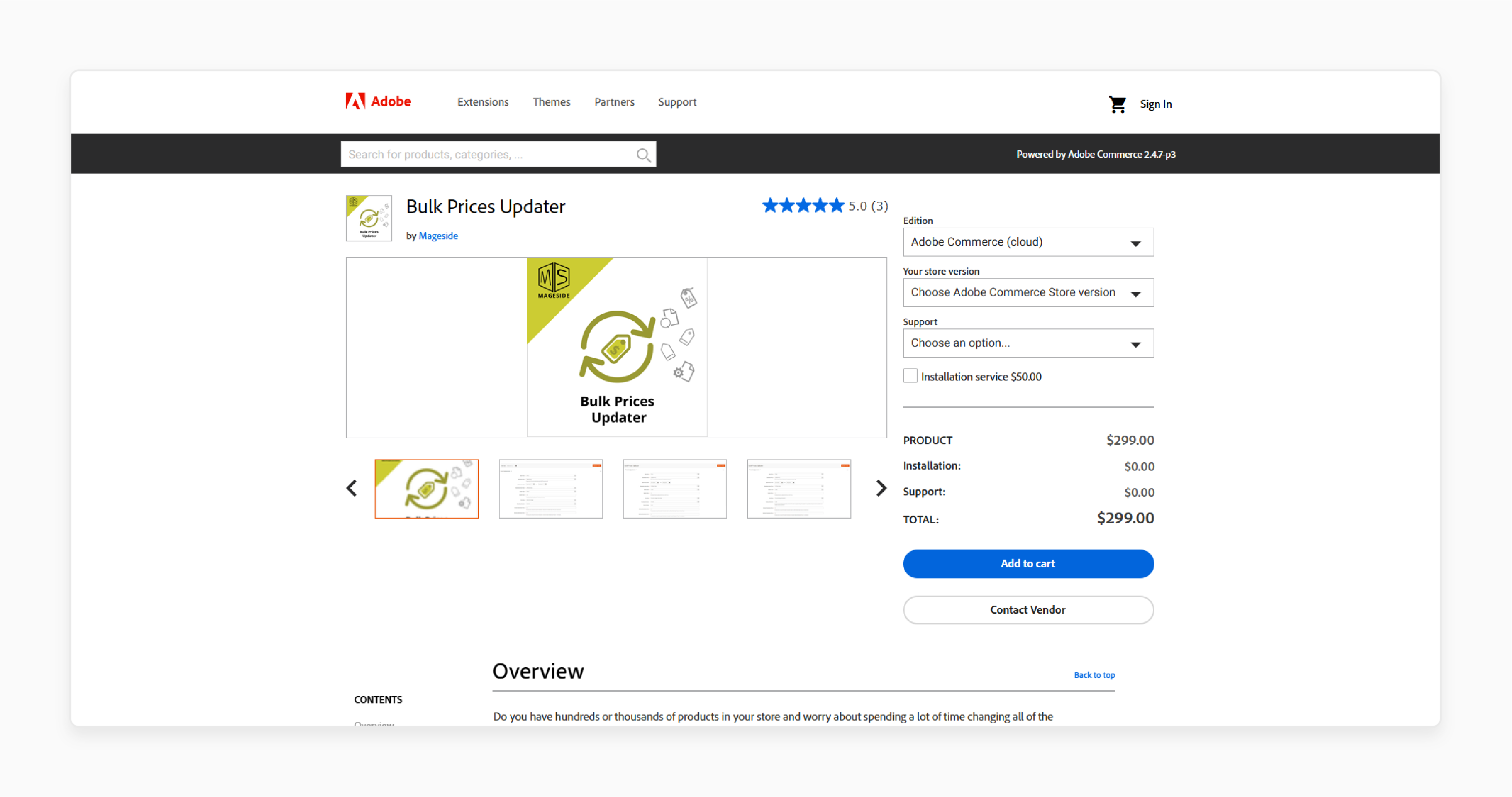
Mageside’s extension makes bulk cost changes simple and fast. It is ideal for store owners who want to adjust prices quickly. It is done without any technical complications.
Key Services:
-
Changes product information for multi-language catalogs with ease.
-
Supports price adjustments for store views, helping manage localized pricing.
Pricing: Starts at $299.
Common Errors in Magento Bulk Price Update Module
| Error | Details |
|---|---|
| Incorrect Attribute Selection | Picking the wrong attributes during the mass product change in Magento. For example, cost instead of price can cause pricing errors. It can disrupt the catalog’s accuracy. |
| Unoptimized Indexing | Skipping reindexing after updates can block changes from appearing on the storefront. Proper indexing ensures that changed prices are visible. |
| Invalid Data Entries | Using invalid values, like unsupported characters or negative prices, leads to errors. The extension is that the price data must follow valid rules to avoid issues. |
| Conflicts with Extensions | Using outdated tools, like the export Magento 2 extension, can disrupt changes. Updated extensions avoid compatibility issues. |
| Insufficient Permissions | Admins without proper access cannot perform changes. Ensuring permissions for native Magento tools is important for smooth updates. |
| Batch Size Too Large | Changing too many products at once can strain the system. Smaller batches reduce the risk of system overload and errors. |
| Server Timeout Issues | Large changes at once may overload the server, causing timeouts. Breaking updates into smaller batches prevents system errors. |
| Incorrect Use of Actions | Choosing the wrong group action during the import product process may cause unintended changes. Verifying the action prevents mistakes. |
| Cache Not Cleared | If the cache is not cleared after changes, outdated prices may show on the storefront. Clearing the cache ensures customers see accurate prices. |
| Data Synchronization Delays | Multi-store setups may face delays in syncing changed prices across stores. It can temporarily create inconsistencies for customers. |
FAQs
1. How does Magento 2 manage product information during bulk cost adjustments?
Magento 2 uses automated tools to ensure accurate changes to product data. Once changes are made, they sync seamlessly with the product listing and storefront. It ensures customers always see the latest prices and product details without discrepancies.
2. What is the purpose of a mass item change in Magento 2?
A mass product change allows store owners to modify prices, stock, or attributes. It is for multiple products in one action and reduces repetitive work. It also helps to ensure accuracy across large inventories. Mass items are beneficial during special promotions or sales.
3. Are bulk editing prices in the product catalog effective in Magento 2?
Mass editing is highly effective for managing prices across large catalogs. You can filter products by categories, tags, or attributes. They all help to apply pricing changes efficiently. The method ensures quick, consistent changes without affecting unrelated products.
4. How do I change the Magento 2 product price for multiple items at once?
To adjust group pricing, go to the product list. Select the items to change, and choose "Update Price" from the group actions menu. Enter the new price, apply the changes, and save. The method is straightforward and ensures accurate changes.
5. How does bulk editing support better product management in Magento 2?
Mass editing tools streamline product control by allowing quick changes for large catalogs. These tools reduce manual errors and ensure consistent pricing. It makes managing sales, promotions, or inventory adjustments more efficient.
6. How quickly do changes reflect on the storefront after updating prices in bulk?
Changes made during bulk cost adjustments reflect immediately after saving and reindexing. Clearing the cache ensures customers see the changed prices on the storefront without any delays. The process ensures a smooth shopping experience.
Summary
Magento 2 Bulk Price Update allows store owners to adjust prices for multiple products at once. It makes managing large catalogs faster and ensures accurate prices on the storefront. The feature is ideal for promotions, seasonal sales, and frequent cost changes. Consider the following features while using:
-
Mass Action Functionality: Changing costs for many products in one action.
-
Discounted Price Management: Easily apply discounts to multiple products at once.
-
Bulk Item Adjustment: Handle countless products for the users.
-
Error Reduction: Automation ensures changes are accurate and consistent.
Explore managed Magento hosting to optimize the performance of the Bulk Price Update process.





