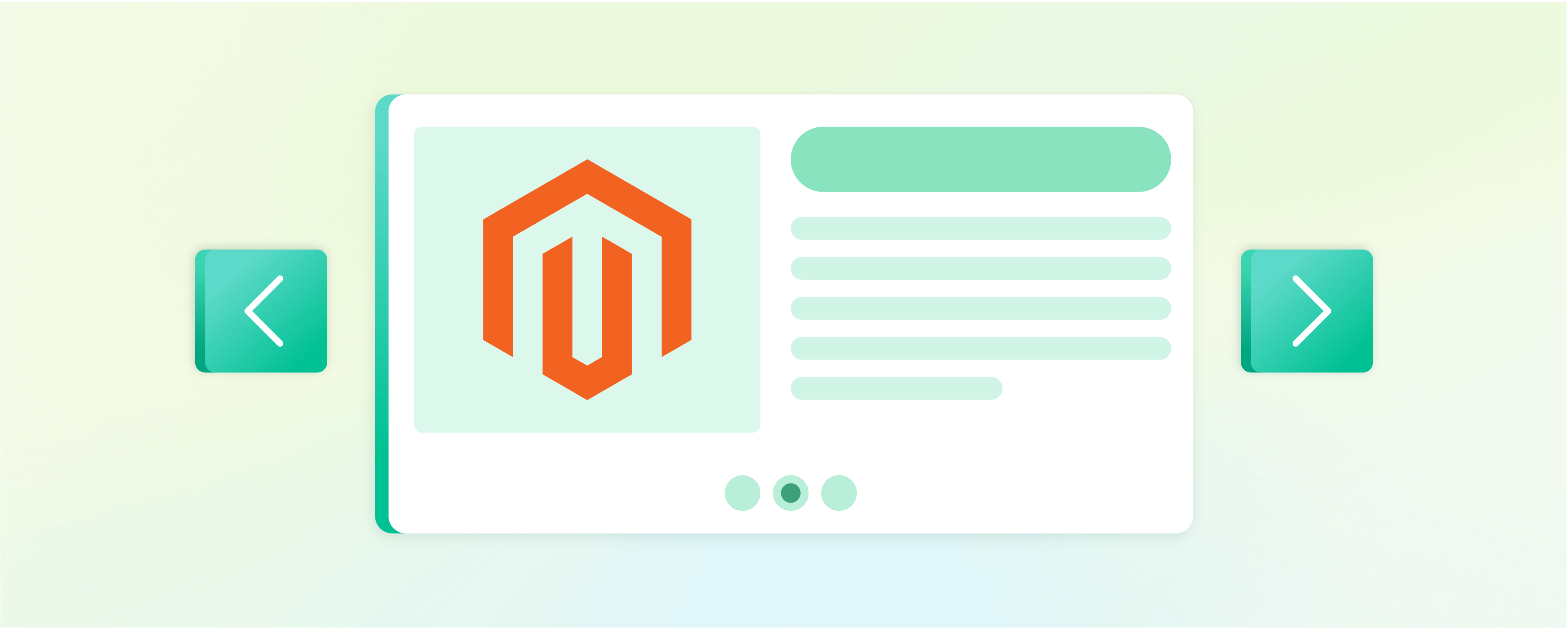
How to Configure Magento 2 Banner Slider?
Magento 2 Banner Slider grabs customers' attention when they land on your website. An impressive banner slider enhances your online store's visual appeal and gives visitors a glimpse of your store’s offerings. This post will guide you through the Magento 2 banner slider details and how to use them in your online store.
Key Takeaways
-
Learn how to enhance your online store's visual appeal with Magento 2 Banner Slider.
-
Discover different methods to install and configure a banner slider in Magento 2.
-
Understand the features of Magento 2 Banner Slider Extensions, including unlimited banners and sliders, animation effects, and advanced template editing.
-
Find out how to customize banner sliders for mobile and tablet devices.
-
Learn how to optimize the banner slider for B2B websites and multiple store views.
Overview of Magento 2 Banner Slider
Capturing online shoppers' attention can be daunting, especially with rigorous competition. Magento 2 Banner Sliders allow store owners to create dynamic and engaging in-store promotions that resonate with visitors and drive conversion rates.
How to Install and Configure Magento 2 Banner Slider
There are two ways of configuring a Magento 2 banner slider:
-
Adding a banner slider from the Magento admin panel.
-
Installing a banner slider extension.
Let’s understand each method in detail:
1. Adding a banner slider from the Magento admin panel
Adding a banner slider from the admin panel is an easy way to include new announcements on the Magento site. You can add a banner slider from the admin panel by following the steps:
-
Log in to your Magento 2 admin panel.
-
On the admin sidebar, click Content.
-
Next, under Elements, click Pages.
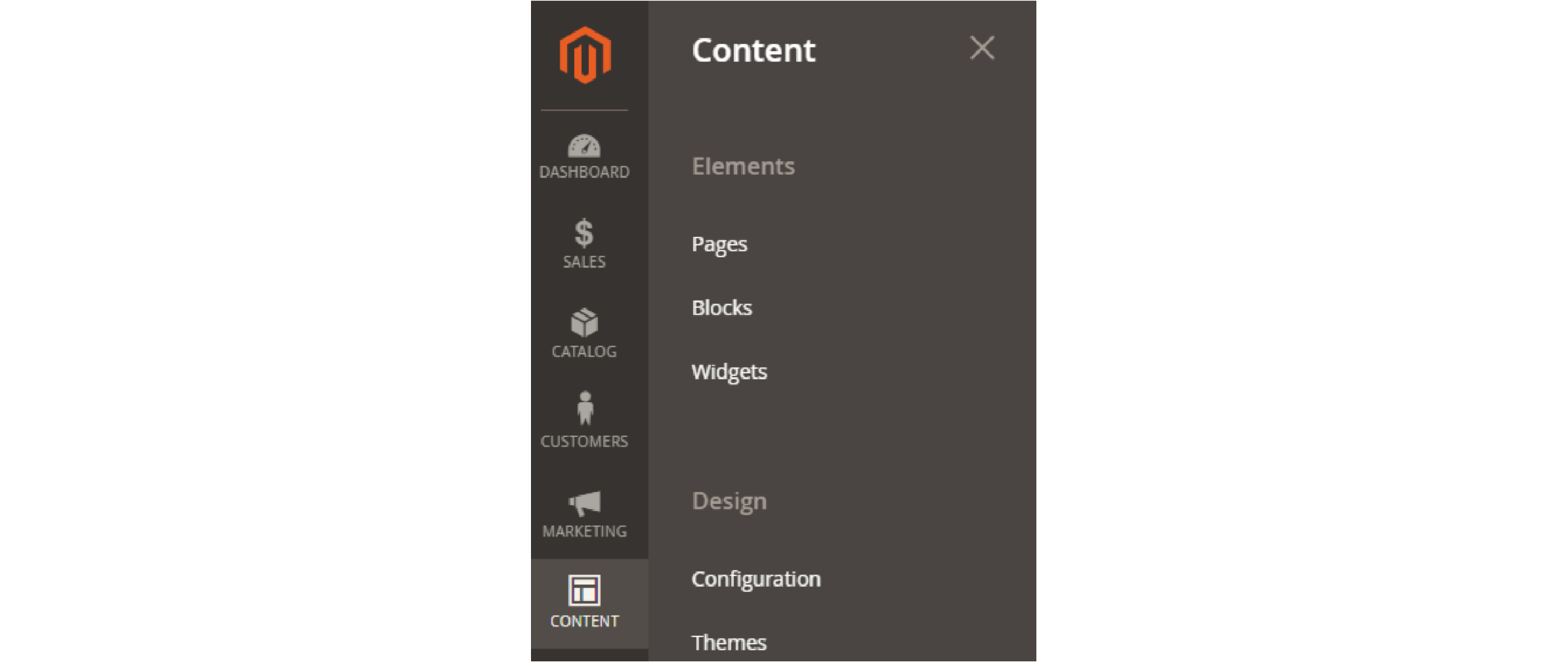
-
Select the page where you want to add the banner slider.
-
In the Action column, expand the Select menu and choose Edit.

- Next, expand the Content section.
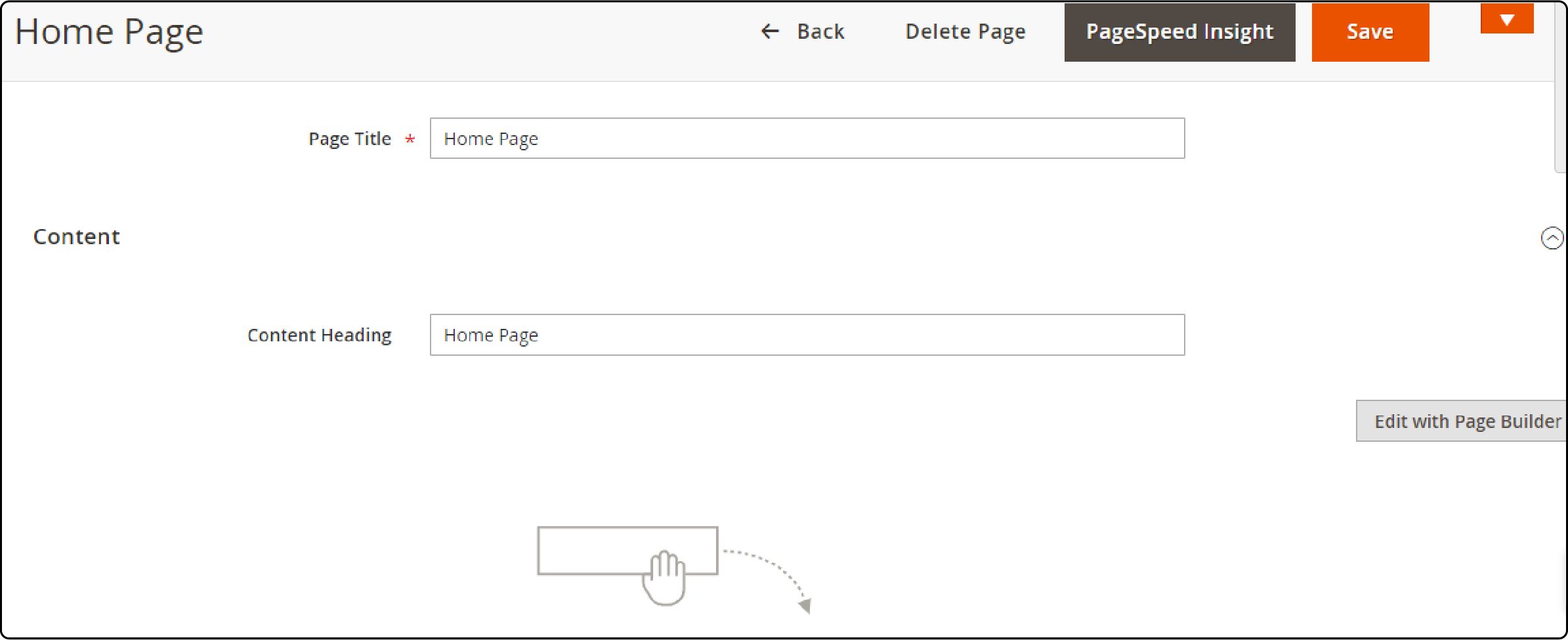
-
Click the Edit with Page Builder button. It will allow you to edit the page content and add a banner.
-
Next, drag the Banner option from the side panel. You can upload a banner image or select one from your device gallery.
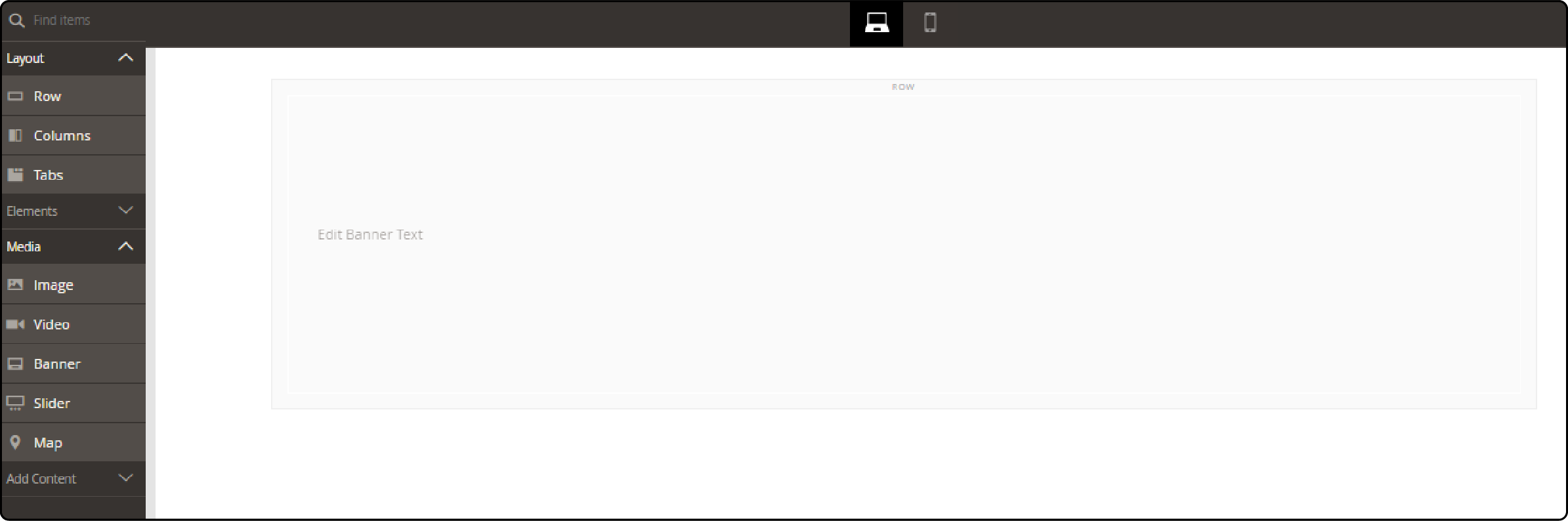
-
Click the Edit button to make any changes to your new banner.
-
You can adjust the height of your banner image, fix the background color, and adjust the banner layout.
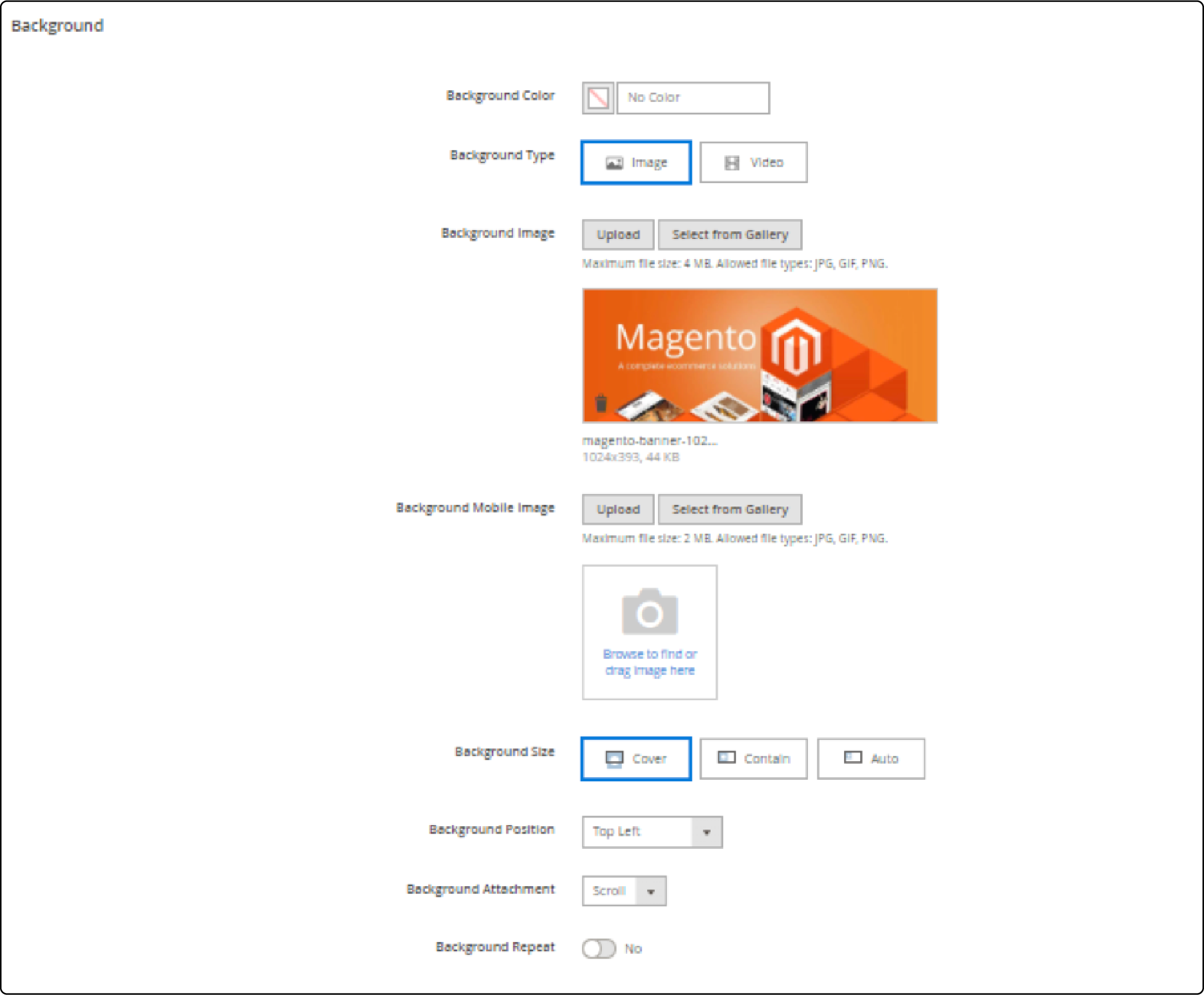
- In the Content section, you can add a banner text and button to your new Magento banner.
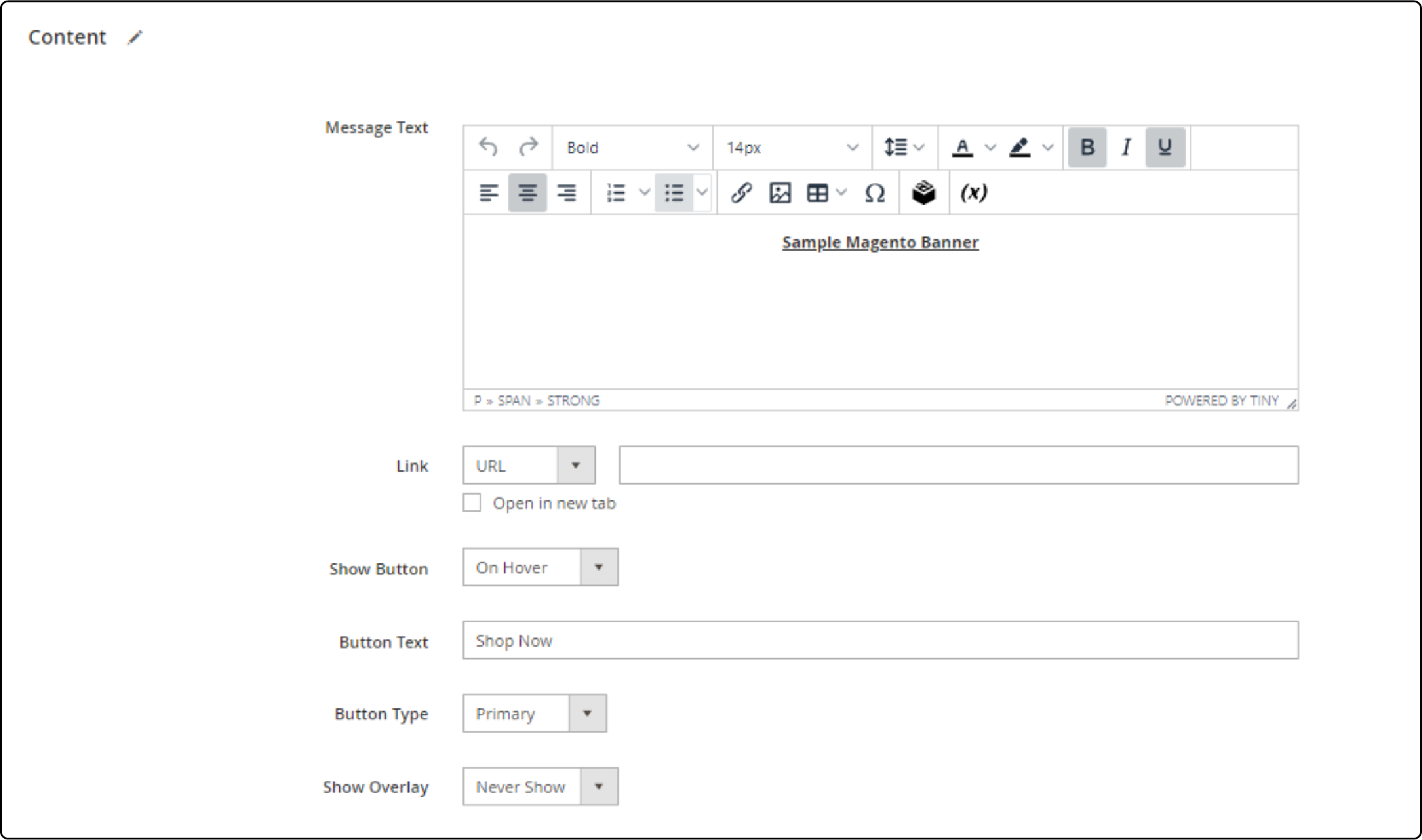
-
Once you make the desired changes, click the Save button.
-
Drag the Slider option from the side panel to add a slider to your Magento site.
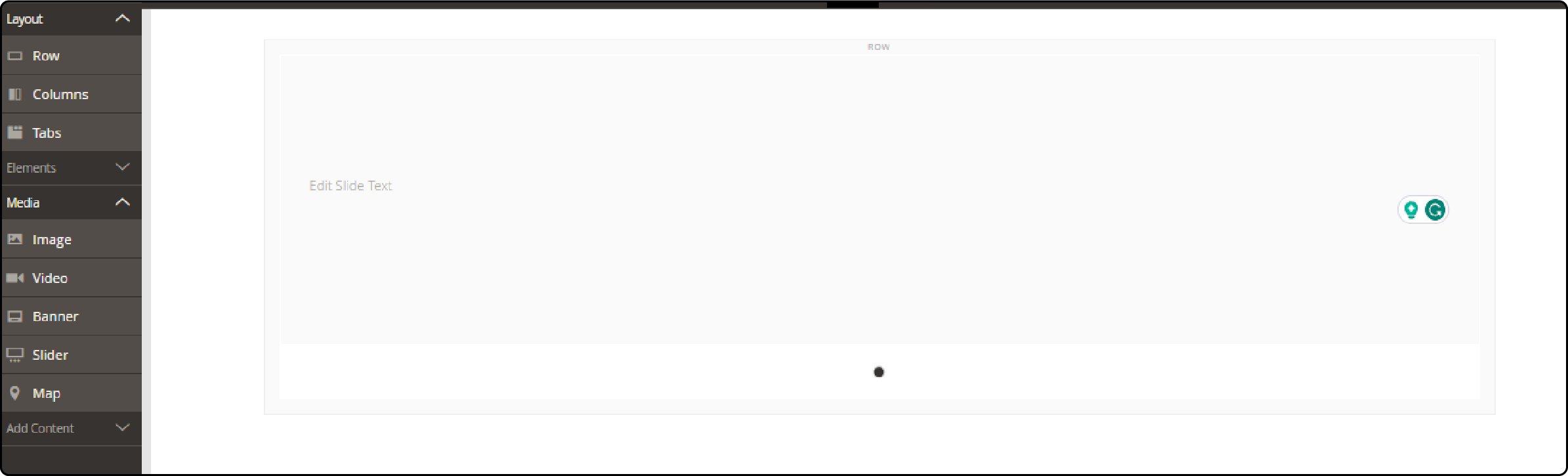
-
You can add slides to the new Magento slider. Edit each slide to adjust the settings:
-
Decide if you want to enable the Autoplay mode for your Magento slider.
-
Choose to display Dots to represent the ‘current slide.’
-
Adjust the Alignment of the new Magento slider.
-
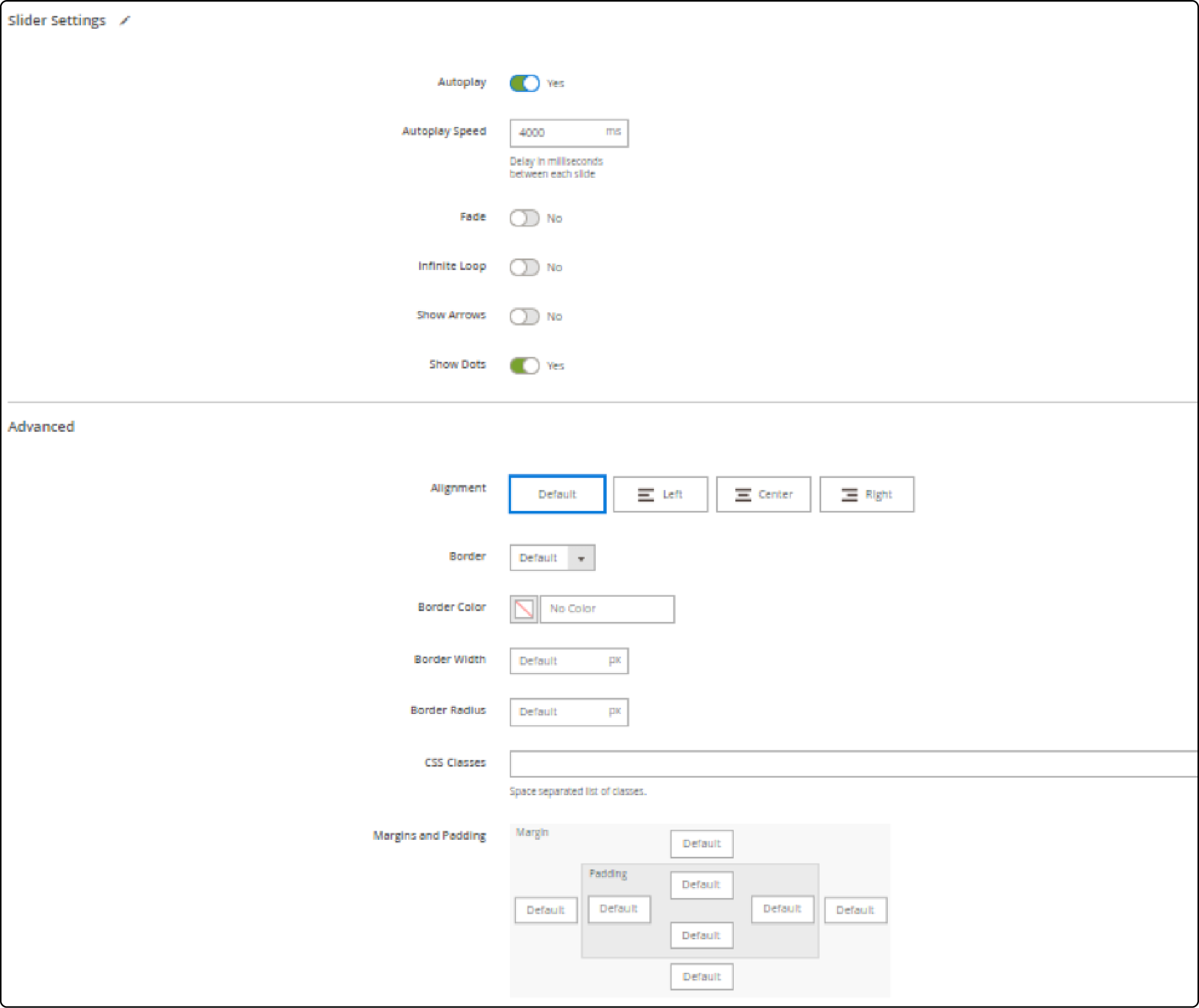
- You can also edit the image and text on the slides. Click the Settings button on the slide you wish to edit.
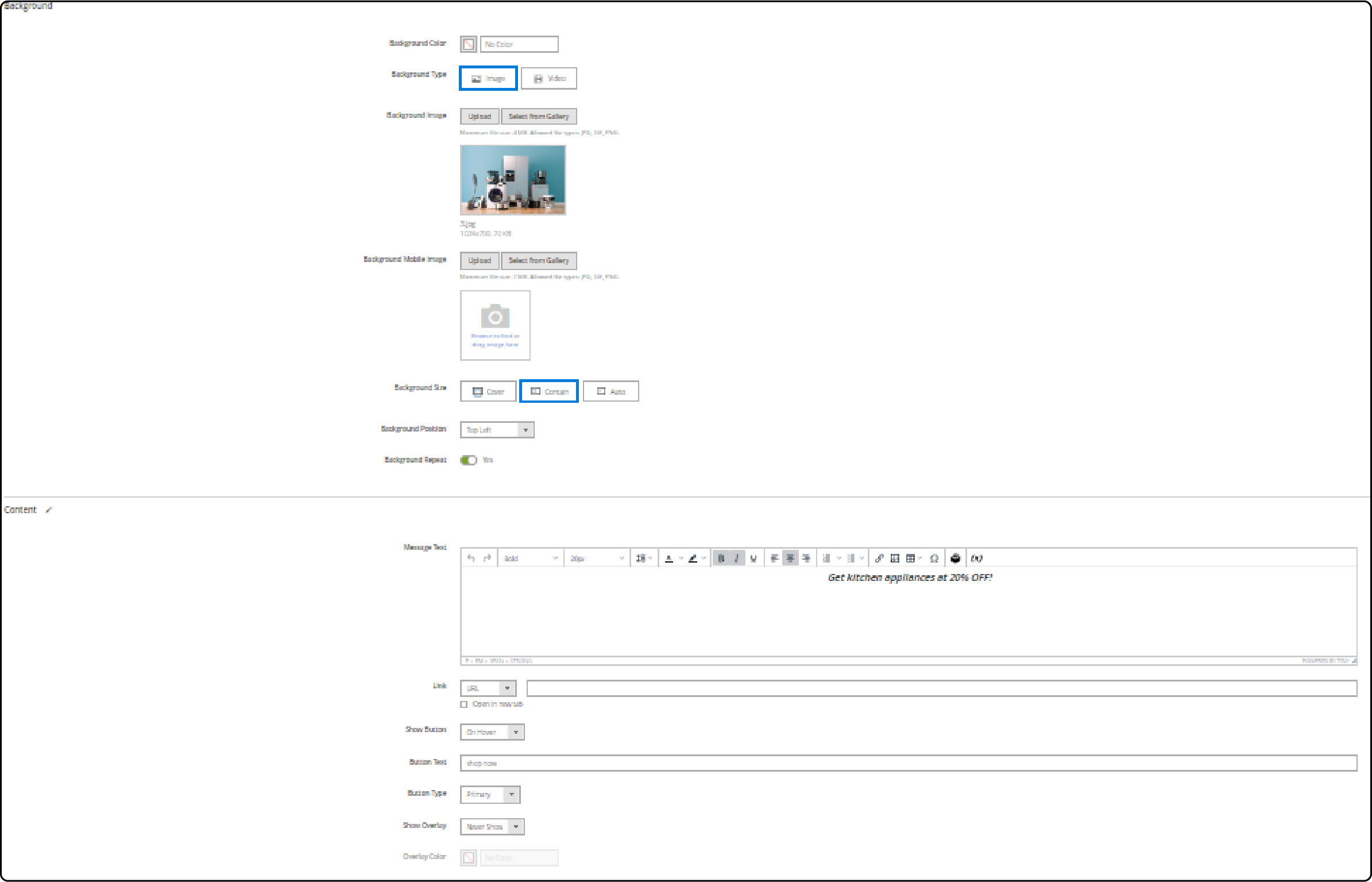
-
Adjust the slider image, background, text, and CTA button. Next, click the Save button.
-
Exit the Magento Page Builder screen and click the Save button at the top of the screen.
-
To view your banner and slider on the homepage, return to the Pages section.

- In the Action column, expand the Select menu and choose View. You should see the new banner on the selected page.
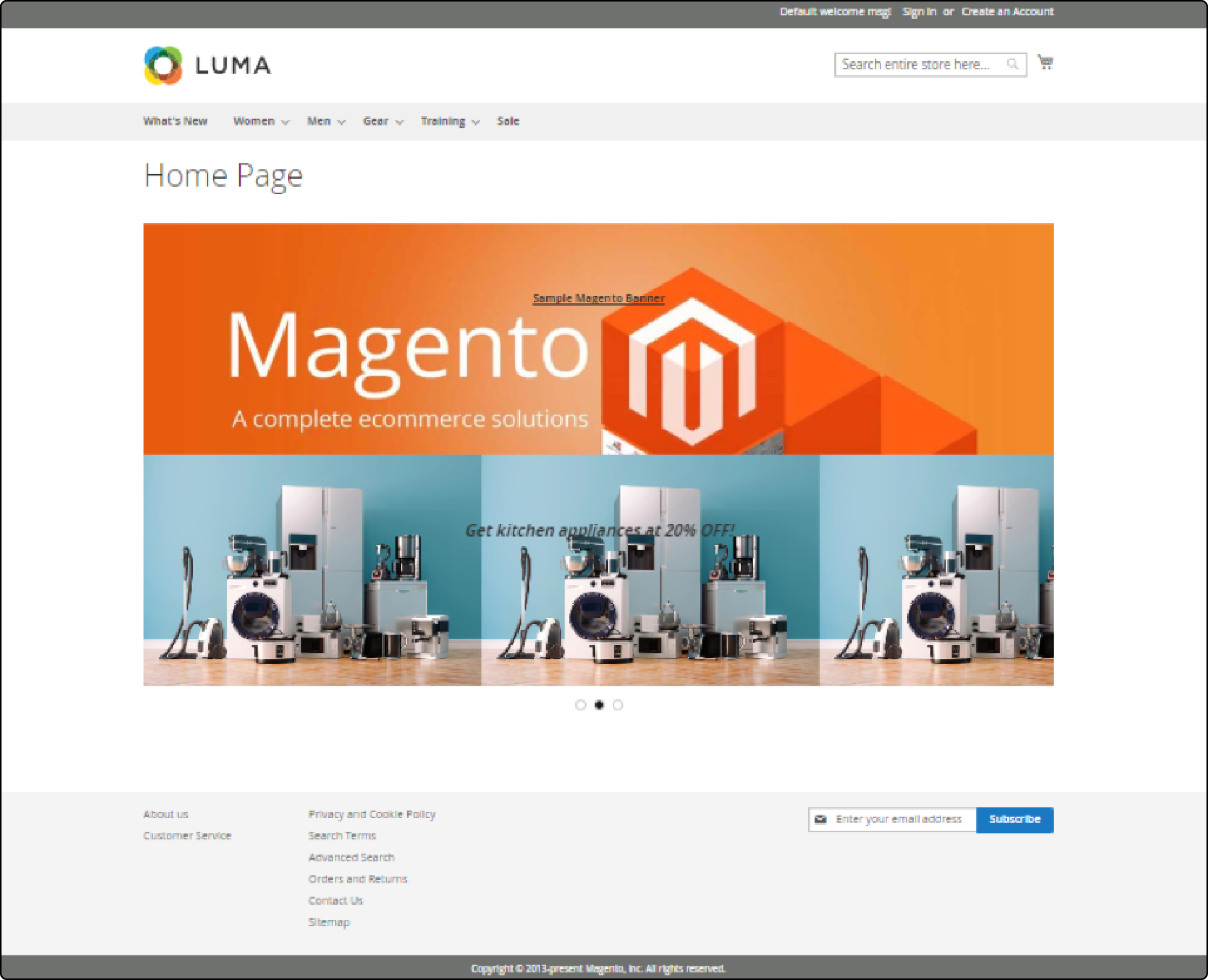
2. Installing a Banner Slider Extension
To install a banner extension, follow the steps:
-
Download the desired Magento slider banner extension. Then, open the extension’s zip file and upload all the components to the root directory of your Magento store.
-
Next, launch the SSH terminal and execute the following commands:
php bin/magento module:enable php bin/magento module:enable php bin/magento setup:upgrade php bin/magento cache:flush -
Log in to your Magento 2 admin panel.
-
On the admin sidebar, click Settings.
-
Under the Extensions tab, click Integrations.
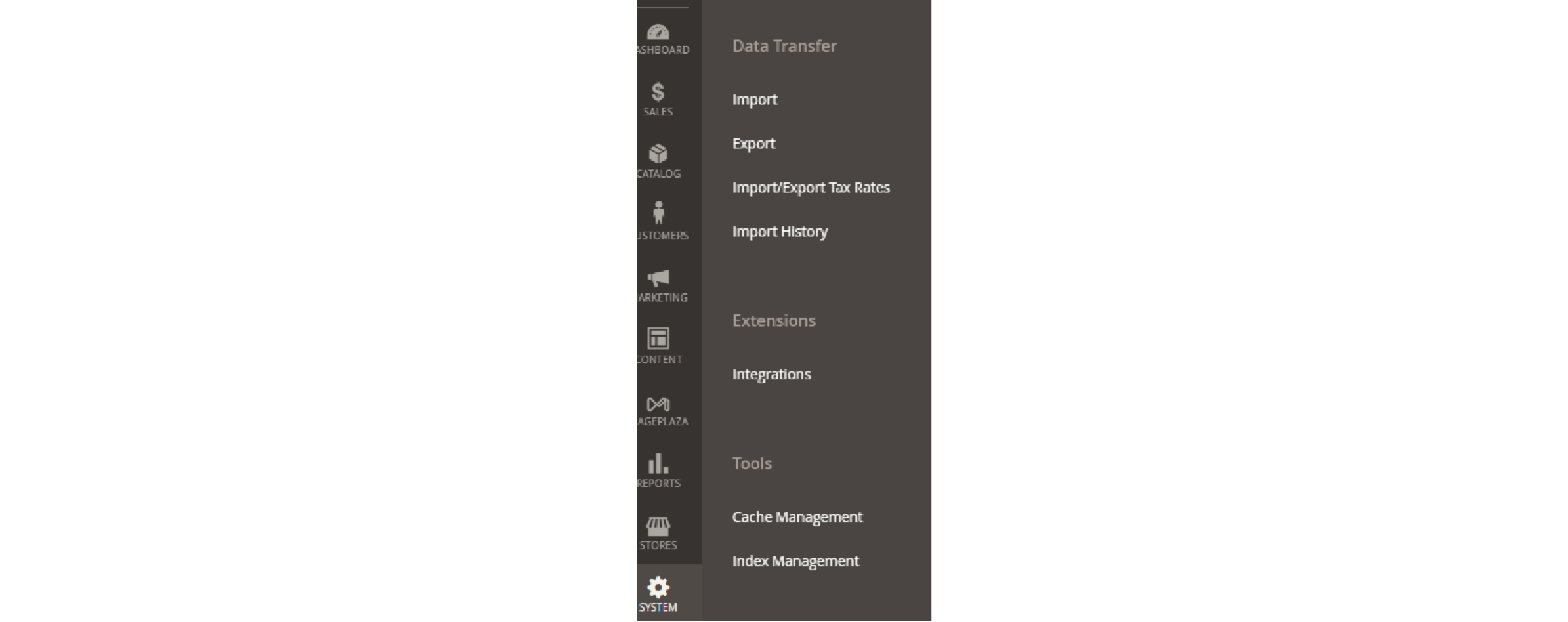
- Next, click the Add New Integration button at the top of the screen.

-
Fill in the basic information for the extension. Then, click the save button.
-
Expand the API section and find the API for your slider banner extension. Click the Save and Activate button.
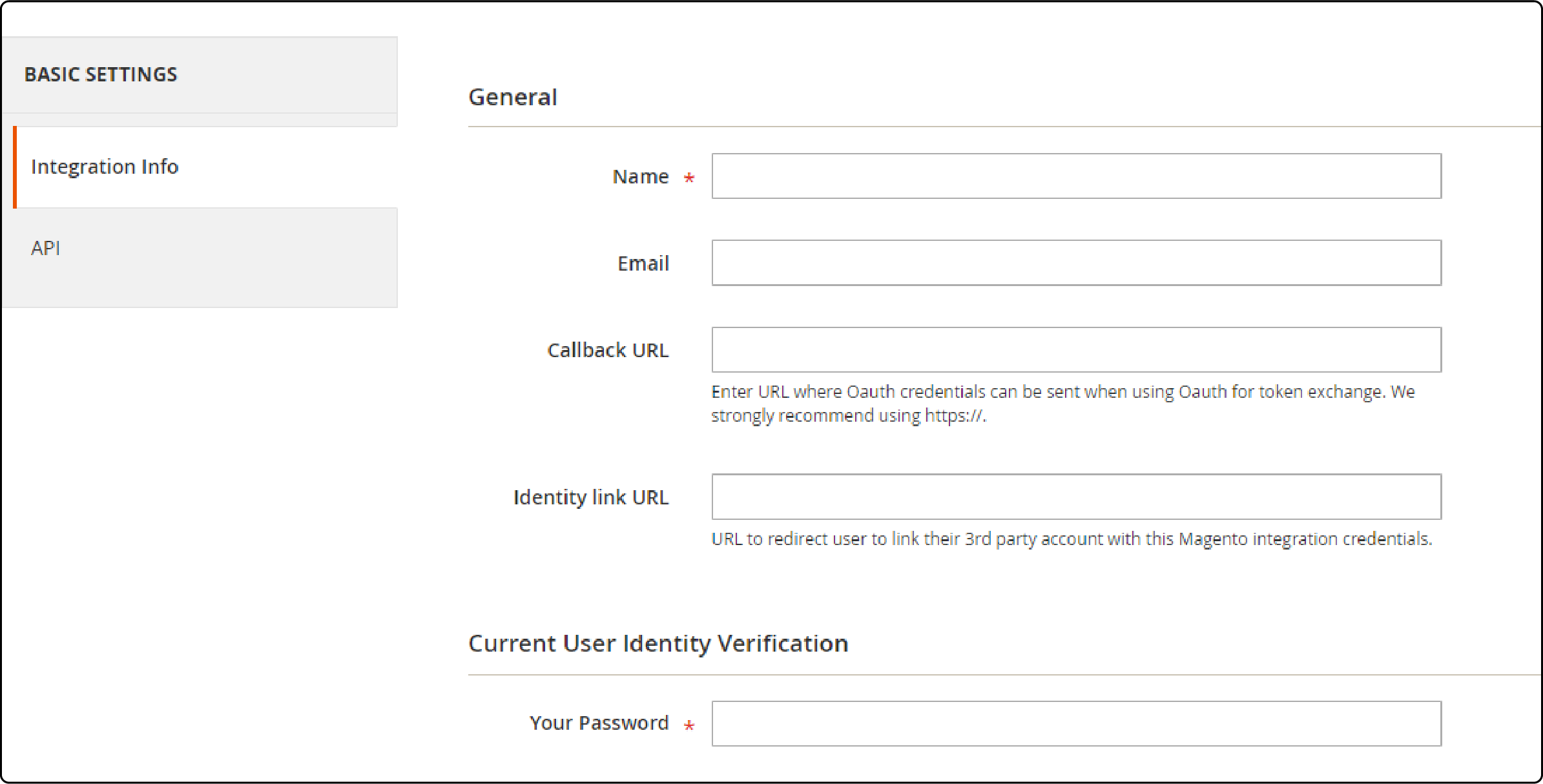
- Once you make the changes, the slider banner extension will be visible in your Magento admin panel.
Features of Magento 2 Banner Slider Extensions
1. Unlimited Banners and Sliders
Create as many banners and sliders as you need with Magento 2 Banner Slider extension. You can attractively showcase Magento products across every store page. An extension will let you design unique advertising strategies by mixing different types of carousels, image sliders, and promotional banners.
Use unlimited web sliders to announce new deals or highlight top-selling items. It's simple to swap out old content for new campaigns without worrying about running out of space.
2. Optional animation effects
Design management is easy with extensions. Whether aiming for a sleek carousel look or just wanting to add pop to your images, animations can be helpful. You can pick from a variety of options, like fading, sliding, or zooming, to make your banners stand out. These interactive features help catch customers' attention without needing any coding expertise.
3. Advanced Template Editor
The Advanced Template Editor option allows you to fine-tune your banners. It lets you design and modify visuals that match your brand's style. The Automated visibility feature ensures viewers see the most relevant promotions. Store owners gain control over how and when their banners are displayed, which helps in conversion optimization.
4. Flexibility in Banner Slider Location
Magento 2 Banner Slider extensions let you put banners where they fit best on your site. Whether it's the homepage or Magento category pages, you can craft an engaging customer experience. You decide on the visibility of each slider with automated features that adapt to user behavior and preferences. Setting up responsive sliders is also easy. It ensures your promotional campaigns are optimized for any device – from desktops to smartphones.
5. Specify audience for banners
Specify the audience for banners with Magento 2 Banner Slider to optimize your marketing efforts. You can choose which customer groups see your ads. By using audience segmentation, you create banners that speak directly to a specific group of customers. Personalized advertising cuts through the noise and grabs attention by offering deals customers care about.
6. Auto resizing for any screen resolution
Your Magento store can reach more customers with banners that look great on any device. The Magento 2 Banner Slider extensions ensure your images always fit perfectly, regardless of screen size.
Using Magento 2 Banner Slider for Business Growth
Enhance your ecommerce platform's functionality to drive business growth. Use the Magento 2 banner slider feature to transform your site into a dynamic marketplace.
1. Boosting sales with banners
You can use Magento 2 Banner Slider to create eye-catching banners highlighting sales and new products. Placing banners strategically leads to better customer engagement. With Magento 2 Banner Slider, you control where these visual cues pop up on your site.
Banners make it easy for customers to find what they're looking for, which helps turn visits into customers. You can put them right where customers are most likely to see them - like the homepage or product pages. Each attractive banner can guide visitors toward hot items and special offers.
2. Promoting products and services strategically
You can place the banners and sliders in strategic locations, guiding customers to make a purchase. Magento 2 Banner Slider also lets you tailor the shopping experience by showing specific banner ads only to certain groups of visitors. For example, first-time buyers or returning customers. The targeted approach helps increase conversion rates and boosts customer loyalty.
3. Measuring banner effectiveness
By measuring banner effectiveness, Magento store owners can understand their impact on targeted customer groups. Use tools to track click-through rates and conversions from each banner. It will show which images and text resonate with customers.
Observing user behavior gives insights into the success of your banners and sliders. Find out how long people look at a slider or if they scroll past without clicking. Adjust the content based on the feedback for more engaging banners. Analyze the changes in sales after making adjustments.
4. Controlling banner visibility
You can set which banners appear based on time, date, or customer actions. It ensures the right messages reach your visitors at the best times. The extension's flexibility lets you target specific audiences with your slides.
FAQs
1. How do I customize the banner slider in Magento 2?
Customization of the banner slider in Magento 2 can be done via the backend. You can configure the slideshow by navigating to the backend configuration settings. This customization helps in enhancing the frontend user experience.
2. Is the Magento 2 banner slider extension compatible with tablets and other devices?
Magento 2 banner slider extensions are compatible with various devices, including tablets. It ensures that the banner slider displays correctly on different screen sizes. The compatibility benefits businesses and designers in creating a responsive Magento web design.
3. Are any updates or documentation available for the Magento 2 banner slider configuration?
Magento 2 provides documentation for installation and configuration. Updates for better performance and compatibility with different devices are also available. Users can review the documentation for a seamless setup.
4. Can I position the banner slider on the home page of my Magento 2 store?
You can position the banner slider on the home page. You can also specify the number of banners, their position, and descriptions in the backend settings. It promotes your products or promotions effectively on the home page.
5. How can I configure a Magento 2 banner slider for mobile and tablet devices?
To configure a responsive banner slider, prioritize a mobile-friendly Magento theme. Ensure that buttons, positions, and image gallery adapts to various screen sizes.
6. Are there common errors or problems associated with Magento 2 banner slider configuration?
Some users may encounter errors while configuring the slider. These issues can affect website speed and SEO, so addressing them promptly is crucial. Using the right modules and seeking professional service can be a solution.
7. Can I add product labels and discounts to the promotion banner slider?
You can enhance your promotion strategy by adding product labels and discounts. It grabs the user's attention and increases the shopping cart's conversion rate. Proper positioning on the Magento landing page is key for effective promotion.
8. Can the Magento 2 banner slider be optimized for B2B websites?
Optimizing for B2B websites involves customizing the banner slider's content and language. You can tailor the interface, buttons, and messaging to cater to your B2B audience. This customization improves your website's power and Magento SEO ranking.
9. How can I configure the Magento 2 image slider for a B2B website with multiple store views?
-
To configure the image slider for a B2B website, start by ensuring it supports multiple store views.
-
Customize the slider with relevant product categories and descriptions to simplify navigation on the product page. You can also enhance the user experience by embedding videos using widgets or blocks.
-
Ensure that your Magento 2 version meets the requirements and is compatible with any plugins you plan to use.
-
Optimize Magento product photos to create a lasting impression on your B2B customers.
10. How can I achieve effective banner slider customization in Magento 2?
-
To configure a Magento 2 banner slider for your store, select the appropriate plugin or extension that supports customization and animation.
-
Choose a design and layout that aligns with your branding, and add banners with compelling product photos and descriptions to promote your products effectively.
-
Ensure compatibility with different versions and devices, including desktop users, to provide a seamless user experience.
-
Collect and showcase Magento reviews and ratings to build trust and confidence in your products.
-
Incorporate your company's logo and design elements for consistent website design and security.
-
With the right setup, you can achieve outstanding results and promote your products anywhere on your website.
Summary
The Magento 2 Banner Slider functionality is a useful marketing tool for store owners looking for growth. A well-placed banner or slideshow can convert visitors into buyers, and using the right plugin simplifies the process.
Use the power of advanced Magento integrations and create an unforgettable online shopping experience. Consider using a reliable Magento hosting service to ensure a smooth and superfast website experience at all times.



