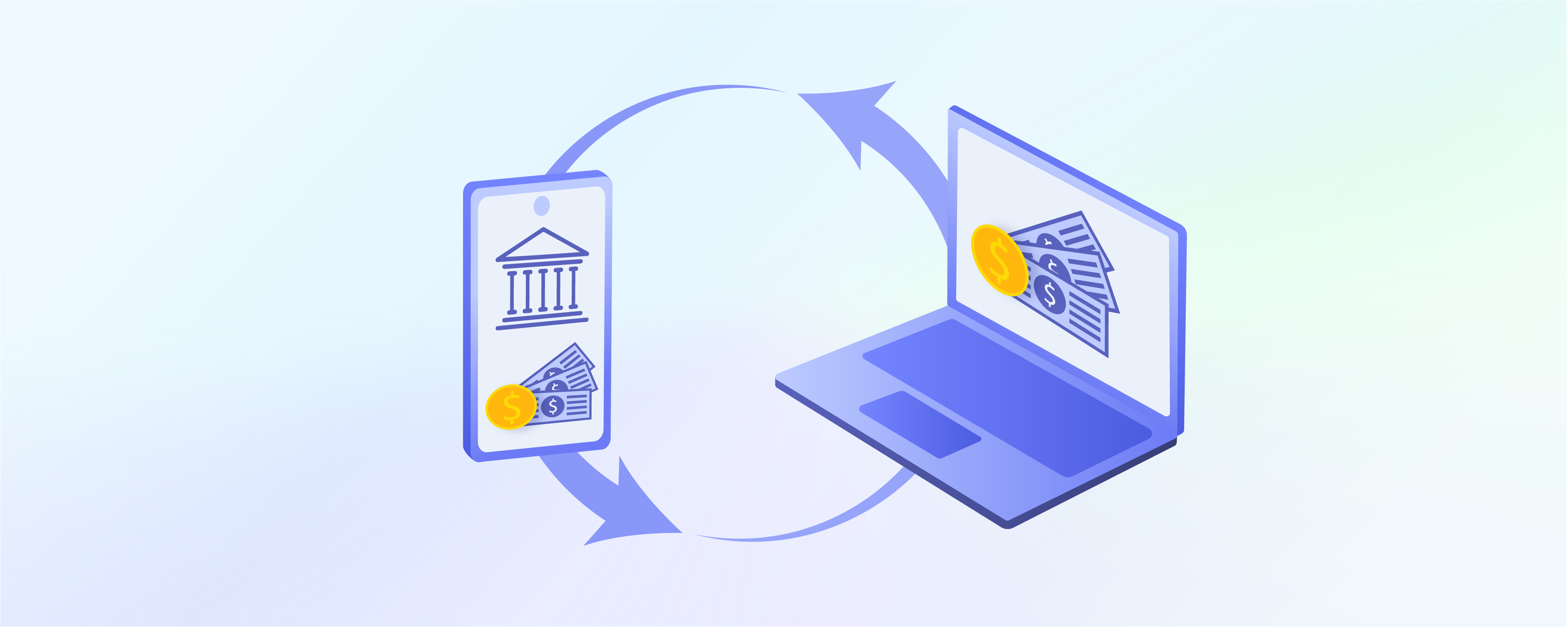
Configure Magento 2 Bank Transfer Payment Method
Do you want to offer customers a secure way to make payments? The Magento 2 bank transfer payment method might be what you need. It brings simplicity and security to Magento 2 stores. This tutorial shows you how to set it up in three easy steps. Get ready to boost your store’s trust and streamline checkout with direct bank transfers.
Key Takeaways
-
Learn to set up direct bank-to-bank payments in just three steps.
-
Understand why Magento bank transfer payment increases customer trust.
-
Find out how to offer payments from any country and manage orders more flexibly.
-
See how to customize Magento payment thresholds for high-value transactions.
-
Get clear instructions on providing essential bank details to customers.
What is the Magento Bank Transfer Payment Method?
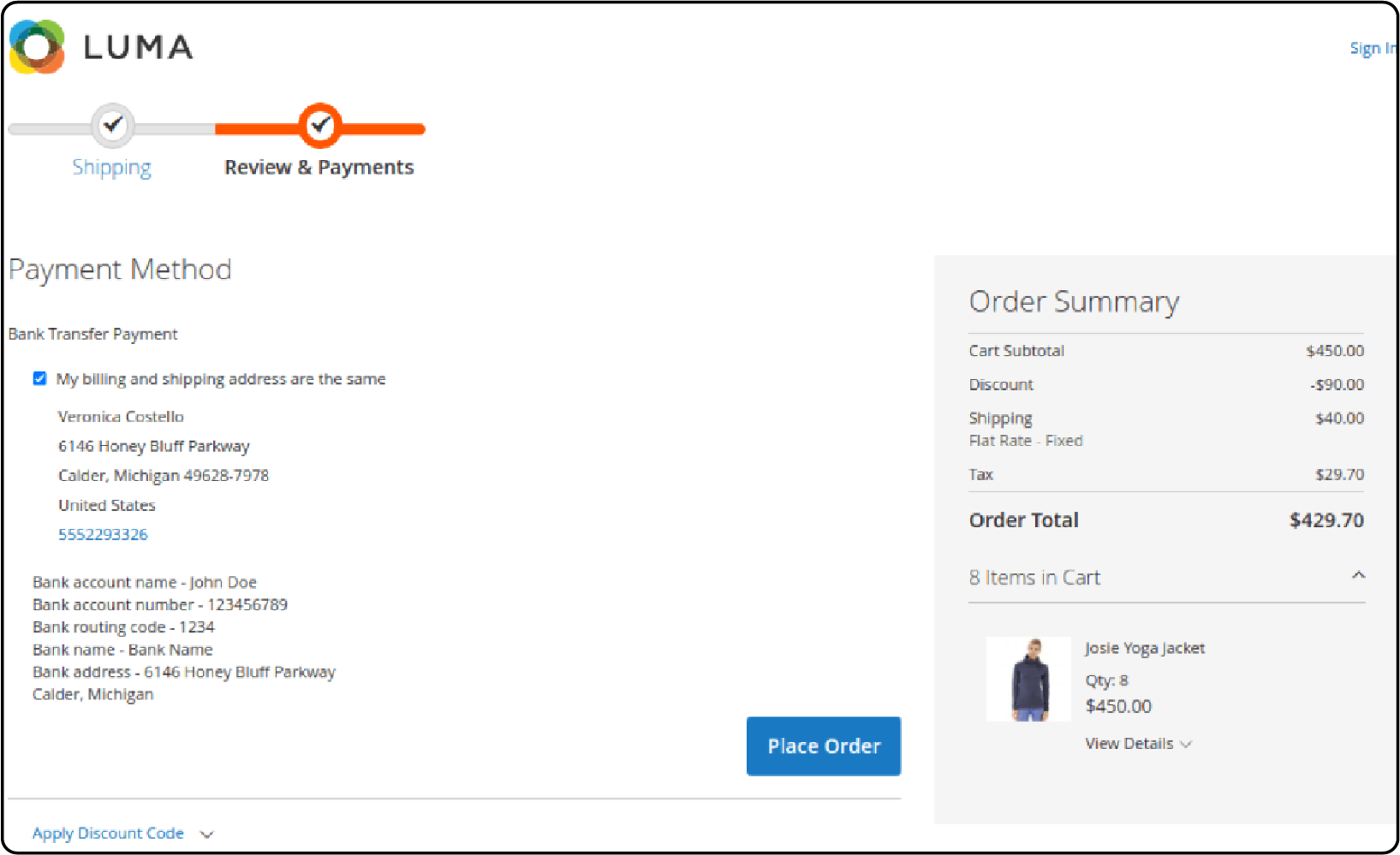
Magento bank transfer allows customers to make payments directly from their bank accounts. This payment option is popular for online stores. It eliminates the need for customers to use credit cards or other third-party payment processors.
Why Use Magento Bank Transfer Payment?
| Reasons | Explanations |
|---|---|
| Direct Bank Transfers | Eliminates intermediaries by allowing direct bank-to-bank transactions. Enhances transparency and reduces processing fees. |
| Global Accessibility | The option to enable bank transfer payment for "All Allowed Countries" facilitates international transactions. Makes it a versatile choice for stores with a global customer base. |
| Flexible Order Management | Setting the "New Order Status" to Pending provides merchants with control over order processing. Ensures payments are verified before finalizing transactions. This can help manage cash flow and reduce Magento fraud. |
| Customizable Payment Thresholds | By specifying minimum and maximum order totals, merchants can tailor the Bank Transfer Payment method. It suits high-value transactions, optimizing it for larger purchases. It also sets a threshold to manage transaction volumes. |
| Clear Payment Instructions | The ability to provide detailed instructions for the bank transfer is provided. This includes account name, number, routing code, bank name, and address. Ensures customers have all the necessary information for a successful payment. |
3 Steps to Configure Magento 2 Bank Transfer Payment
1. Open Bank Transfer Payment Section
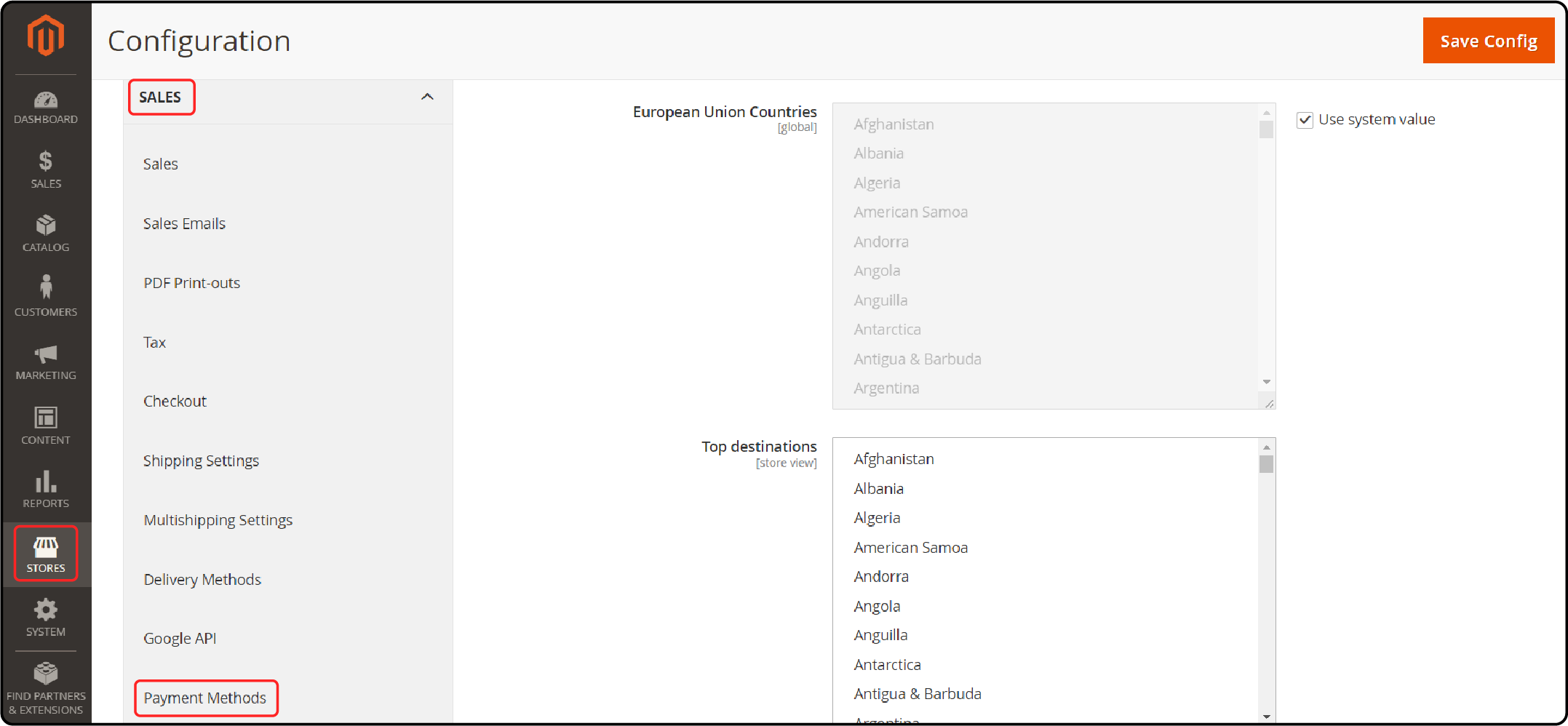
-
Click on 'Stores' in the Magento Admin sidebar.
-
Then select 'Settings' and click on 'Configuration'.
-
In the left panel, navigate to 'Sales'.
-
Then choose 'Payment Methods' followed by 'Bank Transfer Payment'.
2. Configure Settings for the Bank Transfer Payment Section
-
In the Enabled field, select "Yes." This activates the Bank Transfer Payment Method.
-
In the Title field, you have two options. Enter a new title to make a change. Or, leave it as the default "Bank Transfer Payment."
-
It facilitates the identification of the Bank Transfer Payment Method at checkout.
-
Go to the New Order Status field and select Pending. This setting ensures new orders remain on hold. They will wait until an admin authorizes the receipt of payment.
-
In the Payment from Applicable Countries field, you have two options. Choose "All Allowed Countries" to enable Bank Transfer Payment from customers worldwide in your store settings.
-
Alternatively, select Specific Countries to approve this payment method only for certain countries. You can select these countries from the "Payment from Specific Countries" list.
In the Instructions field, provide key details for making a Bank Transfer payment. Ensure you provide the following information:
-
Account name
-
Account number
-
Routing code
-
Bank name
-
Bank address
In the Minimum Order Total field, set the required order amount to qualify.
Do the same in the Maximum Order Total field for this payment method.
Go to the Sort Order field and enter a number. This determines the position of Bank Transfer Payment among other payment methods. It is shown during checkout, starting from 0.
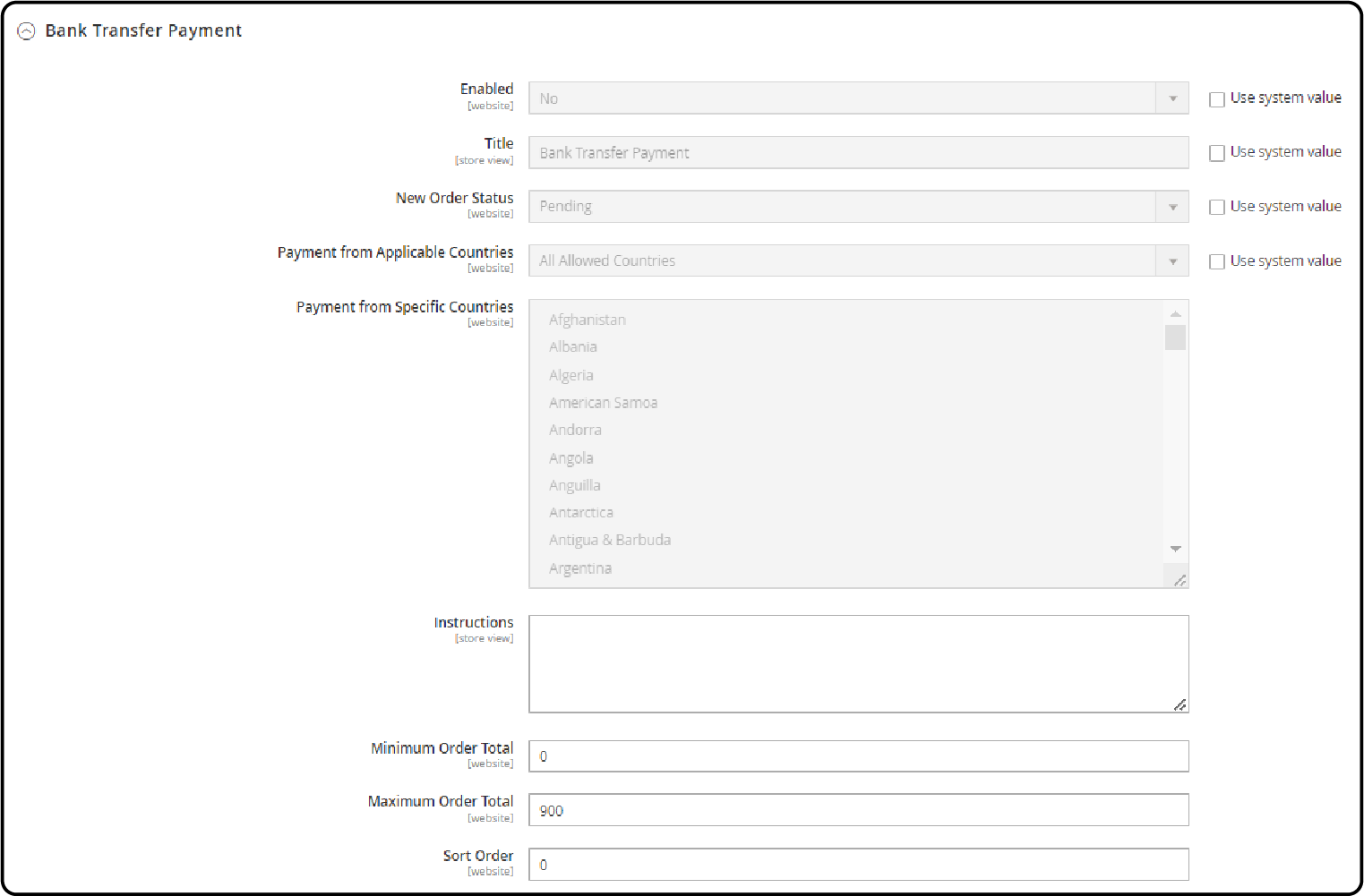
3. Save the configuration

After making changes, click the "Save Config" button. If prompted, refresh the page cache by following the provided links and instructions.
FAQs
1. Can I use Braintree for bank transfer payments on my Magento 2 checkout page?
Braintree is a full-service payment provider. It supports various payment methods, including bank transfers. To use it in Magento 2, make sure it's enabled. It should appear on the checkout page of your list of payment methods.
2. Can I add bank transfer as a payment option alongside credit card and PayPal on my invoice?
Yes, within Magento 2, you can configure your invoice settings. You can include bank transfer as a payment option. This is in addition to options like credit card and PayPal. It will be visible at the checkout and on the invoice.
3. How do I add bank transfers to my list of payment methods in Magento 2?
Navigate to the payment method settings in your Magento 2 admin panel. From there, you can add a bank transfer to your Magento hosting environment. It will be added to your existing list of payment methods. These include options like checks or money orders.
4. Can customers choose bank transfer at checkout for high-value orders?
Yes, you can set minimum and maximum order totals for bank transfer payments in Magento 2. This makes bank transfers available on the checkout page. Orders within your specified range will have this option.
5. What if a customer chooses bank transfer but wants to pay by check or money order?
Customers can change their payment method before finalizing their transaction. They may initially choose bank transfer. If they decide on a check or money order instead, they can select the new payment method at checkout.
Summary
Offering secure and easy payment options boosts customer trust in secure transactions. Magento bank transfer payment ensures this through the following benefits:
-
Direct Bank Transfers enhance transparency and reduce costs.
-
Global Accessibility welcomes worldwide customers.
-
Flexible Order Management improves cash flow and security.
-
Customizable Payment Thresholds allow for tailored transactions.
-
Clear Payment Instructions guide customers.
Consider a managed Magento hosting solution to elevate your store's performance further.




