
Magento 2 Auto Currency Switcher Integration in 7 Steps
Want to boost your online store's global appeal? Magento 2 Auto Currency Switcher extension automatically displays prices in local currencies. It enhances the shopping experience for international customers.
This tutorial will cover key features and benefits of this extension. We'll explore how it simplifies currency management for Magento 2 stores.
Key Takeaways
-
Learn how to integrate Magento 2 Auto Currency Switcher.
-
Discover the key features and benefits of the extension.
-
Simplify currency management for your Magento store.
-
Configure the extension in seven easy steps.
-
Integrate the currency switcher with payment gateways.
-
Ensure international compliance with proper currency handling.
What is Magento Auto Currency Switcher?
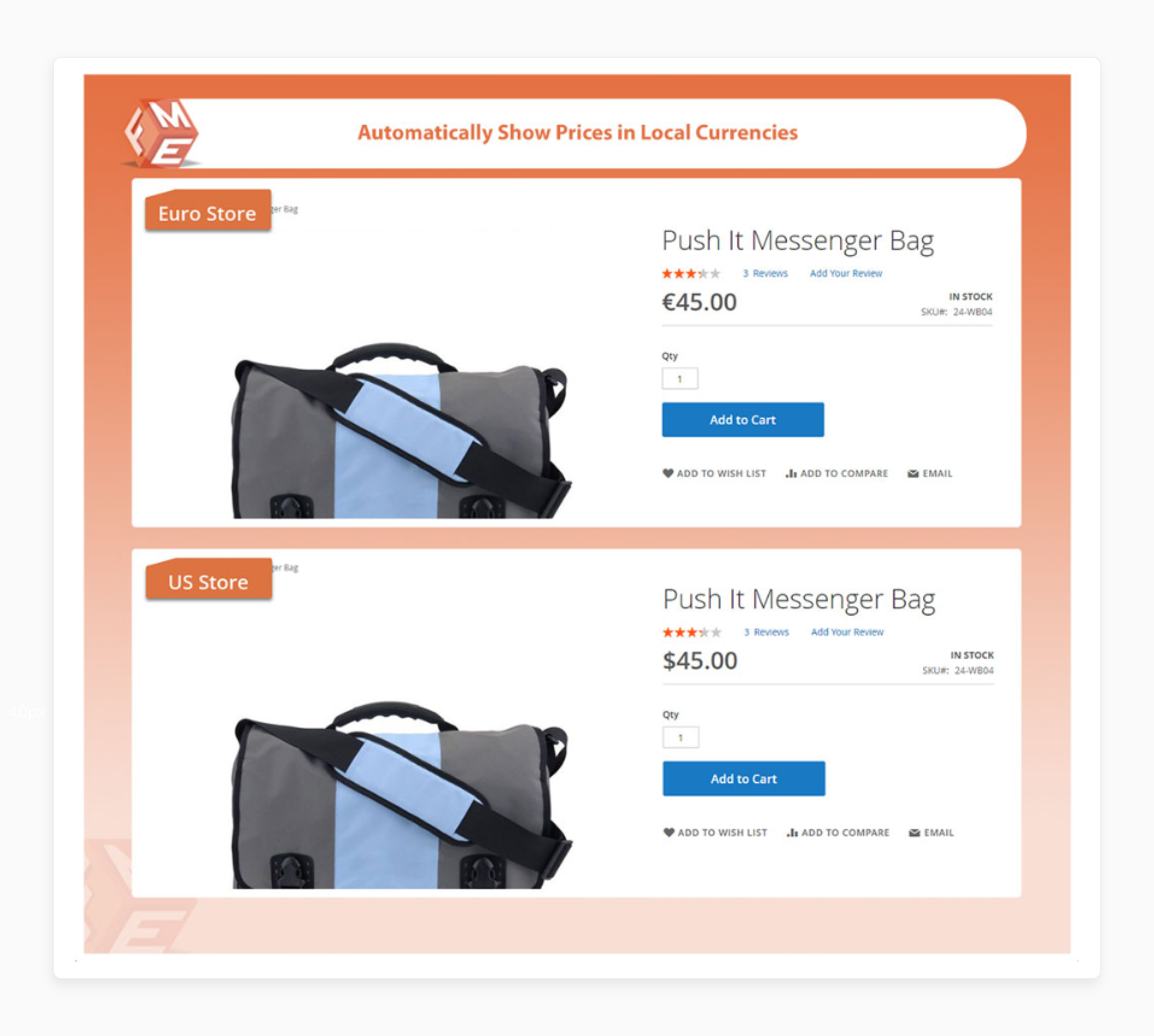
“An Auto Currency Switcher is a Magento 2 extension. It automatically displays product prices in local currencies. It is based on the visitor's IP address.”
Auto Currency Switcher enhances your online store's customer experience. The extension improves how customers interact with your store. The extension uses GeoIP technology. It helps detect a customer's location to switch the currency accordingly. You can assign specific currencies to different countries or regions.
The switcher helps international customers see prices in their preferred currency. It does not need manual intervention. It also allows you to configure price rounding options for better display.
By implementing the extension, you can improve your store's global identity. It can potentially increase conversions from international shoppers. It removes cognitive barriers for customers by showing prices in familiar currencies. This reduces decision fatigue and increases comfort. It boosts confidence and reduces cart abandonment.
Finally, it integrates seamlessly with your Magento 2 store. It provides a smoother shopping experience for customers worldwide.
How to Configure Auto Currency Switcher in Magento 2?
Step 1. Install the Extension
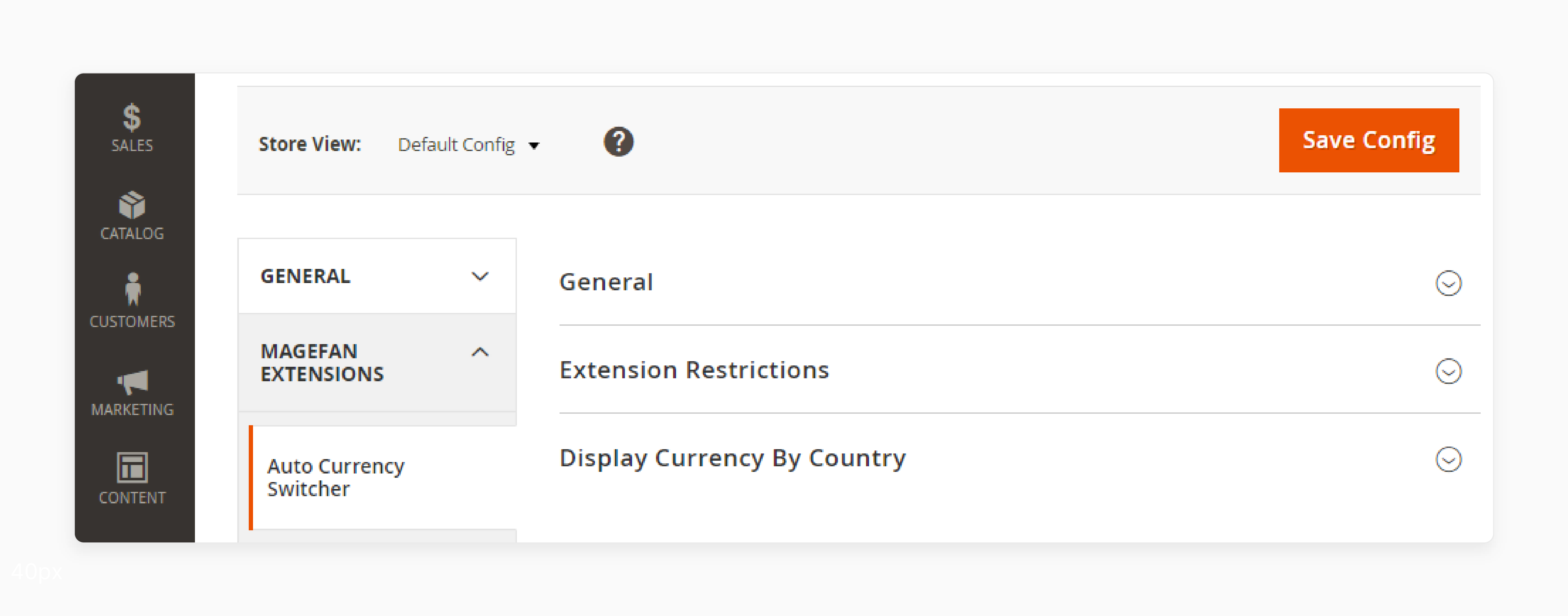
-
Download the Magento 2 Auto Currency Switcher extension.
-
Upload it to your Magento 2 store.
-
Run the installation command in your terminal.
-
Verify the extension is listed in your admin panel.
Step 2. Enable the Extension
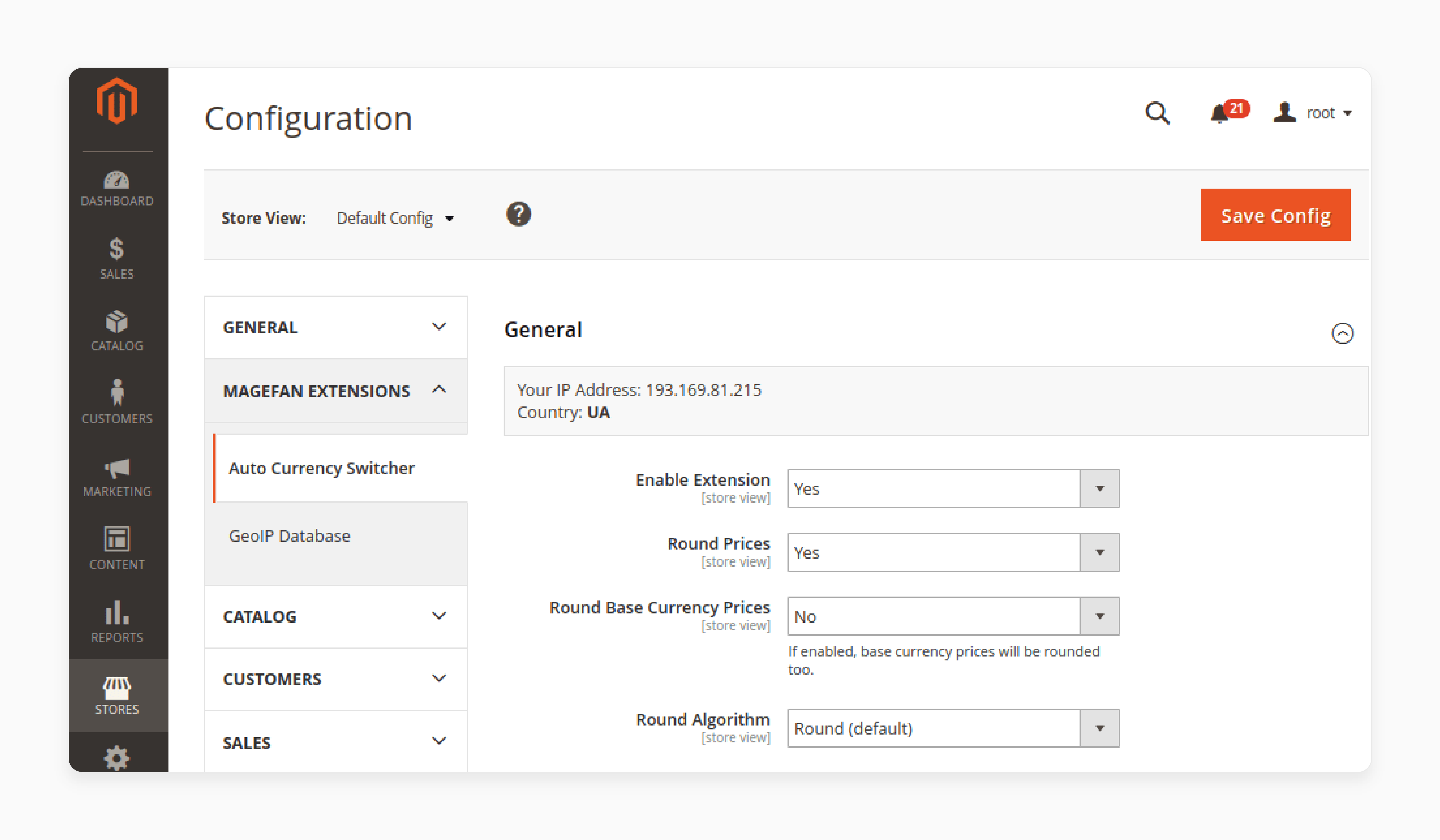
-
Go to Stores > Configuration > [vendor_name] Extensions.
-
Find the Auto Currency Switcher section.
-
Set "Enable Extension" to "Yes".
-
Save the configuration changes.
-
Flush the cache to apply the changes.
Step 3. Configure General Settings
-
Choose if you want to round prices after conversion.
-
Select whether to round base currency prices.
-
Pick a rounding algorithm from the available options.
-
Set up display options for the currency switcher.
-
Configure any additional general settings as needed.
Step 4. Set Up Country-Specific Currencies
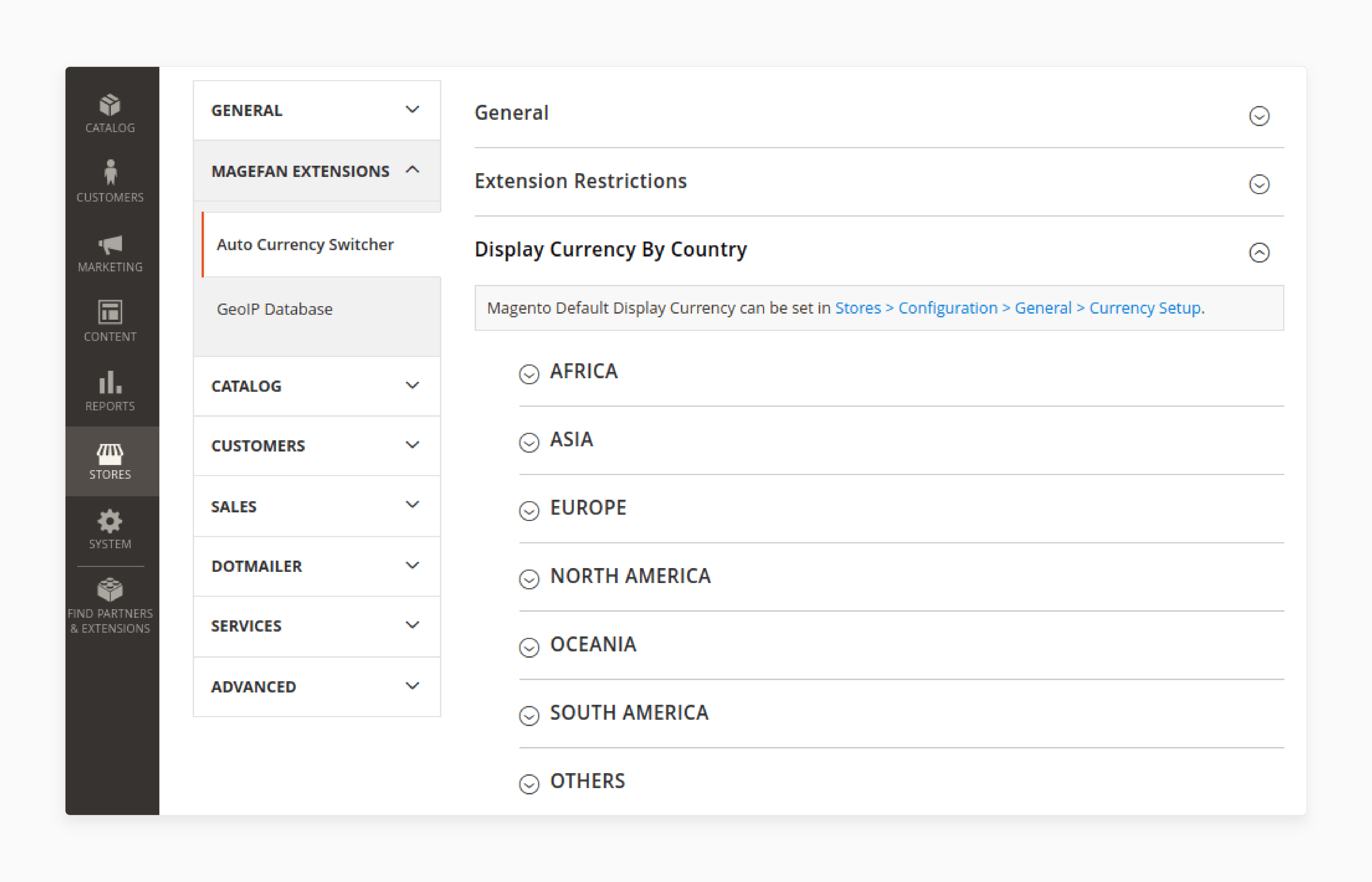
-
Navigate to the "Country Specific Settings" section.
-
Select a country from the dropdown menu.
-
Choose the currency to display for that country.
-
Add multiple rules for different countries as needed.
-
Ensure selected currencies are in "Allowed Currencies".
Step 5. Configure GeoIP Settings
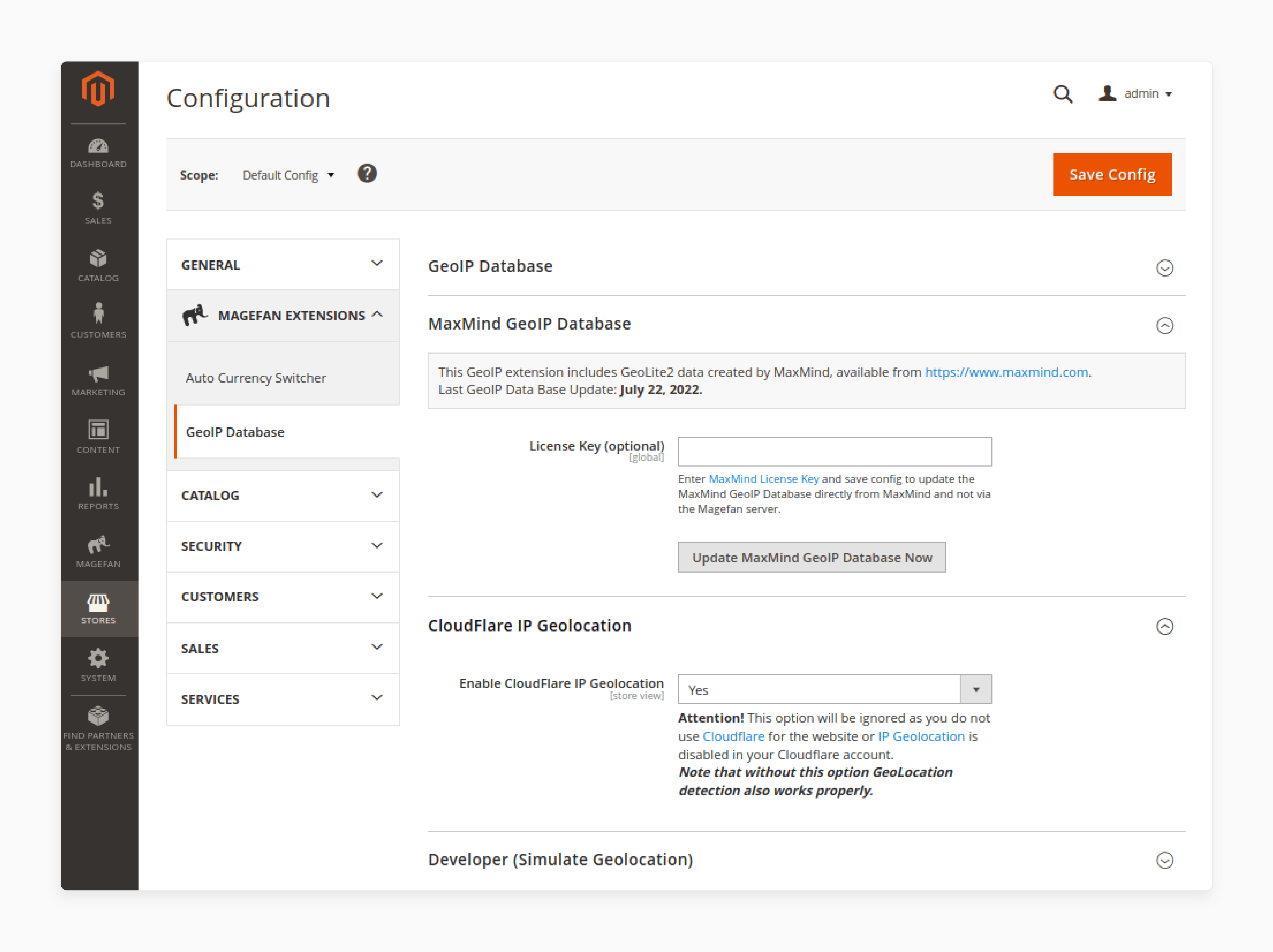
-
Go to the "GeoIP Database" tab in settings.
-
Enter your MaxMind License Key if applicable.
-
Enable Cloudflare IP Geolocation if you use it.
-
Update the MaxMind GeoIP database if necessary.
-
Test the GeoIP detection to ensure accuracy.
Step 6. Set User Agent Restrictions
- Locate the User Agent restriction settings.
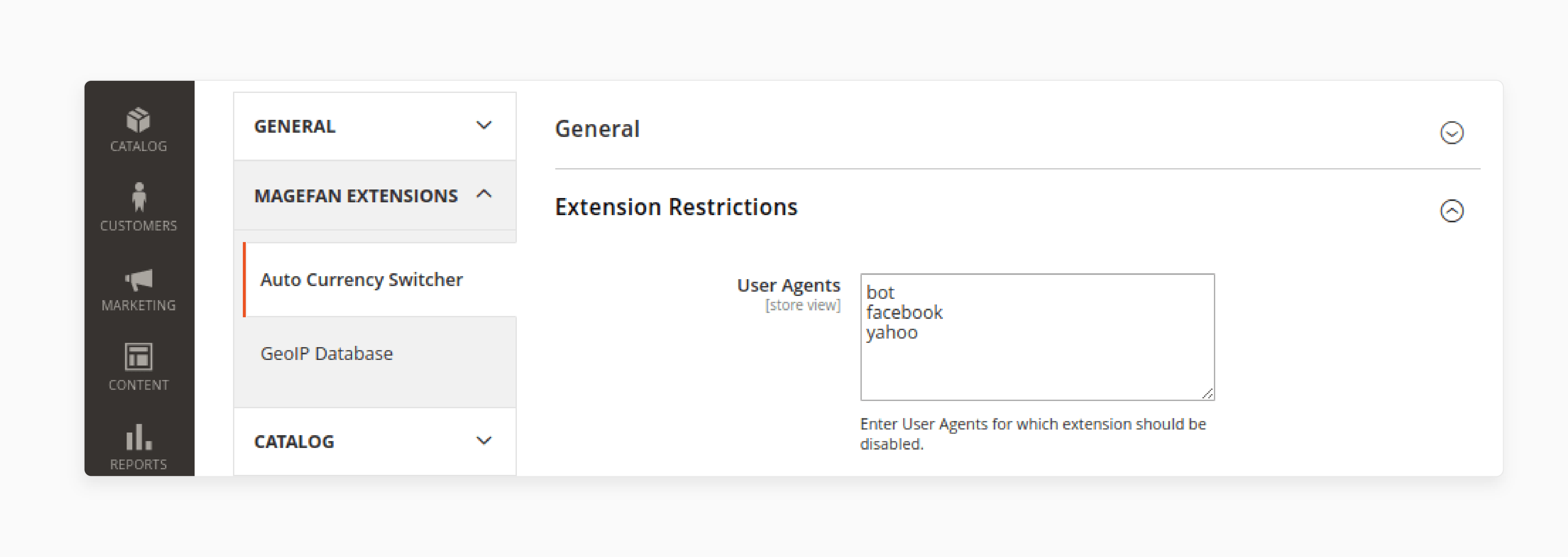
-
Add user agents like "Googlebot" or "Yahoo" to ignore.
-
It prevents currency switching for search engine bots.
-
Ensure your SEO isn't affected by currency changes.
-
Test with different user agents to verify settings.
Step 7. Test and Verify
-
Visit your store from different IP addresses.
-
Check if prices change based on the detected location.
-
Verify that the correct currencies display for each country.
-
Ensure the currency switcher works manually if enabled.
-
Test the checkout process with different currencies.
How to Integrate Auto Currency Switcher with Payment Gateways?
Step 1. Configure Payment Gateway Settings
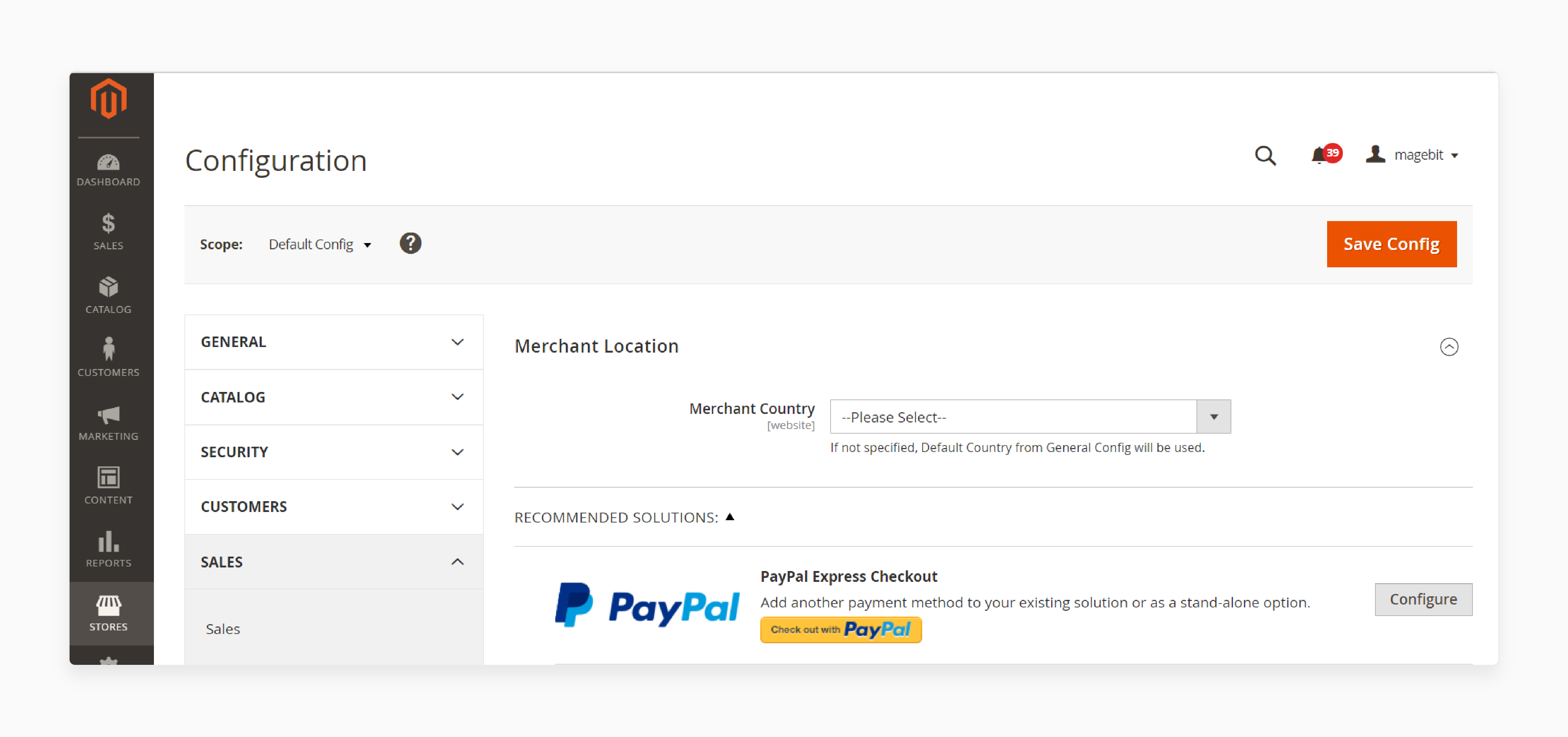
-
Go to Stores > Configuration > Sales > Payment Methods.
-
Select your payment gateway (e.g., PayPal, Stripe).
-
Enable multi-currency support if available.
-
Set allowed currencies for each payment method.
-
Save the configuration changes.
-
Clear the cache to apply new settings.
Step 2. Update Currency Conversion Rates
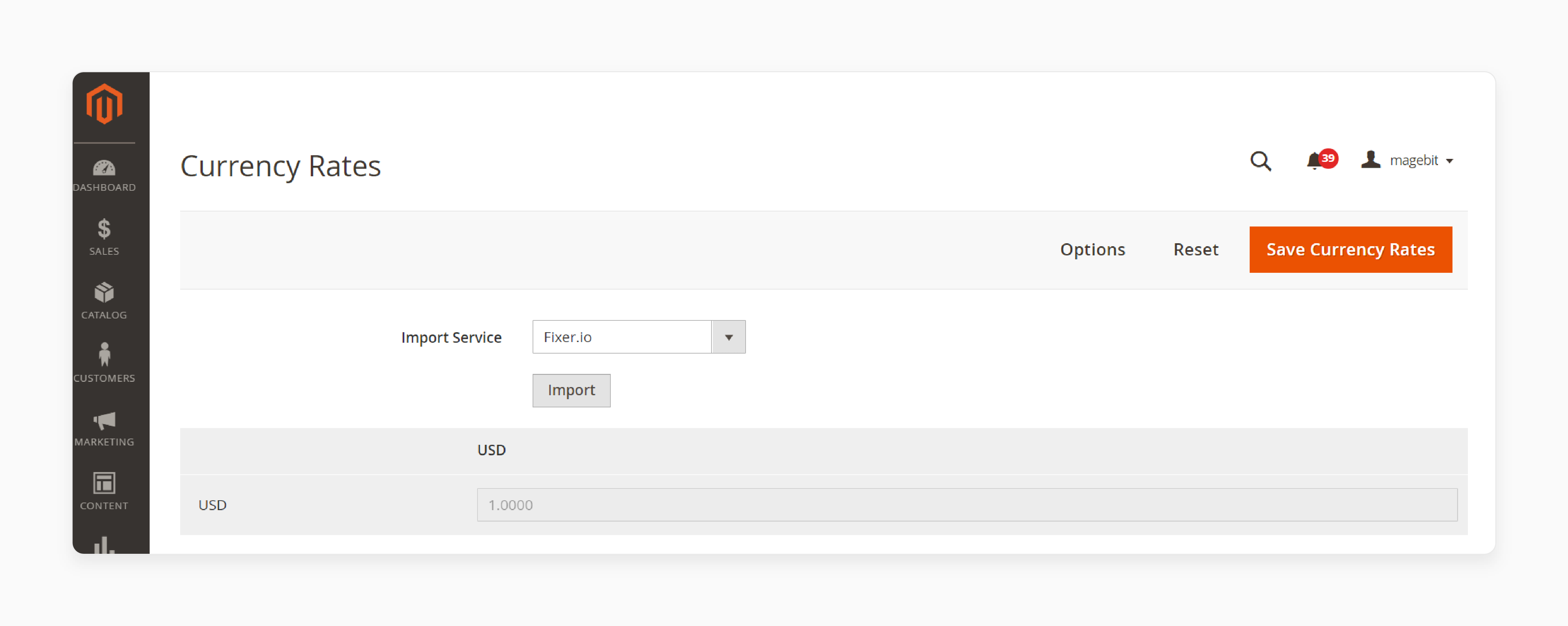
-
Navigate to Stores > Currency Rates.
-
Import current rates or enter them manually.
-
Ensure rates are accurate for all currencies.
-
Set up a cron job to update rates regularly.
-
Test conversions to verify correct rates are applied.
-
Save changes and clear the cache.
Step 3. Configure Auto Currency Switcher Extension
-
Install the Magento 2 Auto Currency Switcher Extension.
-
Go to Stores > Configuration > The Auto Currency Switcher Extension.
-
Enable the extension and configure general settings.
-
Set up the GeoIP database for location detection.
-
Configure country-specific currency rules.
-
Test the switcher to ensure it works properly.
Step 4. Set Up Currency Display Options
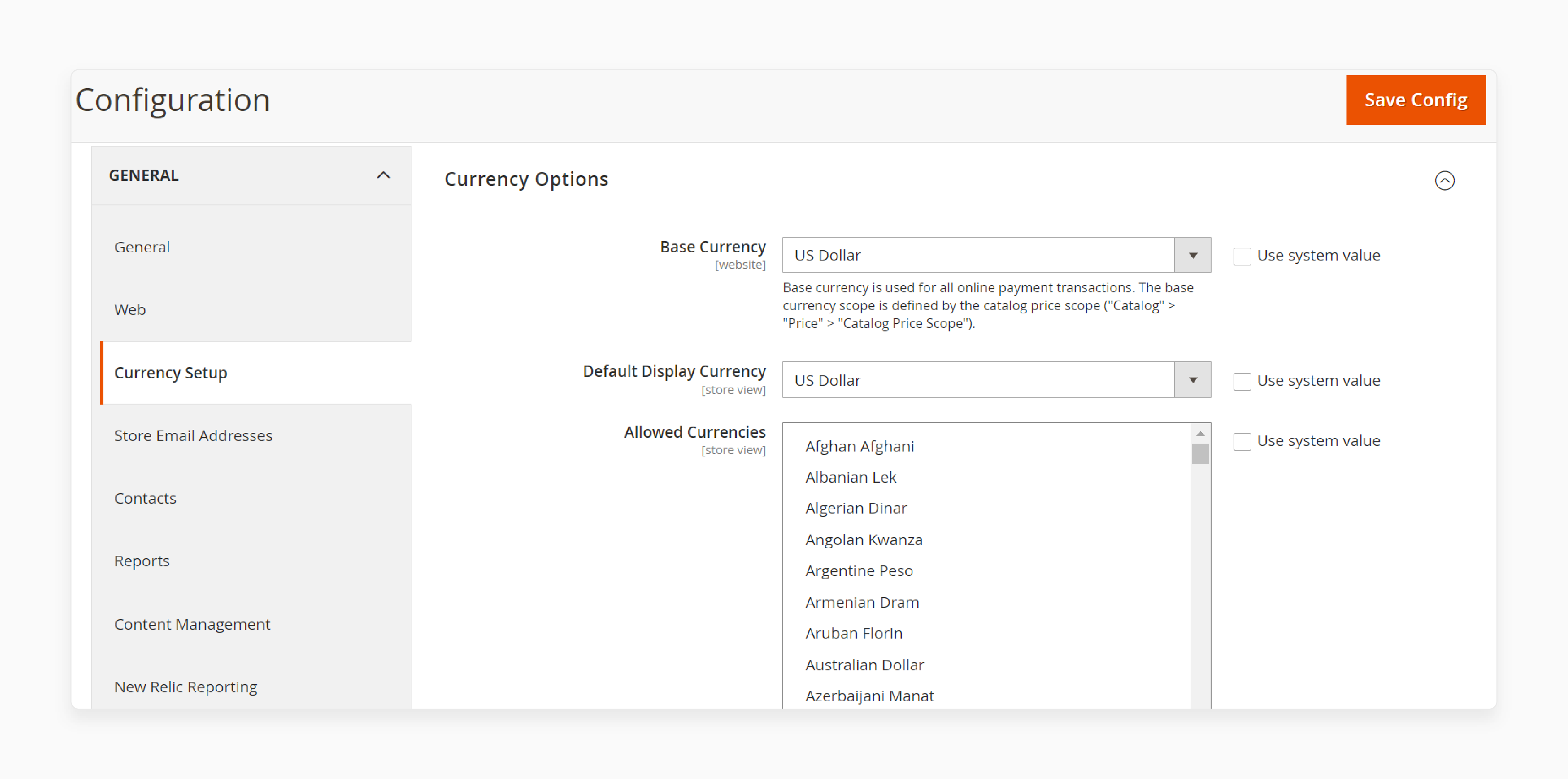
-
Go to Stores > Configuration > General > Currency Setup.
-
Choose allowed currencies for your store.
-
Set default display currency for each store view.
-
Configure price display options (with/without tax).
-
Enable currency symbol customization if needed.
-
Save changes and clear the cache.
Step 5. Test Payment Gateway Integration
-
Place test orders using different currencies.
-
Verify correct currency is sent to the payment gateway.
-
Check if conversion rates are applied correctly.
-
Ensure order totals match in all currencies.
-
Test refunds and partial payments in various currencies.
-
Verify payment confirmation emails show the correct currency.
Step 6. Handle Currency-Specific Fees
-
Check if your payment gateway charges currency-specific fees.
-
Configure these fees in your Magento 2 settings.
-
Set up rules to apply fees for specific currencies.
-
Test checkout process with different currencies.
-
Verify fees are correctly added to order totals.
-
Ensure fee information is displayed to customers.
Tips Related to International Regulatory Compliance
1. Implement Proper Currency Handling
-
When expanding internationally, proper currency handling is essential. EU countries have strict pricing rules. The Price Indication Directive mandates clear price information. This includes all taxes and costs.
-
Use the Magento 2 currency switcher extension to display prices in local currencies. The extension allows automatic currency switching based on the visitor's IP address.
-
Ensure your currency converter API is up-to-date with current exchange rates. Implement a Magento 2 auto currency switcher to enhance your customers' shopping experience.
2. Comply with Data Protection Regulations
-
Data protection is a critical aspect of international compliance. Implement features that allow customers to manage their data.
-
Use Magento 2 extensions that help with GDPR compliance. Ensure your store securely handles and stores customer information.
-
Regularly update your privacy policy to reflect current practices. Train your staff on data protection regulations and best practices.
3. Manage Tax Calculations Accurately
-
Accurate tax calculation is essential for international regulatory compliance. Use Magento 2 extensions that handle tax calculations for different countries.
-
Ensure your system updates tax rates regularly for each region. Implement features to display taxes clearly during checkout. It ensures compliance with pricing laws. No manual intervention is needed for each market.
-
Keep records of all transactions for tax reporting purposes. Consult with tax experts to ensure full compliance in each market.
4. Implement Age Verification for Restricted Products
-
If you sell age-restricted products, implement proper verification systems. Use Magento 2 extensions that provide age verification features.
-
Ensure your system complies with age restrictions in different countries. Display clear warnings about age restrictions on product pages.
-
Keep records of age verification processes for compliance audits. Regularly update your age verification policies and systems.
5. Ensure Proper Product Labeling and Information
-
Provide accurate product information to comply with international regulations. Use Magento 2 extensions to manage product information in multiple languages.
-
Ensure product labels comply with local regulations in each market. Implement features to display country-specific product warnings or information.
-
Regularly review and update product information for compliance. Train your team on proper product information management practices.
6. Implement Secure Payment Processing
-
Secure payment processing is key for international regulatory compliance. Use Magento 2 extensions that offer secure payment gateways.
-
Ensure your payment systems comply with PCI DSS standards. Implement features to detect and prevent fraudulent transactions.
-
Regularly update your payment systems for security patches. Provide clear information about payment security to build customer trust.
7. Manage Returns and Refunds Properly
-
Proper management of returns and refunds is important for compliance. Use Magento 2 extensions to handle returns and refunds efficiently.
-
Ensure your return policies comply with local regulations in each market. Implement features to process refunds in the customer's local currency.
-
Keep clear records of all returns and refunds for auditing. Regularly review and update your return and refund policies.
FAQs
1. What is a Magento 2 store and currency switcher?
A Magento 2 store and currency switcher is an extension for online stores. It allows you to switch currencies based on location automatically. The switcher detects a visitor's IP address and changes prices accordingly. It displays prices in customers' local currency without manual intervention. The extension enhances the shopping experience for international customers. It uses a currency switcher for Magento 2. The relevant currency is displayed based on the user's location.
2. How does the auto currency switching feature work?
The auto currency switching feature uses GeoIP technology. It detects the user's location using their IP address. The extension then automatically changes the store currency and prices. It allows you to set currency for specific countries or regions. This makes GeoIP a top choice among currency switcher extensions for Magento 2.
3. Can I display prices in customers' local currency automatically?
Yes, the Magento 2 GeoIP currency switcher allows this functionality. It automatically displays prices in customers' local currency. The extension detects the visitor's location and adjusts prices accordingly. The feature enhances the user experience for international shoppers. It uses an auto currency switcher Magento 2 extension. It helps customers understand product costs more easily. The extension displays prices in the relevant currency.
4. Is the currency switcher extension compatible with GitHub repositories?
Many Magento 2 currency switcher extensions are available on GitHub. You can find open-source options to test and customize. Some extensions allow you to contribute or modify the code. Always ensure you're using a reputable extension from a trusted developer. The extension allows for currency switching based on the store's specific needs.
5. How does the extension handle language and currency based on location?
The extension detects the user's location automatically using GeoIP. It then sets the appropriate store view and currency. You can configure language and currency settings for specific countries. It provides a localized experience to your customers. It uses a Magento currency switcher. The extension allows for seamless integration of language and currency switching. It ensures customers see the store in their local language and currency.
6. Can I test the currency switcher extension before full implementation?
Yes, most providers offer a way to test the extension. You can install the extension on a test environment first. It allows you to configure and test all features thoroughly. Ensure the extension works correctly with your store setup. Testing helps avoid issues on your live store. It makes sure the Magento 2 currency converter and other features function correctly.
7. How does the extension adjust product prices for different currencies?**
The extension automatically adjusts product prices based on current exchange rates. It uses up-to-date currency conversion data to calculate prices. You can set rounding rules for converted prices if needed. It also changes the currency symbol. The extension ensures accurate pricing across all currencies in your store. It maintains consistency in your pricing strategy across different markets. The currency switcher extension helps display accurate product prices. It adjusts prices accordingly.
Summary
Magento 2 Auto Currency Switcher displays prices in local currencies based on IP address. Here are the tutorial’s key aspects to remember:
-
The extension uses GeoIP technology to detect customer locations. You can assign specific currencies to different countries or regions.
-
Configuring the extension involves enabling it in Magento settings. You must set up country-specific currencies and configure GeoIP settings.
-
The switcher integrates with payment gateways for seamless transactions. It's essential to update currency conversion rates regularly.
-
Proper currency handling is essential for international regulatory compliance. Implement secure payment processing and manage tax calculations accurately.
-
Auto Currency Switcher can increase customer loyalty and simplify reporting. It helps establish a global brand presence and reduces costs for customers.
Consider Managed Magento Hosting for expert support with an Auto Currency Switcher integration.



