
Magento 2 Advanced Pricing: Import Tier Pricing In Magento 2
Looking to streamline your pricing updates in Magento 2? Magento 2 Advanced Pricing Import allows store owners to manage tier prices and advanced pricing options.
This tutorial will cover how to import advanced pricing to Magento 2 via Adobe Commerce and Magento Open Source.
Key Takeaways
- Understand how to use the Magento 2 advanced pricing import extension.
- Learn the steps to configure and import advanced pricing data.
- Explore common catalog price issues for import sources as per specific store views.
- Get insights into selecting the products to be exported via different customer purchases.
- Discover extensions to import single products and many products at retail prices.
-
4 Methods To Import The Pricing Data to Magento 2 With Products
-
13 Steps To Import And Export Advanced Magento 2 Pricing In Product CSV
-
Troubleshooting Common Issues For Advanced Tier Pricing Updates
Why Use Advanced Magento 2 Tier Pricing?
"Magento 2 Advanced Pricing Import features enable efficient, consistent, and scalable bulk updates."
Updating prices for hundreds or thousands of products individually takes significant time. It leads to incorrect pricing, potentially causing lost revenue or customer dissatisfaction. It enhances overall store management. Bulk updates of custom attributes are particularly valuable for:
- Seasonal inventory management
- SEO optimization
- Promotional tagging
- Inventory updates
Manual pricing updates or lack of strategic discounts hold your store back. These are time-consuming and prone to errors. This can lead to:
- Pricing inconsistencies
- Missed opportunities for sales
- Potential customer dissatisfaction
Using a standardized import process reduces the chance of errors across products. Configure special prices, group prices, tier prices, and MAP on individual product pages. This makes it simple to offer attractive pricing without complex configurations.
For example, a fashion retailer with 5,000 products can utilize the import feature to organize a holiday sale. He can then create a CSV file with special prices for all items. This can be done with start and end dates for the promotion. This way, you can import this data in a single action. This method is significantly faster and more accurate than manually updating each product.
Magento 2 Product Import Extension for advanced pricing for products include:
- Special prices that provide discounted rates compared to regular prices. It allows time-limited discounts, perfect for clearance sales or holiday promotions.
- Group prices offering exclusive discounts to specific customer segments. For example, offering wholesale prices to business customers.
- Tier pricing that rewards customers with lower prices for buying in higher volumes. It offers discounts at different quantity thresholds.
- MAP (Minimum Advertised Price) to ensure compliance with manufacturer pricing guidelines. It ensures products are not advertised below a certain price point.
Attributes For Advanced Pricing In Magento 2
| Attribute Name | Description | Values | Example |
|---|---|---|---|
| sku | - The first field of the table that cannot be removed. - For every tier price instance, specify a separate product line. If a product has two-tier prices, it will be imported in two lines. - Can be up to 64 characters in length. - Must be a unique value for every product, used to identify the product, and is the only mandatory field. - SKUs for existing products can be found at Catalog > Products. - Be mindful of letter case. |
Alphanumeric string | TST-Conf-Simp-S-Gray |
| tier_price_website | - Defines the websites where the tier price is available. - If specifying multiple websites, separate each with a comma without a space. - Website code can be found under Stores > All Stores. - Click the required website and find the "Code" field. |
Website code | base |
| tier_price_customer_group | - Defines the customer group or shared catalog for which the tier prices are available. - When typing in customer groups, be mindful of the letter case. - If specifying multiple groups, use a separate row with the same SKU. The rule is one price per group. - Use "ALL GROUPS" if the tier price should be applied to all customer groups. |
Customer group name | Customer Group |
| tier_price_qty | The quantity of the product that must be ordered to receive the tier price. | Any numeral value | 5 |
| tier_price | The price value for a particular number of products added to the cart. | Any numeral value | 10 |
| tier_price_value_type | The type of discount applied when a customer adds a particular number of items to the cart. - Fixed: Product price becomes a fixed value specified in the tier_price column. - Discount: Product price is discounted by the percent value specified in the tier_price column. |
Fixed or Discount | Disc |
12 Steps To Import Advanced Pricing To Magento
- Log in to your Magento 2 admin panel.
- Navigate to System > Import.
- Select 'Advanced Pricing' in the Entity Type field.
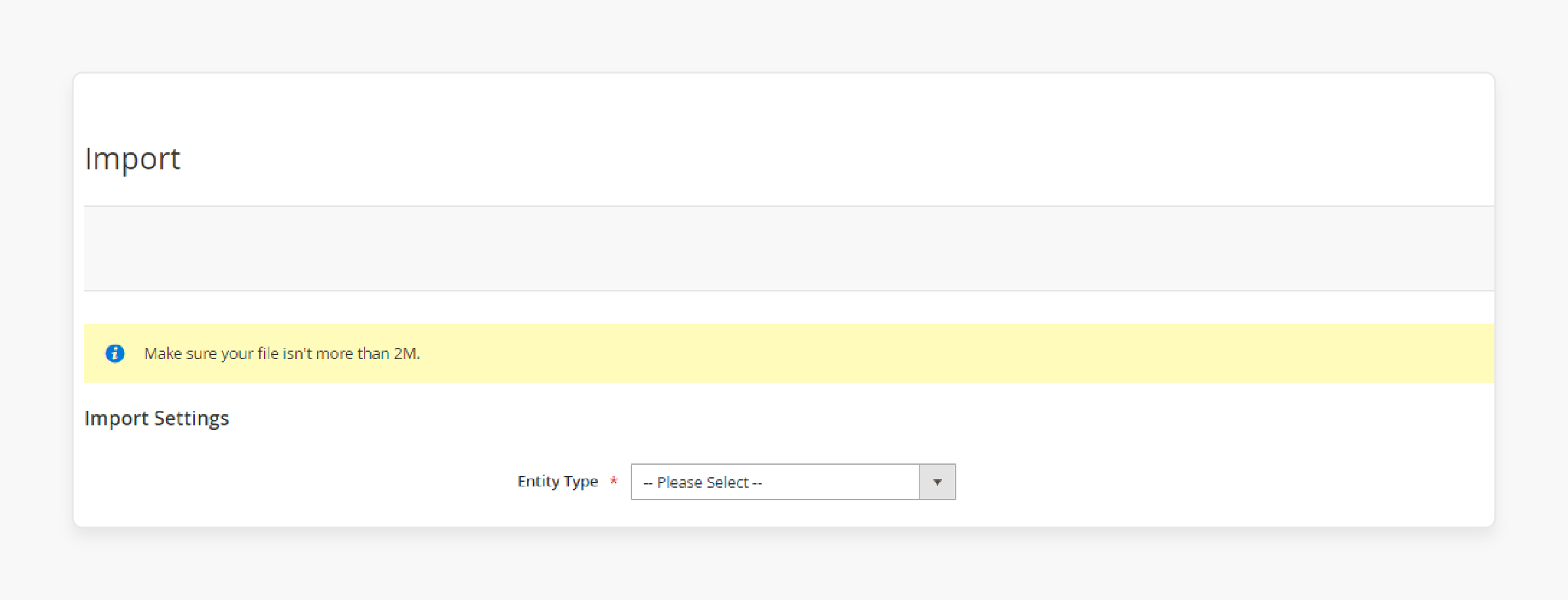
- Choose the 'Import Behavior' settings.
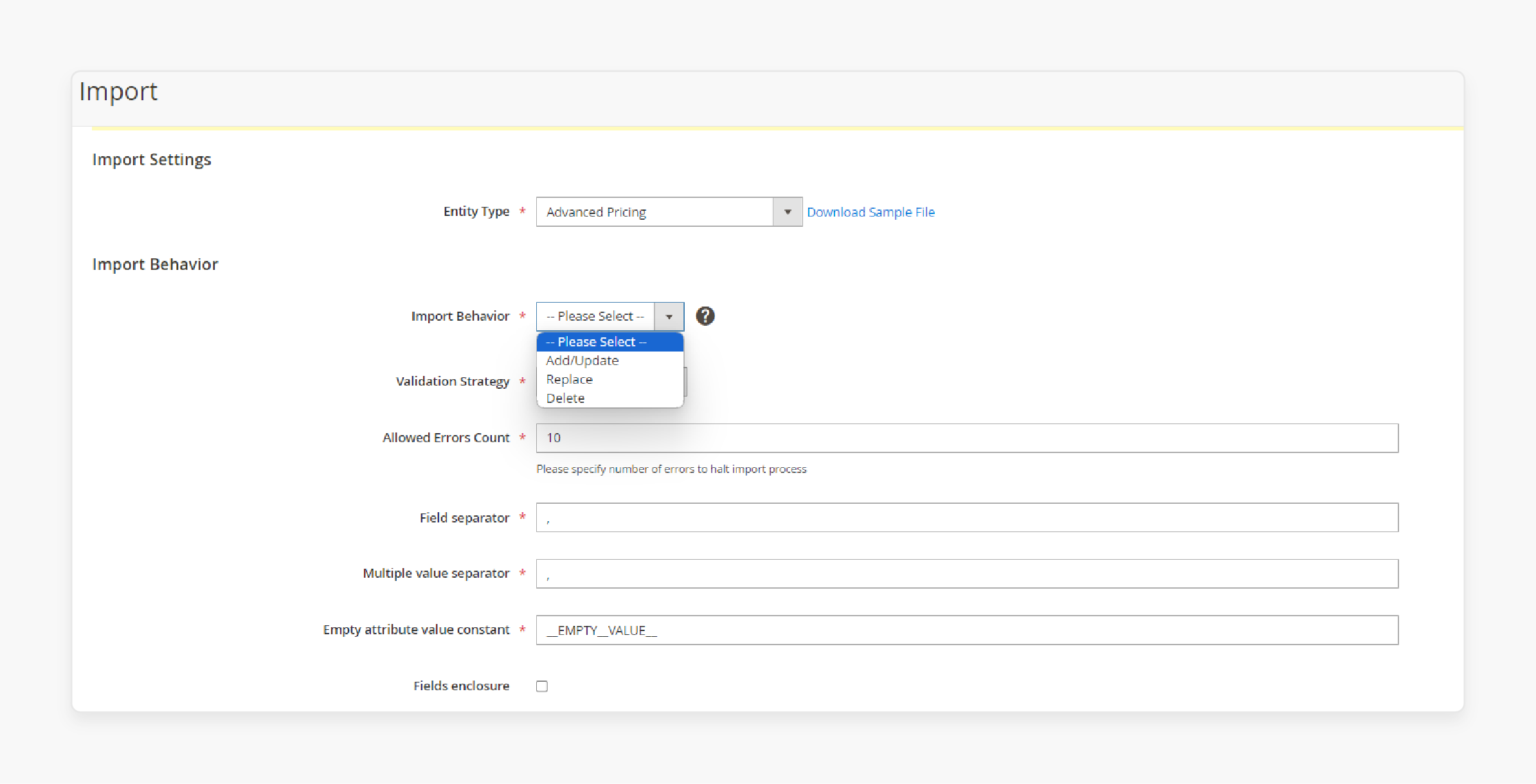
Note: Decide if you want to add, replace, or delete tier prices from the import table.
- Set up Field and Multiple Value Separators if your table formatting differs from the supported format.
- Skip the 'Fields enclosure' checkbox, as it is only used for the product attribute ‘additional_attributes’.
- Click on the Choose File button.
- Locate your prepared import table in the 'Select File to Import' section.
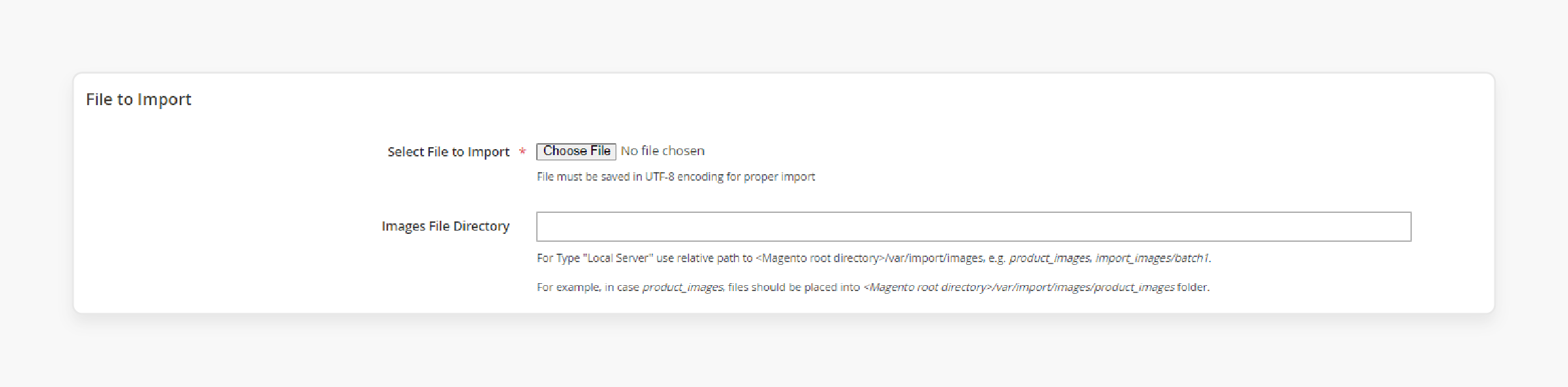
- Ignore the 'Images File Directory' field, as you will not be importing product images.
- Click on the 'Check Data' button in the upper right corner.
Note: Magento 2 will inform you if there are any errors in the CSV, specifying problematic rows or columns.
- If the file is valid, click on the 'Import' button to import advanced pricing to Magento 2.
- After the import process is complete, Magento 2 will display a success message.
4 Methods To Import The Pricing Data to Magento 2 With Products
Method 1: Tier Price Data Import Table
To import tier prices to Magento 2 along with products, you need a new import table. Create it using standard product attributes and include the tier_prices attribute. The sample table contains simple products with tier prices and descriptions for each attribute.
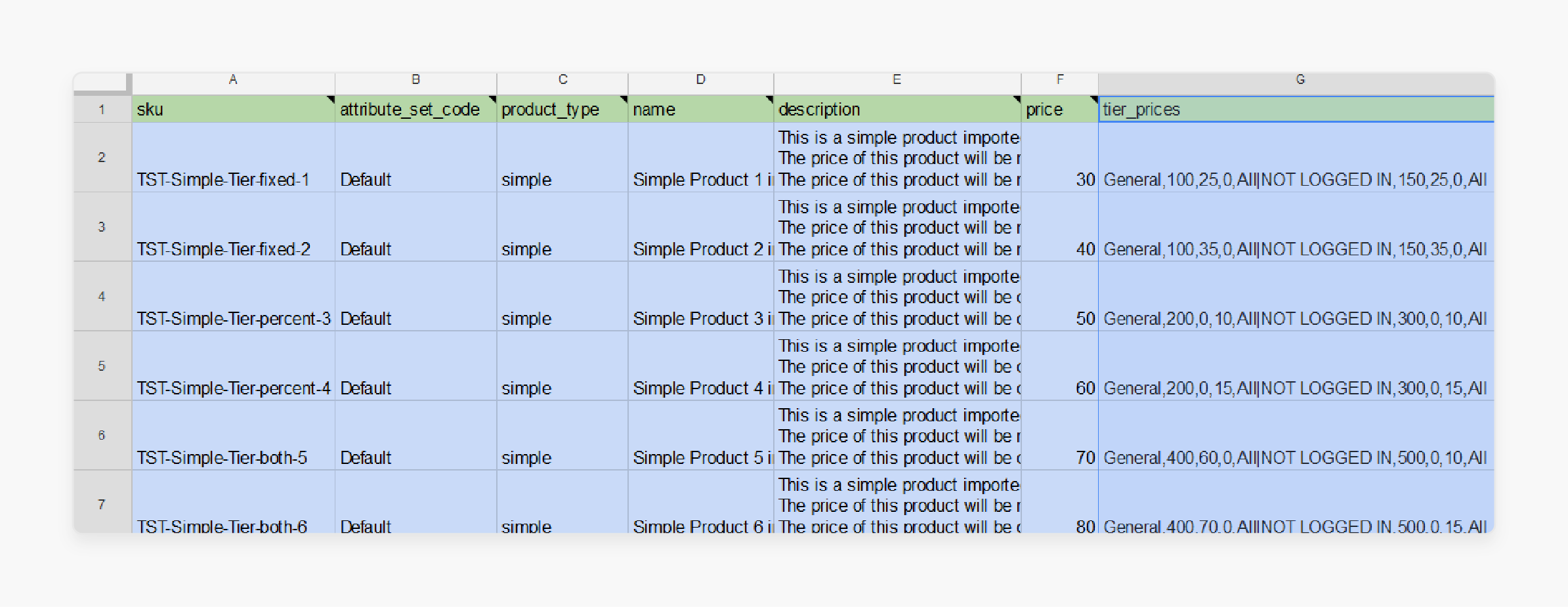
Structure of Tier Prices Attribute
Customer Group, Product Quantity, Discounted Price, Discount Percent, Website | Another Tier
Note: Use commas to separate tier price attributes and pipes to separate multiple tiers.
Here,
- Customer Group: The name of the customer group where the tier price will apply. Ensure correct capitalization.
- Product Quantity: The quantity the customer must add to the cart to qualify for the tier price.
- Discounted Price: The fixed price to be applied once the required quantity is added to the cart.
- Discount Percent: The discount % to be applied once the required quantity is added to the cart.
- Website: The code of the website to which the tier price applies. Find the code at Stores > All Stores > Select Website > Copy ‘code’ field. Use ‘All’ to apply to all websites.
Note: You can only use either a discounted price or a discount percentage.
- If using a specific discounted price, set the discount percent to '0'.
- If using a specific discount percentage, set the discounted price to '0'.
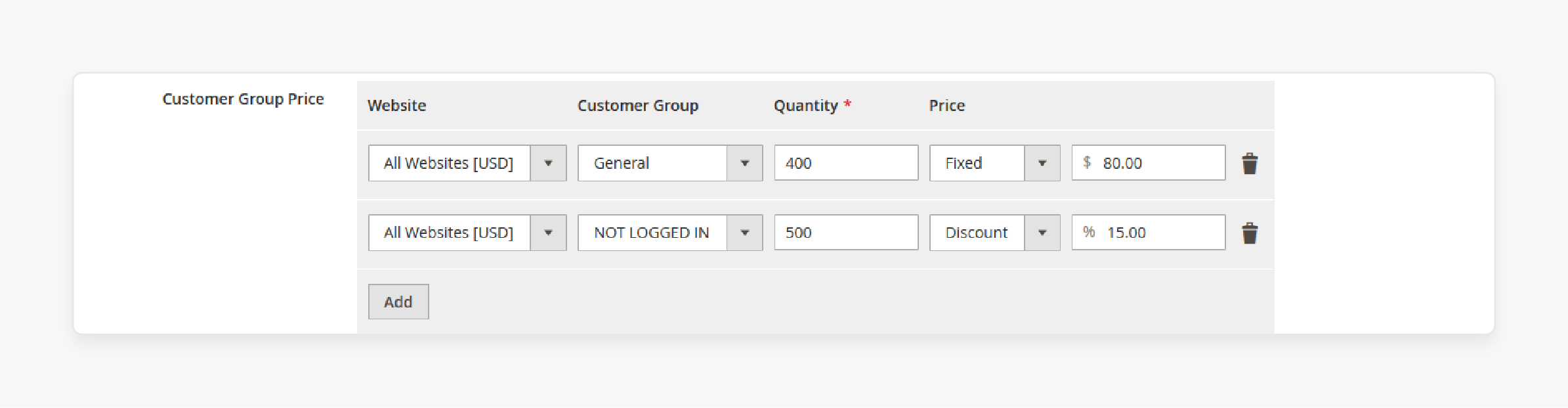
Check the following advanced pricing conditions to import tier prices for a product:
General, 400, 80, 0, All | NOT LOGGED IN, 500, 0, 15, All
- The first tier uses a fixed price.
- The second tier uses a discount percentage.
Method 2: Group Price Product Page Import Table
You can use the same tier_prices attribute. However, you need to specify a customer group and set the product quantity to “1” for the discount to apply.
For example, Wholesale,1,99,0,All, where:
- Wholesale: The customer group name for the group price.
- 1: The product quantity required to enable the discount.
- 99: The fixed discounted price displayed to the specified customer group.
- 0: The discount percentage applied to the product price for the specified customer group.
- All: The website code where the group price is applied.

Note: This structure ensures that the discount is applied when a member of the specified customer group adds the product to their cart.
Method 3: Special Price Product Data Import Table
Include the following three attributes in your product CSV file:
- special_price: The special price of the product (e.g., 25).
- special_from_date: The start date for the special price (e.g., 2024-02-27).
- special_to_date: The end date for the special price (e.g., 2024-12-27).
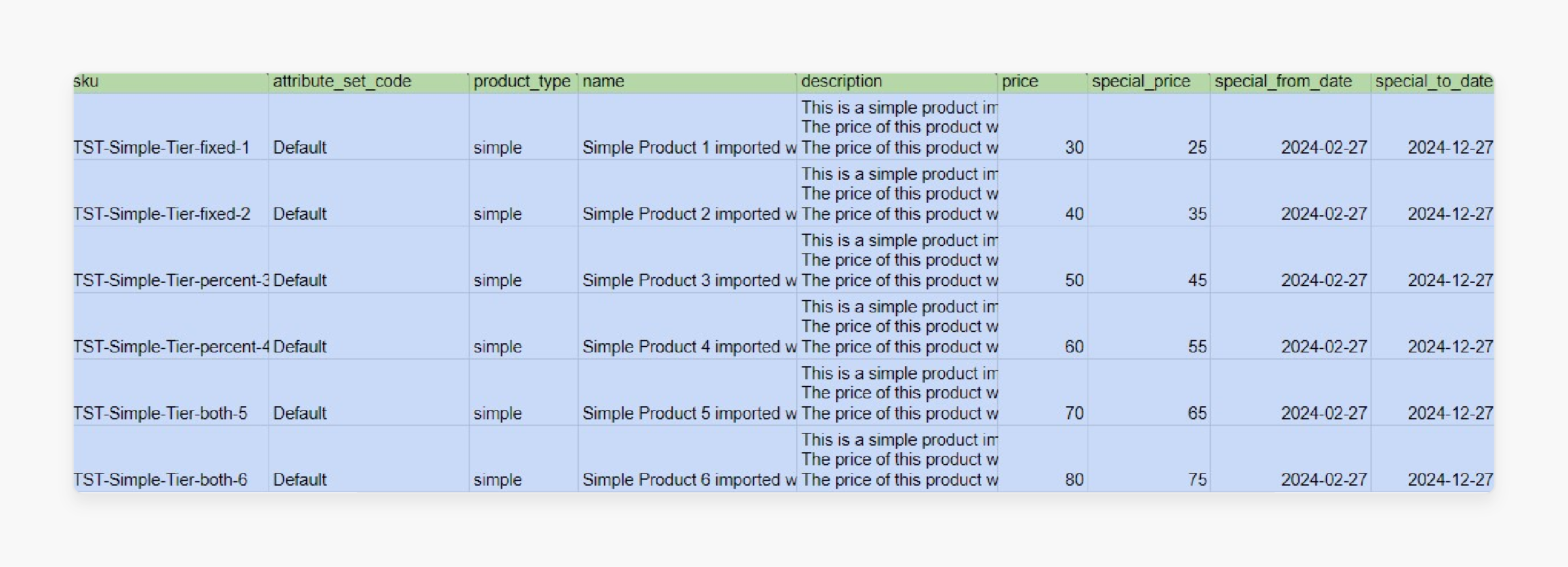
Method 4: MAP Product Edit Import Table
Include the following attributes and values in your product CSV file:
- msrp: The product’s minimum advertised price (e.g., 50).
-
msrp_display_actual_price_type: The method of displaying the actual price. Supported values are:
- Use config: Applies the general MAP setting.
- On Gesture: Customers click "Click for price" to see the actual price in a popup.
- In Cart: Customers must add the product to their shopping cart to see the actual price.
- Before Order Confirmation: The actual price is displayed at the end of the checkout process.
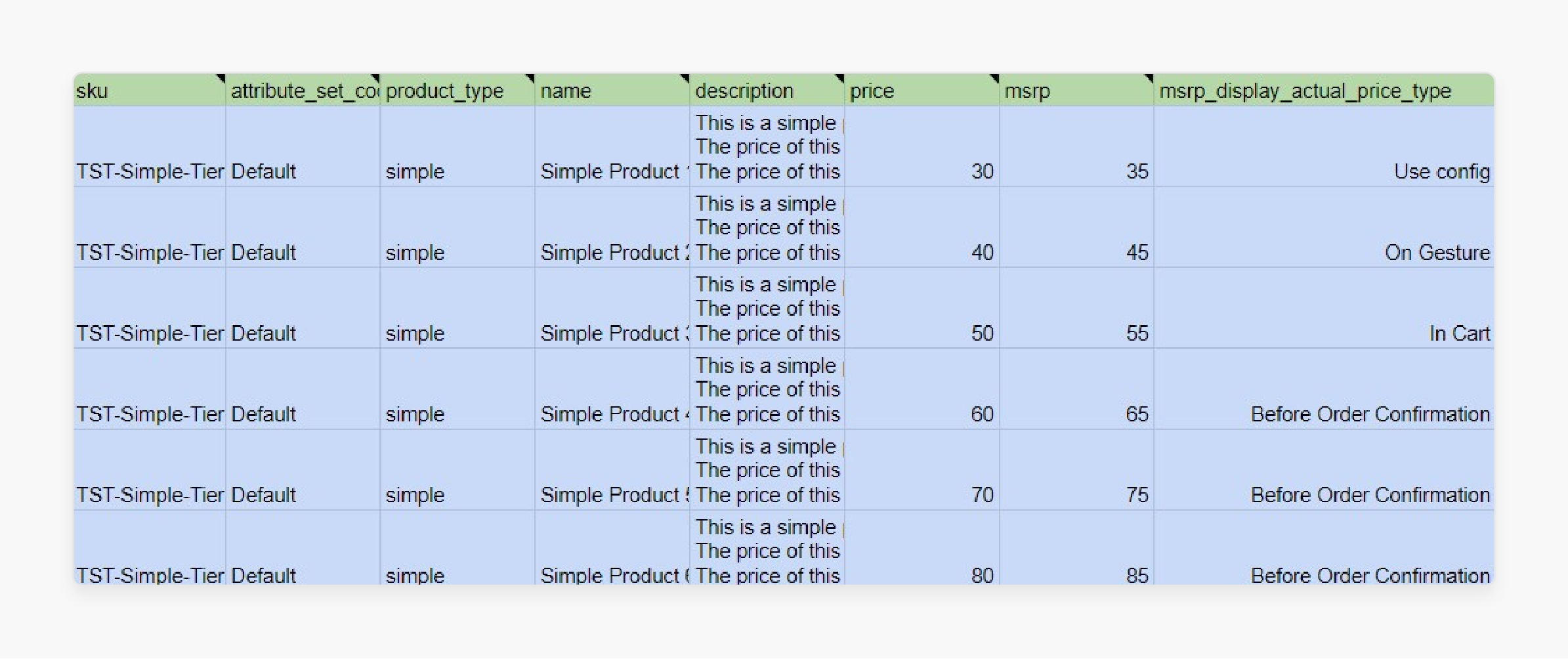
13 Steps To Import And Export Advanced Magento 2 Pricing In Product CSV
- Log in to the Magento 2 admin panel.
- Navigate to System > Improved Import / Export > Import Jobs.
Note: Here, you can edit and manage your import jobs.
- Click on the 'Add New Job' button to proceed.
- On the new job screen, start with the General settings:
- Name the import job for easy identification later.
- Set the job frequency using the cron scheduler.
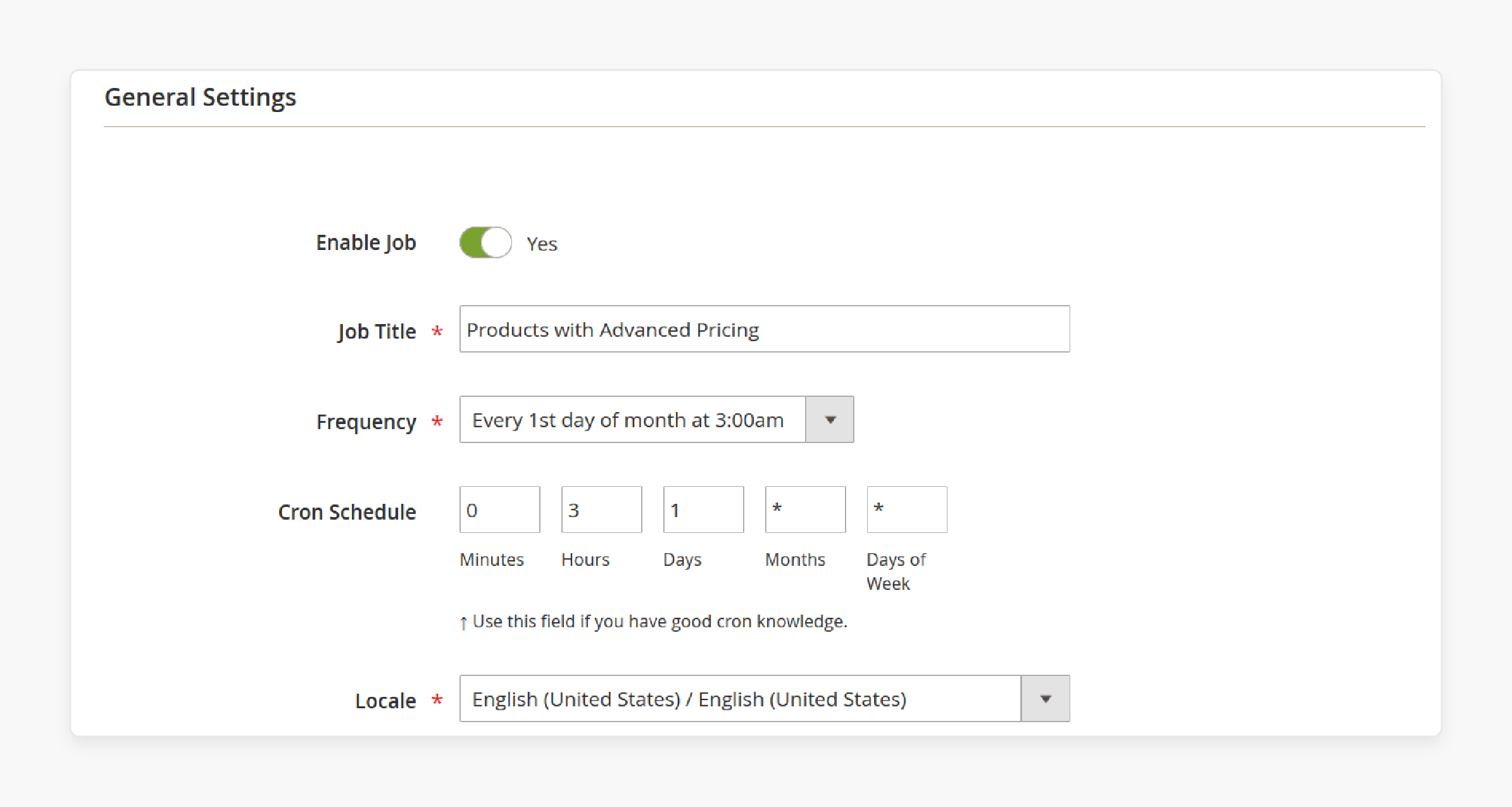
- Select the entity you will be importing.
Note: Products are being imported, not Advanced Pricing.
- Choose your import behavior and validation strategy in the 'Import Behavior' section.
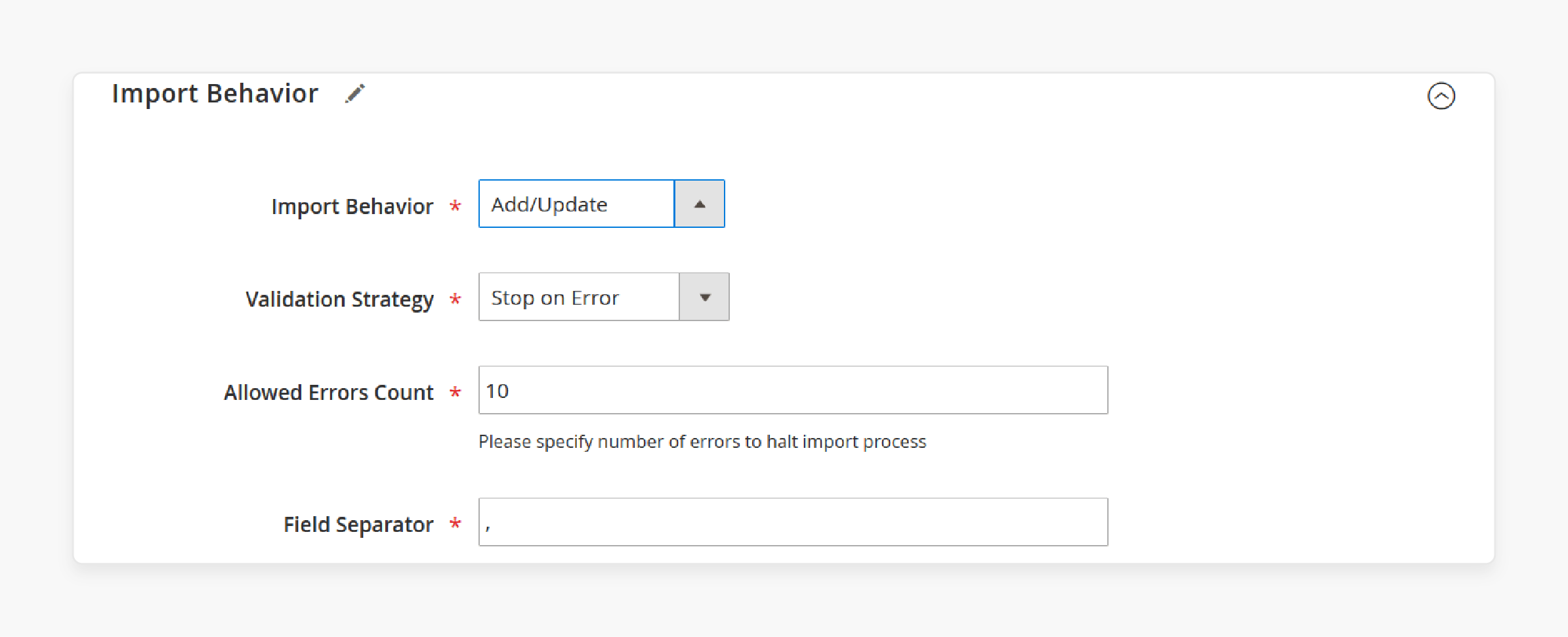
- Upload your product CSV containing the advanced pricing data in the 'Import Source' section. You can upload the file from:
- A local folder
- Direct URL
- FTP/SFTP
- Dropbox
- Google Sheets link
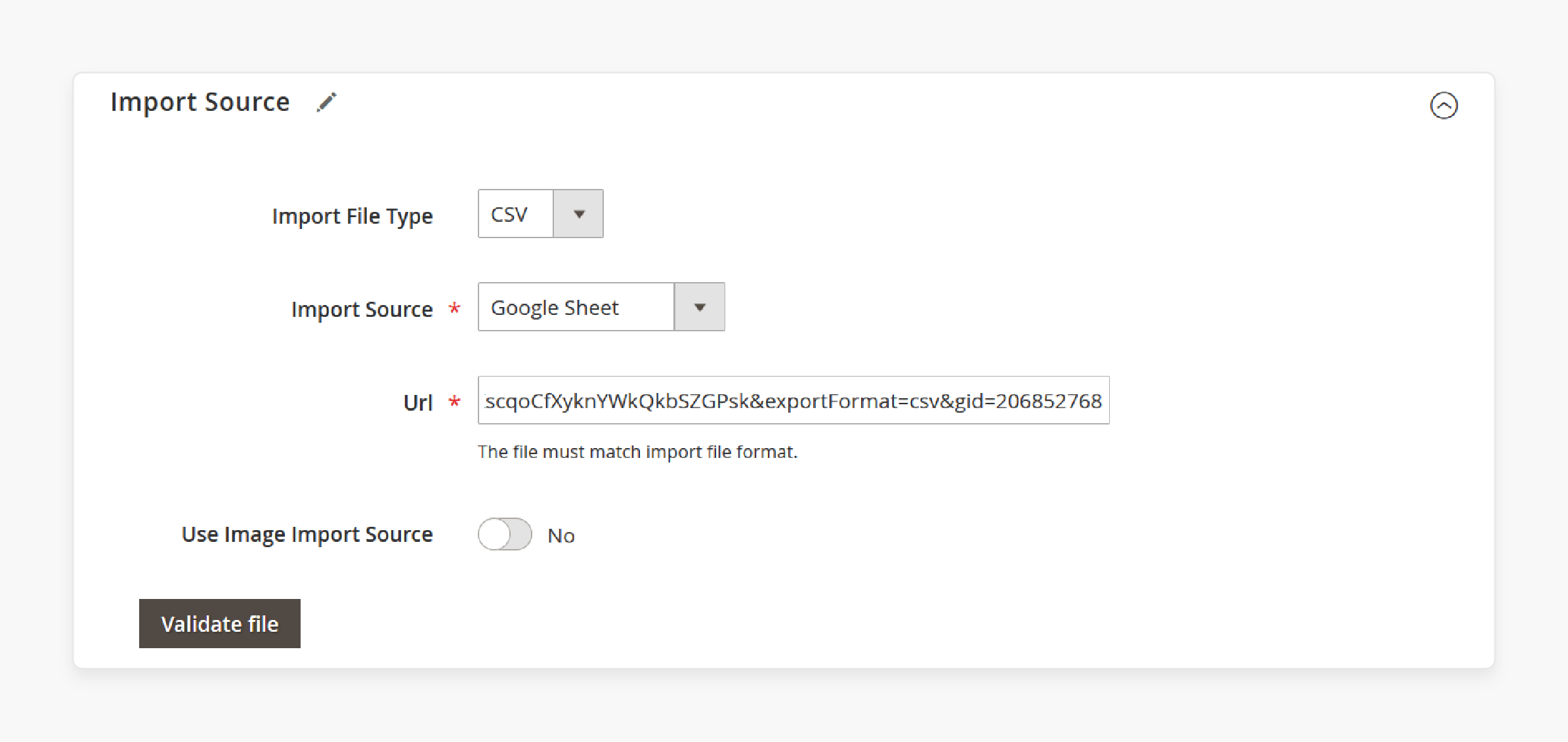
- Click on the 'Validate' button once the path to the import table is specified.
- When importing products, you can also set up category and attribute mapping.
Note: Decide how configurable products should be imported and created. This guide covers only the general import job settings.
- Click on the 'Save' button in the upper right corner.
- Click on the 'Run' button on the popover. The extension will execute the import procedure and provide a job log.
- The job log will show the import process details.
- Access the log later from the Edit Job screen or in the var/log/firebear folder on your store FTP.
Best Practices For Adding Tier Prices In Magento Store
| Best Practice | Description |
|---|---|
| Always Backup Your Data Before Importing | - Create a backup of your existing data before importing new pricing information. - Restore previous prices if anything goes wrong during the import process. |
| Use Magento's Sample File as a Starting Point | - Utilize the sample file provided by Magento as a template for formatting your pricing data. - Save time and ensure the correct structure for your import file. |
| Validate Your Data to Catch Errors Early | - Use Magento's "Check Data" feature to scan your import file for potential errors or formatting issues. - Catch these problems early to prevent failed imports. |
| Start Small and Test Your Import Process | - Begin with a small batch of products to test the process. - Familiarize yourself with the procedure and ensure everything works as expected before scaling up. |
| Keep an Eye on Store Performance During Large Imports | - Minimize potential impact on customers' experience. - Schedule imports during off-peak times when fewer people are browsing your site. |
Troubleshooting Common Issues For Advanced Tier Pricing Updates
| Issue | Solution |
|---|---|
| File format errors | - Ensure your CSV file uses the correct separator (usually comma) - Follow the required format for prices that you want to import. - Double-check field names and data types to avoid parsing errors. |
| SKU mismatch | - Verify that all SKUs in your import file match existing products in your Magento 2 store. - Any mismatched SKUs will result in pricing data not being applied correctly. - Consider exporting a list of current SKUs to cross-reference during import preparation. |
| Incorrect customer groups | - Double-check that all customer group names in your import file are spelled correctly. - Match the groups set up in Magento 2. Even minor discrepancies can cause pricing to be assigned to the wrong groups. |
| Pricing conflicts | - Be aware that imported tier prices may override existing special prices or other pricing rules. - Review your current pricing strategy. - Consider how imported data will interact with active promotions or discounts to avoid unintended conflicts. |
| Inconsistent formatting | - Check that your import file follows consistent formatting rules. - Use decimal points instead of commas for prices. - Avoid special characters in SKUs or customer group names. |
FAQs
1. How does price rounding work when importing advanced pricing?
Price rounding can be configured to round tier prices to the nearest whole number. This helps maintain consistent pricing across your Magento Catalog Search. It can also make your prices more appealing to customers.
2. Can I import advanced pricing from multiple sources?
Yes, you can import advanced pricing data from various sources. Examples include different spreadsheets or databases. Ensure that each import file follows the correct CSV format.
3. How can advanced pricing help me clear old stock?
You can use Magento Advanced Pricing to offer reduced prices on older inventory. Set attractive tier prices for larger quantities. Encourage customers to purchase more, helping you clear old stock efficiently.
4. Can I use advanced pricing import to offer customers better deals related to products?
You can strategically set tier prices for related products. This allows customers to get better deals when they purchase multiple items from a product line or category.
5. Do I need to run any additional processes after importing advanced pricing?
After importing, you may need to run indexers to ensure all price changes are reflected. It is a good practice to clear the Magento cache after significant price updates.
6. How can I efficiently export products before updating their advanced pricing?
You can use Magento 2's import and export feature to generate a CSV file of your products. This exported file can serve as a template for your advanced pricing import. It can ensure you have accurate SKUs and product information.
7. What are the advantages of using Advanced Magento 2 Product Import?
Magento 2 Product Import imports and updates advanced products in bulk. It allows for bulk updates of custom attributes during seasonal changes or promotional periods. It minimizes human error and manual updates. It ensures consistency across your product offerings. Also, it supports the import of advanced product types and attributes. It makes it easier to maintain a diverse and dynamic product catalog in your Magento 2 store.
Summary
Magento 2 Advanced Pricing Import ensures you can provide different prices for specific customer groups. It helps you:
- Enhance the shopping experience.
- Offer better prices than competitors.
- Maintain relevance in your market.
- Effectively meet the unique needs of your customer base.
- Drive sales, engage shoppers, and ultimately grow your business.
- Increase average order value through tiered pricing.
- Improve customer loyalty by offering group-specific discounts.
- Drive sales during slow periods with timed special prices.
- Encourage bulk purchases with volume-based discounts.
Consider Magento hosting services to update tier prices and advanced pricing options.




