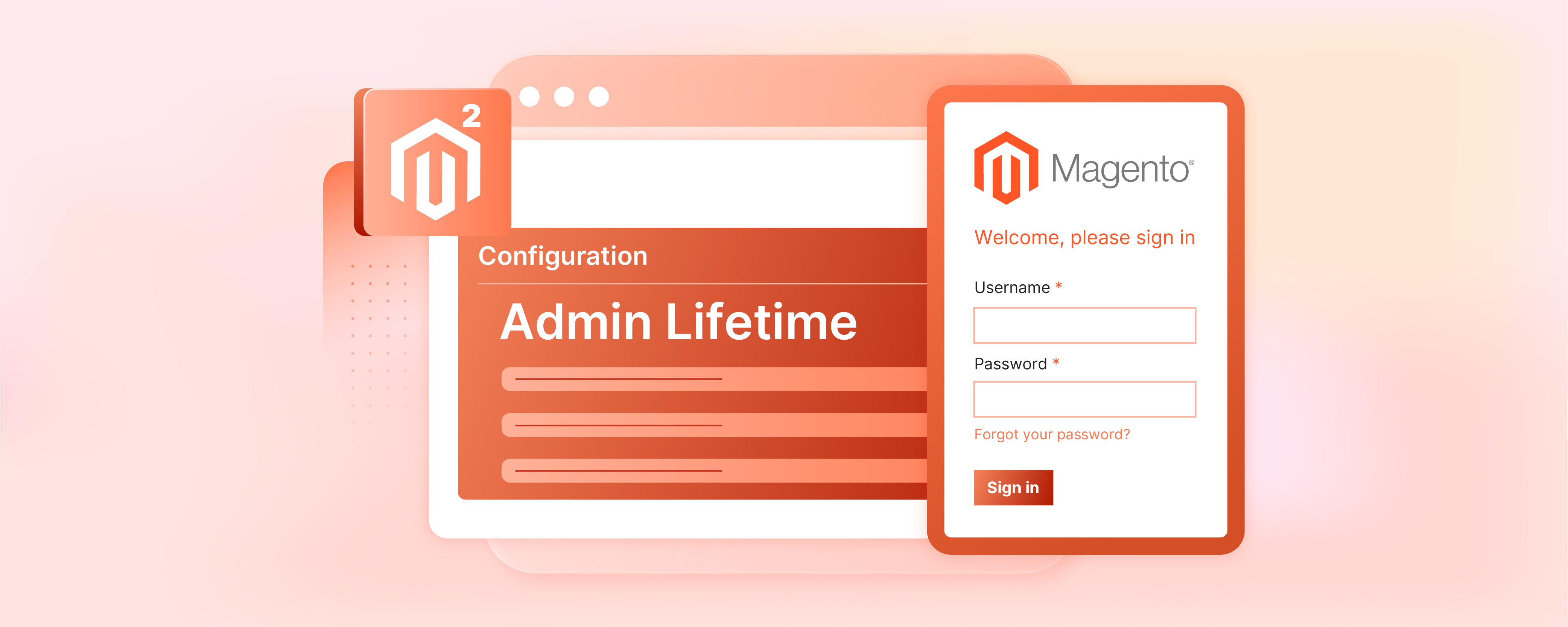
How to Configure Magento 2 Admin Session Lifetime?
Do you know how the Magento 2 admin session's lifetime affects both the security and management of your store? This tutorial explains why managing the admin session lifetime is important. We will guide you through configuring the session settings.
Key Takeaways
-
Magento 2 offers versatile options for managing sessions, including storing data via files, databases, or Redis.
-
Managing session lifetimes affects website performance and customer experience.
-
Magento 2 provides specific configurations for admin sessions, such as settings for session lifetime and cookie lifetime.
-
Adjusting the default admin session lifetime to shorter spans reduces the risk of unauthorized access.
Understanding Session Management
In web applications, a session refers to a series of interactions between the user's browser and the server. When a user accesses a server, a session is created.
The session stores information such as user preferences, shopping cart contents, and authentication status. This information is stored temporarily either on the server or in the user's browser in the form of Magento 2 cookies.
Session management helps maintain user data between multiple requests on a website. Magento 2 incorporates sophisticated session management techniques to enhance both security and user experience.
How Magento 2 Handles Sessions
You can manage sessions in Magento 2 in several ways, including files, databases, or Redis. The best method for session management depends on the system's configuration and the specific requirements of the store.
By default, Magento 2 handles sessions through files stored on the server. You can manage sessions using Redis for environments requiring more scalability. The platform differentiates between customer sessions and admin sessions, each with its default settings and configurations.
Importance of Managing Session Lifetime
1. Security
The lifetime of a session impacts web security. Shorter session lifetimes minimize the risk of unauthorized access.
Adobe Commerce allows administrators to configure the session lifetime to balance usability and security. The default admin session lifetime is set to 900 seconds (15 minutes). You can adjust it in the admin panel under the session settings.
2. Performance
Managing the session lifetime also impacts the performance of the website. Longer session lifetimes can lead to more data being stored on the server for inactive users. It slows down the website as the server's memory gets used up.
Configuring the session timeout duration to an optimal duration ensures that active users maintain their sessions without overburdening the server resources.
3. Customer Experience
Session management ensures a seamless shopping experience on Magento 2 platforms. If a session expires too quickly, customers might lose their shopping cart data. It can be frustrating and might lead to lost sales.
Adjust the session lifetime to allow enough time for a satisfactory shopping experience while still protecting the user data.
Default Admin Session Settings in Magento 2
Magento 2 admin session settings control the behavior of admin user sessions on the backend of the platform.
-
Session Lifetime: By default, the session lifetime in Magento 2 is set to 900 seconds (15 minutes). This setting determines how long the admin session will last if no activity is detected.
-
Cookie Lifetime: The cookie lifetime dictates how long the session cookie is valid in the browser. The default setting aligns with the session lifetime to ensure consistency.
-
Session Storage: Magento 2 stores session data on the server's filesystem by default.
Steps to Configure Admin Session Lifetime in Magento 2
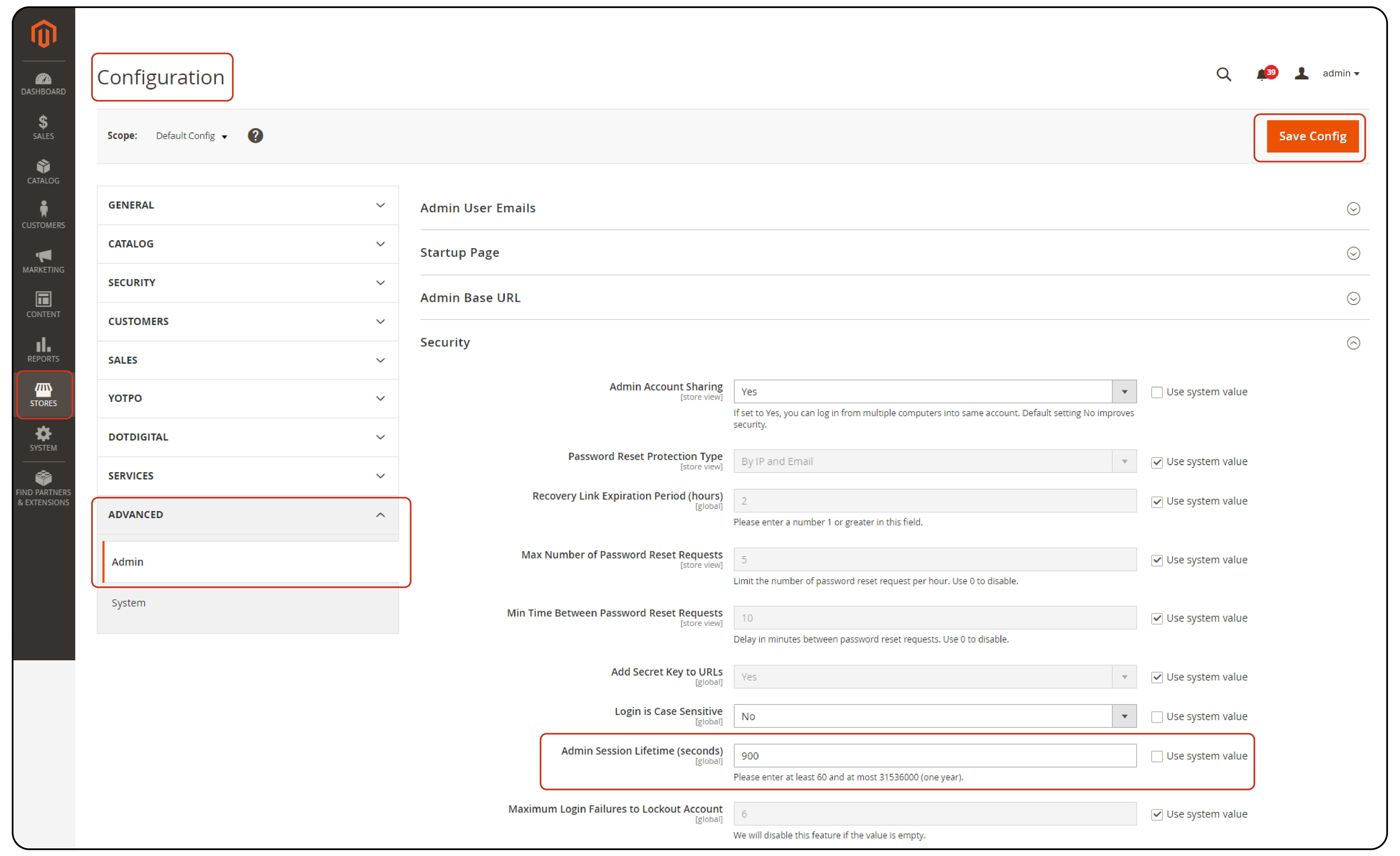
Step 1: Access the Admin Panel
- Log in to the Magento Admin Panel.
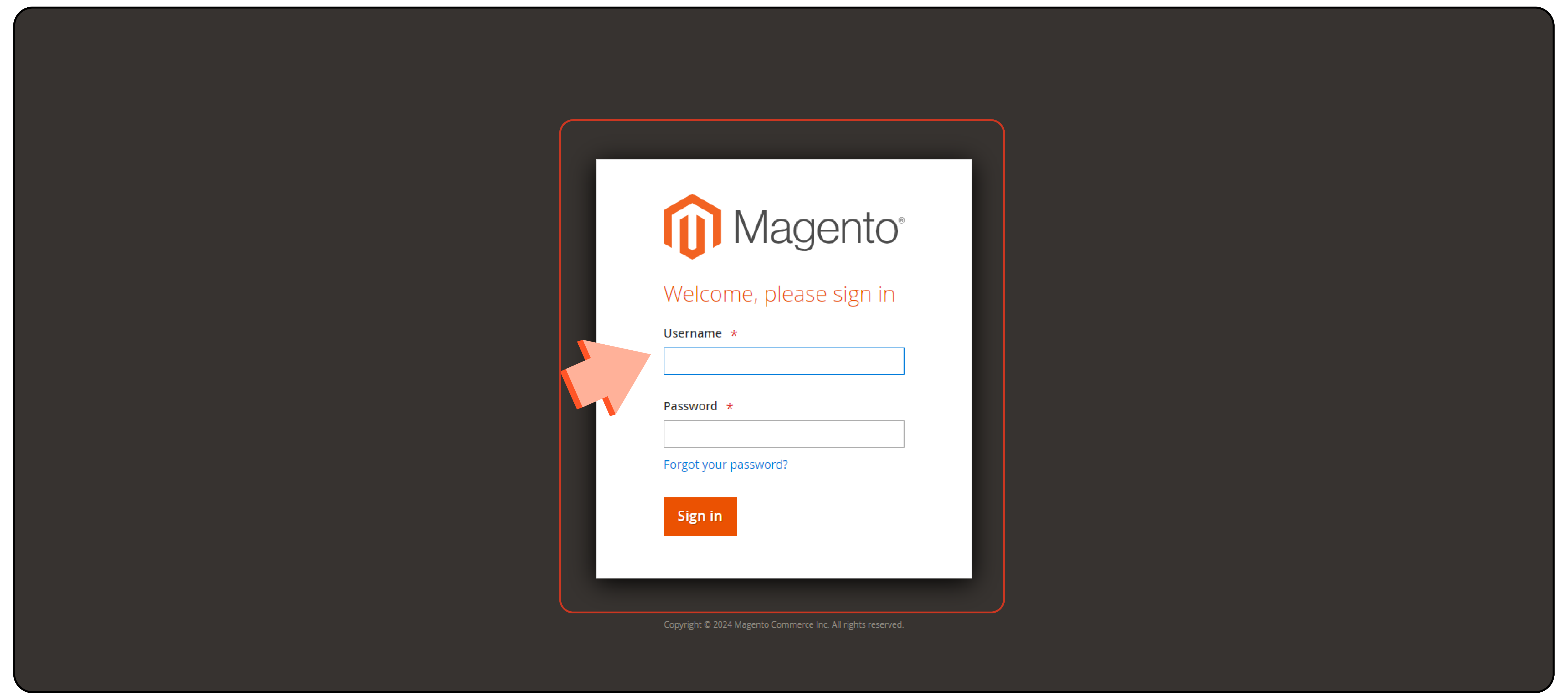
- Navigate to
Stores > Settings > Configuration.
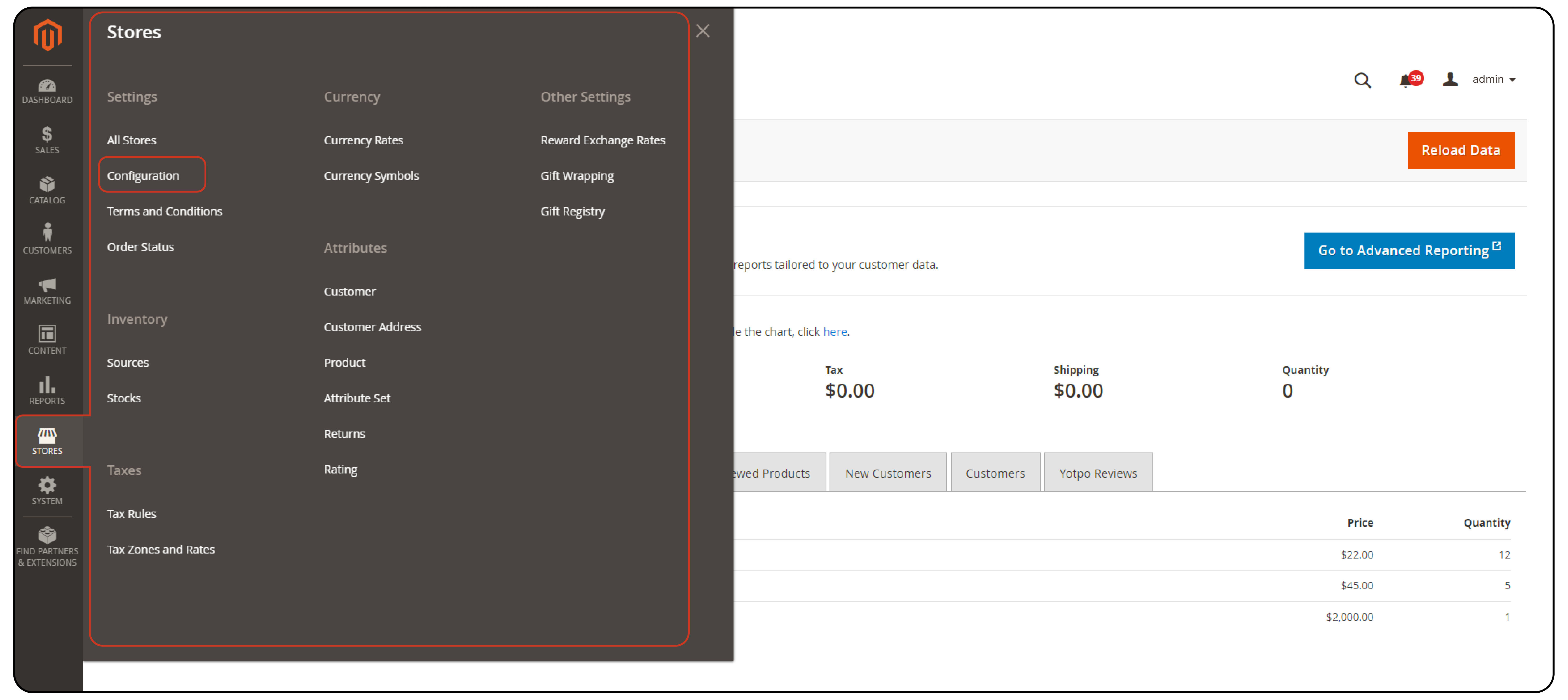
Step 2: Modify the Admin Session Lifetime
- Under the Advanced tab, select Admin.
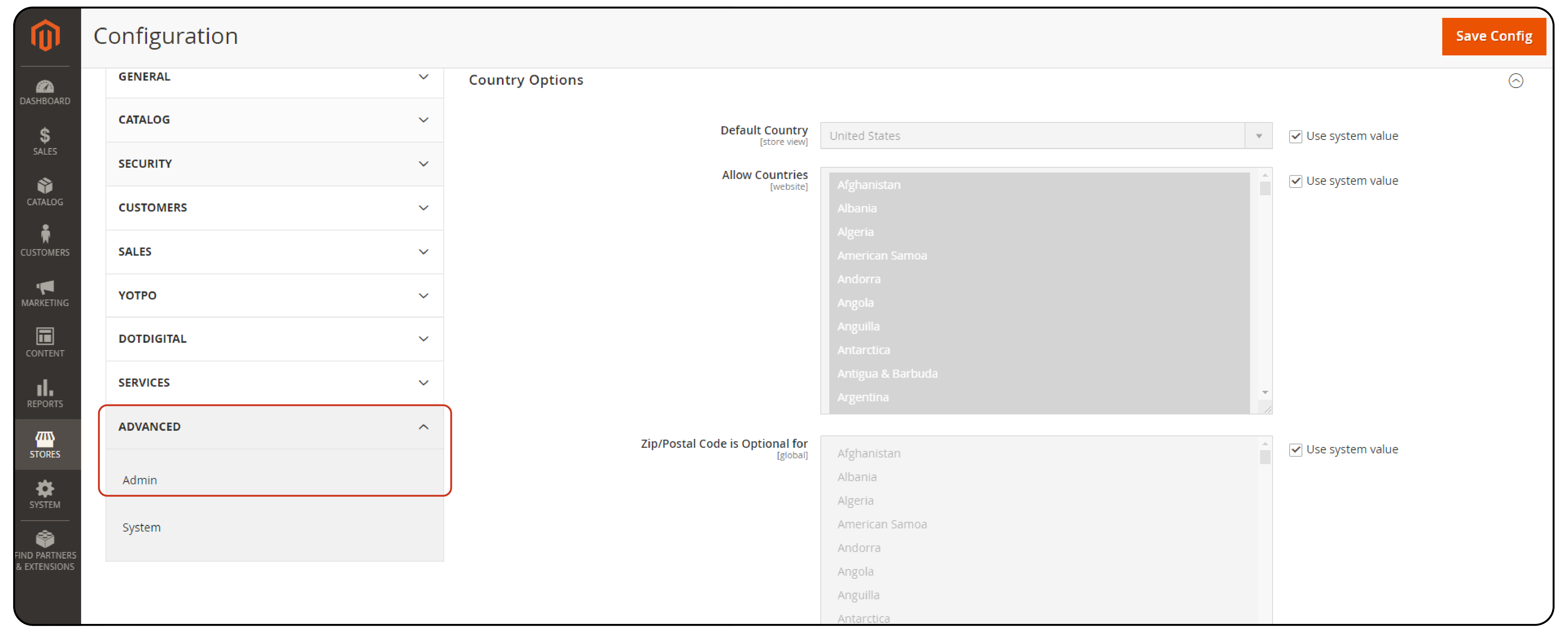
- Locate the Admin Session Lifetime (seconds) field. Here, you can set the desired time in seconds.
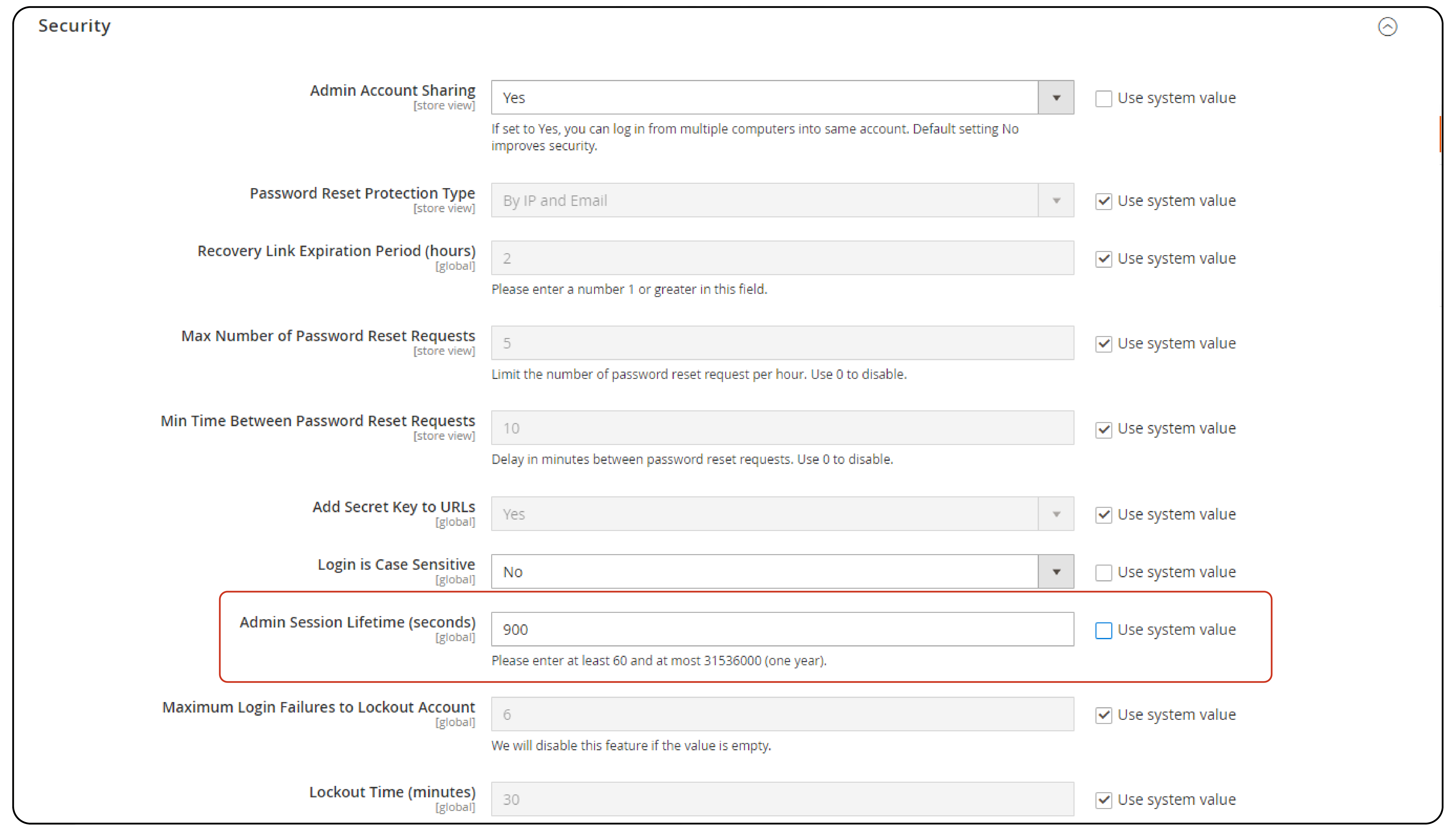
- Enter a value that suits your needs. Common settings are 900 seconds (15 minutes), 1800 seconds (30 minutes), or 3600 seconds (one hour).
Step 3: Save Your Changes
- After making your changes, click Save Config at the top of the page.
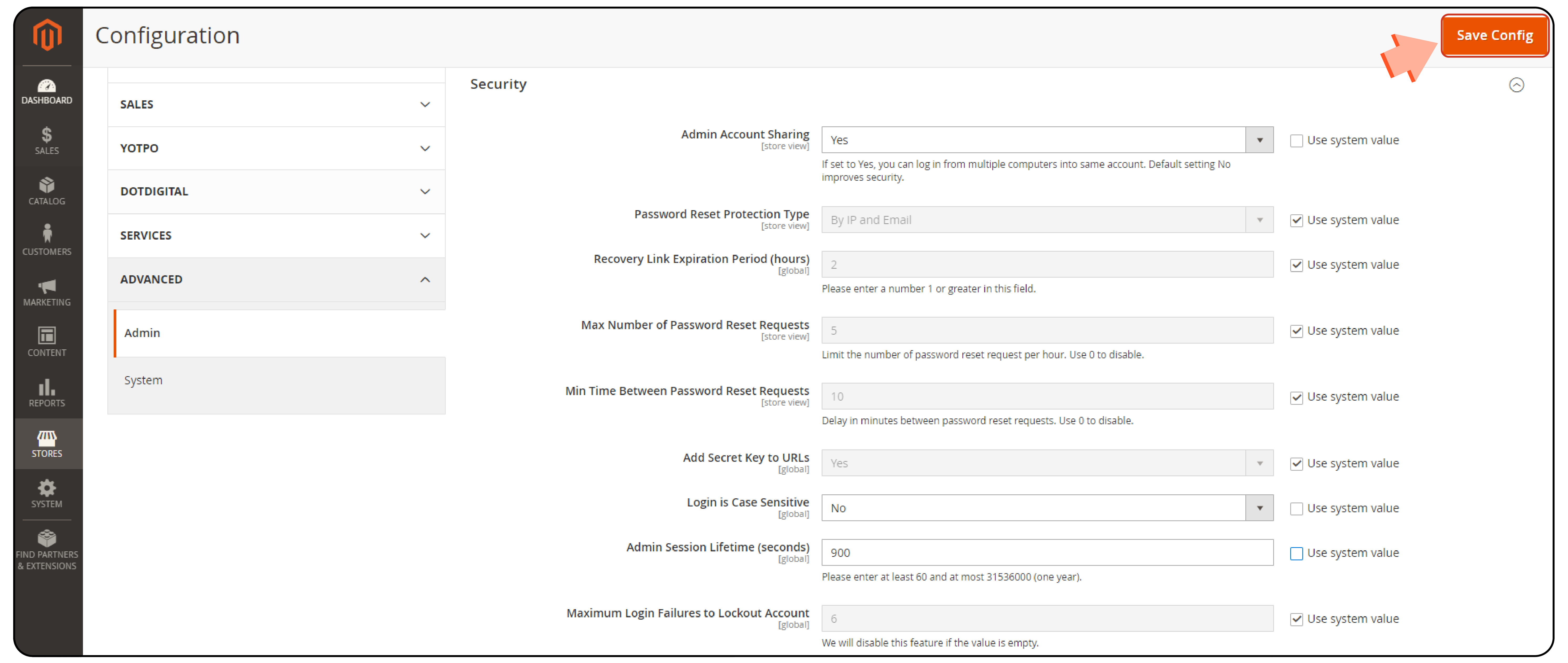
Best Practices for Managing Admin Session Lifetime
-
Assess Your Needs: Consider the nature of the tasks performed by your Magento admin users. If tasks are complex and time-consuming, consider extending the session lifetime.
-
Implement Security Measures: Use security measures such as two-factor authentication (2FA) to safeguard your admin panel. It is especially important if you choose a longer session lifetime.
-
Review and Adjust: As your store evolves, so do your administrative needs and security challenges. Regularly review your session settings to ensure they remain optimal.
Additional Tips
-
Monitor Activity: Keep an eye on admin activity logs to monitor for any unusual access patterns or sessions that do not comply with your expected usage.
-
Educate Users: Inform your Magento admin users about the importance of logging out after completing their sessions. It is important in shared or insecure environments.
FAQs
1. What is a session in Magento 2, and why is it important?
A session in Magento 2 refers to a series of user interactions with the server maintained across multiple requests. It's important as it stores user preferences, shopping cart contents, and authentication status. It enhances security and user experience by managing how long user data is retained between requests.
2. How does Magento 2 handle sessions by default, and what are the options for managing them?
By default, Magento 2 manages sessions using files stored on the server. However, for scalability, sessions can also be managed using databases or Redis. It allows the platform to support both admin and customer session lifetime effectively. Each session has customizable settings for performance and security.
3. How can I change the Magento 2 admin session lifetime, and what are the default settings?
To adjust the admin session lifetime, log into the Magento Admin Panel. Navigate to Stores > Settings > Configuration and select the Admin tab under Advanced. Adjust the session lifetime in the security section. The default session lifetime is set at 900 seconds (15 minutes), but it can be modified to meet specific needs.
4. What are the security implications of session lifetime settings in Magento 2?
Shorter lifetimes reduce the risk of unauthorized access by limiting how long inactive sessions remain open. Administrators need to balance security with usability. They should set session durations that protect data while accommodating user needs.
5. What best practices should administrators follow when configuring session lifetimes in Magento 2?
Administrators should assess the complexity of tasks performed by admin users to set appropriate session durations. Implementing security measures like two-factor authentication is recommended, especially for longer session durations. Regularly reviewing and adjusting session settings is crucial as the store evolves. Educating users about logging out in shared environments enhances security.
Summary
The tutorial outlined the steps to configure the admin session lifetime in Magento 2.
Here’s a concise recap of what we covered:
-
Magento 2 enables sophisticated session management and treats customer and admin sessions distinctly.
-
Consider your security needs and user convenience when setting session durations.
-
Tailor session lifetime to the complexity of admin tasks.
Enhance the security posture of your Magento site through managed Magento hosting.




