
How to Configure Magento 2 Add New Custom Option Text Field?
Looking to personalize your products in Magento 2? The Magento 2 Add New custom option text field allows customers to add custom text to products. This feature makes items more appealing by offering personalization. It’s perfect for gifts, accessories, or any product that benefits from customization. This tutorial covers how to add, manage, and troubleshoot custom option text fields in Magento 2.
Key Takeaways
-
Overview of a Custom Option Text Field in Magento 2
-
Why Use Custom Product Options in Magento 2?
-
Steps to Add a Custom Product Options Text Field in Magento 2.
-
Benefits of Using Magento 2 Custom Option Text Fields.
-
Common Issues and Troubleshooting for Custom Option Text Fields.
-
Use Cases & Benefits of Adding Magento 2 Customizable Options Text Field
-
Troubleshooting Issues While Adding New Customizable Option Text Field
What is a Custom Option Text Field?
A custom option text field in Magento 2 allows customers to personalize products by entering their text. This feature is ideal for businesses that offer customization, such as adding names or messages to products.
Customers can use a single-line or multi-line input box to enter their preferences. For example, a store selling backpacks can provide a text field where customers can input their names for embroidery. Offering these custom options helps businesses stand out from competitors. It also shows that you value your customers' preferences.
The custom option text field automatically updates the product price based on the chosen customization. For instance, if a backpack costs $45.00 and the custom embroidery adds $10.00, the final price becomes $55.00.
This feature keeps pricing clear and transparent for customers. It also allows businesses to increase revenue by offering premium custom services. Using custom text fields enhances the shopping experience, leading to:
-
Higher customer satisfaction
-
Magento sales growth.
Why Use Custom Product Options in Magento 2 Text Field?
| Reason | Explanation |
|---|---|
| Personalization for Customers | Add a custom option text field to let customers personalize products by entering their text. This feature works well for: -Accessories -Gifts where customization adds value Customers feel more connected to their purchases. Personalization boosts satisfaction and customer loyalty. Custom options make the shopping experience unique and memorable. |
| Enhance Customer Satisfaction | Offering custom text fields improves the overall shopping experience. It shows you care about customer preferences. Customers appreciate the ability to: -Customize products to their liking. -Satisfied customers are more likely to leave positive reviews It leads to a better brand reputation and higher sales. |
| Increase Sales with Premium Services | Charge extra for personalized options like: -Custom engraving -Custom text The custom option text field allows you to increase the product price for premium services. Customers enjoy the convenience of adding customization directly to the site. This feature boosts revenue and makes your store stand out. Offering premium services encourages more purchases. |
| Streamline Backend Operations | Use tools like Advanced Product Options to add custom fields faster. Create templates and apply them to many products at once. Avoid: -Repetitive tasks -Manual errors. Automating this process saves time and makes the admin's work easier. A streamlined Magento backend improves overall store management. |
| Easily Manage Bulk Customization | Apply custom options to multiple products in bulk with templates. You don’t need to update each product page manually. This feature saves hours when managing an extensive product catalog. It ensures that all products consistently have the same custom fields. Managing bulk customization becomes faster and more efficient. |
| Improve Product Information | Add more detailed information with the custom option text field. Provide: -Clear descriptions -Instructions -Extra details It makes the product options more informative and attractive to customers. Better product information helps customers make informed decisions. It leads to fewer returns and happier customers. |
| Boost Store Performance | Mass-assigning custom options speed up: -Backend operations -Improves the frontend experience. Customers enjoy a smoother shopping process with more flexible choices. Admins benefit from faster, more accurate product management. Better performance leads to higher customer satisfaction and more sales. |
| Offer More Flexibility in Customization | Let customers choose from a wide range of customization options. The custom option text field offers flexibility for: -Unique requests -Personalized messages. This feature makes your store more appealing to different customer preferences. Flexibility gives you a competitive advantage. |
| Reduce Errors in Product Management | Automate the process of adding custom options with templates to avoid: -Mistakes -Errors. Manual entry often leads to errors, especially with large product catalogs. Using Advanced Product Options ensures that all products get the correct options. It reduces the need for corrections and improves product management efficiency. |
How to Add Custom Product Options Text Field in Magento 2
Step 1: Enable the Extension
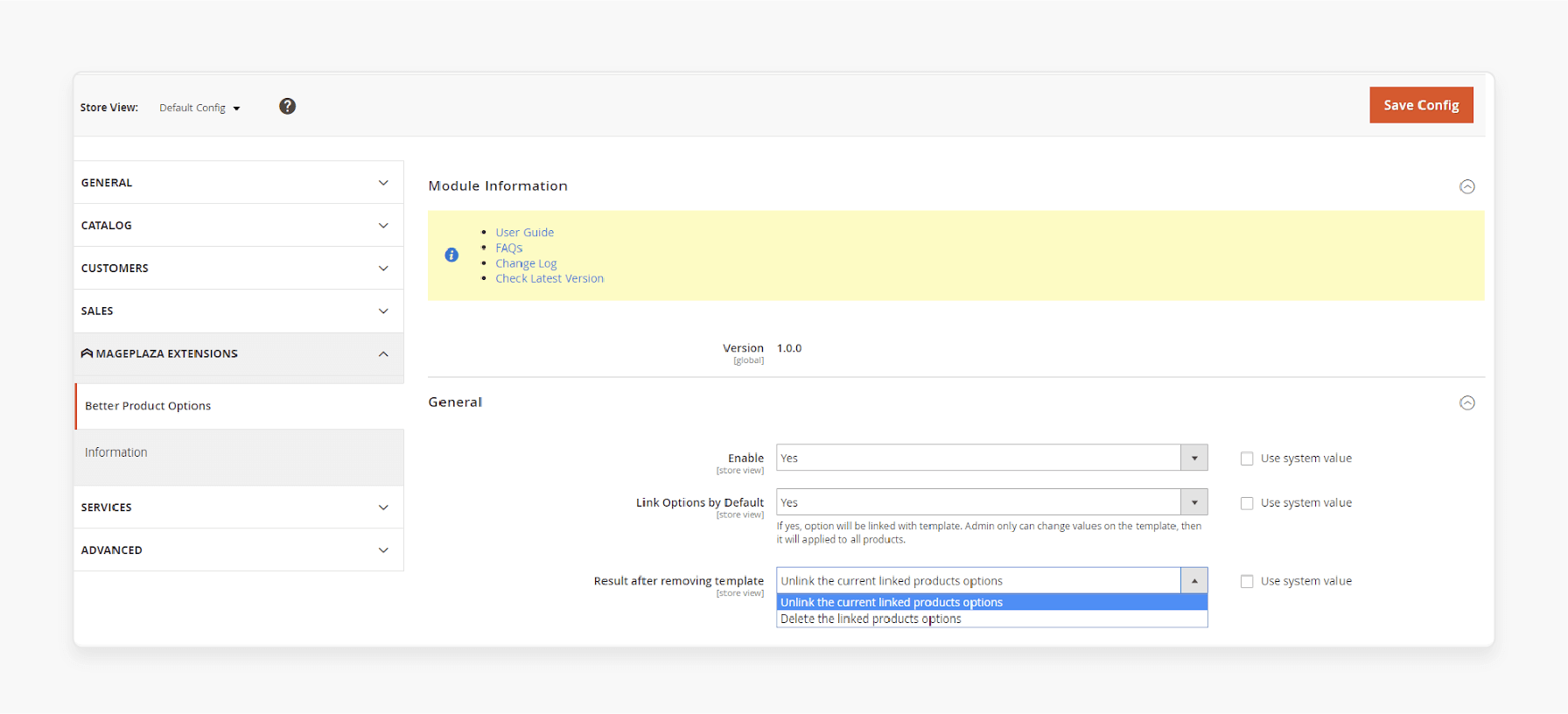
-
Go to Admin Panel > Stores > Configuration > Extension > Better Product Options > General Configuration.
-
Set Enable = Yes to activate the Better Product Options module.
Step 2: Create a New Template
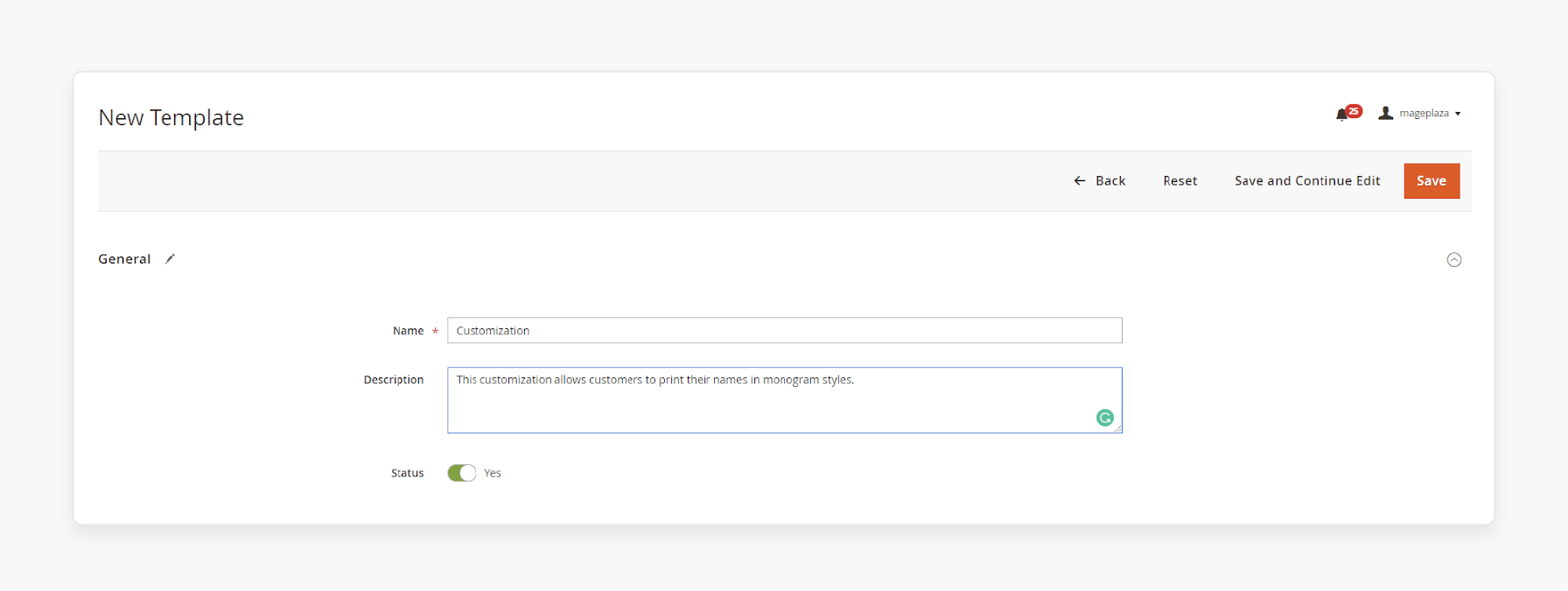
-
From the Admin Panel, navigate to Stores > Product Options > Manage Product Options Templates > Add Template.
-
In the General tab, set a name for the template (required). Add a description below and set Status = Yes to activate the template.
Step 3: Configure Add Option
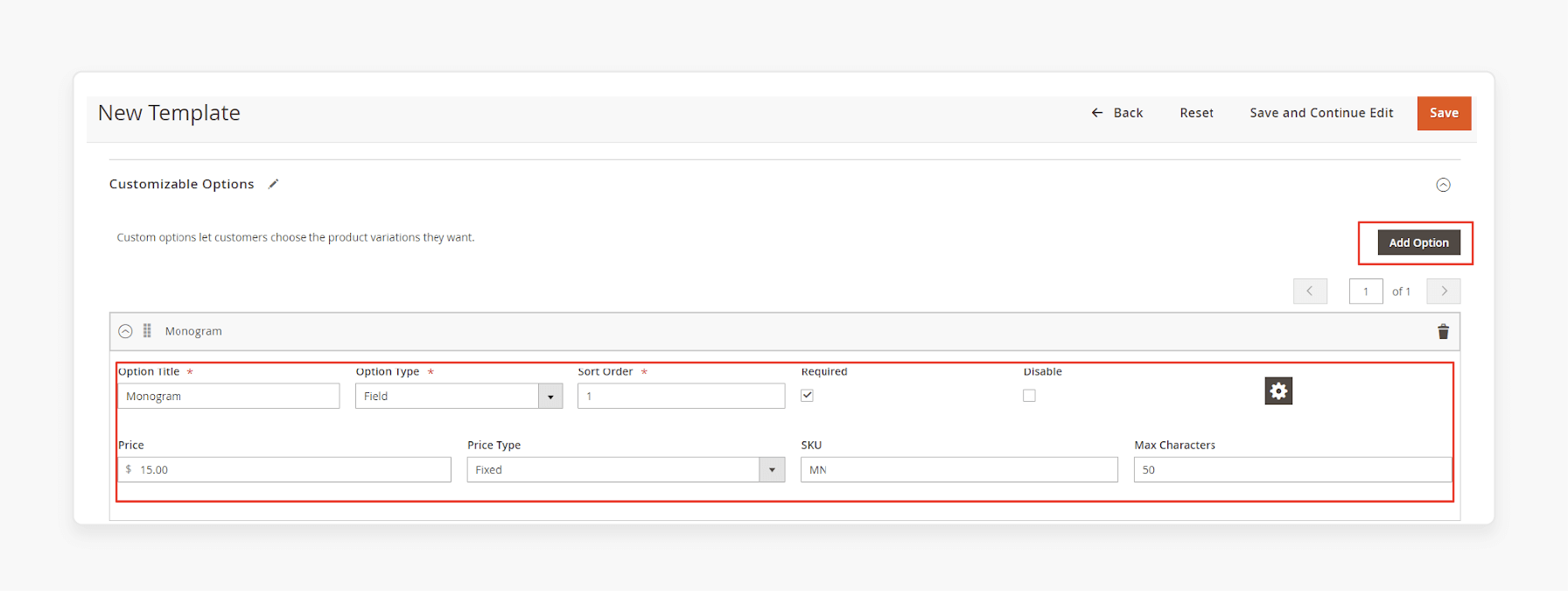
Under the Customizable Options section, click Add Option:
-
Enter a title for the option (required).
-
Select Option Type as Text Field.
-
Set the sort order number to prioritize how options appear.
-
Set a price for the customization (either Fixed or Percent).
-
Add an SKU for the option (suffix added to the product SKU).
-
Set the maximum characters allowed for customer input.
Step 4: Assign Products
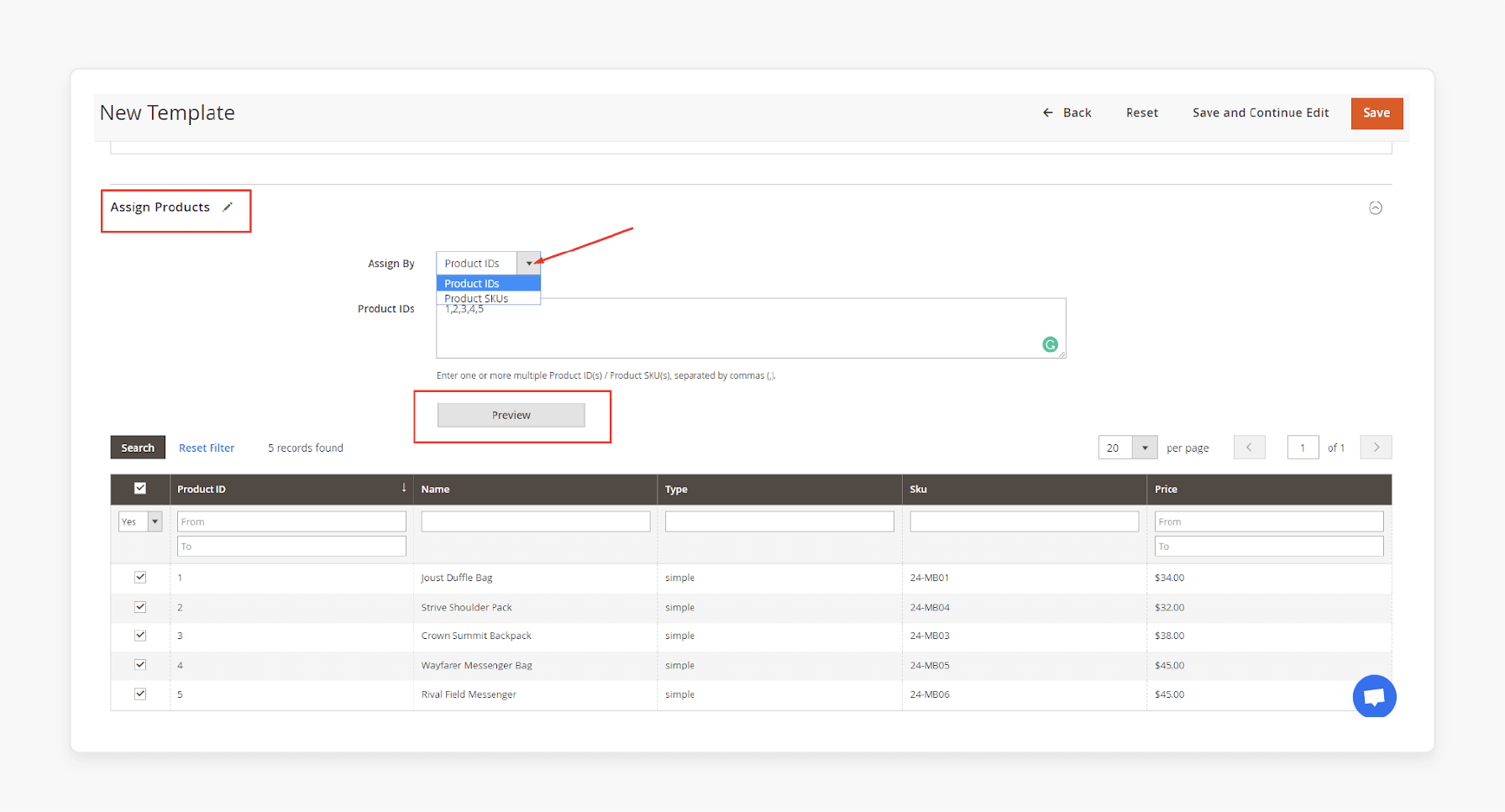
-
Go to the Assign Products tab. You can assign the option to multiple products by using Product IDs or Product SKUs.
-
Enter one or more Product SKUs/IDs separated by commas, then click Preview to view the assigned products.
-
Click Save to complete the process and see the result on the front end.
Step 5: Add Option to a Specific Product
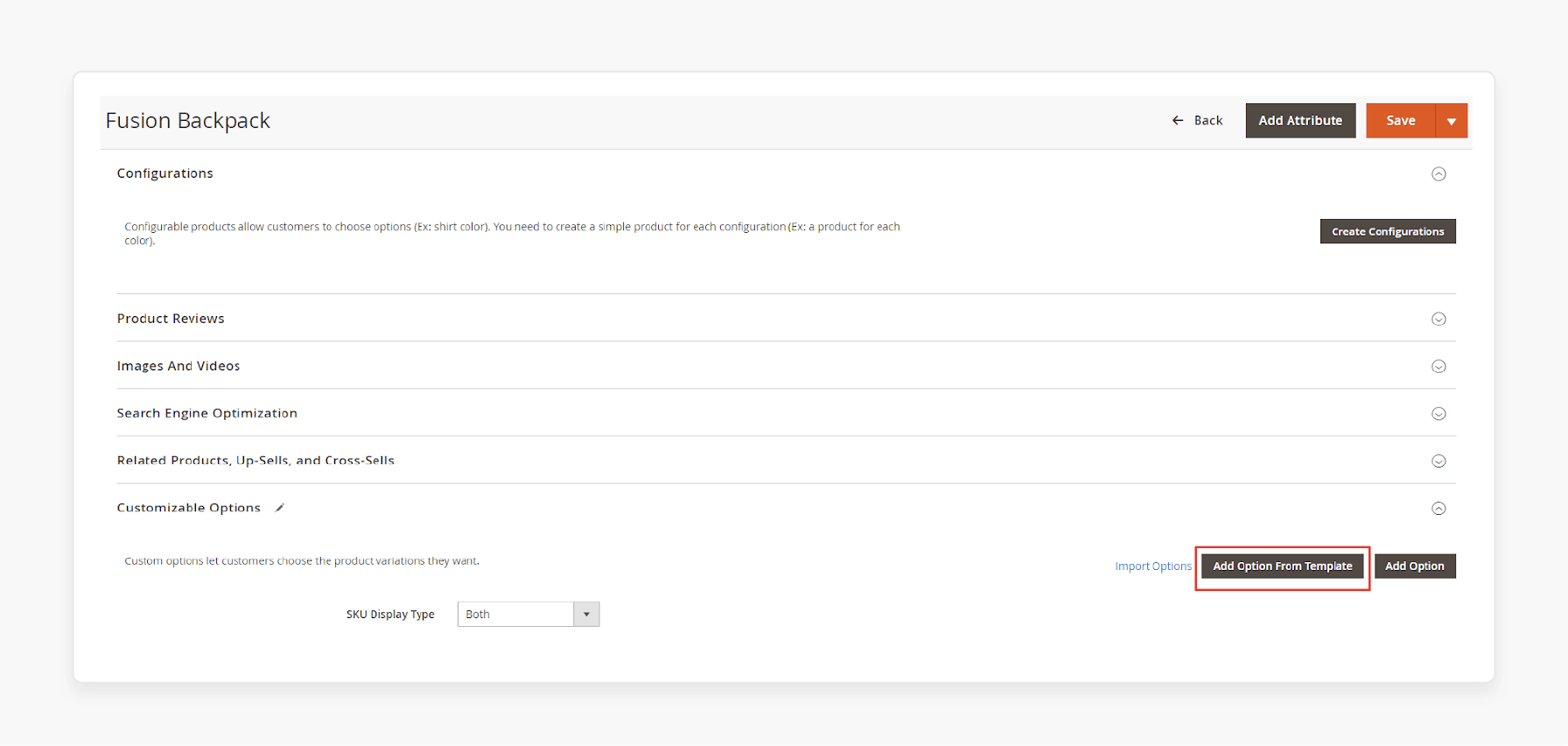
-
Another method to add a custom option text field is by editing a specific product.
-
Go to Admin Panel > Products > Catalog > Select a product > Customizable Tab Options.
-
Click Add Option from Template.
-
A popup will appear; select the desired template and click Add.
You will see the custom option text field displayed on the front end after these steps.
Use Cases & Benefits of Adding Magento 2 Customizable Options Text Field
| Use Case | Benefits |
|---|---|
| Personalized Products | Adding a product custom option text field lets customers personalize products with their text. It makes products unique and more appealing. Customers can add names, messages, or unique details. You increase customer satisfaction with this option. Personalization leads to more repeat purchases. Customers are more likely to leave positive reviews. |
| Gift Customization | Use the custom text field to allow buyers to add personalized messages. It makes gifts more memorable and meaningful. Customers feel more connected to the product. Offering customized gifts boosts sales. You set your store apart from competitors. Customers will return for more personalized gift purchases. |
| Custom Labels or Tags | Offer custom labels, tags, or engravings on products. Customers can enter specific text directly on the product page. It makes it easier for you to provide tailored services. The custom option increases the product’s value. It helps you upsell premium services for an extra fee. |
| Event-Specific Products | Create products for events like weddings, promotions, or corporate gifts. Customers use the custom text field to add details such as dates or names. This flexibility attracts more buyers for special occasions. You can target niche markets with customized products for events. |
| Bulk Orders with Custom Details | Add custom field in custom option for bulk orders that need individual customization. Customers can add specific text for each item. It simplifies the ordering process. It reduces errors in order management. Offering bulk customization attracts larger clients and boosts sales. |
Troubleshooting Issues While Adding New Customizable Option Text Field
1. Custom Option Not Displaying on Frontend
-
Ensure the Magento 2 custom option is enabled in the product settings.
-
Check if the template is correctly assigned to the correct product.
-
Clear the Magento cache to refresh the product page.
-
Verify the status of the template is set to Active.
-
Make sure the option type is correctly set to Text Field.
-
Review the product page configuration to ensure all fields are filled in correctly.
2. Incorrect Pricing for Custom Option
-
Confirm the price type is correctly set to either Fixed or Percent.
-
Check if the price value is entered correctly in the custom option settings.
-
Make sure the price rules are applied correctly to the product.
-
Re-assign the template to the product and save changes.
-
Clear the cache to ensure the updated price appears.
-
Double-check the product's SKU and custom option SKU suffix for accuracy.
3. Custom Option Not Saving
-
Ensure all required fields, such as the title and option type, are filled out.
-
Verify that there are no conflicting extensions installed that affect product options.
-
Check if any validation errors are showing in the admin panel.
-
Clear the Magento cache and re-save the product.
-
Review the server logs to identify potential errors.
-
Try saving the product in a different browser to rule out browser issues.
4. Duplicate Custom Options in Magento 2 Fields
-
Review the template to ensure options are not added multiple times.
-
Check if multiple templates are assigned to the same product.
-
Verify if any customization scripts are conflicting with the custom options.
-
Clear the cache and recheck the front end to see if the issue persists.
-
Remove unnecessary options and reassign the correct template.
-
Use a preview function to ensure only the required fields are visible on the front end.
5. Custom Option Text Field Length Limitation
-
Verify that the maximum character length is set correctly in the option settings.
-
Ensure customers do not exceed the character limit in the text field.
-
Test the option by entering different text lengths and saving the product.
-
Review JavaScript validation settings to ensure they allow custom text fields.
-
Update the text field settings to increase or decrease the allowed length.
-
Clear the cache and refresh the product page to apply changes.
6. SKU Suffix Not Applying to Custom Option
-
Ensure the SKU suffix is correctly entered for the custom option.
-
Check if the product SKU is appropriately configured to accept suffixes.
-
Re-save the product configuration to ensure changes are applied.
-
Verify that the template is assigned correctly to the product.
-
Clear the cache and refresh the product page.
-
Review product data to ensure the SKU is updating correctly on the front end.
7. Custom Option Not Assigning to Multiple Products
-
Ensure the product IDs or SKUs are entered correctly and separated by commas.
-
Check if the products already have a conflicting template assigned.
-
Use the preview function to verify product assignments before saving.
-
Re-enter the product SKUs/IDs and click Save again.
-
Clear the cache and check the front end to confirm the custom options are applied.
-
If the issue persists, try re-assigning the products one by one.
8. Template Not Saving Changes
-
Ensure that all required fields in the template are filled out.
-
Check if any validation errors prevent saving.
-
Clear the cache and try saving the template again.
-
Review server logs to identify potential errors that block the save action.
-
Check if any conflicting extensions are affecting the template.
-
Recreate the template if necessary and attempt saving again.
9. Frontend Display Issues for Custom Option Text Field
-
Ensure the Magento theme you are using supports custom option fields.
-
Check for JavaScript conflicts that may affect the display of custom fields.
-
Clear Magento cache and browser cache to refresh the display.
-
Test the custom option text field in different browsers and devices.
-
Disable conflicting extensions or scripts that might affect the front end.
-
Review the CSS settings to ensure proper formatting of the custom option field.
FAQs
1. How to Add a Custom Input Type in Custom Option?
To add custom input type in custom option in Magento 2, go to Admin Panel > Product Options > Add Option. Choose an input type like a text box or multiple selections. Fill in the necessary fields, such as the title and price of the base product. Save the option and apply it to your product.
2. What is the Magento 2 Customizable Option?
A Magento 2 customizable option lets you create personalized fields like custom input types for products. These options enhance product flexibility. Customers can choose from different input types to personalize their purchases. It, with Magento hosting, is beneficial for creating a configurable product.
3. What Are the Steps to Add Custom Input Type in Magento 2?
Follow these steps to add custom input type. First, Go to Admin Panel > Product Options > Add Option and then select the input type (e.g., text box or multiple select). Next, you need to set the price of the base product if applicable. Finally, you should save the customizable option and assign it to the product.
4. Can I Use Custom Option Dev Hooks in Magento 2?
Yes, you can use custom option dev hooks in Magento 2 to customize your product options. The dev hooks allow developers to add or modify custom input types. It helps integrate advanced features for a configurable product. You can find more details on dev hooks at devhooks.in.
5. What is the Purpose of the Input Type in Custom Option?
The input type in the custom options extension determines how customers interact with product options. You can add fields like text boxes or multiple selections to let customers personalize their items. Choosing the correct input type improves the shopping experience. It also makes managing product variations easier.
6. How to Add Custom Input Type for Configurable Product?
To add custom input type for a configurable product, go to Admin Panel > Product Options > Add Option. Choose an input type like multiple select or text box. Assign it to the configurable product and save the changes. It allows customers to customize each option.
7. What is the role of price in custom Options?
The price of the base product is automatically updated when a customer selects a customizable option. For example, if a customer adds personalization, the price may increase. Setting the right price for each custom input type helps in maximizing revenue and improving customer satisfaction.
Summary
The Magento 2 Add New Custom Option Text Field improves customer experience and boosts sales. It allows for personalization while streamlining backend operations. Key benefits are:
-
Personalization: Let customers customize products with their text.
-
Boosted Sales: Charge extra for customizations like engravings.
-
Efficiency: Manage multiple products easily with custom templates.
-
Customer Satisfaction: Personalized products increase loyalty and reviews.
-
Better Information: Provide clear instructions and options for customers.
Consider using managed Magento hosting to enhance store performance.






