
Magento 2.4 Store Pickup
In-store pickup is a new feature introduced in Magento 2.4. It allows the customer to select a source to be used as a pickup location during checkout.
We will cover how to set up the Magento 2 store pickup feature.
What is Magento 2.4 In-store Pickup?
The store pickup feature lets customers place their order online and collect the order items from a physical store. It helps increase sales, reduce delivery costs and promote offline stores.
Customers can choose the store pickup feature at checkout. It enhances the BOPIS (Buy-Online-Pick-up-in-Store) service. Merchants use this strategy to improve the shopping experience.
You can show details of the physical store and add multiple locations for the store pick-up method. It helps reduce customers' overall purchase costs and improve the customer experience.
Set up Magento 2.4 In-store Pickup Function
1. Enable the Multi-Source Inventory (MSI)
You have to first enable the MSI feature for your website.
- From the Admin sidebar, go to Stores > Inventory > Sources
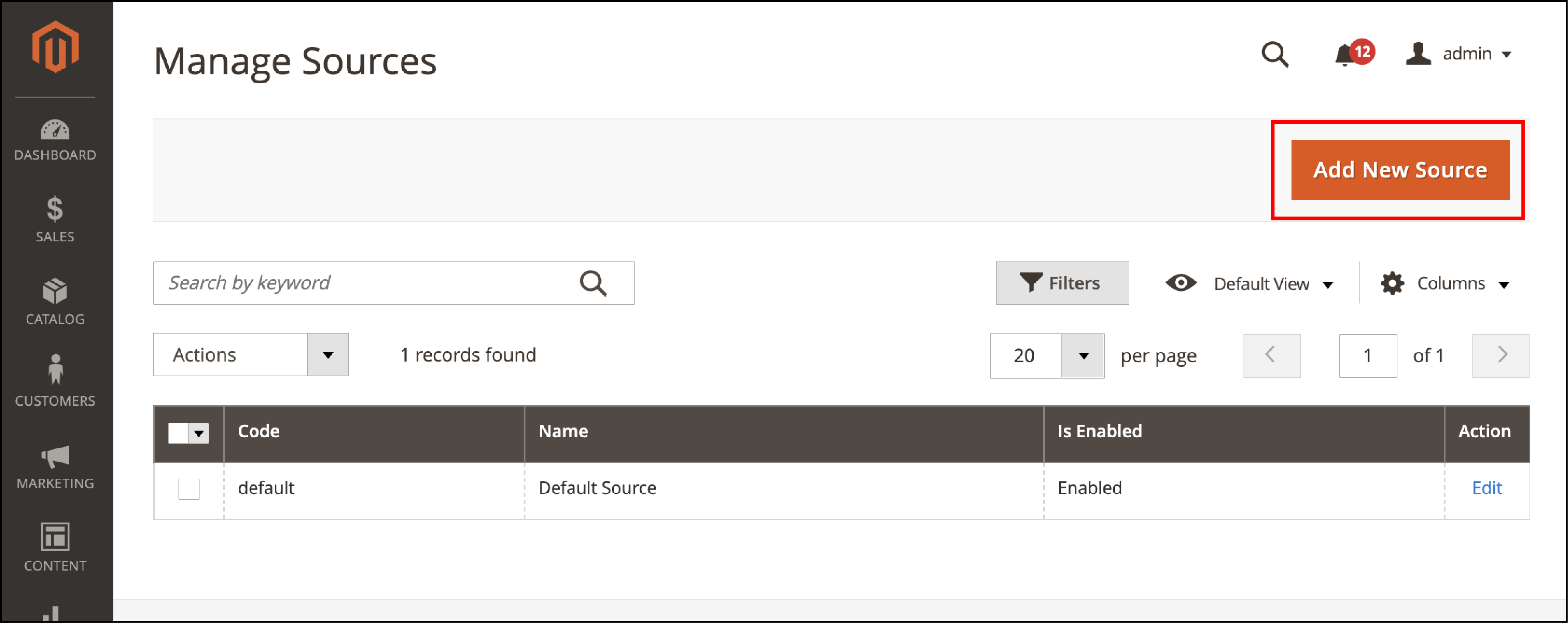
- Click on the
Add New Sourcebutton. Fill out the form and enter the information for the new source:
General section
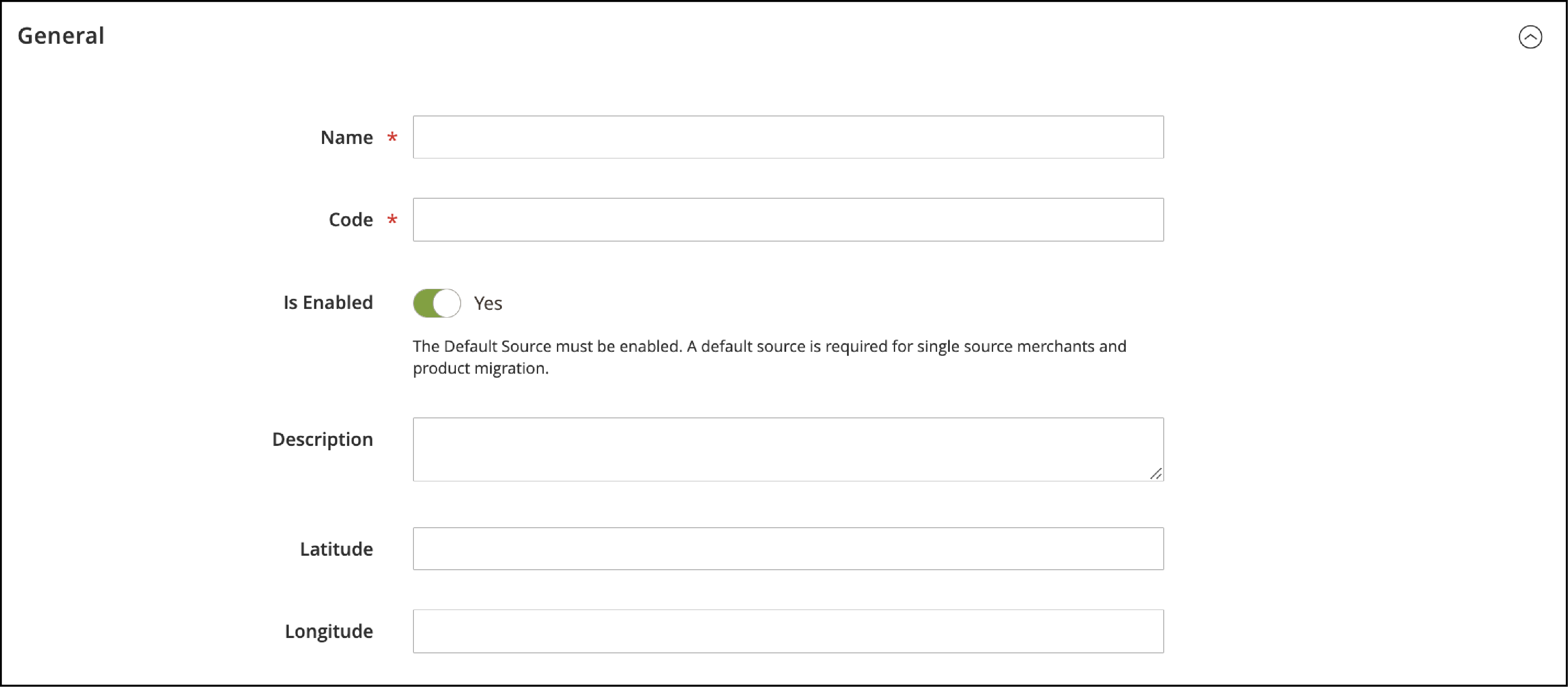
-
Name: Identify the inventory source
-
Code: The source code is a unique ID used when assigning stock and exporting/importing data.
-
Is Enabled: When the inventory source is ready, set it to Yes
-
Description: Add details on the location for reference or additional details
-
Latitude and Longitude: Enter the GPS coordinates of the location
Contact Information
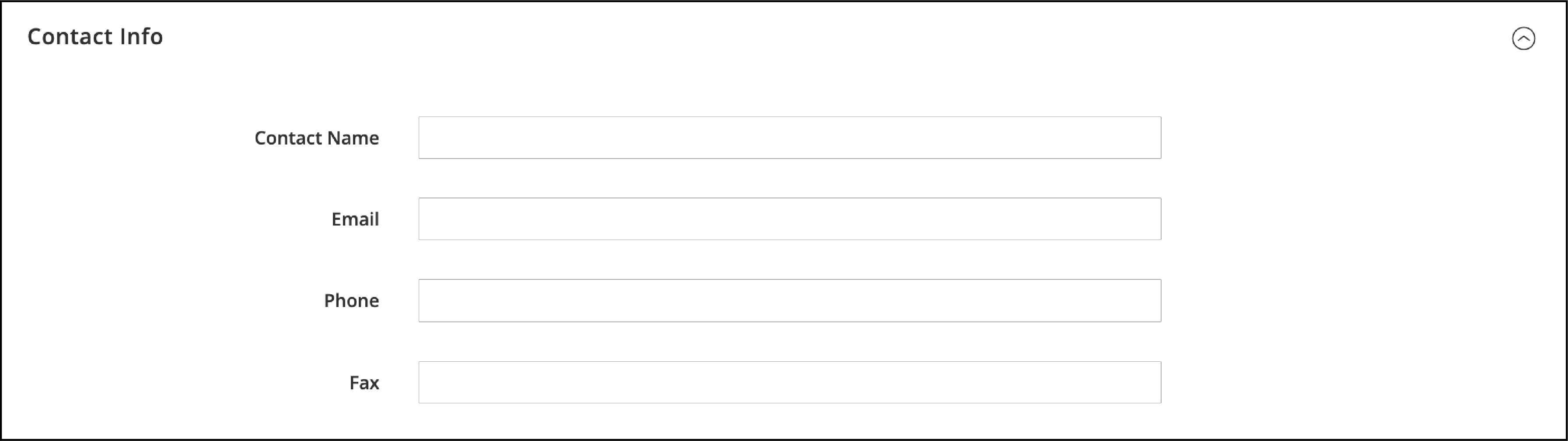
-
Contact Name: Add the name of the primary contact at the location.
-
Email: Enter an Email address for contacting the location.
-
Phone: Add the area code and phone number.
-
Fax: Enter the phone number of the fax if it is available.
Address Data
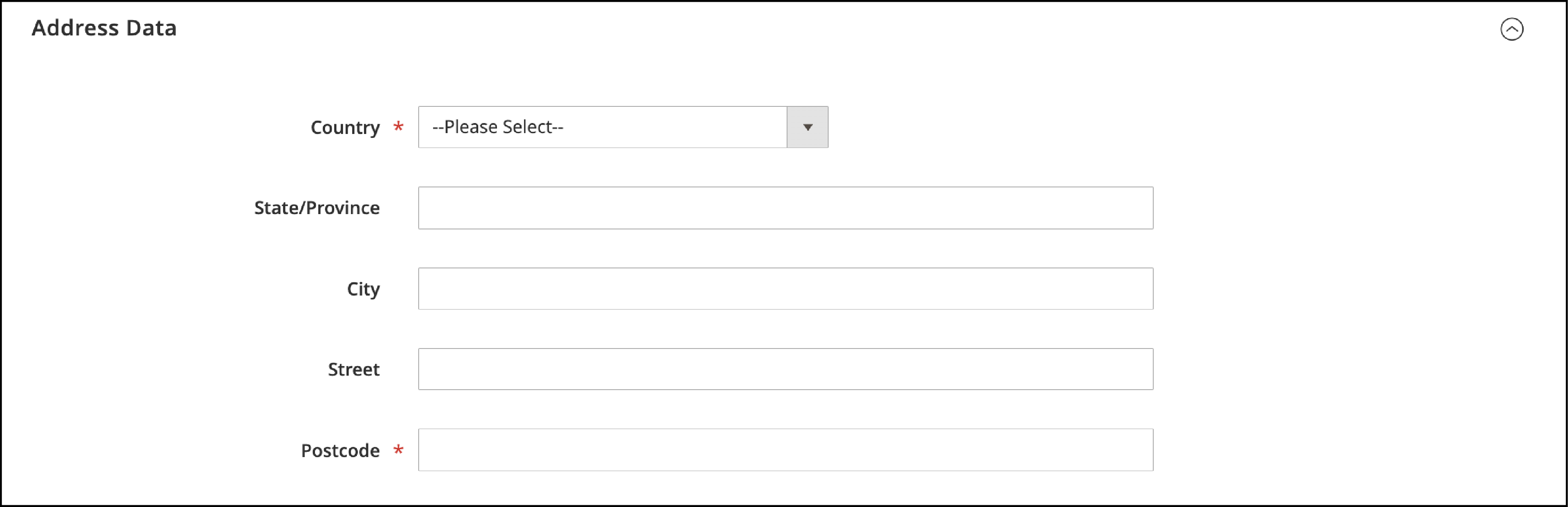
-
Country: Choose the Country for the pickup store.
-
State/Province: Add the abbreviation of the state or province.
-
City: Enter the City.
-
Street: Enter the physical Street address.
-
Postcode: Add the ZIP or postal code.
Click on Save to implement the changes.
2. Enable Magento in-store pickup function
Set up In Store Delivery in the Delivery Methods Setting. It will display the option to choose Store pickup on the Checkout page.
- Go to Stores > Configurations > Sales > Delivery Methods
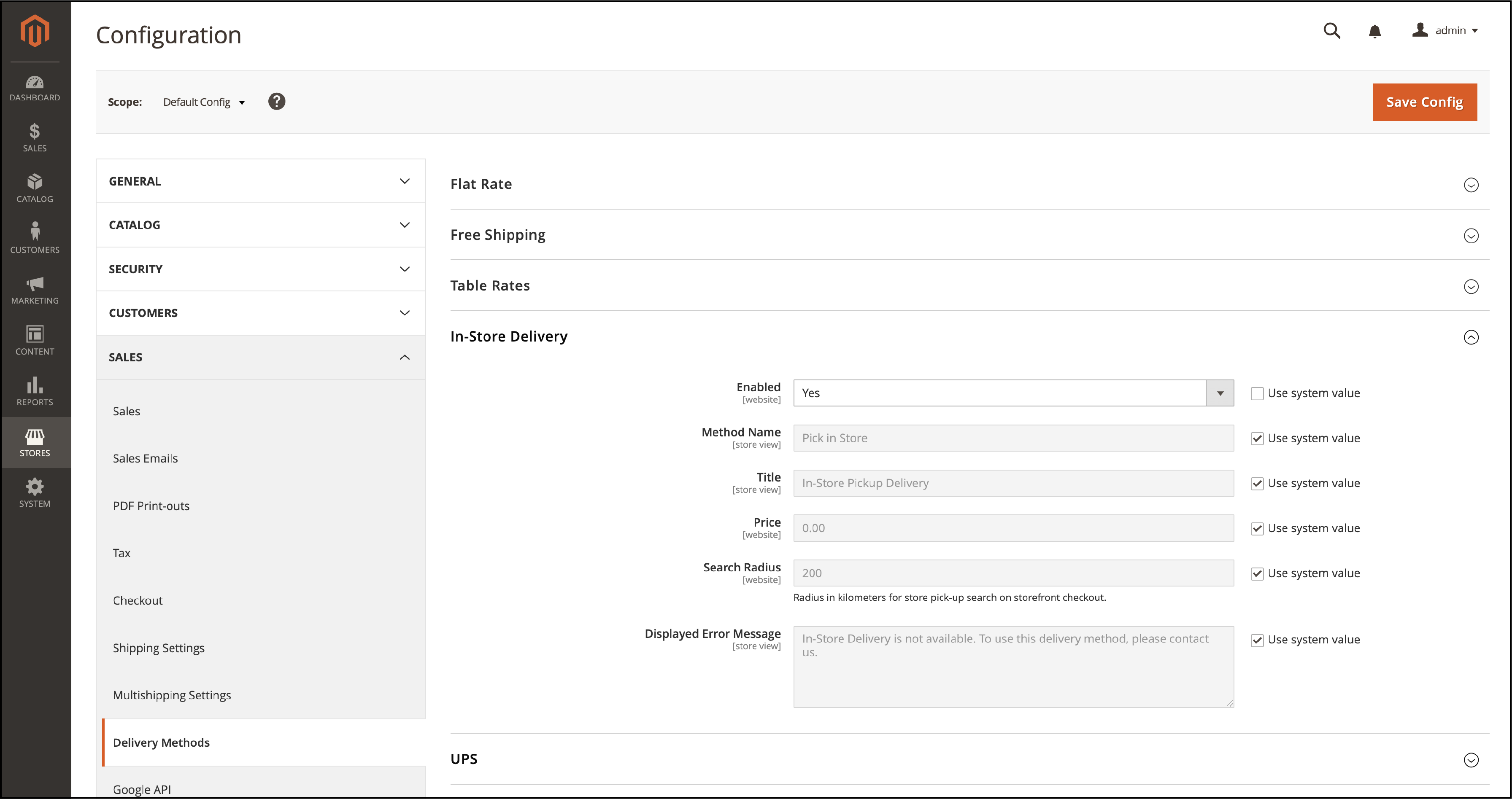
Make the source a pickup location with the following steps:
-
Navigate to the Manage Sources Page under Stores > Inventory > Sources
-
Edita source that is set as pickup location -
Enable the
Use as Pickup Locationfield. After that, the “Pickup Location” section will appear and provide information about the location. -
Frontend Name: The name of the pickup location
-
Frontend Description: Add more details about the location such as Store hours, other landmarks, etc. It is used to help the customer select the correct pickup location.
Click the Save button.
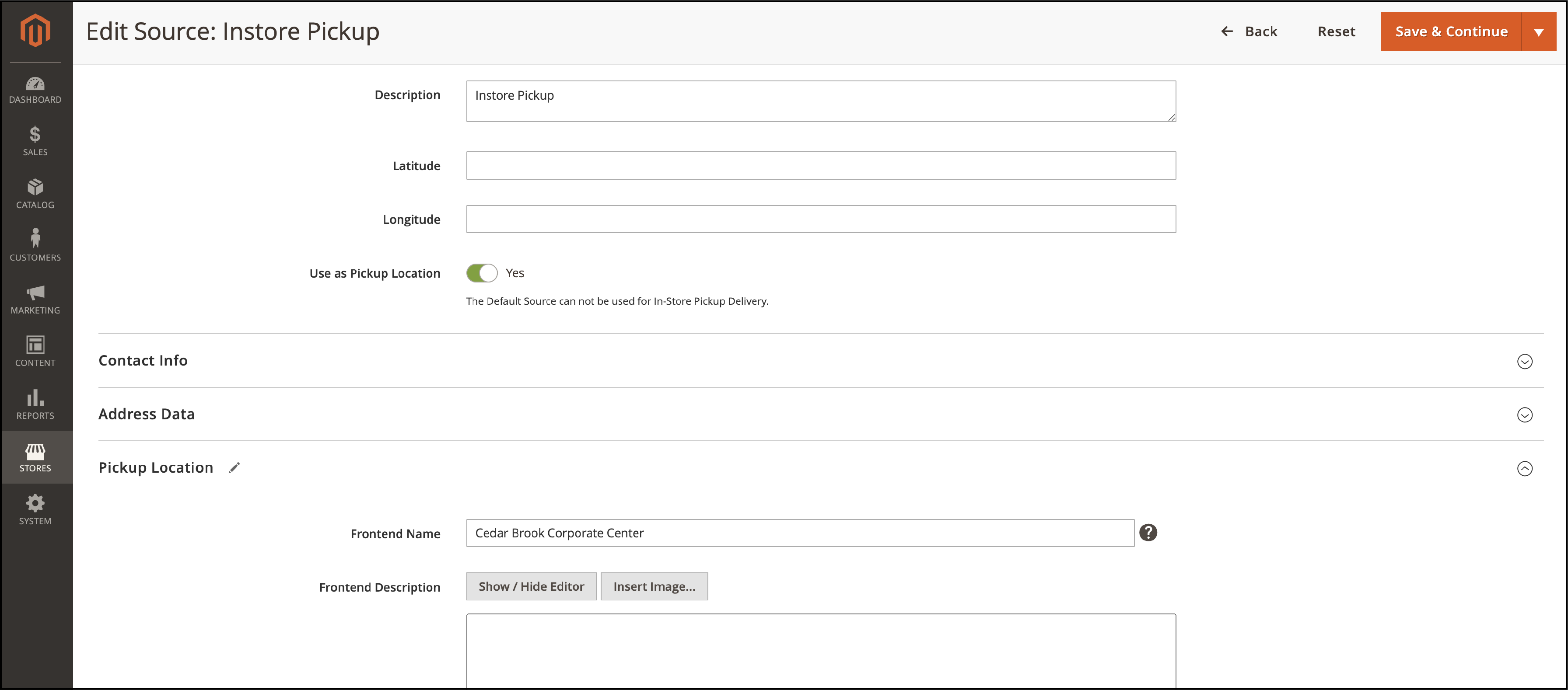
Storefront Results
After the configuration is complete, you can see the results on the checkout page. The customers can choose between Shipping and Pick In Store options.
A pickup location is selected automatically if a customer chooses the Pick in Store method. It is based on the location of their saved shipping addresses. The customer can also change the pick-up location. For guest users, the customer can select the pickup location manually.
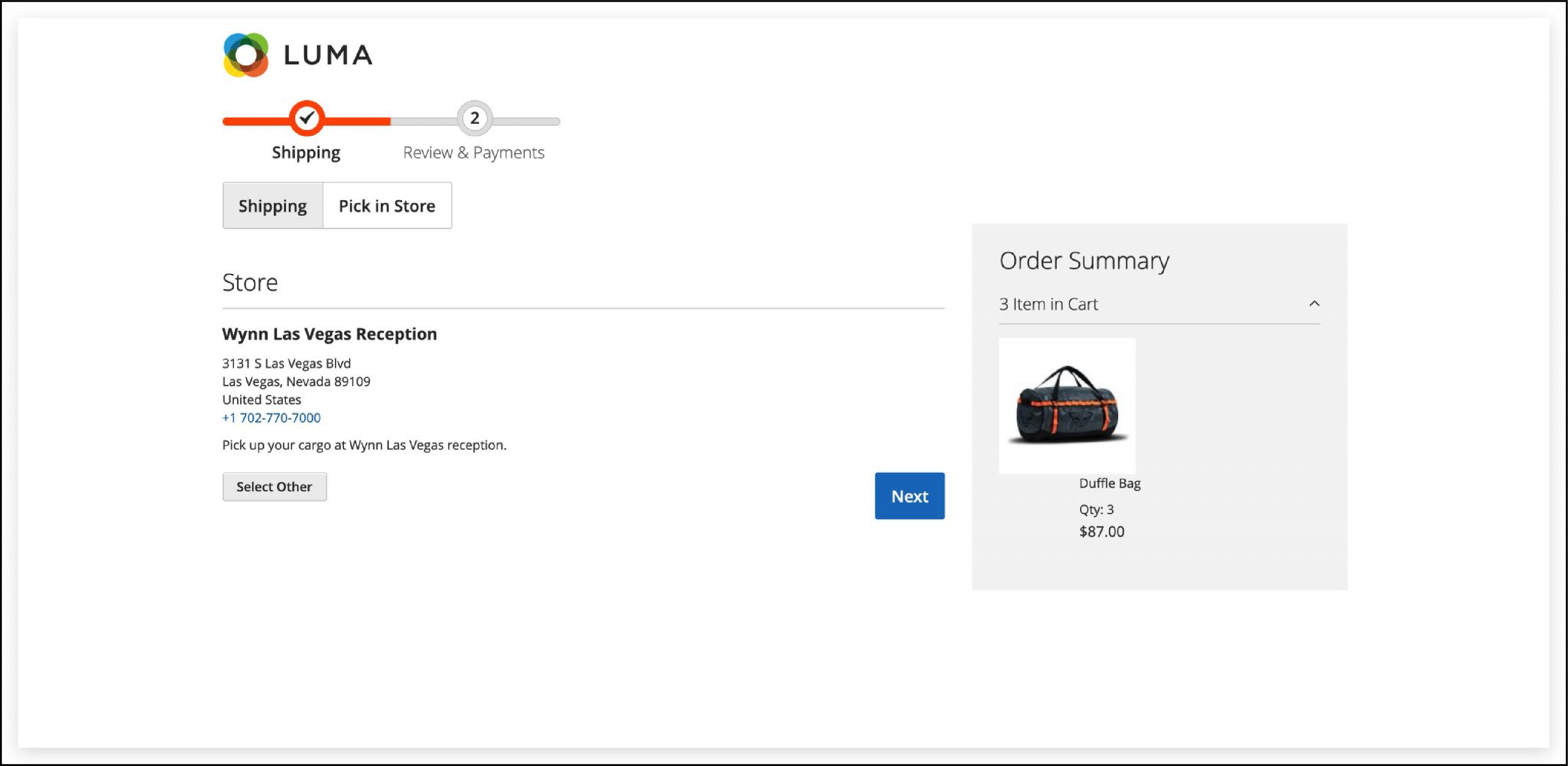
Merchants can also place an order from the Backend with In store Pickup option as shown below -
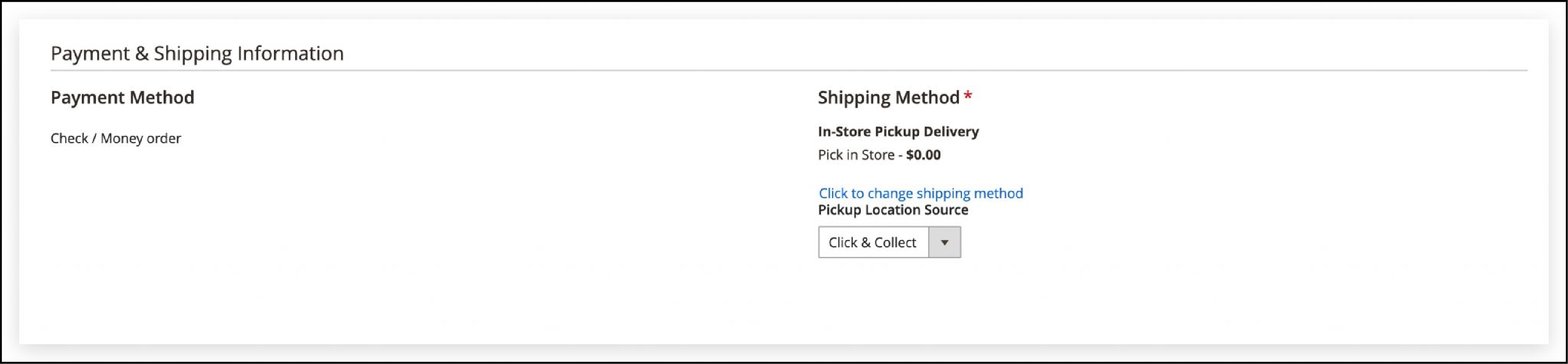
EndNote
Magento in-store pickup allows customers to pick up items from brick-and-mortar stores. It helps save time and offers flexible options to get the item conveniently. Customers can save on shipping costs and it implements the BOPIS system in Magento. You can also use the Magento 2 store pickup extension to access additional features for your Magento store.
We have covered the steps to configure the store pickup feature in Magento 2.4 Go to MGT Commerce Tutorials for more insightful guides on Magento 2.



