
6 Key Steps to Integrate and Set Up Klaviyo Magento 2 Integration
[Updated on April 21, 2025] Want to improve your Magento 2 store's email & SMS marketing? Klaviyo Magento 2 Integration connects your Magento store with the Klaviyo automation platform. You can create targeted campaigns that drive sales and boost customer engagement.
This tutorial will cover the installation process for the Klaviyo Magento 2 Integration.
Key Takeaways
- New 2025 features including email AI, a redesigned segment builder, & hybrid event tracking.
- Step-by-step integration process with command line and OAuth-based setup.
- Real-time data syncing connects customer profiles, orders, and products.
- Advanced marketing tools for precise audience targeting and recovering abandoned carts.
- Privacy-first features to maintain compliance with evolving regulations.
- 14 benefits of connecting Magento with Klaviyo.
How Data Syncs Between Klaviyo And Magento 2.X?
1. Customer Data Sync
When a user interacts with your store, their details sync with their Klaviyo account. It includes their "name", "email", and "contact information". This process ensures customer data remains current for effective segmentation & personalization of emails. Klaviyo API handles secure data transfer, ensuring customer privacy and data protection.
2. Order Data Sync
Whenever a user places an order on your Magento store, key details sync to Klaviyo, including:
- Order ID
- Items purchased
- Total cost
- Shipping details
This process helps you track purchasing patterns and analyze orders. It also lets you create focused email campaigns based on purchases & purchasing behaviors.
3. Product Data Sync
Product information syncs between your Magento store and Klaviyo, including:
- Names
- Descriptions
- Prices
- Availability
Create personalized product recommendations in emails based on customer preferences & browsing history. You can customize marketing messages & feature relevant products to increase conversions.
4. Currency Conversion
Klaviyo helps convert foreign currencies in Magento to one primary currency in Klaviyo. It is especially helpful for users with several stores/transactions in different currencies.
When syncing order data, Klaviyo checks if the order currency:
- Differs from the global currency.
- Converts the order total.
Order line items remain in their original currency. This flexibility ensures accurate financial analytics.
6 Steps to Integrate and Set Up Klaviyo with Magento 2
Step 1: Install the Klaviyo Extension in Magento 2
- Use your command line tool to log in to your Magento server.
- Navigate to the root directory of your Magento app.
- Run the composer command. It lets you access the latest version of the Klaviyo extension from Packagist.
- If you need to install a specific version, use the composer run command.
- Run the Magento module's clear static content command. It enables the Klaviyo extension you downloaded.
- Run the Magento setup upgrade command. This command ensures that any added modules required by Klaviyo are also enabled.
- Check the output for Module 'Klaviyo_Reclaim'. It will confirm that the Klaviyo module is set up and running.
- Run the Magento setup static content command. This step ensures the proper functioning of CSS & JS on your Magento 2 store.
Note: This integration requires Magento 2 version 2.4.0/higher. Before proceeding, ensure your store is running a compatible version of the software.
Step 2: Integrate the Klaviyo Extension
- In your Klaviyo account, go to the 'API keys' tab.
- Open a new tab and access your Magento 2 store admin.
- Within the Magento admin, navigate to Settings, then click on Stores > Configuration.
- Under the Klaviyo dropdown in the 'General' settings, select it.
- Enable the Klaviyo Extension by setting it to "Yes".
- Then, return to the 'API keys' tab in your Klaviyo account.
- Copy the "six-digit Klaviyo public API key".
- Return to Magento and paste the "copied API key" into the corresponding box.
- While still on the Klaviyo-based API keys tab, generate a "new private key".
- Paste this "private key" into the corresponding box in Magento.
- Using your private API key, authenticate & sync newsletter subscriptions from Magento to Klaviyo.

Step 3: Set Up OAuth-based Feature
- Open Magento and go to the 'Setup OAuth' section.
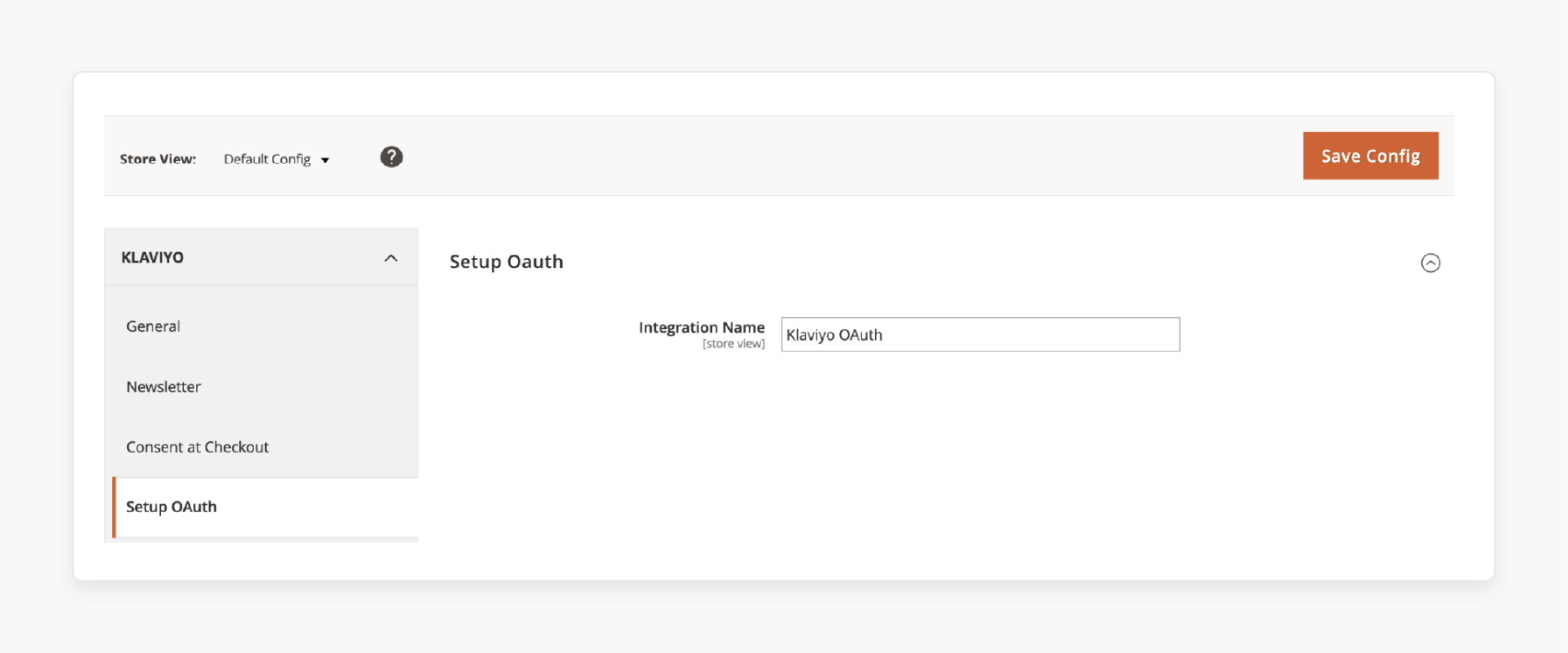
- Assign a "memorable name" to your integration for easy identification later.
- Click 'Save Config' to proceed with the setup.
- Navigate to 'System' in the left-hand menu and choose "Integrations".
- Find your "integration name" and click "Activate". This action will prompt you to approve access.
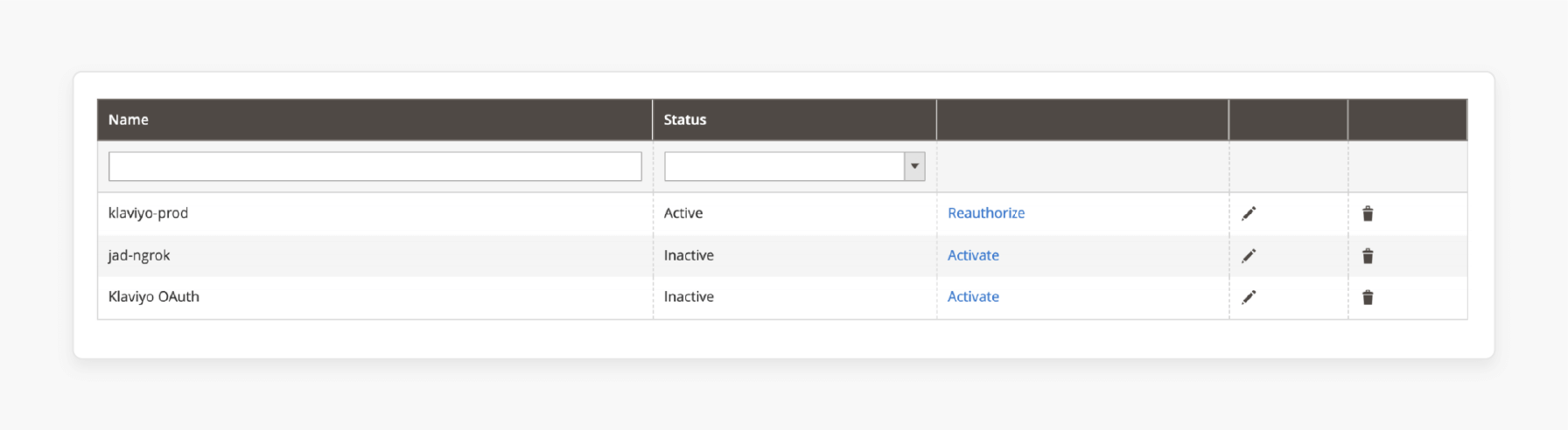
- Click 'Allow' to redirect to Klaviyo to complete the integration setup.
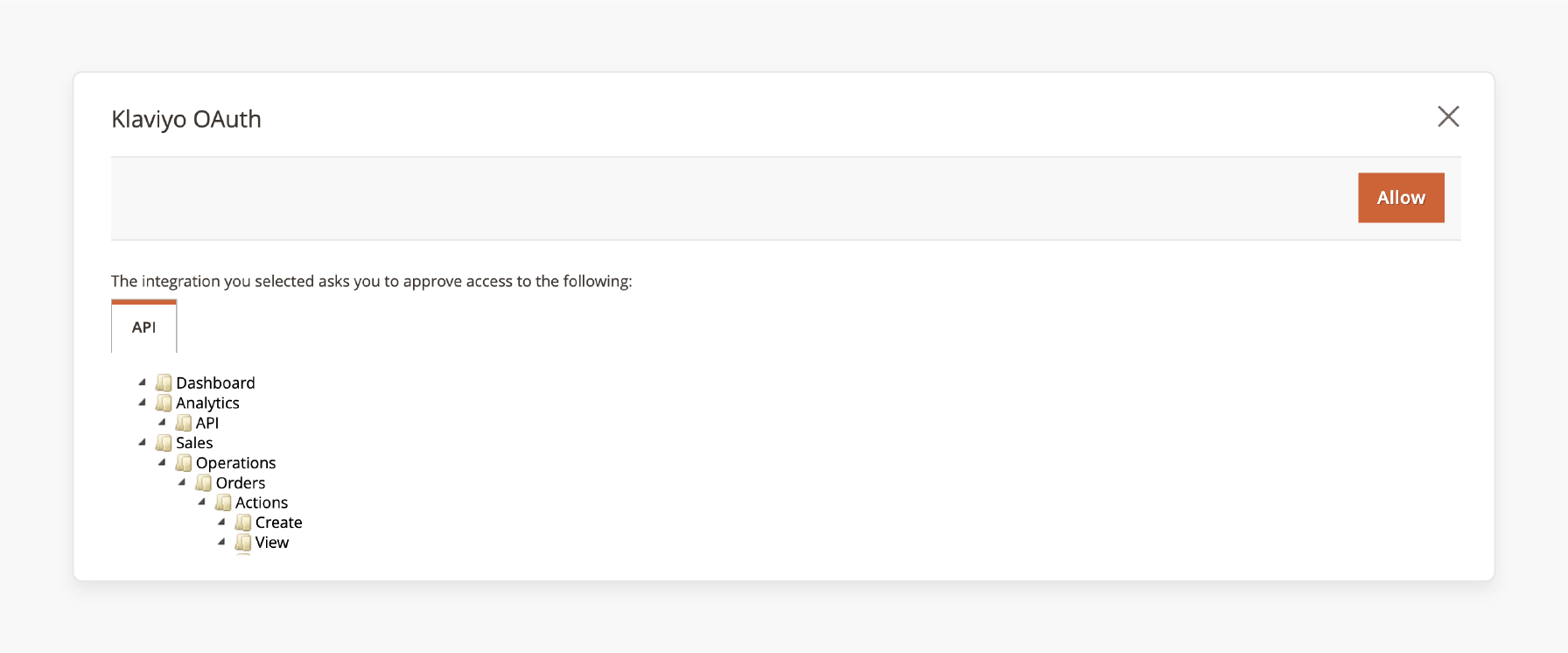
- Sign in to Klaviyo if prompted, or verify your "account name" and click "Integrate".
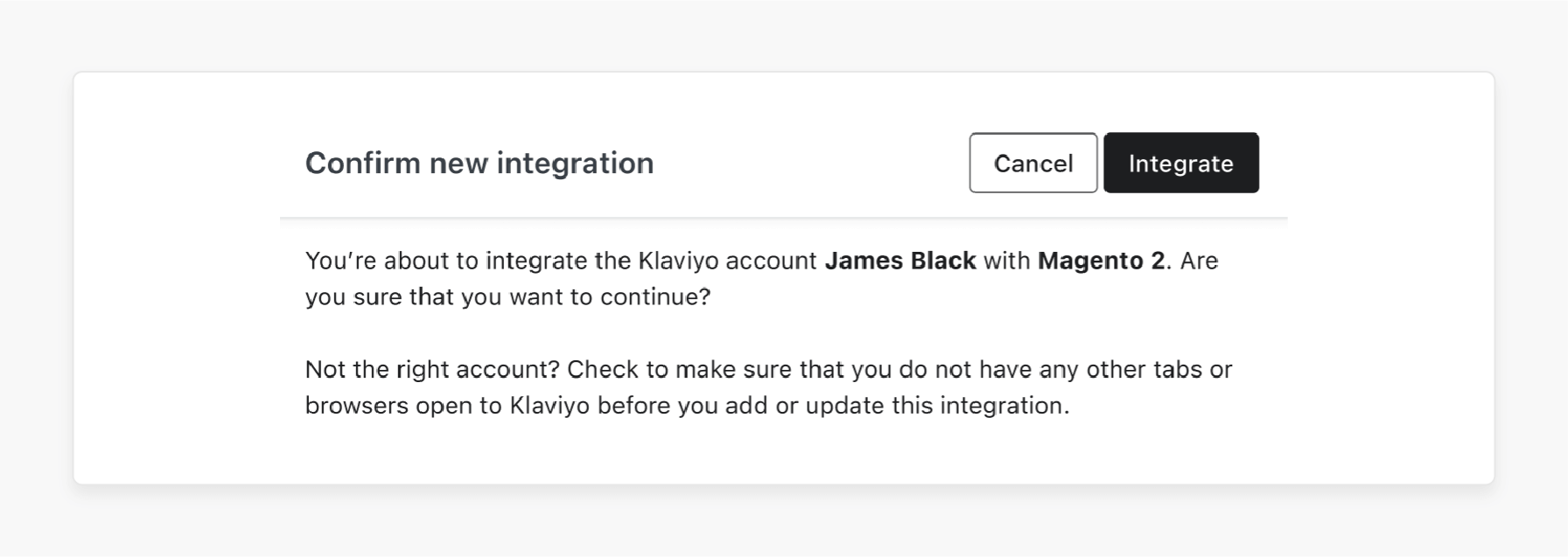
- The system adds the Magento 2 integration to Klaviyo associated with the API key.
- Confirm the success of the connection. You can check by:
- Opening your Klaviyo account in a new tab.
- Clicking your 'account name'.
- Selecting 'Integrations'.
- Looking for Magento 2 on the list.
Step 4: Set a Newsletter List
- In your Magento 2 store, navigate to the 'Newsletter' section.
- From the options provided, choose the Klaviyo list where you want to sync your sign-up form.
- Save your configuration settings by clicking on the 'Save Config' button.
- Note: This process connects your Magento 2 store's newsletter subscribers with Klaviyo.
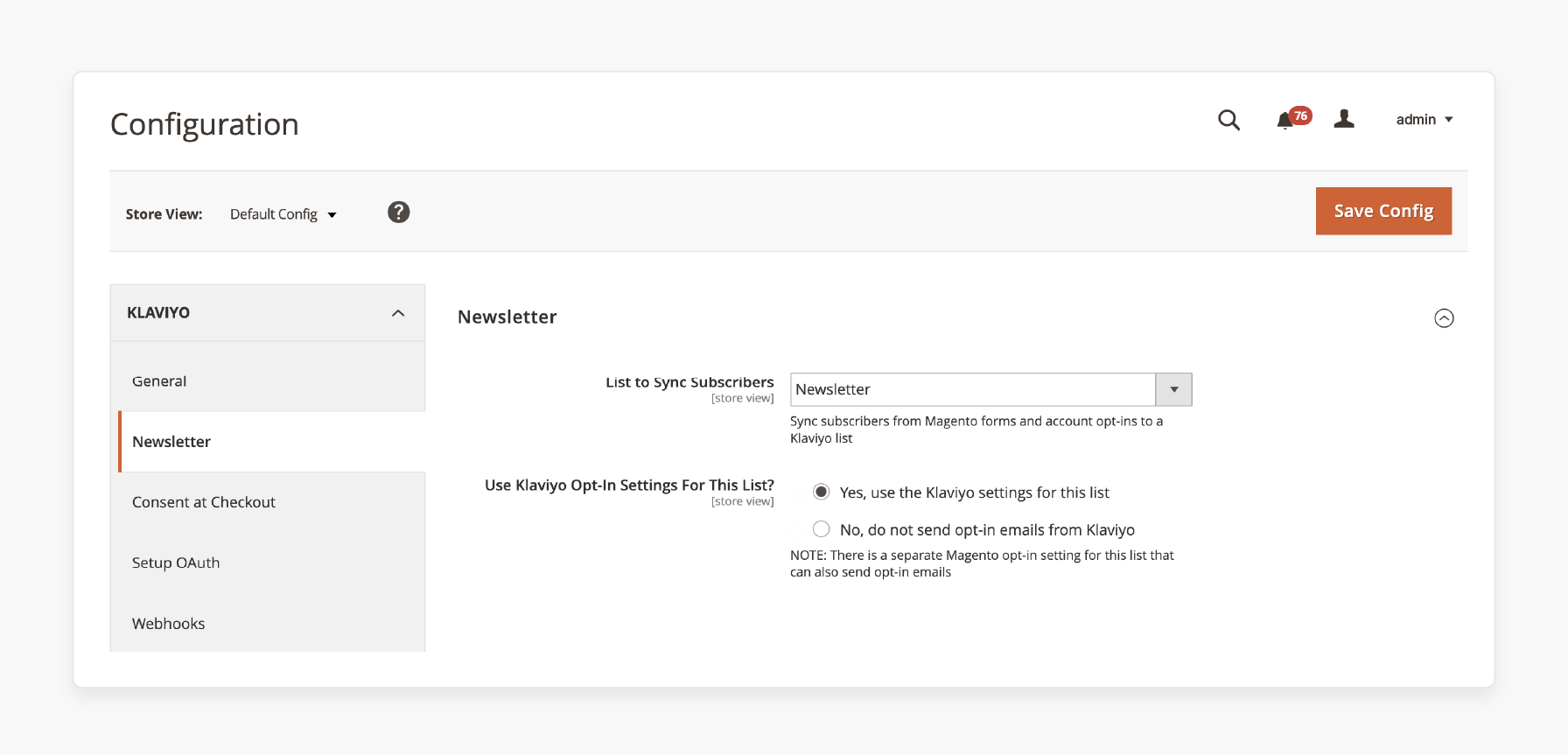
Step 5: Enable Consent at Checkout
- Go to the 'Configuration' page in your Magento 2 store.
- Under the Klaviyo section, click "Consent at Checkout."
- You'll see options for collecting email & SMS-based consent.
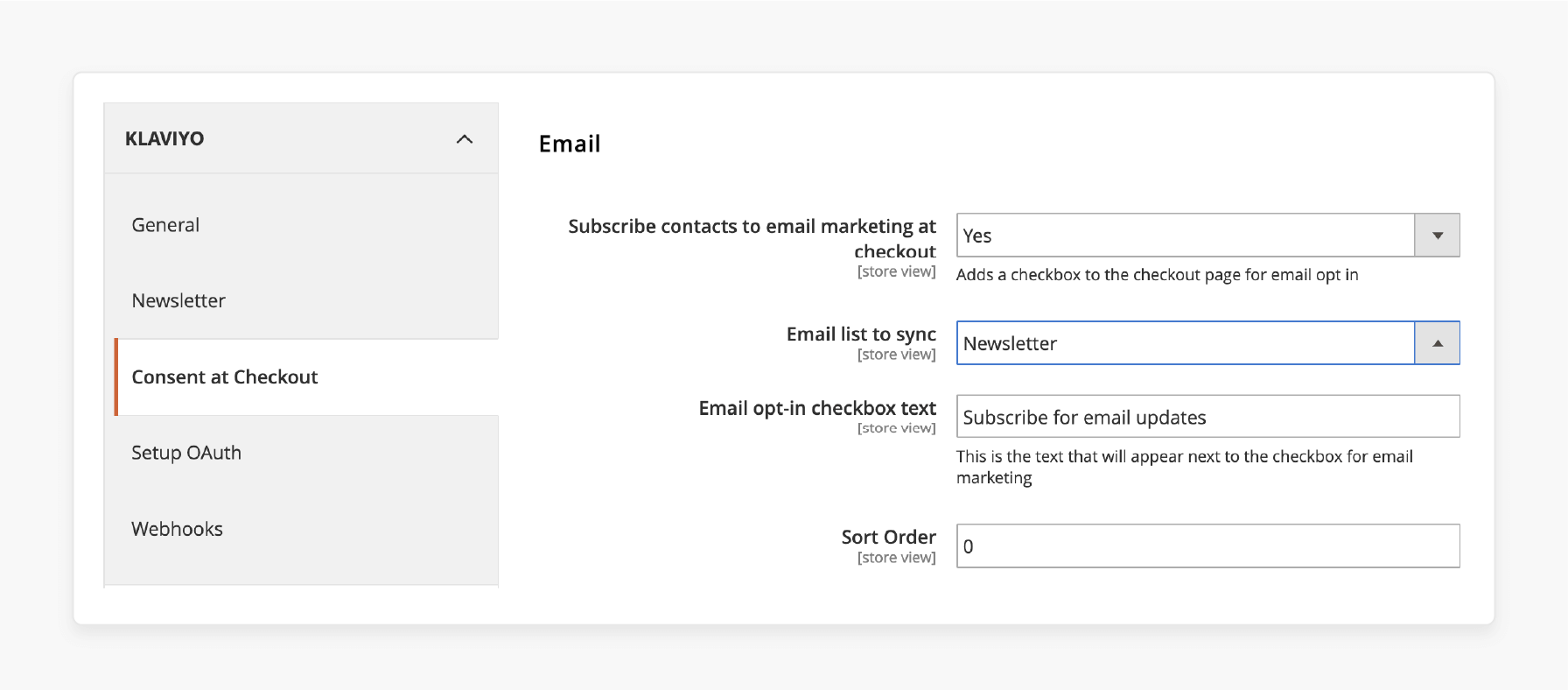
- Under the 'Email' section, pick "Yes" to "Subscribe contacts to email marketing".
- Choose the email list you want subscribers to sync to, such as a "newsletter list".
- Enter the "text" for the email opt-in check-box.
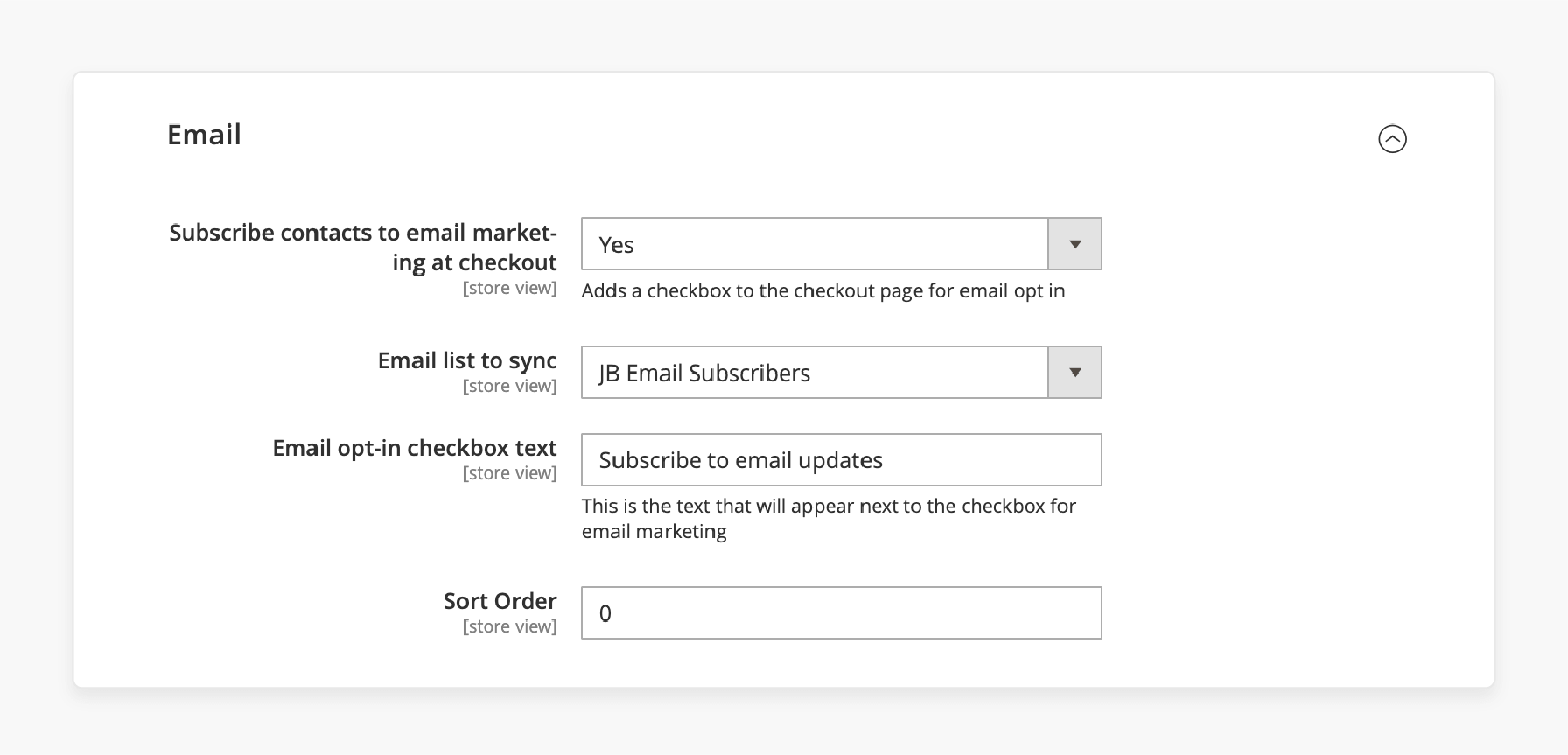
- Under the 'SMS' section, select "Yes" to "Subscribe contacts to SMS marketing" at checkout.
- Select the list of SMS contacts to sync.
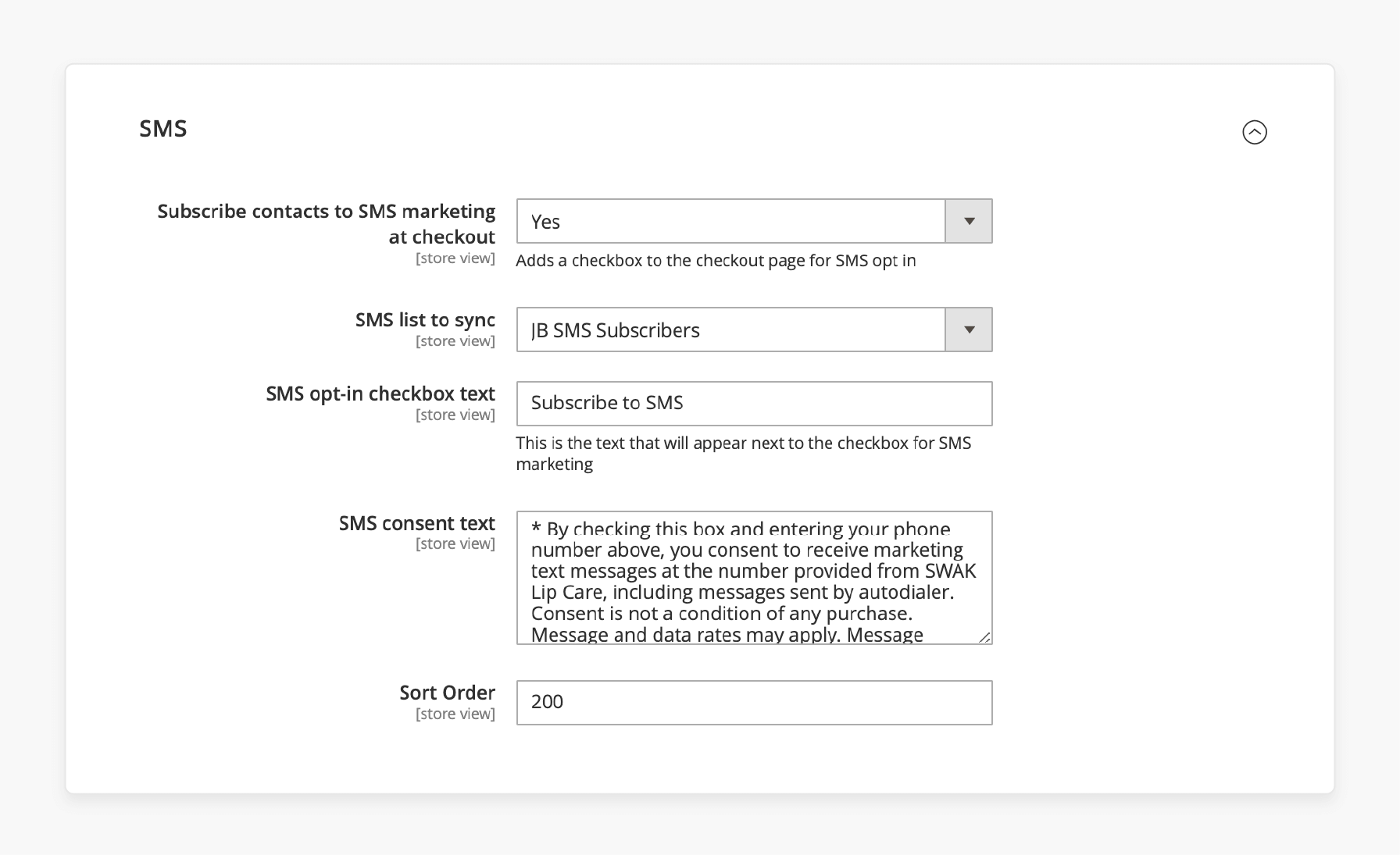
- Use the "Sort order" option to change the placement of the consent boxes if needed.
- Once done, click 'Save Config' in the upper right corner to apply the changes.
Note:
- Consent syncs once the customer completes the order. If applicable, they must confirm their subscription to opt in twice.
- By default, the "email consent" check-box won't appear for users already logged in to your store.
- Adjust the sort-based order if you've rearranged the checkout page layout.
Step 6: Enable Webhooks
- Access the admin dashboard by navigating to Stores > Configuration.
- In the Configuration menu, locate and click on Klaviyo, then select the 'Webhooks' tab.
- Generate a "webhook secret" and input it into the corresponding 'Webhook Secret' field. This field value acts as a validation key for Klaviyo. Ensure it's a secure combination of "letters" and "numbers".
- If using a multi-store integration, enter the "Webhook Secret" in the default setup. This secret will verify all store configurations.
- Select "Yes" from the dropdown menu for each webhook you wish to enable.
- Save your configuration settings.
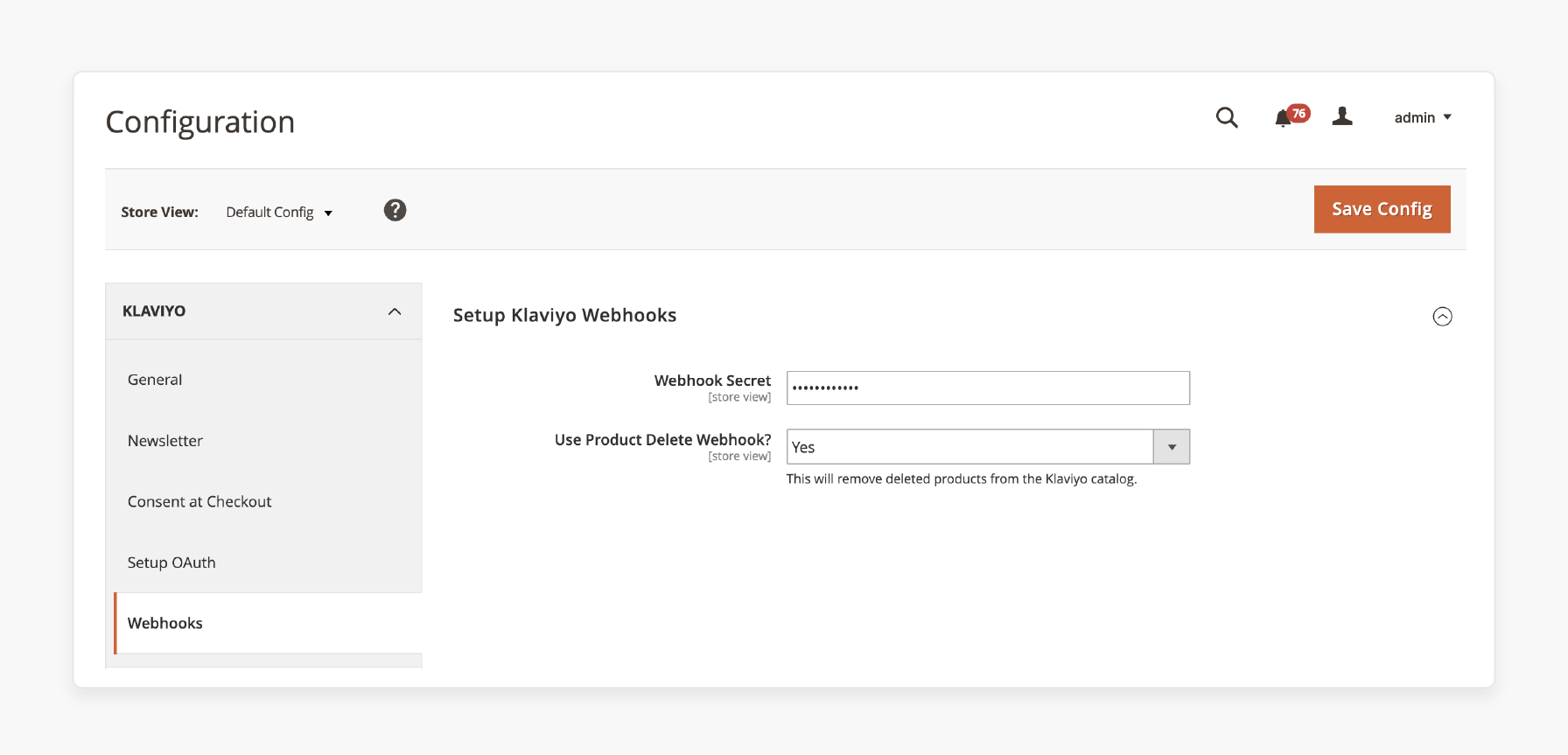
3 2025 New Trends in Klaviyo-Magento Integration
1. Hybrid Event Tracking
New server-client tracking systems reach data accuracy through these methods:
- They work even with ad blockers via server techniques.
- They maintain fast client interactions.
- They use first-party cookies with secure session tokens.
2. Better Cart Recovery
New systems detect potential abandoned carts through shopper behavior. For example:
- The system notices cart abandonment sooner.
- It creates custom SMS and email content with AI.
- It sends messages when each customer tends to respond.
3. Privacy-First Marketing
New tools address privacy rules with the following features:
- Different permission settings for various locations.
- Automatic data removal for inactive subscribers.
- Secure records track all marketing permissions.
14 Benefits of Klaviyo Magento 2 Integration
| Feature | Unique Benefit Angle |
|---|---|
| Direct Integration | Eliminates manual data juggling. This flexibility syncs Magento 2 customer, order, and product data every 30 minutes. It helps ensure real-time marketing precision without lag. |
| Advanced Customer Segmentation | Moves beyond basic demographics to segment customers using deep behavioral data & buying patterns. This process enables hyper-personalized campaigns that feel custom-made. |
| Automated Email & SMS Campaigns | Automates complex, multi-channel workflows triggered by customer actions. It frees up time while delivering timely, relevant messages that boost engagement. |
| Abandoned Cart Recovery | Reminds and incentivizes cart abandoners with dynamic, personalized offers to reclaim lost revenue. |
| Personalized Product Recommendations | Uses AI-driven algorithms to analyze real-time shopping behavior. These algorithms suggest products customers didn’t even know they wanted. Thus, they help enhance upsell and cross-sell opportunities. |
| Multi-Store Support | Centralizes marketing across various Magento stores. It allows unified campaigns that respect each store’s customer base & product catalog. |
| Custom Email-based Templates | Enables brand-consistent, compelling emails that stand out in crowded inboxes. These options help improve open rates and brand recall. |
| Performance Tracking & Analytics | Provides granular, actionable insights into customer engagement and campaign ROI. This process empowers data-driven tweaks that optimize marketing impact. |
| Automatic Campaigns | Runs complex email & SMS sequences. This process helps reduce operational overhead while maintaining personalized customer journeys at scale. |
| Scalability for Growth | Grows with your business, handling increased customer data and marketing complexity. Thus, it ensures that you never outgrow your marketing automation platform. |
| Dynamic Pricing Sync | Syncs special price and sale date metadata from Magento to Klaviyo. This approach ensures promotional emails reflect accurate, time-sensitive pricing that drives urgency. |
| Real-Time Behavioral Sync | Captures on-site behaviors, such as checkout starts and newsletter sign-ups. This process enables ultra-responsive marketing that matches customer intent. |
| Omnichannel Messaging | Integrates "email", "SMS", mobile push", and "forms" into a flexible marketing ecosystem. This scalability helps maximize customer touchpoints and engagement opportunities. |
| AI-Powered Marketing Tools | Uses AI for segment building, email content generation, and automated SMS conversations. These advanced options take personalization and efficiency to the next level. |
FAQs
1. How to subscribe to the Klaviyo-based Magento service?
Sign up for a Klaviyo account if you don't have it. After this, follow the connection steps to integrate your Magento store with Klaviyo.
2. Can I download & install the Klaviyo module?
Yes, you can install the Klaviyo Magento module. You can download it from the official Klaviyo website/Magento's marketplace.
3. How to set up Klaviyo with various Magento stores?
Klaviyo enables multi-store integration. It also helps you handle email-based marketing campaigns for your stores from Klaviyo.
4. What data does Klaviyo sync?
Klaviyo syncs customer data like name, email, & contact details. This data helps create dynamic audience segments and detailed customer profiles. It ensures that your marketing messages are timely & relevant. Thus, it helps increase conversions & engagement.
5. Does Klaviyo offer currency conversion for international stores?
Yes, Klaviyo converts foreign currencies when syncing order data. This feature is especially helpful for businesses managing various international stores. It also helps improve financial accuracy in analytics and campaign tracking.
Summary
Klaviyo Magento 2 Integration makes email & SMS marketing better in Magento stores by:
- Syncing data between platforms with reduced manual work.
- Creating targeted campaigns based on customer shopping behavior and preferences.
- Keeping all customer, order, and product data up to date.
- Connecting various Magento stores to one Klaviyo account.
- Providing email-based templates that match your brand.
- Offering features like segment builder, email AI, currency conversion, and automated SMS.
- Delivering better results with hybrid tracking, smart cart recovery, and privacy tools.
Consider managed Magento hosting to simplify the Klaviyo Magento 2 integration process.
[Updated on April 21, 2025]




