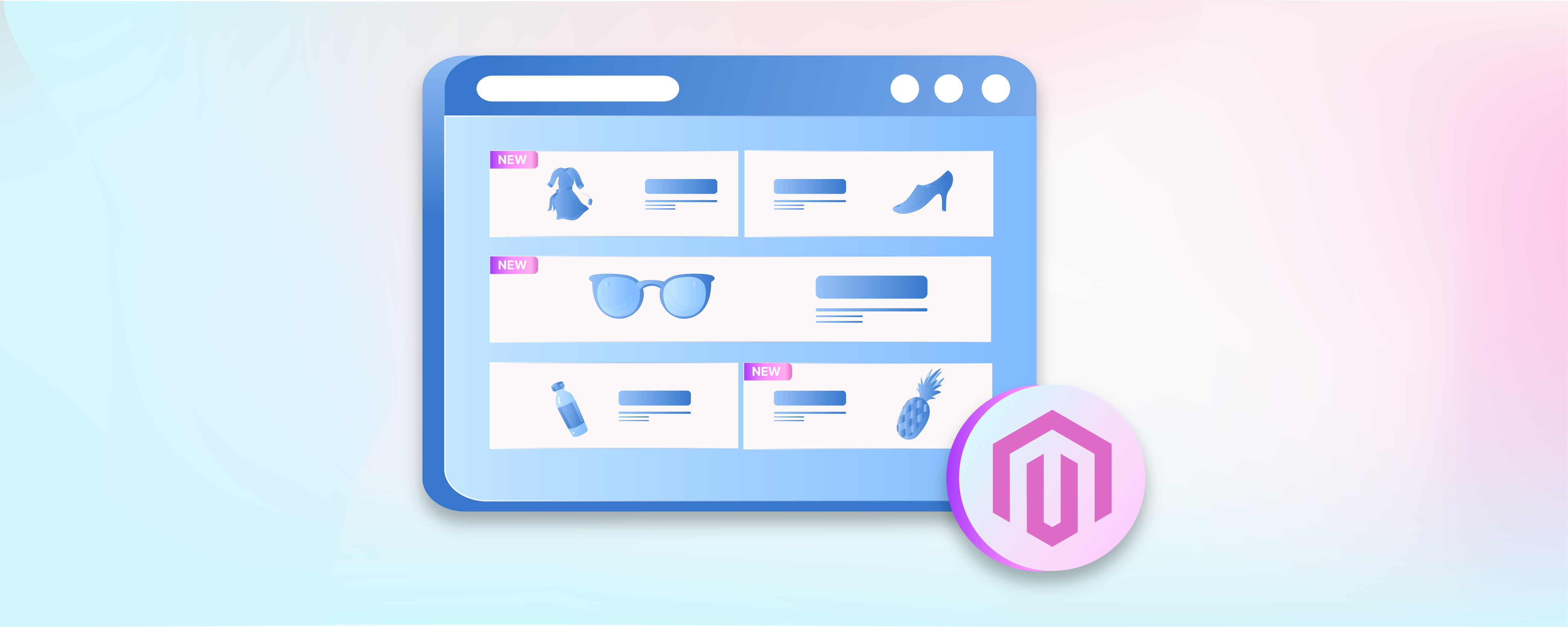
Insert New Magento 2 Product List Widget: 5 Steps
Want to update your customers about the new products in your ecommerce store? The new Magento 2 Product List Widget allows you to display the latest products, keeping your catalog fresh and engaging. This tutorial will cover how to create a Product List Widget, focusing specifically on the New Products List Widget. You'll learn to insert and configure it to showcase newly added products efficiently.
-
5 Steps to Configure New Products List in Widget in Magento 2
-
5 Common Mistakes To Avoid When Inserting New Products Widget in Magento 2
Key Takeaways
-
Discover the 5-step process to configure the New Products List Widget in Magento 2 efficiently.
-
Explore the benefits of the New Products List Widget, including the dynamic display of the latest additions and tailored product visibility.
-
Learn how to avoid common mistakes such as overlooking date range configuration and mismanaging product display settings.
-
Understand how the widget enhances navigation and user experience by allowing display page control and sort order customization.
-
Ensure operational efficiency and control by adjusting cache settings and previewing and testing widget integration before finalizing.
5 Steps to Configure New Products List in Widget in Magento 2
Step 1: Determine the Display Period
-
Navigate to the Magento Admin sidebar and select Catalog > Products.
-
Within the Products grid, identify and edit the product by clicking on the corresponding action in the Action column.
-
Proceed to Advanced Settings > Autosettings.
-
To specify the start date for the product's new status, enter a date in the Set Product as New From Date field or use the calendar. Repeat this process for the end date in the Set Product as New To Date field.
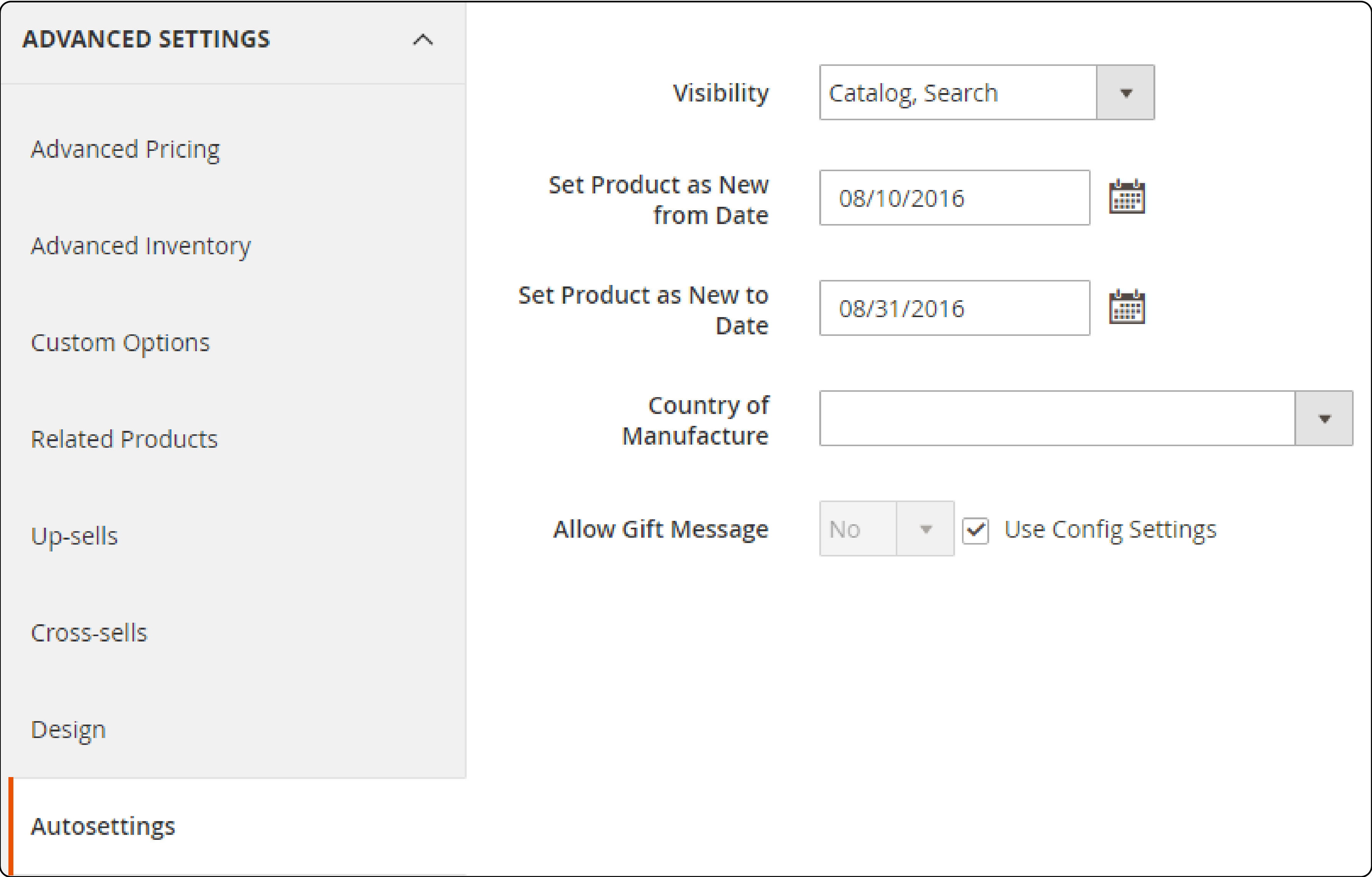
- Confirm your changes by clicking the Save button at the top-right corner. This setting can be adjusted anytime to remove the product from the New Products List.
Step 2: Widget Configuration
The widget tool in Magento 2 enables you to define what new products to showcase and their location within your store.
-
Access the Magento Admin sidebar and navigate to Content > Elements > Widgets.
-
Click Add Widget in the top-right corner to initiate.
-
In the Settings area:
- Select Catalog New Products List for the Type.
- Choose your store's Design Theme.
- Click Continue to proceed.
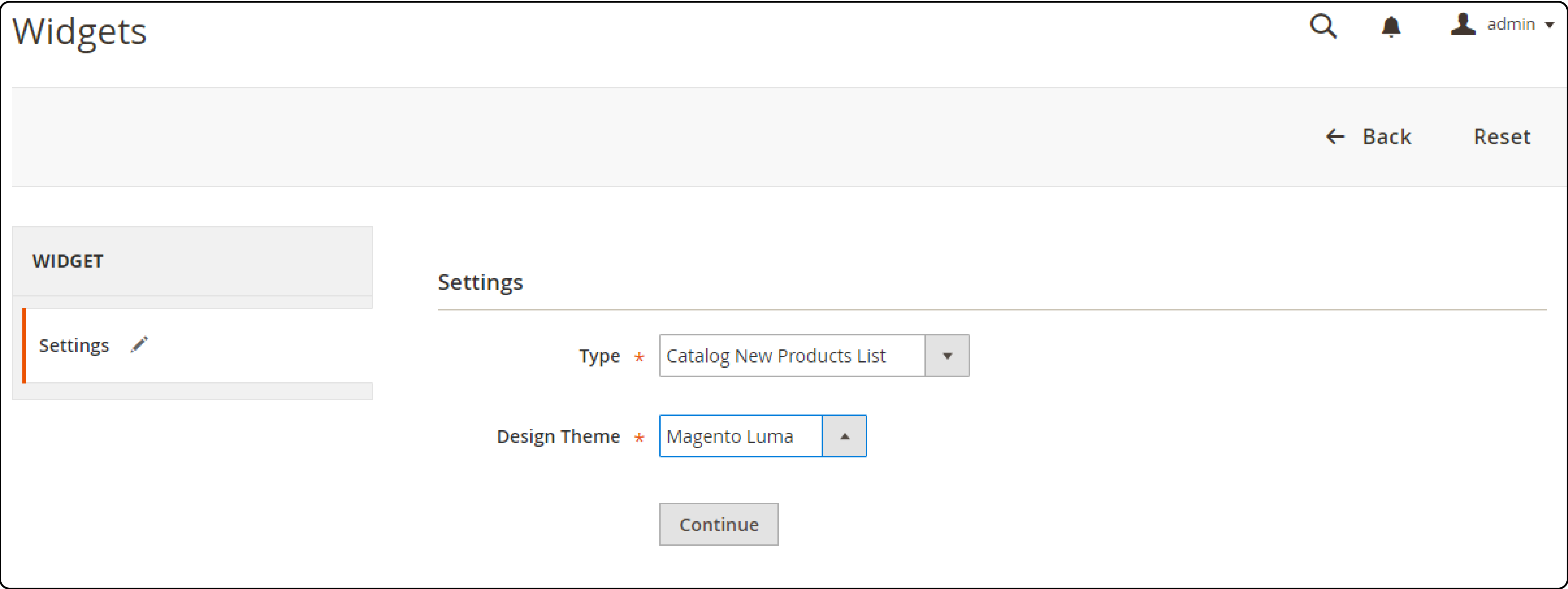
- In the Storefront Properties section:
- Assign a descriptive Widget Title. This title is for administrative use only and won't be visible to your customers.
- Under Assign to Store Views, pick the views where the new product list will appear. Options include a specific view or All Store Views.
Note: For multiple selections, use Ctrl (PC) or Command (Mac) while clicking.
- Optionally, set the Sort Order to manage how this widget appears relative to others. Use numbers to define the sequence (e.g., 0 for first, 1 = second, 3 = third, and so on.)
Step 3: Specifying Widget Placement
-
In the Layout Updates area, select Add Layout Update.
-
Choose Specified Page for the Display On option.
-
Designate CMS Home Page as the Page where the widget will appear.
-
For Block Reference, opt for the Main Content Area.
-
Select a template for the display of your new products; options include New Product List Template or New Products Grid Template.
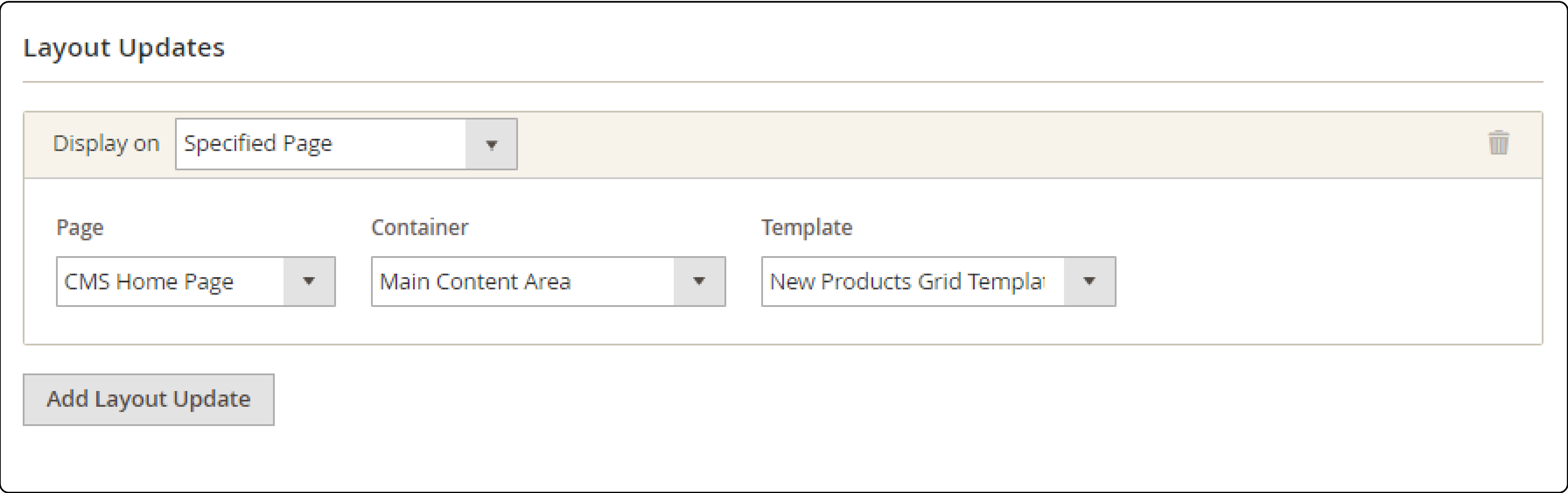
- Confirm your settings by clicking Save and Continue Edit.
For now, you can ignore the message to refresh the cache.
Step 4: Widget Options Configuration
-
Navigate to the Widget Options in the left panel.
-
For Display Products, select:
- "All Products" to show products starting with the most recently added.
- "New Products" to list only those set as new within your defined date range. Without new products in the date range, the list remains empty.
-
Enable Display Page Control by setting it to Yes for multi-page lists.
-
In Number of Products per Page, specify how many items you wish to display on each page.
-
Define the total Number of Products to Display to adjust how many new products appear in the widget. The default is set to 10.
-
Choose a Cache Lifetime in seconds to determine the refresh rate of the product list, with 86,400 seconds (24 hours) as the standard setting.
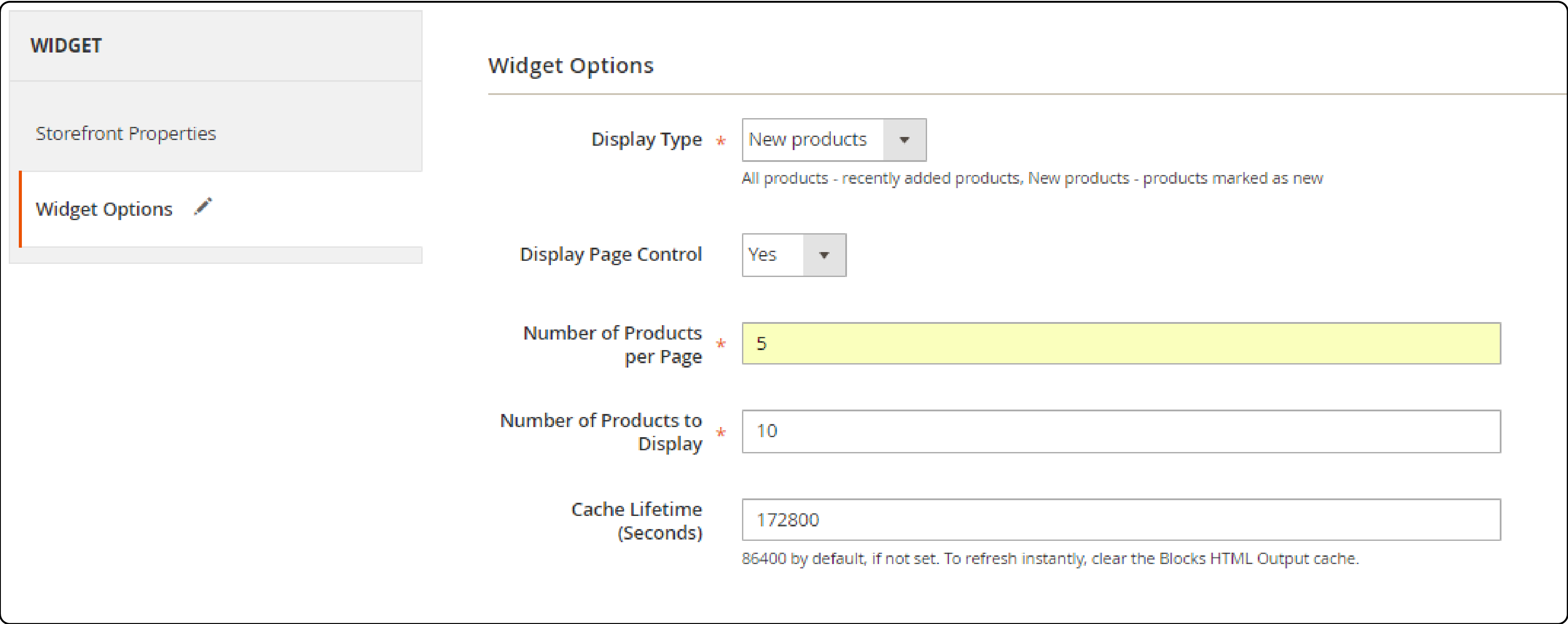
-
After configuration, click Save.
-
Refresh the cache by clicking the link in the notification at the top and execute the given instructions.
Step 5: Verifying the Implementation
-
Navigate through the Admin sidebar by selecting Content > Elements > Pages.
-
Locate and identify the page where your New Products list widget is integrated. Use the Preview link available in the Action column to inspect.
This process allows you to visually confirm that the new product list widget is properly displayed on the intended page. It ensures that your setup effectively showcases the latest additions to your catalog on your Magento 2 website.
Benefits of New Products List Widget in Magento 2
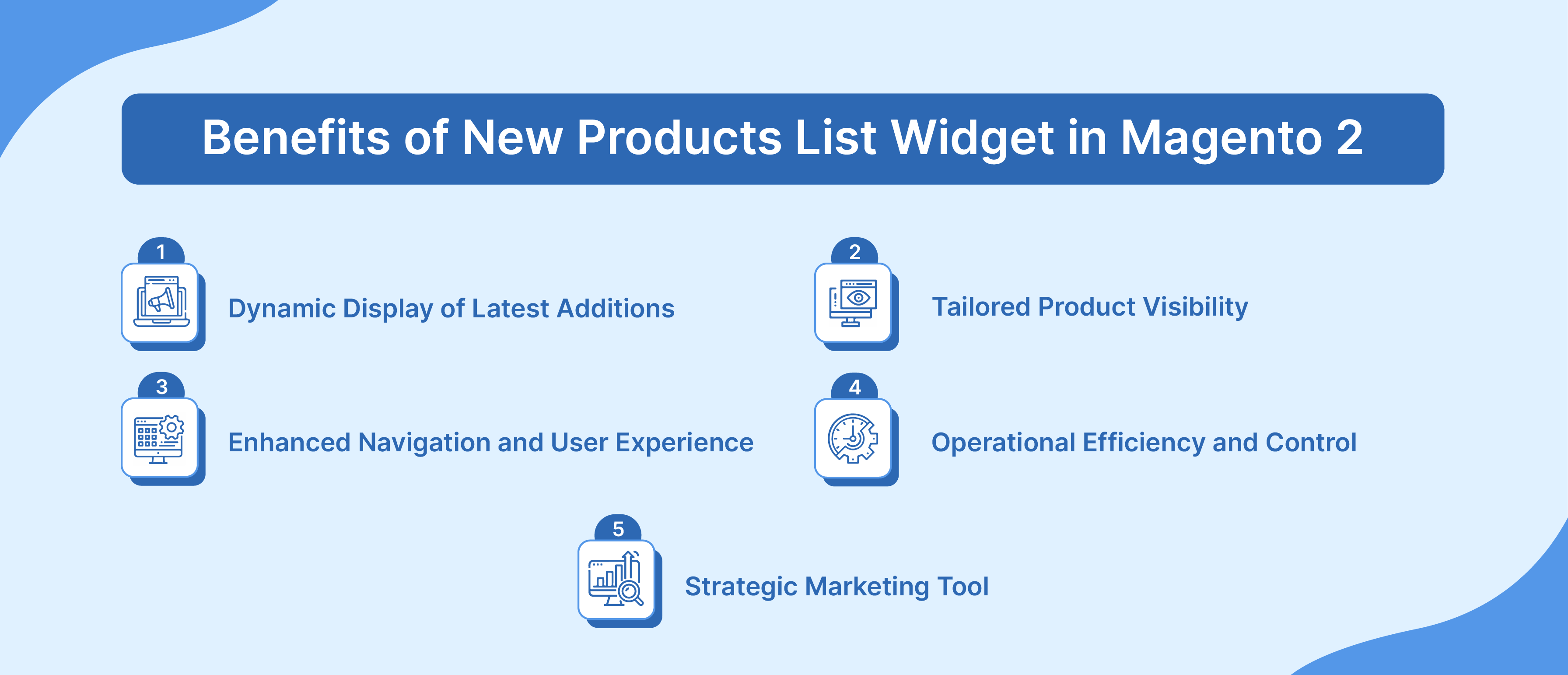
1. Dynamic Display of Latest Additions
The New Products List Widget showcases the most recently added products. By pulling live data from your product catalog, this widget ensures your homepage or any designated page remains updated with the freshest additions. This dynamic content keeps your store fresh and engaging, encouraging repeat visits from customers.
2. Tailored Product Visibility
Magento 2's widget functionality allows for a high degree of Magento customization. Store owners can specify which new products to display by setting a date range. It ensures only the latest items are featured. This selective visibility can be configured to include only products within a specified date, making your new arrivals section truly dynamic and tailored to your marketing strategy.
3. Enhanced Navigation and User Experience
With the widget's capability to assign display page control and sort order, users can navigate through new products with ease. This functionality not only improves the overall Magento user experience but also allows store owners to highlight certain products. It is done by adjusting their visibility and order of appearance.
4. Operational Efficiency and Control
The New Products List Widget offers store owners control over the content and appearance of their product listings. It includes the number of products to display to the cache refresh rate (defaulted at 86400 seconds or 24 hours). These settings ensure that the store's front end is both efficient and manageable.
Admins can insert product blocks, specify the number of new products, and even set the time interval for how long a product is considered new. It offers flexibility and precise control over the store's presentation.
5. Strategic Marketing Tool
This widget acts as a strategic Magento marketing tool, enabling store owners to inform customers about the latest products efficiently. By using Magento's widget tool to add a new product list, store owners can create anticipation and excitement around new arrivals.
The ability to configure the widget to display specific categories or attribute sets further refines marketing efforts. It allows for targeted campaigns that speak directly to desired customer segments.
5 Common Mistakes To Avoid When Inserting New Products Widget in Magento 2
1. Overlooking Date Range Configuration
One common error is neglecting to configure the date range for new products accurately. A product is considered new within the specified Set Product As New From/To dates. Failure to update this range means your widget might display outdated items or, conversely, exclude newly added products.
2. Neglecting Widget Placement Strategy
Placing the New Products List widget in less visible parts of the page or overcrowding it with other elements can significantly reduce its effectiveness. It's essential to strategically assign the widget to high-traffic areas to ensure maximum visibility and engagement. It includes pages like the homepage or main content area.
3. Mismanaging Product Display Settings
Choosing between displaying All Products or only New Products affects how your catalog is perceived. Including too many products can overwhelm customers while featuring too few may not effectively highlight your range. Similarly, incorrect configuration of the Number of Products to Display or failure to enable Display Page Control can lead to a suboptimal browsing experience.
4. Underestimating the Impact of Cache Settings
The Cache Lifetime setting is often overlooked, with many store owners leaving it at the default 86400 seconds (24 hours). However, depending on your store's update frequency and your product catalog, adjusting this setting can ensure that your new products are displayed in a timely manner. Not refreshing the cache as needed can lead to stale content.
5. Forgetting to Preview and Test
Before finalizing the widget, it's essential to click the Preview link and meticulously check how the new products list appears on your site. This step is vital to catch any misconfigurations and ensure the widget integrates seamlessly with your site's design and functionality.
FAQs
1. What criteria determine if a product is considered as new?
Products are considered new based on the dates specified in the "Set Product as New From Date" and "Set Product as New To Date" fields. These dates determine the period during which the product is classified as new.
2. How can I insert a new products list using the tutorial?
To insert a new products list, follow the step-by-step tutorial provided in the article. It guides you through configuring a Product List widget specifically for showcasing new products in your Magento 2 store.
3. Can I customize the content of the new products list?
Yes, you can customize the content of the new products list by specifying the number of products you want to include and selecting the display options. The tutorial provides instructions on how to configure these settings.
4. Is it mandatory to enter a number while configuring the widget?
Entering a number is optional but recommended to determine the number of products to display and the order in which they appear. You can adjust these settings according to your preferences and requirements.
5. How are dynamic products pulled from the product catalog for the new products list?
The new products list is an example of dynamic content pulled from your product catalog. It showcases the most recently added products. It helps ensure your store remains updated and engaging for customers.
6. Can I add a new products list and specify its placement in my store?
Yes, you can add a new products list and specify its placement within your store using the tutorial's guidance. The article covers how to configure the widget's placement and appearance to suit your store's design and layout.
7. What happens if I want to include multiple widgets in the same part of my store?
If you want to include multiple widgets in the same part of your store, you can set the sort order for each widget. It allows you to control the order in which they appear, ensuring proper organization and visibility for your store's visitors.
Summary
The New Magento 2 Product List Widget helps online merchants dynamically showcase their latest offerings, enhancing user engagement and facilitating efficient product discovery.
This tutorial covered the step-by-step process of creating and configuring the New Products List Widget in Magento 2. By following the 5-step process outlined in this tutorial, you'll be able to:
- Dynamically display your newest additions, keeping your store fresh and exciting
- Tailor product visibility to your marketing strategy
- Enhance navigation and user experience for your customers
- Streamline your operations and maintain control over your product listings
- Leverage the widget as a strategic marketing tool to promote your latest offerings
Explore Magento server hosting options to ensure seamless integration and optimal performance of your store's new products widget.




