
How to Configure Google Adwords in Magento 2?
Google AdWords is a service that enables you to place ads on Google. It lets you manage your Google marketing campaigns, track response, and measure performance.
Google Ads for ecommerce is the most effective form of PPC (pay per click) advertising. PPC advertisements are ads that are placed on Google Search results and on Google Display Network.
Setting up a marketing campaign is essential for an ecommerce store.
What is Google Ads Conversion Tracking?
Conversion tracking is a powerful tool in Google Ads. It lets you identify the performance of your Magento ad campaign for future optimization.
Conversion tracking provides key insights into users' actions after viewing or clicking an ad.
Customer actions include:
- Purchasing a product
- signing up for your newsletter
- Contacting your business
- Downloading your app
Why Set Up Magento 2 Google Adwords Conversion Tracking?
5 Ways Google Ads Tracking Transforms Your Magento Store
Unlock powerful insights and optimize your marketing ROI with comprehensive conversion tracking
Measure SEO Results
View conversion data for campaigns, ad clicks, and keywords with granular precision
Channel Insights
Learn which marketing channels drive customer engagement and conversions
Engagement Analysis
Analyze data to increase user engagement across your entire store
Lower CAC
Reduce Customer Acquisition Cost through data-driven optimization
Improve ROI
Enhance return on PPC campaigns by identifying high-converting keywords
Transform your Magento store from guesswork into data-driven decision making with comprehensive conversion tracking across campaigns, channels, and customer journeys.
Benefits of Conversion Tracking for Magento store:
- Measure SEO results - See data on conversions for your campaigns, ad clicks, and keywords.
- Learn which marketing channels drive customer engagement.
- Analyze data to increase user engagement in your store.
- Lower Your Customer Acquisition Cost (CAC).
- Improve ROI on PPC ad campaigns.
How to Configure Google Adwords Conversion Tracking in Magento 2?
Step 1. Create a conversion action
10 Steps to Perfect Google Ads Tracking
Your complete Magento conversion setup checklist
Access Conversion Tools
Sign in to Google Ads account → Tools & Settings → Conversions
Create New Conversion
Click the + Conversion button to start setup
Select Platform
Choose "Website" as your conversion source
Configure Basic Settings
Pick category & name your conversion action
⚡ Critical Decision Points
Set Conversion Value
DECISIONSet value per conversion (affects ROI calculations)
Configure Tracking Window
DECISIONSet conversion window duration (default: 30 days)
View-Through Settings
DECISIONSet view-through conversion window (default: 1 day)
Include in Conversions
DECISIONChoose whether to include in "Conversions" reporting
Attribution Model
DECISIONSelect attribution model (Data-driven recommended)
Complete Setup
Click "Create and Continue" to finalize your conversion action
- Sign in to your Google Ads account. Go to Tools > Conversions.
- Click
+ Conversion. - Choose the Magento website.
- Pick a category for the action you want to track. Enter a name for the conversion. Then, click
Done. - Set the Value if applicable or leave it blank.
- Set the Conversion window and settings to determine how long the conversions are to be tracked.
- Set the View-through conversion window.
- Set Reporting Category to
Yes or No. - Pick the Attribution model.
- Click
Create and Continueto complete the conversion.
Step 2. Get your conversion tag
- Log in to Google Ads. Go to Tools > Conversions > Tag setup.
- Under Install your tag, choose to count conversions on Page load.
- To choose how you want to manage your ecommerce AdWords tag, do one of the following:
| AdWords tags |
|---|
| If you plan to add the script to your store yourself, choose to Save instructions and tag. |
| If you plan to have someone else add the script to your store, choose Email instructions and tag. |
Example: If you’re using Google Tag Manager (GTM) for Magento 2 then choose to Save instructions and tag.
- Click Done to complete.
Step 3. Configure your store
Transparency vs. Conversion
Choose Your Google Ads Tracking Notification Strategy
One-Line Notification
Minimal disclosure with basic tracking information and link to details
Best for: Sites prioritizing minimal checkout friction
Two-Line Notification
Detailed disclosure with comprehensive tracking information
Best for: Building trust through complete transparency
Silent Tracking
No customer notification about Google Ads conversion tracking
Best for: Non-EU markets with different privacy laws
Configuration Location
Admin Panel > Stores > Settings > Configuration > Sales > Google API > Conversion Format
-
Visit Admin Panel > Stores > Settings > Configuration.
-
On the left panel, under Sales, select Google API.
-
Open the Google Adwords section and do the following:
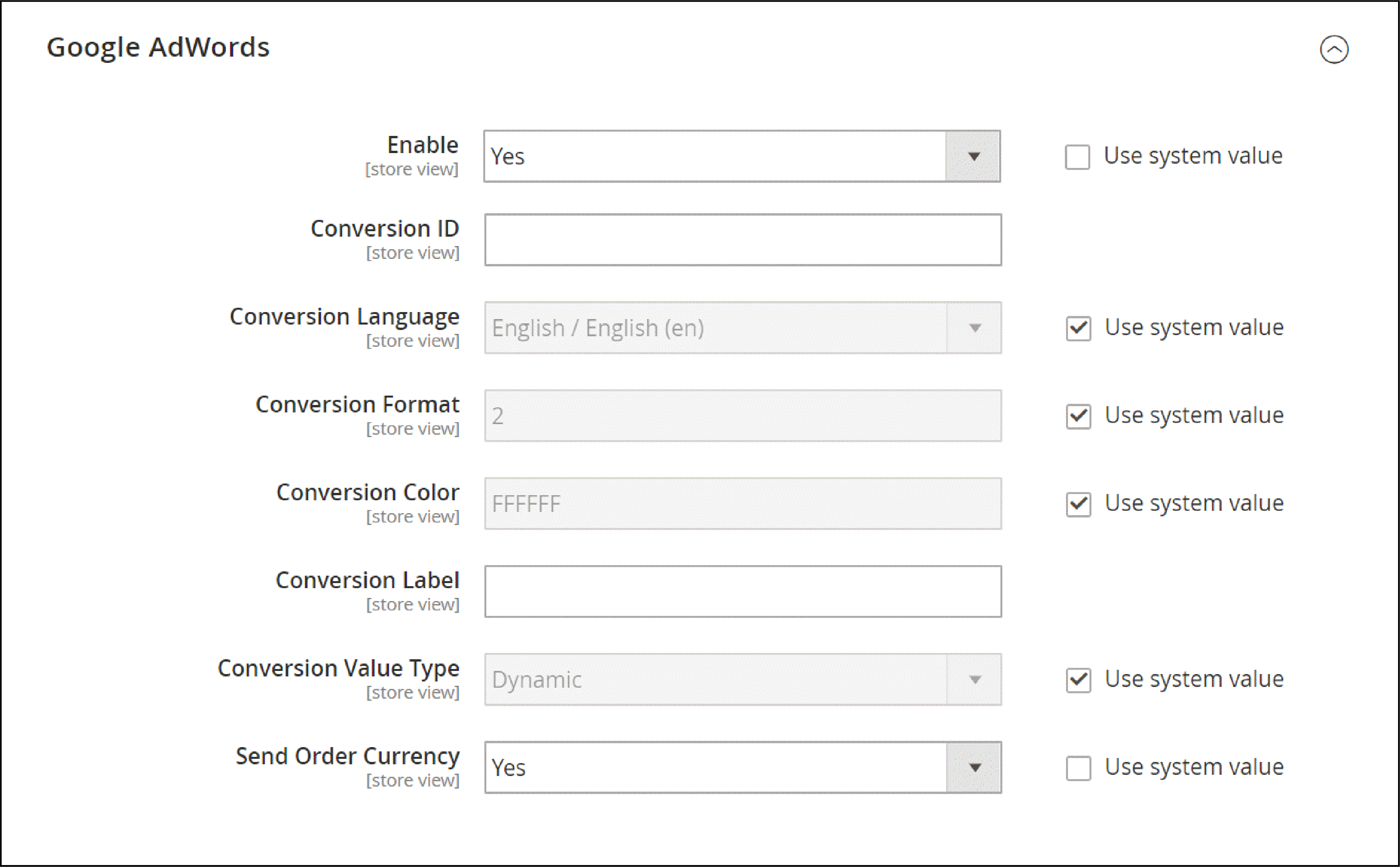
- Set Enable to Yes.
- Enter the Conversion ID from your Google AdWords script.
- Choose the Conversion Language that is identified in your Google AdWords script.
- Fill the number in the Conversion Format that is to be used for the Google Sites Stat notification.
| Conversion Format Number | |
|---|---|
| 1 | Displays a one-line notification with a link to more information about Google tracking. |
| 2 | Displays a two-line notification with a link to more information about Google tracking. |
| 3 | Displays no customer notification. |
- Enter the hexadecimal code of the Conversion Color you want to use for the notification label.
- In the Conversion Label field, fill the encrypted text from your Google AdWords script.
- Set Conversion Value Type to one of the following:
| Conversion Value Type | |
|---|---|
| Dynamic | Determines that a conversion has occurred based on the dynamic Order Amount value. |
| Constant | Determines that a conversion has occurred based on a specific value entered. |
For a Constant conversion value type, enter a specific value for the Order Amount.
- Click on
Save Configto complete.
Step 4. Verify the configuration
Open Conversions in Google Ads.
Ensure the tracking status of your conversion action is No recent conversions or Recording conversions.
EndNote
Campaigns receiving many clicks and few conversions represent a low return on investment (ROI).
For such a case, there are two main reasons, a poorly managed ad campaign or a poor website.
The following tips will help you increase your conversions rate:
- Create custom landing pages that match your ad intent
- Optimize your landing page for conversions
- Design
- Page load time
- Product Images
- Price
- Make sure your CTAs stand out on your landing page
- Analyse and refine your target audience
Get more such Magento SEO Marketing Tips to Increase Website Traffic.




