
How to Auto Apply Coupon Code In Magento 2
Coupon codes allow customers to add discount coupons during checkout.
You manually type or copy/paste the coupon codes while using the website.
Adding auto-apply coupons increases the use of coupon codes and improves conversions.
We cover the steps on how to auto-apply coupon codes in Magento 2.
Overview of Coupon Codes in Magento 2
Coupon codes are used with cart price rules to apply a discount.
The customer can enter the coupon code in the cart to apply the coupon.
Merchants can enter the number of coupons in the following ways -
- Email the coupon codes to customers
- Generate printed coupons
- In-store coupons for mobile users
Coupon codes are sent by email and through newsletters. You can also add it to catalogs and advertisements.
You can export the coupons and send them to a commercial printer.
Another way is to create in-store coupons with a quick response code.
Shoppers can scan the coupons with their smartphones. The QR code links to your site with more details about the discount.
While creating the coupon codes, consider the following -
- Code length
- Coupons qty (quantity)
- Code prefix and suffix
- Auto generated code
- Ensure the codes are easier to read
Steps on How to Auto Apply Magento 2 Coupon Code
4-Step Journey to Friction-Free Discounts
Transform Your Magento 2 Coupon Strategy: Eliminate coupon typos and abandoned carts forever
Configure the Coupon Code Link Extension
Set up the foundation for auto-apply functionality with customizable settings
Create Coupon Code Links in Magento 2
Connect cart price rules to specific redirect URLs for seamless application
Backend grid offers multiple sharing options for easy link distribution
Use Links to Auto Apply Coupon Code
Deploy auto-apply links across multiple marketing channels for maximum reach
Apply Coupon Code Automatically in Magento 2
Seamless customer experience with transparent discount application at checkout
Customers see the discount amount and applied coupon code transparently on the checkout page
Implementation Impact
1. Configure the Coupon Code Link Extension
You will require the Coupon Code Link extension to auto-apply the coupon code on the checkout page.
Go to Coupon Code Link > Configuration to configure the installed extension.
You can enable or disable the extension. Modify the success and error message displayed to the customers.

Some of the customizing components include -
- Coupon Code Link
Enable the extension from here. Show Coupon Code Error and the Success Message and the code length.
Select ‘Yes’ to display a success/error message while auto-applying for the coupon code.
- Coupon Code Success Message
Customize the message on the application of the coupon code. It will be shown to the customer when the coupon is applied successfully.
- Coupon Code Error Message
Customize the error message while applying the coupon code.
You can also modify the social share settings and coupon code email settings.
Click on the Save Config after the configurations are done.
2. Create Coupon Code Links in Magento 2
To create coupon code links, go to Coupon Code Link > Manage Coupon Code Links. Click on the Update Coupon Code Links button.
Create a cart price rule which is updated in the list. You can enter the redirect URL to generate a coupon code link.
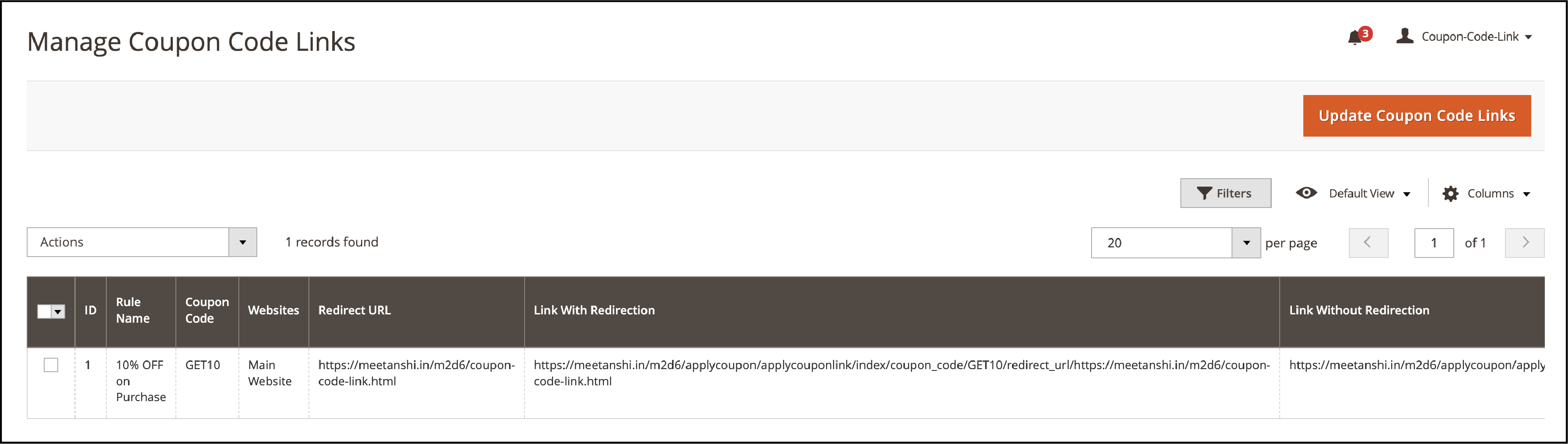
The grid offers options to share the link from the Magento 2 backend.
3. Use Links to Auto Apply Coupon Code
Omnichannel Coupon Distribution Matrix
Deploy Once, Engage Everywhere - Your Complete Channel Strategy
Strategic Implementation Benefits
You can now use the auto-apply coupon code link in many ways. It includes -
- CMS pages on your website
- Social media
- Emails
- Newsletters
- Banners
CMS Pages
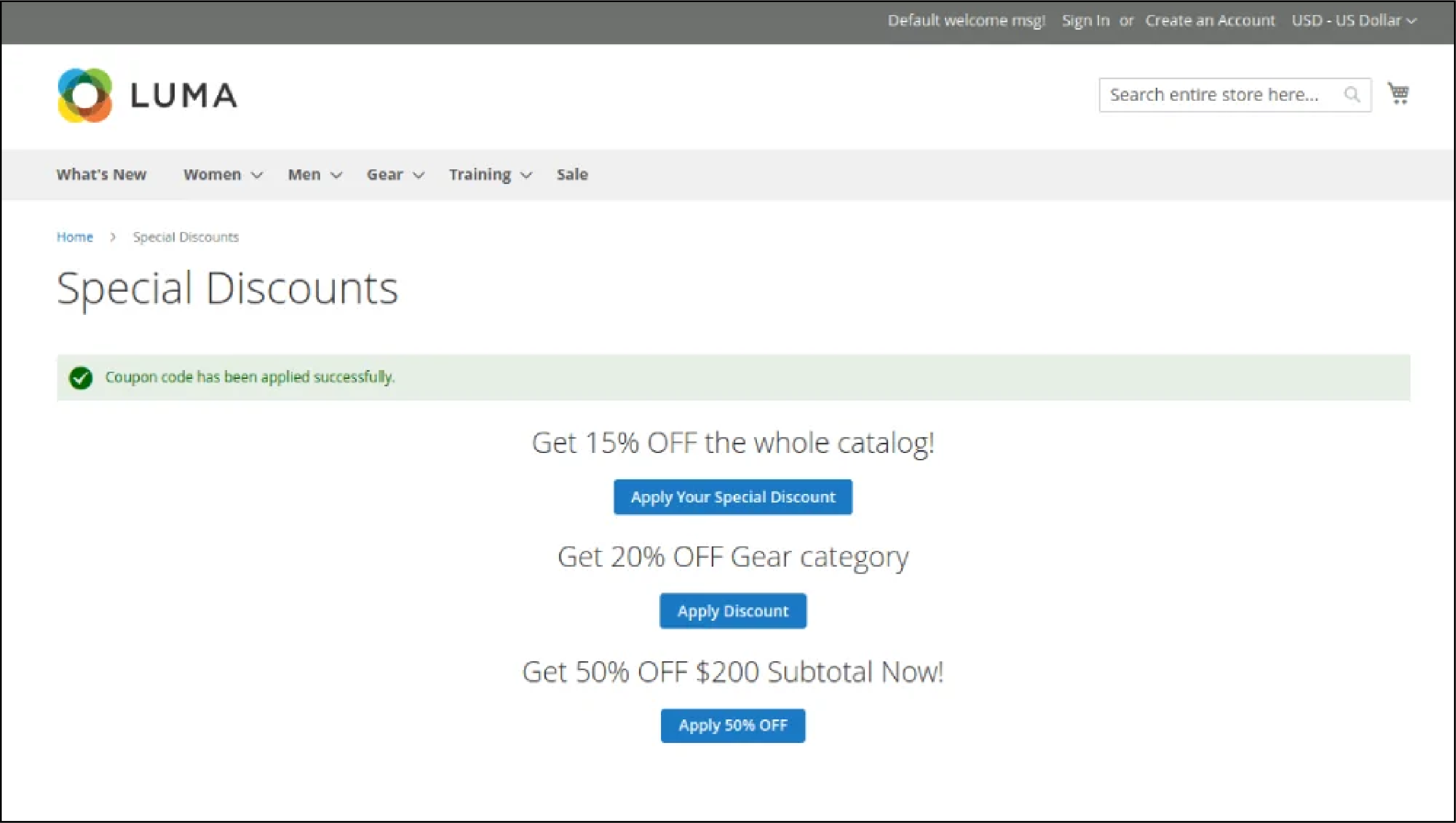
CMS Blocks
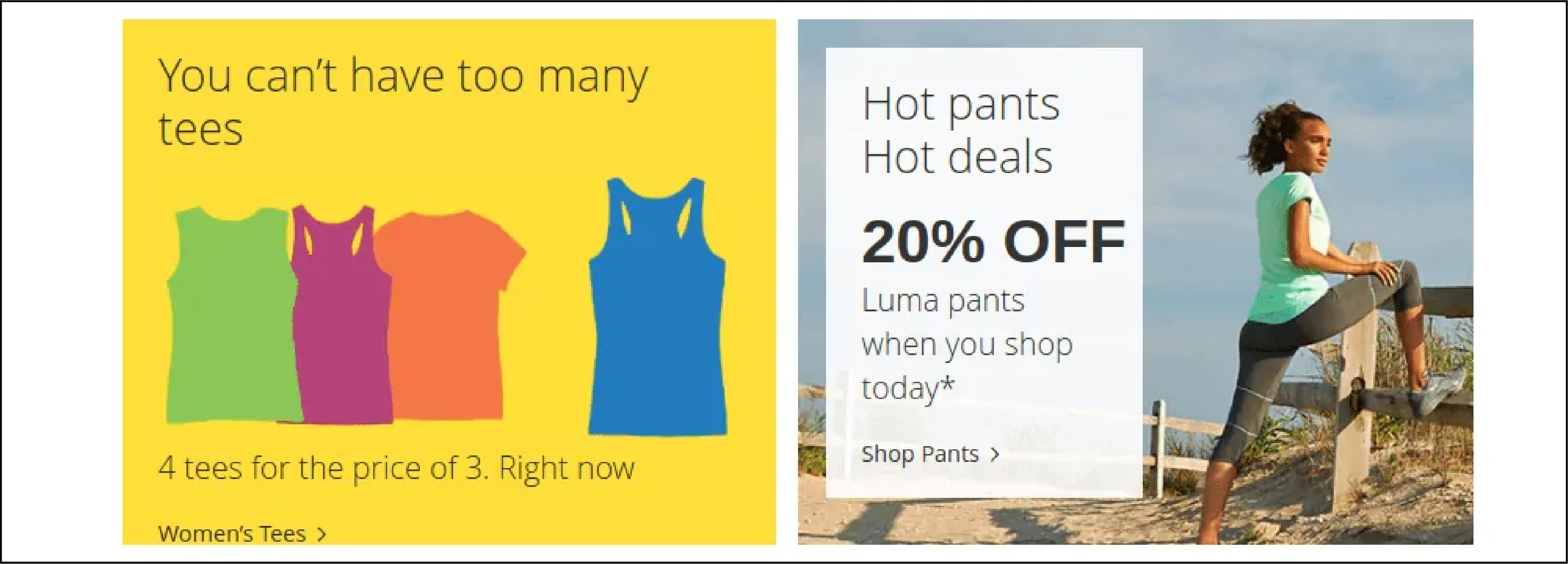
Banners
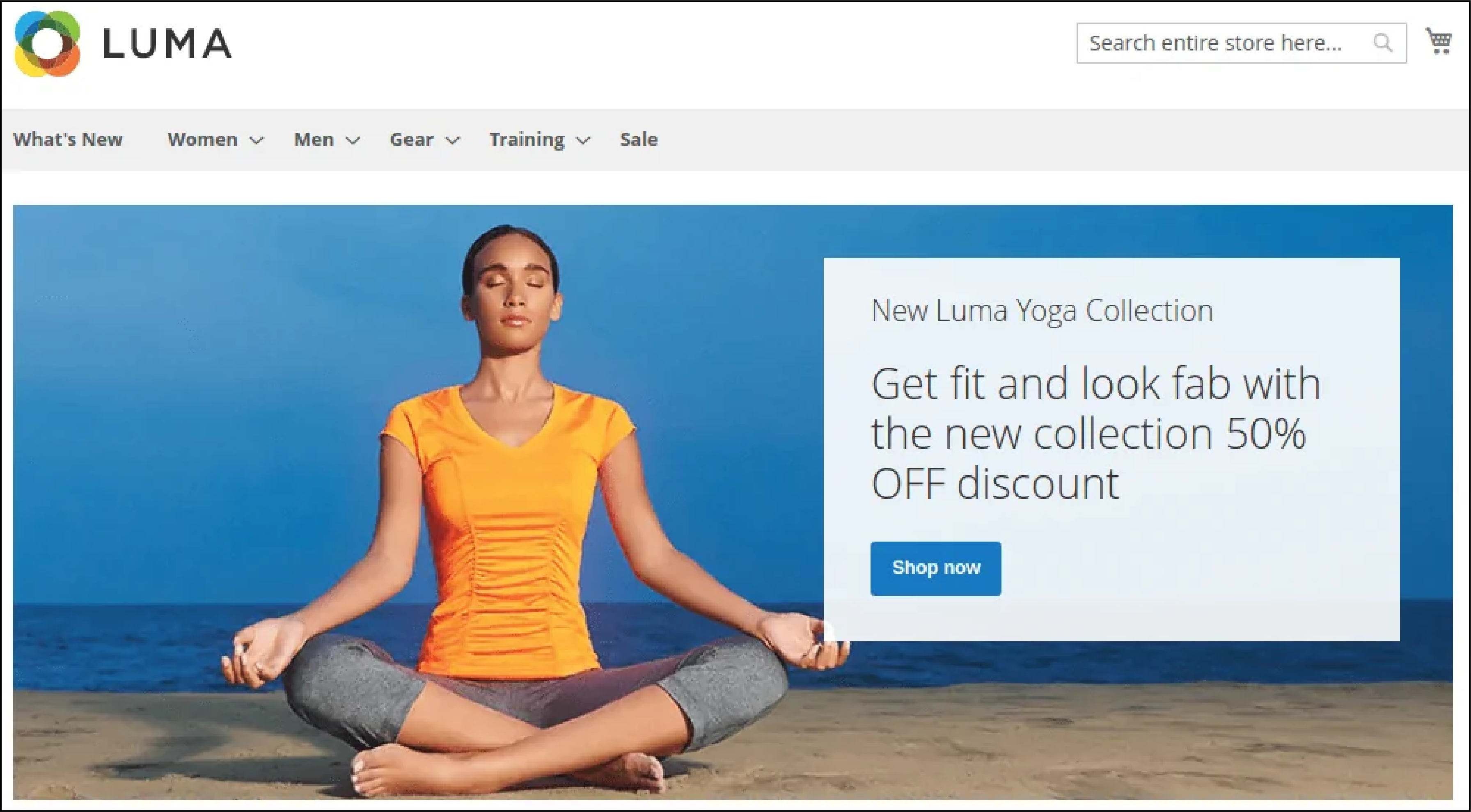
Social Media and Newsletters
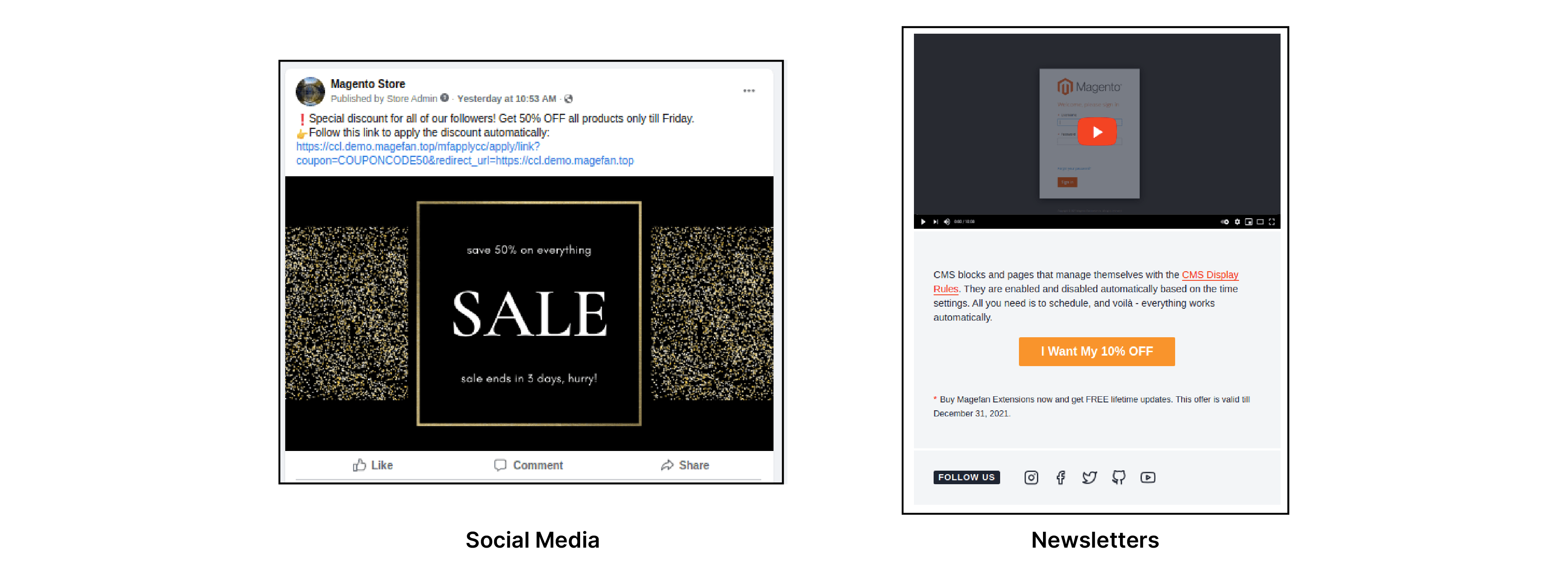
4. Apply Coupon Code Automatically in Magento 2
The customers are redirected to the specific pages once they click on the coupon links.
They can see the successful coupon message after landing on the redirect pages. It is where the coupon codes are automatically applied.
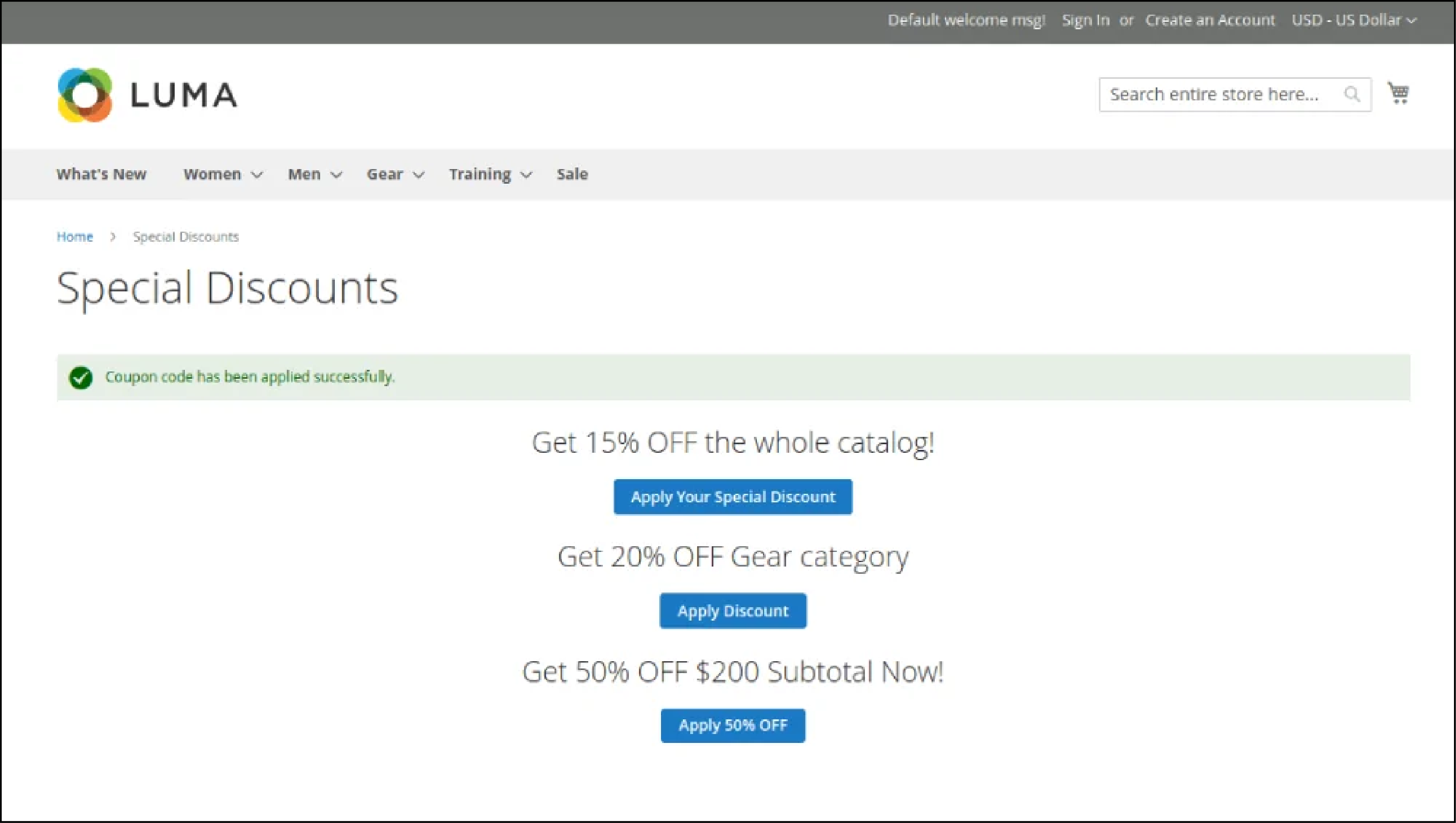
Customers can see the discount on the checkout page and the auto-applied coupon code.
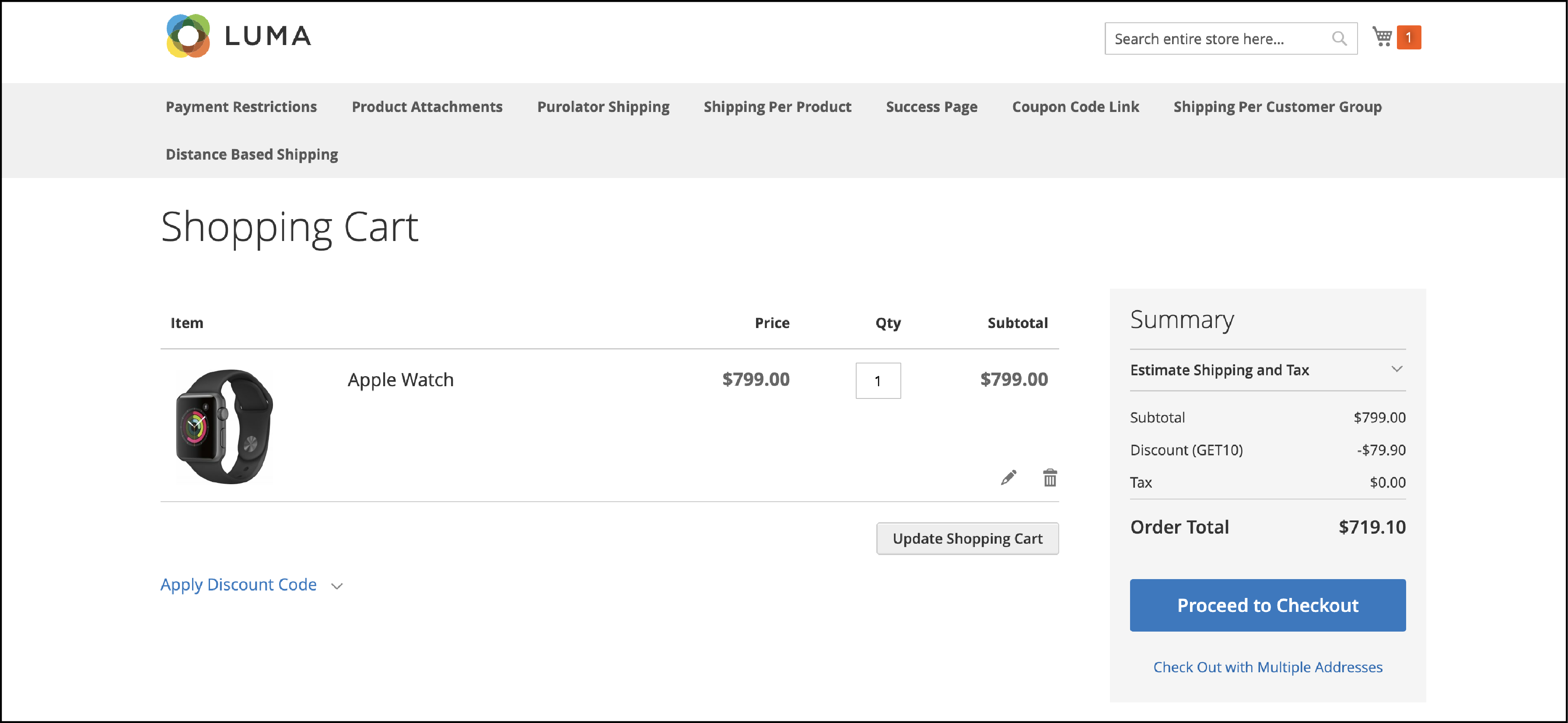
Common Use Cases of Magento 2 Auto-apply coupon codes
Triple-Threat Marketing Arsenal
Leverage Auto-Apply Coupons Across Digital, Physical, and Social Channels
Marketing Campaigns
Direct links for instant offer redemption
- Email marketing integration
- Paid advertising campaigns
- Social media posts
Key Benefit: Instant gratification reduces friction between interest and purchase
QR Codes & Promo Fliers
Bridge physical and digital channels
- Trade show materials
- Product packaging
- In-store displays
Key Benefit: Turn any physical surface into a potential point of sale
Influencer Marketing
Unique codes with attribution tracking
- Accurate ROI tracking
- Single-click application
- Audience trust leverage
Key Benefit: Solve attribution challenges with measurable partnership results
Unified Marketing Strategy
Combine all three approaches for comprehensive market coverage: digital efficiency meets physical presence while leveraging social influence for maximum conversion optimization.
1. Marketing campaigns
Create direct links for customers to avail offers for the store products.
2. QR codes and promo filers
Generate QR codes and print them on campaign posters. It allows for offline marketing campaigns and promotions.
3. Influencer marketing
Create specific coupon codes for influencers that promote the items. The influencer’s audience can apply the code with a single click and be redirected to your store.
EndNote
Auto-applying coupon codes simplify the process of adding coupons.
It also reduces support issues when customers mistype a coupon code. You can shorten the purchase journey and create a smooth checkout.
Auto-apply coupons in the Magento 2 store also allow you to retarget customers with discount offers.
You can use the steps in this tutorial to enable auto-apply coupon codes in Magento 2.
For more information on Magento 2 platform, check out MGT-Commerce Blog.


