
How To Fix Magento 2 Autocomplete Search Not Working Issues?
Are you struggling with the Magento 2 autocomplete search not working? Technical problems may cause the autocomplete feature to malfunction. This issue can impact user experience & prevent customers from finding what they need.
This tutorial will cover how to fix advanced autocomplete search not working issues.
Key Takeaways
- Steps to enable and configure settings for optimal performance.
- Identify and resolve configuration errors and search engine conflicts.
- Enable Magento 2 search extensions and debug common issues.
- Fix autocomplete errors and restore functionality.
- Consider search configuration checks, extension management, and technical troubleshooting.
- Resolve common search engine issues and configure settings.
-
6 Steps To Fix Magento Search Management Autocomplete Conflicts
-
Troubleshooting Magento 2 Search Not Working Properly With Autocomplete
-
How To Configure Advanced Search Terms For Developers With Autocomplete?
Common Causes Of Search Autocomplete Issues In Magento 2
1. Incorrect Search Configuration
Misconfigured search settings are often the root of autocomplete issues. Consider these checks:
- Ensure the Magento 2 search module is active in the backend.
- Adjust the minimal query length under the search settings tab. The default is usually set to "1". However, this may need to be modified based on your store’s needs.
- Make sure auto complete is enabled in the search configuration settings. It is essential to ensure that the functionality works properly.
2. Search Engine or Extension Conflicts
Conflicts between your search engine and extensions can hinder autocomplete performance. Follow these steps:
- Verify that your search engine is configured correctly to work with Magento 2. Examples include Elastic Search or Sphinx.
- After adjusting settings, always reindex your product catalog. It helps you to ensure changes take effect.
- Check for conflicts between Magento 2 search extensions and any custom themes. Incompatible or outdated modules can lead to issues.
3. Server or Cache Issues
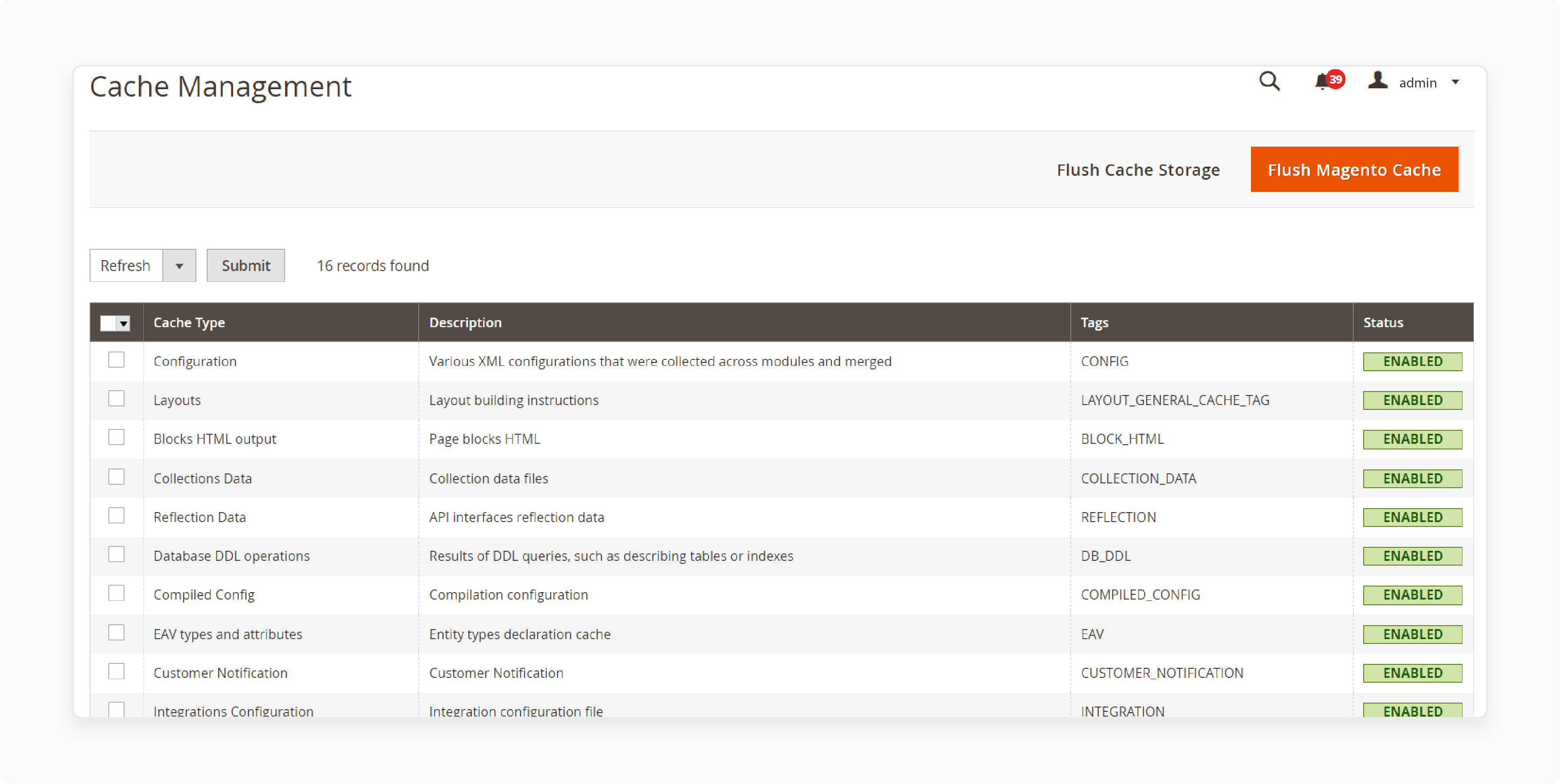
Server-side problems can also impact autocomplete functionality. Here’s how to troubleshoot:
- Regularly clear your Magento cache.
To do so, navigate to System > Cache Management > Flush Magento Cache.
- Ensure your server meets Magento’s technical requirements for search functionality. Issues like improper caching can disrupt the autocomplete feature.
4. Indexing Problems
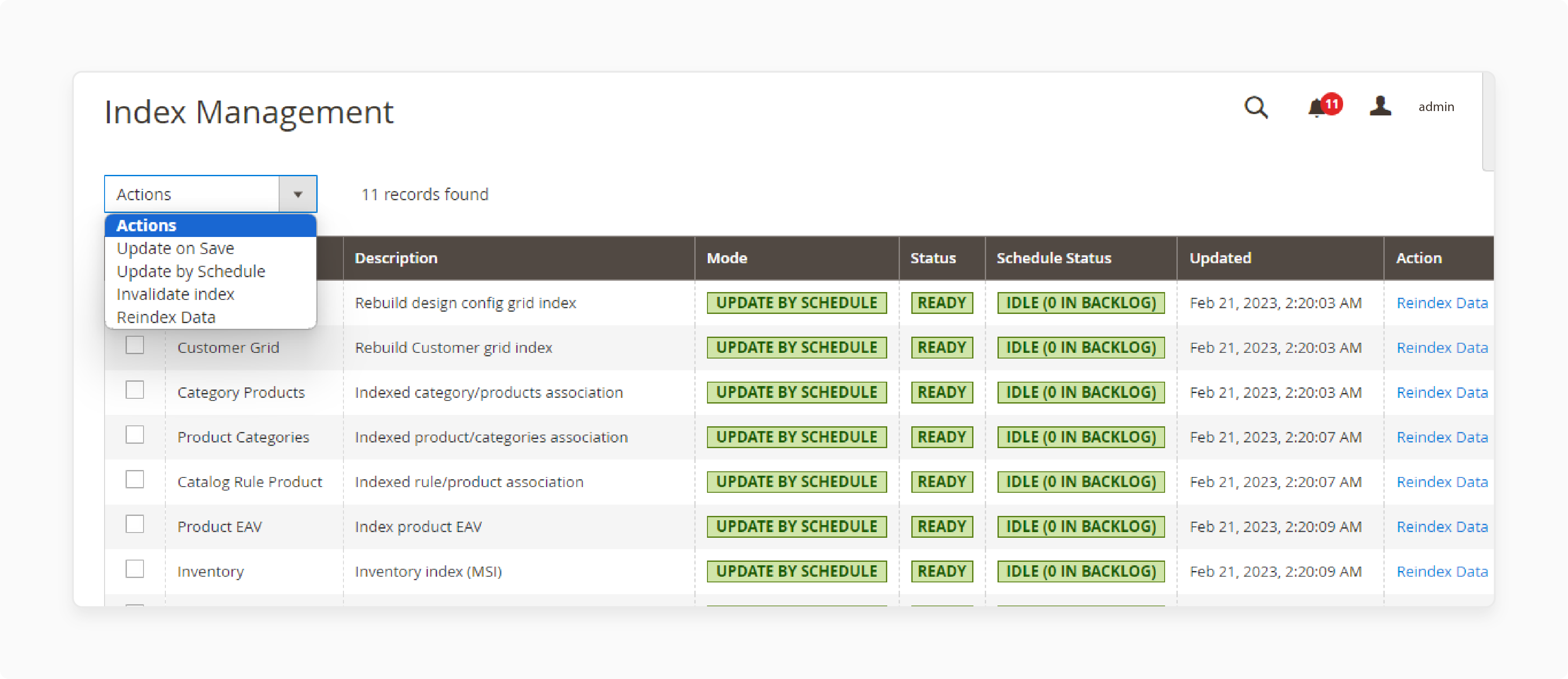
Incomplete or corrupt product indexing can prevent the autocomplete from functioning correctly. Consider implementing these:
- If your Magento does not index properly, you might encounter search difficulties.
To fix this, go to System > Index Management > Select All > Reindex Data.
- Monitor for any reindexing errors. Identify those that could indicate more profound issues with your product catalog.
5. Update Check Difficulties
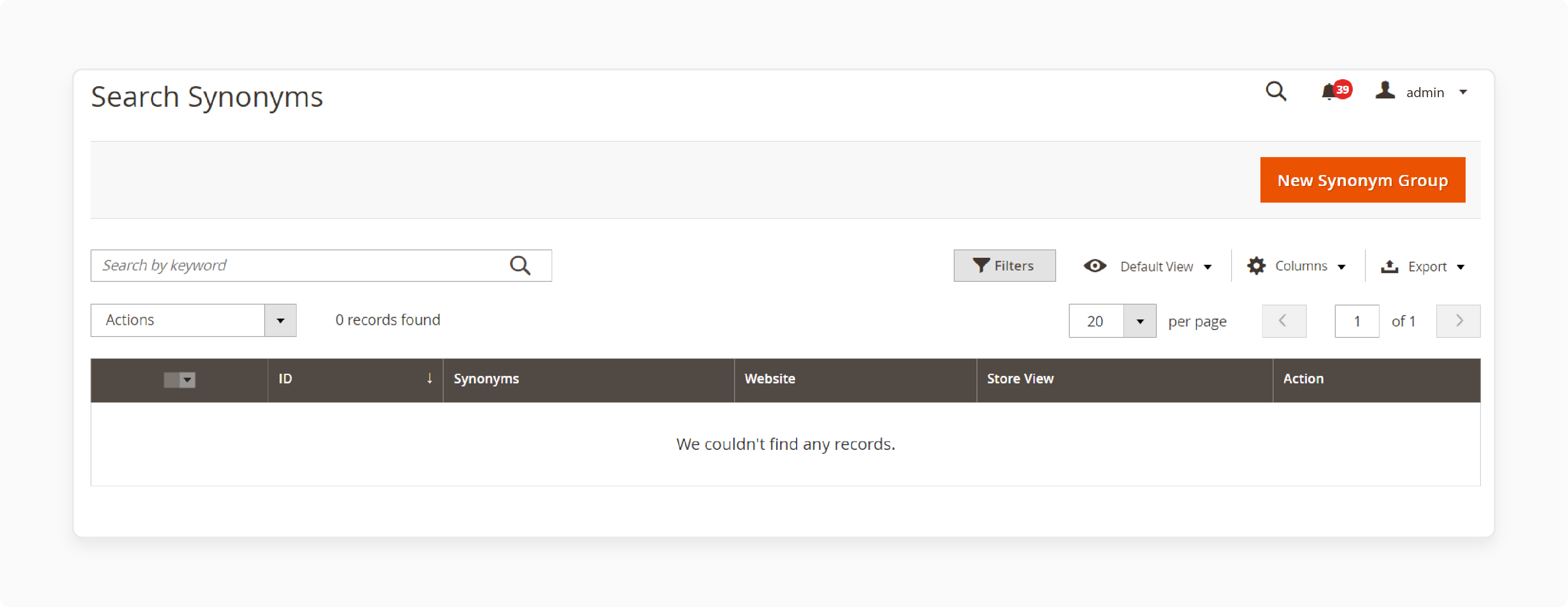
- Regular updates and extension checks are essential. An outdated version of Magento extensions can lead to search-related conflicts.
- Enabling search by synonyms can improve the relevance of search results. You can set it up under Marketing > SEO & Search > Search Synonyms.
6 Steps To Fix Magento Search Management Autocomplete Conflicts
Step 1: Enable Autocomplete in Magento 2 Backend
- Navigate to Stores > Configuration > Catalog > Catalog Search.
- Look for the 'Enable Autocomplete' option and set it to "Yes".
- Click on 'Save'.
- Clear the Magento cache to apply the changes.
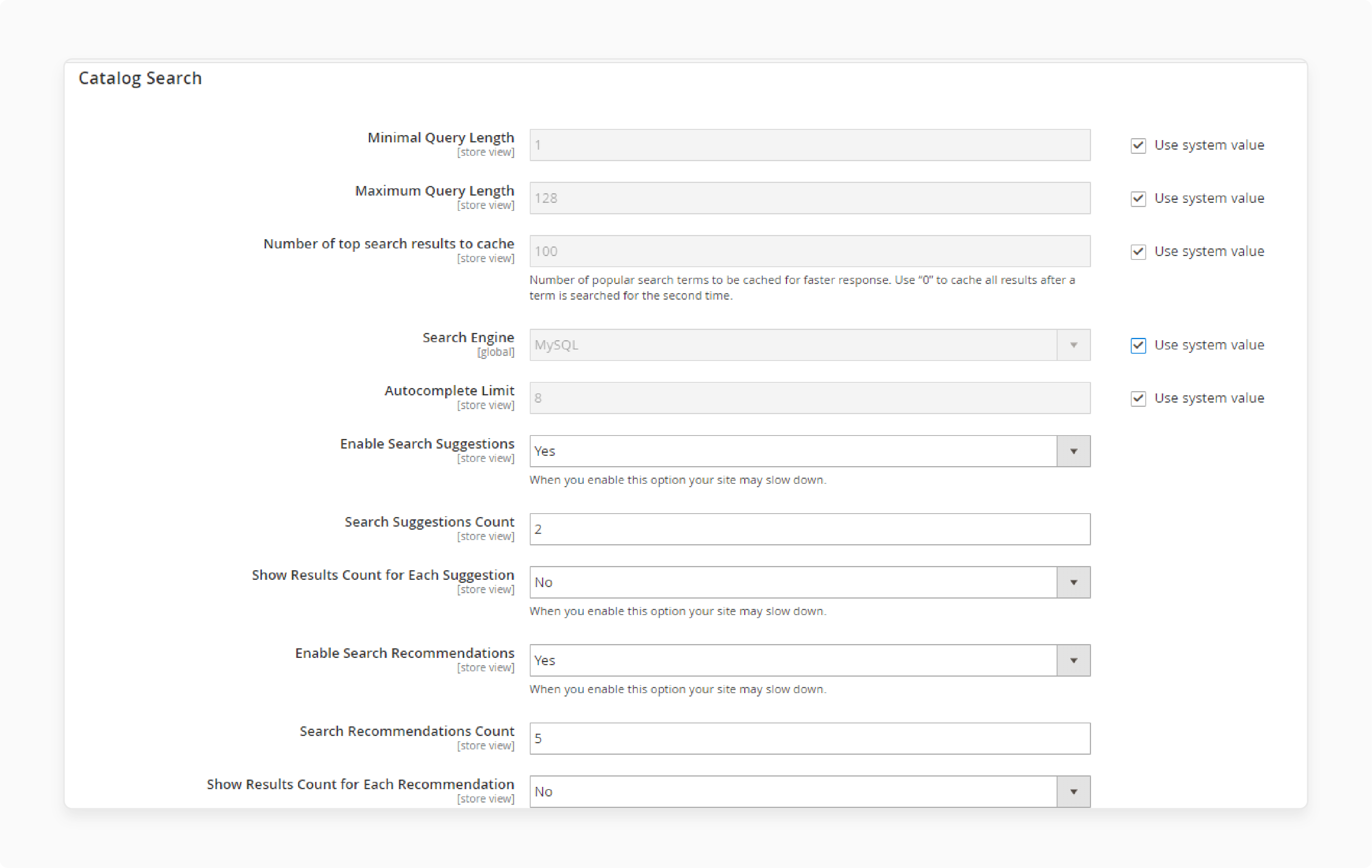
Step 2: Check and Update Magento 2 Search Extension
Your search extension might be causing conflicts if it’s outdated. Here’s how to check and update it:
- Verify if your search extension is updated to the latest version of Magento.
- Follow the extension user guide to reinstall or update it. It can resolve any compatibility issues that may be affecting autocomplete functionality.
Step 3: Reindex Magento Catalog Search
Reindexing ensures that your search functionality works correctly. Follow these steps:
- Open the Magento 2 CLI (Command Line Interface).
- Run the reindex command for catalog search by executing the following:
php bin/magento indexer:reindex catalogsearch_fulltext
It will ensure that your search index is up-to-date and functioning correctly. For example, If you've recently added "100" new products to your store, reindexing ensures these products become searchable immediately. It does not wait for a scheduled update.
Step 4: Flush Magento Cache
After making changes, always remember to flush the cache.
- Go to System > Cache Management.
- Click on 'Flush Magento Cache' to ensure that all your updates are applied.
Step 5: Check for Other Conflicts
If issues persist, consider checking for conflicts with other third-party extensions or themes.
- Review any recently installed extensions that might interfere with the search functionality.
- Disable extensions one by one to identify if any are causing the conflict.
Step 6: Utilize Search Synonyms
Enable synonyms to improve the relevance of search results.
- Navigate to Marketing > SEO & Search > Search Synonyms to set this up.
- Add relevant synonyms to help your customers find what they're looking for more.
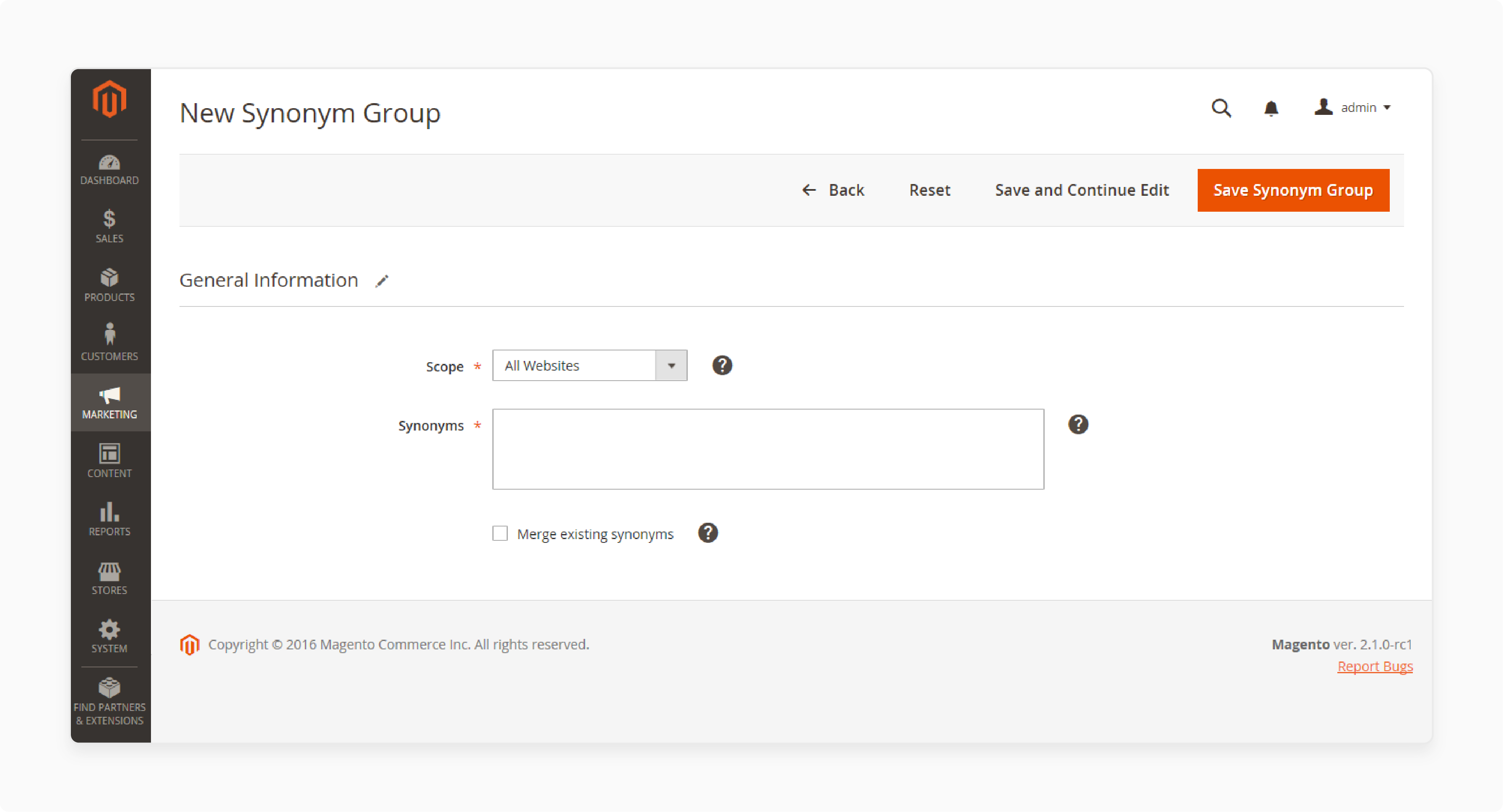
- Create associations between related terms.
For example, "laptop" and "notebook" could be set as synonyms. When a user searches for one term, the search engine also looks for its synonyms. So a search for "laptop" would also return results for "notebook".
- Catch products that might otherwise be missed due to terminology differences. It might occur between how products are cataloged and how users search.
- Accommodate regional variations. Synonyms can account for regional language differences, like "truck" and "lorry".
For example, if a user searches for "cell phone", but your products are listed as "mobile phones", setting these as synonyms ensures the user finds the right products.
Troubleshooting Magento 2 Search Not Working Properly With Autocomplete
| Step | Action |
|---|---|
| Check Search Engine Configuration | 1. Navigate to Stores > Configuration > Catalog > Catalog Search. 2. Verify the search engine setting (e.g., Elasticsearch, MySQL). 3. Set the correct server hostname and port. |
| Review Extension Settings | 1. Go to Stores > Configuration > Sales > Search Autocomplete. 2. Confirm the extension is enabled. 3. Check minimal query length and other relevant settings. |
| Reindex Catalog Search | 1. Access the Magento 2 admin panel. 2. Navigate to System > Index Management. 3. Select "Catalog Search" and choose "Reindex". |
| Clear Cache | 1. Go to System > Cache Management. 2. Select all cache types. 3. Click on 'Flush Magento Cache'. |
| Check for JavaScript Errors | 1. Open your store's front-end in a web browser. 2. Right-click and select "Inspect" or press F12. 3. Navigate to the 'Console' tab. 4. Look for any JavaScript errors related to search functionality. |
How To Configure Advanced Search Terms For Developers With Autocomplete?
1. Debug Mode
Run the following command in your terminal:
bin/magento deploy:mode:set developer
Flush the Magento cache. It will help you see detailed error messages that can guide your troubleshooting.
2. Code Review
Conflicts in custom theme files or templates can cause issues.
- Look for any modifications that might conflict with the default search functionality.
- Go through any customizations made to search-related templates. Ensure they align with Magento’s best practices.
3. Server-side Logging
- Make sure logging is enabled in your Magento 2 setup.
To do this, navigate to Stores > Configuration > Advanced > Developer > Log Settings.
- Check the log files for any search-related errors. You can find them in the
var/logdirectory of your Magento installation. Look forsystem.logandexception.logfiles for clues.
4. Fine-tune Elasticsearch
- Modify the relevance settings. Ensure search results are more aligned with user queries.
- Regularly optimize your index structure to improve search speed and accuracy.
5. Implement Search Analytics
- Use Magento’s built-in analytics to track popular search terms. This data is invaluable.
- Use the insights gained from search analytics to refine product descriptions and metadata. It can lead to better search results and improved customer satisfaction.
- Spot emerging trends in customer interests. It helps you adjust your inventory or marketing accordingly.
- Update your content to better align with customer language.
- Implement popular searches to inform your category structure and menu design.
- Identify searches that yield no results. You can either add relevant products or create custom redirects to similar items.
- Use search data to reveal seasonal patterns. It allows you to prepare for increased demand during specific periods.
For example, if you notice many searches for "waterproof phone case" but your products are labeled "water-resistant phone cover", you can update your product titles and descriptions. It enables you to match user search behavior, potentially increasing sales.
FAQs
1. How can Algolia solve Magento 2 autocomplete search issues automatically?
Algolia is a powerful search solution often recommended in developer forums. It's not an automatic fix for all Magento 2 search problems. It can significantly improve search functionality. However, it requires proper integration and configuration. Before switching to Algolia, ensure you've thoroughly configured your current setup. However, it's not a one-size-fits-all solution. It may require additional development work to implement effectively.
-
Could product attribute IDs/the checkout stack affect Magento autocomplete search during checkout?
The issue might stem from conflicts between the autocomplete functionality & the checkout process. It could be related to the handling of product attribute IDs in different contexts. It could also be because of a conflict within the checkout stack. Investigate the integration between your search module and the checkout process. Consider reviewing your theme's checkout-specific JavaScript and any custom attributes. If the problem persists, consult with a Magento developer to examine the checkout stack. Also, ensure proper attribute handling throughout the user journey.
3. How can I ensure SKUs are included in the autocomplete search documentation report?
Generating a console report can be helpful for troubleshooting autocomplete search issues. The inclusion of SKUs in this report depends on your Magento 2 configuration. It also depends on the specific report you're generating. Use the catalog:product:attributes:show command, which often includes SKU information. If SKUs aren't appearing in your generated report, adjust your attribute visibility settings. Or use additional parameters in your console command. For the most accurate guidance, refer to the official Magento 2 documentation. Generate reports and manage product attributes. Reach out to Magento's support team for assistance with your specific setup.
4. Can switching from the native search to the Sphinx engine solve autocomplete issues?
Switching from native Magento search to the Sphinx engine can improve search performance. It's not a guaranteed fix for all autocomplete dropdown issues. Sphinx can offer faster indexing and more flexible search capabilities. However, it requires proper setup and configuration. Problems may arise when implementing Sphinx with CSS styling of the autocomplete dropdown. These may include misaligned results and inconsistent font sizes. Issues may also cover improper layering of the dropdown over other page elements. The transition might introduce new challenges related to relevance & custom attribute handling. Before making the switch, carefully weigh the potential benefits against the implementation effort. Also, consider consulting with a Magento expert. Ensure a smooth transition that addresses your specific autocomplete issues.
5. Why does my IDE suggest wrapping results in a div with a specific criterion?
IDE's suggestion to wrap auto-complete search results in a div with a specific criterion can be helpful. However, it's not necessarily a universal best practice across all Magento 2 versions. It depends on your particular Magento setup, theme, and custom modifications. Use a dedicated div with carefully chosen criteria. It can improve styling control and JavaScript interactions for the auto-complete feature. Consider factors like performance impact and compatibility with different Magento versions. Also, you should evaluate potential conflicts with other extensions. Before implementing this suggestion, review Magento's official documentation. Consider your specific use case and test thoroughly across different scenarios. Ensure it doesn't introduce new issues or conflicts with your existing setup.
6. How can I customize the Magento 2 back-end to make search much easier?
You can make the search more straightforward to maintain its core usability features. For example, submit searches by pressing Enter. However, problems can stem from your customizations. They can interfere with the default event handlers for the search input. It enhances the Magento auto-complete feature and preserves standard search behaviors. Review your customizations, particularly any JavaScript that modifies the search input's behavior. Ensure that your code doesn't prevent the default form submission when "Enter" is pressed.
Summary
Resolving Magento 2 autocomplete search not working issues enhances search functionality with autocomplete suggestions. It makes it easier for users to navigate through your catalog. It helps:
- Improve the user experience by providing instant search suggestions as users type.
- Make it easier for customers to find products quickly.
- Enhance shopping experience and lost sales opportunities.
- Improve your store's search functionality and accuracy of search results.
- Reindex the product catalog to resolve any indexing issues.
- Improve your store's search performance with expert solutions.
Ensure a smooth search experience by solving autocomplete issues with Magento hosting plans.




