
How to Configure FedEx Magento Integration
The FedEx Magento integration is used to efficiently ship products from your Magento store to customers, regardless of the distance involved. This integration includes air, freight, and ground services. The tutorial will cover configuring FedEx shipping rates, printing shipping labels, and enabling FedEx shipment tracking. It will help you achieve these tasks using the Magento Rates, Labels, and Tracking for the FedEx extension.
Key Takeaways
-
Learn how to seamlessly integrate FedEx into your Magento 2 store to enhance your shipping options.
-
Explore the benefits of offering customers real-time FedEx shipping rates on your Magento checkout page.
-
Discover the convenience of automatically generating FedEx shipping labels from your Magento admin panel.
-
Learn how to configure allowed methods for USPS shipping and provide customized shipping options to your customers.
-
Explore tips for optimizing your international shipping strategy by configuring FedEx in Magento 2.
-
Discover how to configure FedEx to ensure accurate shipping rates and options for your customers during checkout.
FedEx Carrier in Magento 2
FedEx is a popular carrier option for shipping and logistics in Magento 2. It's one of the largest shipping service providers that can be integrated into your Magento 2 ecommerce store. It can handle Magento shipping calculations, rates, and label generation.
Steps to Configure FedEx Carrier in Magento 2
Step 1: Create a FedEx merchant account and credentials
-
Create a FedEx merchant account and register for FedEx Web Services Production Access.
-
You will receive your FedEx account number after you enter your details. It includes contact information, an agreement to the terms and your credit card number.
-
Visit the FedEx Web Services page and focus on instructions for companies with internal applications. Thoroughly review the documentation.
-
You will then receive testing credentials. Use these to test the integration of FedEx services within your application.
-
Proceed to the certification process to ensure proper integration of FedEx services.
-
Navigate to the Production Account Information page after creating your account.
-
At the bottom of the page, you will find a link labeled Obtain Production Key.
-
Click on this link to initiate the registration process and obtain the key for setting up FedEx in your Magento settings.
Step 2: Enable FedEx In your Magento store
-
Access the Admin Panel in Magento and navigate to Stores > Settings > Configurations.
-
In the left panel, select Shipping Methods under Sales.
-
Locate the FedEx section and open it.
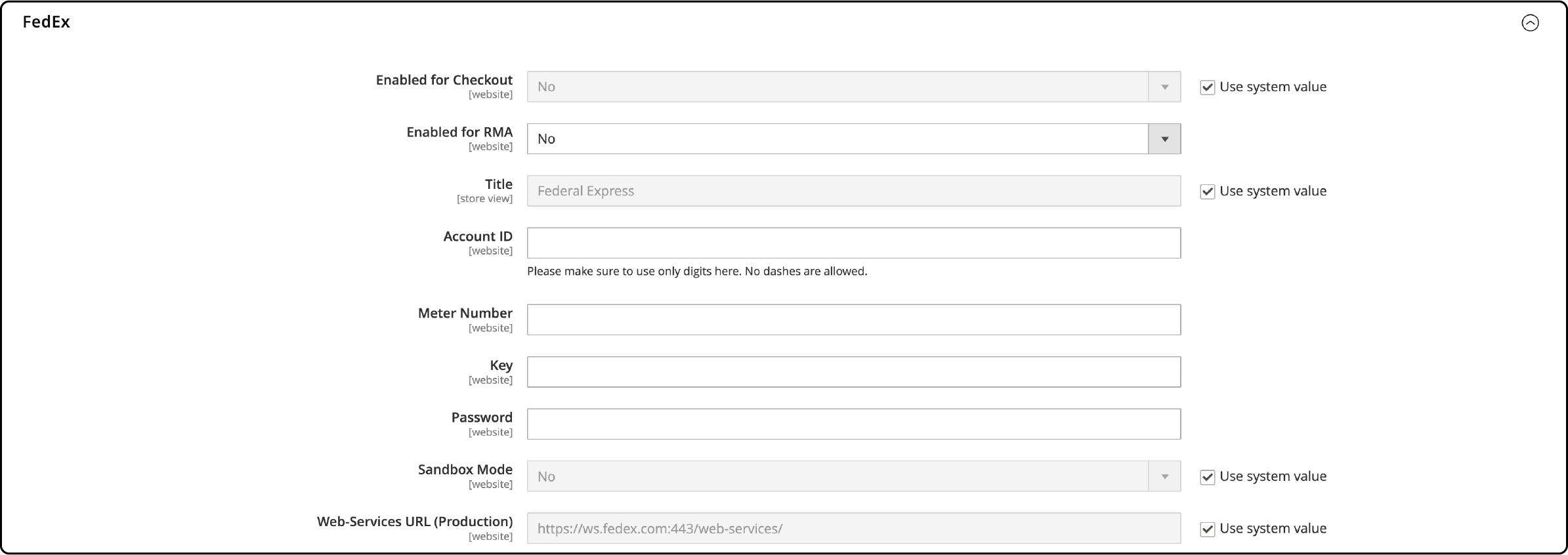
- Select Yes in the Enabled for Checkout field to activate the FedEx shipping method.
- Specify a title for the shipping method. This title will be displayed during checkout.
- Fill in the required information about your FedEx account, including:
- FedEx Account Number.
- FedEx Meter Number.
- Web Service Key.
- Web Service Password.
- In the Sandbox Mode field, choose one of the following options:
- Select Yes to run FedEx Sandbox in a test environment.
- Choose No to run FedEx in a live production environment.
Step 3: Configure the Packaging Description
- Select the appropriate option in the Package Request Type field. This selection is crucial for handling orders with multiple packages.

- Choose the Divide to Equal Weight option if the packages are equal. It allows you to submit the shipment as one request.
- If you are calculating shipping costs based on the origin weight, you'll need to select Use Origin Weight. In this, each package must be submitted as a separate request.
- Next, specify the packaging type for your shipment. You can choose from the following options:
- FedEx Envelope
- FedEx Pak
- FedEx Box
- FedEx Tube
- FedEx 10kg Box
- FedEx 25kg Box
- Your Packaging
- Decide on the most suitable drop-off method for your delivery from the following options:
- Regular Pickup- If you have a high volume of shipments, making arrangements with FedEx for regular pickups can be cost-effective.
- Request Courier- In this option, you have to call and request a FedEx courier to pick up shipments.
- DropBox- This option requires you to drop off shipments at your nearby FedEx drop box.
- Business Service Center- It requires you to drop off shipments at your local FedEx business service center.
- Station- The option lets you drop off shipments at your local FedEx station.
- Select Pounds or Kilograms to assign the weight unit of measurement as needed.
- Finally, specify the maximum package weight for FedEx shipments. The default value is 150 pounds. Ensure that it aligns with your specific requirements.
Step 4: Apply Handling Fees on Magento orders
An optional handling fee can be added to the amount charged by FedEx. It is not visible during checkout. Here are the steps to charge a handling fee:
- Choose one of the following methods for calculating the handling fee:
- Fixed Fee
- Percentage

- Select one of these methods for managing the handling fee from the Handling Applied options:
- Per Order
- Per Package
- Enter the appropriate handling fee amount depending on the calculation method (Fixed Fee or Percentage).
- Next, determine whether you are selling Business-to-Consumer (B2C) or Business-to-Business (B2B):
- Select Yes if your shipments are for B2C residential deliveries.
- Select No if your shipments are for B2B residential deliveries.
Step 5: Set up FedEx Shipping service rates on Magento checkout page
- Choose the USPS method from the Allowed Method list. The options include:
| Europe First Priority | Ground | International Priority |
|---|---|---|
| 1 Day Freight | First Overnight | Intl Priority Freight |
| 2 Day Freight | Home Delivery | Priority Overnight |
| 2 Day | International Economy | Smart Post* |
| 2 Day AM | Intl Economy Freight | Standard Overnight |
| 3 Day Freight | International First | Freight |
| Express Saver | International Ground | National Freight |
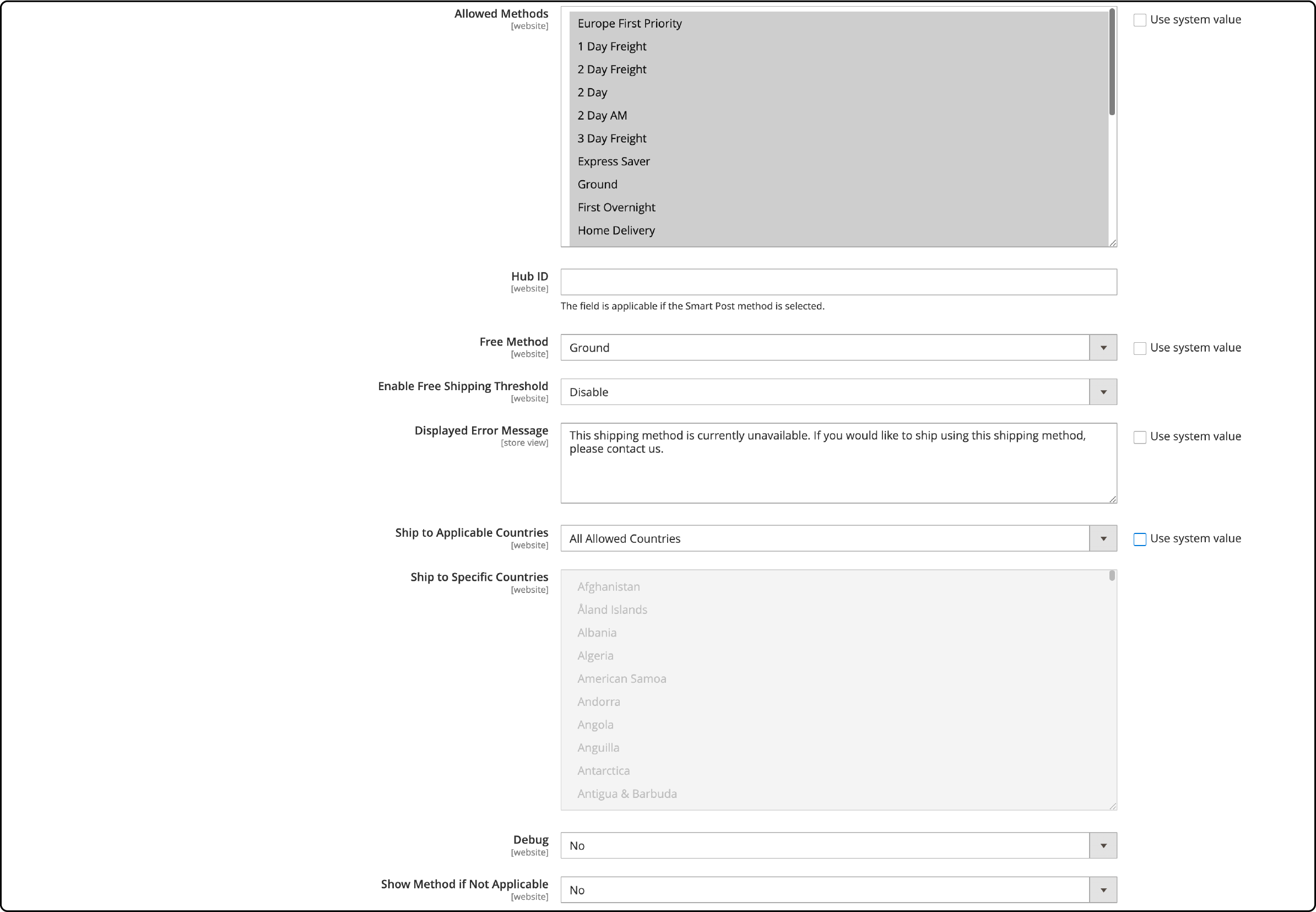
Note: Provide the Hub ID for the Smart Post method.
-
Select your USPS service for free shipping in the Free Method field.
-
Here, you will see two options:
- Enable- It lets you set the minimum number of orders to qualify for free shipping.
Note- FedEx Free Shipping will still appear as an option if the order does not meet the minimum amount. However, it will be set to an amount determined by FedEx.
- Disable- It does not let you set a minimum amount for orders to qualify for free shipping.
-
Enable Free Shipping Amount Threshold and set the minimum quantity for free USPS shipping.
-
Add an error message for cases when UPS Shipping is unavailable.
-
Configure Ship to Applicable Countries:
- All Allowed Countries: For worldwide support.
- Specific Countries: To ship to specific countries.
-
Turn Show Method if Not Applicable, setting to Yes to show UPS Shipping all the time.
-
Set Debug to Yes to log USPS shipment details. It helps you determine the sequence in which UPS appears when listed with other shipping methods during checkout. (0 is at the highest priority and appears at the top of the list.)
-
Set the Sort Order for Shipping Method on the checkout page.
-
Save your configuration by clicking Save Config.
Benefits of FedEx Integration for Magento 2 Users
FedEx Integration for Magento 2 offers several key benefits to users. Here are some ways it can benefit your online store:
1. Real-time and accurate shipping rates
One of the key advantages of integrating FedEx Carrier into your Magento 2 store is providing your customers with real-time shipping rate calculations. When a customer adds products to their cart and proceeds to checkout, Magento 2 communicates with FedEx's systems.
Fedex then fetches up-to-the-minute shipping rates based on the item’s destination address, weight, and dimensions. It ensures your customers see accurate and current shipping costs.
It also helps your customers with the most current and competitive pricing available. It enhances customer satisfaction by providing transparency during the checkout process. You can reduce cart abandonment rates by offering accurate shipping rates.
2. Effortless shipping label generation
Shipping labels are essential to order fulfillment and make shipping incredibly convenient. With FedEx Carrier integration, you can generate shipping labels directly from your Magento admin panel. It means less hassle, as you can handle label creation and printing without external tools or platforms.
It also allows you to generate customized shipping labels and documentation. You can include your brand logo, return instructions, and other personalized information on shipping labels and packing slips. It saves you time and effort, as you no longer have to
3. Enhanced Shipment Tracking
FedEx is renowned for its extensive shipment tracking capabilities. FedEx Carrier allows your customers to gain access to the detailed tracking information. With this tracking, your customers can easily monitor the status and location of their orders. The integration allows for the seamless tracking of multiple shipments simultaneously, making it convenient for merchants and customers.
4. Customized Shipping Options
FedEx allows you to configure handling fees, specify the shipping origin and set up shipping rules that align with your business model.
-
Handling fees: Handling fees are additional charges you can apply to cover the cost of packaging materials. It also covers labor or other handling-related expenses. This feature allows you to pass on these costs transparently to your customers.
-
Shipping Origin Configuration: FedEx Magento integration allows you to configure different shipping origins. It means that you can specify where your products are shipped from. It ensures that shipping rates and delivery times accurately reflect the distance and location of the items.
-
Shipping Rules: It helps you customize your shipping strategy further. You can set conditions where orders above a certain amount qualify for free shipping.
To sell items with varying sizes, weights, or fragility, you can create rules that dictate how certain products are shipped. For instance, fragile items may require special handling and insurance, leading to different shipping rates.
Tips for Smooth Integration and Configuration of FedEx in Magento
Smoothly integrating FedEx shipping services into your Magento 2 store is crucial to providing accurate shipping information to your customers. Here are essential steps and considerations for seamless integration:
1. Registering for FedEx Web Services
To integrate FedEx shipping into your Magento 2 store, you must first register for FedEx Web Services. This registration lets you access real-time shipping rates, generate shipping labels, and track packages. It streamlines your shipping processes and provides up-to-date shipping information for your customers.
2. Proper package description and handling fee setup
Setting up the proper package description and handling fees in your Magento store is important to ensure smooth integration and accurate shipping rates. When configuring FedEx as your carrier, provide detailed information about the packages you intend to ship. Include specifics such as weight, dimensions, and contents. This information assists FedEx in calculating precise shipping rates for your customers.
3. Choosing appropriate shipping methods and applicable countries
Selecting the right shipping methods and determining eligible countries for shipping are pivotal for efficient operations in your Magento store. Choose shipping methods that align with your customer's preferences and location. Consider package weight, dimensions, delivery speed, and cost when choosing the most suitable method for your business.
4. Test Installation and Activation
After successfully integrating FedEx into your Magento 2 store, thoroughly test the installation process. Ensure all features are activated and functioning correctly before making your online store live. Testing helps identify and resolve potential issues, guaranteeing a smooth, error-free customer experience.
FAQs
1. What is a FedEx account, and why do I need one for my Magento 2 store?
A FedEx account is your gateway to utilizing FedEx as a shipping carrier for your Magento 2 store. Create a FedEx merchant account and obtain essential credentials for FedEx shipping on your Magento checkout page. This account is vital for accessing FedEx shipping services.
2. How can I display shipping rates for FedEx shipments on the Magento checkout page?
To display FedEx shipping rates on the Magento checkout page, go to your Magento admin panel, access the Shipping Methods settings, and enable the FedEx shipping method. Enter your FedEx account number, FedEx Meter Number, Web Service Key, and Web Service Password. It enables the real-time calculation of shipping rates for your customers.
3. How can I set allowed methods for USPS shipping in Magento 2?
To set allowed methods for USPS shipping in Magento 2, you need to access the Allowed Method list in your store's configuration. Choose from various USPS shipping options and configure which ones are available for your customers.
4. What are some tips for integrating FedEx into Magento 2 for international shipments?
Consider registering for FedEx Web Services for international shipments to access real-time shipping rates and services. Set up your FedEx account with the necessary details and ensure proper package descriptions and handling fees. It allows for accurate international shipping rate calculations.
5. How can I set free shipping on specific items and countries in Magento 2?
To set free shipping on specific items or to specific countries in Magento 2, go to the Shipping Methods settings and configure the Free Method. Enable free shipping and set the minimum order amount required to qualify for free shipping. This flexibility enables you to offer free shipping to specific items or countries.
6. How can I ensure that only selected FedEx shipping methods are available on the checkout page?
To restrict the availability of FedEx shipping methods on the checkout page, navigate to the Allowed Method list in your Magento 2 store's configuration. Choose the FedEx shipping methods you want to offer your customers.
Summary
FedEx Magento integration helps set up a FedEx merchant account, configure services, and define packaging options. This integration helps merchants enjoy real-time shipping rates, easy label printing, and tracking. This tutorial covered the essential steps for FedEx Magento integration. It also includes steps to enhance shipping and provide real-time rates for an enhanced customer checkout experience.
For a smooth integration experience, consider optimizing your Magento hosting server. An optimised server will ensure your site running pptimally as you add the shipping capabilities provided by FedEx.



