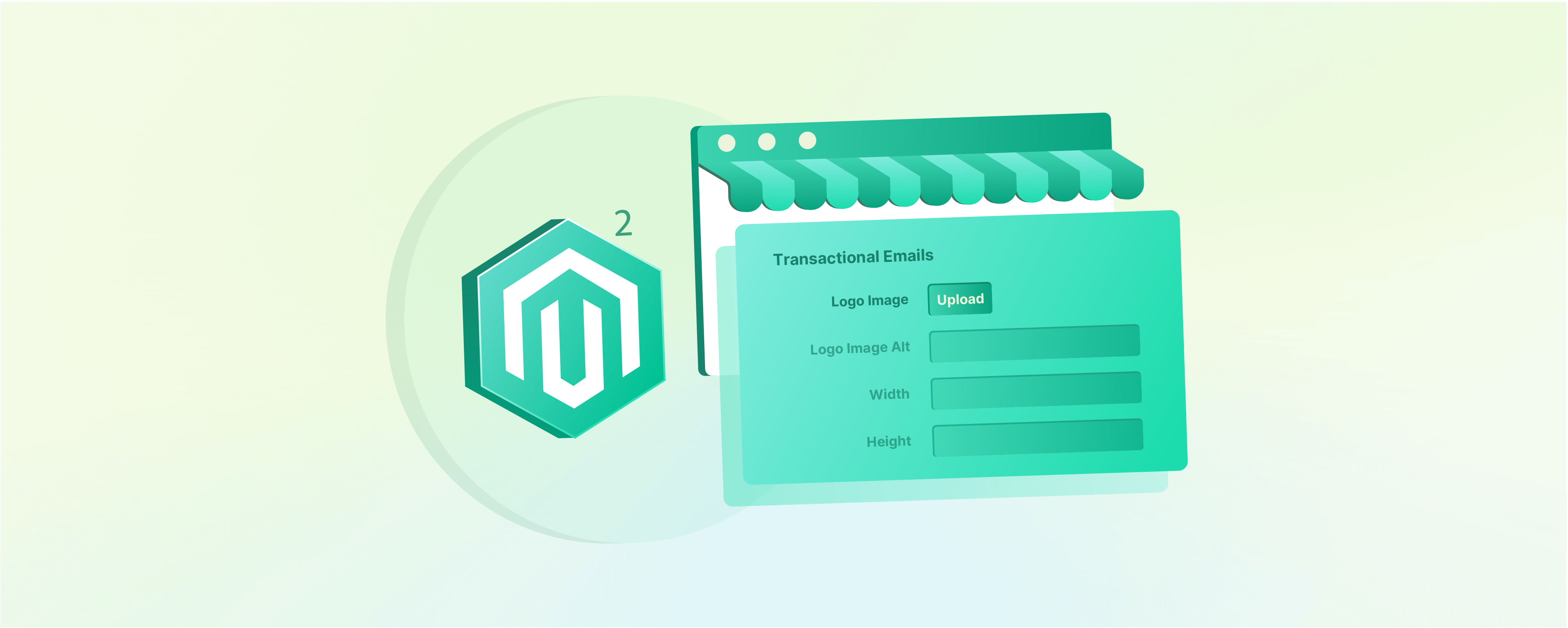
How to Change Email Logo in Magento 2
Do you want a professional brand image? Changing the Email Logo in Magento 2 can help. It establishes consistent branding across channels. It establishes a consistent brand identity across all customer touchpoints. This article covers the steps of changing the email logo for your Magento 2 store.
Key Takeaways
-
Customizing the Email Magento Logo is essential for branding and recognition.
-
A branded Email Logo adds professionalism and credibility.
-
Magento 2 provides two approaches to changing the Email Logo.
-
Use high-resolution images for optimal logo display.
-
A consistent Email Logo reinforces brand identity across channels.
What is Email Logo in Magento 2?
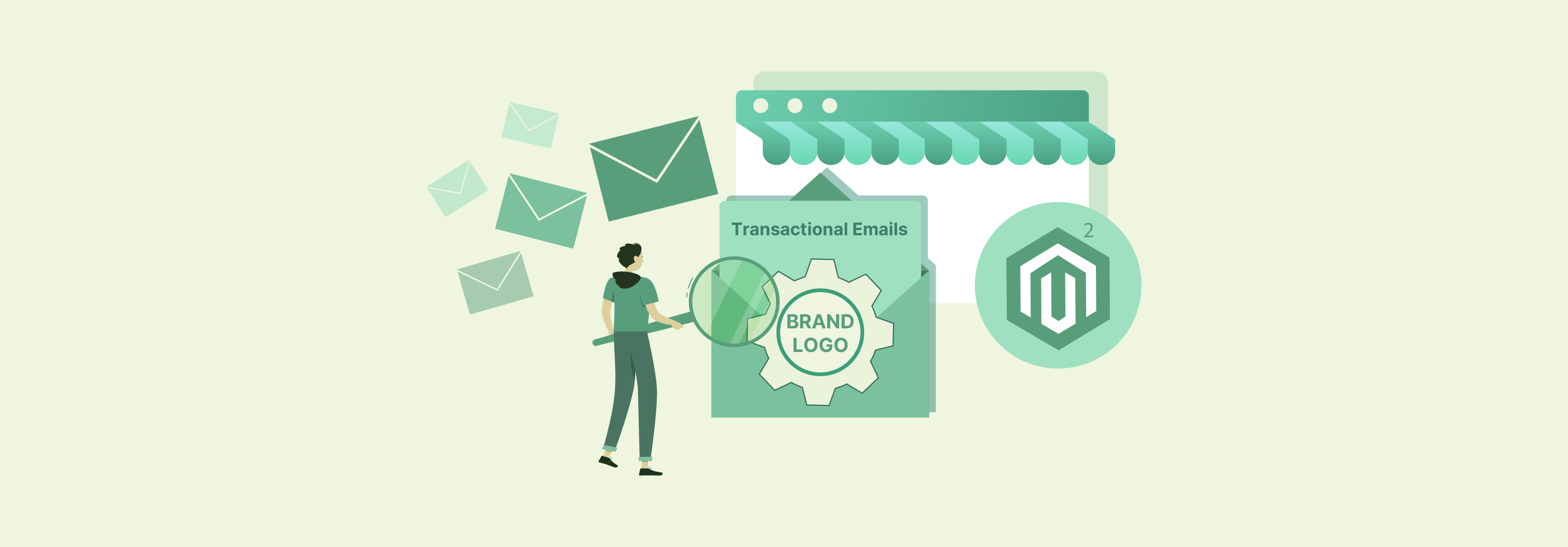
An Email Logo is a branded image displayed in transactional emails sent from your Magento store. It appears in the header and footer of these emails. The Email Logo helps customers easily identify your brand.
It also adds credibility and professionalism to your communications. Customizing the Email Logo is an important branding step after installing Magento.
Replacing the default Magento Email Logo is simple. You can upload your logo image in various formats like JPG, PNG, or SVG. The Magento admin allows you to adjust the logo's size as needed.
For optimal display, use a high-resolution image three times larger than required. Inspect existing images to determine the appropriate dimensions for your theme.
Why Changing Transactional Email Logo is Important?
| Reasons | Explanations |
|---|---|
| Brand Recognition | A custom logo helps customers instantly recognize your brand in emails. |
| Professional Image | Using your own branded logo projects a more professional image than the default Magento logo. |
| Consistent Branding | Displaying your logo in emails reinforces consistent branding across all customer touchpoints. |
| Trust and Credibility | A branded email with your logo looks more trustworthy and credible to recipients. |
| Differentiation | A unique logo differentiates your emails from competitors and generic messages. |
| Better Open Rates | Emails with recognizable logos tend to have better open rates. |
Steps to Change Email Logo in Magento?
Approach 1
-
Upload your logo:
- Magento 2.0: Go to Stores > Settings > Configuration in the Admin sidebar.
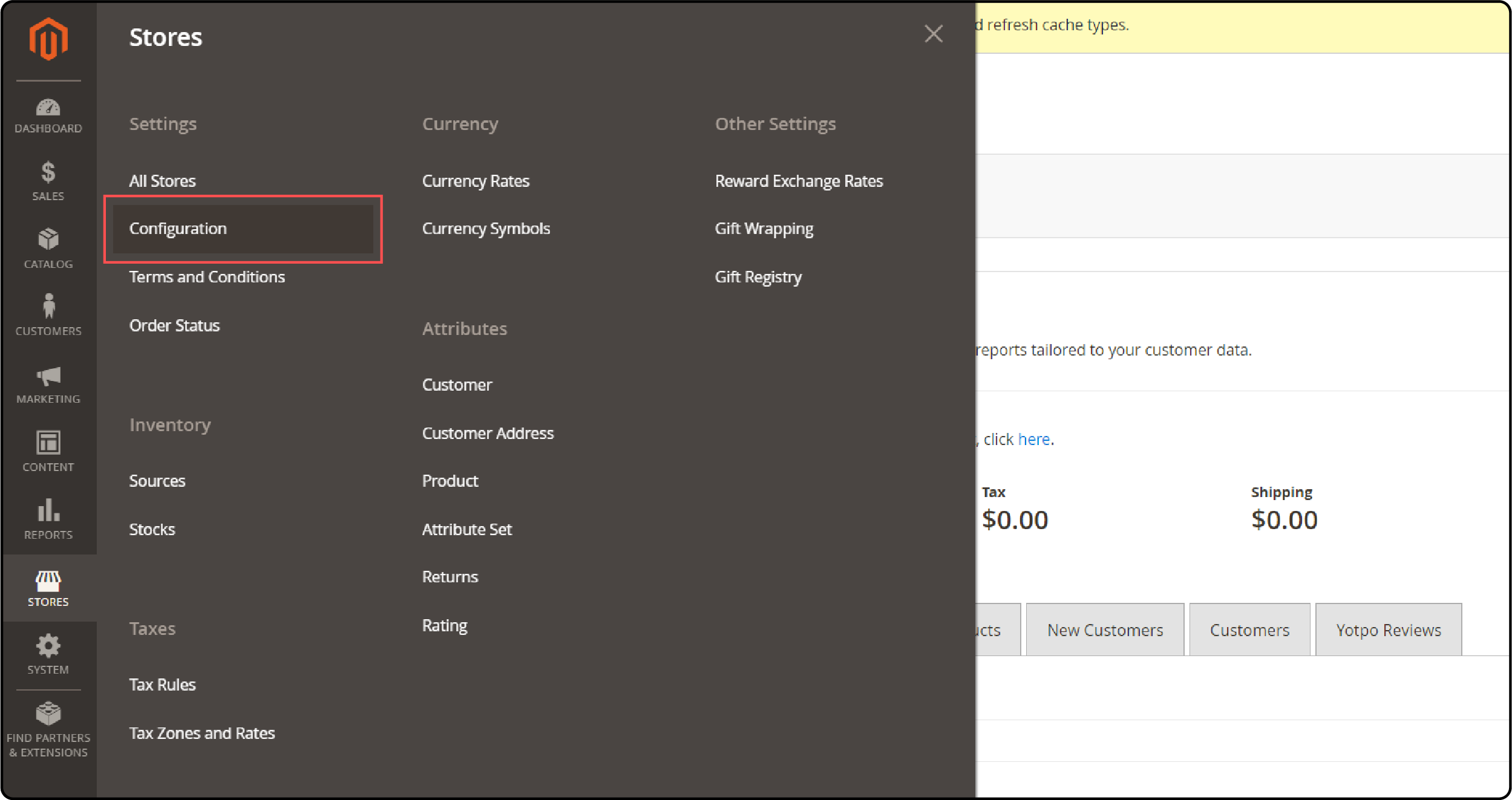
- Magento 2.1+: Go to Content > Design > Configuration. Select your theme and click Edit.
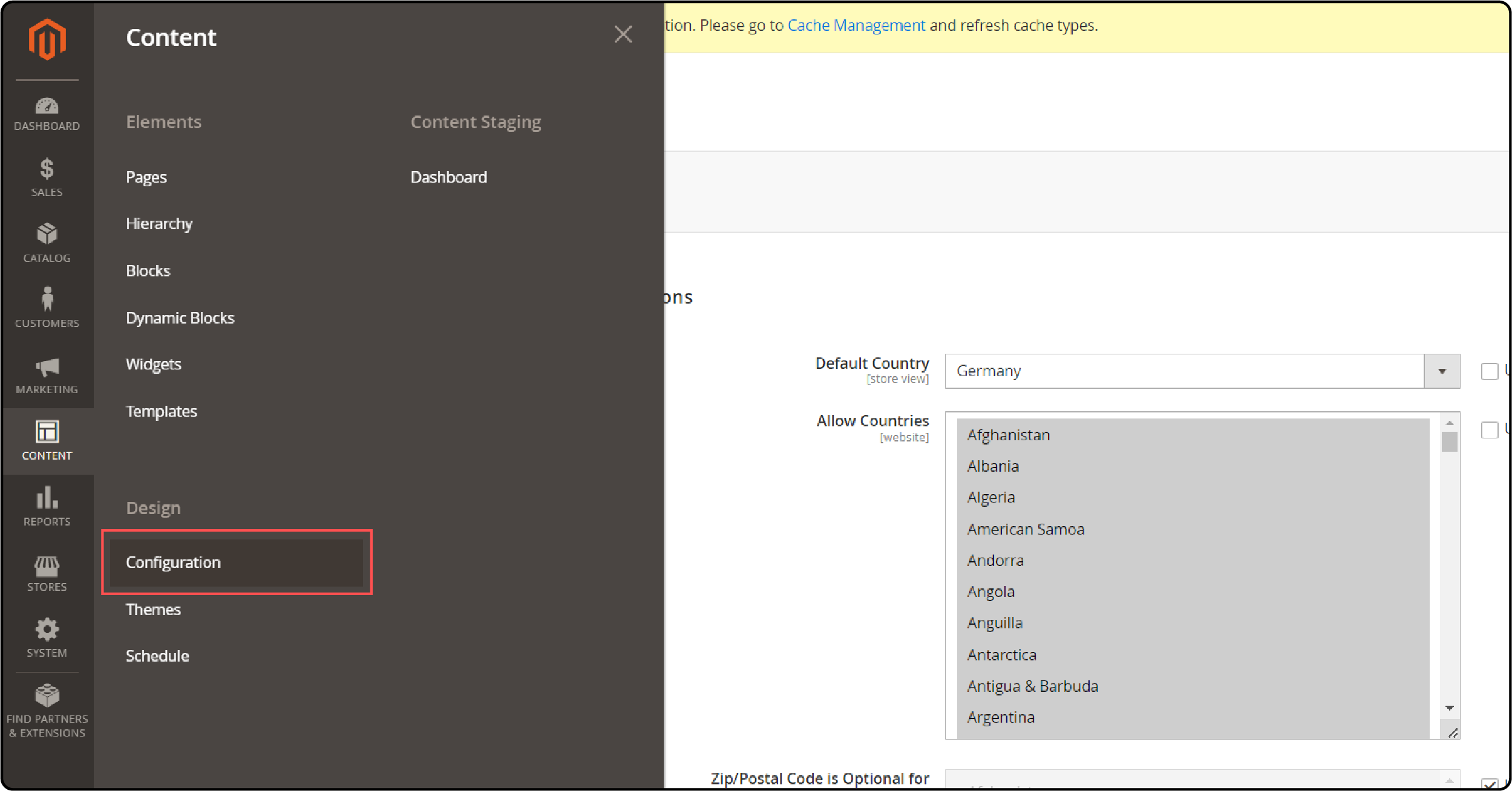
- In the Transactional Emails section under Other Settings:
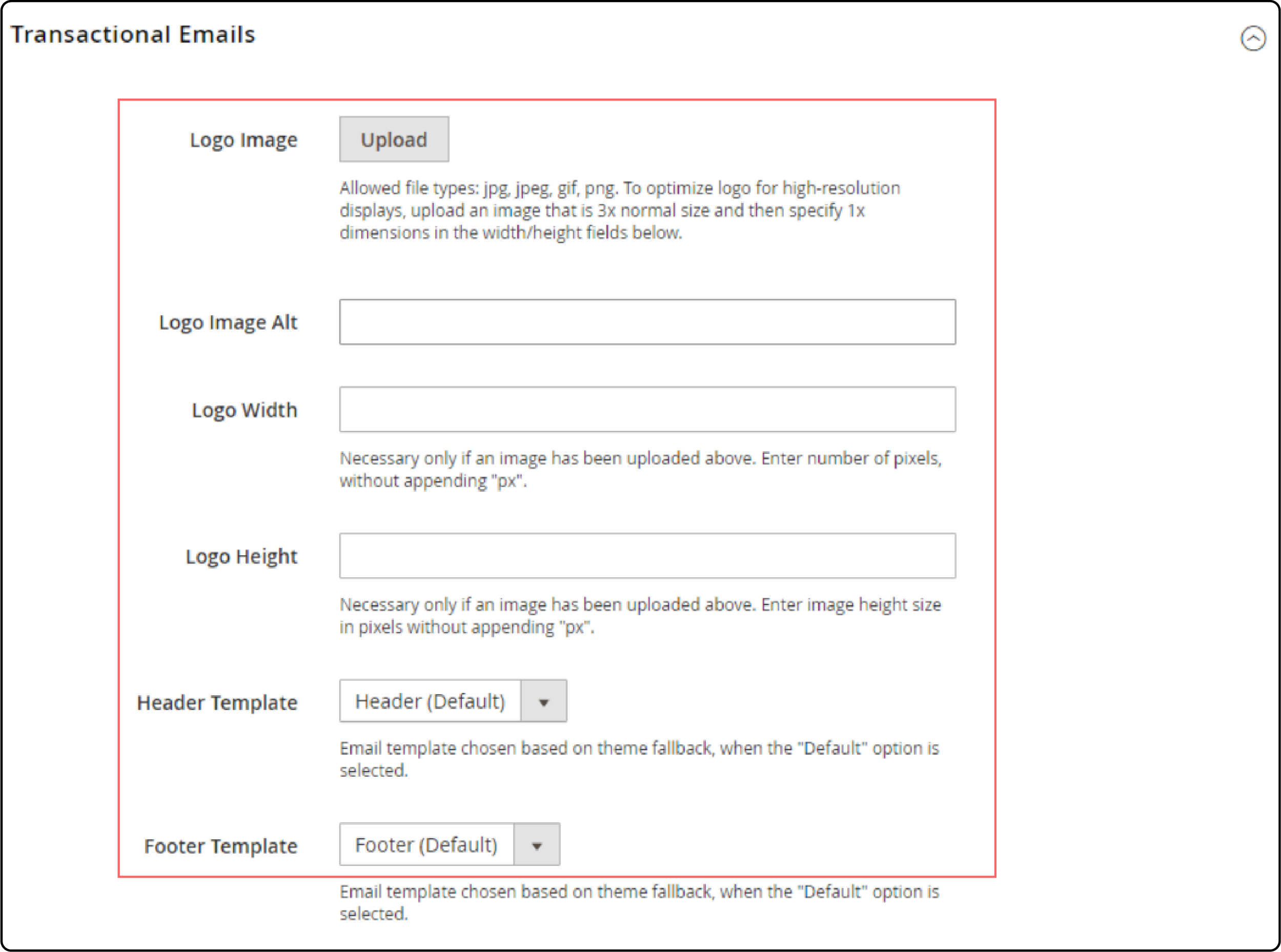
- Click Upload to choose your logo image file.
- Enter alternate text for the Logo Image Alt.
- Specify the Logo Width and Height in pixels (numbers only, no "px").
-
Select Header Template and Footer Template if you want to assign specific templates for multiple stores.
-
Click Save Config to activate the new email logo and design.
Approach 2 (For users with Programming and Frontend Development Expertise)
Include a file named logo_email.png in the path
app/design/frontend/<Vendor>/<theme>/Magento_Email/web.
Benefits of Changing Default Logo with Email Logo
| Benefits | Explanations |
|---|---|
| Brand Reinforcement | Displaying your logo reinforces brand recognition and recall for customers. Using a consistent branded logo across channels strengthens your brand identity. |
| Professional Perception | Replacing the default logo with your own branded logo creates a more professional perception of your business. It shows attention to detail and care for your brand image. |
| Customer Trust | A branded, custom logo helps build trust with customers. They can easily identify emails as coming from your legitimate business. It increases credibility. |
| Email Engagement | Emails with recognizable branded logos tend to have higher engagement rates. Customers are more likely to open and interact with branded communications. |
| Stand Out | Using your unique logo and dedicated Magento hosting helps your Magento emails stand out in crowded inboxes. A distinct brand image differentiates you from competitors and generic messages. |
Best Practices for Optimizing Email Logos in Magento 2
| Practices | Explanations |
|---|---|
| Use high-resolution images | Ensures the logo is displayed clearly in emails. Use an image at least three times larger than the intended display size. Magento will image resize it appropriately. |
| Choose appropriate file format | Select JPG, PNG, or SVG for optimal compatibility and quality. Consider transparency needs and file size when making your choice. Stick to web-friendly formats. |
| Optimize logo size | Specify width and height in pixels for proper rendering. Adjust dimensions to fit well within the email header. Avoid overly large logos that push down content. |
| Provide alternative text | Improves accessibility for users with screen readers. Describe the logo concisely and meaningfully. Include your brand name in the alt text. |
| Test across email clients | Ensures consistent display in various email programs. Check rendering in popular clients like Gmail, Outlook, and Apple Mail. Make adjustments if needed for universal compatibility. |
Troubleshooting Tips for Magento 2 Email Logo Customization
| Issues | Troubleshooting Tips |
|---|---|
| Logo not displaying | Ensure the image file path is correct. Double-check the file extension and name. Verify that the image is uploaded to the proper directory. |
| Logo appears blurry or pixelated | Use a higher-resolution image. Ensure the file is not corrupted. Check if the dimensions are set correctly in the Magento admin. |
| Logo size is incorrect | Specify the width and height in pixels accurately. Avoid using "px" or other units. Adjust dimensions to achieve the desired size. |
| Logo alt text not showing | Ensure the Logo Image Alt field is filled out. Use descriptive and concise alt text. Avoid leaving the field blank. |
| Logo displays inconsistently across email clients | Test the logo in major email clients. Adjust dimensions or file format if needed. Consider using a more compatible image format. |
| Custom logo not overriding default | Ensure the custom logo is uploaded correctly. Clear Magento cache after uploading. Verify that the correct theme is selected for the configuration. |
FAQs
1. What is the process to change Magento 2 email logo?
To change the email logo in Magento 2, follow these steps:
-
Step 1: Log in to your Magento 2 admin panel and go to Content > Design > Configuration. Select your current theme and click Edit.
-
Step 2: In the Transactional Emails section, click Upload to choose one of the image files you want to use as your new logo.
You'll also need to specify the size of the logo in pixels and enter alternate text for accessibility.
2. How do I ensure the logo displays properly in email templates?
Magento allows you to assign specific header and footer email templates for different stores. If you have multiple stores, make sure to select the appropriate Header Template and Footer Template in the configuration area.
3. Where should I upload the Magento 2 Email Logo file?
For users with frontend development expertise, you can include a file named logo_email.png in the path app/design/frontend/
4. What image formats are accepted for the Email Logo?
Magento 2 supports various image formats for the Email Logo, including JPG/JPEG, GIF, PNG, and SVG. Choose one that meets your branding and quality requirements.
5. Can I revert to the default Magento 2 Email Logo?
Yes, if you want to revert to the default Magento 2 Email Logo, simply remove the custom logo image you uploaded previously from the Transactional Emails section in the Configuration area of the admin panel.
Summary
When you change the Email Logo in Magento 2, it strengthens brand presence and credibility. It's a must for businesses seeking a professional brand image. Key benefits include:
-
Customers instantly recognize your brand in emails.
-
Projects a professional, trustworthy image.
-
Two approaches cater to non-technical and developer users.
-
Reinforces brand recognition and customer recall across channels.
Choose managed Magento hosting to build a strong branded experience by changing your email logo.



