
Display Products on Homepage in Magento 2
Display Products on Homepage in Magento 2
- Login to the Admin Panel of Magento 2 and navigate to Content > Elements > Pages.
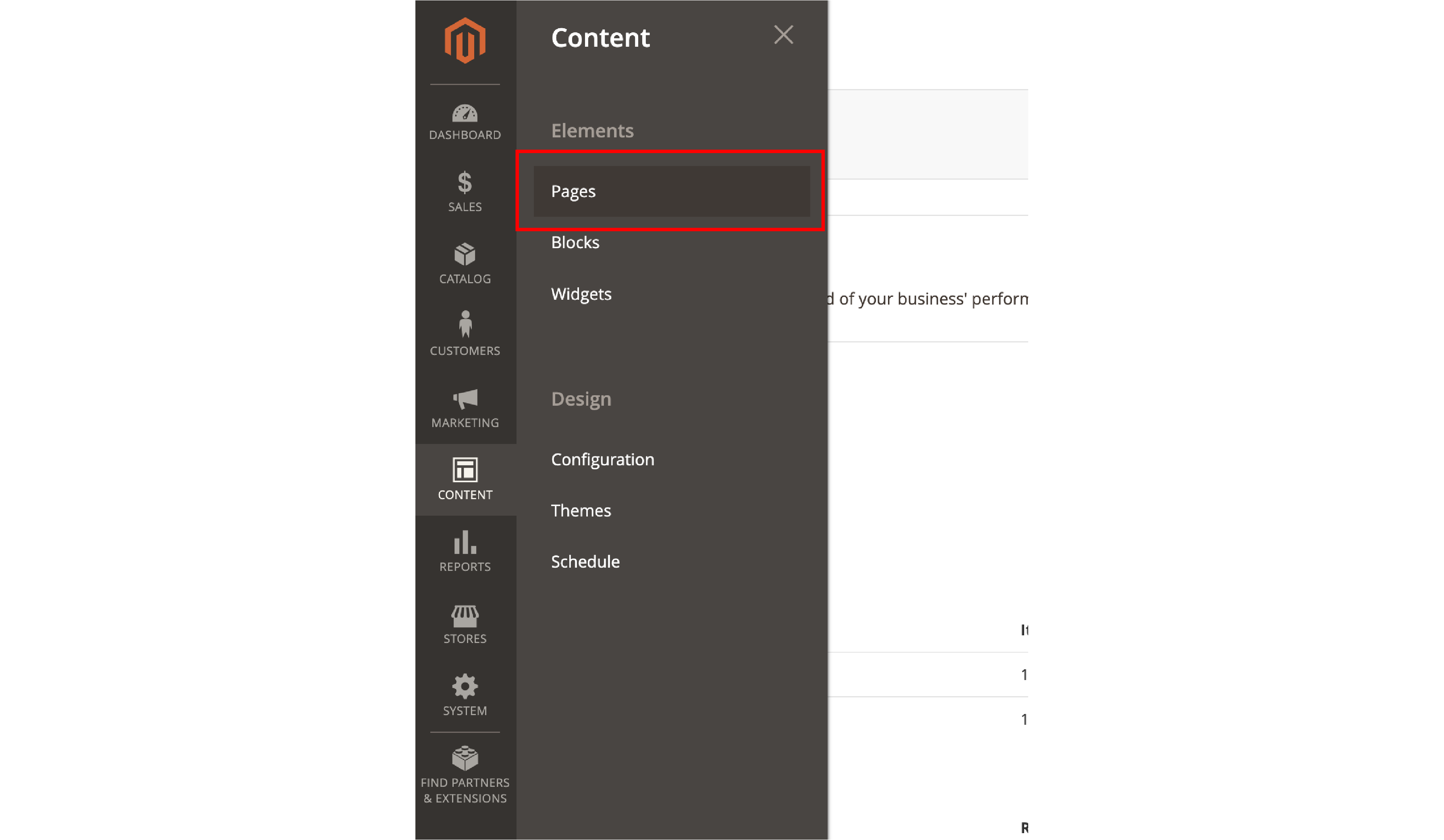
- Find the Homepage option in the list. Click on the
Editbutton from the Select dropdown in the Action column.

- In the
Contentsection, select theInsert Widgetoption.
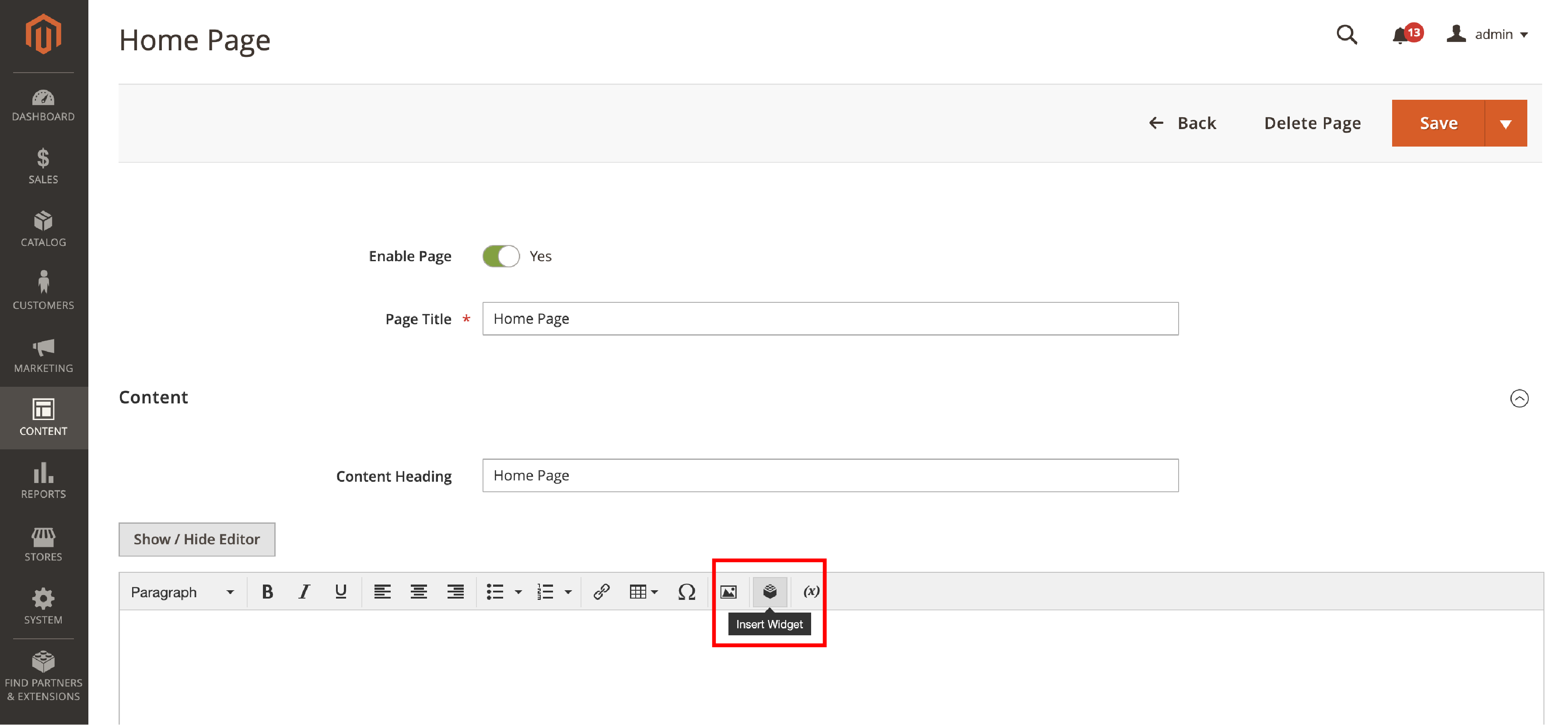
-
Select the
Catalog New Products Listoption in the Widget Type. -
Fill out Widget Options.
-
Set a
Titlethat is displayed on the storefront. -
Enable the
Display Page Controloption to display a lot of products and specify the Number of Products per Page. -
Set the
Number of Products to Displayin the widget. -
Select a Template. The Products Grid Template is available by default.
-
Set the
Cache Lifetimein seconds that defines how often should the product widget on the homepage be updated.
-
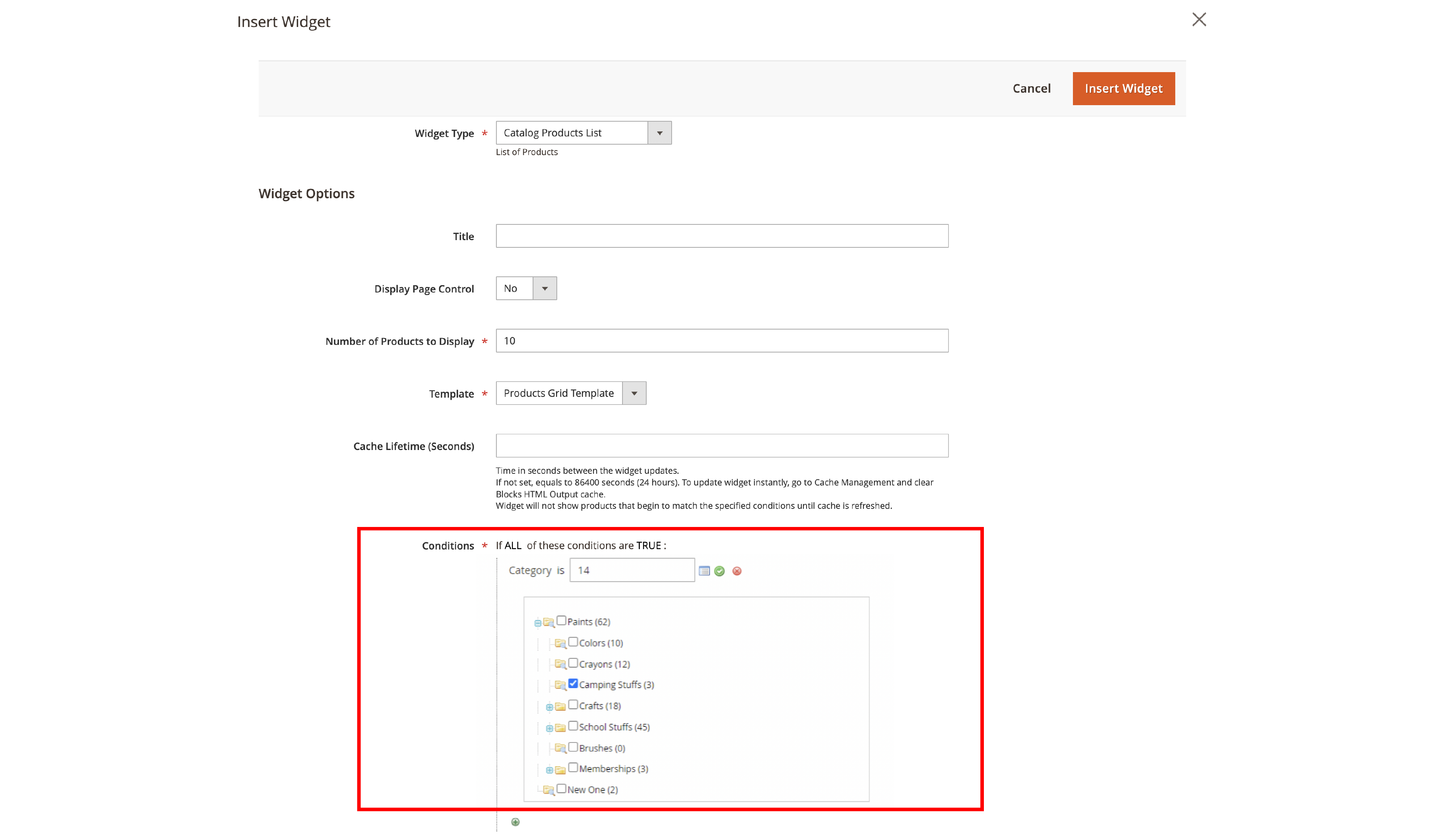
- Specify the
Conditionsto display products on the homepage in Magento 2. To display products from specified categories, set a Category condition.
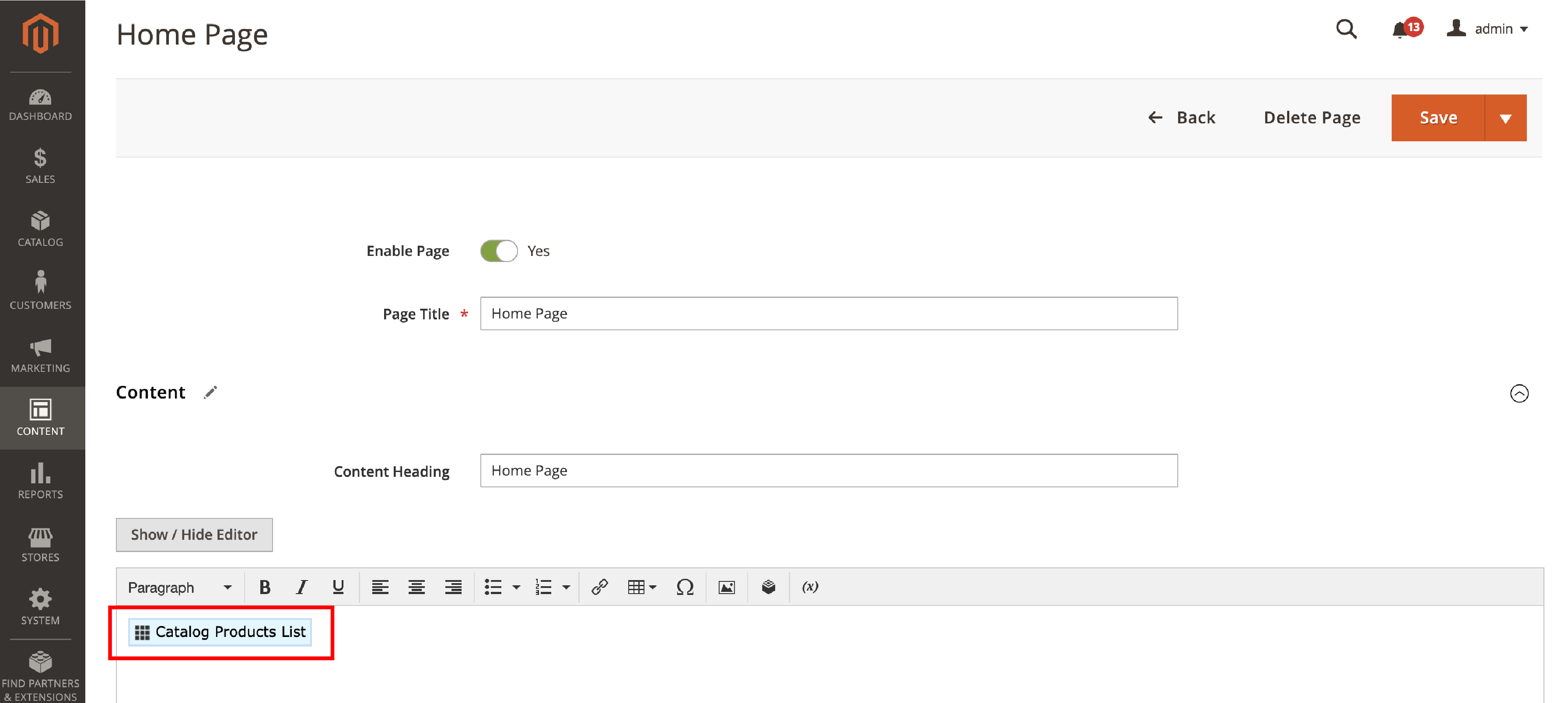
- Now click on the Insert Widget button.
- Click on
Saveto implement the changes.
You can see the output of the products on the Magento 2 homepage -
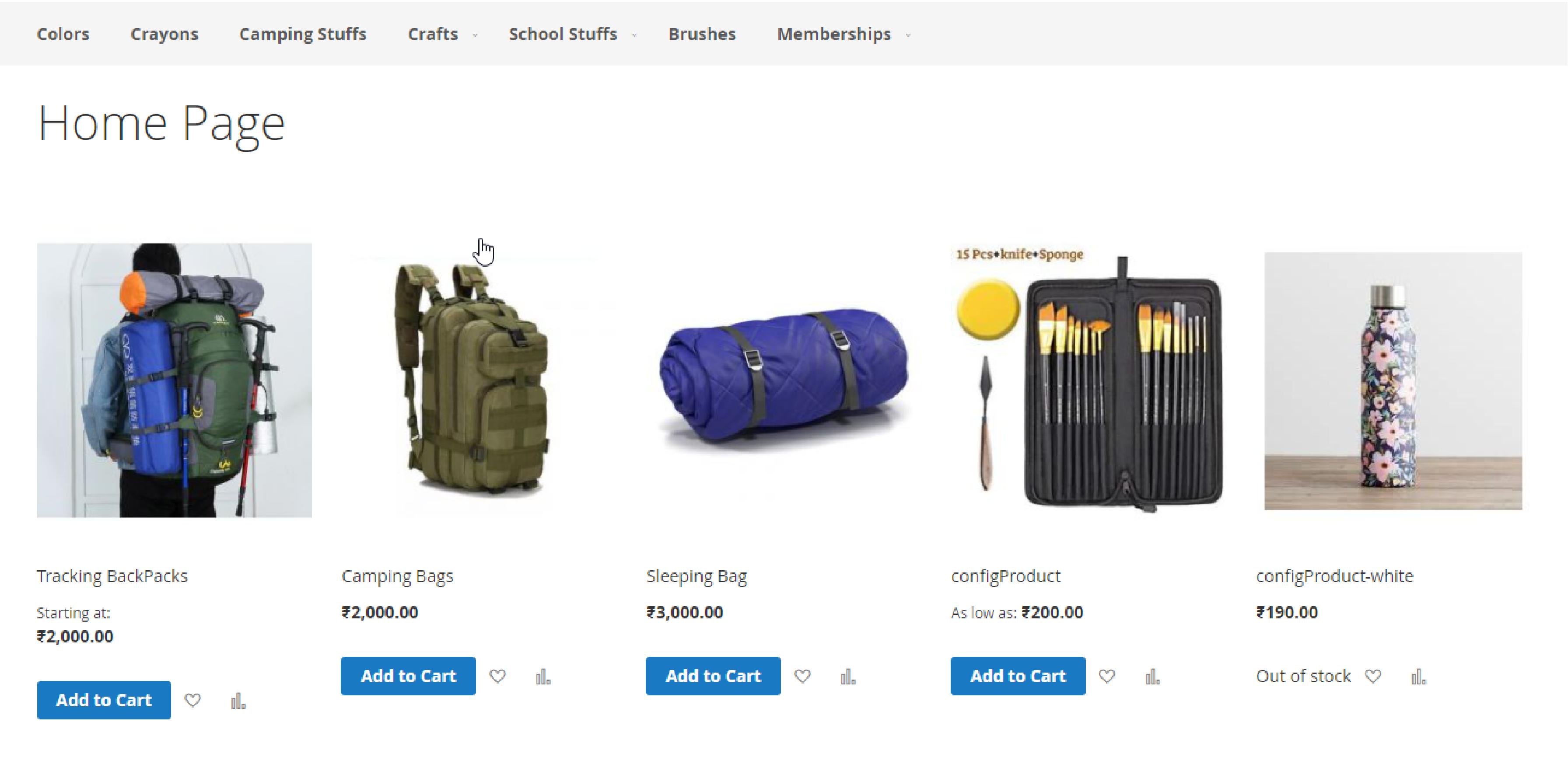
Why showcase products on the Magento 2 homepage:
-
First-time visitors can directly access the products
-
Customers can quickly find the product instead of scrolling through hundreds of items.
-
Add the product keywords on the homepage to improve SEO
-
Introduce products from specific categories and collections.
-
Add discounts and special offers, and best-selling products.
-
Dive attention to your new arrivals for repeating customers.
Summary
Displaying products on the homepage attracts customer attention and helps improve sales. You can showcase popular products or introduce new items on the homepage of your store.
We have covered the steps to add products on the Magento 2 homepage. Check out the MGT Commerce Tutorials page for more insights on the Magento platform.



