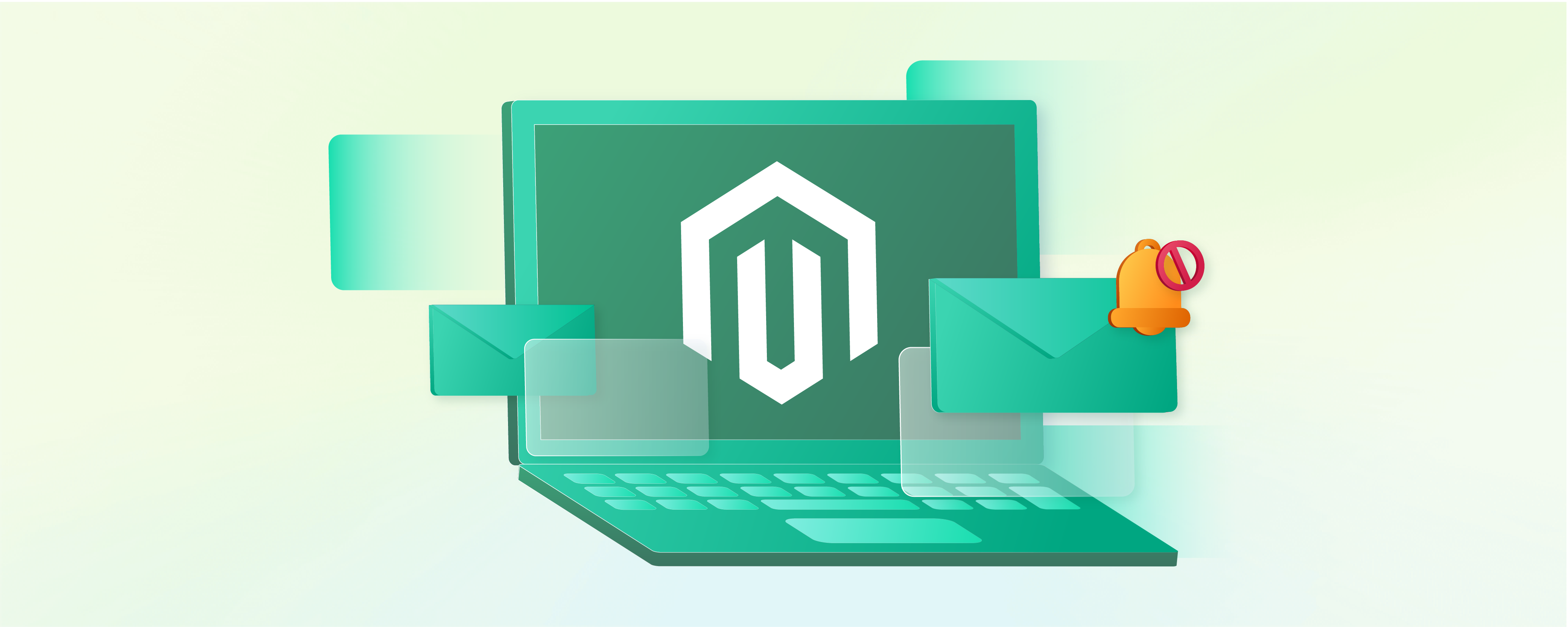
How to Disable Magento 2 Admin Notification?
Are too many Magento 2 admin notifications disrupting your workflow? By disabling them, you can streamline your workflow. It lets you focus on more important tasks. This tutorial shows how to turn off admin notifications to focus on important tasks.
Key Takeaways
-
Disabling Magento 2 admin notifications streamlines workflow, letting you focus on important tasks.
-
Learn why disabling Magento admin notifications is beneficial.
-
Learn two practical methods to disable Admin Magento notifications, including step-by-step instructions.
-
Learn why disabling Admin notifications cuts overload and boosts Magento security.
-
Explore how streamlining Admin notifications can lead to improved user experience and productivity.
What is Magento Admin Notification?
Magento admin notification alerts the admin about key events in the system.
When you log into the Magento Admin Panel, you will receive a message. It notifies you of updates to your site following security updates.
Why Disable Magento Admin Notification?
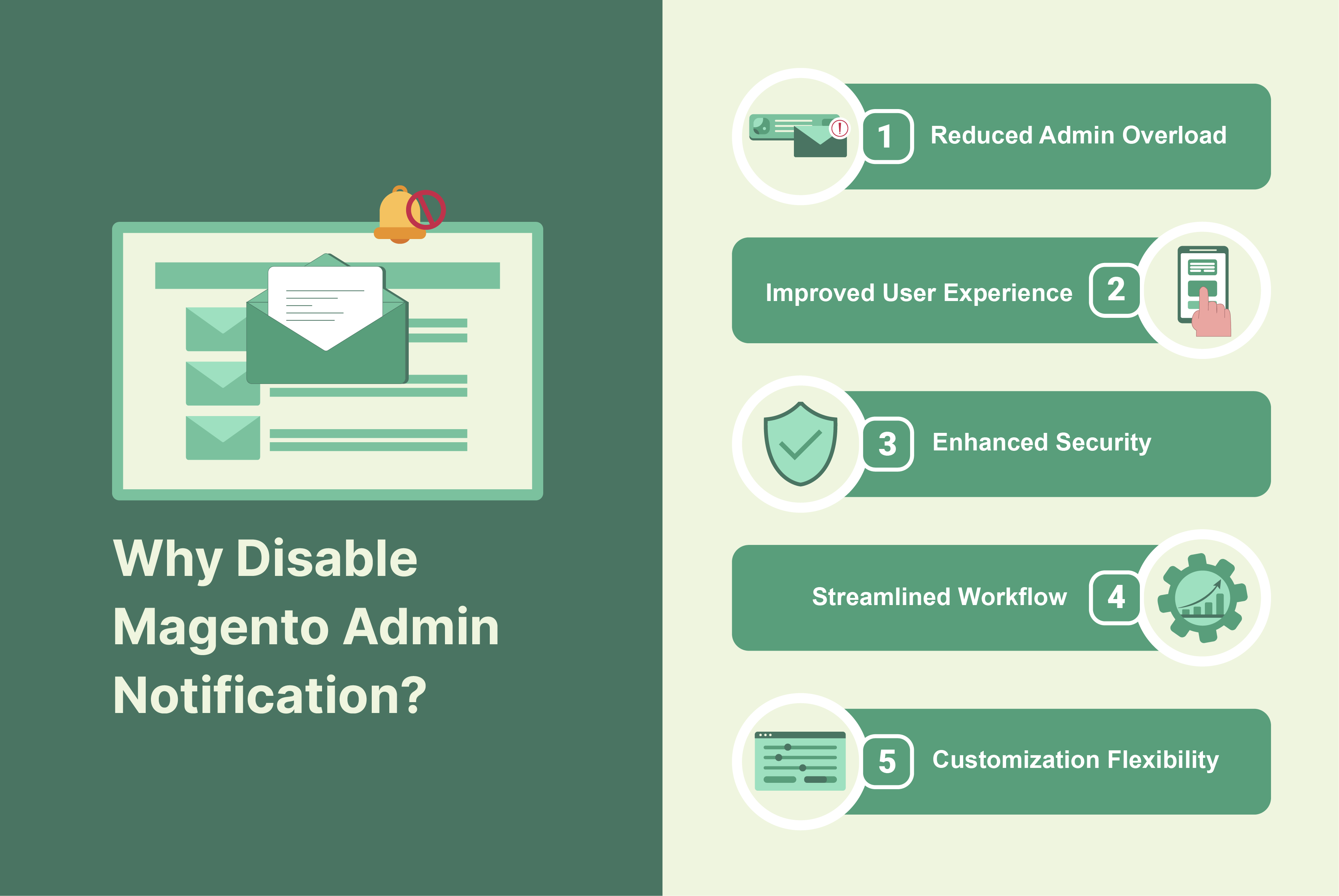
| Reason | Explanation |
|---|---|
| Reduced Admin Overload | Disabling Magento admin notifications can help reduce the overload of notifications. It allows administrators to focus on critical alerts and tasks. Constant notifications can lead to fatigue. They can decrease efficiency in handling important matters. |
| Improved User Experience | Constant notifications can disrupt administrators' user experience. It makes navigating the Magento admin panel harder. Disabling non-essential notifications can create a smoother Magento UX. It enhances satisfaction with the Magento platform. |
| Enhanced Security | Excessive notifications can desensitize administrators to critical security alerts. It increases the risk of overlooking genuine threats. Disabling non-critical notifications ensures timely responses to potential security breaches. Administrators can focus on security alerts. |
| Streamlined Workflow | Disabling Magento admin notifications can streamline administrators' workflow. It reduces distractions and interruptions. With fewer notifications, administrators maintain better focus on essential tasks. It leads to improved productivity. Administrators manage the Magento platform. |
| Customization Flexibility | Disabling admin notifications provides administrators with flexibility. They can tailor their Magento experience according to their specific needs and preferences. Administrators choose which notifications to receive based on relevance and importance. It allows for a more customized admin environment. |
How to Disable Magento 2 Admin Notification?
Method 1: Disabling Admin Notice Message in the Backend
- Log in to Magento 2 with your admin account.
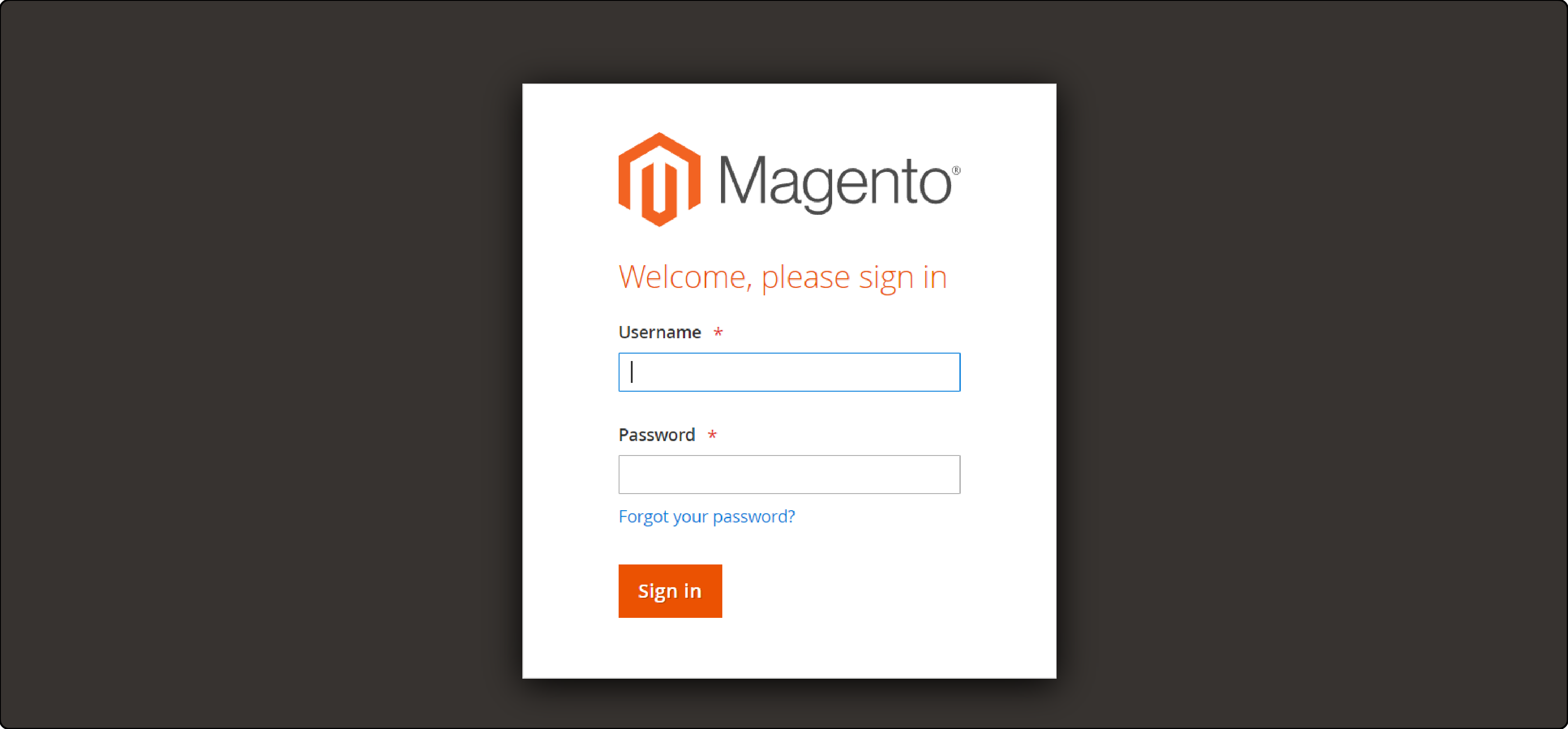
- In the left sidebar, click on the Store section. Then, navigate to Settings > Configuration.
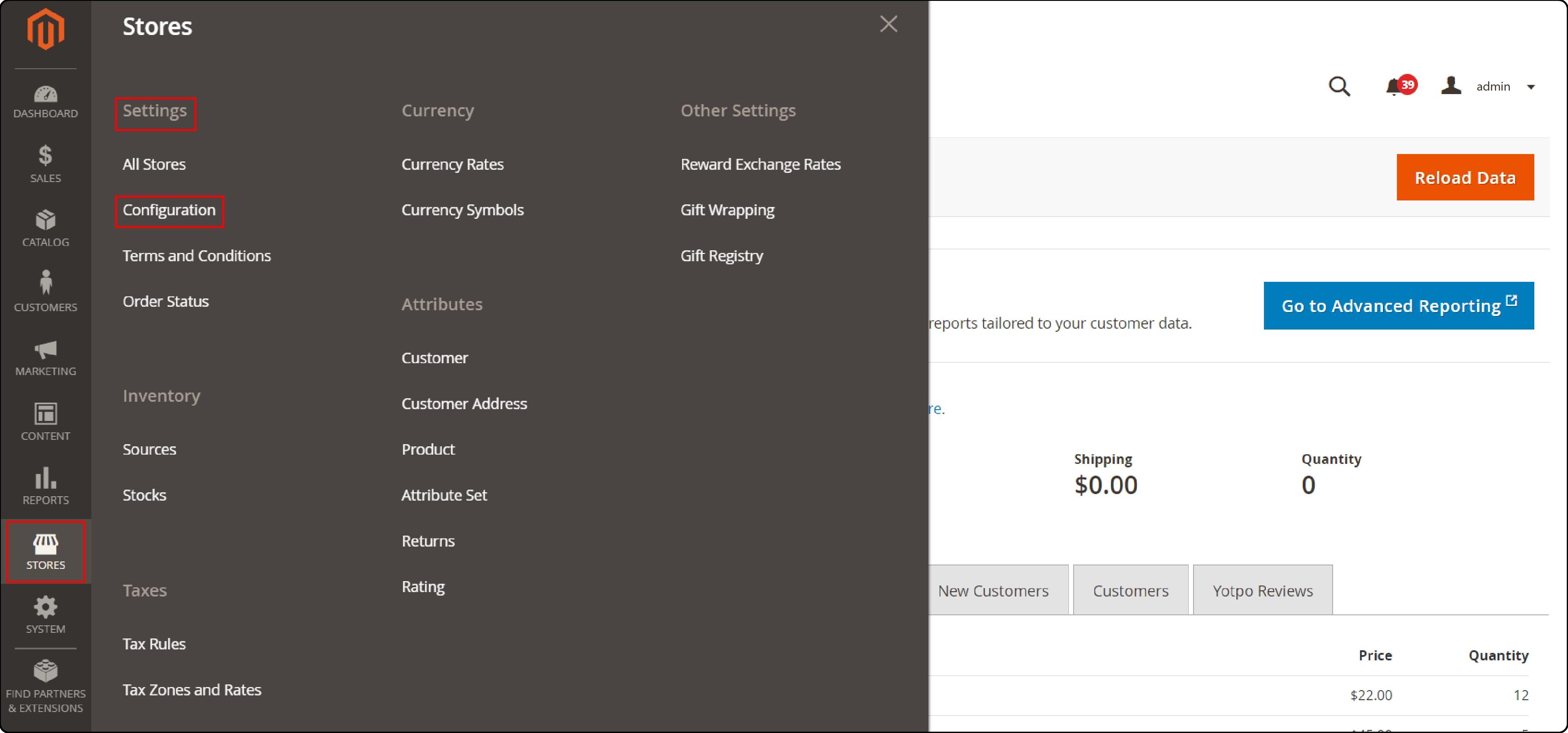
- After completing the step, locate and expand the "Advanced" section in the left panel. Then select "Advanced" within it.
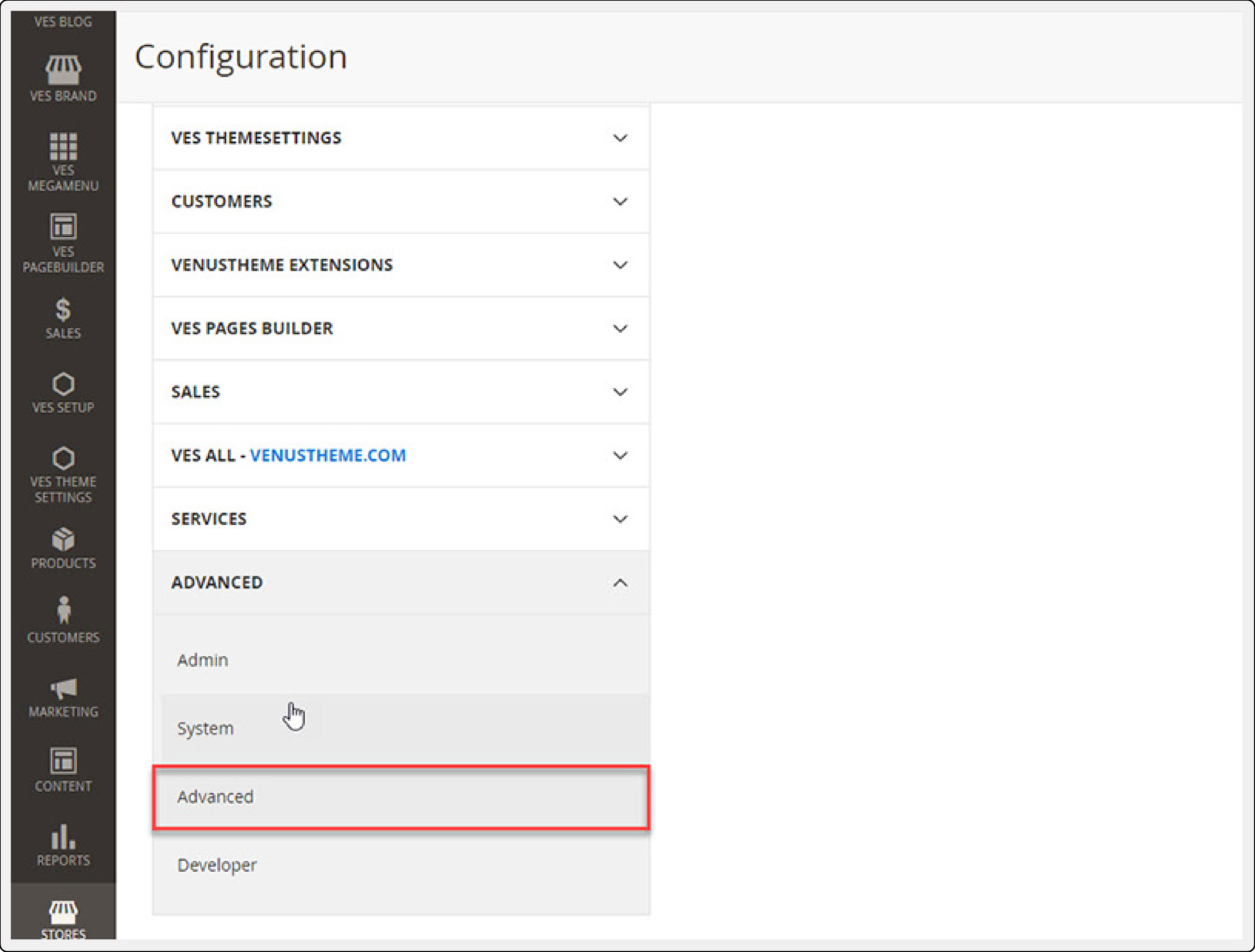
- Under Disable Modules Output, find the installed Magento_Admin Notification extension for your store. Select Disable here.
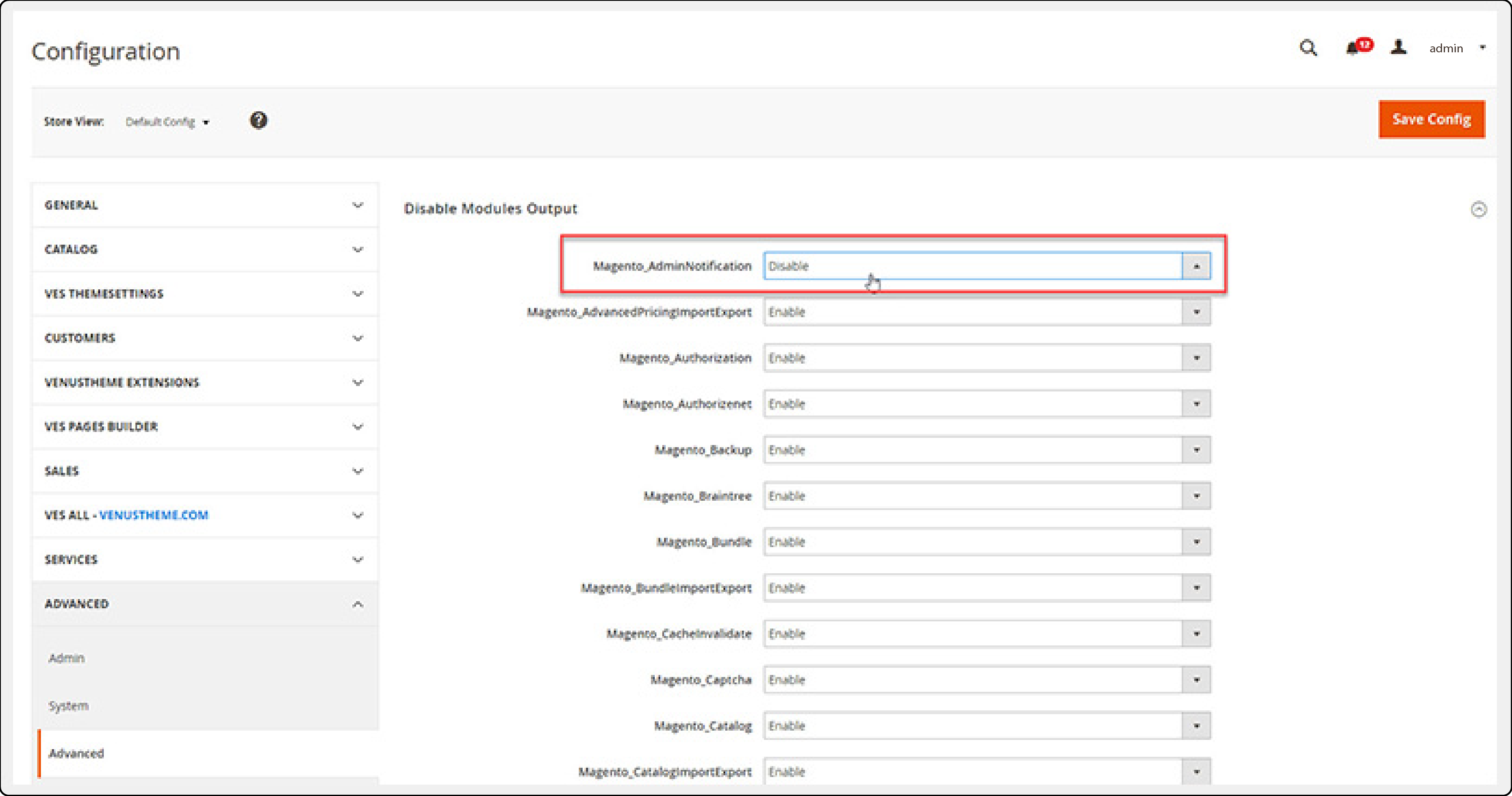
-
Then, click "Save Config."
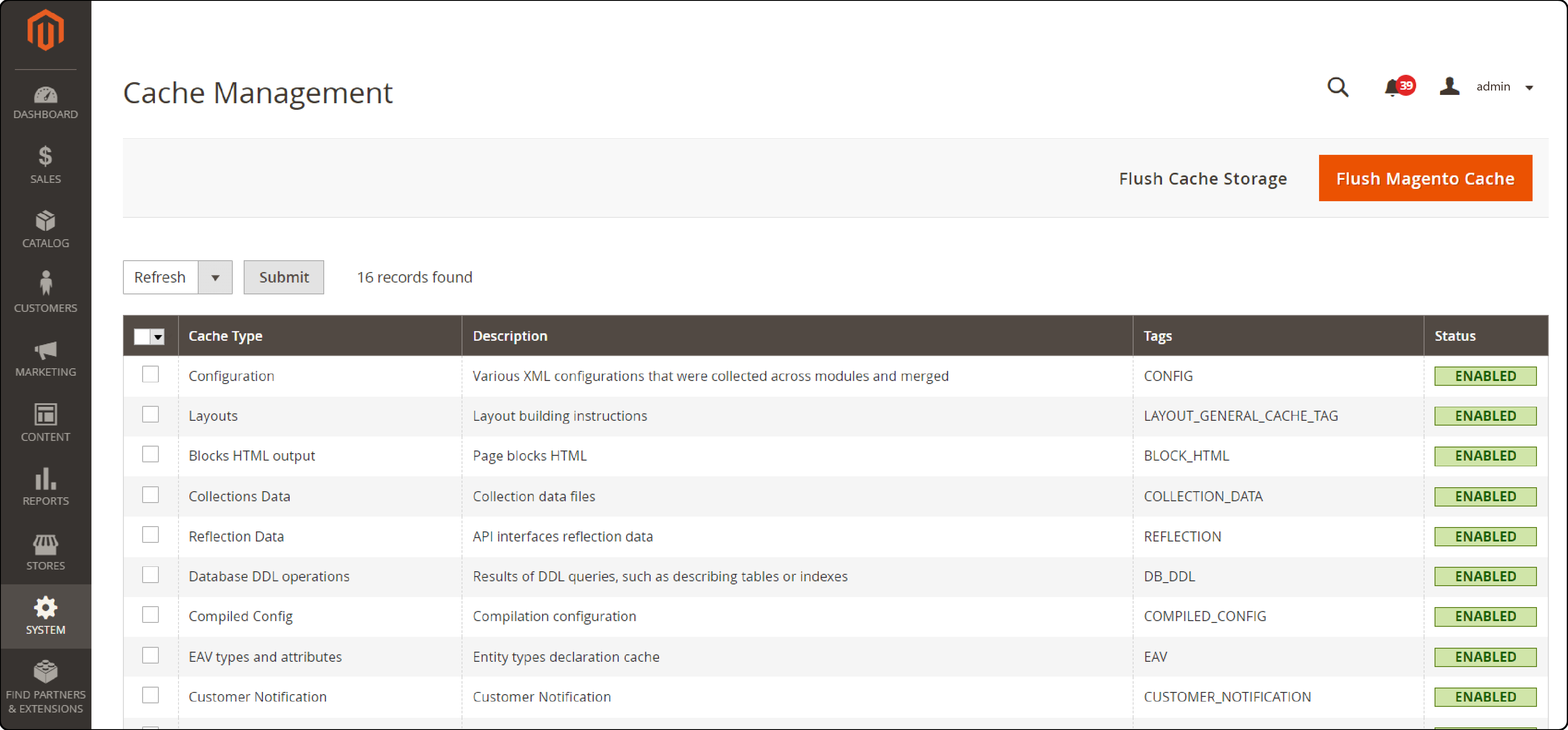
Method 2: Disabling Admin Notice Message using Command Line
From Magento 2.2.0, Admin will no longer have the option to disable module output. To disable Admin Notice Message, use the command line method instead.
To turn off Admin Notice Message, use the SSH panel at the Magento 2 store root and run this command:
php bin/magento module:disable -f Magento_AdminNotification
FAQs
1. How can I set up the Magento 2 Admin email notifications extension for low-stock alerts?
Within the Magento 2 admin panel, you can configure the Admin Email Notifications extension. This extension helps track stock levels. Navigate to Stores, then Configuration, then Catalog, and finally Inventory. Here, you'll find options to set thresholds for low-stock notifications.
2. What steps should I use to install custom admin system notifications in Magento 2?
To put in place custom admin system notifications, develop a custom module. This module should hook into Magento's notification system. Define the conditions that trigger notifications. Use the Magento 2 API to send these alerts to admin users.
3. Can I turn off notification messages in Magento 2 for everyone except one specific admin?
To achieve this, you'll need to create a custom extension. Or change the existing permissions through the Admin panel. Go to System > Permissions > User Roles. Then, adjust the settings. It specifies which admin users receive notification messages.
4. Can email notifications extension be set to send notifications only during business hours?
Currently, Magento 2 does not support this feature. Yet, you can customize it. You can also develop an extension. This extension would schedule the delivery of admin email notifications during specified hours.
5. How do Magento admin users get important alerts without too many minor notifications?
In the Magento 2 Admin panel, you need to customize notification settings. You can do this by going to Stores > Configuration. Specify which notifications are critical. Send these to all admin users. Dedicated Magento hosting helps manage information flow.
Summary
Disabling Magento 2 admin notifications helps your team focus. They can concentrate on important tasks. It avoids distractions from emails or popup messages. Key benefits are:
-
Disabling notifications reduces admin overload.
-
Enhances user experience by minimizing distractions.
-
Supports security by ensuring priority for critical alerts.
-
Improves productivity by focusing on essential tasks.
Ready to boost your Magento admin experience? Opt for managed Magento hosting for efficient notification management.




