
3 Methods to Install DHL Shipping For Magento 2
[Updated On June 27, 2025] Want to optimize shipping and delivery from your e-store? DHL Shipping for Magento 2 manages deliveries with speed and accuracy. It includes secure delivery options, worldwide reach, and returns without labels.
This tutorial explains installation methods and advantages of using DHL with Magento 2.
Key Takeaways
-
DHL Shipping connects with Magento 2 for complete shipping control and live tracking.
-
Merchants can set up the module with Composer, repository access, or API token setup.
-
Secure delivery options cut down on misdeliveries and increase customer trust.
-
Mobile parcel labels remove the need for printing and speed up returns.
-
Magento stores gain cross-border flexibility with consistent shipping and tax rules.
What Is DHL Magento 2?
Magento DHL handles standard shipping options and figures rates based on parcel volume.
Post & DHL Shipping extension links DHL’s logistics APIs with order processing system. Merchants can let customers ship items like goods, letters, and documents. DHL’s skill, dependability, and solid setup down on delays—unlike some courier apps prone to issues, damages, and lost shipments.
DHL Ecommerce shipping services within Magento 2 provide trusted delivery options. Merchants steer clear of unreliable providers or handling in-house shipping. This setup delivers fast and correct while making shipping table rate management easier.
New changes like 30 kg standard international parcel limits improve the connection. These additions make shipping smoother and lift the store’s performance.
3 Methods to Install DHL Shipping in Magento 2
Method 1: Installing from Package using Composer
-
Copy the Package and place the TGZ or ZIP plugin package into a folder. Composer can access without unzipping it.
-
Go to the root directory of your Magento installation.
Run these commands:
composer config repositories.dhlexpress artifact /path/to/folder/with/package/
composer require dhl/module-rates-express
-
composer update
Note: The path must point to the folder holding the package, not the package itself. Use an absolute path from the server root.
- Fix any errors by checking the Composer troubleshooting documentation.
Use this example to turn on and set up the module:
php bin/magento module:enable Dhl_ExpressRates --clear-static-content
php bin/magento setup:upgrade
php bin/magento cache:flush
php bin/magento setup:di:compile
-
php bin/magento setup:static-content:deploy en_US en_GB fr_FR de_DE it_IT es_ES
Note: Change the locales in the last command to match your shop.
- Confirm no errors occur after running the commands and move to configuration.
Method 2: Installing from the Repository Using Composer
-
Get authentication keys to access the Magento repository. See the Magento guide for authentication keys.
-
Use the command line to reach the root directory of your Magento installation.
Enter these commands:
composer require dhl/module-rates-express
-
composer update -
Check for errors using the Composer troubleshooting documentation.
Follow this example to turn on and set up the module:
php bin/magento module:enable Dhl_ExpressRates --clear-static-content
php bin/magento setup:upgrade
php bin/magento cache:flush
php bin/magento setup:di:compile
-
php bin/magento setup:static-content:deploy en_US en_GB fr_FR de_DE it_IT
Notes: Adjust the locales in the last command to fit your shop.
- Verify no errors appear after running the commands and proceed with configuration.
Method 3: Setting up Access for DHL Express Commerce to Magento 2
1. Token Authentication (Recommended)
Follow these steps to create an access token:
-
Log into your Magento 2 Admin Page.
-
Click Add New Integration.
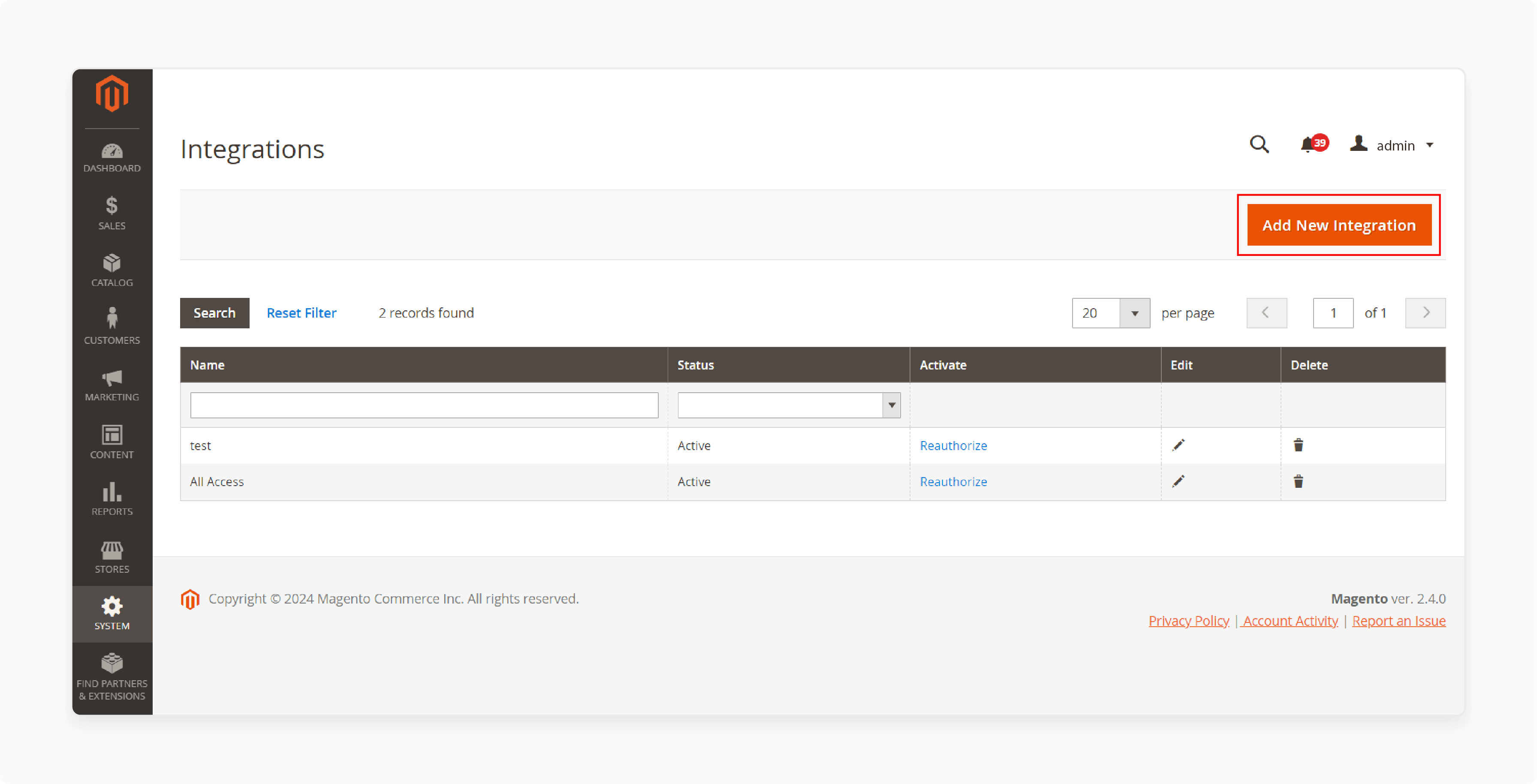
- Enter "DHL" in the 'Name' field.
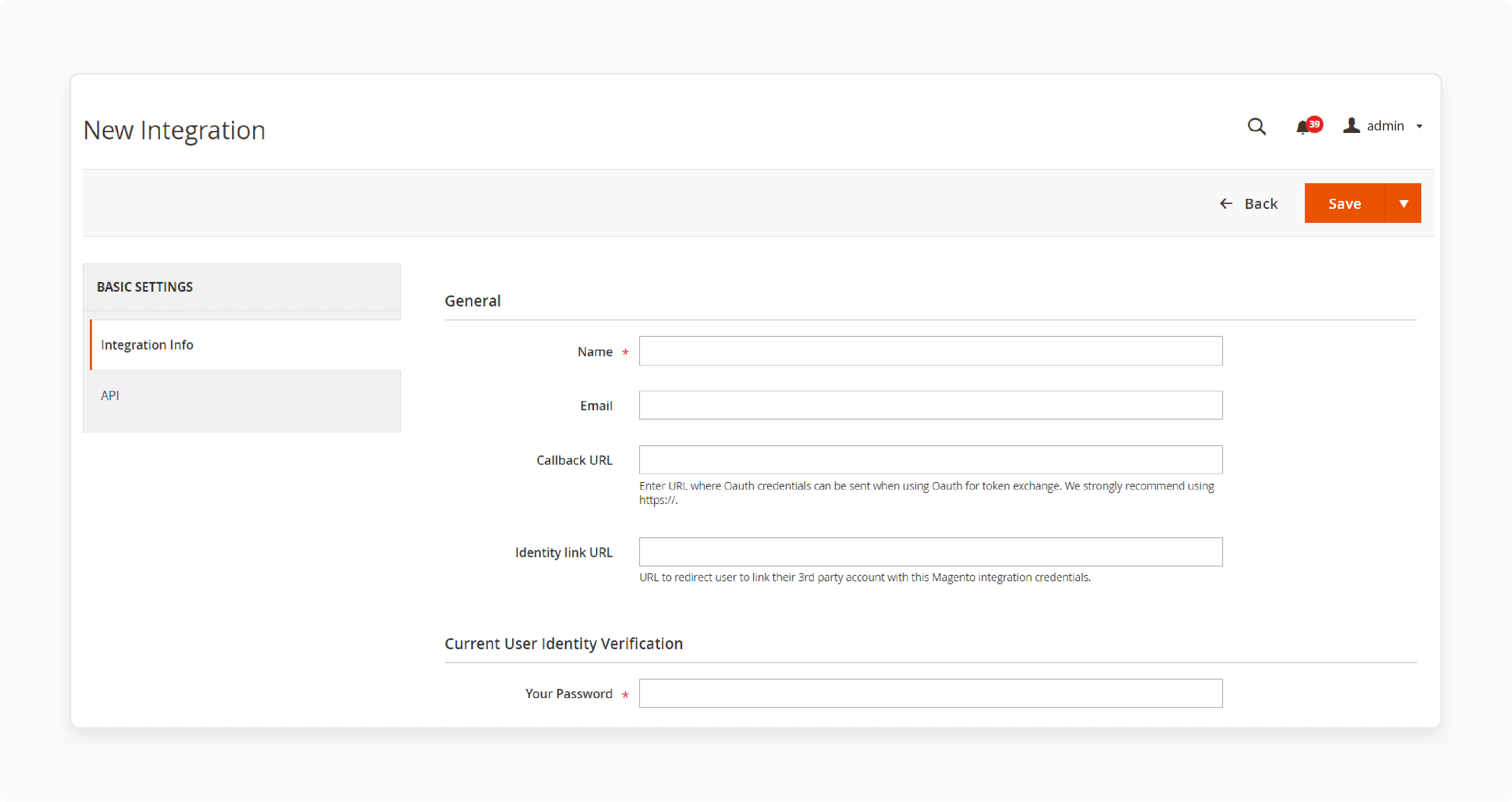
-
Type your admin password in the 'Your Password' field. Leave other fields blank.
-
Click the 'API' tab.
-
Select 'All' under the Resource Access dropdown.
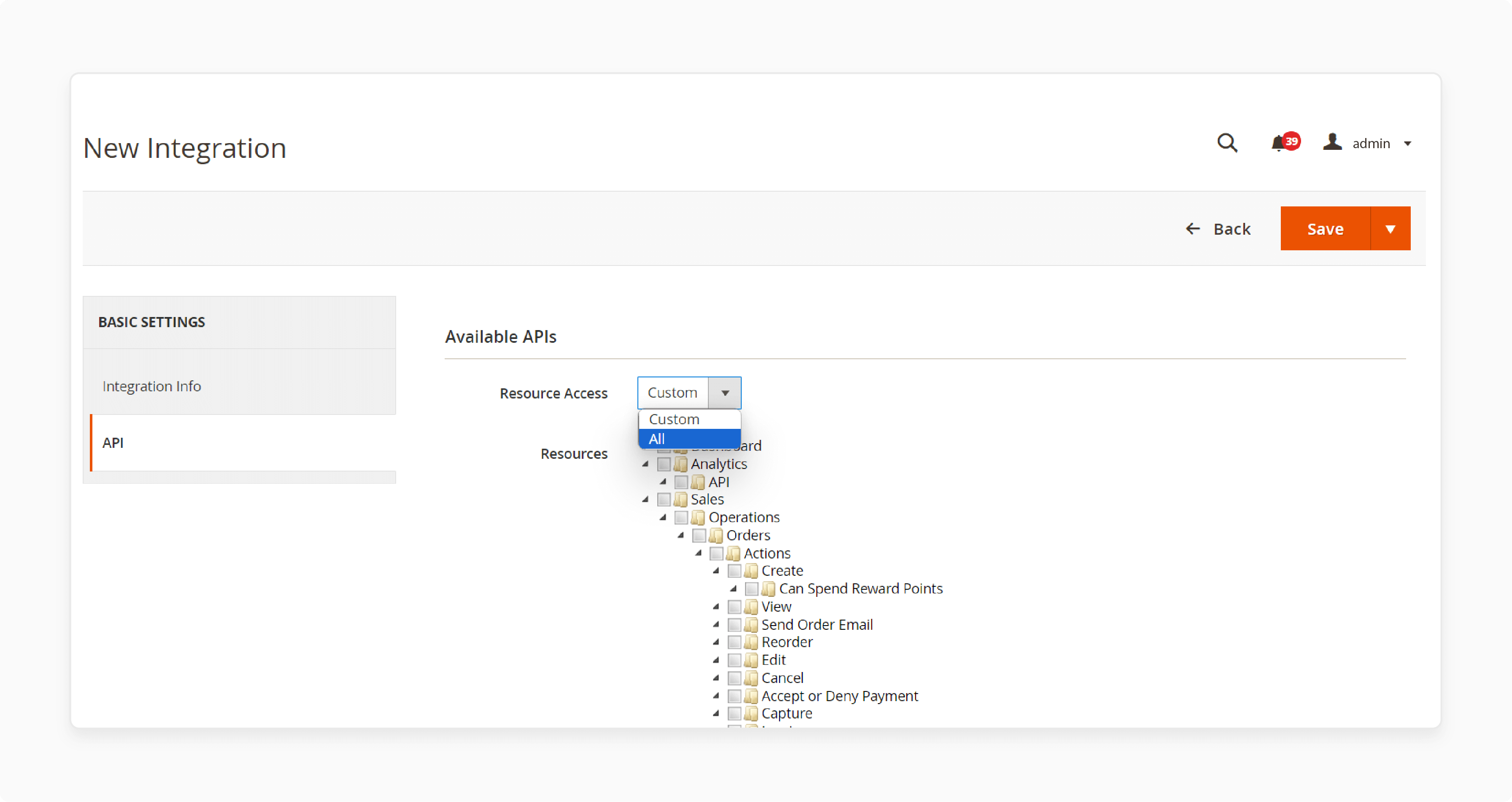
-
Click 'Save'.
-
After the redirect to the Integrations page, click 'Allow'.
-
A dialog box shows a Consumer Key, Consumer Secret, Access Token, and Access Token Secret.
-
Copy only the Access Token and click 'Done'.
Use these steps for user authentication:
-
Go to Magento Admin Dashboard and select System.
-
Choose 'User Roles' under Permissions.
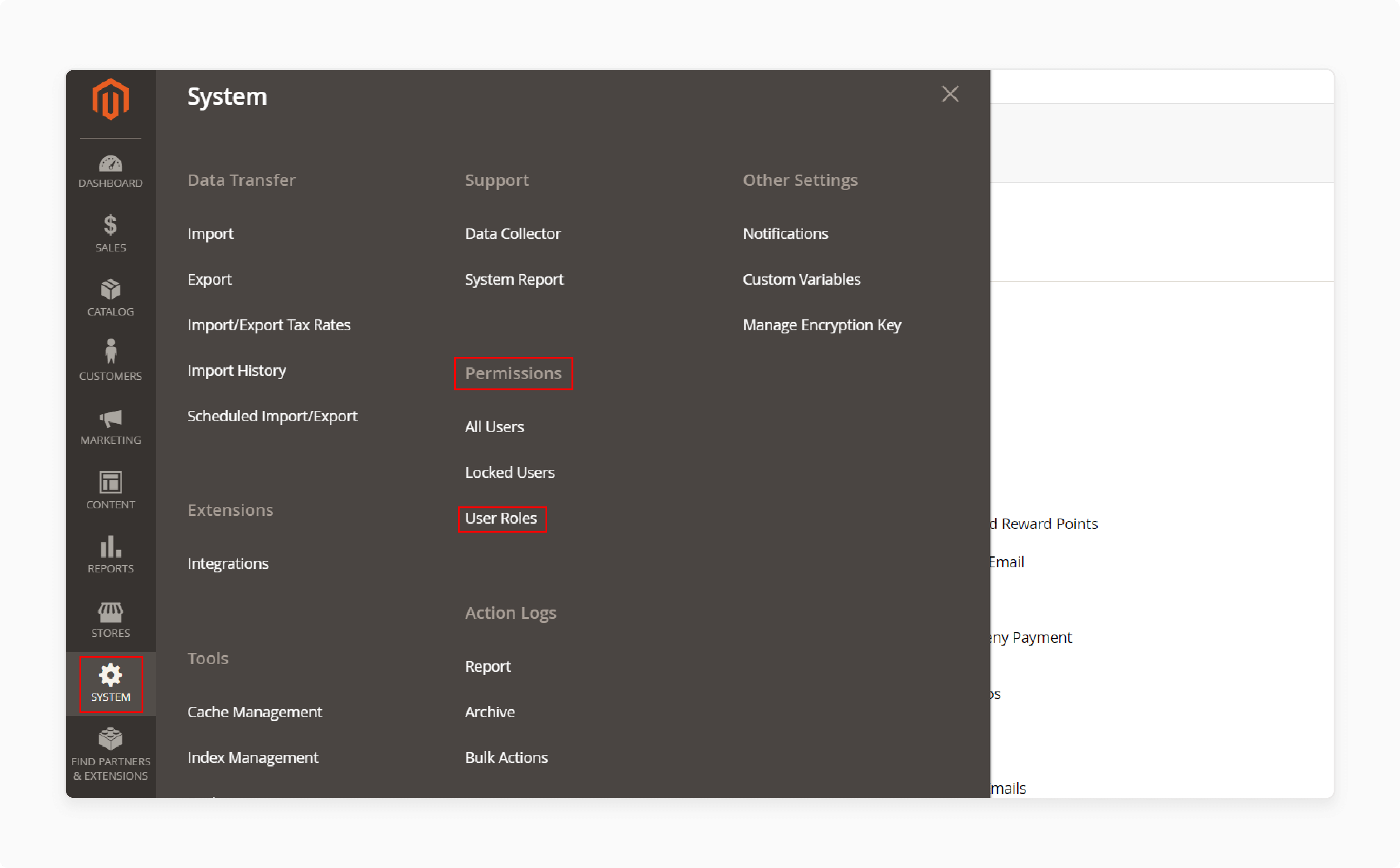
- Click 'Add New Role'.
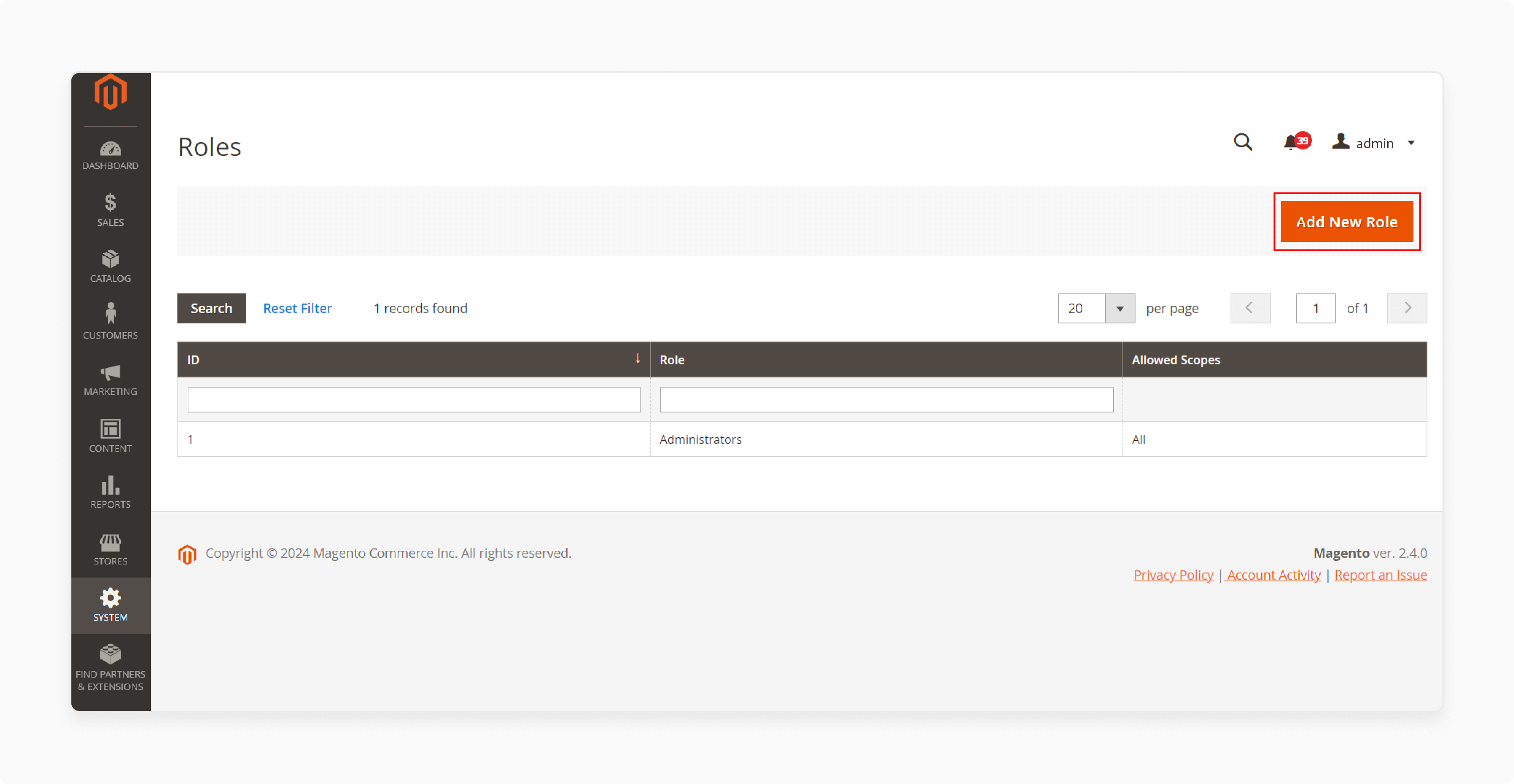
- Enter 'Integration' in the 'Role Name' field and select the Role Resources tab.
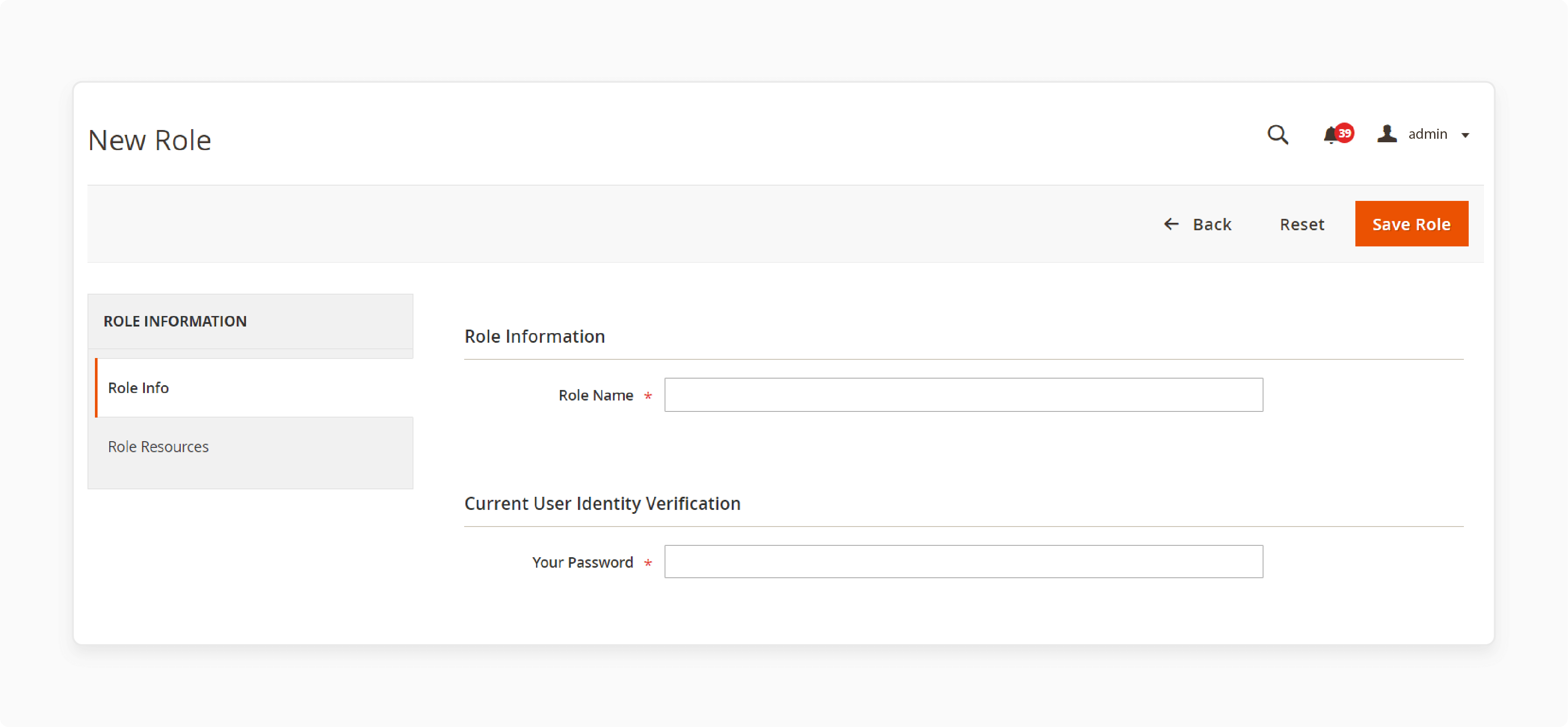
- Pick 'All' from the Resource Access dropdown.

- Click 'Save Role'.
Note: Skip this part if you finished the Token Authentication steps.
Take these steps to create a new role:
-
Head to your dashboard and select 'System'.
-
Click 'All Users' under Permissions.

- Select 'Add New User' on the Users page.
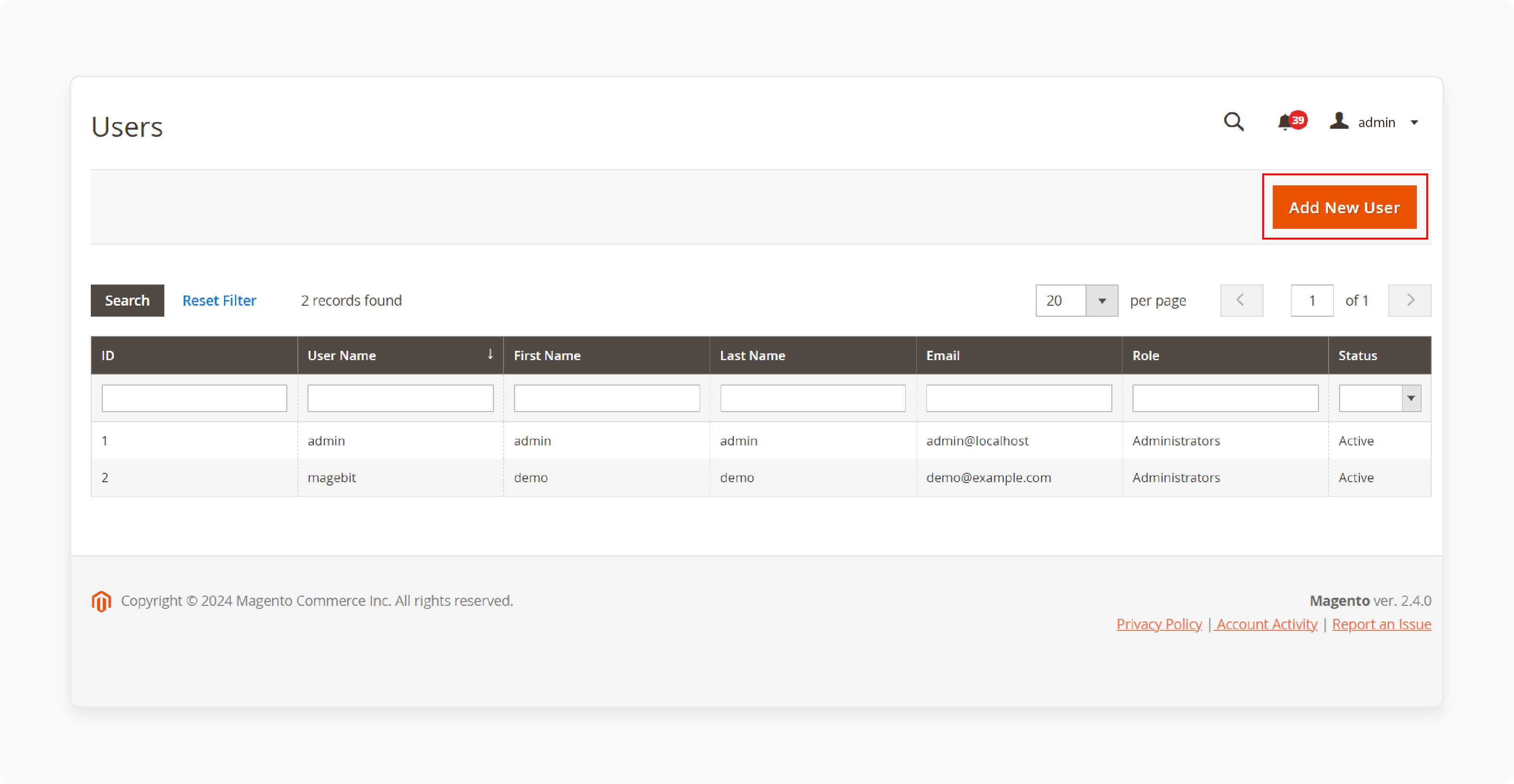
- Fill in the required user details.
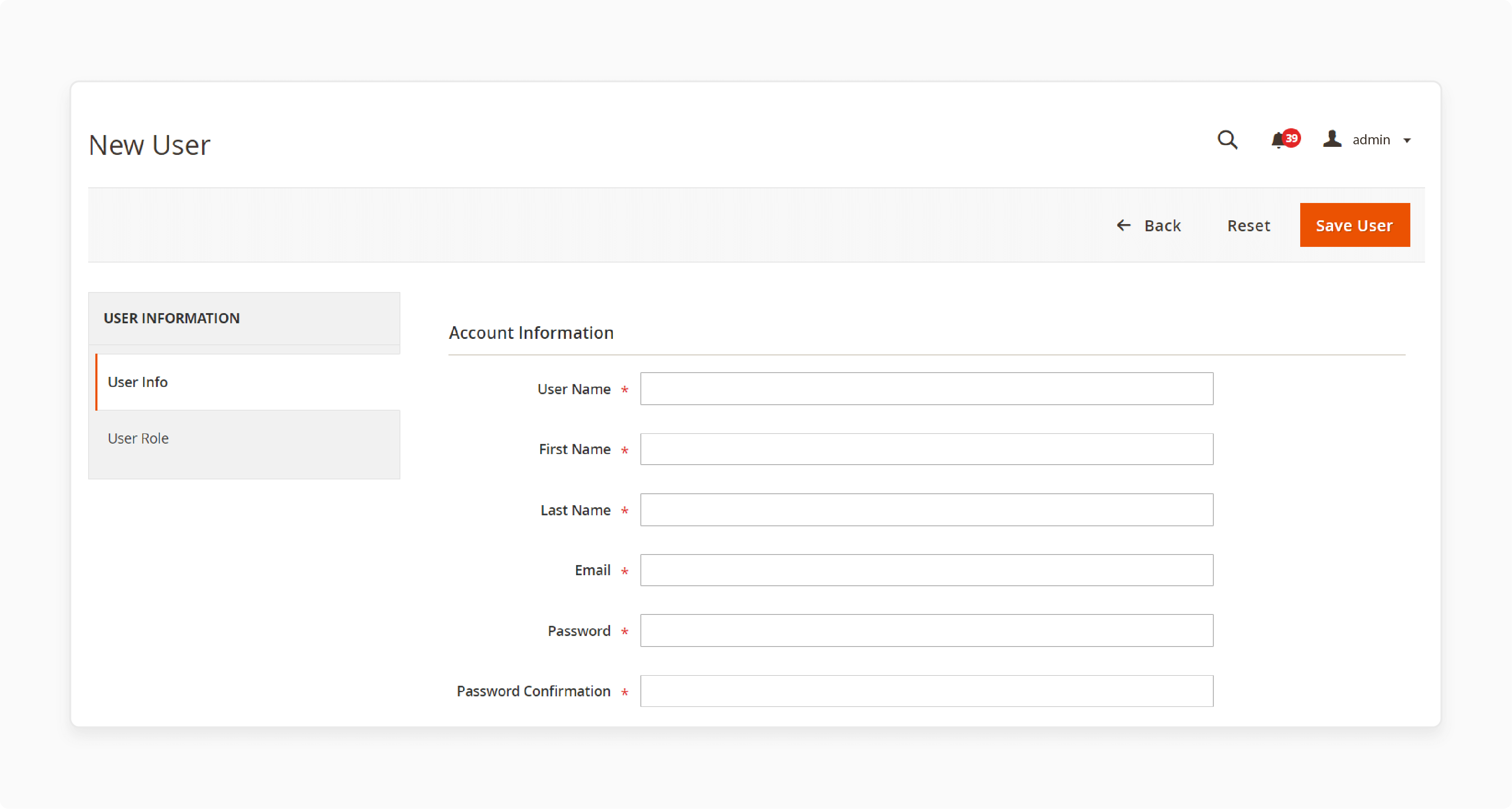
Note: Write down the username and password for later use.
- Choose the User Role tab.
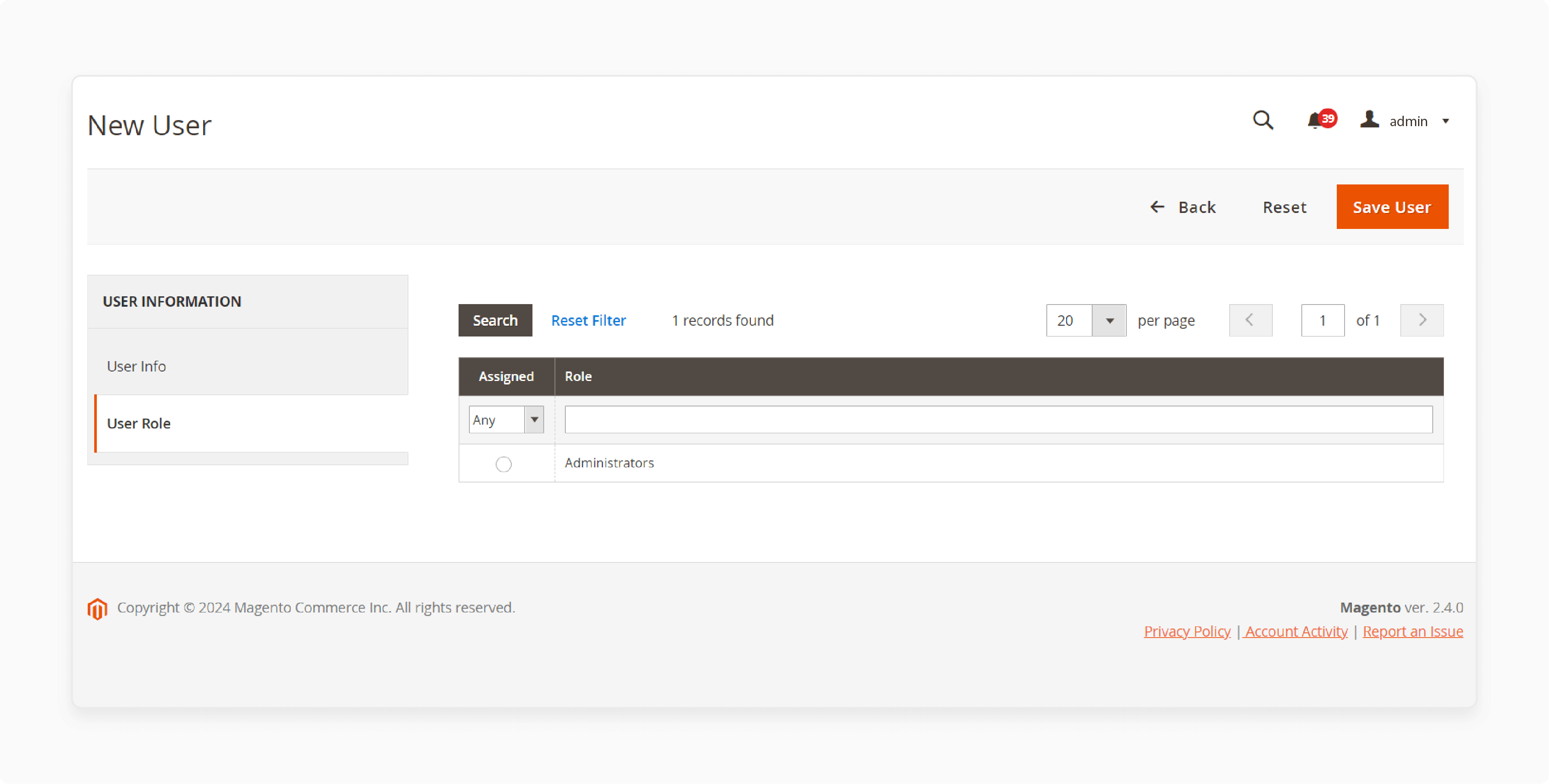
-
Select the Integration role you made earlier.
-
Click 'Save User'.
2. Enter Your Magento 2 Details
-
Log into DHL E-commerce.
-
Go to your account and pick Settings.
-
Select Integrations.
-
Click Add a new integration and choose Magento 2.
-
Pick your authentication method from step 1.
-
Check the box to turn on Magento 2.
-
Enter your site’s URL.
-
Input your Access Token or Username and Password.
-
Choose your desired import status.
-
Test your connection.
-
Click 'Save' to complete the integration.
Benefits of DHL Magento 2 Integration
| Benefit | Explanation |
|---|---|
| Secure Delivery Options | DHL adds No Neighbor Delivery and Named Person Only to increase delivery confidence. These stop unauthorized handovers and lower theft risk. Customers get items in person, which builds trust. |
| Label-Free Shipping | DHL’s Mobile Parcel Labels use QR codes for shipping without printed labels. Customers scan the code and drop off packages with ease. This cuts wait times and speeds up returns. |
| Better Checkout Experience | Magento stores use DHL’s tools to show live delivery slots and pickup options. Customers choose what fits their schedule and avoid delays. This flexibility raises satisfaction and repeat sales. |
| Global Shipping Made Simple | DHL covers EU and non-EU zones with steady rules across borders. Magento users set shipping and tax rules in one dashboard. Brands grow worldwide without added hassle. |
| Smooth Backend Integration | Magento’s DHL extension manages labels, tracking, and shipping from the admin panel. Merchants skip third-party systems and reduce fulfillment errors. Quick setup keeps operations steady and correct. |
FAQs
1. Can I adjust the shipping labels from the DHL Magento 2 extension?
Yes, it lets you adjust the shipping labels to add your store’s branding, logo, and extra details. Configure these settings in the extension’s admin panel. The new mobile parcel label option also allows adjustments for QR code-based shipments.
2. Does the DHL Magento 2 extension work with different languages and currencies?
Extension supports Magento 2 in various languages and currencies, fitting international stores. Adjust the language and currency settings to match your store’s needs.
3. How does the extension manage shipping rates and calculations?
The DHL Magento 2 extension connects with the DHL API to get live shipping rates. It gives customers correct shipping quotes during the Magento 2 checkout process. Starting July 2025, rates will match the new pricing structure and service options.
4. Can I track shipments and share tracking details with customers?
Yes, the extension creates tracking numbers for each shipment. DHL then provides tracking details to customers. You can turn on email notifications to keep customers updated on their status. Improved AI-powered tracking offers more exact delivery estimates.
Summary
DHL Shipping for Magento 2 speeds up delivery and order processing. It offers secure, global, and flexible shipping from your admin panel. Key advantages include:
-
Full Admin Control: Manage labels, tracking, and shipping within Magento.
-
Secure Shipments: Stop misdeliveries with Named Person Only and No Neighbor Delivery.
-
No-Label Drop-offs: Allow customers to use QR codes instead of printed labels.
-
Simple Global Delivery: Set rules for EU and non-EU shipping in one spot.
-
Smart Checkout Options: Display delivery slots and pickup choices in real time.
Look into managed Magento hosting for improved speed, support, and shipping control.
[Updated On June 27, 2025]


