
Delivery Date Magento 2 Extension: Estimate Delivery Date
Are you looking to improve customer satisfaction with precise delivery schedules? Delivery date Magento 2 Extension allows customers to choose delivery dates and times.
This tutorial will cover the benefits of a Magento 2 delivery date extension.
Key Takeaways
- Understand how to choose the delivery date even after the order time and the first delivery.
- Learn how to configure the delivery date and charge for specific time intervals.
- Get an overview of how the delivery info works for the Magento 2 store Extension.
- Explore the benefits of supporting delivery schedules and excluding extra charges for specific times.
Key Features Of Delivery Date For Magento 2
1. Choose the Preferred Delivery Date
Customers can select their desired delivery date using a calendar. Customers can edit the delivery date after placing the order. You can specify and set the:
- Order number format
- Counter increment steps
- Prefix/suffix
- Order number padding
2. Set Delivery Time Slots
Admin can create multiple delivery dates and time options for each day of the week. Specify the time required for maximum order quotas for each delivery slot. Customers can choose their preferred date format at checkout. Option to set extra charges for specific date and time intervals.
3. Exclude Specific Delivery Dates
Exclude specific days of the week from available delivery dates, such as weekends or holidays. Set minimum periods to receive the time required for order processing. Add dynamic holiday dates to exclude from shipping. Disable delivery date selection when you are on vacation or unavailable.
4. Include Order Processing Options
Show date information in order view, invoices, shipments, and credit memos in the backend and frontend. Include delivery date in order confirmation emails, invoice emails, and shipment emails. Admin can change the selected delivery date set by the customer. Send automated reminder emails to customers about the upcoming delivery information. Set processing time required before an order is ready for delivery.
5. Improve Customer Satisfaction
Show a comment box for customers to enter special delivery date and time information. Enable the "Call me before delivery" option for customer convenience. Display error message when no delivery date info is available. GraphQL and REST API support for headless integrations. Compatible with multiple languages and currencies.
How To Install Magento 2 Delivery Date And Time?
1. Extension Configuration
- Install and download any relevant extension.
- Log into your Magento Admin panel.
- Navigate to Stores > Configuration > Delivery Date.
Check the example below to configure the extension on a test.
- Enabled: Temporarily disable the extension by selecting 'No'.
- Allow Delivery Queue Overloading: Allow returning customers to complete their orders. Use the specified date/time even if subsequent customers exceed limits.
- Delivery Queue: Determine if the delivery queue should be used globally for all delivery options separately. Set this to 'Global' if you use a single delivery configuration for your store. For separate queues per delivery option, choose 'Per Delivery Option'.
- Display Comment Field on the Checkout: You can add a comment field on the checkout page. It allows customers to leave notes relevant to their delivery.
- Comment Field Label: Change the title of the comment field to be visible customers. Translate it to different languages by switching store views.
- Delivery Date Required: Make the delivery date mandatory for every order.
- Pre-select Delivery Date: Automatically select the next available delivery date at checkout.
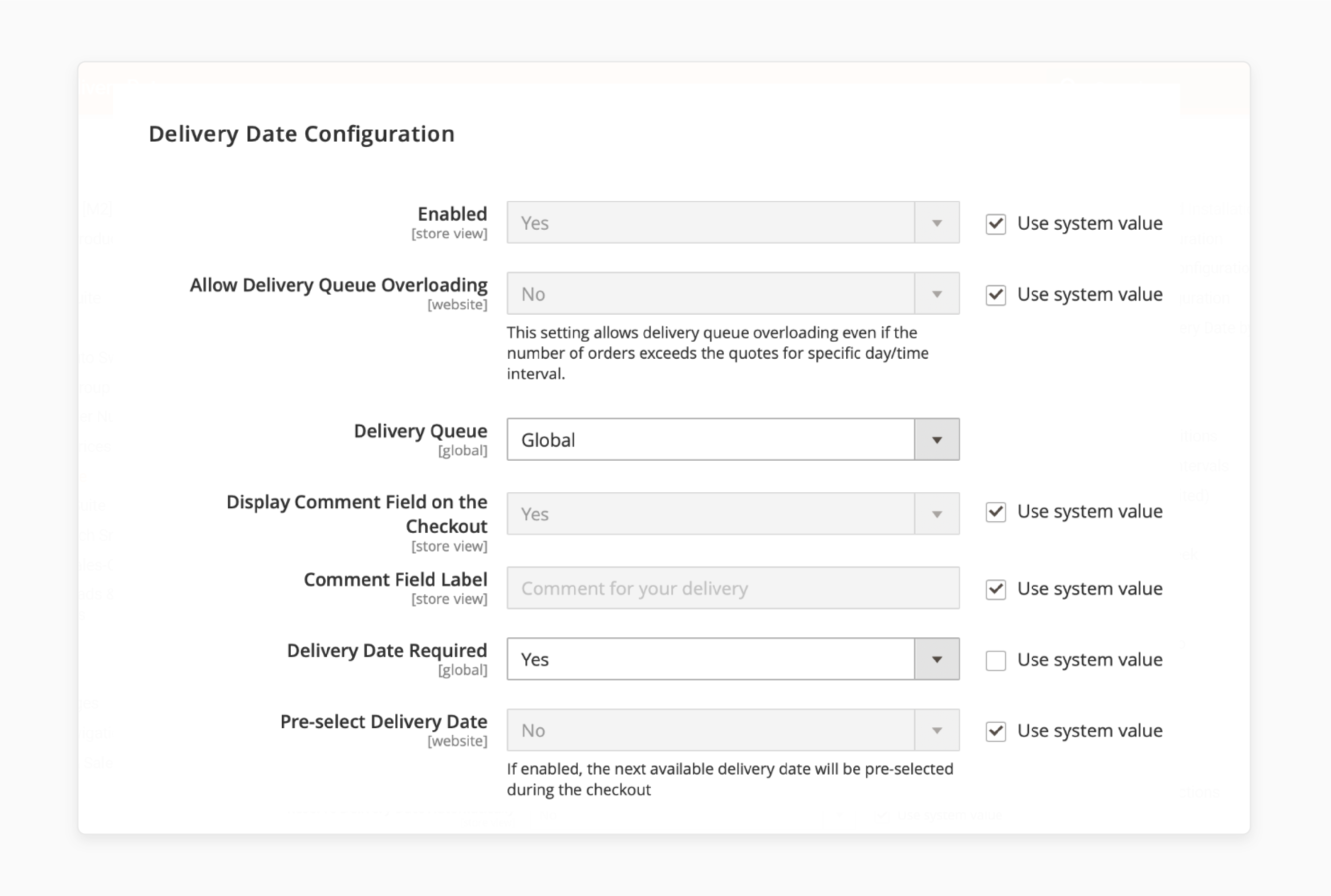
- Reserve Delivery Date Automatically: This option is only for orders without a manually selected delivery date. If enabled, the next available delivery date will be pre-selected
- Allow Customers to change Delivery Date: Enable customers to change their delivery date from their accounts before the order is shipped.
- Display the dates with extra charge: Hide delivery dates with an extra charge when customers want to change their delivery date for placed orders.
- Include non-working days in the processing period: Include non-working days in the order processing period. If the delivery date is disabled, the processing period is calculated based on working days only. If enabled, non-working days are added to the processing period calculation. It is useful if orders can be processed during non-working days.
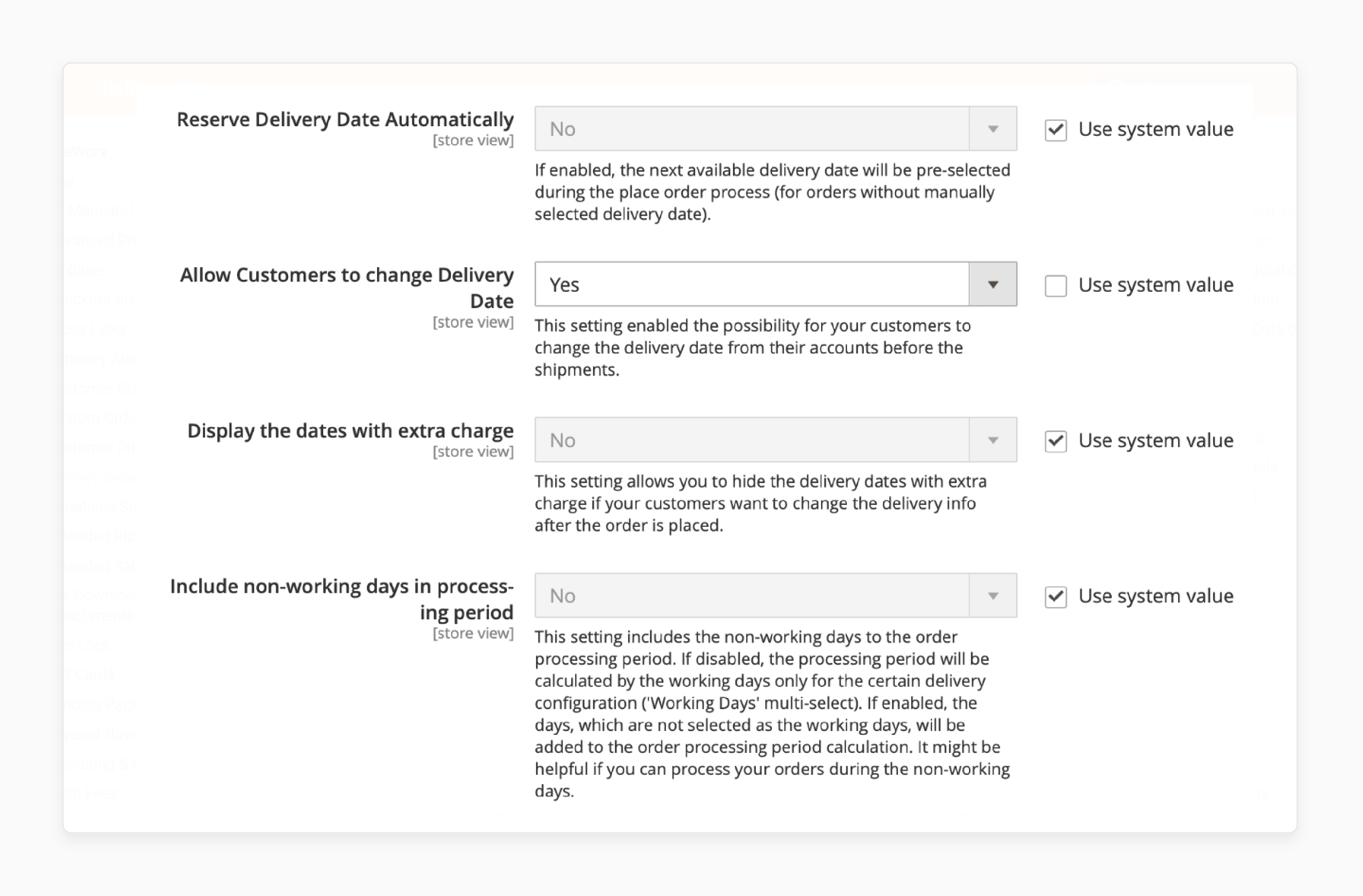
2. Frontend Configuration
- Date Display Mode and Time Interval Mode: Control how the delivery date and time options appear on the checkout page. Options include calendars, radio buttons, drop-down, buttons inside boxes, and flat picker calendars. The flat picker calendar mode is modern. It supports all date formats specified in the Date Format setting.
Note: The "Calendar" mode does not support custom date formats. Use the "Flat Picker Calendar" to add a calendar that supports all available date formats.
- Display today and tomorrow as words: Change the current date to "Today". Also, it changes the next date to "Tomorrow" using the website's time.
Note: This setting does not apply to the "Calendar" date mode.
- Date Format: Manage the date display according to local standards. It also supports custom date formats.
- Delivery Date Placeholder: Select a date if the calendar setting "Pre-Selected Delivery Date" is disabled.
- Time Intervals Label Template: Determine the format for displaying time intervals on the front end. It supports variables like {{from_time_24}}, {{to_time_24}}, {{from_time_12}}, {{to_time_12}}. Here, "12" or "24" indicates the time format. The 12-hour format includes an AM/PM suffix.
- Delivery Date Title: This field allows you to change or hide the title of the date field on the checkout page.
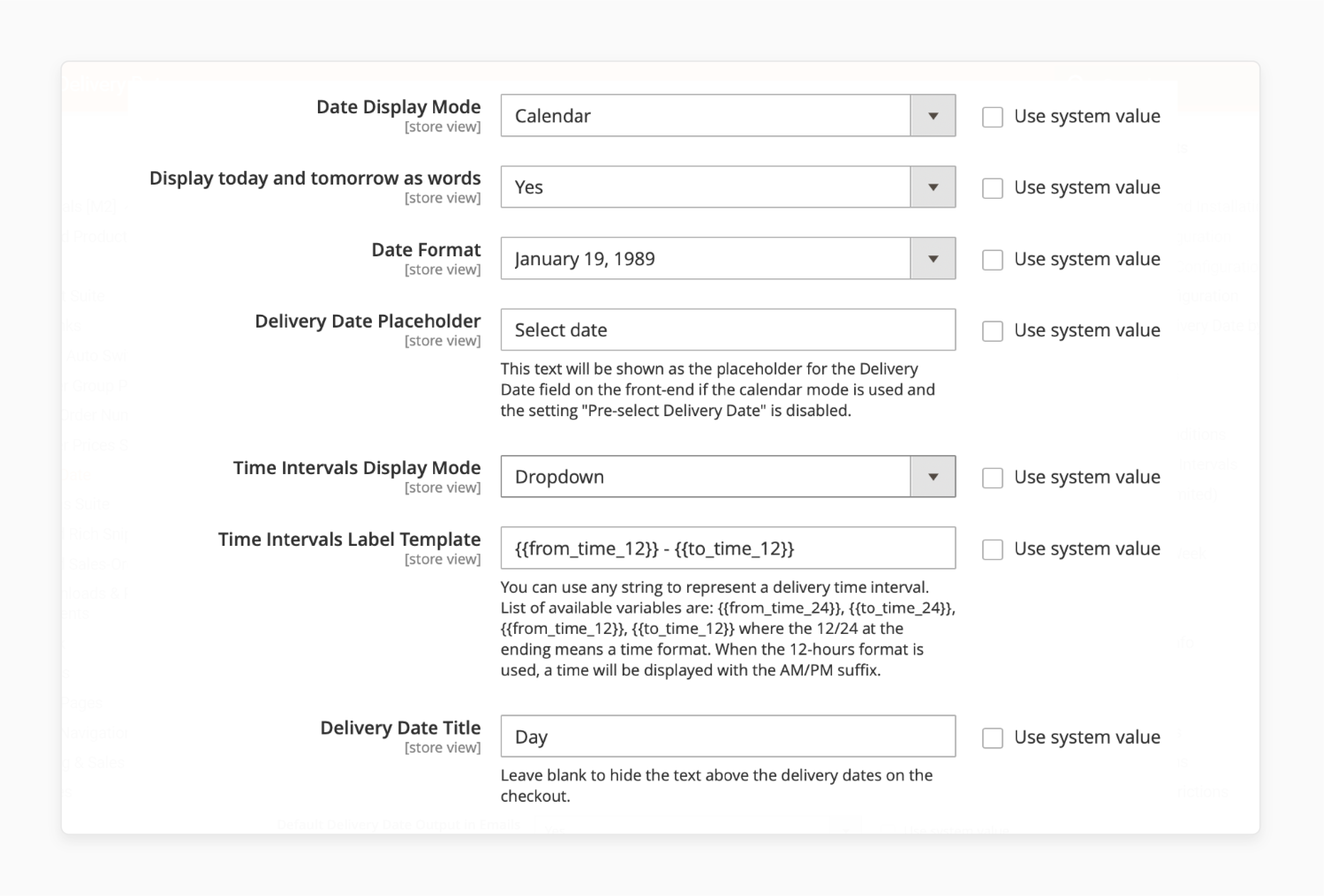
- Delivery Time Title: Leave blank to hide the the text above the intervals on the checkout.
- Default Delivery Date Output in Emails: Disable the default inclusion in order emails. You can add delivery date information in custom positions. Use the variables "deliveryDate", "deliveryTime", and "deliveryComment".
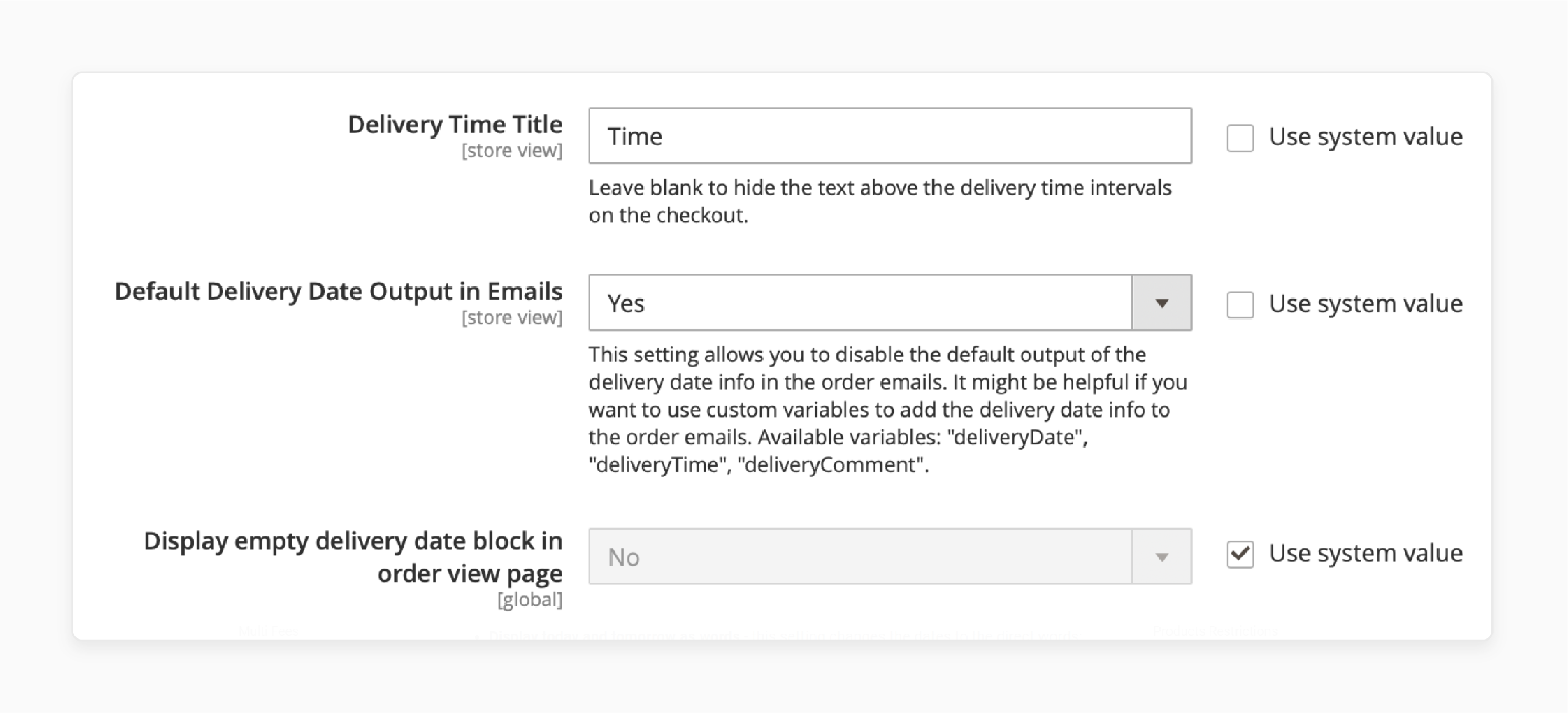
How To Estimate Delivery Date By Products?
Follow the below steps to configure estimated delivery dates:
- Enable Delivery Date Restrictions: Hide the delivery date feature on the checkout. At least one product with the "Allow Delivery Date" attribute disabled is added to the cart.
- Use Product Salable Quantity: Hide the estimated delivery feature on the product page if the scalable quantity of the product is zero or less.
Note: This setting is useful if you have a pre-order extension. Display a pre-order button for out-of-stock products. It requires Magento 2 MSI and a free compatibility plugin. The "Enable Delivery Date Restrictions" setting must be enabled first. It fully supports configurable products dynamically. It checks the scalable quantity of selected configurations on the front end.
- Use the 'From' Product Estimated Delivery Period: Filter available delivery dates on the checkout using the 'From' delivery value at the product level. If set to 'Yes', the system uses this value along with the "Processing order" period. If disabled and the product has the 'To' delivery period, it will be used to filter dates during checkout.
- Estimated Delivery Text: Specify the message shown on the product page if estimated delivery is enabled. Supports variables are {{days_from_number}} / {{days_to_number}}.
- Same Day Delivery Text: Allow a different message if same-day delivery is available. Triggered when the from value is set to 0. Supports variables like {{days_from_number}} / {{days_to_number}}.
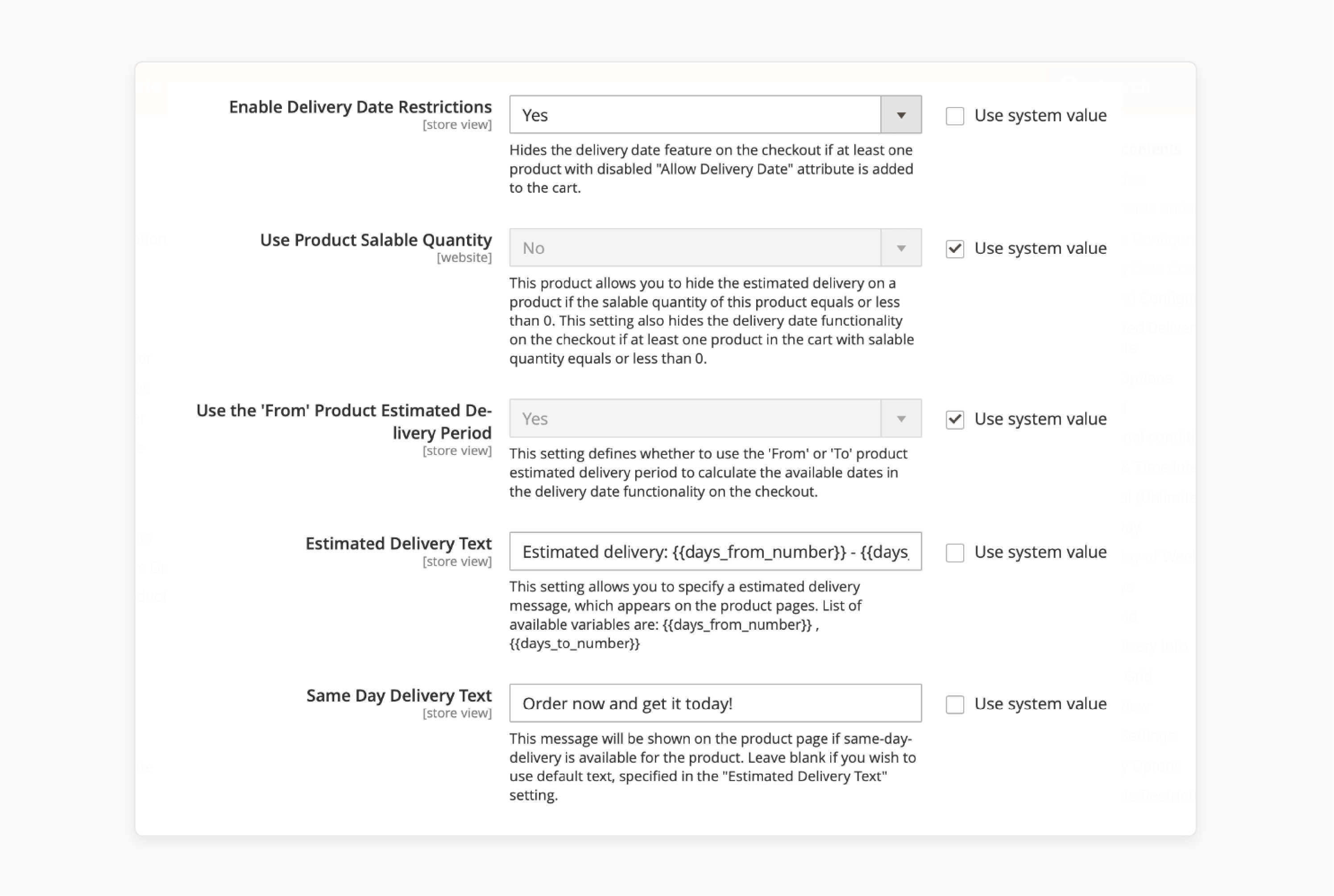
- Next Day Delivery Text: Allow a different message if next day delivery is available. Triggered when the from value is set to 1. Supports variables, such as {{days_from_number}} / {{days_to_number}}.
- If Delivery Date is Unavailable: Determine what should be displayed on a configurable product if the delivery date is not available.
Note: The delivery date can be unavailable if:
- The "Allow Delivery Date" setting is disabled for the selected child product.
- The scalable quantity of the selected child product is zero or less. This is if the "Use Product Salable Quantity" setting is enabled.
- Error Message: It appears if "If Delivery Date is Unavailable" is set to "Display Error Message". It allows you to message on a configurable product if the delivery is unavailable.
- Display 'Select Options' Message: Allow a custom message on a configurable product. It notifies customers to select the configuration to see the estimated delivery period.
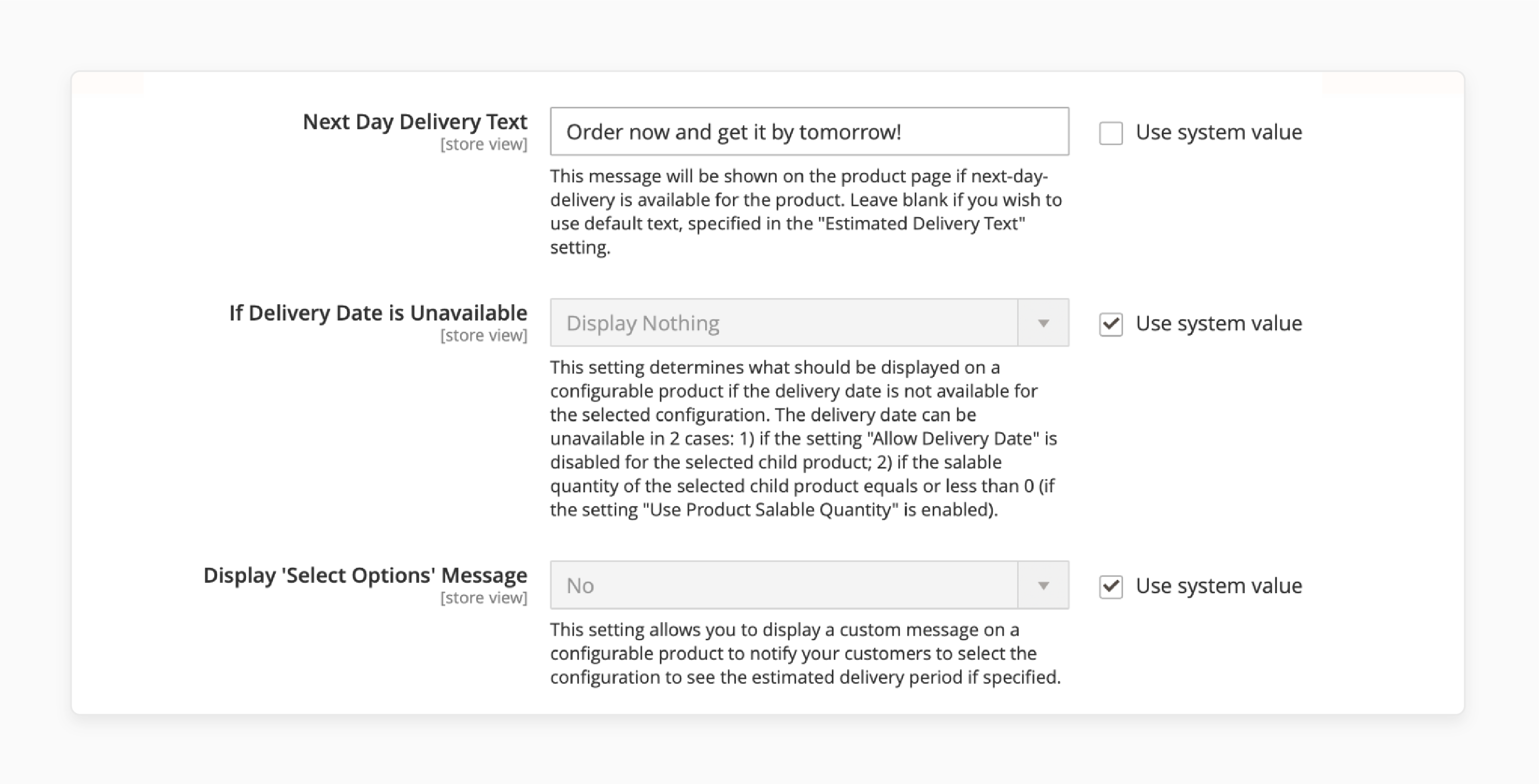
- 'Select Options' Message: This appears if "Display 'Select Options' Message" is set to 'Yes'. It allows you to specify the message displayed before a configuration is chosen.
- Locate the desired delivery option using the Filters tab.
- Click on the 'New Delivery Option' button to create a new delivery option.
How To Manage General Configuration?
Follow the general configuration steps below to configure estimated delivery dates:
- Enable Delivery Option: Enable or disable the current delivery configuration.
- Delivery Option Title: Specify the name of the delivery option, visible only in the backend.
- Store View: Assign the delivery option to specific store views.
- Customer Groups: Assign the delivery option to specific customer groups. This allows for different delivery date configurations. For Example, offer additional date or time slots for VIP or wholesale customers.
- Working Days: Define your working days for delivery. If no days are selected, all days are considered available for delivery. Days without delivery will be hidden on the Limits & Time Intervals tab if no days are chosen.
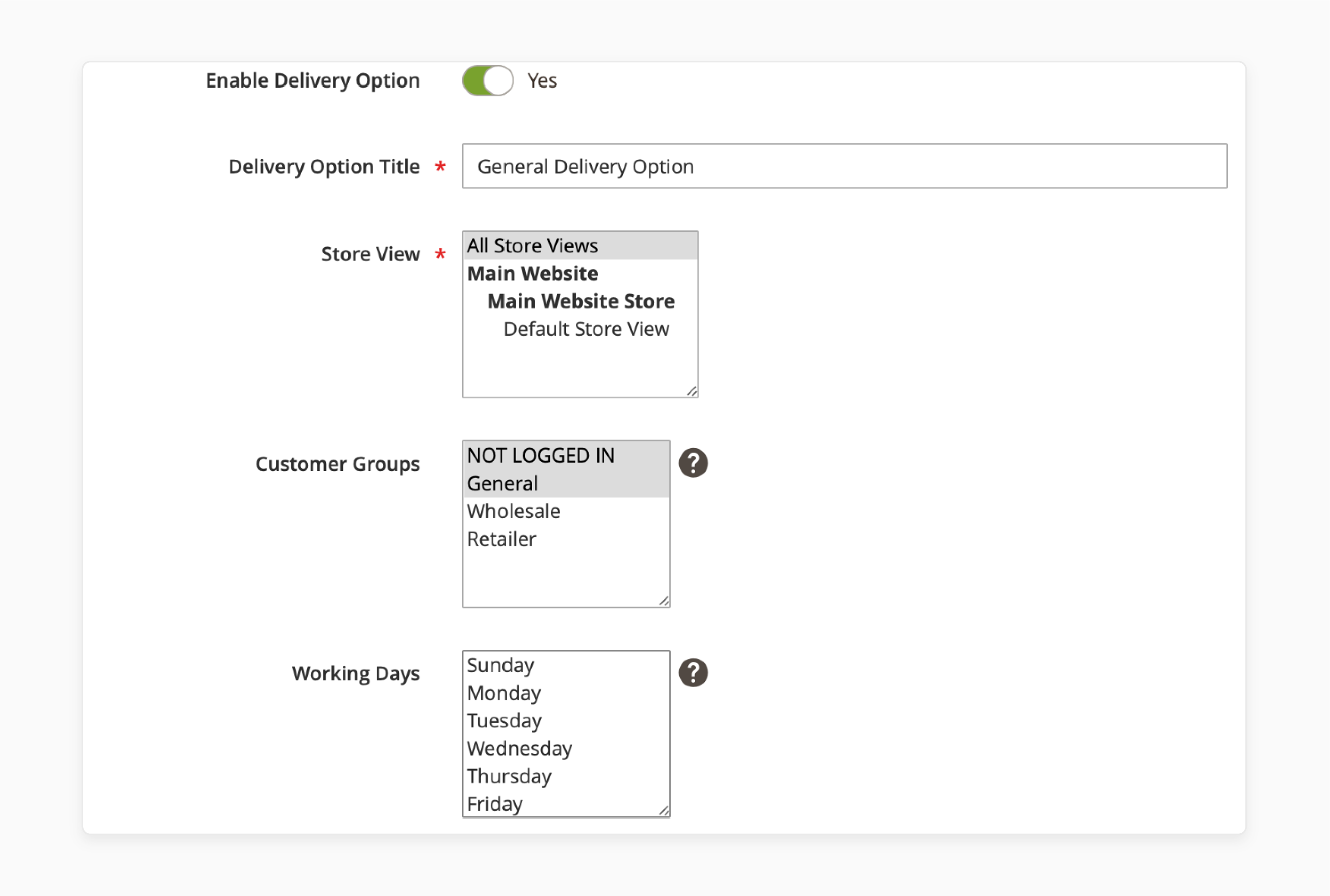
- Cutoff Time: Set the time when the next available day should be disabled for delivery. If next day delivery is offered and the cutoff time is exceeded, customers will not be able to select the next day as a delivery option. It also supports AM/PM input.
- Shipping Methods Limit: Choose whether to assign this delivery option to all or specific shipping methods. Select 'Specific Methods' to add fields to select the desired shipping methods.
- Processing Order Period: Define the number of days needed to process and ship orders. Enter 1 for one-day processing, or leave empty/enter 0 for same-day delivery.
- Max Delivery Period: Restrict future dates as available delivery dates. Set a limit of up to a maximum of 365 days.
- Disable Delivery Date Selection by Customer: Disable to change the pre-selected delivery date. Customers will see the next available delivery date pre-selected and cannot change it.
Note: Enable the "Pre-select Delivery Date" setting for this feature to work.
- Active From and Active To: Define the period. Indicate the duration fr the particular delivery date to be enabled on the frontend.
- Sort Order: Set the desired sort order for the delivery option. There may be several options with the same configuration. However, choosing the one with higher priority will take effect.
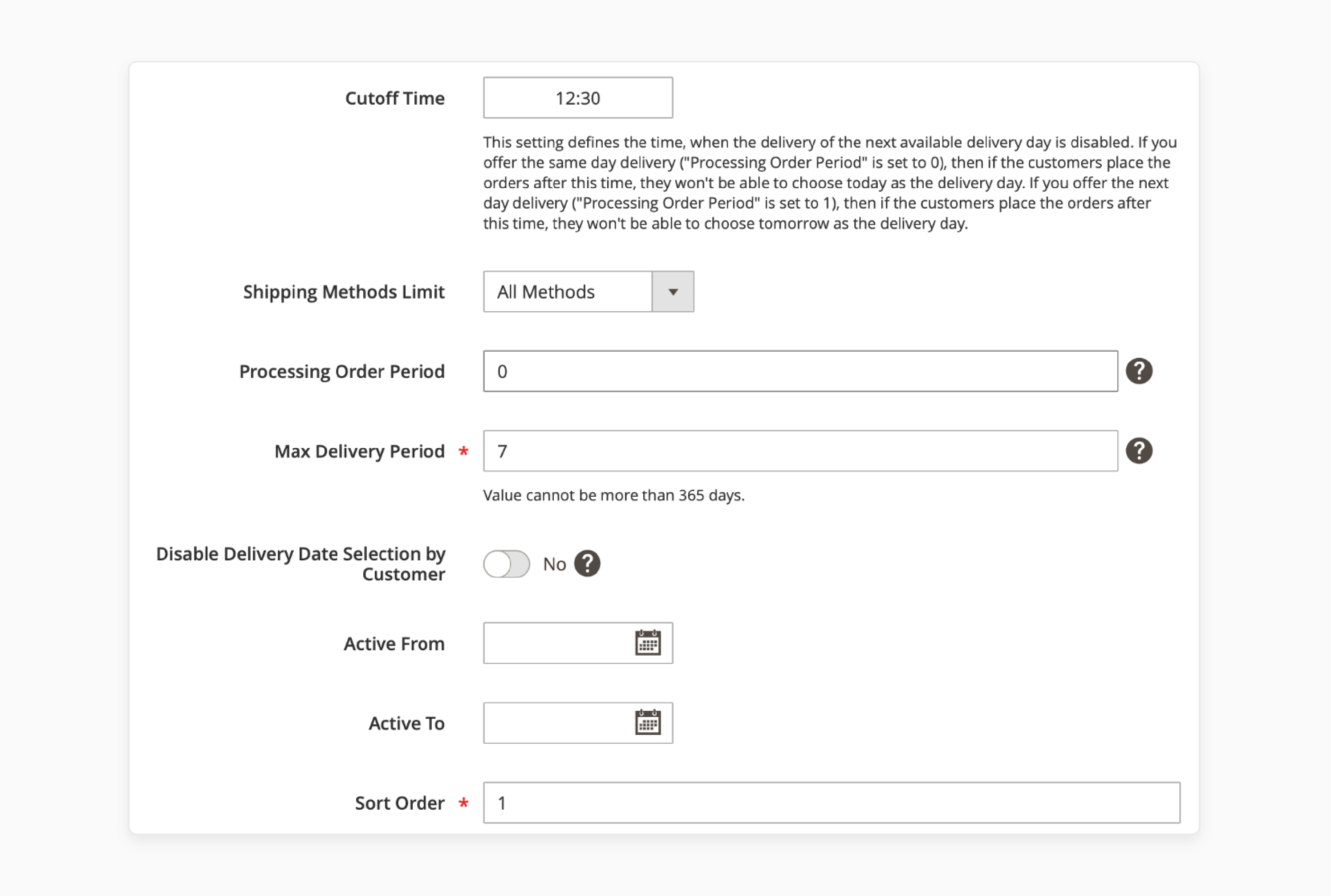
Why Choose Magento 2 Estimated Delivery Date Extension?
1. Streamline Order Fulfillment and Delivery Management
Implementing delivery date quotas enables businesses to distribute orders across available dates. It prevents bottlenecks and potential service issues. It effectively balances the workload throughout the week. Exclude holidays and establish minimum intervals between order placement and operational constraints.
For Example, a company might institute a two-day minimum gap to ensure adequate time. Examples include order processing, product preparation, and shipping arrangements. It minimizes the risk of missed deadlines and enhances overall customer satisfaction.
For instance, a retailer experiencing a 50% surge in Monday orders could set lower Monday delivery quotas.
2. Reduce Abandoned Carts with Delivery Date Selection
Addressing the uncertainty surrounding order arrival can be a critical pain point in online shopping. Research indicates that nearly half of online shoppers have cart abandonment issues due to inadequate delivery options. Offering flexible delivery date selection caters to individual customer needs and schedules. It also increases conversion rates.
For instance, a customer is more likely to complete a purchase. Choose a delivery date that aligns with their availability to receive the package.
3. Display Delivery Date Calendar at Checkout
Consider offering a choice of delivery time for product delivery. Allowing customers to pick a specific time window improves convenience. You can define time slots like "Morning", "Afternoon", "Evening" etc.
4. Provide Delivery Date Selection on Product Pages
Give customers a clear idea of when they can expect to receive their order if they buy the item. It helps set realistic expectations. You can show the next available delivery date and specify your fulfillment settings. Experiment by displaying the estimated order delivery date options to find what works best.
5. Send Delivery Reminder Emails
Set up automated emails to remind customers about their upcoming delivery dates. You can configure the reminder to be sent a specified number of days before the scheduled date. Include the date and specify the time in all order-related emails. Keep customers fully informed about their order status and expected delivery.
Advanced Magento 2 Delivery Date Features
1. Set Delivery Date Fees and Charges
Setting delivery date fees allows businesses to balance customer convenience with operational costs. By charging a premium for these options, businesses can offset these costs. It allows for demand-based pricing. During peak seasons (like holidays), businesses might charge higher fees for popular delivery dates. It encourages a more even distribution of orders. This helps manage capacity and ensures all customers receive timely deliveries.
For instance, offering same-day or next-day delivery often incurs higher costs for the business (e.g., expedited shipping, dedicated staff).
2. Manage Delivery Date Order Limits
Avoid overpromising on the number of orders you can fulfill for each delivery date. Once the quota is reached, the customer should become unavailable for further orders. This standard Magento Extension automatically handles this based on your configurations. It ensures you only accept orders that you can deliver on time.
3. Handle Delivery Date for Multiple Shipping Addresses
Both B2B clients and individual customers can send gifts to multiple recipients. It ensures that each package arrives when someone is available to receive it. Similarly, you can purchase gifts for multiple people and increase order values simultaneously. You can coincide the precise timing of deliveries with specific occasions like birthdays or holidays. It has the potential to encourage larger orders with multiple recipients. Retailers can cater to more complex purchasing needs within a single transaction.
For instance, a corporate client might need to coordinate deliveries to various office locations, each with unique operating schedules.
Troubleshooting Solutions For Delivery Date Extension For Magento 2
| Issue | Solution |
|---|---|
| Incorrect delivery date selected when placing order from admin panel | Fix the Source class does not exist error after upgrading the database. |
| Delivery date available after reaching daily order limit | Adjust the error message that shows up when the order limit is reached. |
| Error with delivery date Web API requests | Resolve the Web API error. Note that third-party customizations using this API may become incompatible. |
| First Available Day functionality not working properly | Fix the issue with the First Available Day feature to ensure it works as expected. |
| Delivery date not displayed correctly for different locales and time zones | Show correct available days in the Delivery Date picker with locales and time zones. |
| Slow performance during checkout with delivery date enabled | Enable caching, utilize a CDN and optimize images. Also, configure Varnish Cache to improve speed. |
| Compatibility issues between delivery date and other Magento extensions | Test extensions in a staging environment before deploying to your live store. |
| Admin session problems when managing delivery date settings | Log out and then log back into your admin panel to resolve any session issues. |
| PHP memory limit errors during delivery date operations | Increase the PHP memory limit in your server's php.ini configuration file. |
| JavaScript issues causing delivery date picker or buttons to be unresponsive | Clear browser cache and Magento cache. Check for console errors and ensure no conflicting JS files. |
FAQs
1. Can customers change the delivery date after placing an order?
Enable the current time and the first time periods to receive orders. It allows customers to change the delivery even after the order is placed.
2. How do I disable delivery date selection for certain products?
The delivery date extension offers you multi-level configuration systems. Exclude certain items from delivery date selection.
3. Can I set different delivery options for different store views?
Yes, the shipping date and delivery messages support multi-store configurations. It allows you to set up unique delivery options for each store view.
Summary
Delivery Date Magento 2 ensures integration with inventory management extensions is more reliable. It helps you to:
- Improve customer satisfaction with precise delivery processes.
- Enhance the shopping experience by allowing preferred delivery dates and time periods.
- Optimize the checkout process with easy integration of the delivery date extension.
- Fit your store's specific needs and reduce abandoned carts.
Manage dates from the customer delivery process with managed Magento hosting.



